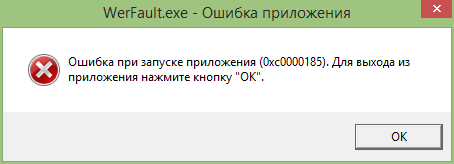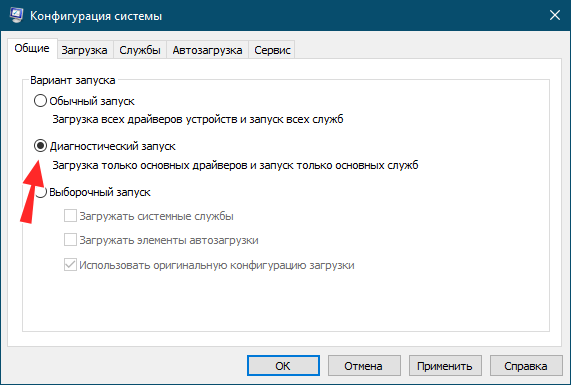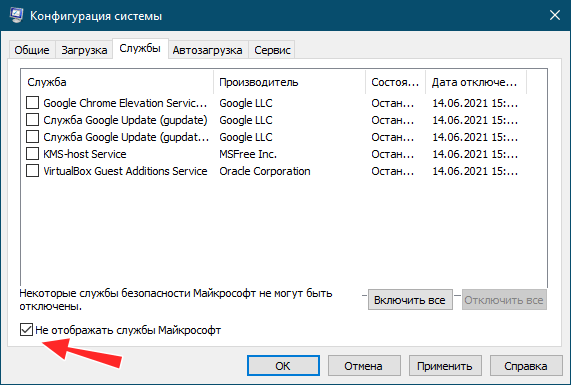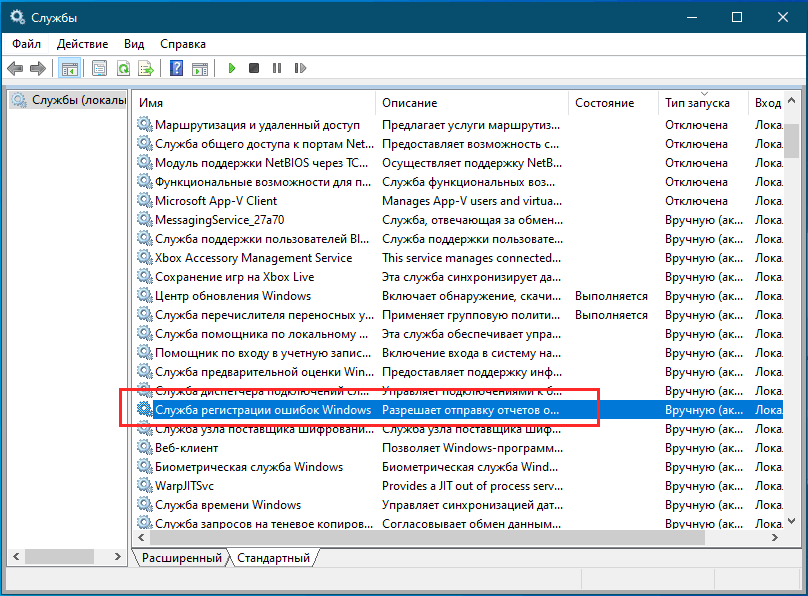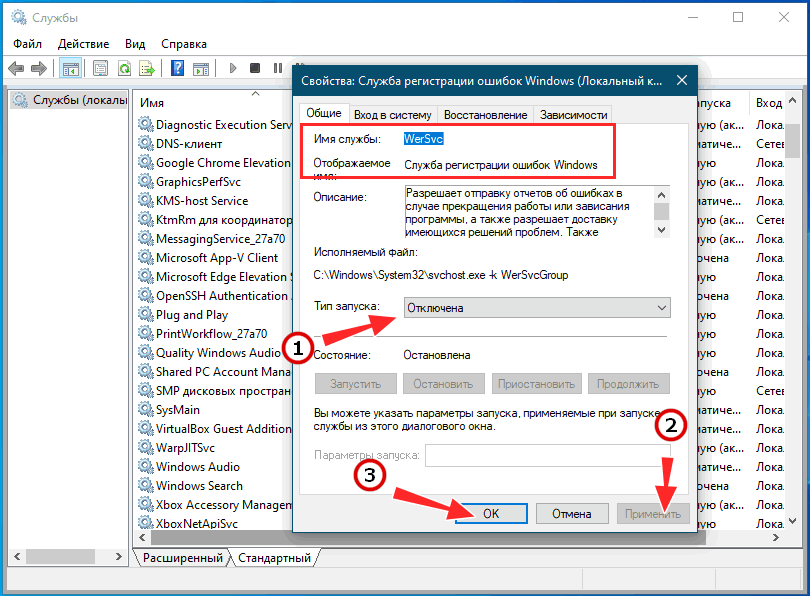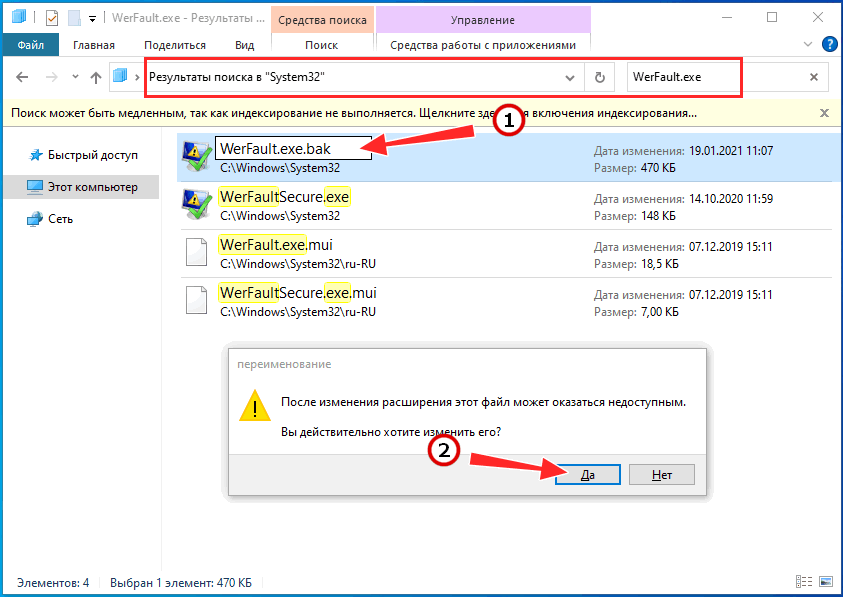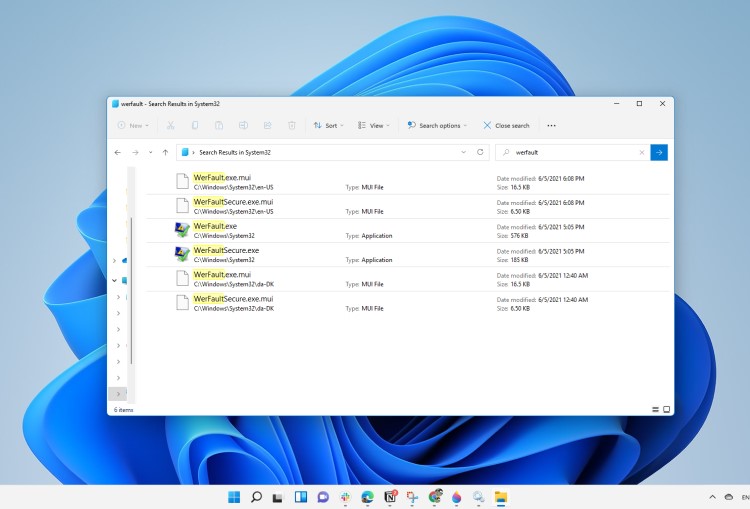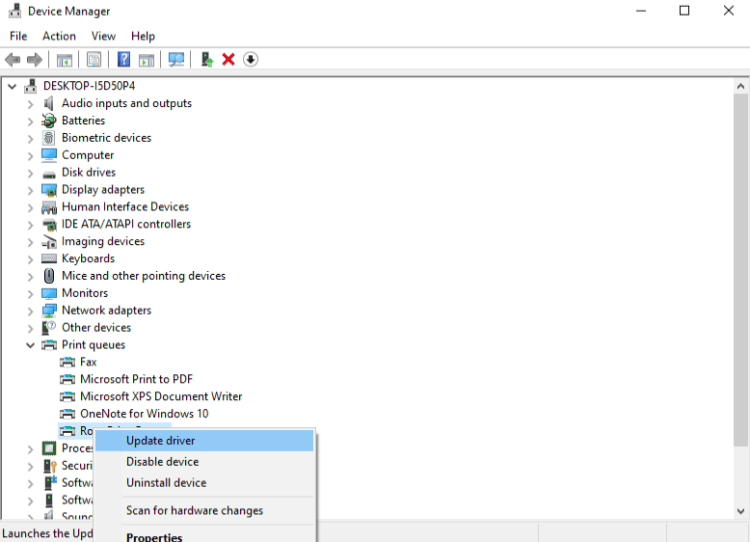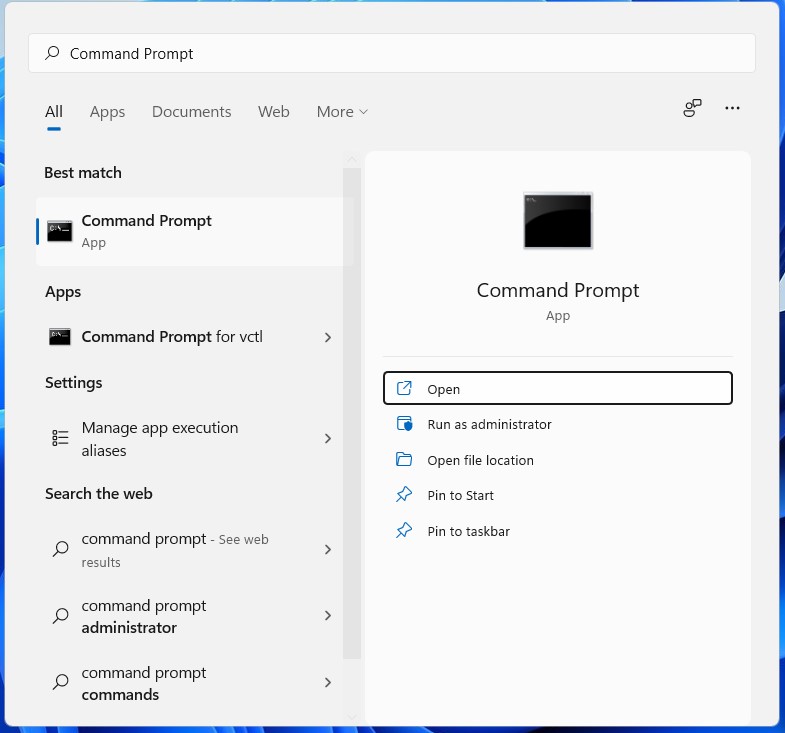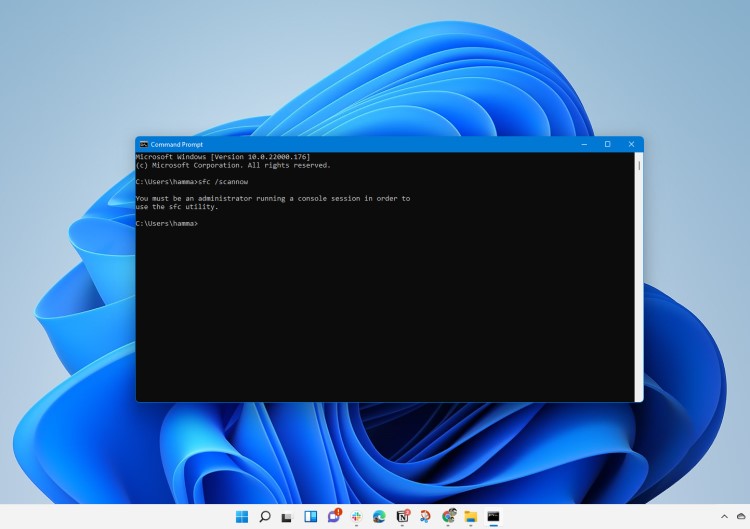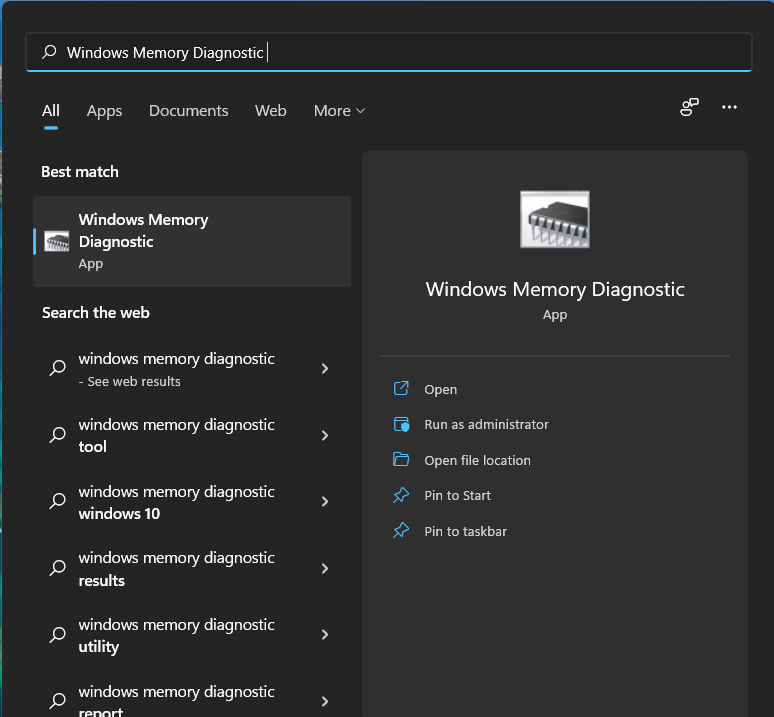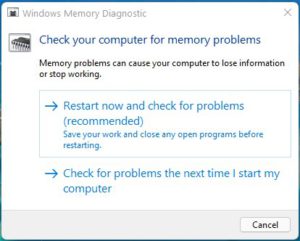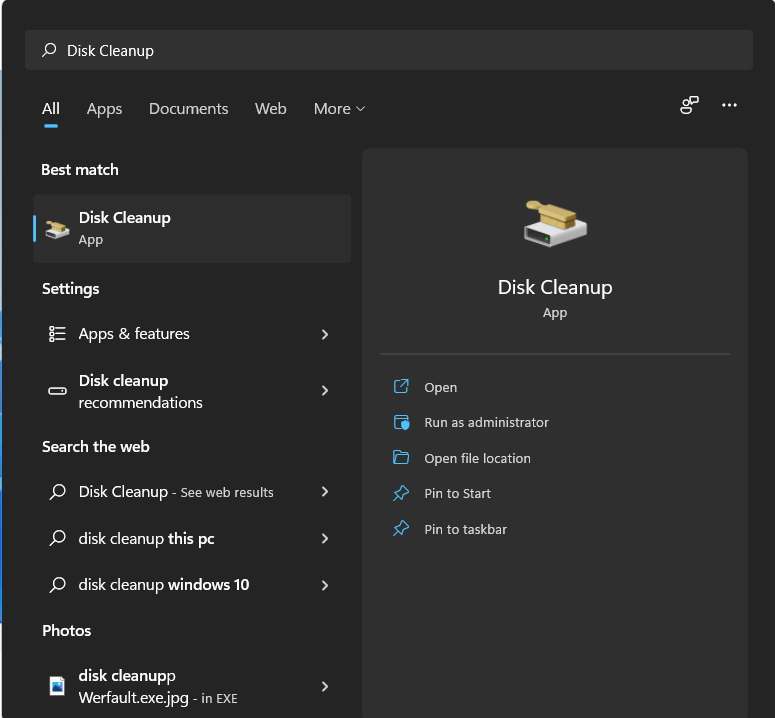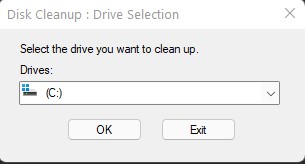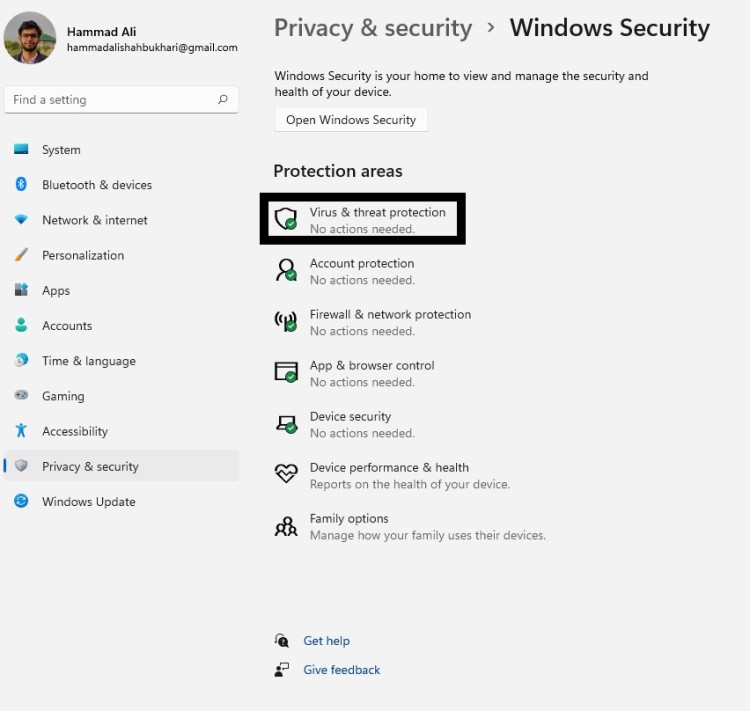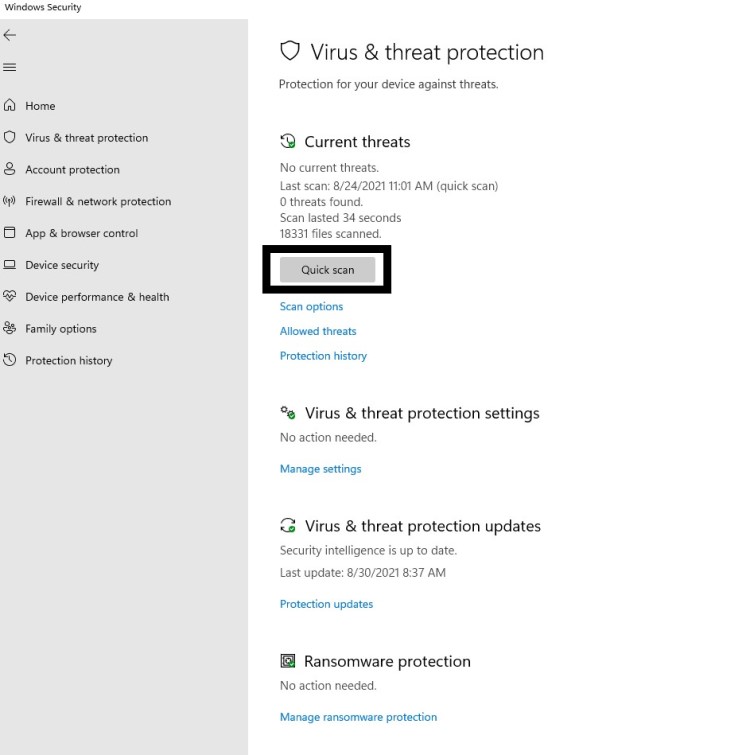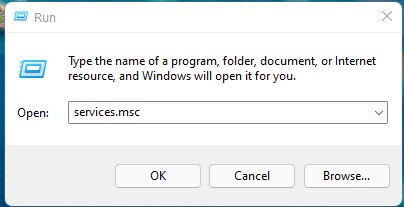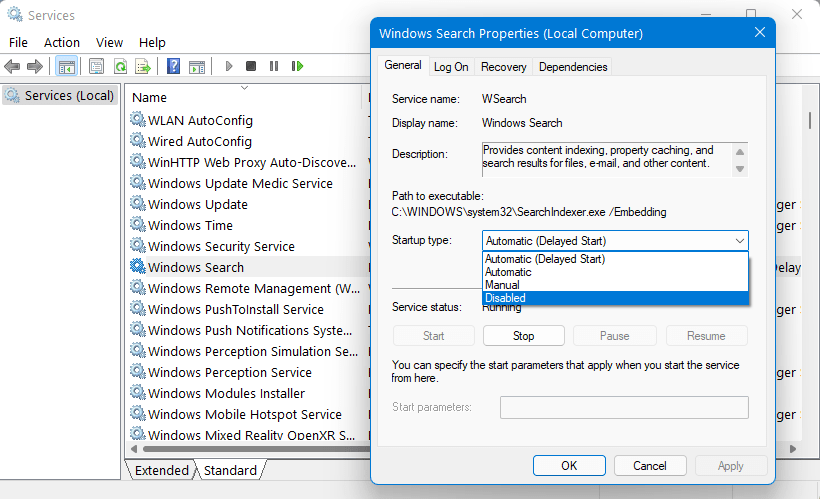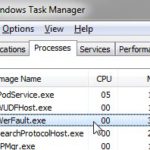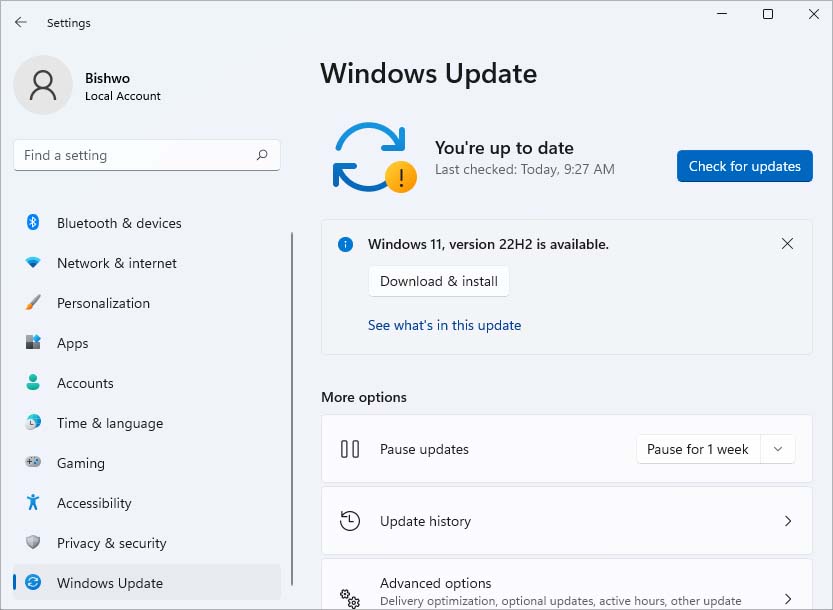Когда в Windows происходит более или менее значительная ошибка, информация о ней заносится в журнал событий, в лог, который затем может быть отправлен в Microsoft. Последнее позволяет разработчикам анализировать причины неполадок и устранять их в следующих версиях системы или выпускаемых накопительных обновлениях. Так вот, за сбор диагностических данных в Windows отвечает специальная штатная утилита WerFault, исполняемый файл которой располагается в папке %windir%\System32 и %windir%\SysWOW64.

В этом случае пользователь начинает получать ошибки, вернее, сообщения об ошибках приложения, указывающих на исполняемый файл WerFault.exe, причём текст такого уведомления может быть разный, например, «Инструкция по адресу обратилась к памяти по адресу», «Память не может быть read или written», «Исключение unknown software exception» или лаконичное — «Ошибка при запуске приложения». Эта ошибка может появляться в разных ситуациях: сразу после загрузки рабочего стола, в момент запуска других программ и просто без видимой причины.
Но как известно, у всего есть своя причина, есть она и у ошибки WerFault.exe. Вызвана она может быть некорректной работой драйверов, конфликта между антивирусной программой и другим сторонним ПО, конфликта устаревшего программного обеспечения с самой операционной системой, повреждением или модификацией системных файлов, ошибками оперативной памяти и так далее, и так далее. То есть причина рассматриваемой ошибки чаще всего внешняя, сбой в работе утилиты формирования отчётов инициируется ошибками других программных модулей, впрочем, нельзя исключать причины ошибки некорректной работы WerFault в самой утилите и связанных с нею динамических библиотек, например, вследствие их повреждения.
Соответственно, устранив первопричину, вы устраните и ее следствие. Что делать и с чего вообще начинать? Во-первых, для начала можно выполнить сканирования системы на предмет повреждённых и отсутствующих файлов командой sfc /scannow в запущенной от имени администратора командной строке. Если ошибка стала появляться после установки старых программ или игр, попробуйте позапускайте их в режиме совместимости, если после установки новых накопительных обновлений — возможно, стоит эти обновления удалить. Если же ошибка стала докучать после системного сбоя, можно выполнить откат Windows к предыдущей точке восстановления.
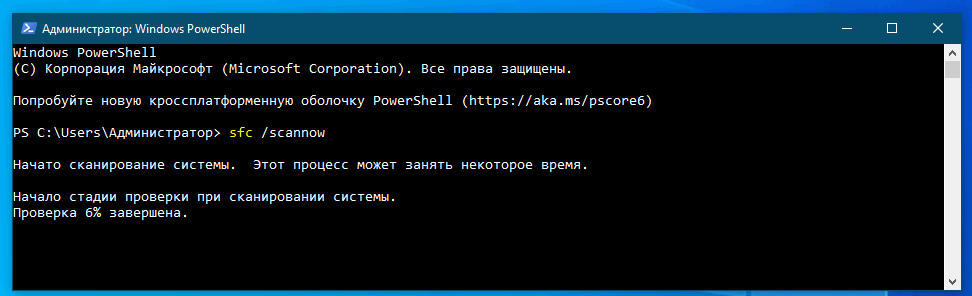
Наконец, вы можете просто отключить саму службу сбора диагностических данных. Конечно, это не устранит первопричину ошибки WerFault.exe, но от уведомлений об ошибках WerFault.exe вас избавит, по крайне мере, должно избавить. Для этого запускаем командой services.msc оснастку управления службами и находим в списке службу регистрации ошибок Windows (WerSvc) и открываем её свойства двойным кликом. Тип запуска службы выставляем «Отключена» и сохраняем настройки.
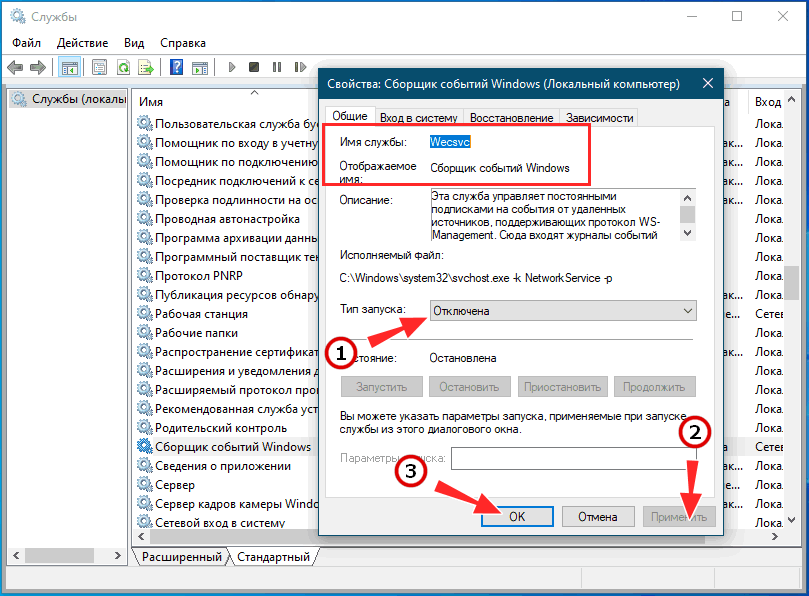
Is your Werfault.exe consuming High CPU Usage?
And,
You don’t know what even Microsoft Windows Error Reporting Fault Reporter is?
Recently, users have reported that their PC performance is getting low, and also seeing a blue screen so, when they opened the Task Manager they saw that Werfault.exe is using almost 90% of the CPU.
First of all, you don’t need to worry much because you are not alone in this and many users were trying some wrong fixes for Werfault exe on Windows 11.
But,
We have compiled a list of the best solutions for you to fix the Werfault.exe application error.
Before going to the fix there will be some important questions regarding the Microsoft Windows Error Reporting that might be in your mind.
What is Werfault.exe? Is Werfault exe needed?
Werfault.exe is an executable file and stands for Microsoft Windows Error Reporting Fault Reporter.
It was introduced in Windows 8, and can also be found in the latest versions of Windows 10 and 11.
Microsoft Windows Error Reporting Fault Reporter is responsible to provide error reports as whenever an app or service crashes you can report it to Microsoft and that job is done by Werfault.exe
Werfault.exe is allocated in C:/Windows/System32/ folder and has a file size of 360,448 bytes.
Also Read: MMC.exe Error Blocked
Is Werfault exe a virus?
It’s totally safe as Werfault is a legitimate program digitally signed by Microsoft Corporation.
As it is legitimate but hackers can still attack the program to make changes and carry out their illegal activities through Werfault.exe.
Moreover, if you are a Windows XP or Windows Vista user and if you see this Reporting Fault Reporter process running on your PC then it’s an unwanted program as this file no longer works there.
Also, we can clear our doubt that Werfault exe is a virus or not by checking the file location as it should be located in its default file location when it was originally developed.
But still, to be on the safe side you can check if there’s a virus or not through Task Manager:
- Press together Ctrl + Shift + Esc keys to open Task Manager.
- Go to Details and look for Werfault.exe
- Also on your right side under the description column make sure its name is correct.
- Right-click on it and select Open file location.
- If it is located at C:\Windows\System32
And if it’s not in the given address, then it might be a virus or a spyware.
What is C Windows syswow64 WerFault exe?
C Windows syswow64 WerFault exe is a part of the Windows Error Reporting system and appears when an app crashes or gets corrupt.
So, my advice is for you to run a full system scan with the help of an anti-virus program installed on your PC.
Solution 1: Update Driver on Windows 11 through Device manager
If you have outdated graphic drivers, network drivers, or any other driver in the device manager list on your PC
it can lead to many issues such as lag in games and one of the main issues will be the Werfault.exe in Windows 11.
For example, if you get a Werfault.exe High CPU usage while using a printer then the printer driver might be outdated and the same goes for any other driver.
So, it’s best to make sure that your graphic drivers or your printer, or any other driver are updated in order to overcome Werfault.exe High CPU usage Windows 11
You can use this technique to update other outdated drivers too.
Here’s how you can check for updates:
- Click on the Search icon
- Type Device Manager
- Click to open Device Manager
- Then select the Print queues
- A further menu will open
- Right-click on the printer you are using.
- Click on the Update driver
- And then select Search automatically for drivers.
- After the updates are done restart your PC and check if Werfault.exe Windows 11 is fixed.
Also Read: LockApp.exe? What’s It? Is It Safe?
Moving on to the next solution to fix Werfault.exe by performing a scan.
Solution 2: Perform a System File Check to Fix Werfault.exe
Sometimes the damaged file can lead to Werfault.exe high CPU usage on Windows 11 and your program will be unable to run.
So, the Sfc(System file checker) helps you scan the errors and replaces them if Werfault exe replicated itself.
Here’s what you need to do to fix the Werfault.exe application error:
- Open Command Prompt as an Administrator, press Windows Key + X
- Or, search “Command Prompt” in the Startup menu, then choose Run as administrator
- Type “sfc /scannow”
- Be careful with the spaces between commands.
- This action may take up to 20 minutes so don’t interrupt it.
- After that restart your PC and check if Werfault.exe high CPU usage is solved or not.
Also Read: FIXED: Windows Performance Monitor?
If the Werfault.exe application error still exists then continue to the next solution.
Solution 3: Perform Windows Memory Diagnostic Test
Windows Memory Diagnostic test will check your PC memory for errors and also check the drivers which are causing this Werfault.exe error.
Make sure you close all the apps and games.
Here’s how you can perform the Windows Memory Diagnostic Test:
- Press the Windows key and type Windows Memory Diagnostic.
- And press Enter.
- A window will pop up and click on Restart now and check for problems(recommended)
- Your PC will restart and will start scanning for errors.
- It will take some time so you don’t need to worry and your Werfault.exe application error will be fixed once you log in back to your PC.
Also Read: TOASTER.EXE Failed
Solution 4: Perform a Disk Cleanup to Fix Werfault.exe error
There may be a lot of junk in the form of temporary files on your PC which is causing the Werfault.exe application error.
So, you need to clear up the junk files with the help of the Disk Cleanup utility on your PC.
Here’s how you can clean up your disk:
- Click on the Search icon
- Type Disk Cleanup
- Click to open Disk Cleanup.
- You will see a pop-up box and select the drive you want to clean up junk.
- It will take a short while for the process to complete.
- Now under the Files to delete section select the type of file you want to delete.
But we recommend cleanup the following things:
- Windows Update Clean-up
- Temporary Internet Files
- Windows error reports and feedback diagnostics
- Delivery Optimization Files
- Device driver packages
- Recycle bin
- Temporary files
- Thumbnails
Press OK and wait for the disk cleanup to finish and remember don’t turn off your PC while the process is going on.
Move on to scanning your PC to fix the Werfault.exe error.
Solution 5: Scan For Virus and Threats to Fix Werfault.exe application error
When you download something from a malicious website you may download a virus with it.
Although you have an antivirus installed on your PC still it can’t protect your system 100%.
Also, it can lead to Werfault.exe application error High disk/CPU/Network usage.
So, to overcome the Werfault.exe application error High disk Usage in Windows 11 it’s best to scan for viruses using the Windows 11 built-in virus protection software.
Here’s how you can for viruses and threats:
- Click on the Search icon
- Select Settings
- Now click on Privacy & security > Windows Security
- Select Virus & threat protection and click on Quick scan
- Wait for the scan to finish and it will let you know how to deal with the virus either remove or block it.
- Then restart your PC to see Werfault.exe error High Disk is fixed.
Your service host using too much GPU CHECK OUT FIX: Service Host High CPU Usage?
Solution 6: Disable Windows Error Reporting Service to Fix Werfault.exe error High CPU usage
If the above error doesn’t fix the Werfault.exe application error then you need to disable Windows Error Reporting Service.
If you are confused if you would even disable this Windows Service as it always feels haunting to do so. Well, don’t worry and the upcoming questions answer your worries.
Should I disable Windows problem reporting?
Disabling Windows Error Reporting Service will help you get over Werfault.exe error high CPU usage.
But,
you should know that error reporting is an important service for Windows.
And you can always enable it back.
So, if you are really eager to know how you can lower your CPU usage?
Then, let’s disable Windows Error Reporting Service.
How do I turn off Windows Error Reporting?
So, here’s what you need to disable the Windows Error Reporting Service process:
- Press Windows key + R to open the Run window.
- Then type services.msc and click OK to enter the service app.
- Scroll down and find Windows Error Reporting Service and double-click the Services to open its properties.
- In the Startup Type section, choose Disabled from the drop-down list.
- Click on Apply and then select OK.
- Restart your PC and see if the Werfault.exe error is fixed or not.
Conclusion
So, these are the best fixes we could get for you in fixing Werfault.exe High CPU Usage in Windows 11 and
Disabling Microsoft Windows Error Reporting from your system is not that much of an easy job and also we don’t recommend it to so that’s why we have provided you with the best possible solutions.
It’s best you try all the solutions and if you have any other fix related to the Werfault.exe application error or any type of question then just let us know in the comment section below.
FAQs
-
What causes Werfault exe?
The causes of werfault exe are:
1. Outdated Drivers
2. Windows OS not updated.
3. Too many junk files. -
How to check GPU Usage of Werfault?
You can check GPU Usage of Werfault.exe by:
1. Gooing to the Task Manager.
2. Look for Werfault .exe and click on the GPU usage column -
Where is Werfault exe located?
Werfault exe is allocated in C:\Windows\System32 where it was store default when developed
-
Is Werfault exe safe?
Werfault exe is not a virus unless it replicates itself or harms your computer so it’s totally safe.
You may have encountered the Werfault.exe process in various instances on your Windows computer. You usually notice it when this process causes issues like Werfault.exe – Application Error or consumes high system resources.
As this process shows suspicious activity like high CPU usage for no reason, many wonder if this process is safe or not. So, if you are curious about what this Werfault.exe service is, why it causes issues, and if it is harmful to your computer, we have covered all information in this article.
Table of Contents
What is Werfault.exe?
Werfault.exe stands for Windows Error Reporting Fault. As the name suggests, this process records any errors or application crashes your PC might have faced and let you place an error report to the Windows WER servers.
It is a critical Windows process, as it helps the developer get in-depth data about crashes and errors, which they can then use to optimize Windows. Werfault.exe is a legitimate Windows service, and it shouldn’t cause any problems as long as it works properly.
Is Werfault.exe Safe?
Werfault.exe should be 100% safe as long as it is the actual Windows service. Even if your Werfault.exe repeatedly pops up on errors or has high CPU and disk space usage, it might not be the Werfault.exe fault.
Werfault.exe is only dangerous to your computer when either it is malware disguised as such or when your Werfault is compromised.
This malware usually infiltrates your device after you’ve visited shady websites, tried downloading from untrusted websites, or clicked on suspicious links. If your Werfault.exe started misbehaving after doing any of this stuff, malware has likely infiltrated your computer.
Now, if you suspect that your Werfault.exe process is malware or has been compromised, you can do a few things to check it.
Run Antivirus Software
If you suspect that your system has been infiltrated by malware, the first thing you should do is run an Antivirus scan.
Most reputable Antivirus software like Norton, Bitdefender, and McAfee are pretty great at finding malware. If you find malware within your system, you should let the antivirus handle it.
However, if you do not find any malware, even after an Antivirus scan, there are a few more things you could try out.
Check Publisher and File Location
You can check the publisher and file location of the running Werfault.exe to see if it is malware. Here’s how you can do so:
- Right-click the start menu.
- Select Task Manager.
- Locate the Werfault process.
- At the top, right-click any process header and enable Publisher. (No need to do this step if you already have Publisher on.)
- Check if Werfault has Microsoft Corporations as its Publisher.
- Right-click the Werfault process and select Open File Location.
- The legitimate Werfault process should be located at:
C:\Windows\System32for 32-bit WindowsC:\Windows\SysWOW64for 64-bit Windows.
What Should You Do When You Encounter Werfault Issues?
If you’ve made sure your Werfault is not malware, but the error messages and high system resource usage still occurs, there are likely other factors affecting your Werfault.exe.
In most cases, this happens when an application or process repeatedly crashes. So, it is not really the Werfault issue, but the application issue causing Werfault to constantly startup and record the crash.
To fix it, there are various methods you can use.
Perform SFC and DISM Scan
An SFC scan checks for any issues within your system files and also helps to fix them. If any application is constantly crashing due to corrupted system files and triggering Werfault, an SFC scan will help fix it.
Here’s how you can do so:
- Launch Run Dialog box by pressing Windows + R hotkey.
- Enter
cmdand press Ctrl + Shift + Enter to open Elevated Command Prompt. - In the terminal, enter the following command in order:
DISM.exe /Online /Cleanup-image /Restorehealthsfc /scannow - Exit Command Prompt.
Windows Update
Another reason why your Werfault.exe could repeatedly be starting up is due to some bugs in your Windows OS. To solve this kind of issue, you can simply update your Windows.
Software updates usually carry bug fixes for the previous Windows version and may include extra features. Follow the steps below to update your Windows OS:
- Press Windows + I to launch Settings.
- Go to Windows Update and click on Check for Updates.
- Select Download and Install. (If updates are available)
Check From Event Viewer
An effective method you can use to determine which application or process is causing Werfault.exe to start repeatedly is by checking from the Event Viewer.
The Event Viewer is similar to Werfault, as it records all the event logs of a particular device. You can check your event logs to determine which process is triggering Werfault.exe.
Here’s how you can do so:
- Press Windows + R key to launch the Run box.
- Enter
eventvwr.mscto open the Event Viewer. - Expand Windows Logs and click on Application.
- Click on Filter Current Logs option in the right sidebar.
- Set the <All Events IDs> to
1000. - Click OK.
- Check the description of the latest event logs.
- Also, note down the time it occurred.
- Click on Filter Current Logs again and select Clear.
- Click OK again.
- Search for and check the description of all other errors that happened near the first error’s time frame.
After determining which process was repeatedly triggering Werfault, you can perform an appropriate troubleshooting method to fix it.
Update Drivers
Many processes can also fail due to corrupted or outdated drivers. Furthermore, this is especially so in the case of graphics drivers.
You can update all your drivers to ensure all processes are running smoothly and not triggering Werfault. Here’s how you can do so:
- Launch the Run box using Windows + R Shortcut.
- Enter
devmgmt.mscto open Device Manager. - Expand Display adapters and right-click your display driver.
- Choose the Update driver option.
- Select Search automatically for drivers.
- Update all other drivers using the same method.
Run Windows Memory Diagnostic
The Werfault.exe issue can also occur when it cannot write a required piece of data in the memory. The error message states, “The required data was not placed into memory because of an I/O error status of 0x000009c.”
To troubleshoot this issue, try running the Windows Memory Diagnostic tool, which helps you check your system memory.
- Open Run dialog box using the method above.
- Enter
mdschedto open Windows Memory Diagnostic Tool. - Choose Restart now and check for problems.
- After a restart, the troubleshooter will start scanning your system memory for errors.
- When the scan finishes, your PC will restart again and display the results.
Disable Werfault.exe
If the Werfault error message still pops up but doesn’t do anything to your PC, you can disable this service to get rid of it.
Here’s how you can disable Werfault:
- Press Windows + R key to launch Run box.
- Enter
services.mscto open Windows Services. - Locate the Windows Error Reporting Service and double-click it.
- Next to Startup type, select Disabled.
- Restart your PC.
| Информация о файле | Описание |
|---|---|
| Размер файла: | 274 kB |
| Дата и время изменения файла: | 2017:03:18 18:19:06+00:00 |
| Дата и время изменения индексного дескриптора файлов: | 2017:11:05 07:07:54+00:00 |
| Тип файла: | Win32 EXE |
| Тип MIME: | application/octet-stream |
| Предупреждение! | Possibly corrupt Version resource |
| Тип компьютера: | Intel 386 or later, and compatibles |
| Метка времени: | 2094:12:06 07:21:07+00:00 |
| Тип PE: | PE32 |
| Версия компоновщика: | 14.10 |
| Размер кода: | 160256 |
| Размер инициализированных данных: | 111616 |
| Размер неинициализированных данных: | 512 |
| Точка входа: | 0x25040 |
| Версия ОС: | 10.0 |
| Версия образа: | 10.0 |
| Версия подсистемы: | 10.0 |
| Подсистема: | Windows GUI |
| Номер версии файла: | 10.0.15063.0 |
| Номер версии продукта: | 10.0.15063.0 |
| Маска флагов файлов: | 0x003f |
| Флаги файлов: | (none) |
| Файловая ОС: | Windows NT 32-bit |
| Тип объектного файла: | Executable application |
| Подтип файла: | 0 |
| Код языка: | English (U.S.) |
| Набор символов: | Unicode |
| Наименование компании: | Microsoft Corporation |
| Описание файла: | Windows Problem Reporting |
| Версия файла: | 10.0.15063.0 (WinBuild.160101.0800) |
| Внутреннее имя: | WerFault |
| Авторское право: | © Microsoft Corporation. All rights reserved. |
| Оригинальное имя файла: | WerFault.exe |
| Название продукта: | Microsoft® Windows® Operating System |
| Версия продукта: | 10.0.15063.0 |
✻ Фрагменты данных файлов предоставлены участником Exiftool (Phil Harvey) и распространяются под лицензией Perl Artistic.
The genuine werfault.exe file is a software component of Microsoft Windows Operating System by .
«WerFault.exe» is a Microsoft 32-bit process in «C:\Windows\System32», (or «C:\Windows\SysWOW64» on 64-bit Windows systems). It is the Windows Error Reporting (WER) Fault Reporting process. It is an essential Windows process and should not be removed. When a process «crashes» because an exception occurs for which no handling exists in the code, WerFault.exe is launched by the WER Service which passes the ID of that process in the command line. It first consults the «Auto» and «Debugger» values in the «HKLM\SOFTWARE\Microsoft\Windows NT\Current Version\AeDebug» registry key. If the system has a debugger installed, the «Auto» value can cause WerFault.exe to launch it automatically, or to display a dialog asking if the user wants debugging. The alternative to debugging is placing an error report on a queue, where «WerMgr.exe» will manage sending it to Microsoft’s WER servers for analysis. The behavior of Windows Error Reporting can be controlled through registry keys or by group policy settings in an enterprise environment.
WERFault stands for Windows Error Reporting Fault Reporter
The .exe extension on a filename indicates an executable file. Executable files may, in some cases, harm your computer. Therefore, please read below to decide for yourself whether the werfault.exe on your computer is a Trojan that you should remove, or whether it is a file belonging to the Windows operating system or to a trusted application.
Click to Run a Free Scan for werfault.exe related errors
Werfault.exe file information
The process known as Windows Problem Reporting belongs to software Microsoft Windows Operating System by Microsoft (www.microsoft.com).
Description: The original werfault.exe from Microsoft is an important part of Windows, but often causes problems. Werfault.exe is located in the C:\Windows\System32 folder.
Known file sizes on Windows 10/11/7 are 360,448 bytes (46% of all occurrences), 361,472 bytes and 18 more variants.
The werfault.exe file is a Windows core system file. The werfault.exe file is a trustworthy file from Microsoft. The program is not visible.
Werfault.exe is able to monitor applications.
Therefore the technical security rating is 3% dangerous, but you should also take into account the user reviews.
Uninstalling this variant:
In case you experience problems using werfault.exe, you can do the following:
- visit the vendor’s support site
- uninstall Microsoft Windows from your computer using the Control Panel applet Uninstall a Program
Recommended: Identify werfault.exe related errors
Viruses with the same file name
Is werfault.exe a virus? No, it is not. The true werfault.exe file is a safe Microsoft Windows system process, called «Windows Problem Reporting».
However, writers of malware programs, such as viruses, worms, and Trojans deliberately give their processes the same file name to escape detection. Viruses with the same file name are such as Virus.Win32.Virut.ce (detected by Kaspersky), and W32.Virut.CF (detected by Symantec).
To ensure that no rogue werfault.exe is running on your PC, click here to run a Free Malware Scan.
How to recognize suspicious variants?
- If werfault.exe is located in a subfolder of C:\Windows, the security rating is 0% dangerous. The file size is 360,448 bytes (68% of all occurrences), 435,512 bytes and 4 more variants.
The file is a Windows core system file. The file is a trustworthy file from Microsoft.
Werfault.exe is able to monitor applications. - If werfault.exe is located in a subfolder of the user’s profile folder, the security rating is 84% dangerous. The file size is 17,408 bytes.
The program has no visible window. There is no information about the author of the file. Werfault.exe is not a Windows system file.
Important: Some malware disguises itself as werfault.exe, particularly when not located in the C:\Windows\System32 folder. Therefore, you should check the werfault.exe process on your PC to see if it is a threat. We recommend Security Task Manager for verifying your computer’s security. This was one of the Top Download Picks of The Washington Post and PC World.
Best practices for resolving werfault issues
A clean and tidy computer is the key requirement for avoiding problems with werfault. This means running a scan for malware, cleaning your hard drive using 1cleanmgr and 2sfc /scannow, 3uninstalling programs that you no longer need, checking for Autostart programs (using 4msconfig) and enabling Windows’ 5Automatic Update. Always remember to perform periodic backups, or at least to set restore points.
Should you experience an actual problem, try to recall the last thing you did, or the last thing you installed before the problem appeared for the first time. Use the 6resmon command to identify the processes that are causing your problem. Even for serious problems, rather than reinstalling Windows, you are better off repairing of your installation or, for Windows 8 and later versions, executing the 7DISM.exe /Online /Cleanup-image /Restorehealth command. This allows you to repair the operating system without losing data.
To help you analyze the werfault.exe process on your computer, the following programs have proven to be helpful: ASecurity Task Manager displays all running Windows tasks, including embedded hidden processes, such as keyboard and browser monitoring or Autostart entries. A unique security risk rating indicates the likelihood of the process being potential spyware, malware or a Trojan. BMalwarebytes Anti-Malware detects and removes sleeping spyware, adware, Trojans, keyloggers, malware and trackers from your hard drive.
Other processes
trayit4!.dll sixengine.exe rstmwservice.exe werfault.exe wlannetservice.exe asuswsservice.exe diskbsa.exe vshare.386 ramasst.exe fredirstarter.exe k_fps32.dll [all]