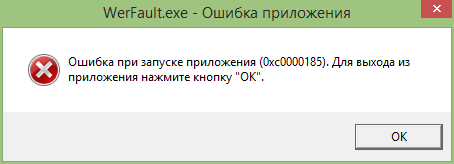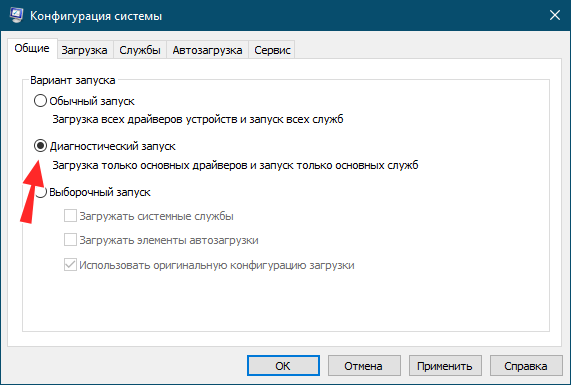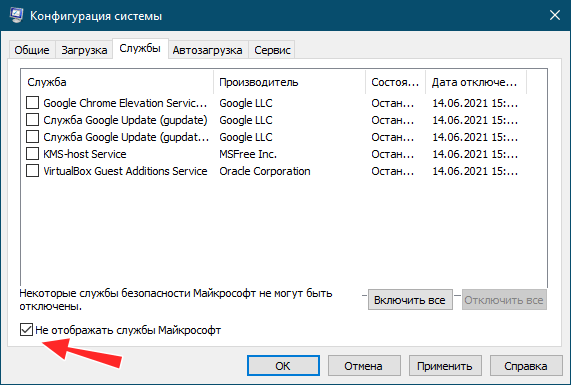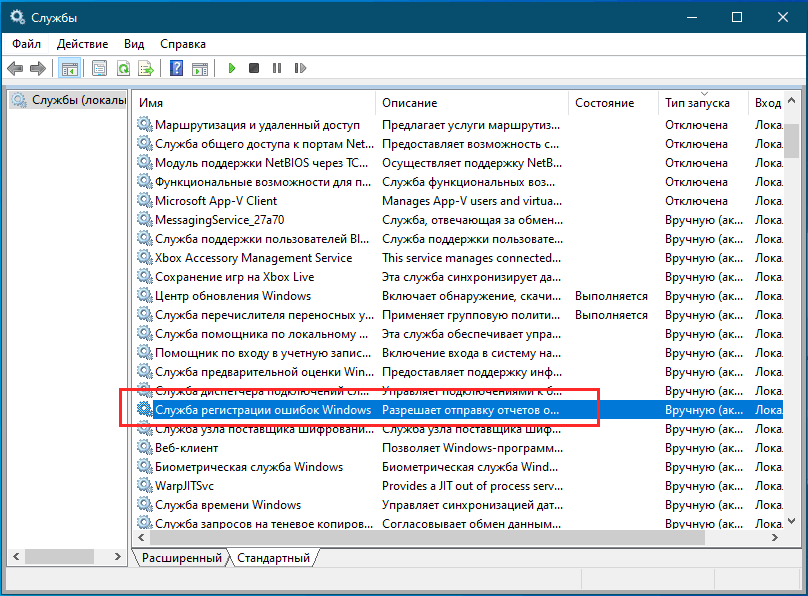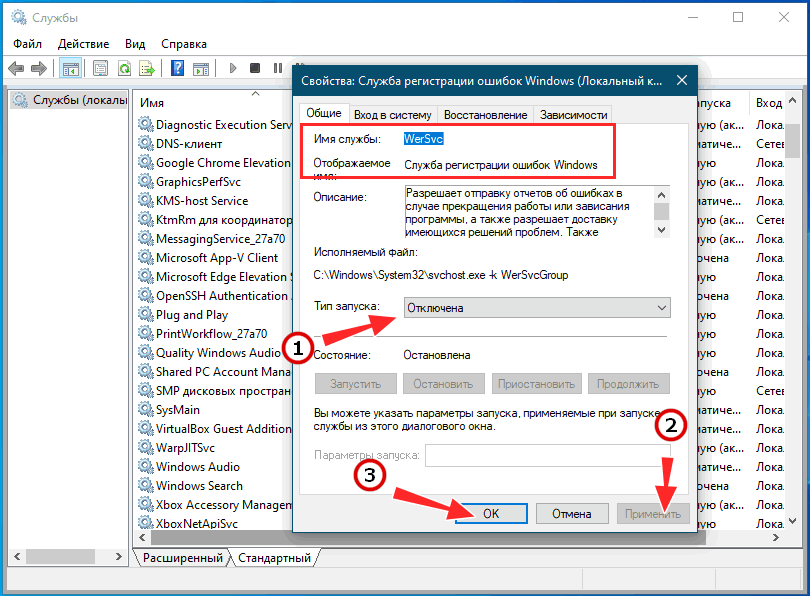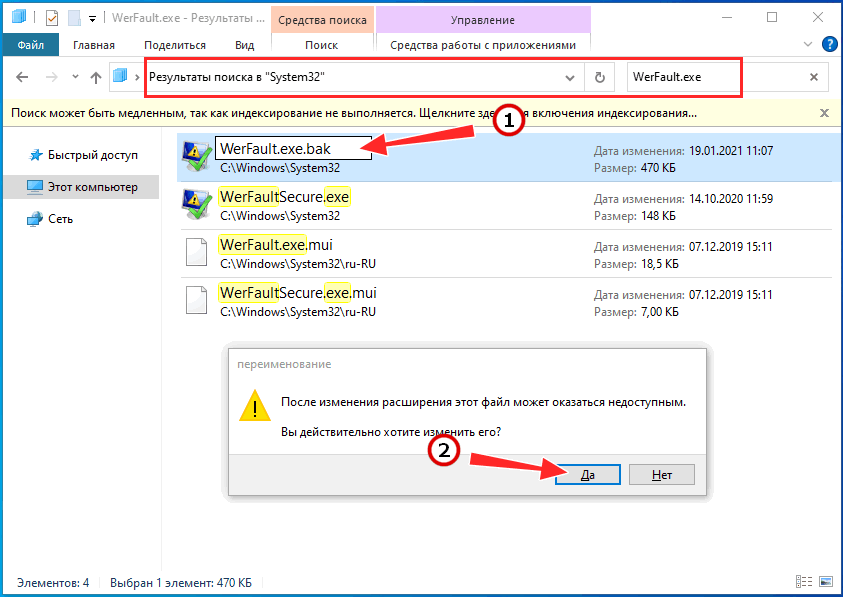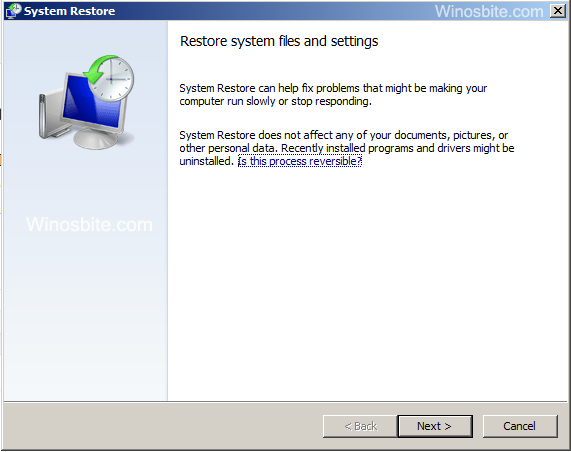Среди прочих ошибок Windows 10, 8.1 и Windows 7, с которыми можно столкнуться как при запуске программы или игры, так и просто при работе в системе — сообщение «WerFault — ошибка приложения» с последующим пояснением, которое может отличаться в зависимости от ситуации, например: «Инструкция по адресу обратилась к памяти по адресу, память не может быть read» или «Память не может быть written», «Исключение unknown software exception в приложении», «Требуемые данные в память не помещены из-за ошибки ввода/вывода», иногда — «ошибка при запуске приложения» и другие.
В этой инструкции подробно о том, как выяснить, что вызывает ошибку приложения WerFault.exe и как её устранить, а также дополнительная информация, которая может оказаться полезной в контексте рассматриваемой проблемы.
Что такое WerFault.exe и как работает служба регистрации ошибок Windows
WerFault.exe — системный процесс, запускаемый службой регистрации ошибок при сбоях в работе приложений. В общих чертах процесс работы выглядит следующим образом:
- Какое-либо приложение при запуске или работе вызывает сбой.
- Запускается служба регистрации ошибок Windows.
- Запущенная служба запускает процесс werfault.exe с параметрами, где ключевыми являются -p и -ip, первый — ID сбойного процесса (вместо N — фактический номер), второй — ID процесса, инициировавшего сбой.
C:\WINDOWS\system32\WerFault.exe -pss -s N -p N -ip N
Процесс WerFault.exe завершается менее чем за секунду и запускается второй процесс с несколько иными параметрами, но также с указанием на идентификатор сбойного процесса.
C:\WINDOWS\system32\WerFault.exe -u -p N -s N
В журнал событий Windows (в журнал «Приложения») добавляется событие с кодом 1000 и указанием сбойного приложения.
Производится запуск процесса wermgr.exe, а через некоторое время (секунды) процессы WerFault.exe и wermgr.exe завершают работу.
Служба регистрации ошибок Windows останавливается.
То есть, если упрощенно, ошибку вызывает не сам WerFault.exe, а какие-то программы на компьютере или их компоненты (например, библиотеки DLL), а WerFault служит лишь для отчета об ошибке.
Также представление о работе службы регистрации ошибок позволяет нам определить, какая именно программа вызывает сбой, если эта информация у нас отсутствует. Сделать это можно следующими способами:
Зайти в просмотр событий Windows (Win+R — eventvwr.msc), открыть журналы Windows — Приложения и посмотреть последние события с кодом 1000 и информацию о сбое.
Отловить werfault.exe в Process Explorer https://docs.microsoft.com/en-us/sysinternals/downloads/process-explorer и изучить передаваемые параметры, в частности ID процесса, по которому можно выявить сбойное приложение (отображение ИД процесса можно включить в обычном диспетчере задач или увидеть там же в Process Explorer в столбце PID).
Типичные причины ошибки приложения WerFault.exe и как её устранить
Среди распространенных причин появления ошибки приложения WerFault.exe можно выделить:
- Работа антивируса, особенно если ошибка возникает при запуске нелицензионного ПО — попробуйте отключить антивирус и проверить, решило ли это проблему.
- Неправильная работа драйверов. Чаще всего — видеокарты, сетевой карты и Wi-Fi адаптера. Решение — вручную скачать и установить оригинальные драйверы с официального сайта. При наличии интегрированного и дискретного видео — на оба видеоадаптера. Не забудьте перезагрузить компьютер после переустановки драйверов.
- Неправильная работа программы — опять же, чаще всего для нелицензионных программ с модифицированными файлами.
- Несовместимость программы с текущей версией Windows, особенно для старого ПО. Можно попробовать запуск программы в режиме совместимости.
- Модификации самой Windows. Имеет смысл проверить целостность системных файлов Windows.
- Работа сторонних служб, иногда — программ для очистки памяти, работающих в фоновом режиме. Проверьте, появляется ли ошибка, если выполнить чистую загрузку Windows.
- Ошибки работы оперативной памяти. Для проверки можно использовать средство диагностики памяти Windows.
- Если ошибка до недавнего времени не появлялась, есть вероятность, что причиной послужили какие-то обновления системы, можно попробовать их удалить. Или используйте точки восстановления системы на дату, когда проблема не проявляла себя.
- Если сообщение об ошибке имеет текст вида «Ошибка при запуске приложения» с указанием кода ошибки, попробуйте выполнить поиск в Интернете именно по этому коду ошибки.
- Для программ с подключаемыми модулями (например, плагинами) причиной ошибки могут являться сторонние плагины.
- На всякий случай проверьте ваш жесткий диск или SSD на ошибки файловой системы с помощью команды chkdsk C: /f в командной строке.
Среди прочих советов вы можете встретить предложение отключить службу регистрации ошибок и, как результат — запуск WerFault.exe. Это вряд ли поможет с запуском программы или игры, вызывающей сбой, но попробовать можно:
- Зайдите в «Службы», для этого нажмите клавиши Win+R на клавиатуре и введите services.msc
- Найдите «Служба регистрации ошибок Windows» в списке и дважды нажмите по ней.
- Установите «Тип запуска» в «Отключена» и примените настройки.
Если предложенные варианты не сработали, опишите в комментариях, как именно и при каких условиях появляется ошибка приложения WerFault.exe, какое приложение вызывает сбой, существуют ли какие-то закономерности появления сбоя и другие детали: возможно, мне удастся помочь.
You may have encountered the Werfault.exe process in various instances on your Windows computer. You usually notice it when this process causes issues like Werfault.exe – Application Error or consumes high system resources.
As this process shows suspicious activity like high CPU usage for no reason, many wonder if this process is safe or not. So, if you are curious about what this Werfault.exe service is, why it causes issues, and if it is harmful to your computer, we have covered all information in this article.
Table of Contents
What is Werfault.exe?
Werfault.exe stands for Windows Error Reporting Fault. As the name suggests, this process records any errors or application crashes your PC might have faced and let you place an error report to the Windows WER servers.
It is a critical Windows process, as it helps the developer get in-depth data about crashes and errors, which they can then use to optimize Windows. Werfault.exe is a legitimate Windows service, and it shouldn’t cause any problems as long as it works properly.
Is Werfault.exe Safe?
Werfault.exe should be 100% safe as long as it is the actual Windows service. Even if your Werfault.exe repeatedly pops up on errors or has high CPU and disk space usage, it might not be the Werfault.exe fault.
Werfault.exe is only dangerous to your computer when either it is malware disguised as such or when your Werfault is compromised.
This malware usually infiltrates your device after you’ve visited shady websites, tried downloading from untrusted websites, or clicked on suspicious links. If your Werfault.exe started misbehaving after doing any of this stuff, malware has likely infiltrated your computer.
Now, if you suspect that your Werfault.exe process is malware or has been compromised, you can do a few things to check it.
Run Antivirus Software
If you suspect that your system has been infiltrated by malware, the first thing you should do is run an Antivirus scan.
Most reputable Antivirus software like Norton, Bitdefender, and McAfee are pretty great at finding malware. If you find malware within your system, you should let the antivirus handle it.
However, if you do not find any malware, even after an Antivirus scan, there are a few more things you could try out.
Check Publisher and File Location
You can check the publisher and file location of the running Werfault.exe to see if it is malware. Here’s how you can do so:
- Right-click the start menu.
- Select Task Manager.
- Locate the Werfault process.
- At the top, right-click any process header and enable Publisher. (No need to do this step if you already have Publisher on.)
- Check if Werfault has Microsoft Corporations as its Publisher.
- Right-click the Werfault process and select Open File Location.
- The legitimate Werfault process should be located at:
C:\Windows\System32for 32-bit WindowsC:\Windows\SysWOW64for 64-bit Windows.
What Should You Do When You Encounter Werfault Issues?
If you’ve made sure your Werfault is not malware, but the error messages and high system resource usage still occurs, there are likely other factors affecting your Werfault.exe.
In most cases, this happens when an application or process repeatedly crashes. So, it is not really the Werfault issue, but the application issue causing Werfault to constantly startup and record the crash.
To fix it, there are various methods you can use.
Perform SFC and DISM Scan
An SFC scan checks for any issues within your system files and also helps to fix them. If any application is constantly crashing due to corrupted system files and triggering Werfault, an SFC scan will help fix it.
Here’s how you can do so:
- Launch Run Dialog box by pressing Windows + R hotkey.
- Enter
cmdand press Ctrl + Shift + Enter to open Elevated Command Prompt. - In the terminal, enter the following command in order:
DISM.exe /Online /Cleanup-image /Restorehealthsfc /scannow - Exit Command Prompt.
Windows Update
Another reason why your Werfault.exe could repeatedly be starting up is due to some bugs in your Windows OS. To solve this kind of issue, you can simply update your Windows.
Software updates usually carry bug fixes for the previous Windows version and may include extra features. Follow the steps below to update your Windows OS:
- Press Windows + I to launch Settings.
- Go to Windows Update and click on Check for Updates.
- Select Download and Install. (If updates are available)
Check From Event Viewer
An effective method you can use to determine which application or process is causing Werfault.exe to start repeatedly is by checking from the Event Viewer.
The Event Viewer is similar to Werfault, as it records all the event logs of a particular device. You can check your event logs to determine which process is triggering Werfault.exe.
Here’s how you can do so:
- Press Windows + R key to launch the Run box.
- Enter
eventvwr.mscto open the Event Viewer. - Expand Windows Logs and click on Application.
- Click on Filter Current Logs option in the right sidebar.
- Set the <All Events IDs> to
1000. - Click OK.
- Check the description of the latest event logs.
- Also, note down the time it occurred.
- Click on Filter Current Logs again and select Clear.
- Click OK again.
- Search for and check the description of all other errors that happened near the first error’s time frame.
After determining which process was repeatedly triggering Werfault, you can perform an appropriate troubleshooting method to fix it.
Update Drivers
Many processes can also fail due to corrupted or outdated drivers. Furthermore, this is especially so in the case of graphics drivers.
You can update all your drivers to ensure all processes are running smoothly and not triggering Werfault. Here’s how you can do so:
- Launch the Run box using Windows + R Shortcut.
- Enter
devmgmt.mscto open Device Manager. - Expand Display adapters and right-click your display driver.
- Choose the Update driver option.
- Select Search automatically for drivers.
- Update all other drivers using the same method.
Run Windows Memory Diagnostic
The Werfault.exe issue can also occur when it cannot write a required piece of data in the memory. The error message states, “The required data was not placed into memory because of an I/O error status of 0x000009c.”
To troubleshoot this issue, try running the Windows Memory Diagnostic tool, which helps you check your system memory.
- Open Run dialog box using the method above.
- Enter
mdschedto open Windows Memory Diagnostic Tool. - Choose Restart now and check for problems.
- After a restart, the troubleshooter will start scanning your system memory for errors.
- When the scan finishes, your PC will restart again and display the results.
Disable Werfault.exe
If the Werfault error message still pops up but doesn’t do anything to your PC, you can disable this service to get rid of it.
Here’s how you can disable Werfault:
- Press Windows + R key to launch Run box.
- Enter
services.mscto open Windows Services. - Locate the Windows Error Reporting Service and double-click it.
- Next to Startup type, select Disabled.
- Restart your PC.
Windows users periodically complain about the WerFault.exe – Application Error that appears when running various applications. In this article, you will find more information about what WerFault.exe is, and why the “WerFault.exe – Application Error” bug happens.
What is the Werfault.exe Process in Windows?
WerFault.exe is a background system process that is part of the Windows Error Reporting Service (WerSvc). WerFault.exe is used to log and report application errors.
When any application fails with an unhandled exception in a process, the Windows Error Reporting service starts the werfault.exe process with the following parameters:
C:\WINDOWS\system32\WerFault.exe -pss -s X -p processID -ip processID* processID is the process ID (PID) of the failed application.
After that, the second instance of WerFault.exe is launched:
WerFault.exe -u -p X -s X
This process writes the Event ID 1000 to the Event Viewer log.
WerSvc generates and collects error data, saves crash dump, and then lets the user decide what to do with that information. You can either send the data to Microsoft or third-party developers or leave it as is and do nothing.
Whenever an app encounters an error, WerFault.exe kicks in and collects an error report data. When Windows Error Reporting detects a failed application, the following error appears:
WerFault.exe – Application Error
The instruction at x0000000 referenced memory at x0000000. The memory could not be written.
Click on OK to terminate the program.
Or:
The application was unable to start correctly 0xc0000142. Click OK to close this application.
This error is not caused by WerFault.exe itself, but by some programs on the computer or their components (for example, DLLs). The WerFault process is only used to collect the error report. The WerFault.exe error window does not show the name of the failed application or library. However, you can use the Event Viewer to find out the name of the executable file that failed:
- Open the Event Viewer (eventvwr.msc) snap-in;
- Expand Windows Logs > Application;
- Right-click and select the Filter Current Log;
- Type 1000 into EventID box and click OK;
- Only entries with an Event ID of 1000 and a source of Application Error will remain in the list of events;
- Look for the latest event;
- The description of this event contains information about the failed exe (dll) file.
Log Name: Application
Event ID: 1000
Event source: Application Error
Event message: Faulting application name: crashed.EXE, version: EXE_file_version, time stamp: EXE_file_build_time
Exception code:
Fault application path: EXE_path
Fault module path: EXE_or_DLL_path
Note. If the crash occurred with one the Microsoft Store apps, the full name of the UWM application will be listed under the Faulting package full name.
As you have probably already realized, the WerFault.exe error is not a problem associated with this executable file. If the WerFault window appears, this means that one of the applications installed on your computer has crashed.
Note. Of course, in this case, there is no need to try to delete the WerFault.exe system file, as this will not fix the cause of the problem.
You probably shouldn’t worry about this problem if you’ve encountered it once or twice. However, if the WerFault error appears constantly, you need to fix your machine. One of the side effects of constant WerFault.exe errors is multiple Werfault.exe processes in Task Manager. They cause a high CPU load and reduce performance.
Note. Check how to activate Windows on KMS server.
Fixing WerFault.exe Error on Windows
As usual, we recommend beginning troubleshooting any computer with the following simple tasks that often fix the most common bugs in Windows. If nothing below helps, proceed to more complicated options:
- Restart your computer;
- Check for Windows Updates and install them if available;
- Check for software updates. This is particularly important if the WerFault.exe error occurs with third-party apps;
Note. If you are using nulled (cracked, patched, etc.) programs, they may fail with the Werfault application error
- Try to run the faulty application that caused the error in the compatible mode. (Right click > Properties > Run this program in compatible mode > Select the previous version of Windows);
- If possible, reinstall the application that is causing the Werfault.exe error;
- If available, use system restore points to roll back your Windows installation to a previous working state.
- Check for hardware drivers updates and install if available (Win + I > Update and Security > View optional updates > Download and install if there are any driver updates available);
- Temporarily disable your antivirus, especially if you are using free third-party solutions.
The WerFault.exe error may happen if one of the DLL files in the Windows folder is missing or corrupted. In some cases, this problem can be solved by repairing the integrity of the Windows system files:
- Open an elevated command prompt;
- Run the System File Checker tool. This tool scans all protected system files and replaces corrupted files with a cached copy:
sfc /scannow
- Then scan and repair the Windows image Component Store using the command:
Dism /Online /Cleanup-Image /RestoreHealth
Then check your system drive for file system errors. Execute the following command:
chkdsk C: /f
Next, check your computer RAM for errors. Use the built-in MdSched.exe tool to check memory in Windows 10.
Finally, you can turn off the Windows Error Reporting Service to get rid of the error. Note that this will remove the symptoms, not the cause of the error, and is not recommended in most cases. Still, if there are no other issues and your computer works fine, disabling the WerSvc may give you peace of mind.
- Press Win + R and enter the services.msc command;
- Find Windows Error Reporting Service and double-click it;
- Stop the service and change its startup type to Disabled;
- Save the changes and restart the computer.

Cyril Kardashevsky
I enjoy technology and developing websites. Since 2012 I’m running a few of my own websites, and share useful content on gadgets, PC administration and website promotion.
Когда в Windows происходит более или менее значительная ошибка, информация о ней заносится в журнал событий, в лог, который затем может быть отправлен в Microsoft. Последнее позволяет разработчикам анализировать причины неполадок и устранять их в следующих версиях системы или выпускаемых накопительных обновлениях. Так вот, за сбор диагностических данных в Windows отвечает специальная штатная утилита WerFault, исполняемый файл которой располагается в папке %windir%\System32 и %windir%\SysWOW64.

В этом случае пользователь начинает получать ошибки, вернее, сообщения об ошибках приложения, указывающих на исполняемый файл WerFault.exe, причём текст такого уведомления может быть разный, например, «Инструкция по адресу обратилась к памяти по адресу», «Память не может быть read или written», «Исключение unknown software exception» или лаконичное — «Ошибка при запуске приложения». Эта ошибка может появляться в разных ситуациях: сразу после загрузки рабочего стола, в момент запуска других программ и просто без видимой причины.
Но как известно, у всего есть своя причина, есть она и у ошибки WerFault.exe. Вызвана она может быть некорректной работой драйверов, конфликта между антивирусной программой и другим сторонним ПО, конфликта устаревшего программного обеспечения с самой операционной системой, повреждением или модификацией системных файлов, ошибками оперативной памяти и так далее, и так далее. То есть причина рассматриваемой ошибки чаще всего внешняя, сбой в работе утилиты формирования отчётов инициируется ошибками других программных модулей, впрочем, нельзя исключать причины ошибки некорректной работы WerFault в самой утилите и связанных с нею динамических библиотек, например, вследствие их повреждения.
Соответственно, устранив первопричину, вы устраните и ее следствие. Что делать и с чего вообще начинать? Во-первых, для начала можно выполнить сканирования системы на предмет повреждённых и отсутствующих файлов командой sfc /scannow в запущенной от имени администратора командной строке. Если ошибка стала появляться после установки старых программ или игр, попробуйте позапускайте их в режиме совместимости, если после установки новых накопительных обновлений — возможно, стоит эти обновления удалить. Если же ошибка стала докучать после системного сбоя, можно выполнить откат Windows к предыдущей точке восстановления.
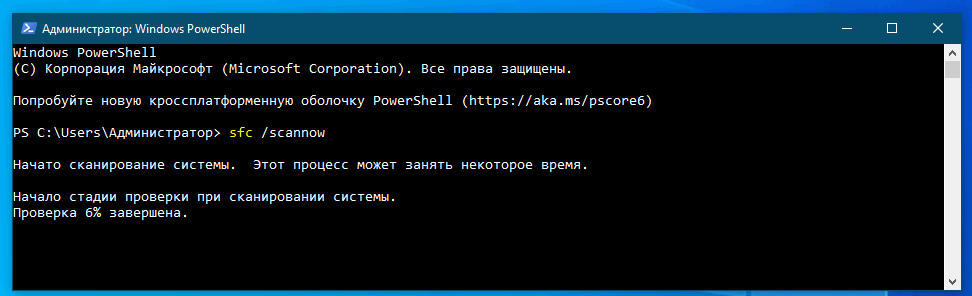
Наконец, вы можете просто отключить саму службу сбора диагностических данных. Конечно, это не устранит первопричину ошибки WerFault.exe, но от уведомлений об ошибках WerFault.exe вас избавит, по крайне мере, должно избавить. Для этого запускаем командой services.msc оснастку управления службами и находим в списке службу регистрации ошибок Windows (WerSvc) и открываем её свойства двойным кликом. Тип запуска службы выставляем «Отключена» и сохраняем настройки.
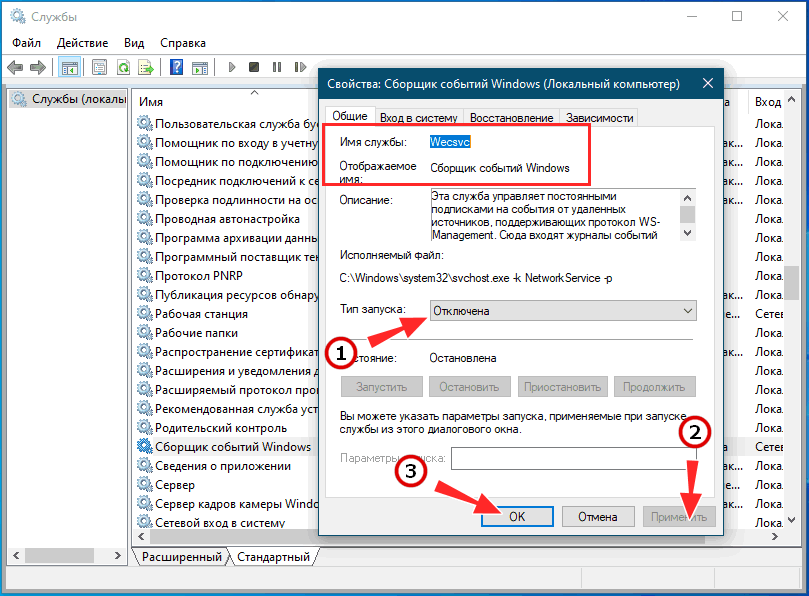
This WerFault.exe is mainly used on Windows 7, 8 and 10 to send error report. When the system encounters any error related to OS then WerFault.exe send detail message to Microsoft. But if the associated file damaged/corrupt or restricted then WerFault.exe throw an error message. In this post, we are going to find complete information, error and how to fix it, read on!
What does WerFault.exe do?
WerFault.exe is an in-built process of Windows operating system. What does this process do? It is nothing but a simple Error Reporting tool. WerFault.exe operates in the background and tracks Windows and the various applications. It is programmed to collect errors and generate and send error reports to the Windows developer, which is Microsoft. The users get updates and solutions for the reported errors. Users decide whether the report will be sent to Microsoft. They can turn this reporting service on or off.
Moreover, this error reporting feature is customization. Users can select the program files whose error reports are going to be sent. They can make a block list for allowing the reporting of select applications.
Location
Though a vital component of Windows OS, WerFault.exe frequently causes problems. The location of WerFault.exe is in C:\Windows\System32.
File Size
The file size can vary. Users have reported several file sizes on several version of Windows. The most-reported sizes are 0.28 Mb to 0.33 Mb.
What is WerFault.exe error?
For an error that occurs when an application starts, WerFault.exe starts automatically and gathers error report data. However, at times, this process fails. A dialogue box with the title “WerFault.exe – Application Error” opens on the screen. Written inside is:
The instruction at x0000000 referenced memory at x0000000. The memory could not be written.
You should click on OK to close the program
The meaning of this error code is that the process couldn’t finish gathering the error data and ended abnormally. Several users would think that the most natural way of stopping this error is deleting “WerFault.exe.” WerFault.exe being a system file, it cannot be removed from the PC for stopping the message “WerFault.exe – Application Error.”
Users who encounter the “WerFault.exe – Application Error” once may ignore it. But, when this error message appears repetitively, users will see quite a few Werfault.exe processes in the Task Manager. These processes can put a great deal of load on the CPU or disc, and so this problem must be fixed.
Possible reasons for the WerFault.exe Error
There are a few options available that can be used to fix this error.
A possible reason is that WerFault.exe is damaged. Its .dll libraries could also be damaged. It also might be possible that the Antivirus treated WerFault.exe as a virus and deleted it. Another possibility is the corrupt hard-disk or file.
How to fix WerFault.exe Error
When you encounter this error, then you can follow below-given steps to fix it up.
1) Scan System Files
Follow the below steps to scan the System File. This process will check files and repairs the corrupted files if required.
- Press Windows+R button
- Type CMD and click on OK
- Type sfc/scannow and hit enter
Let the system scan entire files and replace any damaged files.
- You can also try Dism /Online /Cleanup-Image /RestoreHealth and hit enter
When any above command finds damaged system files, it is going to try and fix them. Users must restart their PC after executing these commands.
2) Antivirus
Users who encounter this error with several or all programs can use a different approach. Next, we discuss some of the methods.
This WerFault.exe error can be due to antivirus software. Users are advised to disable their antivirus software and check whether the problem continues. If the problem continues, they should uninstall their antivirus.
Many times, Antivirus may consider WerFault.exe as a virus/malware and restrict the application. In this case, it is recommended to disable the Antivirus for permanent basis and restart the PC. And check if the error is still showing or not. Using this way, the user can identify the real issue.
3) Update Driver
Another possible reason for this error is faulty drivers, specifically faulty or wrong display drivers. Users encountering this problem must try and update the drivers and check whether this fixes the error.
Checking the details of all drivers one by one is time-consuming. Those who can’t spare the time, don’t have the patience or don’t like doing computer stuff can use the software. A good example is Driver Easy.
This software automatically identifies a system and finds the right drivers for it. This software spares the users of several things.
- They don’t have to know the system that their PC is running
- There’s no possibility of downloading and installing a wrong driver
- There is no possibility of a mistake during an installation
Driver Easy has a free, and a Pro version and users can use both for updating drivers automatically. However, the Pro version gets the job done with a couple of clicks.
The steps for updating the drivers of a system with Driver Easy are:
- Downloading and installing Driver Easy
- Running the program and clicking the “Scan Now” button. The software scans the system and detects any problematic driver
- Clicking the button labeled “Update” that is beside a driver. The right version of the concerned driver automatically downloads and installs. Those who are using the Pro version have access to an“Update All” button. A click automatically downloads and installs the right version of all drivers that are absent or outdated
4) Disabling Windows Error Reporting Service
If none of the above methods work, users can disable WerFault.exe. This action stops the WerFault.exe error but does not address the cause of the error.
Disabling Windows Error Reporting Service is easy. The steps are:
Now, restart the system to take effect. This should fix WerFault.exe error message.
5) Restore System
If all above method not working, then the best option is to restore the system to last known good configuration.
- Click on Start button
- Type System Restore and click on it.
- Click on Next button
- Choose the date from the list to restore the system.
- Click Next and let the system to restore the system.
6) Contact Microsoft
Last but not the least option is to contact the Microsoft support team. You can contact them online or by calling the phone number. For Online support go here.
For USA, a helpline number is: 1800 102 1100
For rest countries, please check this which has all contact number for all.
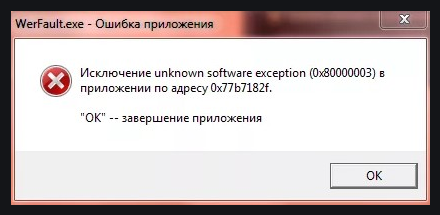

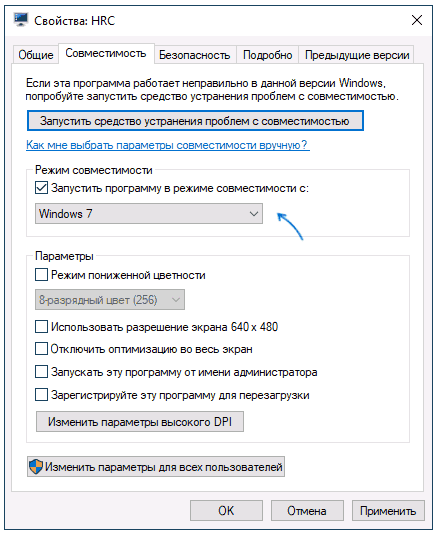
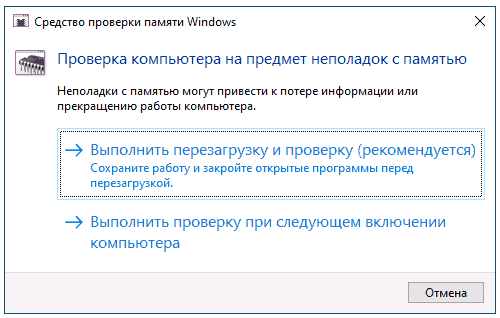
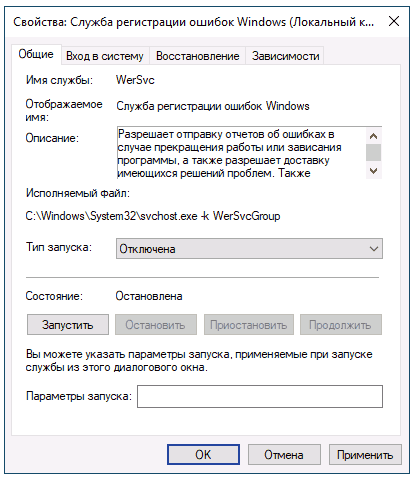





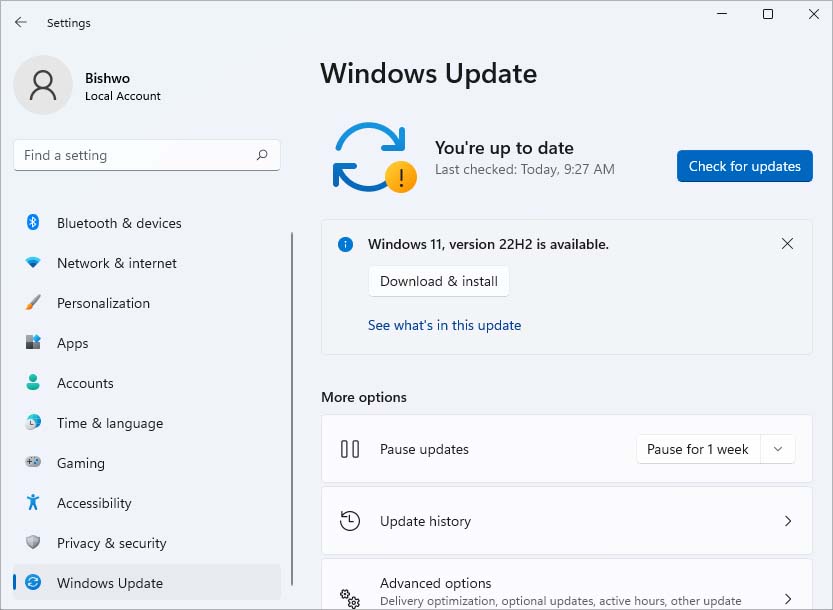











 Log Name: Application
Log Name: Application