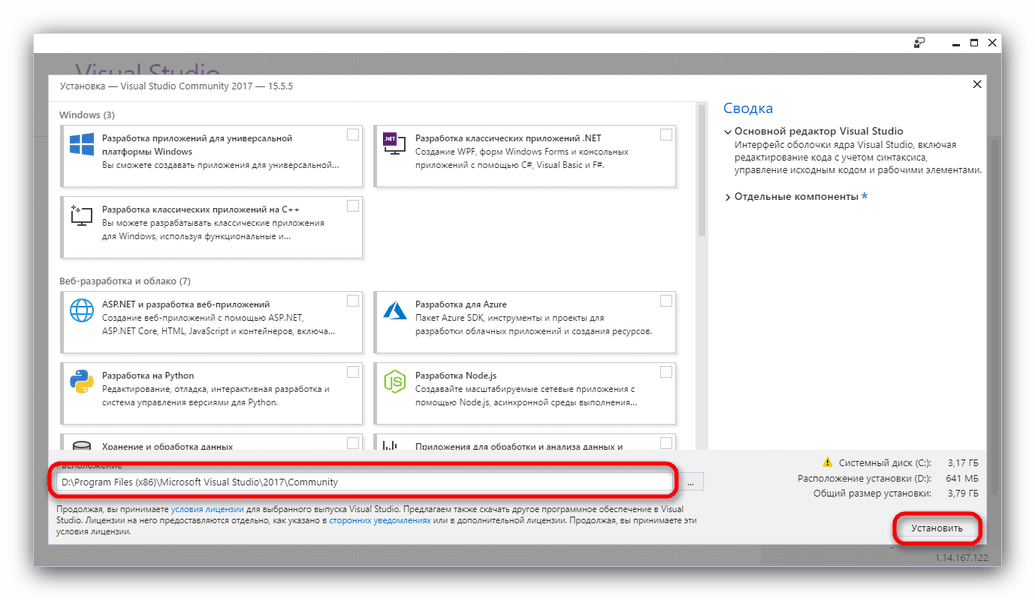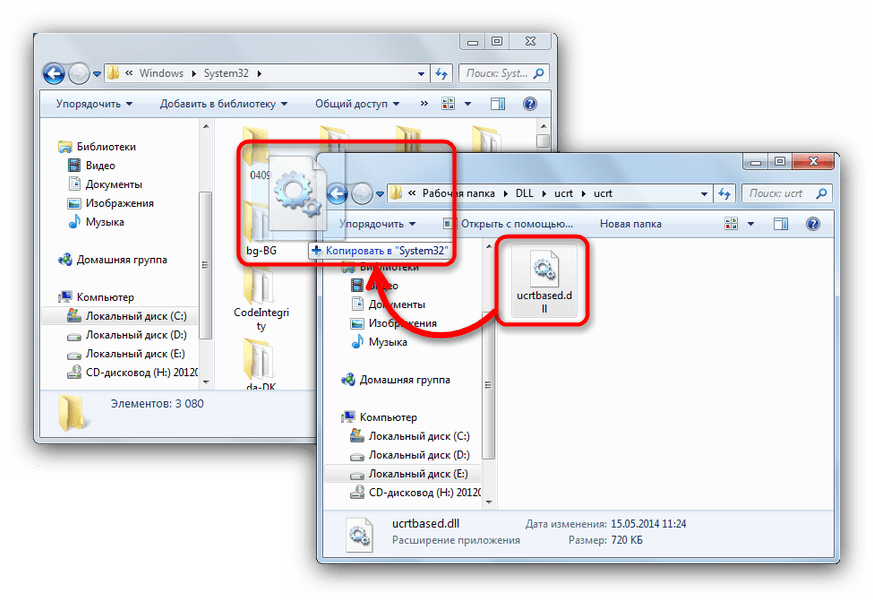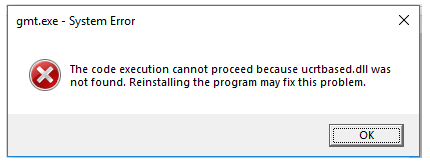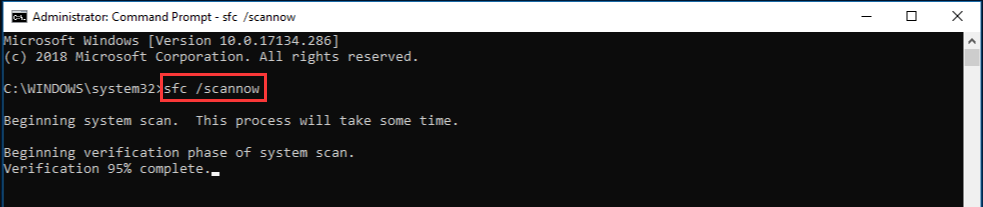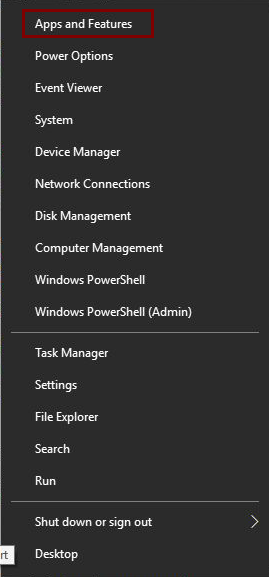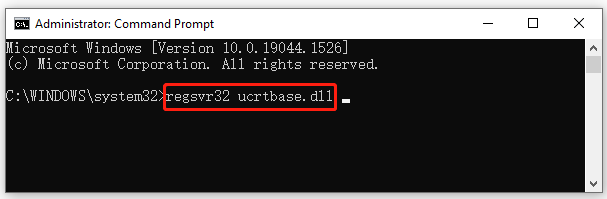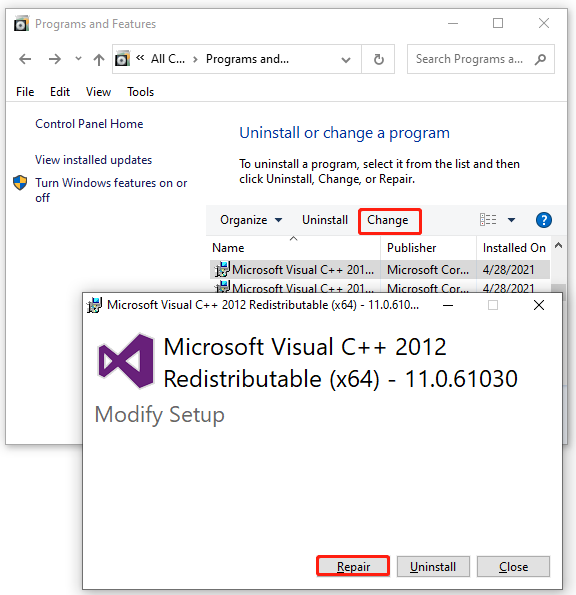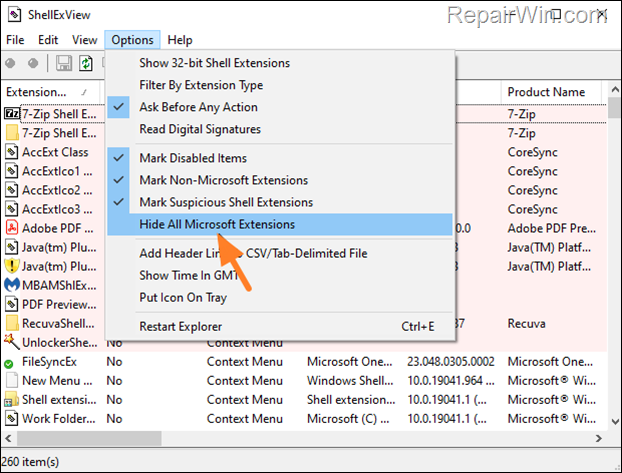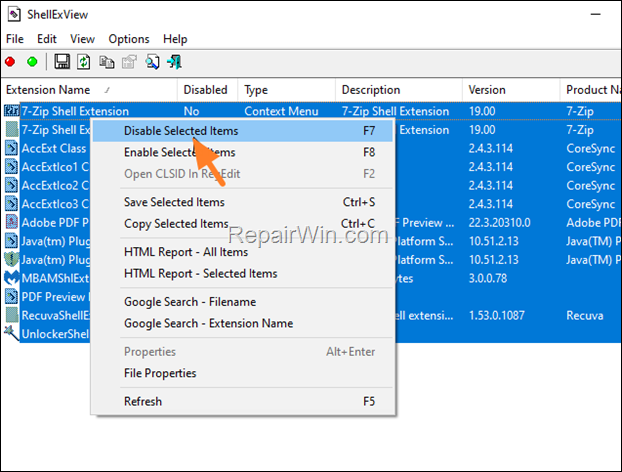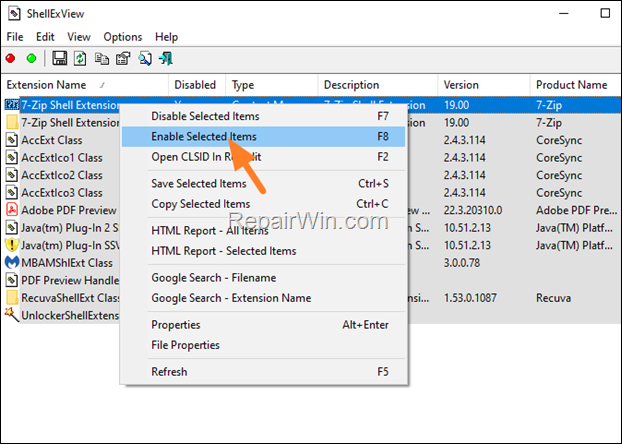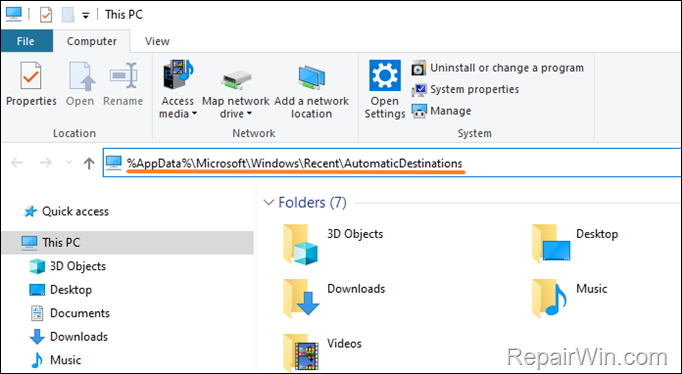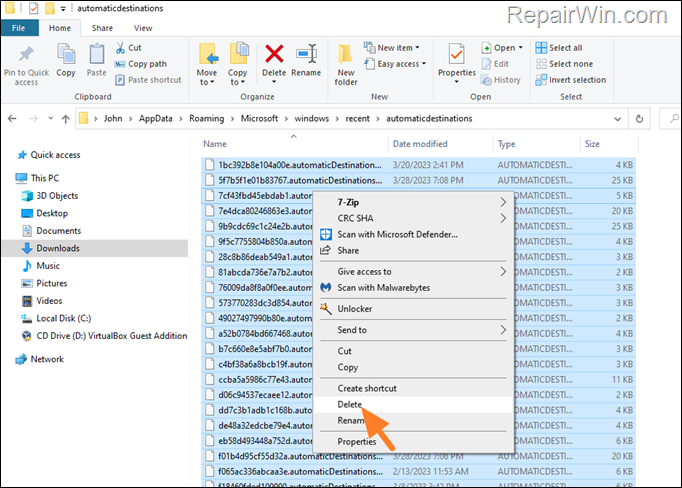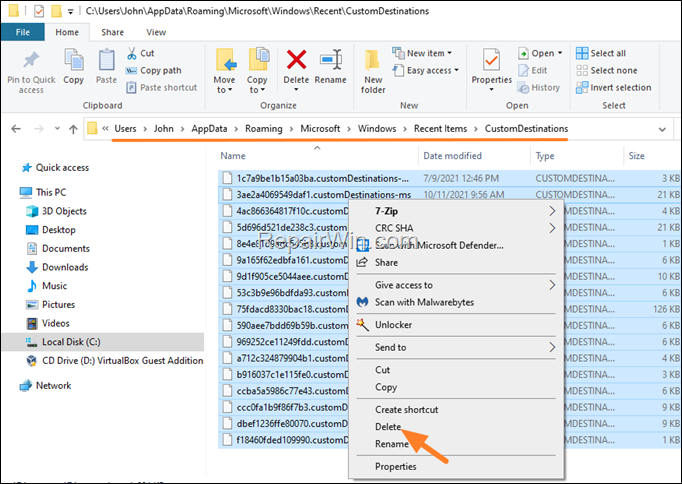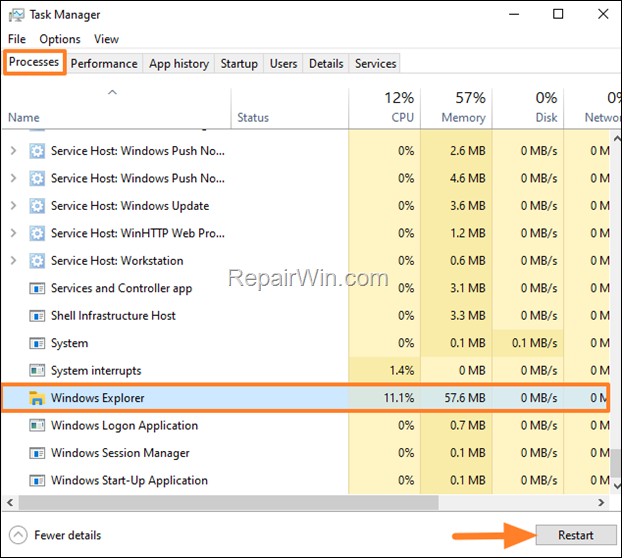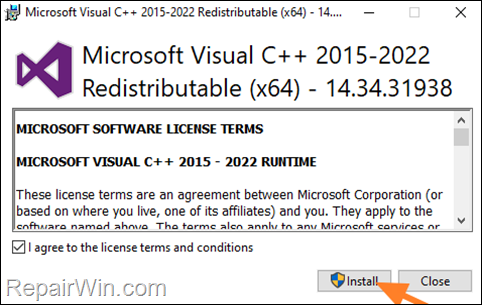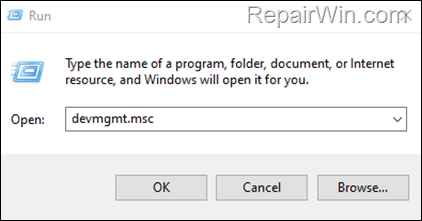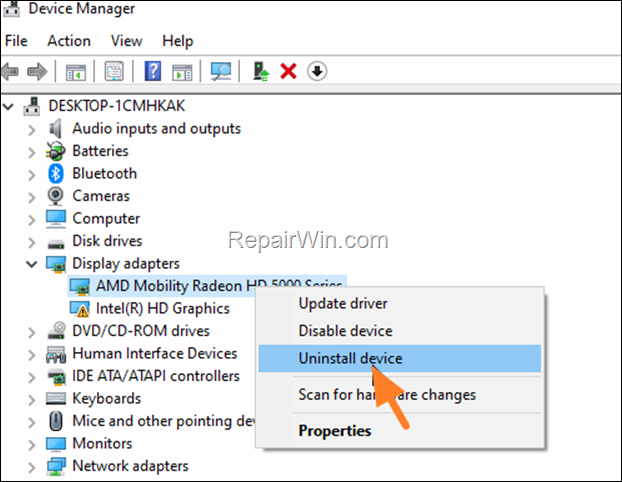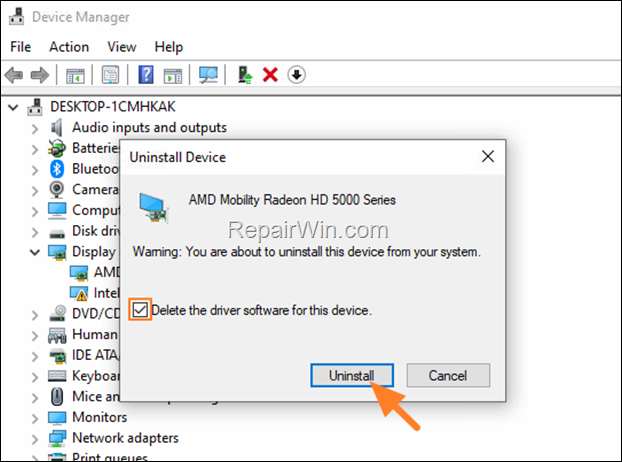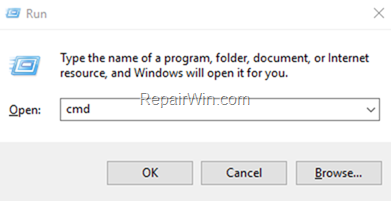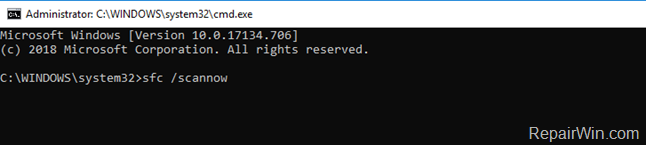Файл ucrtbase — часть пакета Microsoft Visual C++ 2017. Компонент Urctbase может отсутствовать по причине случайного удаления или удаления системой в составе общего файла, а также из-за удаления антивирусной программой в случае заражения вредоносным программным обеспечением. Если система при обращении к нему не обнаруживает компонент на привычном месте, то выдаёт сообщение об ошибке. Наиболее распространенными являются следующие виды таких сообщений:
- Не удается зарегистрировать ucrtbase.dll;
- Файл ucrtbase.dll отсутствует или поврежден;
- Не удалось запустить это приложение, потому что не найден ucrtbase.dll. Попробуйте переустановить программу, чтобы устранить эту проблему;
- Не удается найти ucrtbase.dll, и т.д.
Устранить сбой можно переустановкой Microsoft Visual C++ 2017 или ручной заменой компонента в системном каталоге.
Переустановка Microsoft Visual C++
Самый простой и безопасный способ исправить ошибку с файлом ucrtbase.dll — переустановить пакет Visual С++, в состав которого он входит.
- Открываем в браузере официальный сайт Microsoft.
- С помощью поиска по сайту находим страницу загрузки Microsoft Visual C++ 2017.
- Выбираем русский язык и нажимаем «Скачать».
- Отмечаем версию файла, которая подходит нашей системе по разрядности.
- Запускаем скачанный файл.
- Принимаем лицензионное соглашение и устанавливаем ПО.
Программа устанавливается так же, как любое другое приложение для Windows
Если во время установки произошла ошибка, то закрываем мастер инсталляции и удаляем имеющуюся версию Microsoft Visual C++. На WIndows 10 это делается через «Параметры», на более старых версиях системы — через раздел «Программы и компоненты» в «Панели управления». После удаления ПО перезагружаем компьютер, а затем снова запускаем установку Microsoft Visual C++ 2017.
Загрузка …
Повреждённый компонент можно также заменить без переустановки всего пакета Microsoft Visual C++.
- Открываем сайт DLL-Files.com или любое другое проверенное хранилище DLL. Главное быть уверенным в том, что на нём нет вирусов.
- Находим и скачиваем файл ucrtbase.dll. При загрузке обращаем внимание на разрядность — она должна соответствовать Windows.
В поисковой выдаче также есть файл ucrtbased.dll. Важно не перепутать их при скачивании. Загружаем тот файл, точное название которого указано в сообщении об ошибке.
Названия файлов очень похожи, поэтому внимательно сверяемся с сообщением об ошибке
После загрузки необходимо переместить файл в системную директорию, чтобы Windows при необходимости быстро его находила.
- На Windows x32 размещаем файл в папке C:\Windows\System32.
- На Windows x64 копируем файл в папки C:\Windows\System32 и C:\Windows\SysWOW64.
В некоторых случаях требуется дополнительная регистрация динамической библиотеки. Выполним её в командной строке с правами администратора:
- На Windows x32 (x86) вводим regsvr32.exe C:\Windows\System32\ucrtbase.dll.
- На Windows x64 вводим regsvr32.exe C:\Windows\System32\ucrtbase.dll и regsvr32.exe C:\Windows\SysWOW64\ucrtbase.dll.
Загрузка …
После завершения регистрации перезагружаем компьютер и проверяем, исчезла ли ошибка при запуске приложений.
Загрузка …
Post Views: 12 110
-
Home
-
Disk Recovery
- What Is Ucrtbase.dll & How to Fix the Related Errors? [Answered]
By Ariel | Follow |
Last Updated
A lot of people encounter the ucrtbase dll application crashing error on Windows. What is ucrtbase.dll? How to fix its related errors? Now, you come to the right place. This post of MiniTool will explain them in detail.
What Is Ucrtbase.dll
The ucrtbased dll file is a software component of Microsoft Visual C++ that is an IDE developed by Microsoft. It is a legitimate Windows file and dynamic link library file that doesn’t cause any threat to your computer. That is to say, if you install an application or program that requires the Microsoft Visual C++ packages, you may find the ucrtbase.dll file inside the installation folder.
How to determine if ucrtbase dll is safe for the Windows system? Usually, the file is located in the C:WindowsSystem32 directory and the known file size on Windows is about 1,181,208 bytes. However, if the ucrtbase dll file is not in its original location, then we recommend you perform a virus scan to check its safety.
Since ucrtbased dll is a core Windows system file that’s needed by many applications, games, or web browser extensions, you may encounter application/game crashing errors once the file gets deleted, misplaced, or corrupted. Here are the most commonly occurring errors related to ucrtbase dll:
- This application failed to start because ucrtbase.dll was not found. Re-installing the application may fix this problem.
- The code execution cannot proceed because ucrtbased.dll was not found. Reinstalling the program may fix this problem.
- The module ucrtbase.dll was loaded but the entry-point DllRegisterServer was not found. Make sure the ucrtbase.dll is a valid DLL or OCX file and then try again.
- dll is either not designed to run on Windows or it contains an error. Try installing the program again using the original installation media.
- Error loading ucrtbased.dll. The specified module could not be found.
If you are also troubled by these issues, don’t worry. We summarize several effective fixes in the following part.
How to Fix the Application Error Due to Ucrtbase.dll
After analyzing extensive user reports, we find some common solutions to the ucrtbase.dll application error. Let’s start trying.
# 1. Run an SFC Scan
As mentioned above, ucrtbased dll is an important Windows system file. Once the file is missing or corrupted, you may encounter various application crashing issues. To repair the system files, you can run an SFC scan.
Step 1. Type cmd in the search box, and then right-click the Command Prompt from the top result and select Run as administrator.
Step 2. In the elevated Command Prompt, type sfc /scannow command and hit Enter. After that, this tool will scan and repair the corrupted system files. This process may take you some time and make sure that it completes.
Once done, reboot your computer and relaunch the app to check if the ucrtbased dll not found issue gets solved.
# 2. Reinstall the Faulty Application
As the error message suggests, reinstalling the faulty application may fix the “ucrtbased dll missing” issue. Let’s have a try:
Step 1. Right-click the Start menu at the bottom left and select Apps & features.
Step 2. Scroll down the list to find the application that has the “ucrtbased dll not found” issue, select it, and click on Uninstall. Then follow the on-screen prompts to complete the uninstallation.
Step 3. Once uninstalled, you can re-download the program from its official website.
# 3. Re-register the Ucrtbase Dll File
In addition, you can try registering the ucrtbase.dll file to fix the “ucrtbased dll not found” error. Here’s how to do that:
Step 1. Open the elevated Command Prompt window again like Step 1 in the first solution.
Step 2. Type the regsvr32 ucrtbase.dll command and hit Enter.
# 4. Repair the Microsoft Visual C++ Package
Sometimes the ucrtbased dll missing error can occur if the Microsoft Visual C++ Redistributable package gets corrupted. In this case, you can perform a repair for the package.
Step 1. Type control in the search box and select Control Panel from the best match.
Step 2. Change the View by type to Small icons and select Programs and Features.
Step 3. Scroll down to the Visual C++ Redistributable installation, and then right-click it and select Change. In the pop-up window, click on Repair and follow the on-screen instructions to complete the repair. Then you need to repeat this step to repair other Visual C++ Redistributable packages.
Now, you can reboot your PC and check if the ucrtbase.dll application error is cleared.
# 5. Restore Your System to an Earlier Date
If you still receive the “ucrtbased dll missing” error after trying all the above solutions, restore your system to an earlier date where the DLL file functions properly. To restore the Windows system, you need to use a system restore point. Click this hyperlink to know detailed steps.
About The Author
Position: Columnist
Ariel has been working as a highly professional computer-relevant technology editor at MiniTool for many years. She has a strong passion for researching all knowledge related to the computer’s disk, partition, and Windows OS. Up till now, she has finished thousands of articles covering a broad range of topics and helped lots of users fix various problems. She focuses on the fields of disk management, OS backup, and PDF editing and provides her readers with insightful and informative content.
If your File Explorer crashes and restarts immediately with error 0xc0000409 due to «ucrtbase.dll» module, continue reading below to fix the problem. Problem description: When you try to browse folders in Windows 10/11, file explorer closes and the following error appears in Event Viewer (Application Event Log):
«Faulting application name: explorer.exe, version: 10.0.19041.2728, time stamp: 0x4990a333
Faulting module name: ucrtbase.dll, version: 10.0.19041.789, time stamp: 0x2bd748bf
Exception code: 0xc0000409
Fault offset: 0x0000000000071208
Faulting process id: 0xe94
Faulting application start time: 0x01d96179b519a2e5
Faulting application path: C:\WINDOWS\explorer.exe
Faulting module path: C:\WINDOWS\System32\ucrtbase.dll
Report Id: 1dc1448f-5d08-4dae-9c44-2c1d52dfb402
Faulting package full name:
Faulting package-relative application ID:»
This guide contains several solutions to solve the following problem in Windows 10 «Explorer crashes: Faulting module ucrtbase.dll, Code: 0xc0000409»
FIX: File Explorer Crashes – Faulting module: ucrtbase.dll – Exception Code: 0xc0000409 on Windows 10/11.
Method 1. Disable Third-party Shell extensions in File Explorer.
Shell extensions are additional commands that are added to the right-click context menu of File Explorer to extend its functionality. Usually the shell extensions are added by third-party programs, so that the user can easily perform any action related to program which install the extension via Windows Explorer. For example, compression and decompression programs such as WinRAR or WinZip add their own commands to the right-click menu.
So one reason why Explorer may crash is because of a Shell Extension that has been added by a third party program to the right-click context menu. To find out if this is the reason, proceed as follows:
1. Download Download ShellExView for x64 utility in a ZIP file and extract it to a folder.
2. From the extracted folder run the shexview.exe application as administrator.
4. At Options menu, click on Hide All Microsoft Extensions.
5. Now press CTRL + A to select all the third-party extensions and then right-click and select Disable Selected items. (or press «F7«).
.
6. Restart your computer and check if the problem persist. If not, then one of the installed third-party shell extensions is the culprit. At such case, open the ShellExView utility again and enable one by one the disabled extensions and restart your PC, until you find which one causes the problem. *
* Notes:
1. If the problem persists with all the third-party shell extensions disabled, then re-enable all of them and continue to next method.
2. To re-enable a shell extension, right-click on it and select «Enable Selected items«, or simply click on it and press «F8«
Method 2. FIX UCRTBASE.DLL Crashes Explorer issue by Clearing Recent Items History.
The next method to solve the Explorer crash problem is to delete the list of recently opened items.To do that:
1. Open Windows Explorer.
2. Copy and paste the following address in the address bar and press Enter:
- %AppData%\Microsoft\Windows\Recent\AutomaticDestinations
3. Press Ctrl + A (to select all items) and hit Delete (or right-click > Delete).
4. Then copy & paste the following address in address bar and press Enter.
- %AppData%\Microsoft\Windows\Recent\CustomDestinations
5. Press Ctrl + A again (to select all items) and hit Delete.
6. Now press Ctrl + Alt + Del to open Task Manager.
7. At Processes tab, highlight the Windows Explorer process and click Restart.
8. Now, check if the problem has been resolved.
Method 3. Install Microsoft C and C++ runtime libraries.
The file «ucrtbase.dll» that crashes Explorer is part of the Microsoft C runtime libraries. These libraries are required by many applications built by using Microsoft C and C++. So, proceed and re-install the Microsoft C and C++ runtime libraries, as instructed below.
1. Download and install the latest Microsoft Visual C++ Redistributable package.
2. After installation, restart your computer and see if the problem persists.
* Note: Some users reported that the problem is related to Visual Studio. So, if you’re using Visual Studio upgrade it to its latest version.
Method 4. Reinstall Graphics drivers.
The next method for solving the Explorer crashing problem 0xc0000409 due to file «UCRTBASE.DLL», is to remove and re-install the drivers for your graphics adapter.
1. Press Windows + R keys to open the run command box.
2. Type: devmgmt.msc & click OK to open the Device Manager.
3. In Device Manager, double-click to expand the Display Adapters.
4. Right-click on the installed display adapter(s) and select Uninstall device. *
* Note: For laptops with two display adapters uninstall both the display adapters.
5. At the next window, check the option «Delete the driver software for this device» and then click Uninstall to completely remove the display drivers.
6. Restart your PC and go to Windows Updates > Check for Updates. Let Windows to download and reinstall the display drivers and then check if the problem is fixed. *
* Note: If Windows doesn’t automatically find the drivers, download and install them from the graphics adapter manufacturer’s website.
Method 5. FIX the Explorer Crash issue by Repairing Windows System Files.
If your Explorer continues to crash with error 0xc0000409 due to the «ucrtbase.dll» file, try repairing your Windows system files and see if that fixes the problem:
1. Open Command Prompt as Administrator. To do that:
1. Press the Windows
+ R keys to open the ‘Run’ command box
2. Type CMD and then press CTRL + SHIFT + ENTER.
2. In command prompt give the following dism command and press Enter:
- DISM.exe /Online /Cleanup-image /Restorehealth
3. When the DISM operation is completed, type the following command and hit Enter:
- sfc /scannow
4. Now wait until the System File Checker repairs the Windows System Files.
5. When this done, restart your computer.
Method 6. Perform a Windows 10 Repair.
If after following the above methods your File Explorer keeps crashing with error 0xc0000409, try to repair Windows by using the instructions mentioned in this article: How to repair-upgrade Windows 10.
Method 7. Clean Install Windows.
If none of the above method helped to fix the mentioned issue, your last option is to perform a clean installation of Windows.
* Important: The clean installation of Windows, means that all your files and settings will be lost during the installation process. So, proceed and backup all your important files and settings to another storage media (e.g. to an external USB drive) before you continue to clean install Windows.
To perform a clean installation of Windows (after backing up your files), follow the instructions on the following guides, according your Operating System.
- How to clean install Windows 10.
- How to clean install Windows 11.
That’s all folks! Did it work for you?
Please leave a comment in the comment section below or even better: like and share this blog post in the social networks to help spread the word about this solution.
If this article was useful for you, please consider supporting us by making a donation. Even $1 can a make a huge difference for us.

Spoke with adobe support and they said not their problem its a windows Visual issue. Anyone have a solution to this was working fine yesterday now wont get past the loading in screen.
Faulting application name: Adobe Premiere Pro.exe, version: 12.0.0.224, time stamp: 0x59d4c660
Faulting module name: ucrtbase.dll, version: 10.0.15063.674, time stamp: 0x8ac9f9d4
Exception code: 0xc0000409
Fault offset: 0x000000000007350e
Faulting process id: 0x33e8
Faulting application start time: 0x01d37c0f446fd4e0
Faulting application path: C:\Program Files\Adobe\Adobe Premiere Pro CC 2018\Adobe Premiere Pro.exe
Faulting module path: C:\WINDOWS\System32\ucrtbase.dll
Report Id: 468fa311-8ad9-4e0e-a766-4544deec5491
Faulting package full name:
Faulting package-relative application ID:
Скачать сейчас
Ваша операционная система:
Как исправить ошибку Ucrtbase.dll?
Прежде всего, стоит понять, почему ucrtbase.dll файл отсутствует и почему возникают ucrtbase.dll ошибки. Широко распространены ситуации, когда программное обеспечение не работает из-за недостатков в .dll-файлах.
What is a DLL file, and why you receive DLL errors?
DLL (Dynamic-Link Libraries) — это общие библиотеки в Microsoft Windows, реализованные корпорацией Microsoft. Файлы DLL не менее важны, чем файлы с расширением EXE, а реализовать DLL-архивы без утилит с расширением .exe просто невозможно.:
Когда появляется отсутствующая ошибка Ucrtbase.dll?
Если вы видите эти сообщения, то у вас проблемы с Ucrtbase.dll:
- Программа не запускается, потому что Ucrtbase.dll отсутствует на вашем компьютере.
- Ucrtbase.dll пропала.
- Ucrtbase.dll не найдена.
- Ucrtbase.dll пропала с вашего компьютера. Попробуйте переустановить программу, чтобы исправить эту проблему.
- «Это приложение не запустилось из-за того, что Ucrtbase.dll не была найдена. Переустановка приложения может исправить эту проблему.»
Но что делать, когда возникают проблемы при запуске программы? В данном случае проблема с Ucrtbase.dll. Вот несколько способов быстро и навсегда устранить эту ошибку.:
метод 1: Скачать Ucrtbase.dll и установить вручную
Прежде всего, вам нужно скачать Ucrtbase.dll на ПК с нашего сайта.
- Скопируйте файл в директорию установки программы после того, как он пропустит DLL-файл.
- Или переместить файл DLL в директорию вашей системы (C:\Windows\System32, и на 64 бита в C:\Windows\SysWOW64\).
- Теперь нужно перезагрузить компьютер.
Если этот метод не помогает и вы видите такие сообщения — «ucrtbase.dll Missing» или «ucrtbase.dll Not Found,» перейдите к следующему шагу.
Ucrtbase.dll Версии
Версия
биты
Компания
Язык
Размер
10.0.18362.387
64 bit
Microsoft Corporation
U.S. English
0.98 MB
Версия
биты
Компания
Язык
Размер
10.0.18362.387
32 bit
Microsoft Corporation
U.S. English
1.12 MB
Версия
биты
Компания
Язык
Размер
10.0.17763.719
64 bit
Microsoft Corporation
U.S. English
0.98 MB
Версия
биты
Компания
Язык
Размер
10.0.17763.404
64 bit
Microsoft Corporation
U.S. English
0.98 MB
Версия
биты
Компания
Язык
Размер
10.0.17763.404
32 bit
Microsoft Corporation
U.S. English
1.14 MB
Версия
биты
Компания
Язык
Размер
10.0.17763.348
64 bit
Microsoft Corporation
U.S. English
0.98 MB
Версия
биты
Компания
Язык
Размер
10.0.17763.348
32 bit
Microsoft Corporation
U.S. English
1.14 MB
Версия
биты
Компания
Язык
Размер
10.0.17763.1
64 bit
Microsoft Corporation
U.S. English
0.98 MB
Версия
биты
Компания
Язык
Размер
10.0.17763.1
32 bit
Microsoft Corporation
U.S. English
1.14 MB
Версия
биты
Компания
Язык
Размер
10.0.17134.12
32 bit
Microsoft Corporation
U.S. English
1.12 MB
Версия
биты
Компания
Язык
Размер
10.0.16299.98
64 bit
Microsoft Corporation
U.S. English
0.96 MB
Версия
биты
Компания
Язык
Размер
10.0.16299.15
32 bit
Microsoft Corporation
U.S. English
1.09 MB
Версия
биты
Компания
Язык
Размер
10.0.14393.0
64 bit
Microsoft Corporation
U.S. English
0.95 MB
Версия
биты
Компания
Язык
Размер
10.0.14393.0
32 bit
Microsoft Corporation
U.S. English
0.88 MB
Версия
биты
Компания
Язык
Размер
10.0.10586.0
64 bit
Microsoft Corporation
U.S. English
0.95 MB
Версия
биты
Компания
Язык
Размер
10.0.10586.0
32 bit
Microsoft Corporation
U.S. English
0.88 MB
Версия
биты
Компания
Язык
Размер
10.0.10240.16390
32 bit
Microsoft Corporation
U.S. English
0.86 MB
Версия
биты
Компания
Язык
Размер
10.0.10056.0
64 bit
Microsoft Corporation
U.S. English
1.7 MB
Версия
биты
Компания
Язык
Размер
10.0.10056.0
32 bit
Microsoft Corporation
U.S. English
1.57 MB
метод 2: Исправление Ucrtbase.dll автоматически с помощью инструмента для исправления ошибок
Как показывает практика, ошибка вызвана непреднамеренным удалением файла Ucrtbase.dll, что приводит к аварийному завершению работы приложений. Вредоносные программы и заражения ими приводят к тому, что Ucrtbase.dll вместе с остальными системными файлами становится поврежденной.
Вы можете исправить Ucrtbase.dll автоматически с помощью инструмента для исправления ошибок! Такое устройство предназначено для восстановления поврежденных/удаленных файлов в папках Windows. Установите его, запустите, и программа автоматически исправит ваши Ucrtbase.dll проблемы.
Если этот метод не помогает, переходите к следующему шагу.
метод
3: Установка или переустановка пакета Microsoft Visual C ++ Redistributable Package
Ошибка Ucrtbase.dll также может появиться из-за пакета Microsoft Visual C++ Redistribtable Package. Необходимо проверить наличие обновлений и переустановить программное обеспечение. Для этого воспользуйтесь поиском Windows Updates. Найдя пакет Microsoft Visual C++ Redistributable Package, вы можете обновить его или удалить устаревшую версию и переустановить программу.
- Нажмите клавишу с логотипом Windows на клавиатуре — выберите Панель управления — просмотрите категории — нажмите на кнопку Uninstall.
- Проверить версию Microsoft Visual C++ Redistributable — удалить старую версию.
- Повторить деинсталляцию с остальной частью Microsoft Visual C++ Redistributable.
- Вы можете установить с официального сайта Microsoft третью версию редистрибутива 2015 года Visual C++ Redistribtable.
- После загрузки установочного файла запустите его и установите на свой ПК.
- Перезагрузите компьютер после успешной установки.
Если этот метод не помогает, перейдите к следующему шагу.
метод
4: Переустановить программу
Как только конкретная программа начинает давать сбой из-за отсутствия .DLL файла, переустановите программу так, чтобы проблема была безопасно решена.
Если этот метод не помогает, перейдите к следующему шагу.
метод
5: Сканируйте систему на наличие вредоносного ПО и вирусов
System File Checker (SFC) — утилита в Windows, позволяющая пользователям сканировать системные файлы Windows на наличие повреждений и восстанавливать их. Данное руководство описывает, как запустить утилиту System File Checker (SFC.exe) для сканирования системных файлов и восстановления отсутствующих или поврежденных системных файлов (включая файлы .DLL). Если файл Windows Resource Protection (WRP) отсутствует или поврежден, Windows может вести себя не так, как ожидалось. Например, некоторые функции Windows могут не работать или Windows может выйти из строя. Опция «sfc scannow» является одним из нескольких специальных переключателей, доступных с помощью команды sfc, команды командной строки, используемой для запуска System File Checker. Чтобы запустить её, сначала откройте командную строку, введя «командную строку» в поле «Поиск», щелкните правой кнопкой мыши на «Командная строка», а затем выберите «Запустить от имени администратора» из выпадающего меню, чтобы запустить командную строку с правами администратора. Вы должны запустить повышенную командную строку, чтобы иметь возможность выполнить сканирование SFC.
- Запустите полное сканирование системы за счет антивирусной программы. Не полагайтесь только на Windows Defender. Лучше выбирать дополнительные антивирусные программы параллельно.
- После обнаружения угрозы необходимо переустановить программу, отображающую данное уведомление. В большинстве случаев, необходимо переустановить программу так, чтобы проблема сразу же исчезла.
- Попробуйте выполнить восстановление при запуске системы, если все вышеперечисленные шаги не помогают.
- В крайнем случае переустановите операционную систему Windows.
В окне командной строки введите «sfc /scannow» и нажмите Enter на клавиатуре для выполнения этой команды. Программа System File Checker запустится и должна занять некоторое время (около 15 минут). Подождите, пока процесс сканирования завершится, и перезагрузите компьютер, чтобы убедиться, что вы все еще получаете ошибку «Программа не может запуститься из-за ошибки Ucrtbase.dll отсутствует на вашем компьютере.
метод 6: Использовать очиститель реестра
Registry Cleaner — мощная утилита, которая может очищать ненужные файлы, исправлять проблемы реестра, выяснять причины медленной работы ПК и устранять их. Программа идеально подходит для работы на ПК. Люди с правами администратора могут быстро сканировать и затем очищать реестр.
- Загрузите приложение в операционную систему Windows.
- Теперь установите программу и запустите ее. Утилита автоматически очистит и исправит проблемные места на вашем компьютере.
Если этот метод не помогает, переходите к следующему шагу.
Frequently Asked Questions (FAQ)
QКакая последняя версия файла ucrtbase.dll?
A10.0.18362.387 — последняя версия ucrtbase.dll, доступная для скачивания
QКуда мне поместить ucrtbase.dll файлы в Windows 10?
Aucrtbase.dll должны быть расположены в системной папке Windows
QКак установить отсутствующую ucrtbase.dll
AПроще всего использовать инструмент для исправления ошибок dll