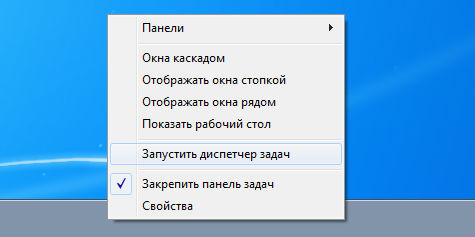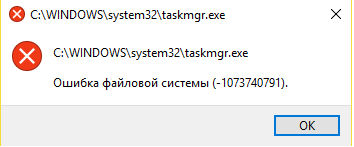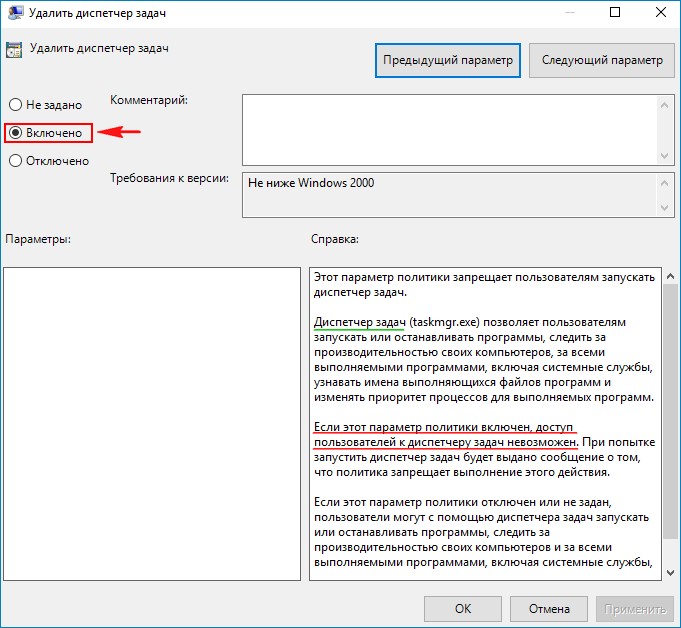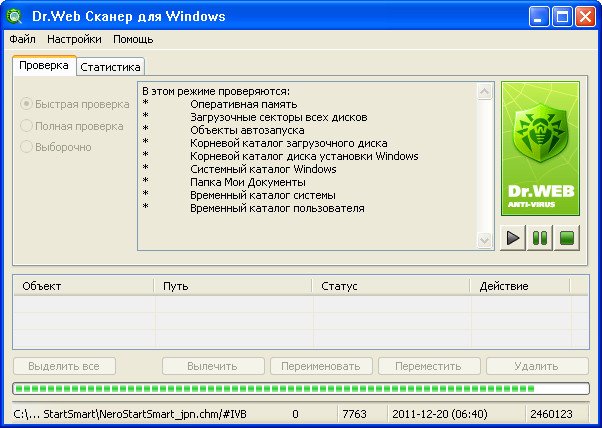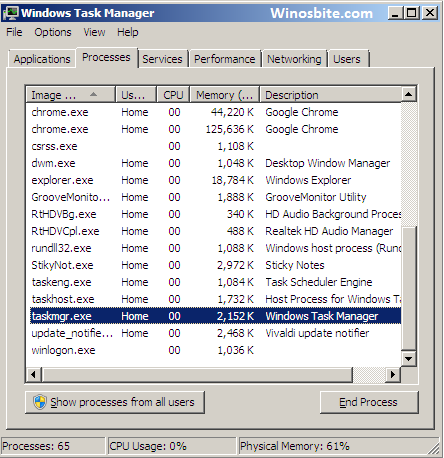Taskmgr.exe относится к важнейшим для пользователя приложениям операционной системы Windows, которое помогает разобраться в функционирующих в данный момент в системе программах. Собственное назначение taskmgr.exe можно понять из его официального названия – Диспетчер задач. «Ходят» и другие название – Системный монитор или Менеджер запуска.
Как устранить ошибку Taskmgr.exe.
Назначение
Основные функции Taskmgr заключаются в отражении текущих запущенных процессов-программ в системе, включая все системные службы и состояние их активности. Кроме того, что особенно важно для пользователя, можно прекратить запуск любого процесса, который вызывает подозрение – он или предельно загружает систему, или завис. Часто именно прекращение работы программы через Диспетчер задач является единственным способом продолжить работу в Windows без её перезагрузки.
Кроме того, с помощью данного диспетчера можно получить сведения о производительности ПК, использовании процессора, загрузке системы, используемой памяти, активности в сети, зарегистрированных пользователях. Ещё одной особенностью Диспетчера является возможность поменять приоритеты исполнения работающих программ. Работает taskmgr.exe в фоновом режиме, самый быстрый и распространённый способ его запуска – с помощью комбинации клавиш Ctrl+Alt+Del. Затем в открывшемся окне пользователь выбирает пункт — «Запустить диспетчер задач». Можно осуществить вызов и через контекстное меню Панели задач Windows.
Надо понимать, что Диспетчер задач – служебная программа, позволяющая пользователю контролировать другие запущенные в системе программы, поэтому завершение taskmgr.exe — отключение Диспетчера не рекомендуется, да и в этом нет необходимости. Но при желании такая возможность отключения допускается – через системный реестр. Для этого необходимо перейти в реестре в папку HKCU\Software\Microsoft\Windows\CurrentVersion\Policies\System\, где установить параметр типа dword — DisableTaskMgr в значение ‘1’.
Причины возникновения ошибок
Собственно говоря, Диспетчер задач – такая же программа, как и любая другая, размещение её исполняемого файла – в системной папке Windows. А раз Диспетчер представлен в системе самостоятельным и доступным exe-файлом, то он, возможно и к сожалению, и является объектом заражения вирусами. Маскировка вируса происходит в этом случае традиционным путём – простым присоединением к исполняемому коду Диспетчера. Другими словами, заразить Диспетчер задач – гарантия на 100% запуска самого вируса сразу после загрузки системы.
Обращаем внимание, что доступ к Диспетчеру задач возможен только пользователю с правами Администратора. Это является хоть какой-то защитой от заражения программы по сети. Среди признаков ошибок в файле taskmgr.exe – он просто не запускается. Дело в том, что вирусы, заразившие Диспетчер, стараются всегда его тут же и отключить, чтобы пользователь не мог проверить список работающих программ, ну, и, таким образом, выявить среди запущенных сам вирус. Среди вирусов, использующих такой подход, – «черви» Zotob и Spybot.
Очень часто вирусы, напрямую не заражая сам Диспетчер, просто отключают его в реестре. Цель та же – отменить возможность контроля запущенных программ в системе. Более совершенные средства скрытия вирусов позволяют просто отменять вывод соответствующих исполняемых файлов в списке Диспетчера. Таким образом, если у вас есть подозрение, что возникает ошибка именно на заражённом taskmgr.exe, то необходимо проделать простые операции – сначала отключить его запуск через реестр, а затем провести проверку ПК антивирусной программой. Для начала провести лечение, возможно, этого будет и достаточно. В противном случае придётся просто удалить заражённый файл taskmgr.exe.
При ошибках работы Диспетчера пользователь системы может получить следующие сообщения:
- «Ошибка приложения Taskmgr.exe»;
- «Taskmgr.exe не является приложением Win32»;
- «Возникла ошибка в приложении Taskmgr.exe. Приложение будет закрыто. Приносим извинения за неудобства»;
- «Файл taskmgr.exe не найден»;
- «Taskmgr.exe не найден»;
- «Ошибка запуска программы: taskmgr.exe»;
- «Файл Taskmgr.exe не запущен»;
- «Отказ Taskmgr.exe»;
- «Неверный путь к приложению: taskmgr.exe»;
Появление любого из этих сообщений — не обязательно признак заражения. Они могут возникнуть при сбоях при установке Windows, при установке программы, при работе программы, которая сама использует файл taskmgr.exe (обычно это приложения, использующие функции из библиотек разработчика программного обеспечения Windows — SDK). Для надёжного устранения ошибки очень важно точно определить момент её возникновения и окружение, в котором ошибка произошла. Перед тем как производить проверку антивирусом, всегда полезно сначала проверить реестр на наличие повреждений.
Рекомендуемый алгоритм действий
Таким образом, вырисовывается следующий алгоритм совершаемых действий, если на ПК возникли неполадки с файлом taskmgr.exe.
- Провести как можно более тщательную очистку системы от «мусора» — временных файлов и папок, неработающих и неиспользуемых программ, ранее удалённых программ, от которых остались не удалённые файлы.
- Проверить полностью реестр, обращая особое внимание на записи, имеющие отношение к Приложениям/Applications, к библиотекам SDK и DDK.
- Провести полное и тщательное сканирование компьютера на вирусы.
- Обновить драйвера всех устройств ПК.
- Можно попробовать использовать восстановление системы. Если вам повезёт, то система восстановится в предыдущей своей версии.
- Скачать и заново установить новую версию самого файла taskmgr.exe.
- Провести обновление всех служб Windows.
Если все эти действия не помогают, остаётся одно – отформатировать винчестер и «по-чистому» поставить заново Windows.
Заключение
Эта программа в системе Windows называется громко — Диспетчер программ. На самом деле её функция гораздо уже – да, диспетчер программ, но только для пользователя. Сама система занимается управлением своими ресурсами совершенно другими средствами. Отсюда вывод: неработающий Диспетчер программ или сбои в нём – это ещё не повод паниковать, что система «полетела». Тем не менее полный контроль над ПК теряется. Скорее всего, причина в вирусе. Но некоторые из них так искусно скрывают свою связь с Диспетчером, что единственным гарантированным способом возобновить работу Диспетчера является переустановка системы. О чём и советуем не забывать, предварительно, конечно, попытавшись решить проблему приведёнными «мирными» средствами.
What does the Taskmgr.exe file do?
The Taskmgr.exe process is also known as Windows Task Manager or, as the case may be, Hypophypophysism anthocyan’s latinate sodwork and is a part of Microsoft Windows Operating System or, as the case may be, ????????????? Microsoft Windows. This software is produced by Microsoft (www.microsoft.com) or, as the case may be, Hewlett-Packard Company (www.hp.com). An obsolete or defective version of Taskmgr.exe can cause problems for your computer that can range from slowness to error messages such as these:
- Windows Task Manager has stopped working. Windows is checking for a solution to the problem… (Windows 10, 8, 7)
- Windows Task Manager has stopped working. A problem caused the program to stop working correctly. Windows will close the program and notify you if a solution is available. (Windows 10, 8, 7)
- Taskmgr.exe has encountered a problem and needs to close.
- Access violation at address FFFFFFFF in module Taskmgr.exe. Read of address 00000000.
special offer
What you should know about Taskmgr.exe Windows Task Manager
Taskmgr.exe is a Windows system file. The file Taskmgr.exe is found in the C:\Windows\System32 directory.
Frequently occurring are file sizes such as 227,328 bytes (51% of all these files), 135,680 bytes as well as 20 other variants.
The program appears as a window on the desktop. Taskmgr.exe is a Windows system file. To verify its trustworthiness, Microsoft has provided it with an embedded certificate.
Taskmgr.exe is capable of log keyboard entries.
For this reason, 0% of all experts consider this file to be a possible threat. The probability that it can cause harm is high.
Taskmgr.exe is a system file used by Microsoft Windows, and appears in Windows Task Manager as a process named «Windows Task Manager.» However, some viruses or Trojans use the same file name in order to remain undetected (for example Trojan.Gen.2 or, as the case may be, Trojan.Gen (recognized by Symantec), as well as HEUR:Trojan.Win32.Generic or, as the case may be, not-a-virus:RiskTool.Win64.BitCoinMiner.ts (recognized by Kaspersky)).
To be really safe, you should scan your computer with two different anti-virus engines. You can use a free Anti-Malware scanner for this purpose.
Objectionable files with the same file name have the following characteristics:
- A Taskmgr.exe file has a 79% certainty of being dangerous if it is found in a subdirectory of «C:\Users\USERNAME». In this case, the file size is usually 13,179,660 bytes (25% of all these files), 81,920 bytes, 454,656 bytes or, as the case may be, 98,304 bytes.
It is no part of Microsoft Windows. Windows starts the process each time that the computer boots up (Registry: Run, MACHINE\Run, User Shell Folders).
Taskmgr.exe is capable of supervise programs. - A Taskmgr.exe file has a 66% certainty of being dangerous if it is found in a subdirectory of C:\Windows. In this case, the file size is usually 2,085,888 bytes (50% of all these files) or, as the case may be, 1,005,568 bytes.
This particular software is connected to a server on the Internet or in your local network. It was developed by a so-called third party provider — and not by Microsoft. The application does not appear as a visible window, but only in Task Manager. It is interesting to note that the file is placed in the Windows folder, even though it is not part of the operating system.
Taskmgr.exe is capable of monitor other applications. - A Taskmgr.exe file has a 84% certainty of being dangerous if it is found in a subdirectory of «C:\Program Files». In this case, the file size is usually 13,179,660 bytes.
- A Taskmgr.exe file has a 100% certainty of being dangerous if it is found in the Windows Temp directory. In this case, the file size is usually 70,656 bytes.
- A Taskmgr.exe file has a 72% certainty of being dangerous if it is found in the C:\Windows directory. In this case, the file size is usually 16,896 bytes.
If you see this file on your hard drive or in Windows Task Manager, please make sure that it is not a malicious variant. It’s a fact that many trojans try to cloak their true identity by calling themselves Taskmgr.exe. With the above information or by using tools like Security Task Manager you can determine if, in your case, the file is an undesirable variant.
What do other computer users say about Taskmgr?
| Windows Task-Manager (Good tool to kill apps) (further information…) Daniel H. |
|
| Not always harmless as previous comments so readily state: I found a taskmgr.exe in a folder that was hidden from view even with «display hidden files and folders» enabled, ($program folder$\msm\taskmgr.exe), and when listing the text in the .exe, it turns out it contains pretty much the variables, methods, error messages an FTP server would have. So in my case, this is NOT windows taskmgr. Be careful with what folder it is in, and whether it has version information and certificates when you check its properties out. I recommend Security Task Manager for identifying processes such as this one. (further information…) Anders G. |
|
| It’s super good and, on average, the only program to use enough CPU usage (i.e.: 12% if I only have the internet + Firefix on) (further information…) Sk8a Joe |
|
| It is normally inside the system32 folder anywhere else and it is a trojan/virus Bad |
|
| this file can also be a spyware .exe file call » IAM BIG BROTHER» Job |
Summary:
16 users judge Taskmgr.exe to be an essential file that should not be touched.
2 users consider it harmless.
However, 2 users consider this to be a suspicious process and would like to get rid of it.
For this reason, 6 users have already deleted Taskmgr.exe.
source: file.net
How to uninstall the program or ????????????? Microsoft Windows
To remove Windows Task Manager from your computer, please follow the manual instructions below or use an automatic uninstaller product.
- Click the Windows Start Button. You find it in the lower left corner of the taskbar.
- Type the word uninstall.
- Click Add or remove programs.
- Now locate the program or ????????????? Microsoft Windows in the list of displayed applications.
- Click the program, and then click Uninstall.

How to tell if Taskmgr.exe (Windows Task Manager) was uninstalled cleanly
After uninstalling, restart your computer. Then start Windows Explorer and see if there is still a folder with the name of the software under C:\Program Files. Be sure to check the Registry as well for remnants of Windows Task Manager. To do this, start «Regedit», then look under «HKEY_LOCAL_MACHINE» > «Software» for Windows Task Manager or the name of the producer. Always keep in mind that only a computer professional should ever directly delete entries in the Windows Registry.
What to do if a program does not uninstall
The easiest way to remove any kind of software cleanly and accurately is to use an uninstaller tool. Because the uninstaller automatically creates a backup, there is no risk of anything going wrong.
Can you see taskmgr.exe running in background but not sure whether its safe or not? Well this taskmgr.exe belongs to Windows. Find its file location, uses and other information here. TASKMGR.exe is a software component that comes in the Microsoft Windows package. The Taskmgr.exe command runs the Task Manager software. It tracks the applications and processes already running on the system in real-time and displays the performance statistics (centrally used) depending on the active processes. Let’s discuss more about it.
What is TASKMGR.exe?
TASKMGR.exe is a file that comes bundled with the MS Windows package and is used to launch the Windows Task Manager. To launch the taskmgr.exe file you need to press “CTRL+ALT+SHIFT” and select the “Task Manager” option. It opens up the Task Manager window where you can see all the programs and processes currently running on the system along with the performance statistics.
The taskmgr.exe file transfers the information to the disk defragmenter that helps reorganize the details as required. It basically gives the interface the control to end any running process. To check the performance of the currently running processes the taskmgr.exe file uses over 15 variables, analysis graphs, and memory usage and CPU data.
So, the Task Manager will display all the information related to the network status of the computer connected to a network. Here you can see the network activity based on the details. The taskmgr.exe interface also shows which users are connected to the system network and who are using the programs.
What are the features of taskmgr.exe?
Once you launch the Task Manager, a plain and small Windows opens up. Here you will find the currently running applications on desktop. This list does not include the background applications. If you want to terminate any application, you can use the “End Task” button using right click. This is especially useful when a specific program stops responding and does not get closed normally.
As you right click on a program in the Task Manager window, you get more options:
- The End Task option allows you to close the process same as the End Task button.
- The Create New Task (File > Create New Task) option allows you to specify a document, folder, program, or web address, and it’s opened by Windows.
- The Always on Top option (Options > Always on Top) is to keep the Task Manager always on top of the other program windows on the desktop. This allows the Task Manager to be seen at all times.
- The Open File Location option helps open a File Explorer window that displays where the programs .exe file is located.
- On opening the Properties window (Process > Right Click over particular Exe > Properties) , you can adjust the compatibility choices, view the version number of the program, and more.
Moreover, hovering the mouse over the Task Manager icon on the system tray will show you the consumption of CPU, memory, disk, and network (in %). This is the quickest way to keep a track of the CPU usage of your computer.
The Task Manager features a total of 7 tabs which are as follows;
- The Processes tab shows the list of currently running applications and background processes on your computer along with detailed stats for CPU, memory, disk, network, GPU, and other usage details.
- The Performance tab shows the usage statistics for CPU, memory, disk, network, and GPU in real-time graph form.
- The APP History tab (show only on Windows 10) shows the CPU and network usage of the apps for your active user account. This feature works for only the UWP (Universal Windows Platform), and Store apps. These details are not shown for any of the Windows desktop apps.
- The Startup tab shows the startup programs in a list that get automatically launched as you log in to the user account. You can either deactivate the startup programs from this place or by going to Settings – Apps – Startup.
- The Users tab shows you the users that are currently logged into your computer, the resource consumption by these users, and the applications run by these users.
- The Details tab gives an in-depth insight of the processes currently active on your computer.
- The Services tab manages the services of your system. You can also find the same information in services.msc.
Is Taskmgr.exe harmful?
No. TASKMGR.exe is rather developed and added to make your PC work properly and hence, it should not be terminated. This executable fie is located in the hard drive of your system. It is rather safe and does not pose any threat to your system. It must be located in the folder C:\Windows\System32. But, if it shows anywhere else in the drive, then taskmgr.exe can be trojan which is harmful, and should be removed with immediate effect.
Do taskmgr.exe errors occur?
Yes, although it’s a safe process, there are times when it can show errors due to inconsistent applications active on your system. In such case, you may uninstall the specific application causing the error and restart your PC.
Conclusion
If you see variety of instances of a single process, chances are that the system is assigning added resources to a certain task. Overall, there is nothing to worry about taskmgr.exe, unless it’s a trojan or virus. It’s recommended to use a trusted antivirus and run a complete scan at regular intervals.
The genuine Taskmgr.exe file is a software component of Microsoft Windows Operating System by .
Microsoft has used «taskmgr.exe» as the process name for the Task Manager system tool since it was introduced with Windows NT 4.0. The only genuine location is in «C:\Windows\System32». It should not be removed. Although Microsoft still uses the process name «taskmgr.exe» and calls it «Task Manager», it was significantly redeveloped for Windows Server 2012 and Windows 8. They merged the most-often-used features of Task Manager, Resource Monitor and Performance Monitor to help analyze current server performance in terms of overall server utilization, key hardware subsystems, (CPU, memory, disk and network activity), and foreground and background processes. Because «taskmgr.exe» is so important to Windows, malware often uses the same name but always in other locations. However, some malware exploits a Windows registry mechanism that assists debugging to turn off both the Task Manager and the Registry Editor («regedit.exe») by adding subkeys under «HKLM\Software\Microsoft\Windows NT\CurrentVersion\Image File Execution Options».
TaskMgr stands for Windows Task Manager
The .exe extension on a filename indicates an executable file. Executable files may, in some cases, harm your computer. Therefore, please read below to decide for yourself whether the Taskmgr.exe on your computer is a Trojan that you should remove, or whether it is a file belonging to the Windows operating system or to a trusted application.
Click to Run a Free Scan for Taskmgr.exe related errors
Taskmgr.exe file information
Description: The original Taskmgr.exe from Microsoft is an important part of Windows, but often causes problems. The Taskmgr.exe file is located in the C:\Windows\System32 folder.
Known file sizes on Windows 10/11/7 are 227,328 bytes (37% of all occurrences), 135,680 bytes and 40 more variants.
It is a Windows core system file. The program has a visible window. It is a Microsoft signed file.
Taskmgr.exe is able to record keyboard and mouse inputs.
Therefore the technical security rating is 0% dangerous, however you should also read the user reviews.
Uninstalling this variant:
In case you experience problems using Taskmgr.exe, you can do the following:
- go to the support area of the Microsoft website
- uninstall the software Microsoft Windows using the Uninstall a Program function of Windows Control Panel (Windows: Start, Settings, Control Panel, Uninstall a Program)
Recommended: Identify Taskmgr.exe related errors
Viruses with the same file name
Is Taskmgr.exe a virus? No, it is not. The true Taskmgr.exe file is a safe Microsoft Windows system process, called «Windows Task Manager».
However, writers of malware programs, such as viruses, worms, and Trojans deliberately give their processes the same file name to escape detection. Viruses with the same file name are for instance TROJ_GEN.R28C7KI or TROJ_GAMETHI.FPS (detected by TrendMicro), and Worm:Win32/Rebhip.A or PWS:Win32/Tibia.AK (detected by Microsoft).
To ensure that no rogue Taskmgr.exe is running on your PC, click here to run a Free Malware Scan.
How to recognize suspicious variants?
- If Taskmgr.exe is located in a subfolder of the user’s profile folder, the security rating is 74% dangerous. The file size is 13,179,660 bytes (23% of all occurrences), 257,024 bytes and 11 more variants.
There is no description of the program. Taskmgr.exe is not a Windows system file. The program is not visible. The application is loaded during the Windows boot process (see Registry key: Run, User Shell Folders, MACHINE\Run, RunOnce, DEFAULT\User Shell Folders, TaskScheduler).
Taskmgr.exe is able to monitor applications and record keyboard and mouse inputs. - If Taskmgr.exe is located in a subfolder of C:\Windows, the security rating is 64% dangerous. The file size is 4,451,840 bytes (42% of all occurrences), 257,024 bytes, 1,005,568 bytes, 1,605,120 bytes or 2,085,888 bytes.
Taskmgr.exe is not a Windows system file. It is located in the Windows folder, but it is not a Windows core file. The program is not visible. The software uses ports to connect to or from a LAN or the Internet. There is no information about the author of the file.
Taskmgr.exe is able to monitor applications. - If Taskmgr.exe is located in a subfolder of «C:\Program Files», the security rating is 66% dangerous. The file size is 13,179,660 bytes (40% of all occurrences), 59,952 bytes, 274,944 bytes or 241,664 bytes.
- If Taskmgr.exe is located in the C:\Windows folder, the security rating is 76% dangerous. The file size is 16,896 bytes.
- If Taskmgr.exe is located in the Windows folder for temporary files, the security rating is 91% dangerous. The file size is 70,656 bytes (50% of all occurrences) or 160,256 bytes.
- If Taskmgr.exe is located in a subfolder of C:\, the security rating is 100% dangerous. The file size is 4,700,160 bytes.
External information from Paul Collins:
There are different files with the same name:
- «Taskmgr» definitely not required. System1060 homepage hi-jacker. Note — this is not a Windows file and is found in a WindowsSystem1060 directory
- «taskmgr» definitely not required. Added by the Startpage.G hijacker. Note — this is NOT the Windows Task Manager file!
- «taskmgr.exe» is not required to run at start up. Windows Task Manager in Windows XP. If run from the Startup folder, the tray icon will be put to the system tray after boot. Useful to check if XP has finished running the delayed services after boot. Available via a desktop shortcut
Important: Some malware disguises itself as Taskmgr.exe, particularly when not located in the C:\Windows\System32 folder. Therefore, you should check the Taskmgr.exe process on your PC to see if it is a threat. We recommend Security Task Manager for verifying your computer’s security. This was one of the Top Download Picks of The Washington Post and PC World.
Best practices for resolving Taskmgr issues
A clean and tidy computer is the key requirement for avoiding problems with Taskmgr. This means running a scan for malware, cleaning your hard drive using 1cleanmgr and 2sfc /scannow, 3uninstalling programs that you no longer need, checking for Autostart programs (using 4msconfig) and enabling Windows’ 5Automatic Update. Always remember to perform periodic backups, or at least to set restore points.
Should you experience an actual problem, try to recall the last thing you did, or the last thing you installed before the problem appeared for the first time. Use the 6resmon command to identify the processes that are causing your problem. Even for serious problems, rather than reinstalling Windows, you are better off repairing of your installation or, for Windows 8 and later versions, executing the 7DISM.exe /Online /Cleanup-image /Restorehealth command. This allows you to repair the operating system without losing data.
To help you analyze the Taskmgr.exe process on your computer, the following programs have proven to be helpful: ASecurity Task Manager displays all running Windows tasks, including embedded hidden processes, such as keyboard and browser monitoring or Autostart entries. A unique security risk rating indicates the likelihood of the process being potential spyware, malware or a Trojan. BMalwarebytes Anti-Malware detects and removes sleeping spyware, adware, Trojans, keyloggers, malware and trackers from your hard drive.
Other processes
7-zip.dll tiltwheelmouse.exe avguard.exe Taskmgr.exe traytipagente.exe temp.dat backgroundtaskhost.exe extensionupdaterservice.exe usb3monitor.exe soffice.bin adobeipcbroker.exe [all]

Но прикол не в этом, вот пишу я эту заметку и думаю, а что если этот процесс есть а окна диспетчера нет? А вот тут то и интересно! Если нет окна, а процесс есть, что тогда? Процесс то системный, а то что его не может быть без открытого диспетчера, это может и не все знают, поэтому почему бы вирусам не маскироваться под него? Ага, уловили суть? В общем в конце заметке я посоветую какие можно использовать утилиты для удаления вирусов!
В общем смотрите, запускаете тот же диспетчер (правой кнопкой по панели задач и там выберите в меню):
Переходим на вкладку Подробности, там будет список всех запущенных процессов, так вот сразу советую нажать на колонку Имя для сортировки (чтобы увидеть их два если будут). Итак, глянем, вот этот процесс:
У меня он один, так и должно быть и у вас при запущенном диспетчере, идем дальше, а что делать если вы процесс taskmgr.exe видите, но вот диспетчер не запускали?
Ну, предлагаю вам посмотреть откуда вообще он запускается, для этого нажимаем по процессу правой кнопкой и выбираем там расположение:
Теперь посмотрите, где он находится, у меня это папка C:\Windows\System32 и у вас также должно быть, вот сам файл и его характеристики (если что, то у меня Windows 10 версия LTSB):
Если у вас открывает расположение тоже в папке System32, и если есть значок на файле и размер такой же или почти, то скорее всего это не вирус, волноваться не стоит. Но при этом, если у вас нет окна диспетчера задач, то может быть он с вернут?
У вас в трее может быть значок такой:
Если он есть, то у вас просто вернут диспетчер и все, нажмите по этому значку два раза и окно диспетчера должно появится.
А все дело в том, что у вас поставлена галочка сворачивать свернутое в меню Параметры вот тут:
Если у вас все именно так — волноваться не стоит. Если же не так, то скорее всего у вас вирусы, но не паникуйте, я приготовил для вас мощные инструменты. Первое, это проверьте комп на вирусы при помощи таких утилит как Dr.Web CureIt! и Kaspersky Virus Removal Tool.
Второе, это проверьте комп на предмет других вирусов — рекламные, это такие вирусы, которые обычные антивирусы не ловят, потому что это типа не вирус, а какое-то нежелательное ПО, хотя на самом деле оно только мешает вам. Тут я советую использовать HitmanPro и AdwCleaner.
В принципе этого достаточно чтобы выявить большинство вирусов, можете также скачать с сайта Касперского антивирус с пробным периодом и им проверить комп (на случай если у вас вообще нет антивируса), ну это уже на тот случай если вообще ничего не помогает (антивирус у них просто реально мощный).
На главную!
21.04.2016