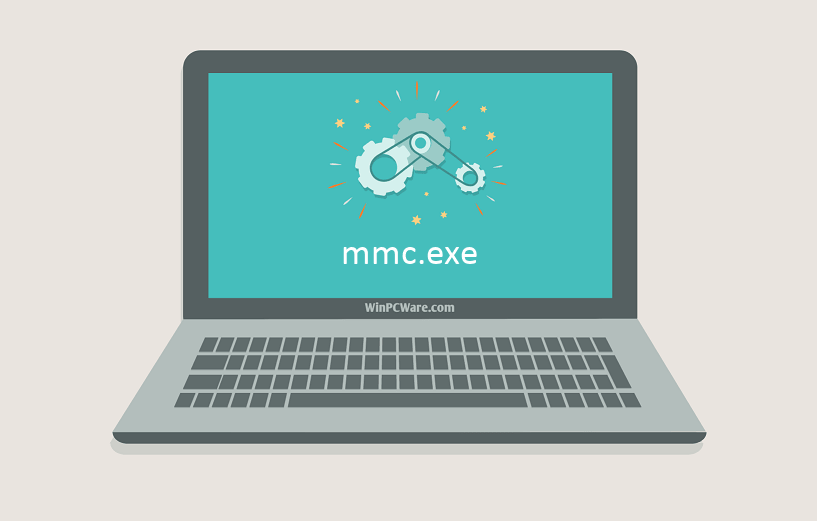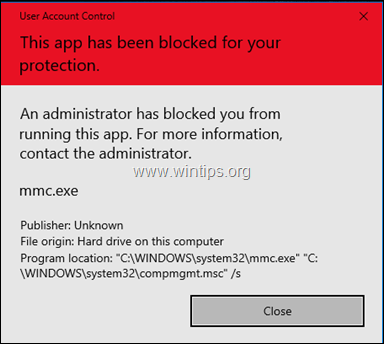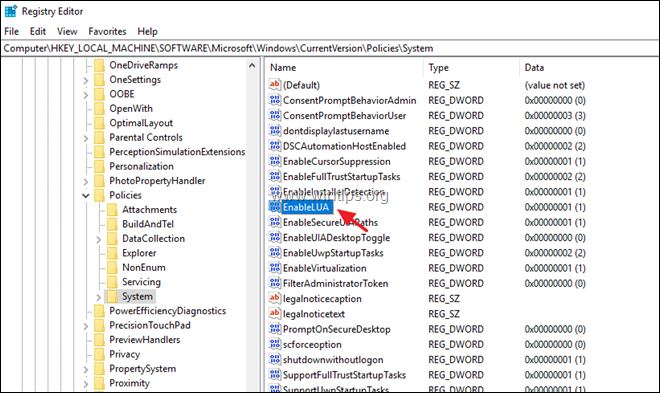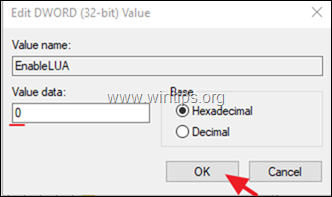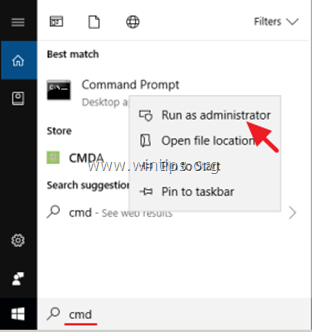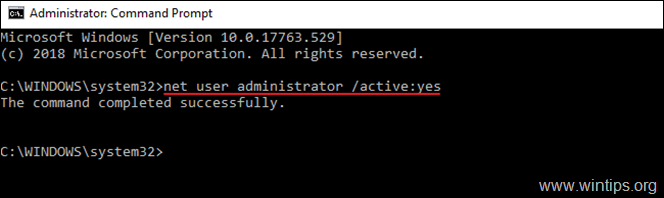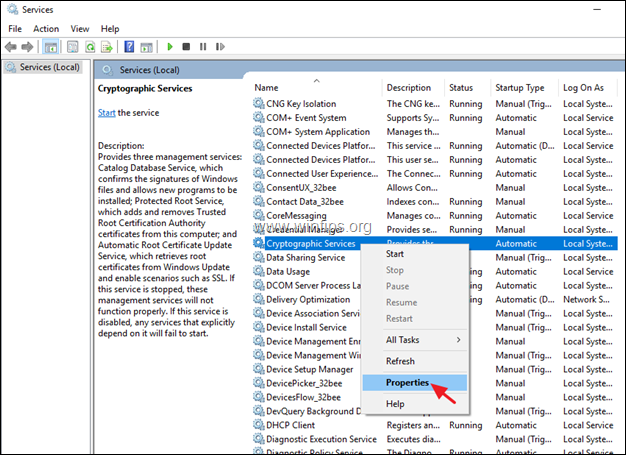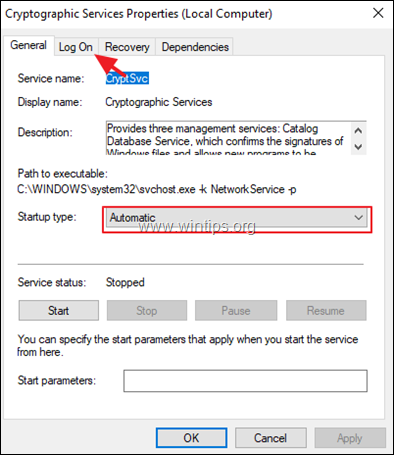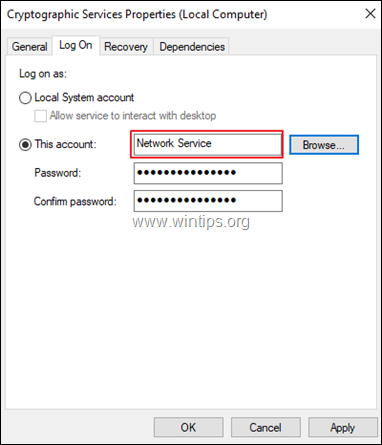Launch the Task manager on any Windows computer and you’ll find hundreds of system processes running in the background. Some of these processes are properly labeled and identifying their purpose is easy. There are also processes with rather confusing names (e.g. werfault.exe, ctfmon.exe, csrss.exe, among others).
In this explainer, we’ll have a look at one such mysterious system process called mmc.exe. At the end of this article, you’ll know what the process is, its function, and how to determine if it’s safe or harmful to your PC. There’s also a troubleshooting section where you’ll find potential solutions to issues caused by the MMC.exe process.

Almost all system processes running on your Windows computer are powered by their individual executable file. As for mmc.exe, it’s the executable file in charge of the Microsoft Management Console (MMC) on every Windows PC. Many system management tools like the Device Manager, Group Policy Editor, Disk Management, and Event Viewer rely on mmc.exe to function properly.
The console will only come alive in the background when you’re using any of these services. If you manually close the mmc.exe process in the background, Windows will terminate other dependent system processes, programs, and tools.
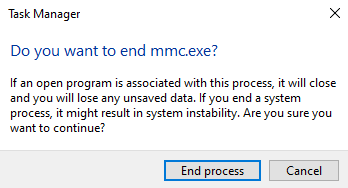
Should the MMC executable file get corrupt or infected with malware, these reliant system processes will also bear the brunt. So how do you determine if the mmc.exe file is safe?
Is MMC.exe Safe?
The Microsoft Management Console executable file (mmc.exe) MMC.exe is a non-essential program that ships with the Windows operating system. So it’s a file that’s supposed to be on your computer. Regarding the safety of the file, there’s really no black or white answer.
Despite being a core system file, mmc.exe may be unsafe for your computer, especially if it becomes problematic to your PC’s performance. When the mmc.exe process goes rogue (say you have a malicious copy of the file), it may continuously run in the background, thereby eating up your PC’s memory, CPU resources, and battery life. It may even infect other program files.
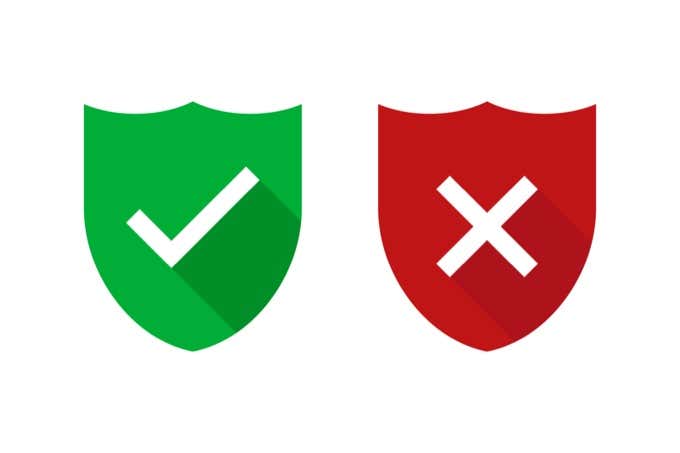
In its true form, mmc.exe is a safe file that acts as a backbone to some background processes. Conversely, the file could pose a problem to your computer if malware or a virus camouflages as the mmc.exe.
Therefore, to determine the safety of the Microsoft Management Console executable file, you need to ensure that you have a genuine copy on your computer. There are two ways to ascertain the authenticity of the file:
1. Check the mmc.exe File Location
By default, you’ll find the mmc.exe file in the C:\Windows\System32 folder on your local disk. If you find the file elsewhere, there’s a good chance that it’s probably a virus or malware.
Launch the Task Manager and locate the Microsoft Management Console in the Processes tab.
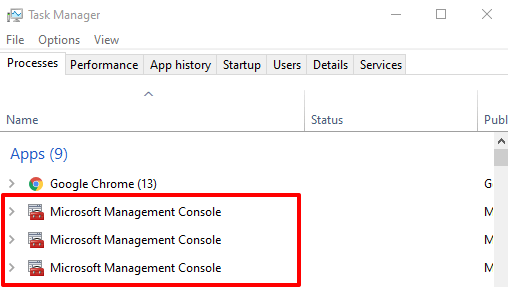
Alternatively, navigate to the Details tab, right-click on mmc.exe and select Open file location.
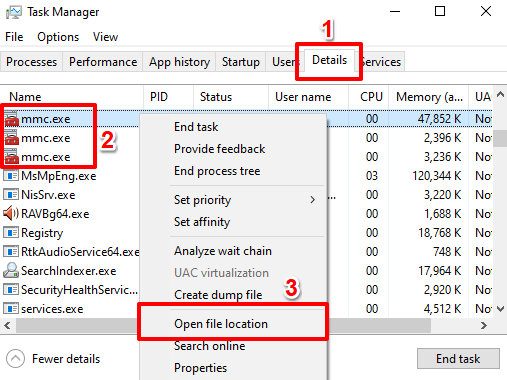
Note: You may find multiple instances of mmc.exe listed in the Task Manager. This means that multiple system processes are actively using the management console. We recommended checking the file location for all instances of the process in the Task Manager.
That will open a new File Explorer window; click the address bar to reveal the file path/location.
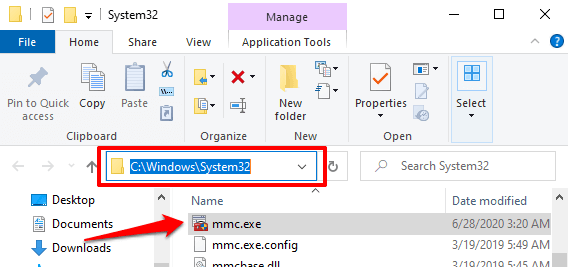
If the mmc.exe file isn’t located in the C:\Windows\System32 folder, it could be a virus.
2. Check the MMC.exe File Signature
Another way to confirm the authenticity of the mmc.exe file is to check the digital signature. Launch the Task Manager and go to the Details tab. Right-click on mmc.exe and select Properties.
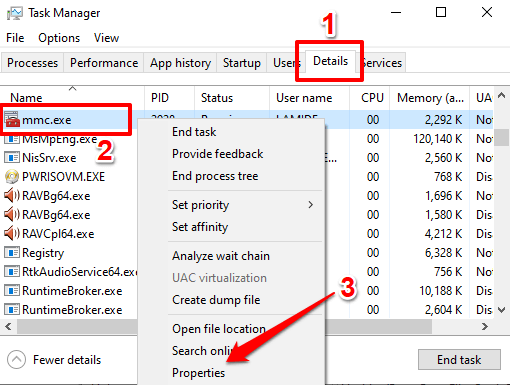
Take note of the file’s copyright. If it doesn’t read Microsoft Corporation, the mmc.exe file on your PC isn’t genuine.
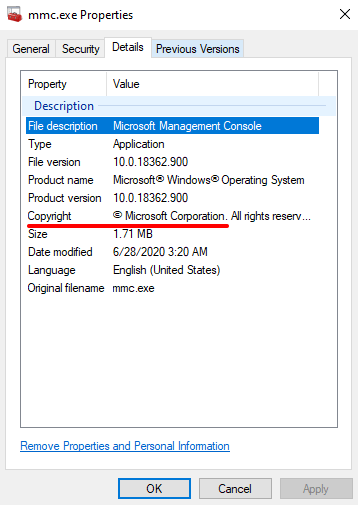
You should scan your PC with Windows Defender but the truth is that Windows Defender is not enough; it often fails to detect certain viruses and malware, especially if they have similar names as genuine system files. Run the mmc.exe file through an antivirus if you have one. Refer to this guide on removing malware with free tools on Windows computers.
Fix MMC.exe Errors
If your computer throws errors like “Microsoft Management Console has stopped working” or “This app (mmc.exe) has been blocked for your protection”, you should confirm that the mmc.exe file isn’t malicious (see the section above).
If the file is in the C:\Windows\System32 folder, signed by Microsoft Corporation, and marked by your antivirus software as safe, try the following troubleshooting steps to eliminate the errors.
1. Run the Check Disk Utility
Windows may fail to run the Microsoft Management Console if the mmc.exe file is corrupt. The Check Disk tool can fix the file; it scans all the protected system files on your computer and fixes any corrupt file.
Right-click on the Start button and select Command Prompt (Admin).
Paste the command below in the console and press Enter.
chkdsk C: /r
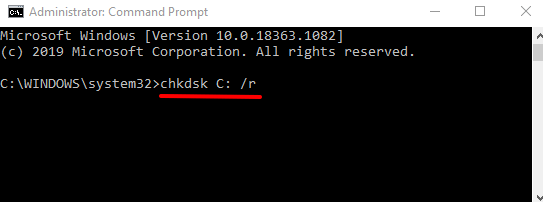
Restart your computer when the disk scan is complete.
2. Run the System File Checker (SFC)
SFC is another great tool built into the Windows operating system for fixing system file corruption and other related issues. Launch Command Prompt as an administrator, paste the command below in the console, and press Enter.
DISM.exe /Online /Cleanup-image /Restorehealth
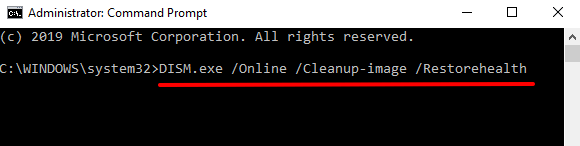
This command performs cleanup and recovery operations on the operating system. In addition, it scans your PC for corrupt files and attempts to fix them.
When Command Prompt executes the command above, paste the command below in the console and press Enter.
sfc /scannow
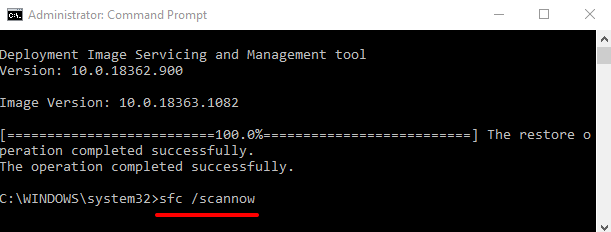
Restart your computer and check if your PC can now run the Microsoft Management Console without error.
3. Disable SmartScreen
The Windows SmartScreen is a tool designed to prevent your computer from potential malicious code and apps. It works by scanning a program against Microsoft’s database of (recognized) apps and programs. While the tool indeed blocks harmful services from running on your computer, it erroneously flags harmless software as malware.
If your PC keeps blocking mmc.exe, try disabling SmartScreen. Before you do so, however, make sure you scan the mmc.exe file with an antivirus tool to confirm that it’s legitimate and safe.
Go to Settings > Update & Security > Windows Security > App & browser control and set the Check apps & files option to Off.
[10-disable-smartscreen-windows-10.png]
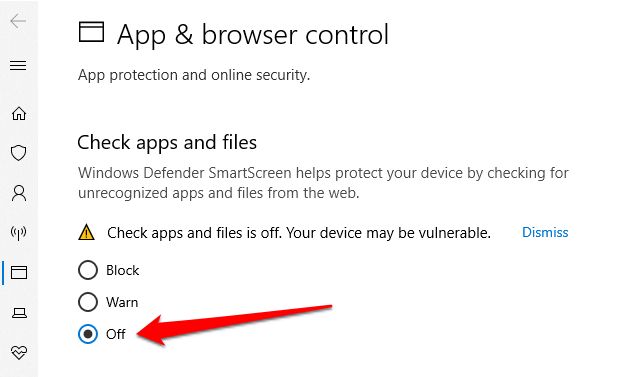
Safeguard Your Computer
To sum it all up, mmc.exe is a vital program required by other system management tools to function correctly on your Windows computer. Like every other Windows system process, it is safe; removing it from your computer could destabilize dependent apps and programs.
However, if you find that the mmc.exe file is a virus, you should delete it immediately. Afterward, reset your computer to reinstall the executable file.
Если вы являетесь пользователем операционной системы Windows 7, то, вероятнее всего, сталкивались с различными процессами, запущенными в фоновом режиме. Один из них — mmc exe. Чтобы понять, что это за процесс и как его устранить, давайте рассмотрим его подробнее.
MMC (Microsoft Management Console) — это инструментарий, предназначенный для управления компонентами Windows. При запуске данного инструмента, создается процесс mmc exe, который отвечает за его выполнение. Он является частью операционной системы и обычно не представляет угрозы для вашего компьютера.
Однако иногда пользователи могут обнаружить, что процесс mmc exe потребляет большое количество системных ресурсов, что может привести к замедлению работы компьютера. В таких случаях важно определить причину и устранить возможные проблемы.
Для начала, рекомендуется проверить ваш компьютер на наличие вредоносных программ или вирусов. Если вы не обнаружили ничего подозрительного, можно попробовать перезагрузить ваш компьютер, чтобы проверить, помогло ли это разрешить проблему. Если после перезагрузки проблема остается, возможно, вам потребуется обновить драйверы или выполнить другие действия.
Важно отметить, что перед выполнением любых действий, связанных с устранением проблем с процессом mmc exe, рекомендуется создать резервную копию данных, чтобы избежать потерю информации.
В заключение, процесс mmc exe является важной частью операционной системы Windows 7 и обычно не представляет угрозы для вашего компьютера. Однако, если вы обнаружили, что данный процесс потребляет большое количество системных ресурсов, рекомендуется выполнить несколько шагов для устранения проблемы. Если возникнут трудности, всегда можно обратиться за помощью к профессионалам или на официальные форумы поддержки Windows.
Содержание
- Что такое mmc exe и как он связан с Windows 7
- Описание и назначение процесса mmc exe
- Возможные проблемы и ошибки, связанные с mmc exe
Что такое mmc exe и как он связан с Windows 7
Файл mmc.exe находится в директории C:\Windows\System32 и является неотъемлемой частью операционной системы Windows 7. Он запускается автоматически при открытии консоли управления MMC или при запуске определенных приложений или служб, использующих инструментарий MMC.
Процесс mmc.exe не представляет угрозы безопасности и является частью нормального функционирования операционной системы. Если вы обнаружили, что mmc.exe потребляет большое количество ресурсов процессора или оперативной памяти, это может быть связано с ошибкой в консоли управления MMC или с вредоносным программным обеспечением.
Описание и назначение процесса mmc exe
MMC – это графическая оболочка, предназначенная для сбора различных управленческих консолей, таких как «Службы», «Управление дисками», «Пользователи и группы» и многих других. Каждая управленческая консоль является отдельным модулем, предоставляющим функциональность для управления определенными аспектами системы.
Процесс mmc exe запускается, когда пользователь открывает MMC и загружает нужную управленческую консоль. Кроме того, он также может быть запущен автоматически при запуске определенных административных инструментов или панелей управления.
Использование MMC позволяет администраторам управлять компьютером и сетью, изменять настройки безопасности, управлять службами, мониторить производительность и многое другое. MMC облегчает процесс администрирования и управления компьютерной инфраструктурой, предоставляя единый интерфейс для разных административных задач.
В некоторых случаях процесс mmc exe может потреблять слишком много системных ресурсов или вызывать ошибки. Если вы столкнулись с проблемами связанными с этим процессом, можно попытаться перезапустить его или выполнить проверку системы на наличие ошибок. Если проблема все еще не решается, возможно, потребуется обратиться к специалистам технической поддержки или провести дополнительные манипуляции для исправления ошибок этого процесса.
Возможные проблемы и ошибки, связанные с mmc exe
1. Частые вылеты и зависания
При наличии проблем с файлом mmc.exe в Windows 7 может возникать ситуация, когда система регулярно вылетает из-за ошибок. Это может происходить во время запуска или работы конкретной программы, которая использует процесс mmc.exe. Проблемы могут возникать из-за повреждения самого файла, его связи с другими файлами или вирусной инфекции.
2. Высокая загрузка ЦПУ или памяти
Еще одной возможной проблемой, связанной с mmc.exe, является высокая загрузка процессора (ЦПУ) или оперативной памяти компьютера. Если процесс mmc.exe использует слишком много системных ресурсов, это может привести к замедлению работы компьютера и перегреву.
3. Ошибка доступа или невозможность запуска
В некоторых случаях при запуске процесса mmc.exe в Windows 7 может возникнуть ошибка доступа или невозможность его запуска. Это может произойти, если файл mmc.exe поврежден, удален или отсутствует на компьютере. Также, причиной проблемы может быть конфликт с другими программами или неправильные настройки системы.
4. Вирусная инфекция
Процесс mmc.exe может также стать жертвой вирусов или вредоносных программ. Вирусная инфекция может изменить файл mmc.exe или использовать его для запуска вредоносных операций. При наличии вируса или вредоносной программы на компьютере, рекомендуется запустить антивирусное сканирование, чтобы найти и удалить вредоносные файлы.
5. Изменение настроек без вашего разрешения
Иногда процесс mmc.exe может изменять настройки системы без вашего ведома или разрешения. Это может коснуться настроек безопасности, политик группы или других параметров операционной системы. Если вы заметили неправильные изменения в системе, связанные с процессом mmc.exe, рекомендуется проверить вашу систему на наличие вирусов и выполнить восстановление системы, если это необходимо.
В случае возникновения каких-либо из перечисленных проблем или ошибок, связанных с процессом mmc.exe, рекомендуется обратиться к специалистам или проконсультироваться с онлайн-сообществами, чтобы получить помощь и решение проблемы.
Иногда система Windows отображает сообщения об ошибках поврежденных или отсутствующих файлов mmc.exe. Подобные ситуации могут возникнуть, например, во время процесса установки программного обеспечения. Каждая программа требует определенных ресурсов, библиотек и исходных данных для правильной работы. Поэтому поврежденный или несуществующий файл mmc.exe может повлиять на неудачное выполнение запущенного процесса.
Файл был разработан для использования с программным обеспечением . Здесь вы найдете подробную информацию о файле и инструкции, как действовать в случае ошибок, связанных с mmc.exe на вашем устройстве. Вы также можете скачать файл mmc.exe, совместимый с устройствами Windows 10, Windows 8.1, Windows 8, Windows 7, Windows 7, Windows Vista, Windows Vista, Windows XP, которые (скорее всего) позволят решить проблему.
Совместим с: Windows 10, Windows 8.1, Windows 8, Windows 7, Windows 7, Windows Vista, Windows Vista, Windows XP
Популярность пользователя
Исправьте ошибки mmc.exe
- 1 Информация о файле mmc.exe
- 2 Ошибки, связанные с файлом mmc.exe
- 3 Как исправить ошибки, связанные с mmc.exe?
- 3.1 Сканирование на наличие вредоносных программ
- 3.2 Обновление системы и драйверов
- 3.3 Инструмент проверки системных файлов
- 3.4 Восстановление системы
- 4 Скачать mmc.exe
- 4.1 Список версий файла mmc.exe
Информация о файле
| Основная информация | |
|---|---|
| Имя файла | mmc.exe |
| Расширение файла | EXE |
| Описание | Microsoft Management Console |
| Программного обеспечения | |
|---|---|
| программа | Microsoft® Windows® Operating System |
| автор | Microsoft Corporation |
| подробности | |
|---|---|
| MIME тип | application/octet-stream |
| Тип файла | Executable application |
| система | Windows NT 32-bit |
| Авторские права | © Microsoft Corporation. All rights reserved. |
| Набор символов | Unicode |
| Языковая треска | English (U.S.) |
Наиболее распространенные проблемы с файлом mmc.exe
Существует несколько типов ошибок, связанных с файлом mmc.exe. Файл mmc.exe может находиться в неправильном каталоге файлов на вашем устройстве, может отсутствовать в системе или может быть заражен вредоносным программным обеспечением и, следовательно, работать неправильно. Ниже приведен список наиболее распространенных сообщений об ошибках, связанных с файлом mmc.exe. Если вы найдете один из перечисленных ниже (или похожих), рассмотрите следующие предложения.
- mmc.exe поврежден
- mmc.exe не может быть расположен
- Ошибка выполнения — mmc.exe
- Ошибка файла mmc.exe
- Файл mmc.exe не может быть загружен. Модуль не найден
- невозможно зарегистрировать файл mmc.exe
- Файл mmc.exe не может быть загружен
- Файл mmc.exe не существует
mmc.exe
Не удалось запустить приложение, так как отсутствует файл mmc.exe. Переустановите приложение, чтобы решить проблему.
OK
Проблемы, связанные с mmc.exe, могут решаться различными способами. Некоторые методы предназначены только для опытных пользователей. Если вы не уверены в своих силах, мы советуем обратиться к специалисту. К исправлению ошибок в файле mmc.exe следует подходить с особой осторожностью, поскольку любые ошибки могут привести к нестабильной или некорректно работающей системе. Если у вас есть необходимые навыки, пожалуйста, продолжайте.
Как исправить ошибки mmc.exe всего за несколько шагов?
Ошибки файла mmc.exe могут быть вызваны различными причинами, поэтому полезно попытаться исправить их различными способами.
Шаг 1.. Сканирование компьютера на наличие вредоносных программ.
Файлы Windows обычно подвергаются атаке со стороны вредоносного программного обеспечения, которое не позволяет им работать должным образом. Первым шагом в решении проблем с файлом mmc.exe или любыми другими системными файлами Windows должно быть сканирование системы на наличие вредоносных программ с использованием антивирусного инструмента.
Если по какой-либо причине в вашей системе еще не установлено антивирусное программное обеспечение, вы должны сделать это немедленно. Незащищенная система не только является источником ошибок в файлах, но, что более важно, делает вашу систему уязвимой для многих опасностей. Если вы не знаете, какой антивирусный инструмент выбрать, обратитесь к этой статье Википедии — сравнение антивирусного программного обеспечения.
Шаг 2.. Обновите систему и драйверы.
Установка соответствующих исправлений и обновлений Microsoft Windows может решить ваши проблемы, связанные с файлом mmc.exe. Используйте специальный инструмент Windows для выполнения обновления.
- Откройте меню «Пуск» в Windows.
- Введите «Центр обновления Windows» в поле поиска.
- Выберите подходящую программу (название может отличаться в зависимости от версии вашей системы)
- Проверьте, обновлена ли ваша система. Если в списке есть непримененные обновления, немедленно установите их.
- После завершения обновления перезагрузите компьютер, чтобы завершить процесс.
Помимо обновления системы рекомендуется установить последние версии драйверов устройств, так как драйверы могут влиять на правильную работу mmc.exe или других системных файлов. Для этого перейдите на веб-сайт производителя вашего компьютера или устройства, где вы найдете информацию о последних обновлениях драйверов.
Шаг 3.. Используйте средство проверки системных файлов (SFC).
Проверка системных файлов — это инструмент Microsoft Windows. Как следует из названия, инструмент используется для идентификации и адресации ошибок, связанных с системным файлом, в том числе связанных с файлом mmc.exe. После обнаружения ошибки, связанной с файлом %fileextension%, программа пытается автоматически заменить файл mmc.exe на исправно работающую версию. Чтобы использовать инструмент:
- Откройте меню «Пуск» в Windows.
- Введите «cmd» в поле поиска
- Найдите результат «Командная строка» — пока не запускайте его:
- Нажмите правую кнопку мыши и выберите «Запуск от имени администратора»
- Введите «sfc / scannow» в командной строке, чтобы запустить программу, и следуйте инструкциям.
Шаг 4. Восстановление системы Windows.
Другой подход заключается в восстановлении системы до предыдущего состояния до того, как произошла ошибка файла mmc.exe. Чтобы восстановить вашу систему, следуйте инструкциям ниже
- Откройте меню «Пуск» в Windows.
- Введите «Восстановление системы» в поле поиска.
- Запустите средство восстановления системы — его имя может отличаться в зависимости от версии системы.
- Приложение проведет вас через весь процесс — внимательно прочитайте сообщения
- После завершения процесса перезагрузите компьютер.
Если все вышеупомянутые методы завершились неудачно и проблема с файлом mmc.exe не была решена, перейдите к следующему шагу. Помните, что следующие шаги предназначены только для опытных пользователей
Загрузите и замените файл mmc.exe
Последнее решение — вручную загрузить и заменить файл mmc.exe в соответствующей папке на диске. Выберите версию файла, совместимую с вашей операционной системой, и нажмите кнопку «Скачать». Затем перейдите в папку «Загруженные» вашего веб-браузера и скопируйте загруженный файл mmc.exe.
Перейдите в папку, в которой должен находиться файл, и вставьте загруженный файл. Ниже приведен список путей к каталогу файлов mmc.exe.
- Windows 10: C:\Windows\System32\
- Windows 8.1: C:\Windows\System32\
- Windows 8: 1: C:\Windows\System32\
- Windows 7: C:\Windows\SysWOW64\
- Windows 7: C:\Windows\SysWOW64\
- Windows Vista: —
- Windows Vista: —
- Windows XP: —
Если действия не помогли решить проблему с файлом mmc.exe, обратитесь к профессионалу. Существует вероятность того, что ошибка (и) может быть связана с устройством и, следовательно, должна быть устранена на аппаратном уровне. Может потребоваться новая установка операционной системы — неправильный процесс установки системы может привести к потере данных.
Список версий файлов

Имя файла
mmc.exe
система
Windows 10
Размер файла
1462272 bytes
Дата
2017-03-18
| Подробности файла | ||
|---|---|---|
| MD5 | c3925440e12f73999766f6e3b2277390 | |
| SHA1 | a48f2a6af3de0ea7558d1c6a2bdc19d77056858b | |
| SHA256 | af47382cdd8eb63efaff56d5b38a876264548d08c8c4a9b06d89e14daa755ed7 | |
| CRC32 | a1560093 | |
| Пример расположения файла | C:\Windows\System32\ |

Имя файла
mmc.exe
система
Windows 8.1
Размер файла
1563136 bytes
Дата
2014-11-21
| Подробности файла | ||
|---|---|---|
| MD5 | b316385fd7c1e1cbad339c33cf3c0409 | |
| SHA1 | 350ff4ed3658d80cae69ce988d76a29ac27a7b6c | |
| SHA256 | 8d2a341ef36633aae533204ced7a088731e67e5dc2ac325836a5c31dd3cd0e33 | |
| CRC32 | ce7c3b85 | |
| Пример расположения файла | C:\Windows\System32\ |

Имя файла
mmc.exe
система
Windows 8
Размер файла
1611776 bytes
Дата
2012-07-26
| Подробности файла | ||
|---|---|---|
| MD5 | fc7bd748c9c517bb145c15d3bf6f2c94 | |
| SHA1 | 3c7c90722591dd62571aab93a702c9c4d63fa47b | |
| SHA256 | 8dfdc65052a4903ca89f1183aba79f272146767a8b9c3f98eca11c3742a5e5c7 | |
| CRC32 | 9249534a | |
| Пример расположения файла | 1: C:\Windows\System32\ |

Имя файла
mmc.exe
система
Windows 7
Размер файла
1401344 bytes
Дата
-0001-11-30
| Подробности файла | ||
|---|---|---|
| MD5 | 6aaf3bece2c3d17091bcef37c5a82ac0 | |
| SHA1 | d63163689d0d55dd322ceb509bee63b0436946ad | |
| SHA256 | edb5ba42c85edbf30f8d9ba3da6b32093d5804ff9e27c3a6aff35ab7049f516f | |
| CRC32 | bc13f045 | |
| Пример расположения файла | C:\Windows\SysWOW64\ |

Имя файла
mmc.exe
система
Windows 7
Размер файла
2144256 bytes
Дата
2009-07-14
| Подробности файла | ||
|---|---|---|
| MD5 | 9fea051a9585f2a303d55745b4bf63aa | |
| SHA1 | f5dc12d658402900a2b01af2f018d113619b96b8 | |
| SHA256 | b212e59e4c7fe77f6f189138d9d8b151e50eb83a35d6eadfb1e4bb0b4262c484 | |
| CRC32 | bd05d0b9 | |
| Пример расположения файла | C:\Windows\SysWOW64\ |

Имя файла
mmc.exe
система
Windows Vista
Размер файла
1792512 bytes
Дата
-0001-11-30
| Подробности файла | ||
|---|---|---|
| MD5 | bb96d0590b491cdea2ebf6d697be8976 | |
| SHA1 | 44caf4f0684425501102cdd863094fb16b72757f | |
| SHA256 | 496800269d0b2f48e155e99d9fa2883334691ebafdb7441fa1e53e6aace00ba1 | |
| CRC32 | c23387c4 | |
| Пример расположения файла | — |

Имя файла
mmc.exe
система
Windows Vista
Размер файла
2715136 bytes
Дата
2009-04-11
| Подробности файла | ||
|---|---|---|
| MD5 | cfaffca9aaa29f89ca71c02ce82ff546 | |
| SHA1 | 912fcaceb6ebff8324bc275f4d2fd85fca84f414 | |
| SHA256 | 2768eb39df5f34d712c28a779802373b5d2719d57f62857ae3284471c322c05e | |
| CRC32 | a1aed320 | |
| Пример расположения файла | — |

Имя файла
mmc.exe
система
Windows XP
Размер файла
1414656 bytes
Дата
2008-04-14
| Подробности файла | ||
|---|---|---|
| MD5 | 682b5487811c86c8d7a5c86c34295599 | |
| SHA1 | af850e6fb865fb121e5642ff38b14e367b0155e3 | |
| SHA256 | fe896e1524e50c3d862859fceae7c470d854e30fad7d82006b1de6d8c27e6c3a | |
| CRC32 | fd6e7e38 | |
| Пример расположения файла | — |
The following error message appeared suddenly on a Windows 10 based computer, when trying to run the «mmc.exe» (Microsoft Management Console) app: «User Account Control. This app has been blocked for your protection. An Administrator has been blocked you from running this app. For more information, contact the administrator. mmc.exe. Publisher Unknown. File origin: Hard drive on this computer. Program location: «C:\Windows\system32\mmc.exe» «C:\Windows\system32\compmgmt.msc» /s».
This tutorial contains instructions to resolve the «This app has been blocked for your protection» problem, when trying to open the Computer Management (mmc.exe), or when trying to run or to install an application in Windows 10.
How to FIX: App Has Been Blocked in Windows 10.
Method 1. Disable and Re-Enable the User Account Control (UAC) through Registry.
1. Simultaneously press the Win + R keys to open the run command box.
2. Type regedit and press Enter to open Registry Editor.
3. Navigate to the following registry location:
- HKEY_LOCAL_MACHINE\SOFTWARE\Microsoft\Windows\CurrentVersion\Policies\System
4. At the right pane, double click at EnableLUA REG_DWORD value.
5. Change the value data from 1 to 0 and click OK.
6. Close the registry editor and restart your computer.
7. After restart you should open the mmc program without problems. If this happens, then…
a. Open again the registry Editor, and revert back the EnableLUA value to 1 (to re-enable the UAC settings.)
b. Close the registry editor and restart your computer and check if the problem «This app has been blocked for your protection», when executing the mmc.exe command, has resolved. If not, leave the «EnableLUA» to 0 (Disabled) or proceed to method 2 below.
Method 2. Enable the Administrator account and fix problems.
Step 1. Enable the Hidden Administrator Account
1. Open Command Prompt as Administrator. To do that:
a. In the Search box type: cmd (or command prompt).
b. Right click on the command prompt (result) and select Run as Administrator.
2. Inside the command prompt window, type the following command and press Enter, to enable the Administrator account: *
- net user administrator /active:yes
* Note: When you finish with the troubleshooting, proceed and disable the Administrator account, by giving the following command in an elevated command prompt:
- net user administrator /active:no
3. Close Command prompt and continue to step 2.
Step 2. Fix the Properties of the «Cryptographic Services» service.
1. Sign Out from the current account and Sign-In as Administrator. *
* Note: If you face the «This app has been blocked for your protection» problem, when you try to install a program, then you can install the program with the «Administrator» account, and then to sign-out and login to your normal account.
2. Simultaneously press the Win + R keys to open the run command box.
3. Type services.msc and press OK
4. In services, right click at Cryptographic Services and choose Properties.
5. Make sure that the ‘Startup Type’ is Automatic and then click the Log On tab.
6. At ‘Log on’ tab, make sure that the ‘Log on as:’ is the «Network Service» and not the «Local System Account. *
* Note: If the ‘Log on as:’, is the Local Account then:
a. Click «This account» and then click Browse.
b. Type «network» at the object name and click Check Names.
c. Select the «NETWORK SERVICE» and click OK.
d. Clear the passwords (dots) on the two password boxes, and OK to exit from service’s properties.
e. Restart your computer and login with your account.
f. Check if the «app has been blocked for your protection» error, has resolved. If not, continue to next step.
Step 3. Repair Windows System Files.
1. Sign-in with the administrator account.
2. Open Command Prompt as Administrator.
3. In command prompt, type the following command & press Enter:
- Dism.exe /Online /Cleanup-Image /Restorehealth
4. Be patient until DISM repairs component store. When the operation is completed, (you should be informed that the component store corruption was repaired), give this command and press Enter:
- SFC /SCANNOW
5. When SFC scan is completed, restart your computer and login with your normal account to check if the error has resolved.
That’s it! Let me know if this guide has helped you by leaving your comment about your experience. Please like and share this guide to help others.
In short, Mmc.exe is a genuine Microsoft Management Console that is used to create admin tools to manage a wide range of existing software on the system. Well, there are numerous processes running in the Windows background, some of them are genuine while some of them are malware/viruses. One such process is Mmc.exe, and if you have seen this process running in the system’s background, then you must read this article.
Toward the end of this article you will know everything about Mmc.exe, what is its usage, and how to uninstall/remove it if in case malware disguises itself as Mmc.exe.
What is Mmc.exe and What is it used for?
The .exe files are responsible for the proper functioning of different processes running in your Windows system, and one such popular process is Microsoft Management Console. MMC is solely developed by Microsoft Corporation and it is used for creating, saving or opening administrative tools or say consoles. This administrative tool then manages the software, network, and hardware components of your Windows-based operating system.
Moreover many administrative tools like Event Viewer, Disk Management, Group Policy Editor, and Device Manager Need MMC.exe file to function appropriately.
The mmc.exe allow to add or remove snap-ins in Windows system. For this follow below setps:
1) Press Windows + R button
2) Type mmc.exe and hit the Enter button
3) Once Console open then click on File > Add/Remove Snap-in
4) Now the “Add or Remove Snap-ins” console will open
Hence you should not try to delete this file, because deleting this file will automatically cause problems to all the processes that require the MMC.exe file.
Properties of MMC.exe
Some properties of the original MMC.exe are mentioned below which was developed by Microsoft Corporation:
| Original File name: | mmc.exe |
| File Description: | Microsoft Management Console |
| File type: | Application (.exe) |
| File Location: | C:\Windows\WinSxS\ |
| File Size: | 1.4 Mb (in Windows 11) |
| Copyright: | © Microsoft Corporation. All rights reserved. |
Is MMC.exe safe or a malware?
The MMC.exe file comes inbuilt with your Windows operating system. However declaring it as a completely safe file is a big mistake, since many malware may show themselves as a core system file. Hence if in case the mmc.exe file present in your system is a corrupted one, then it it might running in the background, draining PC’s memory, battery life and also eating maximum of the CPU resources. It may also raise many serious issues by corrupting other important files.
And hence due to such reasons it becomes very important to ensure the safety of the MMC.exe file. To determine the safety of the file implement the methods mentioned below.
Method 1: By checking the File location
Follow the steps mentioned below to find out the location of the mmc.exe file.
- Type Task Manager in the Windows search bar.
- Now click on the Task Manager icon to launch it.
- Now in the Processes tab find Microsoft Management Console.
- Now right click on the MMC process, and click on Open File Location.
Now if the file location is C:\Windows\System32, then the MMC.exe file present in your system is a genuine file, else it can be a virus.
Method 2: By checking the file signature
File signature can also help us to determine the safety of any file. Here is how you can get the file signature.
- Launch Task Manager by pressing Ctrl + Shift + Esc button.
- Locate Microsoft Management Console in the Processes tab.
- Now right-click on it select the Properties option.
- Now note down the copyright section of the Properties.
Well, in case the file’s copyright doesn’t have Microsoft Corporation then probably the mmc.exe present in your system is not safe.
How to fix MMC.exe related errors?
A corrupted mmc.exe can cause many irritating problems inside your system. Almost all of the MMC-related errors have an error notification stating ‘’Microsoft Management Console has stopped working’’. Here are a few simple methods that can assist you to fix MMC.exe related errors.
Method 1: By running CHKDSK scan
CHKDSK scan can help you with errors related to system files. Here is how you can perform a CHKDSK scan on your Windows system.
- Type Command Prompt in the Windows search bar.
- Right-click on it and select Run as Administrator.
- Now in the elevated command prompt, type below command and press enter:
CHKDSK /R - Now wait for the scan to complete, then Restart the PC.
In case, this method doesn’t help you with the error then try the next method.
Method 2: By running SFC scan
System File Checker scan can also help you to fix errors related to mme.exe. The basic function of SFC is to identify any corrupted system files and repair it. Follow the steps to run an SFC scan.
- Type Command Prompt in the Windows search bar.
- Now, right-click on it and choose Run as Administrator
- Next, type
sfc /scannow - Wait for few minutes to finish the scan, and then restart the system.
Or else you can watch this video and learn how to execute the SFC Scan command:
Method 3: By disabling SmartScreen
Smartscreen is a Windows program that is responsible for preventing any malware attacks on your Windows system. Often it interrupts some genuine process in order to prevent malware attacks. Hence disabling SmartScreen can also help you in mmc.exe related errors.
Follow the steps mentioned below to disable SmartScreen.
1. Type Update in the Windows search bar.
2. Click on Check for updates icon.
3. Next switch to the Windows security section.
4. Now click on App & browser control
5. Next, click on the Reputation-based protection settings
6. Now turn off the Check apps and files.
7. Now close the Settings window and Restart your PC.
Well, in case the errors related to mmc.exe are not resolved then try the last method.
Method 4: By resetting Windows 10/11
Resetting Windows serves as one of the handy options for fixing any Windows system-related errors. Here is how you restore your Windows 10 PC.
- Type Reset in the Windows search bar.
- Now click on Reset this PC icon.
- Next, under the Reset this PC section click on Get started button.
- Now follow the onscreen instructions (based on your needs), to reset your PC.
Hopefully this will fix all mmc.exe related errors.
So this was everything about the mmc.exe file and how to fix errors related to it. In case you still have any queries then you can drop your queries in the comment box, we will definitely try to answer it.