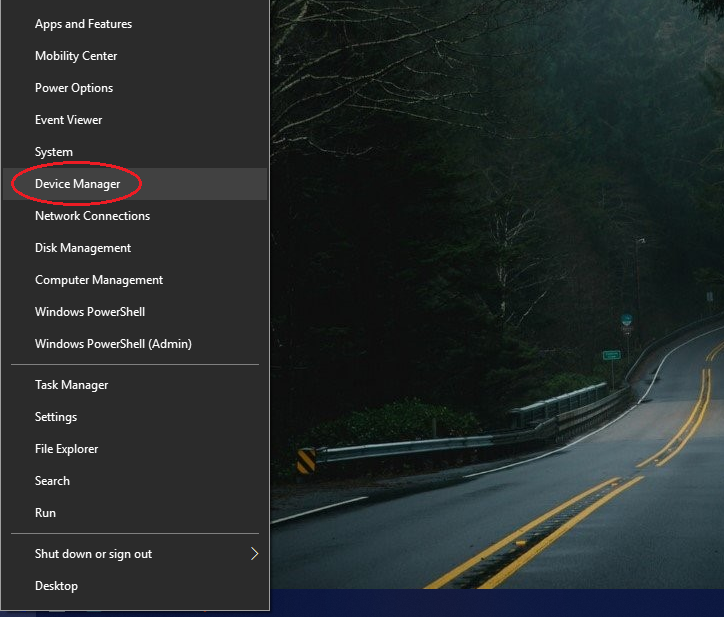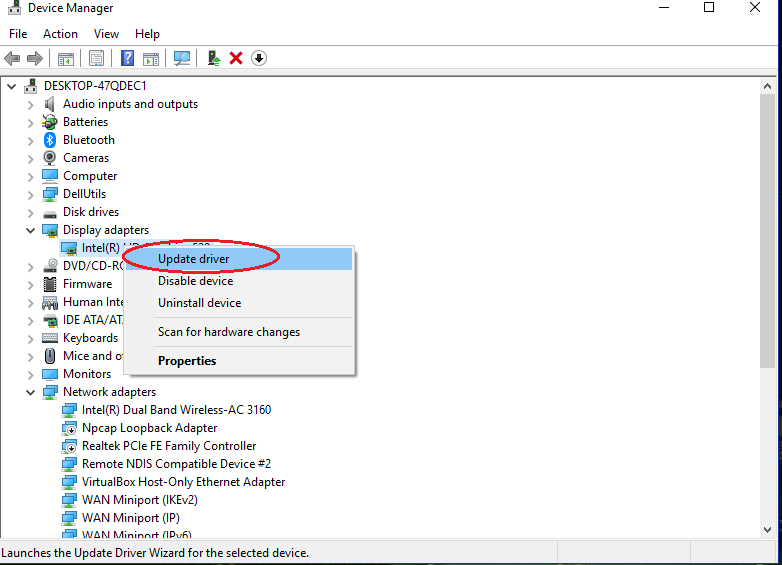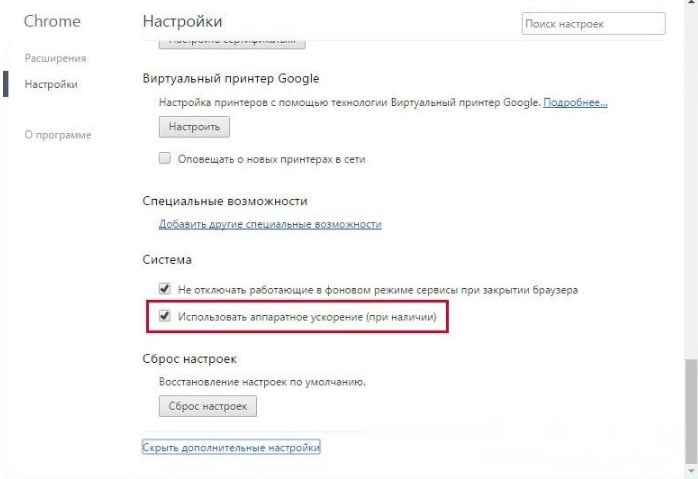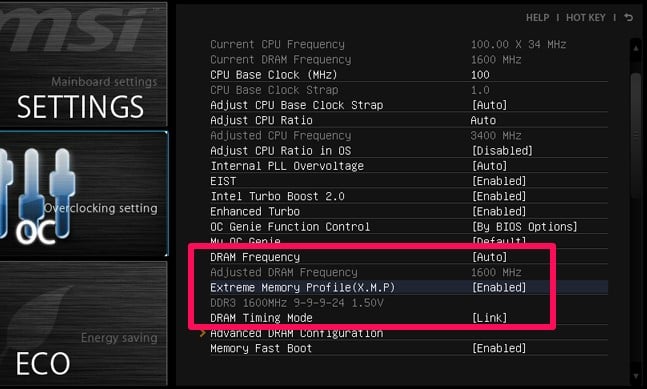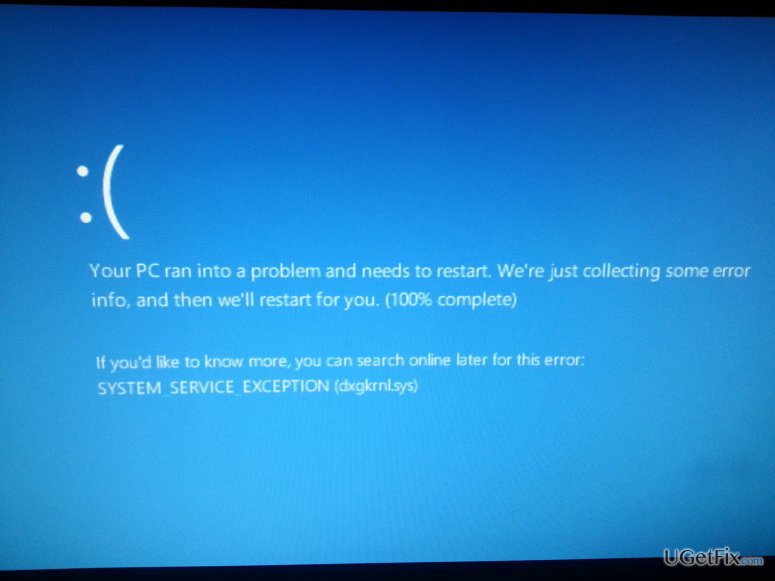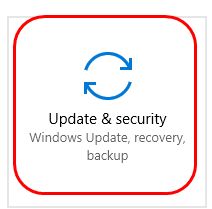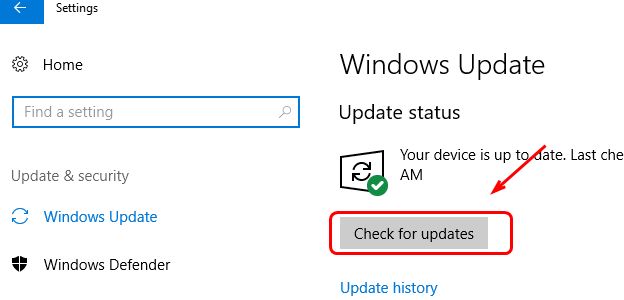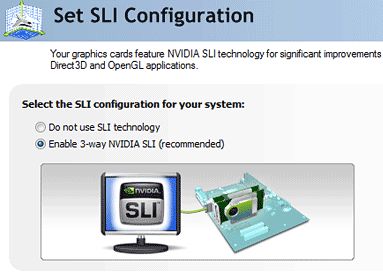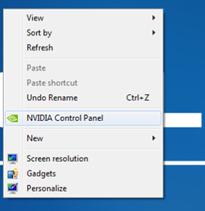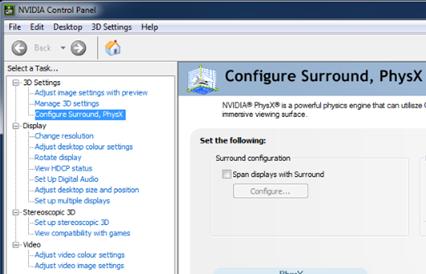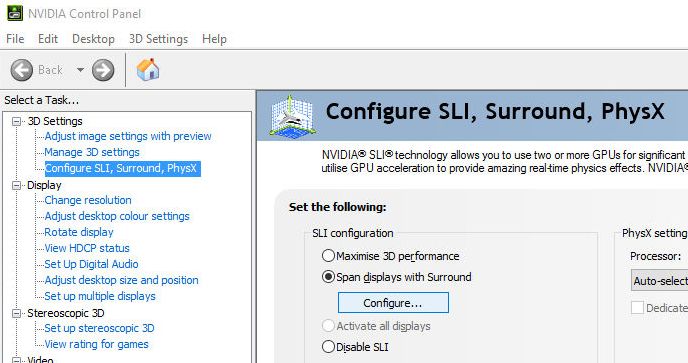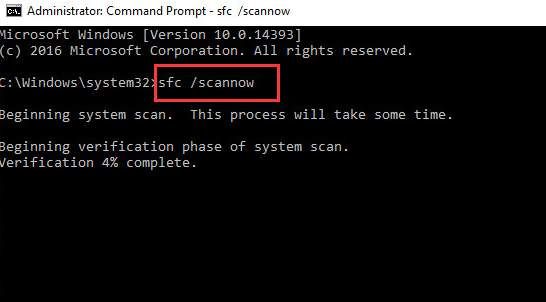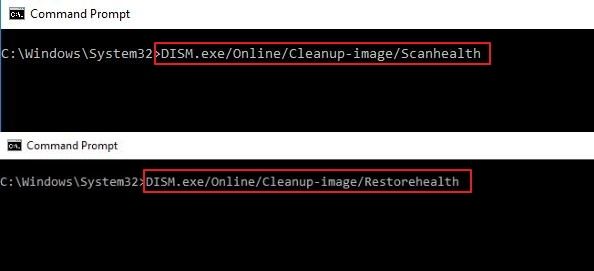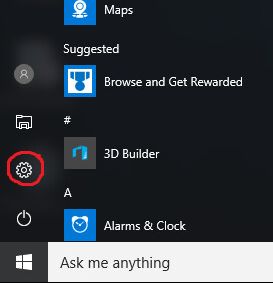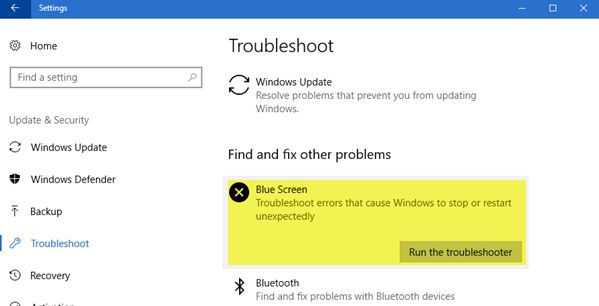The dxgkrnl sys is a system file that is mainly concerned with the Microsoft DirectX driver system. The file is important to the system as DirectX is the prominent API that handles the heavy multimedia loads of the system. It provides hardware acceleration support for graphic-intensive applications such as games or video rendering. Any issue with the dxgkrnl sys file, such as corruption of the file or its conflicts with the graphic drivers or misconfiguration of the DirectX settings. These kinds of problems can eventually lead to Blue Screen of Death (BSOD) in windows. This article shows you how to resolve and avoid the BSOD in 3 simple ways.
What is dxgkrnl sys?
Dxgkrnl sys is stored as dxgkrnl.sys in the file system, its full form is DirectX Graphic Kernel, and the .sys shows that it is a system file. Dxgkrnl sys is a window system driver file stored in the C:\Windows\System32\drivers. It is one of the many driver’s files stored in the drivers’ folder. The file itself is not executable but contains import data regarding the functionality of the Graphics device drivers and the DirectX API. DirectX is a collection of multimedia APIs that provide hardware acceleration under heavy multimedia load tasks. If the file gets corrupted or altered due to any reason, such as drive failure or malware, BSOD can occur unexpectedly.
Avoid BSOD
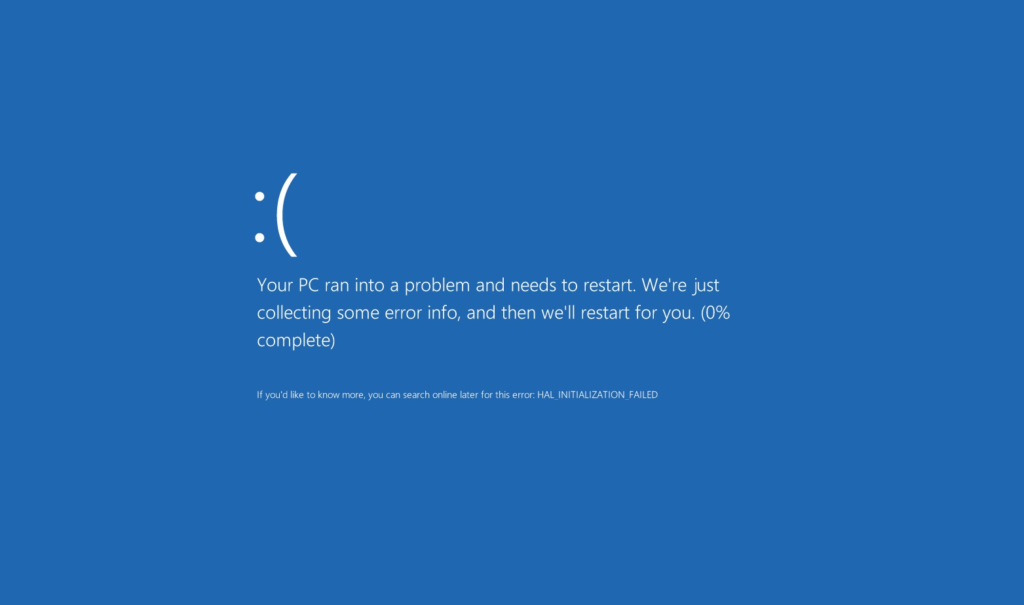
Several ways can be employed that helps in the resolution and prevention of the BSOD due to the dxgkrnl sys file. The user should follow the following steps, facing problems with system driver files such as dxgkrnl sys.
Updating drivers
Drivers are the system software that interacts with the hardware devices at a low level. Every specific device has a driver the supports its functionality in the operating system. In this scenario, updating the Graphic drivers can help resolve issues with the DirectX and other system files. Follow the given steps to the display driver in your windows system.
- Right click on the start menu.
- Select Device Manager from the menu.
- Device Manger window would appear.
- Scan for Hardware Changes in the Device Manger.
- Look Under Display Adapters.
- right click on the Unknow/uninstalled drivers to be updated or intalled.
- Select update/install drivers.
- A device driver installer window would open.
- click on ‘ Search Automatically for updated driver software.’
- The process would take some time and would find and install compatible drivers.
Ensure that you have an active internet connection when performing the above steps. The Installation process looks across the web for compatible drivers so. It is essential to have an active link to the repositories. If, for some reason, the Device Manager couldn’t find the compatible driver, you could look across the web to find the driver and install it manually. But always download drivers from a reliable and trusted source as malicious drivers can cause severe damage.
Run an SFC scan
If the dxgkrnl sys file got corrupted for some reason, such as malware or anything, then when in use, BSOD can appear out of nowhere and interrupt the whole user experience, especially while gaming. In windows, the best way to check and restore the system files is to run an SFC scan. It stands for System File Check; it scans for corrupted files and restores them. Admin privileges are required to run the scan. Follow the given steps to perform an SFC scan on your system.
- Right click on start menu.
- Click on Windows PowerShell (Admin).
- Type sfc /scannow in the shell.
- wait for the process to finish.
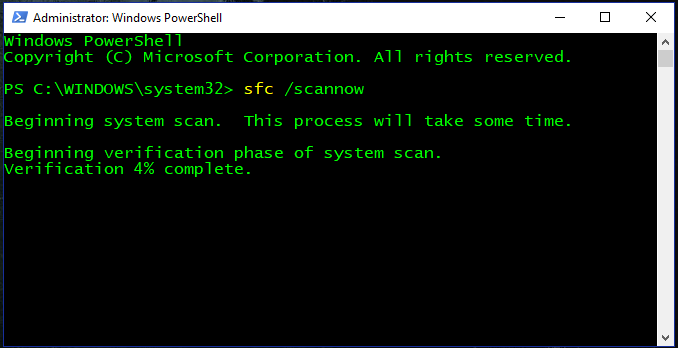
DirectX diagnostic tool
Try running the DirectX diagnostic tool if none of those mentioned above methods worked. The tool would run the diagnostic check on every aspect of the DirectX API and search for potential issues and problems that might be causing the BOSD. It will also detect if there’s something wrong with the DirectX kernel file (dxgkrnl sys). If any issue is detected during the scan, it would also suggest the solution in its notes section. Follow the given steps to run the DirectX diagnostic tool.
- Press Windows key + R.
- Enter dxdiag in the search box and hit Enter.
- Let the diagnotic window run its process.
- After the process gets finished, open each tab.
- Look for problems in notes seciton of the window.
- If any issue is found resolve it accordingly as suggested.
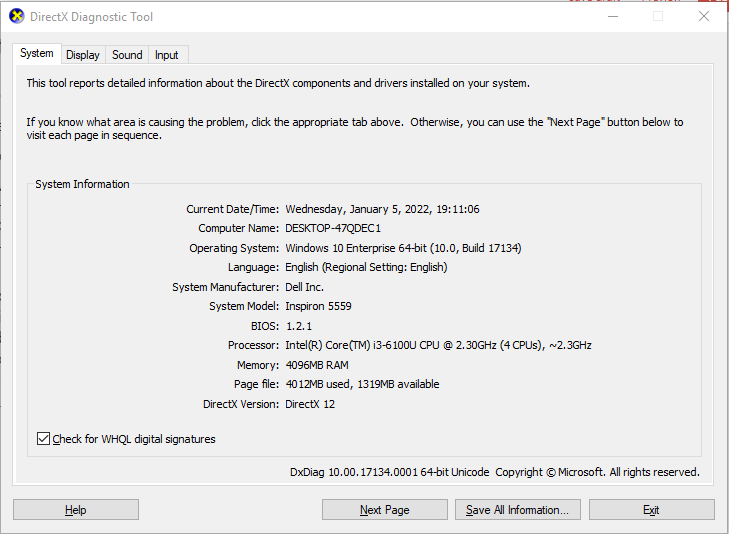
Dxgkrnl sys latency fix
Latency is the delay in time between the sent and received data roundtrip. Latency in networking can cause problems while playing real-time online games. Latency in the audio output can shatter the user experience entirely if you face latency in your graphic or audio output due to the dxgkrnl.sys driver file follows the given steps to fix the problem.
- Boot Windows in safe mode and try running your intended program with minimal configuration, check if there’s any change in the latency, if latency improves boot your system in normal mode and stop the unnecessary services causing latency.
- Scan your system for malwares using antivirus software for potential threats.
- Run a Microsoft safety scan, Which can be downloaded from:
https://docs.microsoft.com/en-us/windows/security/threat-protection/intelligence/safety-scanner-download.
Dxgkrnl sys SYSTEM_SERVICE_EXCEPTION
SYSTEM_SERVICE_EXCEPTION is the root code name displayed on Blue Screen Of Death in windows. Problems with the driver kernel files such as dxgkrnl.sys causes this kind of exception. Follow the given ways to avoid the SYSTEM_SERVICE_EXCEPTION BSOD message.
- Update your windows to the latest version.
- Update your all of your device drivers to their latest compatible version.
- Restore to a previous checkpoint if the problem persists.
- Run SFC scan.
- Disable SLI configuration if you have dual GPUs.
Dxgkrnl sys not loaded
Dxgkrnl.sys not loaded is an error when the driver kernel file fails to load up in the memory. The possible reason for this is the corruption of files on the disk. The best possible solutions to this problem are already mentioned in this article, i.e., running an SFC scan, restoring to a previous checkpoint, or reinstalling the driver. But, if the problem persists, you might have to perform a fresh install to resolve this issue permanently.
FAQs on dxgkrnl sys BSOD
What is the full form of API?
API is short for Application Programming Interface.
Which is the latest stable version of DirectX?
The latest stable release of DirectX is DirectX12.
What does ‘.sys’ mean in dxgkrnl.sys?
‘.sys’ stands for the system; it shows a system file.
Conclusion
Dxgkrnl sys is a system file that is responsible for the working of DirectX APIs. Any altering with the file or corruption might lead to the windows blue screen of death. In this article, we provided you with three simple ways to resolve or avoid such issues.
Trending Now
-
Fixing Xtools XToolkit Installation Error
●March 3, 2023
-
Troubleshoot DeepMotion Preview Not Working: Tips and Tricks
by Dharam Nath Jha●March 3, 2023
-
Getting Virtwifi has No Internet Access? Here’s What to Do!
by Dharam Nath Jha●February 16, 2023
-
The Ultimate Guide to Fixing Wabbajack Failed Unknown Error
by Dharam Nath Jha●February 16, 2023
В вычислительной технике встреча с неизвестными процессами или именами файлов является довольно частым явлением, которое может вызвать определенные опасения у пользователей. dxgkrnl.sys является одним из таких файлов, который обычно сбивает с толку. В этом всеобъемлющем руководстве мы рассмотрим суть dxgkrnl.sys, его функциональная роль в вашей компьютерной системе и потенциальная необходимость его удаления.
Что такое Dxgkrnl.sys?
Dxgkrnl.sys — это файл системного драйвера в Windows Операционная система. Он расшифровывается как «DirectX Graphics Kernel» и связан с графической подсистемой DirectX.
Драйвер Dxgkrnl.sys отвечает за управление графическими функциями в Windows, особенно связанные с графикой DirectX. Он предоставляет низкоуровневые функции и службы, которые позволяют приложениям и играм использовать графическое оборудование и возможности рендеринга системы.
Dxgkrnl.sys работает в сочетании с другими компонентами, связанными с графикой, такими как драйвер дисплея и среда выполнения DirectX, для решения таких задач, как рендеринг графики, управление режимами и разрешениями дисплея, аппаратное ускорение и координация связи между операционной системой и графическим оборудованием. .
Dxgkrnl.sys является важным компонентом Windows операционной системы, обеспечивая правильное функционирование графики DirectX и предоставляя высокопроизводительные графические возможности для приложений и игр.
Является ли Dxgkrnl.sys вредоносным ПО?
Нет, Dxgkrnl.sys не является вредоносным ПО. Это законный файл системного драйвера, который является важным компонентом Windows Операционная система. Dxgkrnl.sys, что означает «графическое ядро DirectX», связан с графической подсистемой DirectX.
Важно отметить, что вредоносное ПО иногда может использовать имена, похожие на легитимные системные файлы, чтобы замаскироваться и избежать обнаружения. Однако сам Dxgkrnl.sys не является вредоносным ПО.
Как удалить Dxgkrnl.sys?
Вообще говоря, нет необходимости удалять Dxgkrnl.sys из вашей системы. Это важная часть определенного программного обеспечения, и его удаление может нарушить процедуры лицензирования и активации.
Тем не менее, рекомендуется принять некоторые защитные меры, если вы наблюдаете какие-либо странные действия или у вас есть основания полагать, что файл мог быть подделан. Вот несколько действий, которые вы могли бы рассмотреть:
- Используйте надежное приложение безопасности, например Malwarebytes в scan защитите вашу систему от потенциальных угроз, таких как вирусы и вредоносное ПО.
- Убедитесь, что ваше программное обеспечение обновлено до последней версии. Dxgkrnl.sys регулярно выпускает обновления для устранения лазеек в системе безопасности и повышения производительности программного обеспечения.
- Если вы продолжаете сомневаться в подлинности Dxgkrnl.sys, не стесняйтесь обращаться в их службу поддержки. Они оборудованы для обеспечения необходимых указаний и помогают аутентифицировать целостность файла.
Имейте в виду, что любое изменение или удаление ключевых системных файлов может привести к нежелательным результатам и потенциально помешать работе вашего программного обеспечения. Таким образом, очень важно действовать с осторожностью и обращаться за советом к специалисту, если вы окажетесь в состоянии неопределенности.
Каковы общие проблемы с Dxgkrnl.sys?
Dxgkrnl.sys вообще стабильный Windows программный компонент, но, как и любая программа, он может иногда сталкиваться с проблемами. Некоторые из распространенных проблем, с которыми пользователи могут столкнуться при работе с Dxgkrnl.sys, включают:
Dxgkrnl.sys Высокая загрузка ЦП
Иногда этот файл может использовать необычно высокие ресурсы ЦП, что может замедлить работу вашей системы. Это может быть связано с устаревшим программным обеспечением или временными сбоями в системе.
Сообщения об ошибках dxgkrnl.sys
Пользователи могут столкнуться с сообщениями об ошибках, связанных с Dxgkrnl.sys, из-за проблем с программным обеспечением, проблем с подключением или даже из-за устаревшего программного обеспечения.
Dxgkrnl.sys потенциальные угрозы безопасности
В некоторых редких случаях вредоносное ПО или вирусы могут маскироваться под Dxgkrnl.sys. Если файл находится за пределами обычной папки или ведет себя подозрительно, это может быть угрозой безопасности.
Dxgkrnl.sys Конфликты
Конфликты с другим программным обеспечением или системными процессами иногда могут вызывать проблемы с Dxgkrnl.sys, что приводит к нестабильности системы или сбоям.
Что делать, если я не доверяю Dxgkrnl.sys?
Предположим, вы не доверяете Dxgkrnl.sys. Попробуй scan ваш компьютер на наличие любых потенциальных вредоносных программ, которые могли быть установлены без вашего согласия.
Средство защиты от вредоносных программ Malwarebytes является важным инструментом в борьбе с вредоносным ПО. Malwarebytes может удалить многие типы потенциальных dxgkrnl.sys вредоносные программы, которые другие программы часто пропускают. Malwarebytes вам абсолютно ничего не стоит. При очистке зараженного компьютера программа Malwarebytes всегда была бесплатной, и я рекомендую ее как незаменимый инструмент в борьбе с вредоносными программами.
Скачать Malwarebytes
Установить Malwarebytesи следуйте инструкциям на экране.
Нажмите Scan запустить вредоносное ПО scan.
Подождите, пока Malwarebytes scan заканчивать. После завершения просмотрите dxgkrnl.sys обнаружения.
Нажмите Карантин для продолжения.
Перезагружать Windows после того, как все обнаруженные рекламные программы будут перемещены в карантин.
Переходите к следующему шагу.
На этом втором этапе удаления вредоносных программ мы начнем второй scan чтобы на вашем компьютере не осталось остатков вредоносных программ. HitmanPRO — это cloud scanнер это scans каждый активный файл на предмет вредоносной активности на вашем компьютере и отправляет его в Sophos cloud для обнаружения. В Софосе cloud, как антивирус Bitdefender, так и антивирус Касперского scan файл для злонамеренных действий.
Скачать HitmanPRO
После загрузки HitmanPRO установите HitmanPro 32-bit или HitmanPRO x64. Загрузки сохраняются в папку «Загрузки» на вашем компьютере.
Откройте HitmanPRO, чтобы начать установку и scan.
Примите лицензионное соглашение Sophos HitmanPRO, чтобы продолжить. Прочтите лицензионное соглашение, установите флажок и нажмите Далее.
Нажмите кнопку «Далее», чтобы продолжить установку Sophos HitmanPRO. Обязательно создайте копию HitmanPRO для регулярного использования. scans.
HitmanPRO начинается с scan. Дождитесь антивируса scan результаты.
После scan, нажмите «Далее» и активируйте бесплатную лицензию HitmanPRO. Нажмите «Активировать бесплатную лицензию».
Введите свой адрес электронной почты, чтобы получить бесплатную XNUMX-дневную лицензию Sophos HitmanPRO. Щелкните Активировать.
Бесплатная лицензия HitmanPRO успешно активирована.
Вам будут представлены результаты удаления вредоносных программ. Нажмите Далее, чтобы продолжить.
Вредоносное ПО было частично удалено с вашего компьютера. Перезагрузите компьютер, чтобы завершить удаление.
Будьте в безопасности!
Большинство BSOD содержат несколько аргументов: строка с ошибкой и ссылка на файл или код. Например, SYSTEM_SERVICE_EXCEPTION (dxgkrnl.sys). Как первая, так и вторая часть могут меняться. Таким образом с данным файлом могут наблюдаться разные комбинации сбоев. Самые частые из них:
BOOTLOG_NOT_LOADED \SystemRoot\System32\drivers\dxgkrnl.sys
Latency issue caused by dxgkrnl.sys
dxgkrnl.sys (DirectX Graphics Kernel)
Stop code: CRITIRAL_PROCESS_DIED (dxgkrnl.sys)
Причины BSOD
Существует всего несколько известных причин, которые вызывают данный BSOD:
- повреждение драйвера DirectX, так как файл dxgkrnl.sys как раз к нему и относится;
- неправильно настроенный профиль XMP, DOCP;
- устаревшие драйвера;
- плохая совместимость с некоторым софтом.
Как исправить BSOD dxgkrnl.sys в Windows 10?
Обработав десятки сообщений об ошибке, нам удалось выяснить ряд способов решения проблемы, которые дали положительные результаты другим пользователям. Это лучшее, что сейчас мы можем вам предложить. Намного лучшее, чем то, что предлагают эксперты на форуме Microsoft и т. п.
Что нужно сделать:
- Обновить драйвера DirectX. Сначала стоит их просто обновить. Если не сработает, то следует удалить, а потом установить заново.
- Отключить аппаратное ускорение в браузерах. Многие пишут, что у них BSOD появляется при просмотре видео в браузере. Следует зайти в настройки веб-обозревателя и деактивировать аппаратное ускорение.
- Использовать Intel® Driver & Support Assistant. Это официальная программа от Intel, которая позволяет обновить драйвера для всех комплектующих от Intel. Ее очень хвалят пользователи, многим помогает.
- Отключить SLI. Актуально для тех, у кого синий экран появляется в играх. Следует зайти в «Панель управления Nvidia» — «Настройки 3D» и отключить параметр SLI.
- Настроить XMP и DOCP. Это может быть связано с неправильной ручной или автоматической настройкой, а также с разгоном системы. Следует поиграться со значениями тактовой частоты, понемногу снижая ее. Есть хорошие шансы, что на одном из значений Windows 10 будет работать более стабильно и не покажет ошибку.
- Устранение задержки. Если неполадка связана с большими задержками DPC Latency, Latencymon, то стоит искать проблему в настройках сети. Хотя это звучит странно, но нестабильный пинг до роутера могут быть проблемой. Также можно в свойствах 802.11 USB Wireless Lan Card выбрать вкладку «Дополнительно» и отключить Selective Suspend.
К сожалению, есть риск, что BSOD с указанием на файл dxgkrnl.sys является следствием аппаратных неполадок. То, что касается задержек на видеокартах Nvidia, не всегда просто исправить. Больше информации можно найти в этой ветке форума.
Какие процедуры вы выполнили и насколько эффективными они оказались? Может вы обладаете еще какими-то сведениями о синем экране – в любом случае, мы ждем ваших комментариев.
A Blue Screen of Death error is always a very worrying sight. When it occurs, Windows crashes and you lose all unsaved work forever.
Many Windows users have reported receiving the error BSOD SYSTEM_SERVICE_EXCEPTION (dxgkrnl.sys). If you are looking for solutions to this BSOD (blue screen of death), then read on.
In this post, you will find several solutions that could resolve the issue. However, before we look at the solutions, let’s learn more about this error and its possible causes.
What is the dxgkrnl.sys BSOD error?
The dxgkrnl.sys is a Microsoft DirectX system driver file and the process is known as DirectX Graphics Kernel. The original version of the file is safe but you cannot ignore the possibility of a malware disguising as dxgkrnl.sys file to avoid visual detection.
The original location of Dxgkrnl.sys file is C:\Windows\System32\drivers folder. If you find Dxgkrnl.sys named file in another folder, it might be a malware or virus. Some of the best practices to avoid Dxgkrnl.sys BSOD errors are keeping your system clean and healthy.
This means scanning your system for malware, keeping Windows updated, and uninstalling programs that you don’t need. Now, let’s look at the solutions.
Solution 1 to dxgkrnl.sys error – Install all pending Windows updates
Dxgkrnl.sys is an integral component of the Windows system which gets updated with Windows updates. You need to install all pending Windows updates and keep you Windows updated to the latest version and to avoid dxgkrnl.sys related errors. Here are the steps to follow in order to do this:
- Press Windows logo key and X simultaneously on the keyboard to bring up the Context menu
- Select Settings
- In the Settings window, click Update & Security
- In the next window, click Check for updates
- If you see any available updates, download and install them
- Restart your computer to let the changes take effect
Use your computer as normal and see if the error is generated again. If the problem is not resolved, move on to next solution.
Solution 2 to dxgkrnl.sys error – Disable SLI
This solution is applicable to users who have an NVIDIA graphics card installed on their computer. NVIDIA graphics settings include an SLI feature that allows for the use of two graphics cards for better performance.
For various reasons, the SLI feature does not work well in Windows 10 and that could be the cause of the SYSTEM_SERVICE_EXCEPTION (dxgkrnl.sys) BSOD error. A simple solution to this problem is disabling the SLI feature and see if it helps fix the issue. Here are the steps to follow in order to do this:
- Open the NVIDIA control panel. You can access the NVIDIA control panel by double-clicking on its icon in the bottom right corner of the task bar
- Navigate to 3D Settings and click Set SLI Configuration
- Click Do Not Use SLI Technology
- Click Apply to save changes
- Close all windows
Now use your computer and see if the SYSTEM_SERVICE_EXCEPTION (dxgkrnl.sys) BSOD error is generated. If you still encounter the BSOD ((dxgkrnl.sys) error, move on to the next solution.
Solution 3 to dxgkrnl.sys error – turn off NVIDIA Surround
This solution is also applicable to users who have an NVIDIA graphics card installed on their computer. NVIDIA offers 3D Surround that enables the user to combine multiple monitors (up to 5) for the immersive gaming experience.
Many users have reported NVIDIA Surround causing problems in Windows 10 which then results in BSOD errors. You need to turn off the NVIDIA Surround feature and see if this fixes the issue. Here are the steps to follow to do this:
- Right-click on your Desktop and open NVIDIA Control Panel
- Go to the navigation pane in your left and expand 3D Settings
- Click Configure Surround, PhysX
- Under Surround configuration, uncheck the option – Span displays with Surround
- Click Apply and then OK to close NVIDIA Control Panel
Use your computer as normal and see if the SYSTEM_SERVICE_EXCEPTION (dxgkrnl.sys) BSOD error is generated. If the problem remains unresolved, move on to next solution below.
Solution 4 to dxgkrnl.sys error – run SFC scan
There is the possibility that some system files have become corrupt and that this is causing the SYSTEM_SERVICE_EXCEPTION (dxgkrnl.sys) BSOD error. Windows has an in-built tool known as System File Checker that checks the integrity of system files and replaces corrupt files with good cached versions. The SFC commands needs to be executed from the elevated command prompt. Here are the steps to follow in order to do this.
- On your keyboard, press the Windows logo key and X at the same time to bring up the black context menu
- Click Command Prompt (admin) from the list
- In the command prompt window, type SFC /scannow and hit the Enter key on your keyboard
- You will see the System File Checker tool running in the command prompt window. Wait for the program to finish its operation
Check whether you are getting the (dxgkrnl.sys) BSOD error. If the problem persists, move on to the next solution.
Solution 5 to dxgkrnl.sys error – run DISM commands
There is the possibility that SFC was not able to restore all corrupt system files and hence the issue remains unresolved. Windows has a DISM software tool that can fix system files errors that the SFC tool was unable to fix.
DISM is short for Deployment Image Servicing and Management. It is a command-line tool that is used to service Windows setup, Windows images, and the Windows Recovery environment. You need to use the use the//ScanHealth and //RestoreHealth commands to scan the windows image for corruption and perform repairs automatically. Here are the steps you need to follow to do this.
- Press Windows logo key + R simultaneously on the keyboard to bring up the Run command console
- In the Run command box, type cmd and click OK
In the list of results, right-click cmd and select Run as administrator
- In the command prompt window, type the following commands. Wait for first command operation to complete before typing next command
- Dism /Online /Cleanup-Image /ScanHealth
- Dism /Online /Cleanup-Image /RestoreHealth
(Note- DISM commands can take around 10-15 minutes to complete as it also checks the registry for any corruption. You need to be patient and wait for the command operation to complete before performing the next step)
- Close command prompt window
Solution 6 to dxgkrnl.sys error – run the Blue Screen Troubleshooter
Fixing the Blue Screen of Death error has never been easy so Microsoft now offer a Blue Screen Troubleshooter that could help fix the problem for you. Here are the steps to run the Blue Screen Troubleshooter.
- Click Start
- Click Settings – (the gear icon that appears in the left pane)
- In the Settings window, click Update & Security
- In the Update & Security window, click the Troubleshoot option in the left pane
- In the right pane, look for the Blue Screen option and click the Run the troubleshooter button that appears below the option
- Follow the on-screen instructions to help the blue Screen troubleshooter fix the problem
Check whether the issue has been resolved. If you still get the SYSTEM_SERVICE_EXCEPTION (dxgkrnl.sys) BSOD error, move on to the next solution.
Solution 7 to dxgkrnl.sys error – update graphics driver
Another potential reason for seeing this error is outdated graphics drivers. Several users have reported that they were able to fix the problem by updating their graphics driver.
There are two ways to update your graphics drivers – manually and automatically. The automatic driver update option offers two main advantages. Manually updating drivers can take time and resources while an automatic driver update tool can update not only your graphics drivers but also other outdated drivers in a matter of minutes.
Also sometimes you might download wrong drivers when you take the manual route. This happens more when you have to search for relevant drivers over the Internet. With the automatic driver update option, there is no such risk.
So which driver update software tool you should use?
We recommend DriverDownloader. It is fast, accurate, and affordable.
Download it by clicking the green button below.
Start Download
Solution 8 to dxgkrnl.sys error – check for hardware failure
If none of the above solutions have worked for you, there is the possibility that the problem is with your hardware, RAM or another system component. In cases such as this you will need to take the PC to a repair store and get it checked.
- Remove From My Forums
-
Question
-
Hey.
been getting a 40 second or so black screen hang when starting up my windows 8.1 machine. I thought it was video card issues, and have done everything I can possibly think of (gpu related) to fix the problem.
I ran a bootlog just now, and everything seems in check except one thing not loading:
BOOTLOG_NOT_LOADED \SystemRoot\System32\drivers\dxgkrnl.sys
This error pops up 4 times within the bootlog, so I’m figuring this has something to do with the hanging, but I can’t for the life of me figure out how to fix this, and was hoping somebody could help.
Thanks