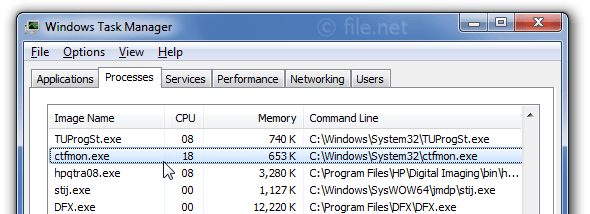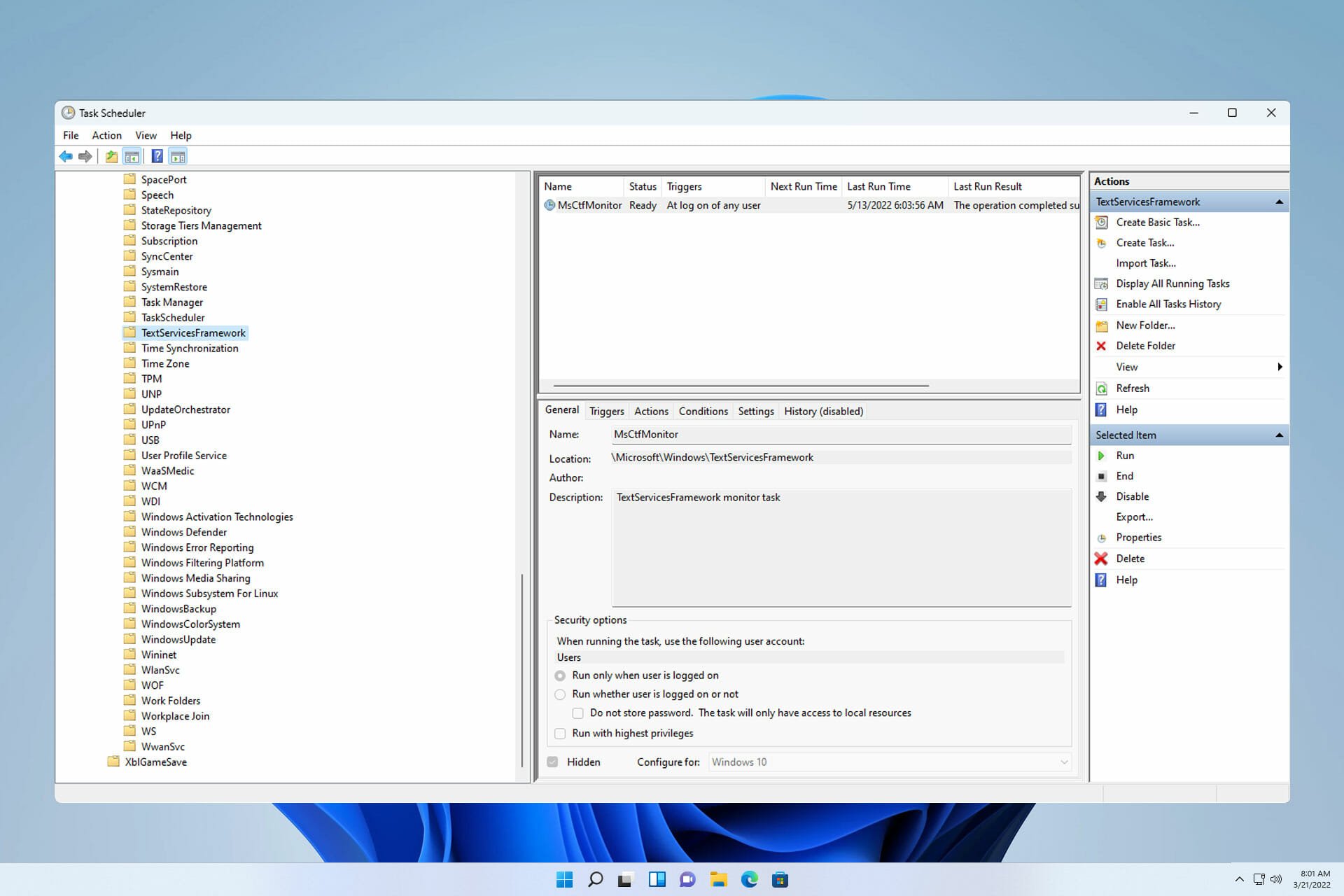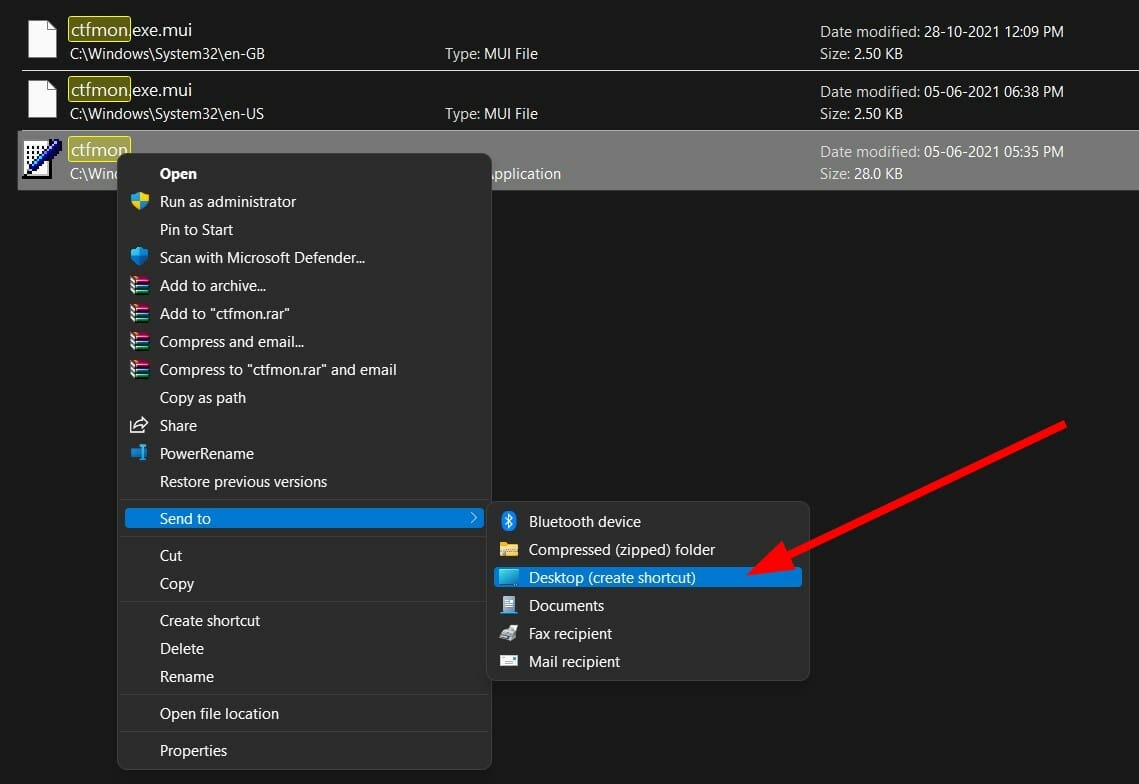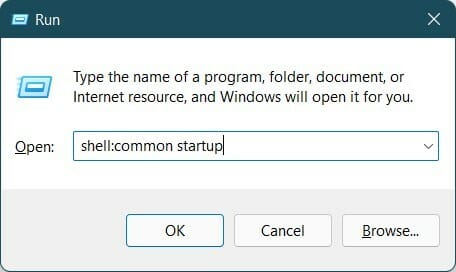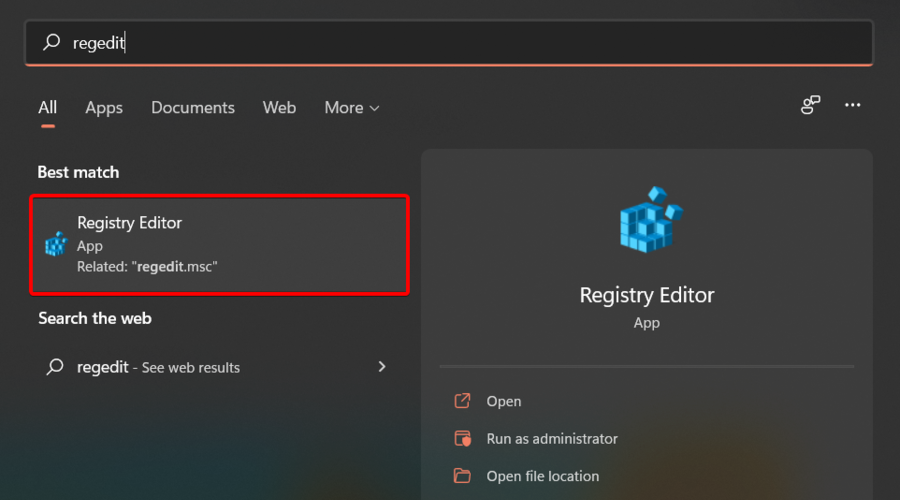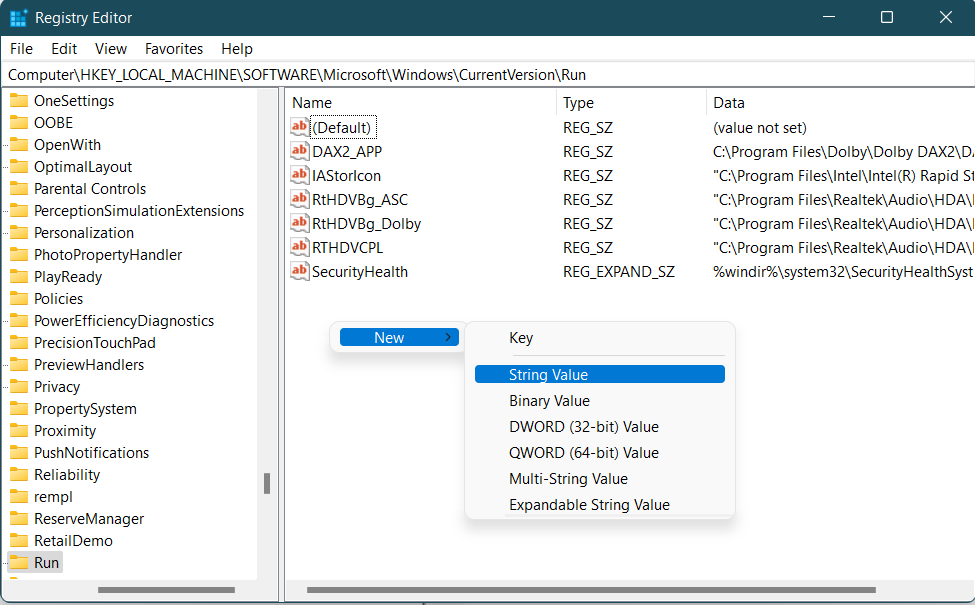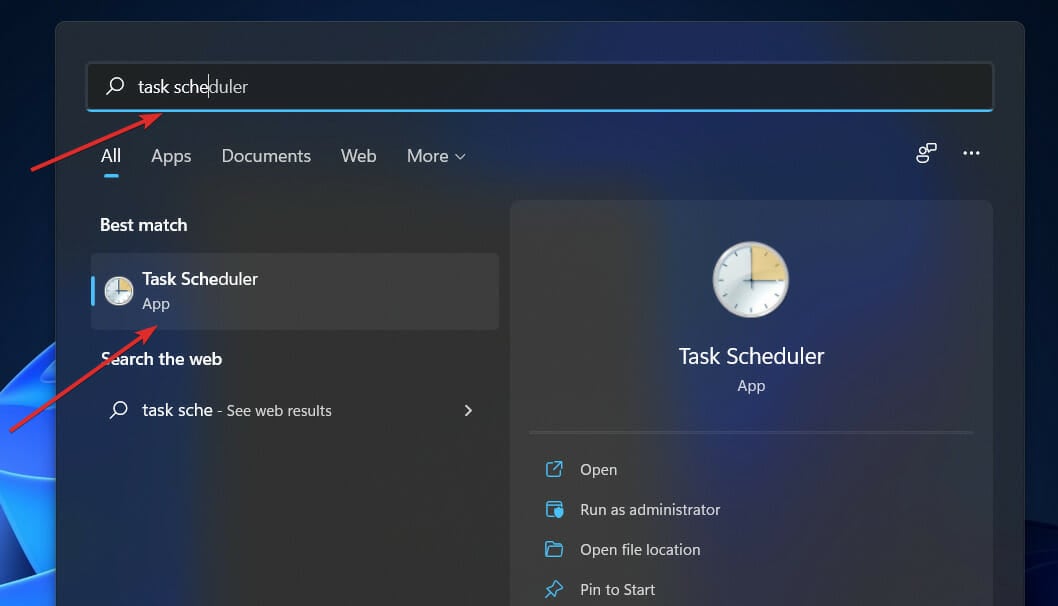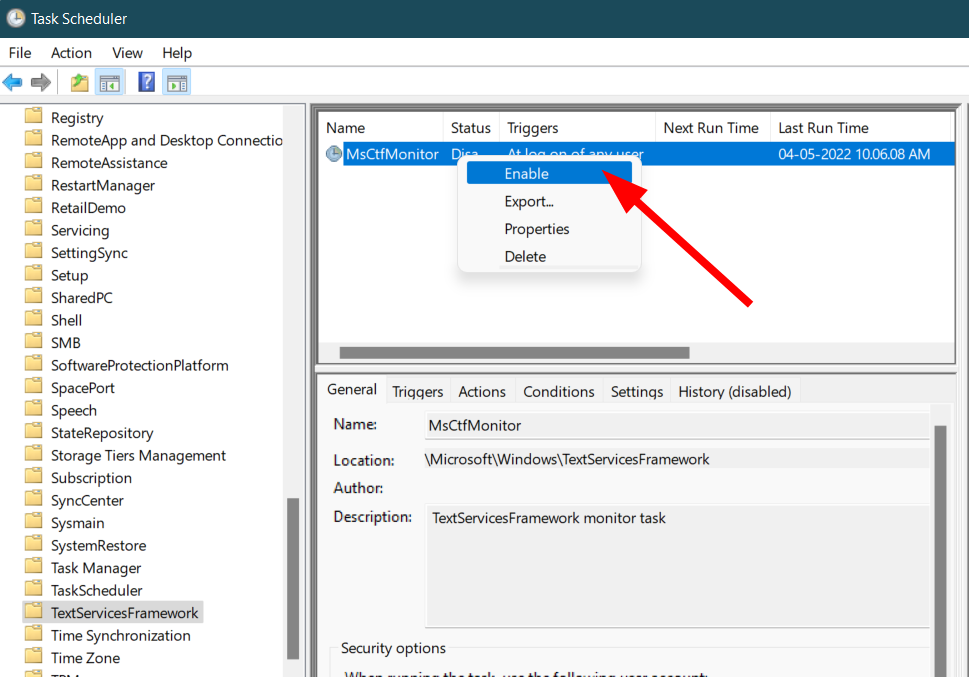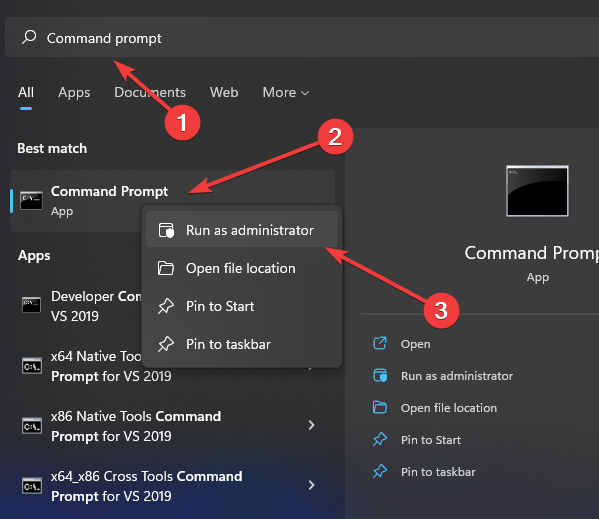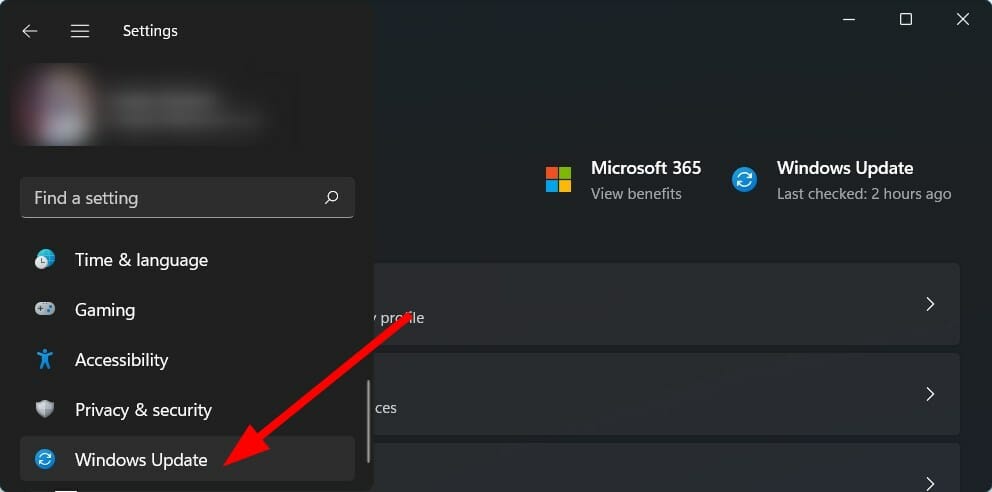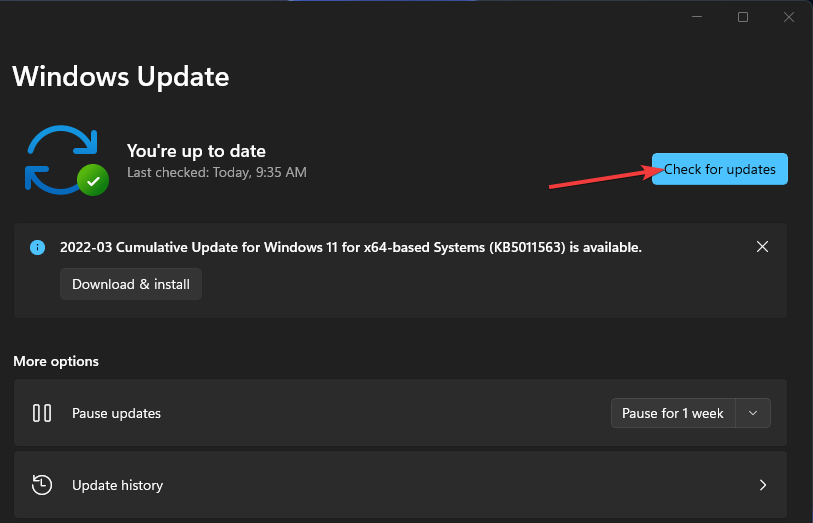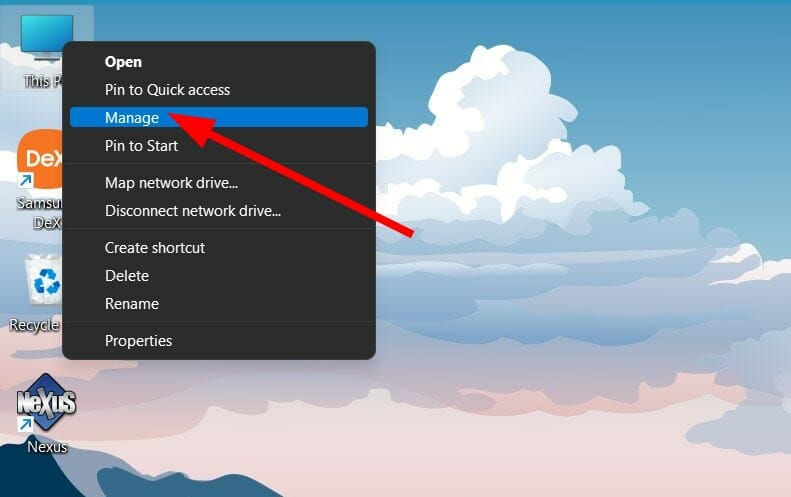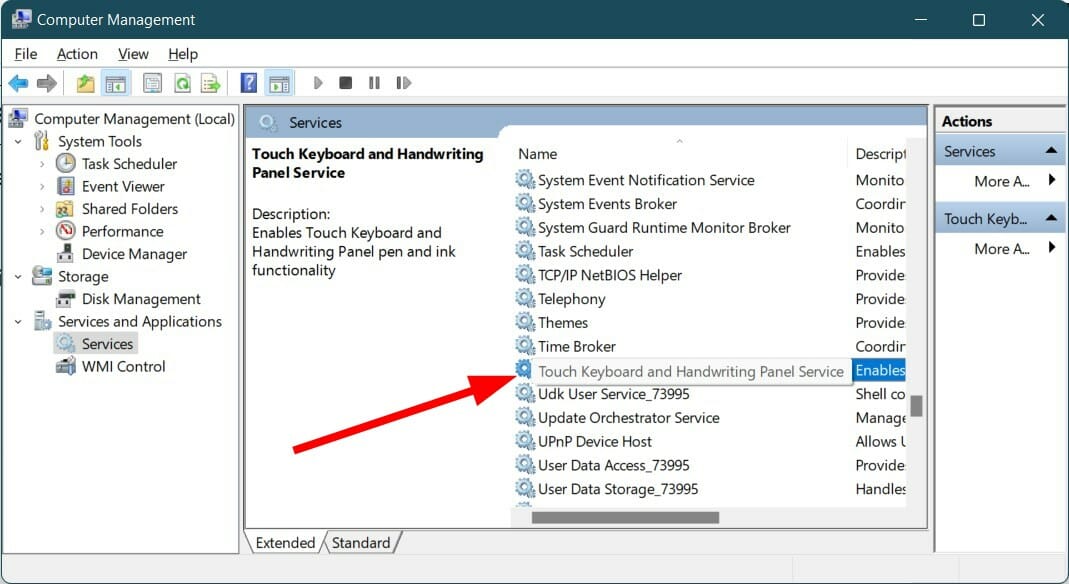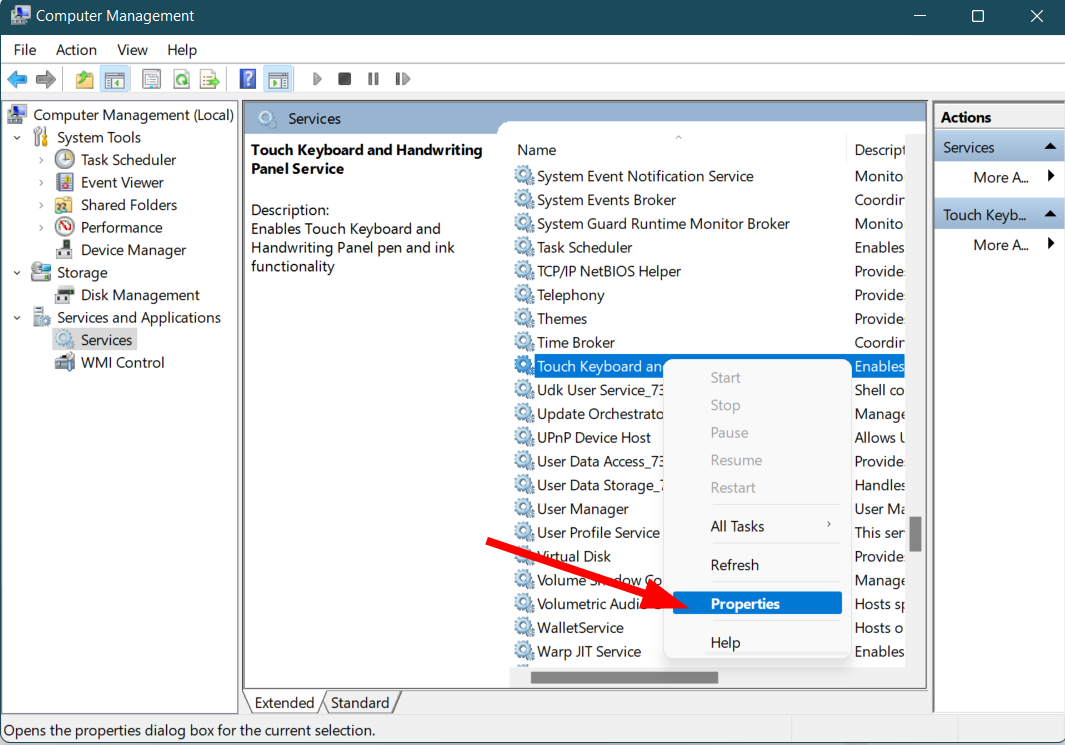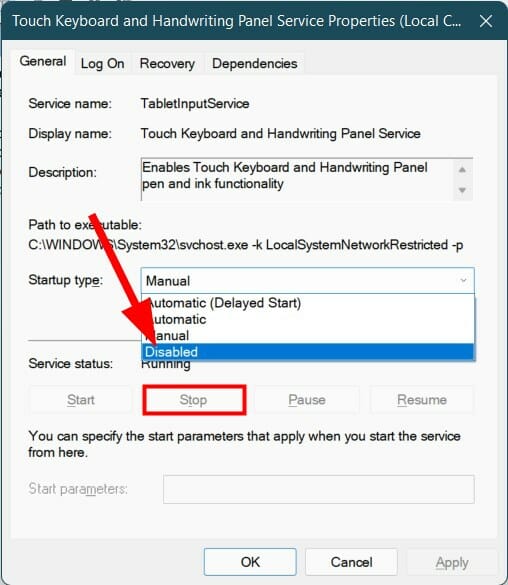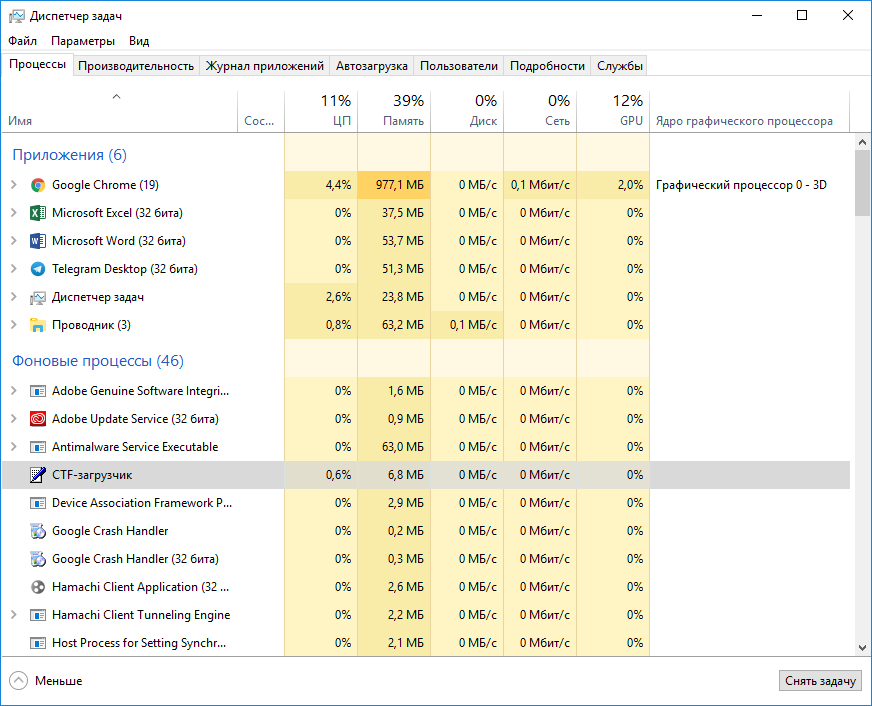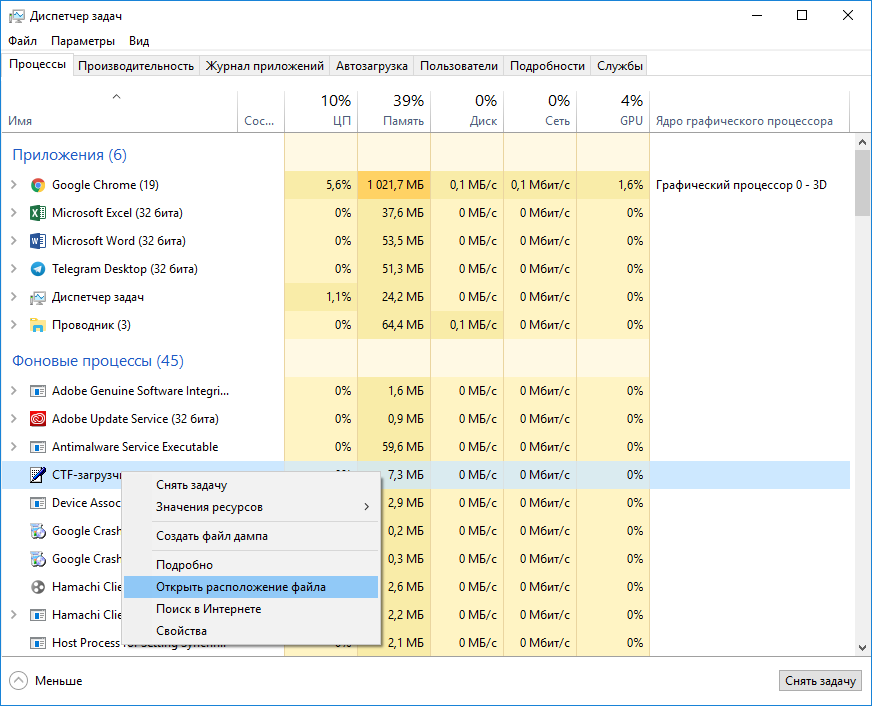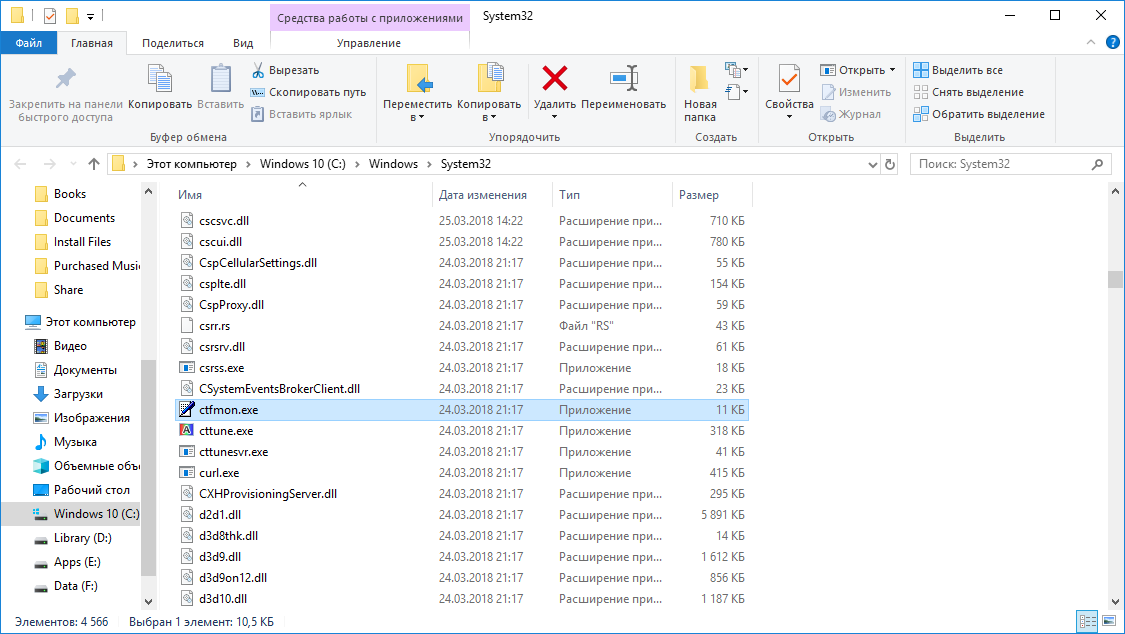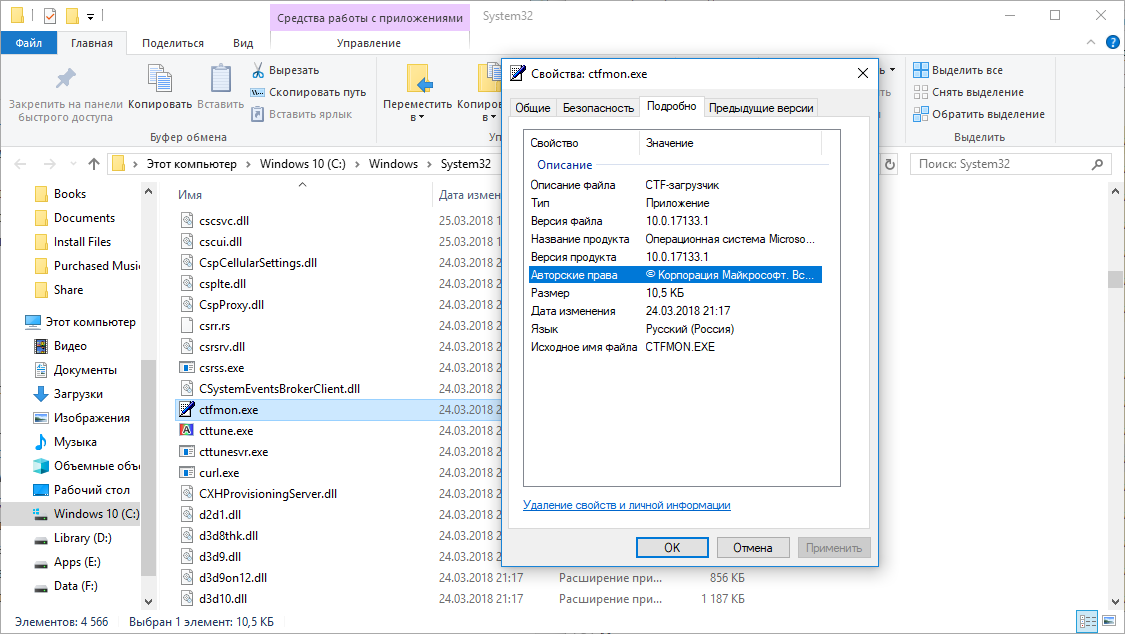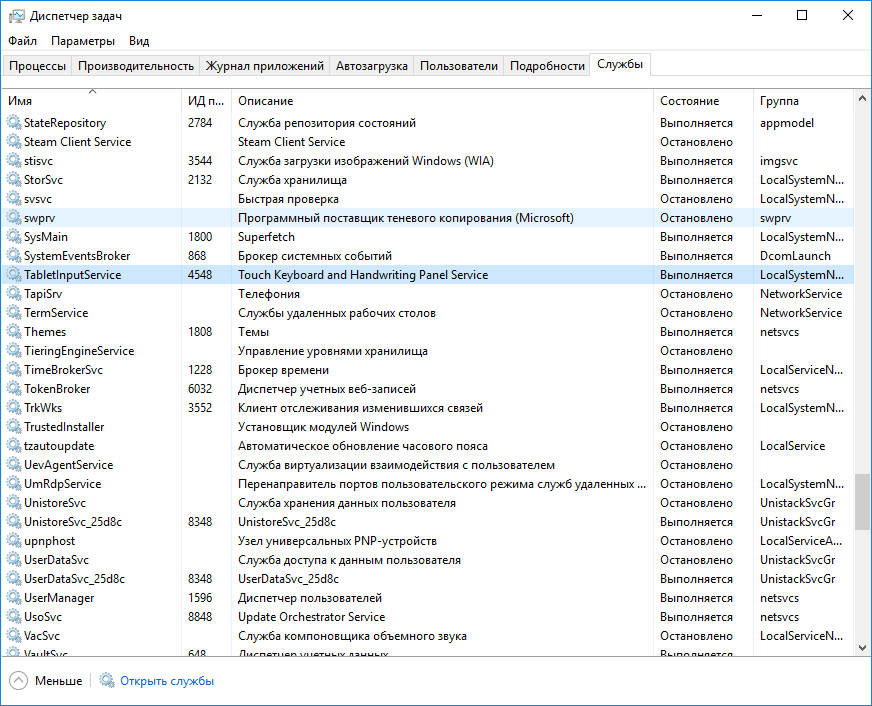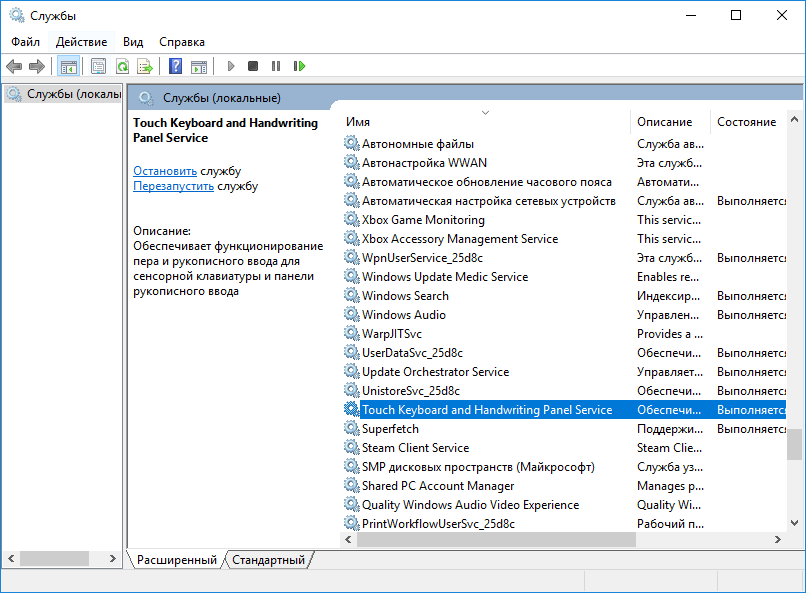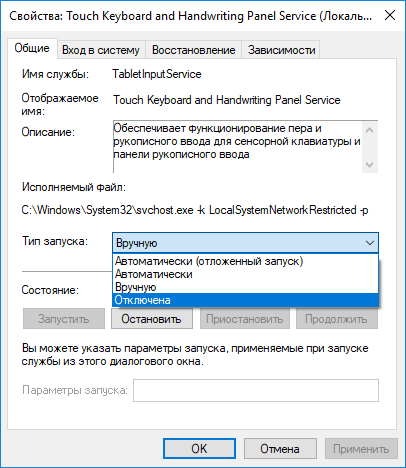You are here: Home / Windows 10 / Ctfmon.exe (CTF Loader): Is it a Virus? Disable or Fix?
What is ctfmon.exe? If you have ever looked upon the processes running in the task manager, you might have come across the name ctfmon.exe (or CTF Loader).
The executable file is part of Microsoft office suite (MS Word, Excel, and PowerPoint) and is used to activate Alternative User Input Text Input Processor and also the Microsoft Language Bar (These are components of Windows XP Tablet PC Edition, Windows Vista and Windows 7).
CTF Loader and Microsoft Office are software components belonging to the Microsoft Corporation (Est.1975). It is like any other executable files and although its genuine file is safe, the file on your computer may or may not be a Trojan. Read through the file description to come to a conclusion on the CTfmon.exe file on your computer.
Ctfmon.exe file description
Ctfmon.exe process in Windows Task Manager
Also, note that the process is known as “CTF Loader” is a dummy to replace the CTFMON.EXE file. The original ctfmon.exe is an important part of windows and is located in the C:\Windows\System32 folder and are usually (61% occurrences) having a file size of 15,360 bytes. The program is not visible and the application is loaded during the Windows boot process (see Registry key: Run, DEFAULT\Run, MACHINE\Run, User Shell Folders, Winlogon\Shell, Userinit, RunOnce). The file has a technical security rating of 46% dangerous but the true file is however harmless.
As mentioned earlier the ctfmon.exe is not a virus but writers of malware programs at times give their processes the same file name to avoid detection. Viruses with the same file name are such as Worm:Win32/Fakerecy.A or Virus:Win32/Virut.BI (detected by Microsoft), and Worm.Win32.VB.xb or Virus.Win32.Virut.bu (detected by Kaspersky). These are examples of how this dummy role is executed.
Recognizing suspicious variants:
| LOCATION | SIZE | DANGER |
| subfolder of C:\Windows | 8,704 bytes | 8% |
| subfolder of the user’s profile folder |
20,480 bytes |
48% |
|
C:\Windows folder |
626,688 bytes |
75% |
|
C:\Program Files |
5,798,912 bytes |
48% |
|
C:\Windows\System32\drivers folder |
43,928 bytes |
97% |
|
C:\Windows\System32 |
291,908 bytes |
79% |
| subfolder of the user’s “Documents” folder |
7,680 bytes |
51% |
| subfolder of Windows folder for temporary files |
8,704 bytes |
68% |
| C:\Program Files\Common Files |
368,640 bytes |
56% |
What is CTFMon and when do you need it?
It is clear from the table that the threat of variants to this .exe file is different pertaining to its features and it is important to monitor the ctfmon.exe process on your PC to see if it is a threat.
Methods to resolve ctfmon issues
- Cleaning your hard drive using cleanmgr and sfc/scannow
As your hard drive gets filled up, your Windows starts to run slower. By the help of a popular disk cleanup tool, named as cleanmgr, you can easily get free from volatile data which just takes up memory and also, Windows doesn’t require it anymore.
To run the command cleanmgr in Windows 10 or 8, just do the below-stated:
- Press and hold Windows key + Q.
- Enter cmd, along with the keys Ctrl + Shift + Enter to run it as an administrator.
- Enter the command cleanmgr and hit Enter.
2. Uninstalling unused programs
- Press Windows key + X to open the Start menu.
- Select the first menu item Programs and Features.
- In the menu of installed programs, search for unnecessary programs.
- Choose the program you wish to uninstall.
- Tap on Uninstall button that is seen at the top of the application list and go in the directions to uninstall the application.
3. Checking for Autostart programs using msconfig
- Press Windows key + Q.
- Enter cmd, with the help of keys Ctrl + Shift + Enter to run it as an administrator.
- Enter the command msconfig and hit Enter.
4. Enabling windows automatic update.
- Press Windows key + Q.
- Enter cmd, with the help of keys Ctrl + Shift + Enter to run it as an administrator.
- Enter the command wuauclt /ShowWindowsUpdate and hit Enter.
5. Using resmon command to identify problem causing processes
Resource Monitor shows the real-time load on CPU, Memory, Disk and the Network. Ordering the issues by the aggregate or cumulative utilization (last column) might expose processes which might just suddenly be providing a delay in your computer and making it slow down.
6. exe /Online /Cleanup-image /Restorehealth command.
A rare new feature of Windows 8 or above is the capability to fix all Windows components with the DISM command. This will allow you to fix the operating system without the loss of data.
7. To help you analyze the ctfmon.exe process on your computer, use
a) Security Task Manager
Security Task Manager will expose all the viruses and Trojans which might disguise ctfmon.exe, and which can reault into problems or might slow down your PC. You can download it or buy itfor full services.
b) Malwarebytes Anti-Malware
You can donwload the free version of Anti-Malware or enjoy the benefit of full services by buying the premium pack. Anti-Malware detects threats in real-time before it harms your device and removes advanced threats and malwares.
Final Words
CTFMon is thus an essential component of MS office and it is not recommended to removing it unless a proper detection of malware content is found in the .exe file.
Исчезла языковая панель? Восстановить легко!
30.05.2009 10:00
Во всех версиях Windows, начиная с XP, очень часто встречается такая проблема – исчезает языковая панель (рядом с часами). Особенно часто это происходит в Windows 7.
При этом, восстановить языковую панель с помощью msconfig и Региональных стандартов в Панели управления невозможно, поскольку корни этой проблемы – в реестре.
Как известно, языковая панель Windows работает благодаря приложению ctfmon.exe, которое находится в системной папке System32. Но по какой-то причине периодически сбрасывается ключ реестра, отвечающий за запуск этого самого ctfmon.exe.
Сайт wseven.info предлагает вам простое решение этой проблемы.
1. Скачайте архив WinRAR и распакуйте его на своем жестком диске (для этого потребуется ввести пароль: wseven.info).
2. Дважды щелкните мышью по файлу Run.
3. Нажмите Да, чтобы редактор реестра Windows добавил в реестр данные, необходимые для запуска языковой панели.
4. Перезагрузите компьютер.
Этот способ восстановления исчезнувшей языковой панели работает во всех версиях Windows, начиная с XP.
Обратите внимание: языковая панель отображается только в том случае, если в вашей операционной системе языков ввода более одного.
Примечание. Если ваш файл ctfmon.exe поврежден или отсутствует в папке System32, скопируйте его в эту папку с установочного диска.
Комментирование закрыто.
Есть вопрос? Задайте его на форуме.
What does the ctfmon.exe file do?
The ctfmon.exe process is also known as CTF Loader or, as the case may be, Dummy to replace the annoying CTFMON.EXE and is a part of Microsoft Windows Operating System or, as the case may be, Dummy CTFMON.EXE (part of the CTFMON-Remover). This software is produced by Microsoft (www.microsoft.com) or, as the case may be, Gerhard Schlager. An obsolete or defective version of ctfmon.exe can cause problems for your computer that can range from slowness to error messages such as these:
- CTF Loader has stopped working. Windows is checking for a solution to the problem… (Windows 10, 8, 7)
- CTF Loader has stopped working. A problem caused the program to stop working correctly. Windows will close the program and notify you if a solution is available. (Windows 10, 8, 7)
- ctfmon.exe has encountered a problem and needs to close.
- Access violation at address FFFFFFFF in module ctfmon.exe. Read of address 00000000.
special offer
What you should know about ctfmon.exe CTF Loader
The original ctfmon.exe file is definitely a Windows system file, but many viruses use the same name in order to remain unnoticed. The file ctfmon.exe is found in the C:\Windows\System32 directory.
Frequently occurring are file sizes such as 15,360 bytes (68% of all these files), 9,728 bytes as well as 16 other variants.
This ctfmon.exe process does not have a visible window, and does not appear on the taskbar. To verify its trustworthiness, Microsoft has provided it with an embedded certificate. Windows starts the process each time that the computer boots up (Registry: Run, DEFAULT\Run, RunOnce).
For this reason, 21% of all experts consider this file to be a possible threat. The probability that it can cause harm is high.
- A ctfmon.exe file has a 3% certainty of being dangerous if it is found in a subdirectory of C:\Windows. In this case, the file size is usually 8,704 bytes (68% of all these files), 9,728 bytes, 10,752 bytes or, as the case may be, 10,240 bytes.
Ctfmon.exe is a Windows system file. The program executes in the background, and can only be terminated using Windows Task Manager. The original file by Microsoft is digitally signed. So please check the file on your computer. - A ctfmon.exe file has a 48% certainty of being dangerous if it is found in a subdirectory of «C:\Program Files». In this case, the file size is usually 53,248 bytes (50% of all these files) or, as the case may be, 8,704 bytes.
The program executes in the background, and can only be terminated using Windows Task Manager. It was developed by a so-called third party provider — and not by Microsoft. - A ctfmon.exe file has a 46% certainty of being dangerous if it is found in in a subdirectory of the «My Documents» folder. In this case, the file size is usually 45,056 bytes.
- A ctfmon.exe file has a 56% certainty of being dangerous if it is found in a subdirectory of «C:\Program Files\Public Documents». In this case, the file size is usually 368,640 bytes.
If you see this file on your hard drive or in Windows Task Manager, please make sure that it is not a malicious variant. It’s a fact that many trojans try to cloak their true identity by calling themselves ctfmon.exe. With the above information or by using tools like Security Task Manager you can determine if, in your case, the file is an undesirable variant.
What do other computer users say about ctfmon?
| Ctfmon.exe activates the Microsoft Office Language Bar and the Alternative User Input Text Input Processor. Alex |
|
| it was a virus on my machine. I found it outside the windows/system32 folder Dan A |
|
| Unless you use the language bar, get rid of it. Even when located in the proper folder, it causes internet connectivity problems. The Microsoft site details their preferred «blanking» procedure. However, I removed it outright and experienced NO instability (unless the absence of the language bar can be considered instability). This immediately cleared up numerous connectivity problems. Microsoft’s attitude is wholly unacceptable: having garbageware running all the time just «because» is piss-poor practice, as well as being highly suspicious. Somebody should have a look under the hood to see what this piece of crap is really doing. Since it runs even when nothing related to the language bar is concerned, it has more than one purpose, and one that Microsoft doesn’t want to give up — or reveal to the public. (further information…) Foo |
Summary:
167 users judge ctfmon.exe to be an essential file that should not be touched.
22 users consider it harmless.
However, 73 users consider this to be a suspicious process and would like to get rid of it.
For this reason, 94 users have already deleted ctfmon.exe.
source: file.net
How to uninstall the program or Dummy CTFMON.EXE
To remove CTF Loader from your computer, please follow the manual instructions below or use an automatic uninstaller product.
- Click the Windows Start Button. You find it in the lower left corner of the taskbar.
- Type the word uninstall.
- Click Add or remove programs.
- Now locate the program or Dummy CTFMON.EXE in the list of displayed applications.
- Click the program, and then click Uninstall.

How to tell if ctfmon.exe (CTF Loader) was uninstalled cleanly
After uninstalling, restart your computer. Then start Windows Explorer and see if there is still a folder with the name of the software under C:\Program Files. Be sure to check the Registry as well for remnants of CTF Loader. To do this, start «Regedit», then look under «HKEY_LOCAL_MACHINE» > «Software» for CTF Loader or the name of the producer. Always keep in mind that only a computer professional should ever directly delete entries in the Windows Registry.
What to do if a program does not uninstall
The easiest way to remove any kind of software cleanly and accurately is to use an uninstaller tool. Because the uninstaller automatically creates a backup, there is no risk of anything going wrong.
by Sagar Naresh
Sagar is a web developer and technology journalist. Currently associated with WindowsReport and SamMobile. When not writing, he is either at the gym sweating it out or playing… read more
Updated on
- Alternatively, you can modify the registry and make sure that process starts along with your PC.
- Task Scheduler can also help you if you’re having problems with this service on your computer.
XINSTALL BY CLICKING THE DOWNLOAD
FILE
Several Windows users are confused about the ctfmon.exe on Windows 11, and in this guide, we’re going to take a closer look at this file.
Many want to remove ctfmon.exe, believing that it’s malware, but you can rest assured that this is an authentic file from Microsoft and perfectly safe to use.
The file needs to run automatically with Windows, but that’s not always the case, so let’s see how we can fix that.
How we test, review and rate?
We have worked for the past 6 months on building a new review system on how we produce content. Using it, we have subsequently redone most of our articles to provide actual hands-on expertise on the guides we made.
For more details you can read how we test, review, and rate at WindowsReport.
How can I enable ctfmon.exe automatically on Windows 11?
1. Use the ctfmon.exe shortcut
- Press the Win + R keys to open the Run dialog.
- Now you need to enter Ctfmon.exe path in the input filed and press Enter. The path is:
C:\Windows\System32 - Search for the ctfmon.exe file and right-click on it.
- Choose Send to and then select Desktop (create shortcut).
- Open the Run dialog again.
- Execute the below command.
shell:common startup - You will be redirected to the location of the startup folder mentioned below.
C:\ProgramData\Microsoft\Windows\Start Menu\Programs\StartUp - Copy the ctfmon.exe file from the desktop and paste it into the startup folder opened in the above step.
- Restart your PC and check if the ctfmon.exe file is starting automatically in Windows 11 or not.
2. Use Registry Editor
- Open the Start menu.
- Search for Registry Editor and open it.
- Navigate to the below-mentioned path:
HKEY_LOCAL_MACHINE\SOFTWARE\Microsoft\Windows\CurrentVersion\Run - On the right empty space, right-click and select New and then choose String value.
- Name the new string ctfmon.
- Double-click on it and set the Value to
C:\Windows\System32\ctfmon.exe - Restart your PC and it will resolve your problem.
3. Use the Task Scheduler
- Open the Start menu.
- Search Task Scheduler and open it.
- Expand Microsoft.
- Expand Windows.
- Select on TextServicesFramework.
- On the right-side, right-click on MsCtfMonitor and select Enable.
- Close the Task Scheduler.
- Restart your PC and check if ctfmon.exe runs automatically at startup or not.
How can I fix ctfmon.exe not starting automatically error?
1. Run SFC Scan
- Open the Start menu.
- Search for Command Prompt, right-click it and choose Run as administrator.
- Type the below command and press Enter:
sfc /scannow - Your PC will start scanning and possibly fix the issue as well.
- Reboot your PC.
As an alternative, you have a more effective and automated method to scan your PC in-depth and repair broken system files in no time.
2. Check for Windows updates
- Press the Win + I buttons to open Settings.
- Select Windows Update from the left pane.
- Click on Check for updates button.
- Your system will now check for any latest update available, and if it detects one, it will install it automatically.
After doing that, check if the ctfmon.exe is still not working.
- FIX: Windows 10 switches keyboard language on its own
- How to create custom keyboard layouts in Windows 10
- How to Type Accents on Windows 11
- How to Disable the Insert Your Security Key Into the USB Port popup
- DTS Sound Unbound for Windows 11: Download & Install
- Fix: EXCEPTION_ILLEGAL_INSTRUCTION Error on Windows 11
3. Re-enable CTF Loader Service
- Right-click on This PC and select Manage.
- Select Services and Applications.
- Double click on Services.
- Search for Touch Keyboard and Handwriting Panel Service.
- Right-click on it and choose Properties.
- Select Startup Type as Disabled.
- Click Stop.
- Click Apply and OK.
- Restart your PC.
- Once the PC restarts, repeat the steps from above, but this time enable the service.
If none of the above solutions help you fix the problem at hand, then as a last resort you can opt for resetting your Windows 11 PC.
But before you do that, you need to take a complete backup of your data because resetting the PC can remove all of your data. You can follow our comprehensive guide on how you can always perform Windows 11 factory reset.
Let us know in the comments section below if this guide helped you fix the ctfmon.exe error on Windows 10 and 11.
Эта статья продолжает серию материалов, которые подробнее знакомят вас с нюансами и особенностями большого числа системных процессов Windows. Для нормального использования компьютера подобные знания далеко не всегда нужны, но при возникновении неполадок или аномального поведения вашего ПК, знание особенностей процессов Windows поможет диагностировать и устранить неполадку.
В этой статье вы найдете ответ на вопрос, что такое CTF-загрузчик ctfmon.exe, как отключить ctfmon.exe и стоит ли вообще это делать.
Что такое ctfmon.exe
Ctfmon.exe, также известный как CTF-загрузчик, является стандартным компонентом Windows, на который разработчики возложили определенные обязанности. Процесс существует еще со времен Windows XP и отвечает за так называемый «альтернативный ввод пользователя» (Alternative User Input) и языковую панель Office. Кроме того, CTF-загрузчик отвечает за работу систем распознания речи, ввода с пера или сенсорной клавиатуры. Поскольку основным методом ввода в компьютер является клавиатура и мышь, сенсорный, голосовой и другие способы ввода относятся к классу альтернативных. Именно за них и отвечает ctfmon.exe. Он также связан с компонентами Office, но все равно отображается на компьютерах даже без офисного пакета Microsoft, поскольку отвечает за ряд других задач. В официальном описании Windows указано следующее:
Обеспечивает функционирование пера и рукописного ввода для сенсорной клавиатуры и панели рукописного ввода.
CTF-загрузчик в своей естественной среде обитания.
Если вы используете один из альтернативных методов ввода, значит вам не стоит трогать CTF-загрузчик. Этот процесс никаким образом не нагружает компьютер и не потребляет ресурсов настолько, чтобы отключать его ради экономии мощности процесса, памяти или диска. Просто оставьте его в покое и дайте ему делать свою работу.
CTF-загрузчик – вирус?
Нет, это не вирус. Это системный процесс, который запускается из системного исполняемого файла, расположенного в не менее системной папке. Убедиться в этом достаточно просто.
- Откройте Диспетчер задач и на вкладке Процессы найдите CTF-загрузчик.
- Кликните по нему правой кнопкой мыши и выберите Открыть расположение файла.
- Система откроет Проводник по адресу C:\Windows\System32 и выделит файл ctfmon.exe. Если у вас 64-разрядная Windows, ctfmon.exe будет расположен также в папке C:\Windows\SysWOW64 – директории, ответственной за эмуляцию 32-битных приложений. По своей сути она является копией папки System32, только для 32-битных приложений.
- Кликните по файлу ctfmon.exe правой кнопкой мыши и выберите Свойства.
- Перейдите на вкладку Подробно и проверьте подписи файла. Он должен быть подписан по аналогии с подписями на скриншоте.
Если файл расположен в правильных директориях и не содержит в себе странных подписей описания, значит вам не надо опасаться за безопасность процесса CTF-загрузчик. Другое дело, если файл расположен вне папок System32 / SysWOW64 или имеет неизвестные подписи. Это может указывать на заражение вирусом или другим вредоносным ПО (чрезмерное и постоянное потребление ресурсов компьютера тоже может быть индикатором, что ctfmon.exe — не тот процесс, за который он себя выдает). В таком случае обратитесь к услугам своего антивирусного ПО. Также рекомендуем вам всегда держать включенным антивирус (стандартный Защитник Windows с этим замечательно справится) и обновлять Windows до самых последний версий.
Как отключить CTF-загрузчик
Допустим, вы не пользуетесь альтернативными методами ввода. В таком случае CTF-загрузчик вам в принципе не нужен, но мы все равно не советуем вам отключать его. Как уже было сказано выше, крайне маловероятно, что процесс ctfmon.exe будет вызывать какие-то проблемы. Все же, если очень надо (к примеру, процесс по каким-то странным причинам все-таки начал сильно нагружать ваш компьютер), в системе есть опция, позволяющая избавиться от CTF-загрузчик. Чтобы отключить ctfmon.exe, проделайте процедуру, описанную ниже.
Для справки: все действия со своим компьютером вы выполняете на свой страх и риск. Авторы статей не несут ответственности за небрежное поведение с компьютером, его компонентами или операционной системой.
К вашему сведению: инструкция должна выполняться от имени Администратора. Если ваша учетная запись не имеет соответствующих прав доступа, понадобится ввести пароль Администратора. Как вариант, вы можете попробовать сделать пользователя Администратором в Windows 10.
Имейте в виду, что отключение CTF-загрузчик выключит часть компонентов Windows. Вы не сможете открыть наэкранную клавиатуру, вы не сможете воспользоваться системами распознания речи, вы не сможете пользоваться пером и другими функциями, связанными с сенсорным вводом. К примеру, нажатие на кнопку сенсорной клавиатуры в области уведомлений приведет ровным счетом ни к чему. Альтернативные методы могут быть не нужны в повседневной работе, но в определенный момент могут пригодиться, поэтому мы рекомендуем вам дважды подумать, прежде чем отключать ctfmon.exe. Не сломано – не чини. Это универсальное правило, которое распространяется и на компьютеры с их операционной системой. Если ПК работает нормально, а CTF-загрузчик не вызывает проблем, не стоит его отключать.
- Откройте Диспетчер задач любым предпочитаемым вами методом.
- На вкладке Процессы найдите CTF-загрузчик. Если он там числится, значит служба работает.
- Перейдите на вкладку Службы и найдите в списке TabletInputService. Именно с этой службой связан процесс ctfmon.exe.
- Кликните по службе правой кнопкой мыши и выберите Открыть службы. Запустится окно менеджера служб Windows.
- В списке найдите службу Touch Keyboard and Handwriting Panel Service. Дважды кликните на нее, после чего появится окно свойств службы.
- Нажмите на кнопку Остановить, а затем из выпадающего меню Тип запуска на вкладке Общее выберите Отключена.
- Нажмите Ок, закройте все окна и перезагрузите компьютер.
После включения компьютера в Диспетчере задач исчезнет процесс CTF-загрузчик, а в Диспетчере задач на вкладке Службы TabletInputService будет отображаться с пометкой Остановлено.