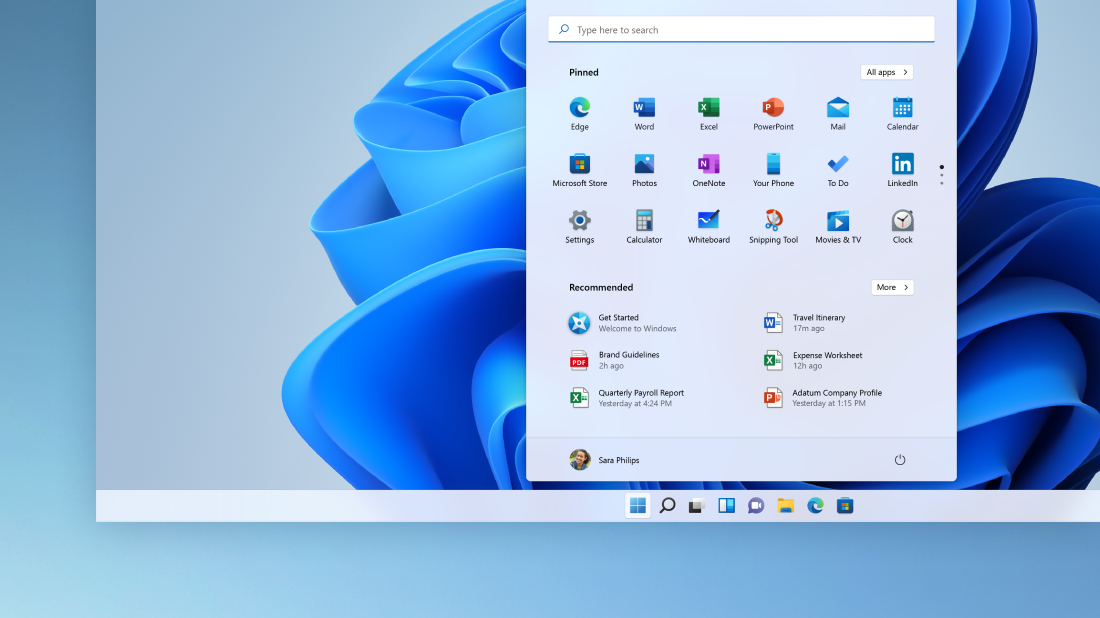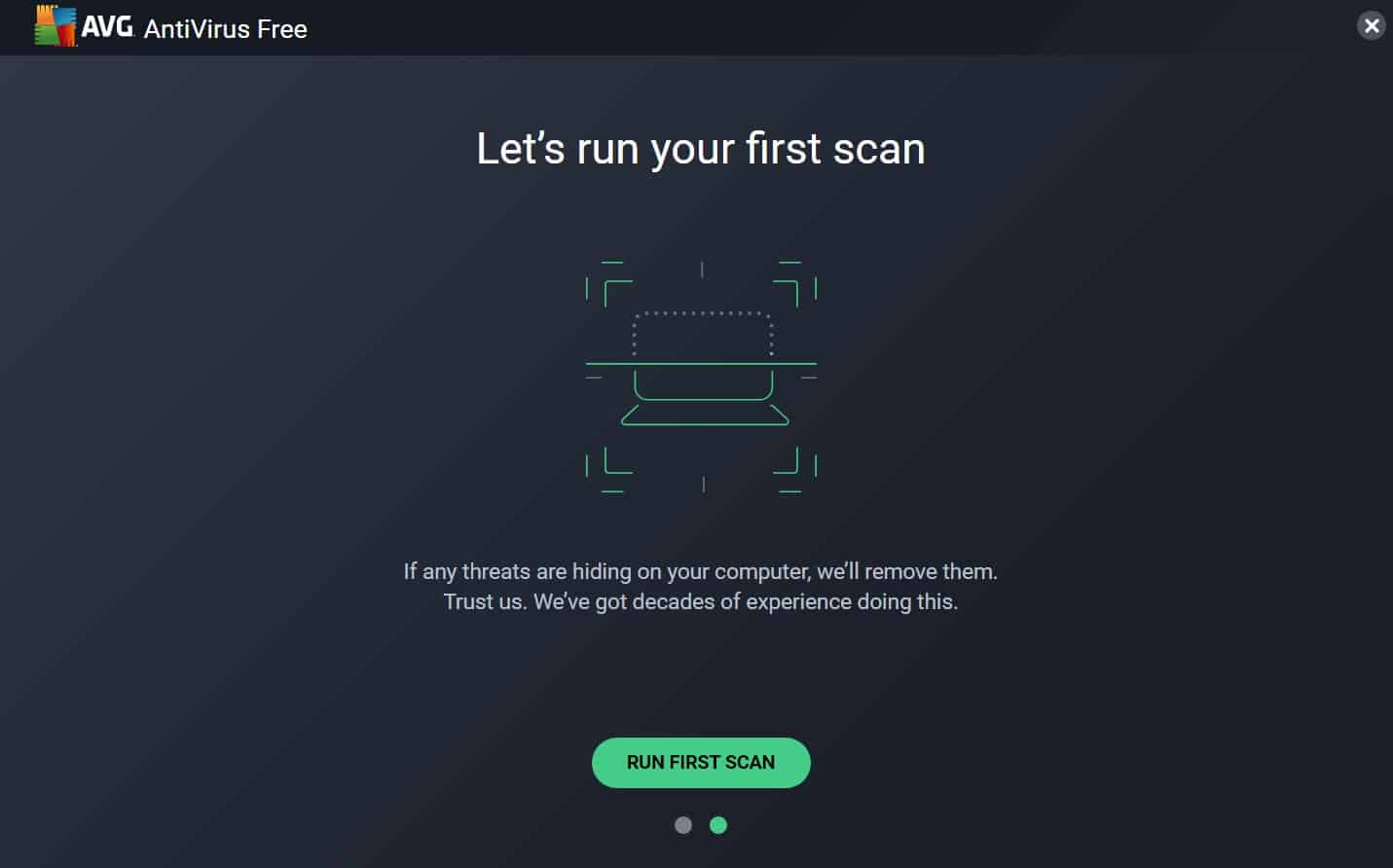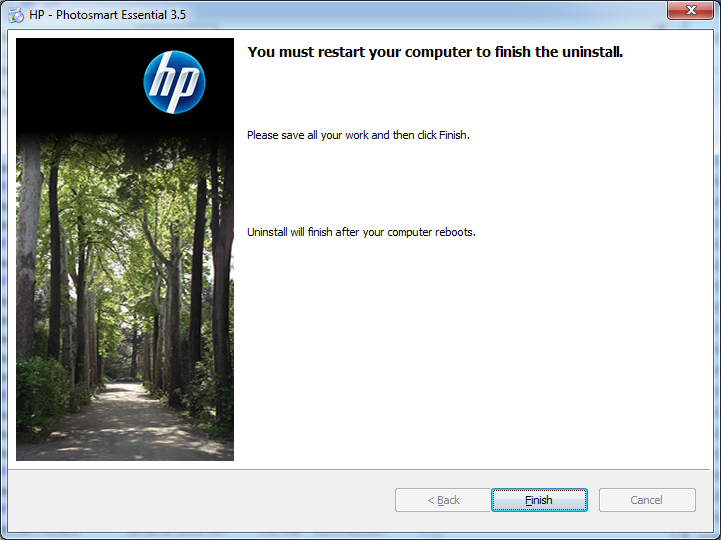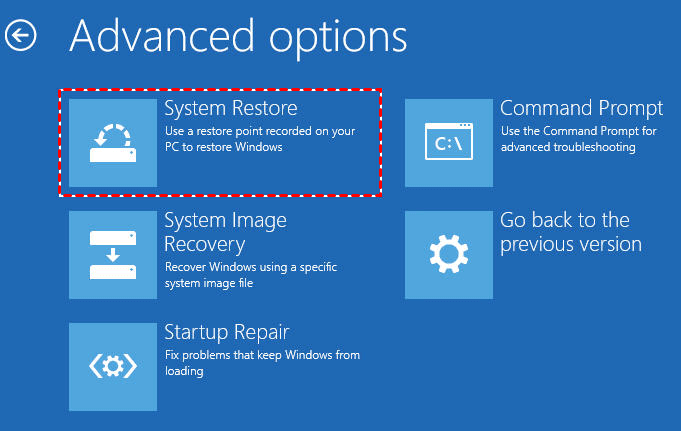Сразу коротко ответ:
SystemSettings.exe — системный компонент Windows 10, отвечающий за корректную работу окна Параметры (вызывается кнопками Win + I).
Простыми словами: процесс наблюдается только при открытом окне Параметры, в противном случае активирован запуск приложений при включении ПК или разрешена работа некоторых фоновых программ.
Разбираемся
SystemSettings.exe это системный компонент Windows 10, отвечающий за функционирование окна Параметры, которое можно открыть зажатием клавиш Win + I.
Диспетчер задач содержит вкладку Подробности, где можно нажать правой кнопкой по SystemSettings.exe, выбрать Расположение и узнать папку запуска процесса:
Должен запускаться только из ImmersiveControlPanel.
Именно благодаря процессу SystemSettings.exe работает данное окно настроек:
Запускается процесс из следующей директории:
C:\Windows\ImmersiveControlPanel\
Если запуск происходит с другой папки — возможно под SystemSettings.exe скрывается вирус. Необходимо проверить ПК антивирусными утилитами, лучшие из которых это AdwCleaner, HitmanPro и Dr.Web CureIT. Первые две против рекламных модулей, последняя против опасных вирусов, например трояны, ботнеты, руткиты.
Проблемы с SystemSettings.exe
Данный компонент может вызывать ошибки, которые могут появиться после обновления системы или после использования некорректного способа активации ОС.
Устранить ошибку можно попробовать выполнив команду:
Dism /Online /Cleanup-Image /RestoreHealth
В командной строке или оболочке PowerShell, запущенной от администратора (выбрать необходимый пункт в меню, зажав Win + X):
Также может встречаться проблема, при которой процесс SystemSettings.exe, а также Calculator.exe запускается автоматически после включения Windows 10. Если запустить приложение Калькулятор или окно Параметры, после закрыть — процессы исчезают. Как решение — попробуйте отключить автоматический перезапуск программ после перезагрузки, для этого в окне Параметры выберите Учетные записи > Варианты входа, покрутите мышкой, найдите раздел Конфиденциальность, где следует отключить Перезапустить приложения:
Дополнительно попробуйте отключить опцию Использовать мои данные для входа для автоматического завершения настройки устройства и открытия моих приложений после перезапуска или обновления:
Также проблема может появляться из-за разрешенной работы фоновых приложений, необходимо выключить ненужные программы:
Удачи.
На главную!
06.02.2022
В Windows 10 (а тем более в Windows 11), приложение Параметры (Settings) начинает играть крайне важную роль в управлении и настройке операционной системы. Классическая панель управления Windows (Control Panel) более не развивается и Microsoft добавляет новый функционал только в новую панель управления Settings. Однако уже несколько раз я сталкивался с ситуацией, когда приложение Параметры не открывается, закрывается после запуска, зависает при открытии некоторых разделов, или выдает ошибку при запуске. Рассмотрим основные способы, которые могут помочь восстановить приложение Settings в Windows 10 и Windows 11.
В моем случае при попытке открыть приложения Параметры Windows из стартового меню открывалось окно Setting с синим фоном:
А если вызвать любой из меню приложения (например, окно настройки параметров дисплея) с помощью команды ms-settings (
ms-settings:display
), или с рабочего стола появлялась ошибка:
ms-settings:display This file does not have a program associated with it for performing this action. Please install a program or, if one is already installed, create an association in the Default Programs control panel.
Сброс настроек приложения Параметры в Windows 10
В самом простом случае при проблемах с приложением Параметры можно сбросить его настройки на стандартные. Найдите с помощью поиска Windows приложение Settings и выберите App settings.
Для сброса настроек приложения Settings нажмите кнопку Reset.
Аналогичный “мягкий сброс” приложения Параметры в Windows 10 можно выполнить из PowerShell:
Get-AppxPackage windows.immersivecontrolpanel | Reset-AppxPackage
Если сброс не помог, убедитесь, что у вашего аккаунта есть NTFS права на чтение/запись файла манифеста приложения Settings (проще всего это сделать через PowerShell):
get-acl C:\Windows\ImmersiveControlPanel\SystemSettings.exe.manifest |fl
По умолчанию права на этот файл есть только у
NT SERVICE\TrustedInstaller
.
С помощью утилит takeown и icacls сделайте свою учетку владельцем файла SystemSettings.exe.manifest и предоставьте себе полные права:
takeown /F 'C:\Windows\ImmersiveControlPanel\SystemSettings.exe.manifest'
icacls 'C:\Windows\ImmersiveControlPanel\SystemSettings.exe.manifest' /grant desktop-1foh5a8\root:F
Удалите файл (лучше просто переименовать его):
Rename-Item 'C:\Windows\ImmersiveControlPanel\SystemSettings.exe.manifest' 'C:\Windows\ImmersiveControlPanel\SystemSettings.exe.manifest_bak'
Попробуйте еще раз сбросить параметры приложения Settings.
Если приложение Параметры закрывается сразу после щелчка по иконке, проверьте, возможно в настройках групповых политик пользователям запрещено запускать панель управления. В локальном редакторе групповых политик gpedit.msc этот пункт находится в разделе: User Configuration -> Administrative Templates -> Control Panel -> Prohibit access to Control Panel and PC Settings.
Этому пункту соответствует параметр реестра NoControlPan в HKEY_CURRENT_USER\Software\Microsoft\Windows\CurrentVersion\Policies\Explorer.
Переустановка приложения Settings в Windows 10
Приложение Параметры (Settings) является встроенным UWP приложением Windows. Это значит, что вы можете обращаться с ним практически так же, как с любым другим APPX приложением Microsoft Store: удалить/установить/восстановить.
Проверьте, что в системе зарегистрирована приложение ImmersiveControlPanel:
Get-AppxPackage *immersivecontrolpanel*
Как вы видите, в отличии от других приложений магазина Microsoft оно находится не в ‘C:\Program Files\WindowsApps’, а в ‘
C:\Windows\ImmersiveControlPanel
‘.
Попробуйте переустановить приложение ImmersiveControlPanel с помощью файла манифеста. Используйте такие команды PowerShell:
$manifest = (Get-AppxPackage *immersivecontrolpanel*).InstallLocation + '\AppxManifest.xml'
Add-AppxPackage -DisableDevelopmentMode -Register $manifest
Перезагрузите компьютер:
Restart-Computer
Если ничего не помогает, переименуйте каталог C:\Windows\ImmersiveControlPanel и проверьте и исправьте целостность системных файлов и компонентов образа Windows с помощью команд:
sfc /scannow
DISM /Online /Cleanup-Image /RestoreHealth
Данные команды должны пересоздать каталог ImmersiveControlPanel, взяв исходные файлы из хранилища компонентов Windows.
Системное администрирование
1
Записи
1
Пользователи
0
Likes
1,748
Просмотры
(@buldozer)
Estimable Member
Присоединился: 4 года назад
Записи: 47
Создатель темы 22/03/2020 4:10 пп
SystemSettings.exe — Что это?
«SystemSettings.exe» — это исполняемый файл Windows от Microsoft, поэтому он безопасен, а не является вредоносной программой. Его размер составляет от 85 до 90 КБ, и когда пользователь открывает панель управления, он может работать в фоновом режиме.
«SystemSettings.exe» находится в следующем месте (если Windows установлена в разделе «C»): «C: \ Windows \ ImmersiveControlPanel».
Поскольку SystemSettings.exe — это исполняемый файл, который содержит исполняемый машинный код (не чистый машинный код, а некоторые метаданные), он не находится в удобочитаемой форме.
Когда пользователь открывает панель управления, ядро Windows требует выполнения программы, которая находится внутри SystemSettings.exe. Эта программа содержит инструкции, которые выполняются, чтобы убедиться, что панель управления отображается и функционирует должным образом.
‘SystemSettings.exe’ опасный?
Это не угроза, однако, в некоторых случаях он может привести к замедлению работы вашего компьютера. Антивирусные программы не распознают «SystemSettings.exe» как вредоносную программу. Не удаляйте этот файл, так как он является частью операционной системы.
SystemSettings.exe Сбои
Были случаи, когда пользователь переходил к настройкам Windows и происходил сбой. Это часто встречается в системах, использующих версии Windows 10 1809, 1903 и 1909. Сбой может привести к появлению, а затем исчезанию синего значка через несколько секунд.
Выполните следующие действия, чтобы избавиться от этой проблемы.
Убедитесь, что вы вошли в систему как администратор, прежде чем продолжить.
Запустите проверку системных файлов и команду DSIM. DSIM расшифровывается как обслуживание образов развертывания и управление ими. Это инструмент, который помогает пользователям восстанавливать образы Windows.
Сканирование SFC — это функциональность, предоставляемая Microsoft, которая позволяет пользователю выполнять сканирование файлов Windows для проверки поврежденных файлов.
Убедитесь, что вы опробовали оба метода, прежде чем переходить к приведенным ниже решениям.
Отключите антивирус. Отключение — это не только исчезновение значка антивируса с панели задач, так модули антивируса продолжают свою работу. Убедитесь, что все антивирусные модули остановлены!
Создайте другого пользователя без учетной записи Microsoft.
The genuine SystemSettings.exe file is a software component of Microsoft Windows Operating System by .
«SystemSettings.exe» is only a genuine Microsoft system application in Windows 8, 8.1, 10, or later. It is a «Metro» or «modern» app that installs in «C:\Windows\ImmersiveControlPanel». (Any Modern app in a subfolder of «C:\Windows» other than «WindowsApps» is part of Windows.) It cannot be removed using the Windows UI (user interface) and should not be any other way. It presents the «Modern UI» Settings panel which Microsoft introduced starting in Windows 8 while retaining the old «Control Panel». It uses DLL’s from «C:\Windows\System32». Microsoft has gradually migrated functions from Control Panel to the Settings UI but some are in both at once, and some Settings UI options open the old Control Panel dialog boxes. This may continue to change in future Windows 10 releases. Some users have had problems with «SystemSettings.exe» becoming suspended under «Devices,» especially when selecting «Bluetooth.» You may need to consult Microsoft or user forums.
SystemSettings stands for Immersive Control Panel System Settings App
The .exe extension on a filename indicates an executable file. Executable files may, in some cases, harm your computer. Therefore, please read below to decide for yourself whether the SystemSettings.exe on your computer is a Trojan that you should remove, or whether it is a file belonging to the Windows operating system or to a trusted application.
Click to Run a Free Scan for SystemSettings.exe related errors
SystemSettings.exe file information
The process known as Settings or PC settings belongs to software Microsoft Windows Operating System by Microsoft (www.microsoft.com).
Description: The original SystemSettings.exe from Microsoft is an important part of Windows, but often causes problems. SystemSettings.exe is located in a subfolder of C:\Windows—usually C:\Windows\ImmersiveControlPanel\ or C:\Windows\ImmersiveControlPanel\SystemSettings\.
Known file sizes on Windows 10/11/7 are 83,704 bytes (23% of all occurrences), 96,032 bytes and 27 more variants.
The SystemSettings.exe file is a Windows core system file. The SystemSettings.exe file is a Microsoft signed file. The file has a digital signature. The program is not visible.
Therefore the technical security rating is 1% dangerous; but you should also compare this rating with the user reviews.
Uninstalling this variant:
If you still experience problems with SystemSettings.exe, you can also uninstall the program using the Control Panel ⇒ Uninstall a Program ⇒ Microsoft Windows or ask Customer Support to assist you.
Recommended: Identify SystemSettings.exe related errors
Viruses with the same file name
Is SystemSettings.exe a virus? No, it is not. The true SystemSettings.exe file is a safe Microsoft Windows system process, called «Settings».
However, writers of malware programs, such as viruses, worms, and Trojans deliberately give their processes the same file name to escape detection. Viruses with the same file name are for instance Trojan:MSIL/Ekidoa.A!bit (detected by Microsoft), and TROJ_GEN.R047C0DCF16 (detected by TrendMicro).
To ensure that no rogue SystemSettings.exe is running on your PC, click here to run a Free Malware Scan.
How to recognize suspicious variants?
- If SystemSettings.exe is located in the C:\Windows\System32 folder, the security rating is 0% dangerous. The file size is 667,872 bytes.
The program has a visible window. SystemSettings.exe is a Windows system file. There is no description of the program. SystemSettings.exe is digitally signed. SystemSettings.exe is a trustworthy file from Microsoft. - If SystemSettings.exe is located in a subfolder of the user’s profile folder, the security rating is 100% dangerous. The file size is 258,560 bytes.
The application is loaded during the Windows boot process (see Registry key: TaskScheduler, User Shell Folders, MACHINE\Run).
The file is not a Windows core file. The program has no visible window.
SystemSettings.exe appears to be a compressed file. - If SystemSettings.exe is located in a subfolder of C:\Windows\System32, the security rating is 0% dangerous. The file size is 1,355,728 bytes.
Important: Some malware camouflages itself as SystemSettings.exe, particularly when located in the C:\Windows or C:\Windows\System32 folder. Therefore, you should check the SystemSettings.exe process on your PC to see if it is a threat. We recommend Security Task Manager for verifying your computer’s security. This was one of the Top Download Picks of The Washington Post and PC World.
Best practices for resolving SystemSettings issues
A clean and tidy computer is the key requirement for avoiding problems with SystemSettings. This means running a scan for malware, cleaning your hard drive using 1cleanmgr and 2sfc /scannow, 3uninstalling programs that you no longer need, checking for Autostart programs (using 4msconfig) and enabling Windows’ 5Automatic Update. Always remember to perform periodic backups, or at least to set restore points.
Should you experience an actual problem, try to recall the last thing you did, or the last thing you installed before the problem appeared for the first time. Use the 6resmon command to identify the processes that are causing your problem. Even for serious problems, rather than reinstalling Windows, you are better off repairing of your installation or, for Windows 8 and later versions, executing the 7DISM.exe /Online /Cleanup-image /Restorehealth command. This allows you to repair the operating system without losing data.
To help you analyze the SystemSettings.exe process on your computer, the following programs have proven to be helpful: ASecurity Task Manager displays all running Windows tasks, including embedded hidden processes, such as keyboard and browser monitoring or Autostart entries. A unique security risk rating indicates the likelihood of the process being potential spyware, malware or a Trojan. BMalwarebytes Anti-Malware detects and removes sleeping spyware, adware, Trojans, keyloggers, malware and trackers from your hard drive.
Other processes
ddvdatacollector.exe mrupdsrv.exe qipsearchbar.dll SystemSettings.exe afwserv.exe monserviceudisk.exe afasrv64.exe mask_svc.exe ground.exe bit4cnsp.dll wcourier.exe [all]
In this article, we will explore common errors associated with SystemSettings.exe and provide solutions for troubleshooting these issues.
Latest Update: October 2023This software is designed to address and resolve issues with your exe and dll files. Get it at this link
- Download and install the Exe and Dll File Repair Tool.
- The software will scan your system to identify issues with exe and dll files.
- The tool will then fix the identified issues, ensuring your system runs smoothly.
Introduction to SystemSettings.exe
SystemSettings.exe is a software component of Windows 8 and later versions, developed by Microsoft Corporation. It is responsible for managing the settings of the Windows UI, including Privacy, Devices, Network, and more.
SystemSettings.exe errors can cause various issues with the operating system, such as crashes, application errors, and system detected errors. If you’re experiencing such issues, troubleshooting SystemSettings.exe errors can help resolve the problem.
To start, you can run a scan on SystemSettings.exe using your anti-virus software. You can also check the system file for any corruption. If these options don’t work, you can try suspending or terminating the process or clearing the buffer.
When troubleshooting SystemSettings.exe errors, it’s important to be cautious of any Trojans or malware that may be disguising themselves as SystemSettings.exe. You can verify the publisher of the file to ensure it’s a legitimate Microsoft Windows file.
By following these steps, you can resolve any system errors related to SystemSettings.exe and ensure the smooth functioning of your computer.
Is SystemSettings.exe safe for your computer?
SystemSettings.exe is a software component that comes with Windows 8 and later versions of Microsoft Windows. It’s a system application that’s safe for your computer, provided that it’s not infected by a Trojan or any other malware.
If you’re experiencing issues with SystemSettings.exe such as an “exe system error,” “stack-based buffer overrun,” or “system detected an overrun,” it’s important to troubleshoot the problem immediately. Check if your operating system is up to date and scan your device for malware.
You can also try suspending and restarting the process, or searching for the file in the C:\Windows\ImmersiveControlPanel or WindowsApps folder. If none of these options work, you can try checking the publisher and filename of the file, or using dialog boxes to identify the error.
Remember to always prioritize your computer’s privacy and transparency. Consent to data processing, cookies, and ads only if you trust the business interest and purpose behind it. Keep your control panel and settings up to date, and scan your system regularly for any potential threats.
Latest Update: October 2023
We strongly recommend using this tool to resolve issues with your exe and dll files. This software not only identifies and fixes common exe and dll file errors but also protects your system from potential file corruption, malware attacks, and hardware failures. It optimizes your device for peak performance and prevents future issues:
- Download and Install the Exe and Dll File Repair Tool (Compatible with Windows 11/10, 8, 7, XP, Vista).
- Click Start Scan to identify the issues with exe and dll files.
- Click Repair All to fix all identified issues.
Common errors associated with SystemSettings.exe
Restart the computer:
- Click on the Start menu
- Select Restart
Check for Windows updates:
- Click on the Start menu
- Select Settings
- Click on Update & Security
- Select Check for updates
- Install any available updates
Run a virus scan:
- Open your installed antivirus software
- Select Scan
- Choose a full system scan
- Follow the prompts to complete the scan
Check for corrupt system files:
- Open the Command Prompt as an administrator
- Type sfc /scannow and press Enter
- Wait for the scan to complete
- If any corrupt files are found, type DISM /Online /Cleanup-Image /RestoreHealth and press Enter
- Wait for the scan to complete
Uninstall and reinstall the affected program:
- Click on the Start menu
- Select Settings
- Click on Apps
- Select the affected program
- Click on Uninstall
- Restart the computer
- Download and install the program from a trusted source
Perform a system restore:
- Click on the Start menu
- Select Control Panel
- Click on Recovery
- Select Open System Restore
- Choose a restore point before the issue occurred
- Follow the prompts to complete the system restore
How to repair or remove SystemSettings.exe
If you’re experiencing errors with SystemSettings.exe, there are a few things you can try to troubleshoot the issue.
First, try running a virus scan to check for any Trojans or malware that may be causing the problem. You can also use the search bar to locate the system file and check the file properties to see if it’s been suspended or is experiencing a stack-based or application error.
If those steps don’t work, you can try repairing the file by running the System File Checker tool. Open a command prompt as an administrator and type “sfc /scannow” to begin the scan.
If you still can’t resolve the issue, you may need to remove the SystemSettings.exe file altogether. To do this, navigate to C:\Windows\ImmersiveControlPanel\SystemSettings.exe and delete the file.
Remember that removing system files can have unintended consequences, so proceed with caution. If you’re unsure about what to do, it’s always a good idea to consult with a professional or Microsoft Corporation support.
Finally, be aware that some apps and websites may require SystemSettings.exe for data processing or business interest purposes, such as cookies or ads. Removing the file may affect transparency or consent for data processing.
Alternative solutions to SystemSettings.exe
| Alternative Solution | Description |
|---|---|
| Use Command Prompt | Open Command Prompt as an administrator and type “sfc /scannow” to scan and repair system files. |
| Run System File Checker | Open Command Prompt as an administrator and type “chkdsk /f /r” to check and repair file system errors. |
| Use DISM Tool | Open Command Prompt as an administrator and type “DISM /Online /Cleanup-Image /RestoreHealth” to repair system image files. |
| Update Drivers | Download and install the latest drivers for your hardware from the manufacturer’s website. |
| Perform a System Restore | Restore your computer to a previous state when SystemSettings.exe was working properly. |
| Reinstall Windows | As a last resort, reinstall Windows to fix any system errors. |
Was this article helpful?
YesNo