Служба Windows Error Reporting (WER) служит для сбора и отправки отладочной информации о падении системных и сторонних приложений в Windows на сервера Microsoft. По задумке Microsoft, эта информация должна анализироваться и при наличии решения, вариант исправления проблемы должен отправляется пользователю через Windows Error Reporting Response. Но по факту мало кто пользуется этим функционалом, хотя Microsoft настойчиво оставляет службу сбора ошибок WER включенной по умолчанию во всех последних версиях Windows. В большинстве случае о службе WER вспоминают, когда каталог C:\ProgramData\Microsoft\Windows\WER\ReportQueue\ начинает занимать много места на системном диске (вплоть до нескольких десятков Гб), даже не смотря на то что на этом каталоге по умолчанию включена NTFS компрессия.
Содержание:
- Служба Windows Error Reporting
- Очистка папки WER\ReportQueue в Windows
- Отключение Window Error Reporting в Windows Server
- Отключаем сбор и отправки отчетов об ошибках в Windows 10
- Отключение Windows Error Reporting через GPO
Служба Windows Error Reporting
Служба Windows Error Reporting при появлении ошибки показывает диалоговое окно, предлагающее отправить отчет об ошибке в корпорацию Microsoft. Когда в Windows вы видите сообщение об ошибке
YourApp has stop working
, в это время в служба Windows Error Reporting запускает утилиту WerFault.exe для сбора отладочных данных (могут включать в себя дамп памяти).
Данные пользователя сохраняются в профиль пользователя:
%USERPROFILE%\AppData\Local\Microsoft\Windows\wer
Системные данные – в системный каталог:
%ALLUSERSPROFILE%\Microsoft\Windows\WER\
Служба Windows Error Reporting представляет собой отдельный сервис Windows. Вы можете проверить состояние службы командой PowerShell:
Get-Service WerSvc
Внутри каталога WER\ReportQueue\ содержится множество каталогов, с именами в формате:
- Critical_6.3.9600.18384_{ID}_00000000_cab_3222bf78
- Critical_powershell.exe_{ID}_cab_271e13c0
- Critical_sqlservr.exe__{ID}_cab_b3a19651
- NonCritical_7.9.9600.18235__{ID}_0bfcb07a
- AppCrash_cmd.exe_{ID}_bda769bf_37d3b403
Как вы видите, имя каталога содержит степень критичности события и имя конкретного exe файла, который завершился аварийно. Во всех каталогах обязательно имеется файл Report.wer, который содержит описание ошибок и несколько файлов с дополнительной информацией.
Очистка папки WER\ReportQueue в Windows
Как правило, размер каждой папки в WER незначителен, но в некоторых случаях для проблемного процесса генерируется дамп памяти, который занимает довольно много места. На скриншоте ниже видно, что размер файла дампа memory.hdmp составляет около 610 Мб. Парочка таким дампов – и на диске исчезло несколько свободных гигибайт.
Чтобы очистить все эти ошибки и журналы штатными средствами, откройте панель управления и перейдите в раздел ControlPanel -> System and Security -> Security and Maintenance -> Maintenance -> View reliability history -> View all problem reports (Control Panel\System and Security\Security and Maintenance\Problem Reports) и нажмите на кнопку Clear all problem reports.
Для быстрого освобождения места на диске от файлов отладки, сгенерированных службой WER, содержимое следующих каталогов можно безболезненно очистить вручную.
- C:\ProgramData\Microsoft\Windows\WER\ReportArchive\
- C:\ProgramData\Microsoft\Windows\WER\ReportQueue\
Следующие команды PowerShell удалят из каталога каталогов WER все файлы, старше 15 дней:
Get-ChildItem -Path 'C:\ProgramData\Microsoft\Windows\WER\ReportArchive' -Recurse | Where-Object CreationTime -lt (Get-Date).AddDays(-15) | Remove-Item -force -Recurse
Get-ChildItem -Path 'C:\ProgramData\Microsoft\Windows\WER\ReportQueue' -Recurse | Where-Object CreationTime -lt (Get-Date).AddDays(-15) | Remove-Item -force –Recurse
Для очистки каталогов WER в пользовательских профилях используйте такой скрипт:
$users = Get-ChildItem c:\users|where{$_.name -notmatch 'Public|default'}
foreach ($user in $users){
Get-ChildItem "C:\Users\$User\AppData\Local\Microsoft\Windows\WER\ " –Recurse -ErrorAction SilentlyContinue | Remove-Item –force –Recurse
}
Отключение Window Error Reporting в Windows Server
В Windows Server 2019/2016/2012R2 вы можете управлять состоянием WER с помощью PowerShell. Вы можете отключить службу Windows Error Reporting:
Get-Service WerSvc| stop-service –passthru -force
Set-Service WerSvc –startuptype manual –passthru
Но есть более корректные способы отключения WER в Windows. В версии PowerShell 4.0 добавлен отдельный модуль WindowsErrorReporting из трех командлетов:
Get-Command -Module WindowsErrorReporting
Проверить состояние службы Windows Error Reporting можно командой:
Get-WindowsErrorReporting
Для отключения WER, выполните:
Disable-WindowsErrorReporting
В Windows Server 2012 R2 можно отключить запись информации об ошибках Windows Error Reporting через панель управления (Control Panel -> System and Security -> Action Center -> раздел Maintenance -> Settings -> выберите опцию I don’t want to participate, and don’t ask me again
Отключаем сбор и отправки отчетов об ошибках в Windows 10
В Windows 10 нельзя отключить Error Reporting через панель управления. В графическогм интерфейсе можно только проверить ее статус (Система и безопасность ->Центр безопасности и обслуживания -> секция Обслуживание). Как вы видите, по умолчанию параметр Поиск решения для указанных в отчетах проблем включен (Control Panel -> System and Security -> Security and Maintenance -> Maintenance -> Report problems = On).
HKLM\SOFTWARE\Microsoft\Windows\Windows Error Reporting нужно создать новый параметр типа DWORD (32 бита) с именем Disabled и значением 1.
Можно отключить сбор ошибок WER для конкретных пользователей:
reg add "HKCU\Software\Microsoft\Windows\Windows Error Reporting" /v "Disabled" /t REG_DWORD /d "1" /f
Или отключить WER для всех:
reg add "HKLM\Software\Microsoft\Windows\Windows Error Reporting" /v "Disabled" /t REG_DWORD /d "1" /f
Измените параметр реестра и проверьте статус параметра Поиск решения для указанных в отчетах проблем в панели управления. Его статус должен изменится на Отключено.
Отключение Windows Error Reporting через GPO
Также вы можете управлять настройками службы Windows Error Reporting через групповые политики.
Запустите редактор локальной (
gpedit.msc
) или доменной GPO (
gpmc.msc
) и перейдите в ветку реестра Computer Configuration -> Administrative Templates -> Windows Components -> Windows Error Reporting (Компоненты Windows -> Отчеты об ошибках Windows). Для отключения сбора и отправки ошибок через WER включите политику Disable Windows Error Reporting (Отключить отчеты об ошибках Windows).
Аналогичная политика есть в пользовательском разделе политик (User Configuration).
Обновите GPO (перезагрузка не потребуется).
В результате в Windows перестанут формироваться сообщения об ошибках Windows и отправляться в Microsoft.
Служба WER (Windows Error Reporting) служит для сбора и отправки отладочной информации о падении системных и сторонних приложений в Windows на сервера Microsoft. По задумке Microsoft, эта информация должна анализироваться и при наличии решения, вариант исправления проблемы должен отправляется пользователю через Windows Error Reporting Response. Но по факту мало кто пользуется этим функционалом, хотя Microsoft настойчиво оставляет службу сбора ошибок WER включенной по умолчанию во всех последних версиях Windows. В большинстве случае о службе WER вспоминают, когда каталог C:\ProgramData\Microsoft\Windows\WER\ReportQueue\ начинает занимать на системном диске довольно много места (вплоть до нескольких десятков Гб).
Служба Windows Error Reporting
Служба Windows Error Reporting представляет собой отдельный сервис Windows, который можно легко отключить командой:
net stop WerSvc
Внутри каталога WER\ReportQueue\ содержится множество каталогов, с именами в формате:
- Critical_6.3.9600.18384_{ID}_00000000_cab_3222bf78
- Critical_powershell.exe_{ID}_cab_271e13c0
- Critical_sqlservr.exe__{ID}_cab_b3a19651
- NonCritical_7.9.9600.18235__{ID}_0bfcb07a
- AppCrash_cmd.exe_{ID}_bda769bf_37d3b403
Как вы видите, имя каталога содержит степень критичности события и имя конкретного exe файла, который завершился аварийно. Во всех каталогах обязательно имеется файл Report.wer, который содержит описание ошибок и несколько файлов с дополнительной информацией.
Очистка папки WER\ReportQueue в Windows
Как правило, размер каждой папки незначителен, но в некоторых случаях для проблемного процесса генерируется дамп памяти, который занимает довольно много места. На скриншоте ниже видно, что размер файла дампа memory.hdmp составляет около 610 Мб. Парочка таким дампов – и на диске исчезло несколько свободных гигибайт.
Чтобы очистить все эти ошибки и журналы штатными средствами, откройте панель управления и перейдите в раздел ControlPanel -> System and Security -> Action Center -> Maintenance -> View reliability history -> View all problem reports и нажмите на кнопку Clear all problem reports.
Для быстрого освобождения места на диске от файлов отладки, сгенерированных службой WER, содержимое следующих каталогов можно безболезненно удалить и руками.
- C:\ProgramData\Microsoft\Windows\WER\ReportArchive\
- C:\ProgramData\Microsoft\Windows\WER\ReportQueue\
Отключение Window Error Reporting в Windows Server 2012 R2 / 2008 R2
Отключить запись информации об ошибках Windows Error Reporting в серверных редакция Windows можно следующим образом:
Отключение функции сбора и отправки отчетов в Windows 10
В Windows 10 возможность отключить Error Reporting через GUI отсутствует. Проверить статус компонента можно в панели управления Система и безопасность ->Центр безопасности и обслуживания -> секция Обслуживание. Как вы видите, по умолчанию параметр Поиск решения для указанных в отчетах проблем включен (Control Panel -> System and Security -> Security and Maintenance -> Maintenance -> Check for solutions to problem reports).
Отключить Windows Error Reporting в Windows 10 можно через реестр. Для этого в ветке HKLM\SOFTWARE\Microsoft\Windows\Windows Error Reporting нужно создать новый параметр типа DWORD (32 бита) с именем Disabled и значением 1.
Теперь еще раз проверим статус параметра Поиск решения для указанных в отчетах проблем в панели управления. Его статус должен изменится на Отключено.
Отключение Windows Error Reporting через групповые политики
Ведение журналов службой Windows Error Reporting можно отключить и через групповую политику. Она находится в разделе Computer Configuration/Administrative Templates/Windows Components/Windows Error Reporting (Компоненты Windows -> Отчеты об ошибках Windows). Для отключения сбора и отправки данных включите политику Disable Windows Error Reporting (Отключить отчеты об ошибках Windows).
В результате сообщения об ошибках приложений в Windows перестанут формироваться и автоматически отправляться в Microsoft.
Windows 7 / Getting Started
The ReportArchive folder contains reports that have been uploaded or denied upload (via
policy or explicit user action). This folder is referred to as the Archive store. Reports that are
successfully submitted from the queue store(s) are automatically transferred to the archive store.
You also can create an Event Reporting Console (ERC) folder in the WER store folder(s). The
subfolders in the ERC folder store response metadata and templates used for displaying the
response data in the Problem Reports And Solutions Control Panel. You don’t need to modify
the data in the ERC folder, and modifying the data is not supported. The location of the
ReportArchive folder is either of the following:
- Users\<username>\AppData\Local\Microsoft\Windows\WER\ReportArchive (for reports
in the user store) - ProgramData\Microsoft\Windows\WER\ReportArchive (for reports in the computer store)
Queue Reporting
When a new error report is successfully submitted to any of the queues or directly to the
Watson back-end servers, WER enters Queue Reporting mode. In Queue Reporting mode,
WER will prompt you to send the queued report(s) if conditions permit. If conditions are not
optimal for reporting, WER schedules itself to be started when a network connection is established
(SENS) or when the current user logs on the next time (HKCU\Run). This ensures that at
some point in the future when conditions are right for reporting, infrastructure will be able to
show the queued reporting console.
In Queue Reporting mode, WER performs the following checks in the following order:
- Is the failing process running in an interactive desktop? If not, WerMgr.exe terminates.
This is necessary because WER dialog boxes should not be shown for noninteractive
desktops, such as the ones that the service accounts own. - Does the current user have reports in her queue, or is the current user an administrator
and is administrative queuing enabled? If neither of the conditions is true, the current
user has no reports to report. In this case, WER will ensure that network and logon
triggers for the current user are removed, and it will exit immediately. If either of the
conditions is true, WER attempts to prompt you to report entries in the queue. - WER sets the network and logon triggers for the current user in case conditions are not
optimal for reporting at this time. - WER checks network access to see if the last reporting time has expired. If either of
these checks fails, WerMgr.exe terminates. - Open the Problem Reports And Solutions Control Panel to prompt you and update the
last reporting time.
Store Maintenance
By default, the Queue Management System performs maintenance such as deleting stale
data and trimming the size of the queue on a report store whenever 50 saved reports are in
the store. When the total queued report count exceeds the number defined in the registry
value MaxQueueCount or the registry value MaxArchiveCount for archive stores, the queue
subsystem deletes the oldest .cab files from the queues in the following order until the size of
the queue reaches MaxQueueCount or no more CABs remain to delete:
- Archive Store
- Signoff Queue
- Upload Queue
The metadata for a report persists for one calendar year unless the user has disabled the
archive via the DisableArchive setting.
WER queue data retention policies can be configured using Group Policy. If no queuing
policies are configured, the Archive queue will retain 1,000 reports and the Upload/Signoff
queue will retain 50 reports. If a queue becomes full and a new report is created, the new
report will overwrite the oldest report in the respective queue.
Queue Triggers
This section describes the launch triggers that WER uses to ensure that the queued reporting
prompt is started for users when they have unsent reports in their queues. Triggers are
persistent across reboots.
WER launch triggers include:
- Network trigger This trigger starts WerMgr.exe in Queue Reporting mode for a
specific user when a network connection is established. The network trigger is implemented
through the SENS API that senses the presence of a network connection. - Logon trigger This trigger starts WerMgr.exe in Queue Reporting mode for a
specific user when the user logs on. WerMgr.exe is responsible for WER error queue management. - Administrator trigger The administrator trigger notifies an administrator of unsent
entries in the machine queue. This trigger occurs only for administrators on the system.
Windows 10: What is C:\ProgramData\Microsoft\Windows\WER\ReportArchive?
Discus and support What is C:\ProgramData\Microsoft\Windows\WER\ReportArchive? in Windows 10 Software and Apps to solve the problem; What does C:\ProgramData\Microsoft\Windows\WER\ReportArchive folder means, can someone kindly explained to me, and why is in my file explorer. I wound…
Discussion in ‘Windows 10 Software and Apps’ started by Lerco, Jul 4, 2023.
-
What is C:\ProgramData\Microsoft\Windows\WER\ReportArchive?
What does C:\ProgramData\Microsoft\Windows\WER\ReportArchive folder means, can someone kindly explained to me, and why is in my file explorer. I wound highly appreciated.
-
Windows 10 Voice Recorder Crashing
Hi Aaron,
Thanks for the assistance. I tried the following:
- Ran the System File Checker. There were no issues detected.
- Updated all apps in Windows Store. Voice Recorder wasn’t one of them, since I did a forced uninstall and reinstall two days ago (steps from a related thread).
- Installed the Windows 10 October cumulative update.
Nothing worked, and I saw the same error in the Event Log. I Googled the Windows.UI.Xaml.dll issue and saw a related post that asked the user to disable Windows Defender. I did that. When I re-launched the app it crashed so quick I couldn’t even see it.
I now got a more verbose set of errors in the log, and it looks like some crash dump files were generated…Fault bucket 1525480930997200137, type 5
Event Name: POFContextAppCrash
Response: Not available
Cab Id: 0
Problem signature:P1: Microsoft.WindowsSoundRecorder_10.1808.2461.0_x64__8wekyb3d8bbwe
P2: praid:App
P3: 10.1808.2461.0
P4: 0x802b000a
P5: 8486f07f1f3d8d55a05140c5441ce8ea
P6:
P7:
P8:
P9:
P10:
Attached files:\\?\C:\Users\{user}\AppData\Local\Packages\microsoft.windowssoundrecorder_8wekyb3d8bbwe\AC\GEH\POF-9204.dmp
\\?\C:\ProgramData\Microsoft\Windows\WER\Temp\WER9AE7.tmp.WERInternalMetadata.xml
\\?\C:\ProgramData\Microsoft\Windows\WER\Temp\WER9B07.tmp.xml
\\?\C:\ProgramData\Microsoft\Windows\WER\Temp\WER9B06.tmp.csv
\\?\C:\ProgramData\Microsoft\Windows\WER\Temp\WER9B17.tmp.txt
These files may be available here:C:\ProgramData\Microsoft\Windows\WER\ReportArchive\AppCrash_Microsoft.Window_15b7f14c795cf32f649bce051fafa7b415d0f8_00000000_21f69
Any thoughts on next steps? Can I send the .wer and .dmp files to MS Support for review?
Thanks!
-
WER ReportArchive copied to another partition all of a sudden
All of a sudden a folder «ReportArchive» has been created within my D:\Downloads\ folder.
I don’t see anything special in Windows Eventlog.
When checking the size, it looks like it is only a part of the ReportArchive on my C-drive.Anyone out there who knows what might have triggered this?
Thanks.
-
What is C:\ProgramData\Microsoft\Windows\WER\ReportArchive?
Did any of the september updates (KB4514359, KB4515384 or KB4516115) replace or alter d3d9.dll in C:\Windows\System32 ???
As the title asks, does anyone know if any of the september updates (KB4514359, KB4515384 or KB4516115) replaced or altered d3d9.dll in C:\Windows\System32 ???
I when to run a Logi Capture this evening and it simply will not open, no crash or anything it simply fails to launch, I also cannot uninstall it or reinstall it over the top. The processes keep failing and windows even viewer suggests it is a failure in
d3d9.dll:If furhter info is required ask and I shall provide.
Faulting application name: LCaptureUnInstallerUI.exe, version: 1.10.110.0, time stamp: 0x5d2d8630
Faulting module name: d3d9.dll, version: 10.0.18362.329, time stamp: 0x1ac9a115
Exception code: 0xc0000005
Fault offset: 0x00000000000ac44e
Faulting process ID: 0xf20
Faulting application start time: 0x01d56cd094977d77
Faulting application path: C:\Users\Pirate\AppData\Local\Temp\LogiCaptureUninstall\LCaptureUnInstallerUI.exe
Faulting module path: C:\WINDOWS\SYSTEM32\d3d9.dll
Report ID: 52221df4-a23c-4396-8260-28de78330891
Faulting package full name:
Faulting package-relative application ID:
Fault bucket 1756274974054283305, type 4
Event Name: APPCRASH
Response: Not available
Cab Id: 0
Problem signature:
P1: LCaptureUnInstallerUI.exe
P2: 1.10.110.0
P3: 5d2d8630
P4: d3d9.dll
P5: 10.0.18362.329
P6: 1ac9a115
P7: c0000005
P8: 00000000000ac44e
P9:
P10:
Attached files:
\\?\C:\ProgramData\Microsoft\Windows\WER\Temp\WER824A.tmp.dmp
\\?\C:\ProgramData\Microsoft\Windows\WER\Temp\WER82B9.tmp.WERInternalMetadata.xml
\\?\C:\ProgramData\Microsoft\Windows\WER\Temp\WER82C9.tmp.xml
\\?\C:\ProgramData\Microsoft\Windows\WER\Temp\WER82CD.tmp.csv
\\?\C:\ProgramData\Microsoft\Windows\WER\Temp\WER82DE.tmp.txt
These files may be available here:
\\?\C:\ProgramData\Microsoft\Windows\WER\ReportArchive\AppCrash_LCaptureUnInstal_6d5acd34b1423c7541f12bca6556372e7e9802a_b988825c_86508eb9-b9b0-4835-9bc7-8cb5942a6a06
Analysis symbol:
Rechecking for solution: 0
Report Id: 52221df4-a23c-4396-8260-28de78330891
Report Status: 268435456
Hashed bucket: 886339a6ea6a1ad6385f8ac8a469f829
Cab Guid: 0
—-
Faulting application name: LogiCapture.exe, version: 1.10.110.0, time stamp: 0x5cf527ea
Faulting module name: d3d9.dll, version: 10.0.18362.329, time stamp: 0x1ac9a115
Exception code: 0xc000001d
Fault offset: 0x00000000000ac8c3
Faulting process ID: 0x3bc
Faulting application start time: 0x01d56ccecbf0e832
Faulting application path: C:\Program Files\Logitech\LogiCapture\bin\LogiCapture.exe
Faulting module path: C:\WINDOWS\SYSTEM32\d3d9.dll
Report ID: bbc98296-37b9-40c3-8e98-efeb471ff352
Faulting package full name:
Faulting package-relative application ID:
Fault bucket 2253630410460467191, type 4
Event Name: APPCRASH
Response: Not available
Cab Id: 0
Problem signature:
P1: LogiCapture.exe
P2: 1.10.110.0
P3: 5cf527ea
P4: d3d9.dll
P5: 10.0.18362.329
P6: 1ac9a115
P7: c000001d
P8: 00000000000ac8c3
P9:
P10:
Attached files:
\\?\C:\ProgramData\Microsoft\Windows\WER\Temp\WER6388.tmp.dmp
\\?\C:\ProgramData\Microsoft\Windows\WER\Temp\WER64E1.tmp.WERInternalMetadata.xml
\\?\C:\ProgramData\Microsoft\Windows\WER\Temp\WER64F1.tmp.xml
\\?\C:\ProgramData\Microsoft\Windows\WER\Temp\WER64F1.tmp.csv
\\?\C:\ProgramData\Microsoft\Windows\WER\Temp\WER6502.tmp.txt
These files may be available here:
\\?\C:\ProgramData\Microsoft\Windows\WER\ReportArchive\AppCrash_LogiCapture.exe_504c2e98fa40c6c729ab82c21c5af1c4ebca23e_55c48156_ceabe02d-aabf-4293-9170-32cdc1c0990d
Analysis symbol:
Rechecking for solution: 0
Report Id: 0f38978c-f6d8-4284-81c8-4cf7290c742c
Report Status: 268435456
Hashed bucket: cfdb69ba31bd82dbef4680eb06838ff7
Cab Guid: 0
—-
Faulting application name: LCaptureInstallerUI.exe, version: 0.0.0.0, time stamp: 0x5d2d862d
Faulting module name: d3d9.dll, version: 10.0.18362.329, time stamp: 0x1ac9a115
Exception code: 0xc0000005
Fault offset: 0x00000000000ac44e
Faulting process ID: 0x1bdc
Faulting application start time: 0x01d56cd364f05a69
Faulting application path: C:\Users\Pirate\AppData\Local\Temp\LogiCaptureInstall\LCaptureInstallerUI.exe
Faulting module path: C:\WINDOWS\SYSTEM32\d3d9.dll
Report ID: 34a3a466-bc3a-4a49-a3f9-51007f80c2e9
Faulting package full name:
Faulting package-relative application ID:
Fault bucket 1666199533518367308, type 4
Event Name: APPCRASH
Response: Not available
Cab Id: 0
Problem signature:
P1: LCaptureInstallerUI.exe
P2: 0.0.0.0
P3: 5d2d862d
P4: d3d9.dll
P5: 10.0.18362.329
P6: 1ac9a115
P7: c0000005
P8: 00000000000ac44e
P9:
P10:
Attached files:
\\?\C:\ProgramData\Microsoft\Windows\WER\Temp\WERF33D.tmp.dmp
\\?\C:\ProgramData\Microsoft\Windows\WER\Temp\WERF3AB.tmp.WERInternalMetadata.xml
\\?\C:\ProgramData\Microsoft\Windows\WER\Temp\WERF3AC.tmp.xml
\\?\C:\ProgramData\Microsoft\Windows\WER\Temp\WERF3AA.tmp.csv
\\?\C:\ProgramData\Microsoft\Windows\WER\Temp\WERF3BB.tmp.txt
These files may be available here:
\\?\C:\ProgramData\Microsoft\Windows\WER\ReportArchive\AppCrash_LCaptureInstalle_877949116c6146cba31e1b117dba91adca82d_1dde6aea_9bad8a5c-b72d-40a7-af85-0a298ef1509c
Analysis symbol:
Rechecking for solution: 0
Report Id: 34a3a466-bc3a-4a49-a3f9-51007f80c2e9
Report Status: 268435456
Hashed bucket: 6bcc02c245b6fa9bb71f87a5d848aa4c
Cab Guid: 0
What is C:\ProgramData\Microsoft\Windows\WER\ReportArchive?

Aside from DMP (dump) and MDMP (mini-dump) files there are *.wer files that contain valuable information about why a certain app crashed
C:\ProgramData\Microsoft\Windows\WER\
1. Step Open the Windows explorer
2. Step Copy and paste this into the address bar C:\ProgramData\Microsoft\Windows\WER\
3. Step There will be two folders ReportArchive and ReportQueue
4. Step Open ReportArchive
5. Step If you recently crashed a few programs you will find a bunch of folders like AppCrash_DynUpSvc.exe
or AppHang_Everything.exe
Alright now we know where WER files are stored – let’s take a quick look at it
Here is the beginning of a AppHang WER dump of the program Everything.exe
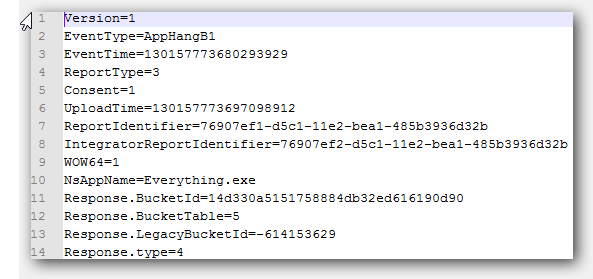
Version=1
EventType=AppHangB1
EventTime=130157773680293929
ReportType=3
Consent=1
UploadTime=130157773697098912
ReportIdentifier=76907ef1-d5c1-11e2-bea1-485b3936d32b
IntegratorReportIdentifier=76907ef2-d5c1-11e2-bea1-485b3936d32b
WOW64=1
NsAppName=Everything.exe
Response.BucketId=14d330a5151758884db32ed616190d90
Response.BucketTable=5
Response.LegacyBucketId=-614153629
Response.type=4
Scroll down a little and you will find all LoadedModules (DLL’s) which is pretty handy if you ask me to check for certain conflicts. Also the exact ReportDescription and EventName will be listed
Handy for debugging purposes. Cheers, hope it helps
Change the Storage Path
1. Step Open the registry editor
2. Step Uncollapse HKEY_LOCAL_MACHINE\SOFTWARE\Microsoft\Windows\Windows Error Reporting\LocalDumps\DumpFolder
3. Step Double-click StoreLocation
4. Step Enter a new valid Windows path
5. Step Done!















