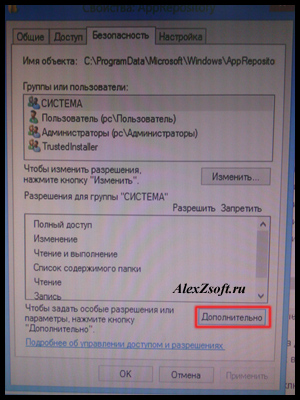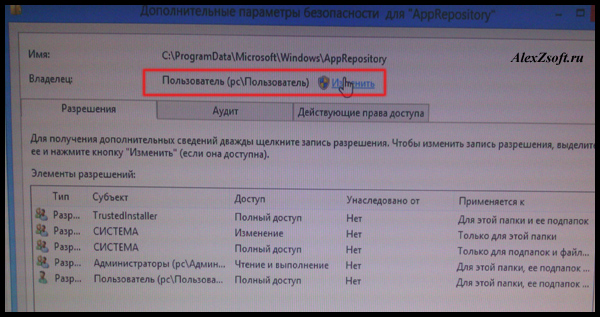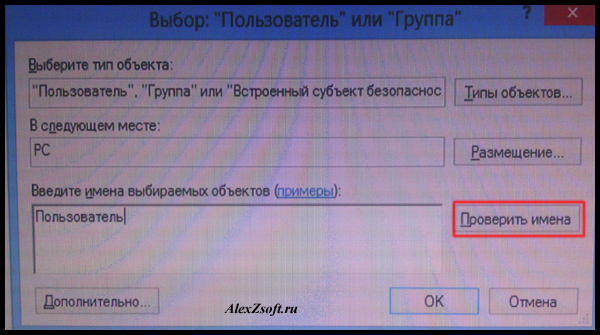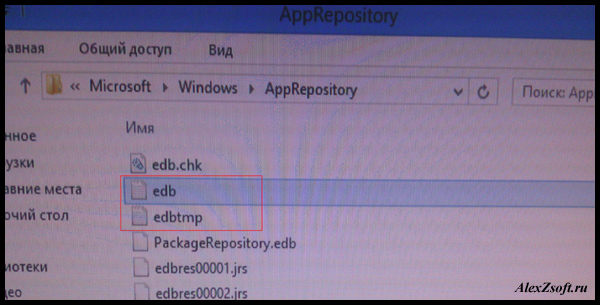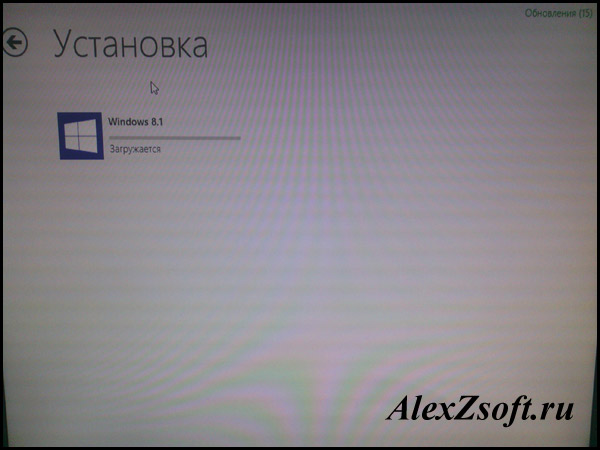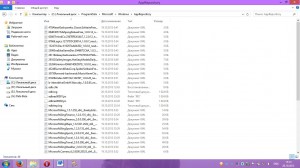Как исправить проблему с запуском Магазина Windows?
В Windows 8 компания Microsoft впервые представила собственный магазин приложений, вот только клиент для него оказался довольно сырым и частенько работает с ошибками. О том как избавиться от распространённой проблемы, возникающей при запуске Магазина Windows и рассказывается далее.
Собственно проблема заключается в том, что клиент не может запуститься и ссылаясь на неизвестную ошибку, предлагает перезагрузиться или восстановить Windows. Чтобы избавиться от неё можно действительно попробовать восстановить систему или обновиться до Windows 8.1, а можно и просто удалить несколько файлов, находящихся в директории:
Для доступа к ней придётся включить отображение скрытых файлов ( Проводник → Вид → Скрытые элементы ), а затем стать владельцем папки AppRepository вручную через свойства или к примеру с помощью утилитыTakeOwnershipEx.
В указанной папке нужно удалить все файлы вида edbXXXXX#.log (где XXXXX — это какой-то набор цифр) и файл edb.log .
После удаления файлов останется только перезагрузиться и снова попробовать запустить Магазин. Стопроцентной гарантии этот способ не даёт, но в большинстве случаев помогает.
Ссылки по теме
Привет всем! Сегодня на работе понадобилось один компьютер обновить до Windows 8.1, делается это с помощью магазина Windows 8. Казалось бы все легко, но! Не открывается магазин в Windows 8! И без танцев с бубном как всегда не обошлось… Ох уж эта 8ка…
Не открывается магазин в Windows 8, что делать?
Итак рассказываю, что нужно сделать, чтобы попасть в этот зловещий магазин!
1. Windows 8 должен быть активировать.
2. Установить все обновления.
Кстати тут тоже у 8ки косяк! Устанавливал обновления, первые установились, нажимаю найти новые ошибка. Помогает только перезагрузка и таким макаром с 10й перезагрузки наверно, обновления все-таки закончились. Ужас!
3. Теперь самое интересно и дибильное!
Чтобы попасть в этот долбаный магазин, необходимо зайти в:
C:\ProgramData\Microsoft\Windows\AppRepository
Если папки не видно, то отобразите скрытые папки.
А так же чтобы войти в папку AppRepository, необходимо стать владельцем. Делается это так:
Нажимаем правой кнопкой по этой папки — свойство — безопасность — дополнительно
Выше мы видим владелец, нажимаем изменить.
В появившемся окошке пишем имя вашего пользователя и нажимаем проверить имя, потом ок.
После этих манипуляций, мы зайдем в папку. В папке нужно удалить все файлы с расширением .log . У меня это были такие файлы:
Удаляем и сразу перезагружаем компьютер. После перезагрузки идем в магазин. Я сразу начал качать Windows 8.1.
Вот такими манипуляциями я восстановил работу магазина на Windows 8.
Время на прочтение
5 мин
Количество просмотров 46K
#include «standard_disclamer.h»
Однажды у меня перестало открываться меню пуск (или что там вместо него в Windows 10). В интернете рекомендуют выполнить команду в открытой с правами администратора консоли powershell:
Get-AppXPackage -AllUsers | Foreach {Add-AppxPackage -DisableDevelopmentMode -Register “$($_.InstallLocation)\AppXManifest.xml”}
Однако, как оказалось впоследствии, после одного из обновлений (ноябрьского — ?), выполнив такую команду можно добиться открытия меню обратно, но вот неприятность — все эти приложения приобретают следующий вид:
«Ну ладно, они все равно не нужны, удалю» — думаю я. Не тут-то было.
Выполняем, например:
Get-AppxPackage *messaging* | Remove-AppxPackage
И получаем портянку:
Remove-AppxPackage : Сбой развертывания с HRESULT: 0x80073CF6, Не удалось зарегистрировать пакет. Ошибка 0x80070003: не удалось прочесть манифест из расположения AppxManifest.xml. Сбой: Системе не удается найти указанный путь.
ПРИМЕЧАНИЕ. Чтобы получить дополнительные сведения, найдите [ActivityId] 24a44cdb-6261-0001-eabb-a4246162d101 в журнале событий или введите в командной строке Get-AppxLog -ActivityID 24a44cdb-6261-0001-eabb-a4246162d101.
строка 1 знак 31:
+ Get-AppxPackage *messaging* | Remove-AppxPackage
+ ~~~~~~~~~~~~~~~~~~
+ CategoryInfo : WriteError: (Microsoft.Messa...__8wekyb3d8bbwe:String) [Remove-AppxPackage], IOException
+ FullyQualifiedErrorId : DeploymentError,Microsoft.Windows.Appx.PackageManager.Commands.RemoveAppxPackageCommand
Что же делать? Мусор в меню пуск, надо же убрать! Переустанавливать систему — варварство, все можно исправить руками. Смотрим лог, как рекомендуют в портянке (копируем команду, которая указана в «ПРИМЕЧАНИЕ» в эту же консоль):
Get-AppxLog -ActivityID 24a44cdb-6261-0001-eabb-a4246162d101
Помимо всего прочего в ответе будет строка такого вида:
Ошибка 0x80070002: не удалось прочесть манифест из расположения C:\ProgramData\Microsoft\Windows\AppRepository\Microsoft.Messaging_1.10.22012.0_neutral_split.language-ru_8wekyb3d8bbwe.xml. Сбой: Не удается найти указанный файл.
Вот она то нас и интересует. Файл, указанный здесь, назовем «файлом 1».
Идем в папку C:\ProgramData\Microsoft\Windows\ (Не буду рассказывать, как настроить показ скрытых папок)
А вот в папку AppRepository пускать не будет. Но это не проблема, идем в правую кнопку мыши над этой папкой — Свойства — Безопасность — Дополнительно. Там нам скорее всего скажут, что владельца определить не удалось — в любом случае жмем изменить владельца — Дополнительно — Поиск (это тот который между Столбцы и Стоп) — выбираем своего юзера — ОК — ОК — ОК.
Если и после этого не пускает, то там, где мы жали на «изменить», есть таблица «Элементы разрешений» — туда надо добавить своего юзера по такой же схеме, с правами Полный доступ. Менять права на всё вложенное не обязательно.
Теперь возвращаемся к «файлу 1». Его в этой папке не будет. Если он есть — этот мануал вам не подходит. Нет файла — сделаем! Я говорю это совершенно серьезно — создаем файл, который Windows ищет, ведь он же ищет его, чтобы удалить. Для этого открываем любой другой файл из этой папки (не дает — меняем ему владельца и/или права доступа), имя которого заканчивается на neutral_split.language-ru_какиетобуквы.xml, берем все содержимое, создаем новый файл, вставляем его туда и меняем пару мест. В моем случае подвернулся файл Microsoft.WindowsCamera_2016.128.10.0_neutral_split.language-ru_8wekyb3d8bbwe.xml с содержимым:
<?xml version="1.0" encoding="UTF-8" standalone="no"?>
<Package xmlns="http://schemas.microsoft.com/appx/manifest/foundation/windows10" xmlns:uap="http://schemas.microsoft.com/appx/manifest/uap/windows10" IgnorableNamespaces="uap"><Identity Name="Microsoft.WindowsCamera" Publisher="CN=Microsoft Corporation, O=Microsoft Corporation, L=Redmond, S=Washington, C=US" Version="2016.128.10.0" ResourceId="split.language-ru"/><Properties><ResourcePackage>true</ResourcePackage><DisplayName>ms-resource:///Resources/AppStoreName</DisplayName><PublisherDisplayName>Microsoft Corporation</PublisherDisplayName><Logo>Assets\WindowsIcons\StoreLogo.png</Logo></Properties><Resources><Resource Language="ru-ru"/></Resources><Dependencies><TargetDeviceFamily Name="Windows.Desktop" MinVersion="10.0.10240.0" MaxVersionTested="10.0.10240.0"/></Dependencies></Package>
Видите Name=«Microsoft.WindowsCamera»? Вот его надо заменить на Name=«Microsoft.Messaging», или что вы там удаляете. Видите Version=«2016.128.10.0»? Меняем значение на 1.10.22012.0 (оно в имени «файла 1»).
Сохраняем с именем «файла 1» в этой самой папке. Я вообще жал правой кнопкой создать текстовый файл и переименовывал его вместе с тхт расширением, а потом вставлял код.
Ок! Теперь снова выполняем команду на удаление. Снова получаем портянку:
Remove-AppxPackage : Сбой развертывания с HRESULT: 0x80073CF6, Не удалось зарегистрировать пакет.
Ошибка 0x80070003: не удалось прочесть манифест из расположения AppxManifest.xml. Сбой: Системе не удается найти указанный путь.
.
ПРИМЕЧАНИЕ. Чтобы получить дополнительные сведения, найдите [ActivityId] 24a44cdb-6261-0001-1ec1-a4246162d101 в журнале событий или введите в командной строке Get-AppxLog -ActivityID 24a44cdb-6261-0001-1ec1-a4246162d101.
строка:1 знак:31
+ Get-AppxPackage *messaging* | Remove-AppxPackage
+ ~~~~~~~~~~~~~~~~~~
+ CategoryInfo : WriteError: (Microsoft.Messa...__8wekyb3d8bbwe:String) [Remove-AppxPackage], IOException
+ FullyQualifiedErrorId : DeploymentError,Microsoft.Windows.Appx.PackageManager.Commands.RemoveAppxPackageCommand
И спрашиваем: «Автор, ты зачем нас заставлял делать столько всего, ничего ж не работает?»
Я вот тоже сначала расстроился. Но логи придумали очень умные люди. Поэтому открываем логи (опять-таки строка из примечания).
Ошибка 0x80070002: не удалось прочесть манифест из расположения C:\ProgramData\Microsoft\Windows\AppRepository\Microsoft.Messaging_1.10.22012.0_neutral_split.scale-150_8wekyb3d8bbwe.xml. Сбой: Не удается найти указанный файл.
Файл другой! Microsoft.Messaging_1.10.22012.0_neutral_split.scale-150_8wekyb3d8bbwe.xml. Знаете, что надо делать? Правильно, пойдем в злополучную папку и создадим! Дальше ищем похожий существующий, в моем случае это был Microsoft.WindowsStore_2015.7.1.0_neutral_split.scale-125_8wekyb3d8bbwe.xml.
Содержимое копируем:
<?xml version="1.0" encoding="UTF-8" standalone="no"?>
<Package xmlns="http://schemas.microsoft.com/appx/manifest/foundation/windows10" xmlns:uap="http://schemas.microsoft.com/appx/manifest/uap/windows10" IgnorableNamespaces="uap"><Identity Name="Microsoft.WindowsStore" Publisher="CN=Microsoft Corporation, O=Microsoft Corporation, L=Redmond, S=Washington, C=US" Version="2015.7.1.0" ResourceId="split.scale-125"/><Properties><ResourcePackage>true</ResourcePackage><DisplayName>ms-resource:StoreTitle</DisplayName><PublisherDisplayName>Microsoft Corporation</PublisherDisplayName><Logo>Assets\Logo.png</Logo></Properties><Resources><Resource uap:Scale="125"/></Resources><Dependencies><TargetDeviceFamily Name="Windows.Universal" MinVersion="10.0.10161.0" MaxVersionTested="10.0.10161.0"/></Dependencies></Package>
Вот тут уже меняем не только имя и версию, но и цифру у scale. Хотя я не уверен, что оно надо, но я менял 125 на 150. И, в который раз, PS C:\WINDOWS\system32> Get-AppxPackage *messaging* | Remove-AppxPackage. А ответ: PS C:\WINDOWS\system32>
Все, нету ошибок! И в меню пуск теперь:
Видите? Нету Messaging, People первая строчка.
В заключение хочу сказать, что такие манипуляции придется проделать со ВСЕМ списком мусора из раздела «Другое». Зато его не будет. Не будет настолько, что, возможно, даже вернуть не получится.
P.S. содержание дисклеймера предоставлено в первом комментарии
Windows Store Appstore applications have a strong potential to become more relevant in future digital forensic investigations. An increased number of applications created every day, and re-occurring updates to this tablet-pc-meshed-Operating system, means applications have a larger chance of being on your client’s system. In a world where mobile-style applications like messaging apps and games are being brought to computers, knowing what applications have been installed on the system is very important.
Overview:
The incredible shift Microsoft is attempting to press towards its users is the idea of mobility. More and more chunks of the general Windows community are demanding devices be faster, lighter, and more mobile. Microsoft is listening closely and trying to implement all of these desires in their newer products.
Windows 8 unleashed the initial concept of meshing the world of tablets and personal computers together. An appstore was added to the operating system that offered a plethora of tools and options at a user’s fingertips. Much like the appstores on a tablet or mobile phone, the Windows 8 appstore included plenty of high-quality applications to satisfy creators, business professionals, and those who wanted to be entertained. This idea was further improved in the release of Windows 10.
As the years progress, it is a reasonable assumption that Microsoft will further improve, refine, and push their merged OS world onto its consumers. Therefore, the devices investigators will be encountering will have a greater potential to include Windows appstore applications. Just as it is helpful in certain scenarios to know what typical applications a user has installed on his/her machine, it may be important for an investigator to know what appstore applications have been installed on the machine. To do this, we will look at the file “StateRepository-Machine.srd”
Analysis:
This file can be found under the path: “C:\ProgramData\Microsoft\Windows\AppRepository\”
If you are doing this analysis live like I am, you will need to first give your user account adequate permissions to view the files.
The State Repository for the machine keeps a log of every application that is currently installed on the machine. Although there are numerous tables including vast amounts of information on the applications, our focus will be on the particular embedded table “Application”. Thankfully, this data can be effectively viewed in any database viewer, however I prefer to use “DB Browser for SQLite”. Once imported, you can export the specific table to a CSV file and view if more efficiently in excel.
Anytime an application is installed from the Windows Store appstore, it will be immediately reflected within this list. Each application included is assigned an “Application ID”, “Package” number, and “DisplayName”. The following are some examples of how display names might appear:
Every application that is currently installed on the system through the Windows store will be logged in this file, moments after it is successfully installed. This includes applications that have been installed, but never launched. It is important to know that this list DOES NOT only include applications installed by a user on this system. Pre-installed system applications such as “Skype” and games such as “Candy Crush” that are still installed on this system will appear on this list.
Deleted applications will not appear in this list. However, their presence will be reflected in the unique Application IDs. Since all applications have a consecutively numbered ID that is unique to them, deleted applications will retain their number. You can detect if there are any deleted appstore applications on this system by looking for gaps in the number count, like in this example below.
As you can see above, there was once an application installed with the Display name “Kodi” and ApplicationID of 257. In the first screenshot, you can see its location on this list was originally between the “ms-resource..” application and the “Instagram” application. However, after deletion, this row has been removed and the ApplicationID “257” is skipped over. Again, it is not unusual for an application that a user has never touched to be installed or uninstalled by the system. The absence of an ApplicationID does not necessarily mean the user has deleted an application he/she has used.
I am still working on uncovering the relationships between the tables and other similar files within the system. The questions I still have yet to answer are whether appstore application launch count can be found, which user provoked the installation can be found, if the time of install/launch can be found, and so on. There are plenty of areas I have begun looking into, so time will tell.
Conclusion:
A time might exist where you would benefit from knowing what Windows Store applications were currently installed on your client’s machine. I believe this file will benefit you by at least pointing you in the right direction for this information. However, it is important to understand the limitations with this file’s data. Nevertheless, this is a step in the right direction of figuring out what exactly lives on the system in question. I will continue to research the related files/structure to reveal any further data that would help answer the questions left unsolved with this artifact. After all, who knows if the user has installed a System Cleaner application or messaging application from the Windows Store.
Опубликовано |
В Windows 8 компанией Microsoft был впервые представлен собственный магазин приложений, вот только сам клиент для него оказался слишком «сырым» и очень часто работает с ошибками. Далее рассказывается о том, как исправить эту проблему, возникающую при открытии Магазина Windows.
Проблема собственно заключается в том, что клиент приложений не может запуститься и ссылается на неизвестную ошибку, предлагая перезагрузиться или восстановить Windows. Избавиться от этого можно, попробовав восстановить систему или обновить Windows до новой версии 8.1, а можно и можно и более простым способом, удалив несколько файлов, из директории:
C:\ProgramData\Microsoft\Windows\AppRepository
Для доступа к ней включите отображение скрытых файлов и папок: Проводник → Вид → Скрытые элементы, затем станьте владельцем папки «AppRepository» вручную, через свойства или с помощью утилиты TakeOwnershipEx.
Из указанной папки удалите все файлы вида: edbXXXXX#.log ,где XXXXX — это набор цифр и удалите файл edb.log.
После удаления, вам останется только перезагрузить компьютер и вновь попробовать открыть Магазин. Конечно, стопроцентной гарантии этот вариант не даёт, но в большинстве случаев помогает.