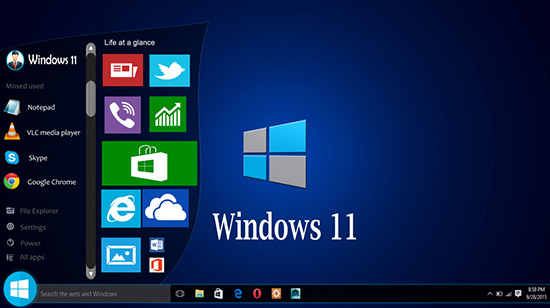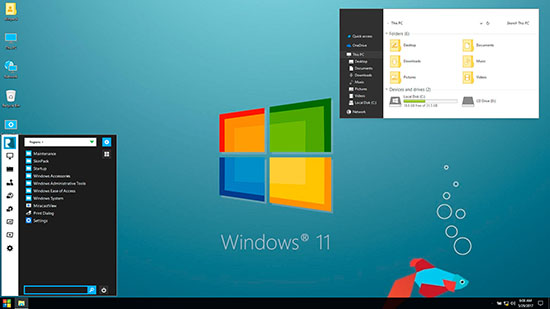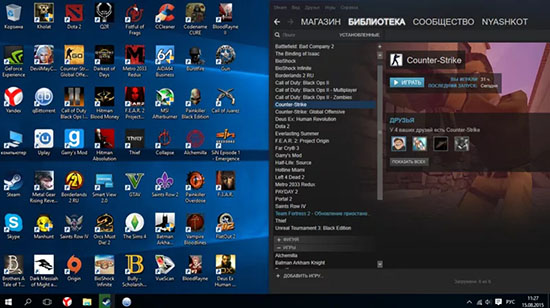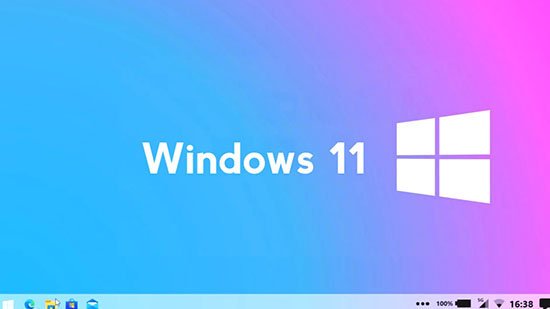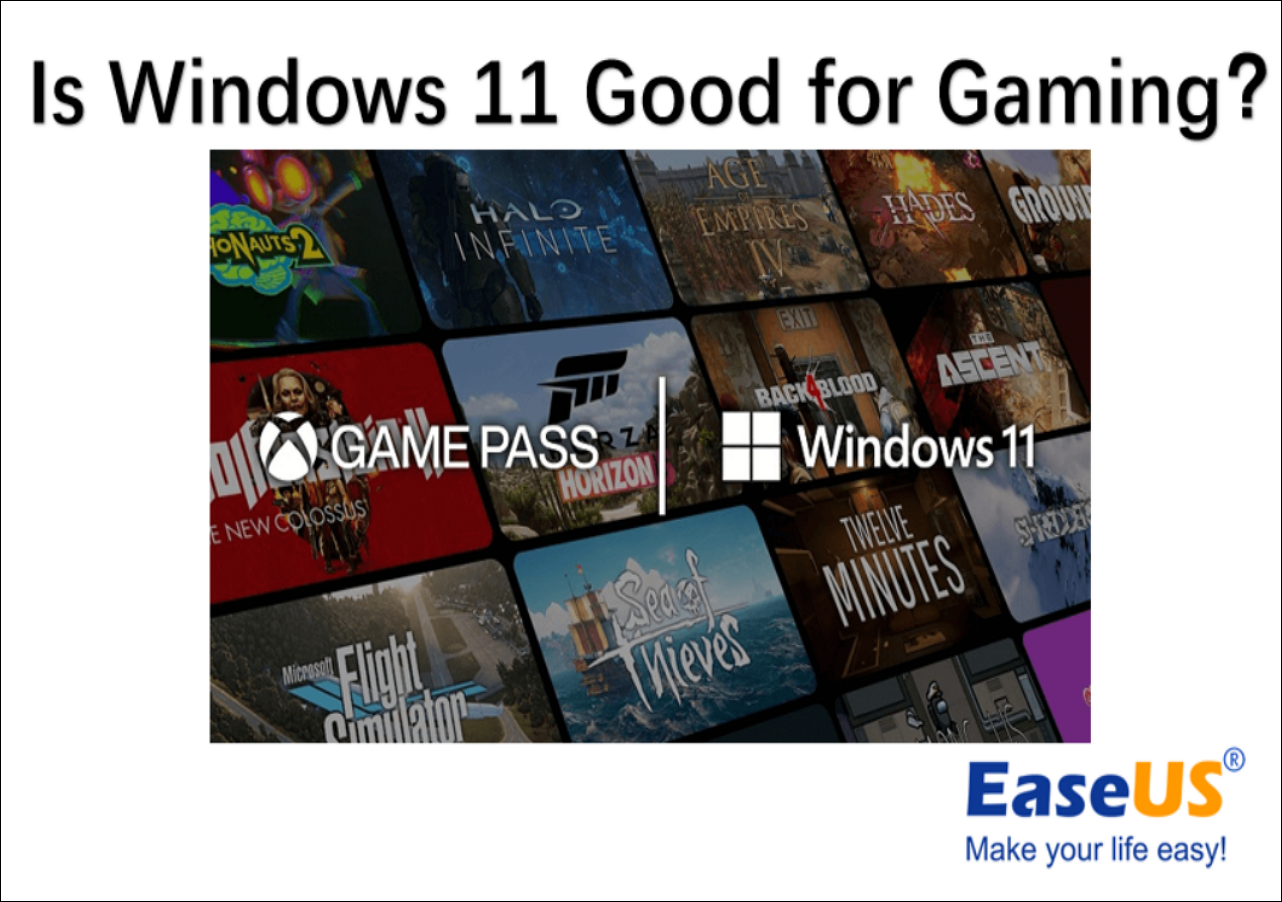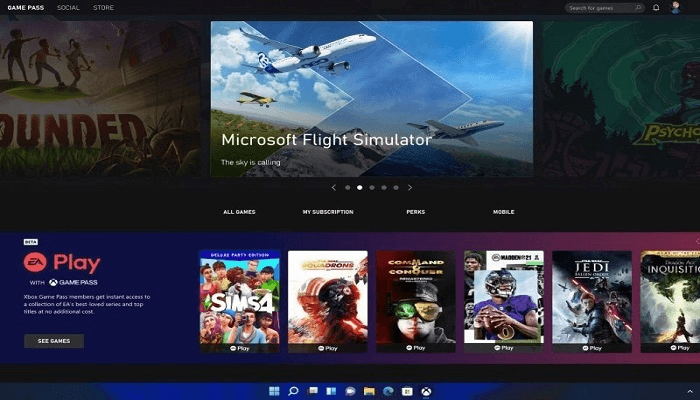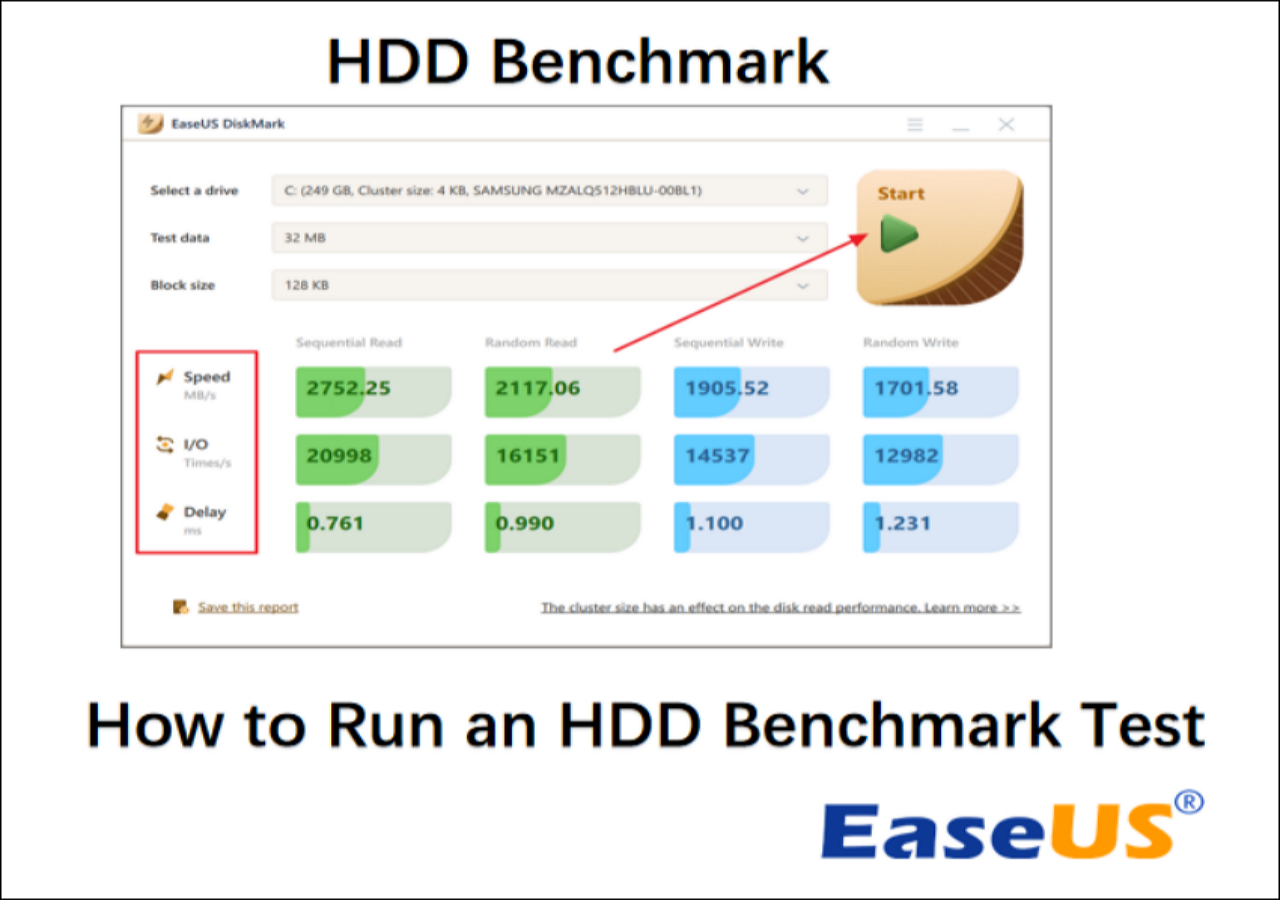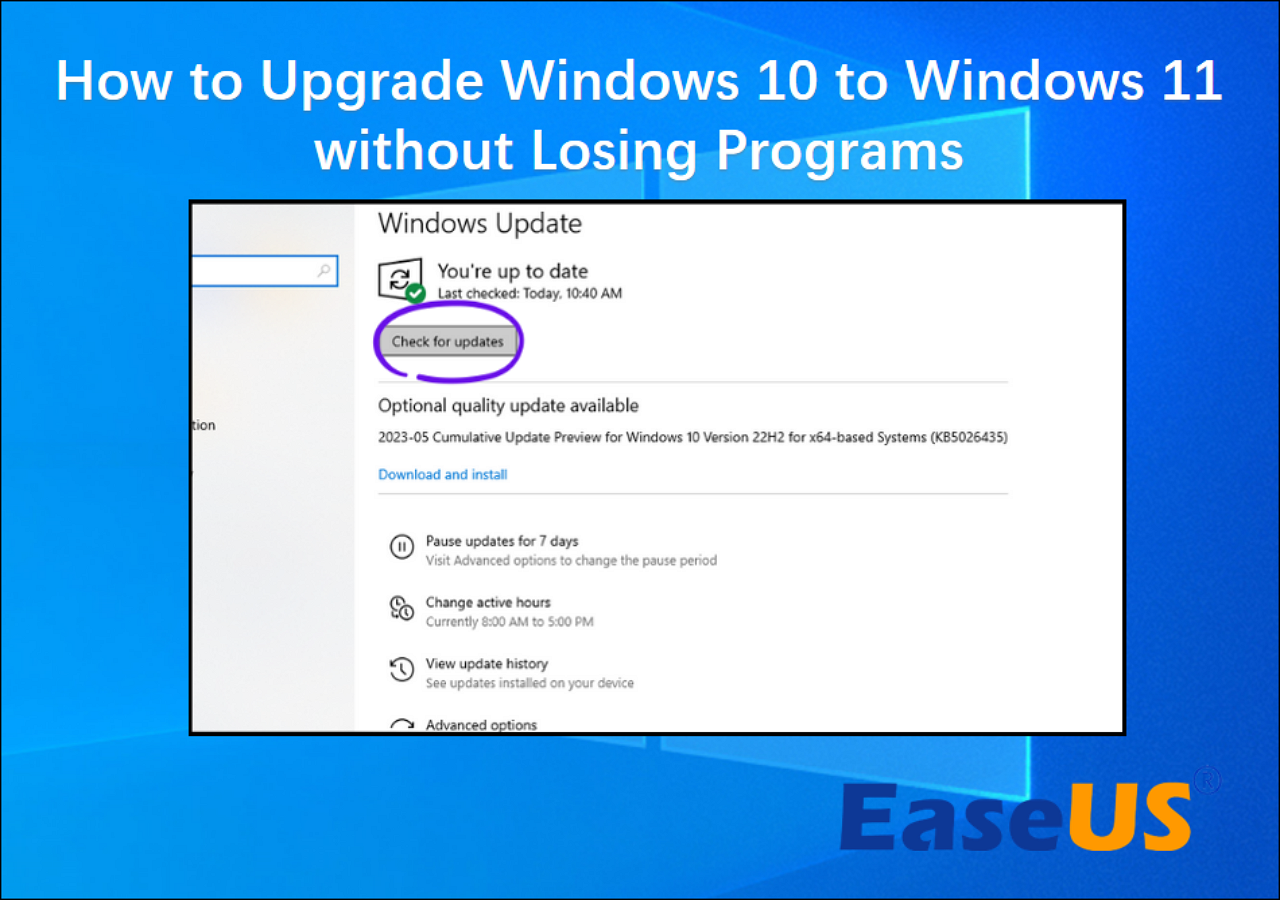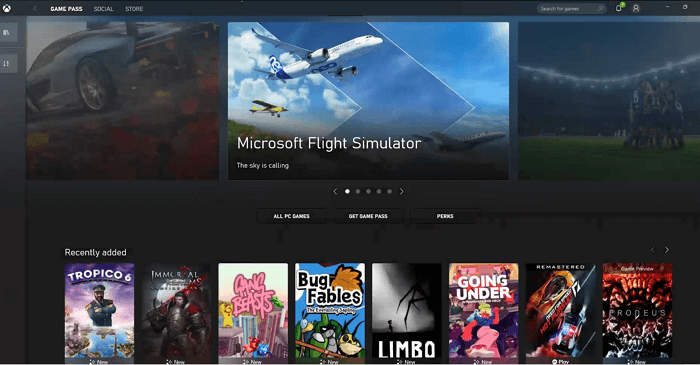Что нужно сделать, если вы хотите продать новый продукт? Правильно, рассказать о том, насколько он лучше старого. Часто в ход идут мягко скажем нечестные методы по отношению к конкурентам, а иногда производитель готов выстрелить себе в ногу, полагая, что подобный поступок окажет положительное влияние на прибыль. Ярким примером может служить ситуация с Windows 7, когда сотни миллионов пользователей были вынуждены перейти на более новую операционную систему. Ну а всем тем, кто остался, усложнили жизнь, заблокировав обновления. Следом подключились партнёры Microsoft, а сегодня на старой ОС невозможно даже нормально пользоваться браузером.
Несколько дней назад в продажу поступила Windows 11. Как обычно, нам рассказывали, что там всё будет работать быстрее и лучше. Мы уже видели, что новинка сделала с процессорами AMD, поэтому советуем относиться к подобным заявлением с настороженностью. Тем не менее мы продолжаем слышать о том, что игры на Windows 11 будут идти быстрее. Настало время проверить, является ли подобные слова правдой, или нас снова пытаются обмануть. За ответами отправимся в блог к ребятам из команды Testing Games. Видео тестирования можно посмотреть ниже, а результаты систематизированы и представлены в таблице. Давайте их изучим, а после попытаемся сделать выводы. В качестве процессора использовался Core i5-10600K, работающий с видеокартой GeForce RTX 3080.
Удивлены? Как видите у нас полный паритет, что подтверждает последняя строка. Обе операционные системы показывают приблизительно идентичную производительность, а чаще всего разница не превышает несколько кадров в секунду. При этом 5 игр лучше идут на новой ОС, в то время как ровно столько же вырываются вперёд на Windows 10. Получается, что сегодня геймерам вообще стоит волноваться о том, что предыдущая (10) версия операционной системы их может подвести, а пытаться раскрыть потенциал своей видеокарты под Windows 11 бесполезно. Его там просто нет.
Возможно, когда появятся игр с поддержкой DirectX 12 Ultimate, новая версия ОС сможет показать лучшие результаты. Стоит также помнить, что из-за проблем с совместимостью процессоров многие пользователи останутся отрезаны от легального способа перехода на Windows 11. Есть вариант установить операционку при помощи образа ISO, но в таком случае вас ждём множество потенциальных проблем и полный отказ от ответственности со стороны Microsoft. Обращаясь к этим ребятам, заметим, что нет никакой нужды экспериментировать с безопасностью, ведь никаких преимущества Windows 11 в играх не даёт.
рекомендации
4070 MSI по старой цене дешевле Palit
13900K в Регарде дешевле чем при курсе 60
Ищем PHP-программиста для апгрейда конфы
Whatever your setup is, Windows will help your games look their best. Discover more ways to improve your gaming experience:
Try it!
Overview of gaming with Windows 11
Game Bar
Game Bar in Windows 11 is your central place to quickly customize your gaming setup, from adding audio and widgets to capturing your screen. You can even use it to connect with friends.
To open Game Bar, select Windows logo key + G.
To learn more about Game Bar, see Get to know Xbox Game Bar on Windows.
Microsoft Edge
Microsoft Edge is the browser made for Xbox Cloud Gaming. It helps put your PC resources to use so you get the best performance as you stream.
Open Microsoft Edge
PC Game Pass
PC Game Pass gives you access to a library of games for one low monthly fee. Have an Xbox? Go Ultimate and get games across your devices.
Xbox app
Sign in with your Xbox gamertag to get access to your existing PC-compatible Xbox library. Try out cloud gaming, connect with your friends, and more.
Get the Xbox app
See also
PC gaming with Xbox
Need more help?
Want more options?
Explore subscription benefits, browse training courses, learn how to secure your device, and more.
Communities help you ask and answer questions, give feedback, and hear from experts with rich knowledge.
Find solutions to common problems or get help from a support agent.
С выходом нового обновления для операционки Windows до 11 большинство пользователей начали задаваться вопросами о совместимости старых программ. Несмотря на работоспособность новой Windows, наблюдаются сбои при работе некоторых программ. Однако, как поведут себя игры старых Windows на 11? К каким ошибкам подготовиться? Стоит ли обновлять систему?
Преимущества Windows 11 для геймеров
После релиза новой операционки было много разговоров об играх. Однако, разработчики успокоили обладателей ПК. Windows 11 будет поддерживать старые игры. Кроме этого, будут добавлены следующие новые функции:
- Специальная система для ускорения загрузки игры с твердых носителей. Эффективность заключается в обходе центрального процессора. Это сокращает количество запрашиваемых ресурсов ПК. Этот апгрейд ускоряет время экрана загрузки в 2 раза;
- Поддержка приложений Android, включая игры. Приложения будут интегрированы;
- Появится возможность использовать сезонный абонемент на игры. По словам компании Microsoft, пользователем ПК будут доступны более 100 игр;
- Auto HDR.
ВАЖНО! Виндовс 11 поддерживает игры прошлых версий операционных систем.
Реалистичность
Для ПК и ноутбуков с 11 версией будет доступна графика высокого разрешения с цифрами FPS. Благодаря функции Auto HDR, графика будет автоматически улучшена. Это касается и старых игр, вышедших до релиза 11 версии операционной системы. Однако, подождите новые драйвера на видеокарты для оптимизированной работы. Тесты системы показали высокие цифры работоспособности, но они все равно меньше, чем у Windows 8.1.
Много новых цветов
Согласно информации от Microsoft, Виндовс 11 поддерживает игры в высоком разрешении, благодаря новой функции Auto HDR. Она автоматически улучшает графику игры. Данный алгоритм был разработан, благодаря тестовым работам Windows 10 и Xbox. Auto HDR без участия пользователя настраивает свет, яркость и качество графики. Кроме этого, алгоритм рассчитывает, сколько ресурсов может позволить система для улучшения графики. В случае низких технических характеристик будут использоваться стандартные настройки.
Игра в день презентации
В день презентации Windows 11 не было проблем. Игры на новой системе выдавали стабильные цифры FPS. На их работу повлиял новый DirectX 12 Ultimate. Он стал новым фундаментом для игр Microsoft. Данная версия включает в себя:
- Обновленный DirectX Raytracing. Новая версия позволяет разработчикам полностью проработать освещение, используя реальные физические расчеты.
- Mesh Shaders. Улучшенный геометрический конвейер со встроенной многопоточной системой. Это позволяет работать с группой объектов, а не с одним, как было ранее.
- Sampler FeedBack. Повышает визуальное качество, загружаемых объектов, сокращает время экрана загрузки.
- Variable Rate Shading. Увеличивает скорость затенения объектов в игре.
Согласно официальной информации от компании NVIDIA, DirectX 12 Ultimate будет поддерживаться на видеокартах GeForce RTX. Из серии AMD RDNA 2.
Хорошую графику с высоким FPS показали современные хиты от Microsoft. Они хорошо совместимы с новой операционной системой. Новая часть Forza Horizon на тестовых запусках показывала высокие стабильные цифры FPS, несмотря на высокое разрешение экрана и ультранастройки графики. Однако, это может коснуться только игр от компании Microsoft. Возможно, для независимых студий и игровых компаний совместимость с Windows 11 будет проблематична.
Причиной может стать новые драйвера для видеокарт, которые еще не вышли. Кроме этого, нельзя забывать, что система новая и вероятность появления багов крайне высока. Пользователей Windows 11 будут ждать многочисленные обновления, которые решат проблему переноса старых игр. На данный момент все новинки от Microsoft показывают стабильную работу.
Как проверить совместимость игры
Из-за быстрого развития технологий многие программы и игры перестают работать, поэтому функция обратной совместимости остается актуальным. При наличии ошибок совместимости или низкой работоспособности игры или приложения следует запустить «Средство устранения неполадок с совместимостью».
Пошаговая инструкция по устранению ошибок:
- На панели задач следует найти приложение или игру.
- Открыть «корневую» папку файла.
- Открыть свойства файла и найти вкладу совместимость.
- Запустить «Средство устранение неполадок с совместимостью.По словам разработчиков Windows, решить данные проблемы должен «Режим совместимости». Эта функция помогает использовать старые версии игр и приложений, применяя настройки предшествующих систем. Иногда помогает решить проблемы «Запуск от имени администратора» или снижение разрешения экрана.
Для проверки совместимости игры:
- Правой кнопкой мыши нажать на выбранную иконку игры.
- Выбрать «Свойство».
- Открыть вкладку «Совместимость».
Как скачать и установить игру
Скачать и установить игры можно с популярных интернет-магазинов Steam и Epic Games, также стали доступны магазины Xbox. Как будут работать взломанные игры, которые можно бесплатно скачать на Виндовс 11 остается неясно. Однако если разработчики решат вопросы с совместимостью, то проблем установки пиратских версий игр не будет. Это покажет время и многочисленные обновления новой операционной системы. Однако, это касается относительно старых игр, которые вышли 10 лет назад. Сможет ли Windows 11 поддерживать игровые эмуляторы? Этот вопрос остается загадкой, несмотря на обещанную поддержку приложений.
Почему некоторые игры не поддерживаются
Несмотря на положительные отзывы о новой операционной системе, проблемы с совместимостью преследуют игроков. Заподозрить проблемы с совместимостью можно по следующим признакам:
- Появления атипичных ошибок.
- Низкие показатели FPS во время игры.
- Долгие экраны загрузки.
- Низкие настройки графики.
- Не прогружаются игровые объекты.
- Частые баги во время игры.
Задумку Microsoft можно назвать утопической для обладателей ПК. Высокое разрешение экрана, ультранастройки графики и цифры FPS с полной поддержкой старых игр. Звучит превосходно. Это заставит пользователей постепенно перейти на новую операционную систему. Однако, как быстро это будет? Как скоро выйдут патчи, помогающие раскрыть потенциал Windows 11? Остается неизвестным, но установить новую операционную систему на ПК требуется каждому геймеру.
Windows 11 is the latest version of Windows, and since its introduction, there has been a lot of discussion about the gaming performance of Windows 11. Windows 11 is said to have features that Microsoft ported over from the Xbox console. Some believe that installing Windows 11 will improve gaming performance, while many gamers are still in a wait-and-see mode in 2023.
Is Windows 11 good for gaming? In essence, Windows 11 is very similar to Windows 10. If you’re unsure if Windows 11 will deliver a better gaming experience, or if you want to know which is better for gaming, Windows 10 or Windows 11, EaseUS will take you through the details on both issues. In addition, we’ll provide some additional tips to help you optimize Windows 11 for better gaming performance.
Is Windows 11 good for gaming? The official answer from Microsoft is: Yes. Microsoft even says, «If you’re a gamer, Windows 11 was made for you». It states that Windows 11 will «Deliver the best PC gaming experiences yet.» Sarah Bond, Microsoft’s chief vice president of gaming, elaborated on this statement in an article on Xbox.com:
We build Windows to be a magical place where everyone can play, connect, and create. That’s why we’re delighted to bring you Windows 11, with superior graphics, amazing speed, and an incredible selection of games. — from Xbox.com.
With graphics, speed, and gaming options, Windows 11 has attracted many gaming enthusiasts. But is Windows 11 good for gaming? We still need to analyze its new features specifically to find the answer.
What Are the Features of Windows 11 for Gaming
Windows 11 offers many new features, including content management, sleep state recovery, disk footprint, and browser caching. But for gamers, there are three features of most interest: Auto HDR, DirectStorage, and Game Pass. DirectStorage and AutoHDR were first introduced in the Xbox console, and then Windows 11 brought them in to improve PC gaming. Next, we’ll look at the following three features to explore is Windows 11 good for gaming.
1. Auto HDR
Auto HDR (High Dynamic Range Imaging) is a feature automatically enabled in games that support HDR. HDR video games allow users to have a more detailed gaming experience. HDR brings a greater range of colors and brightness than SDR.
Windows 11 bridges the gap between new games and advanced displays with the automatic HDR feature. If you have an HDR monitor and play older games that don’t support native HDR, Windows 11 offers this feature to change the color and brightness automatically.
Make sure you’re using an HDR-compatible monitor, then turn on Auto HDR: go to Settings > System > Display > HDR, expand Display capabilities and enable Use HDR and Auto HDR.
Summary: HDR will enhance the gaming experience but also increase the load on the CPU and graphics card, lowering the game frame rate. The Auto HDR is unsuitable for users with lower computer configurations. But if you are a high-end user, Windows 11 is suitable for gaming — it can bring you a better visual experience and gaming experience.
2. DirectStorage
DirectStorage can bring faster storage speed. It bypasses the CPU to speed up game and texture loading, thus reducing game loading time and improving game performance. At the same time, it can reduce the CPU load.
To use this feature, you need to meet specific hardware: an NVMe SSD and a compatible GPU (e.g., any AMD RDNA2 card). With NVMe SSDs, it is possible to achieve amazing data transfer speeds. In addition, the DirectX 12 GPU should support Shader Model 6.0.
DirectStorage is an API that allows users to enable this feature without performing any actions. Game developers use this API to develop video games automatically handled by the Windows operating system when launching DirectStorage-compatible games.
Summary: Without a fast NVMe SSD and a GPU that supports this feature, DirectStorage is also not relevant. But for gamers with higher computer configurations, you can feel the difference. For highly configured gamers, Windows 11 is good for gaming — it provides faster loading speeds.
3. Game Pass
Xbox Game Pass is built into Windows 11, offering various third-party games. On Xbox consoles, Game Pass delivers a seamlessly integrated experience. For Windows 10, it caused some problems — such as corrupt game files or failed game uninstallations. But Windows 11 has fixed such bugs.
Xbox apps come bundled with Windows 11 and can be opened even if you don’t have an Xbox console. This feature is perfect for console gamers. But for MMO gamers, this feature is not much useful.
Summary: Windows 11 fixes the Game Pass bug. Users will be able to play more games at a cheaper price. For console gamers — yes, Windows 11 is good for gaming.
By understanding the gaming-specific features provided by Windows 11, we can conclude that Windows 11 is very good for highly configured gamers. Gamers can feel the better experience that Windows 11 offers. So is upgrading to Windows 11 for gaming purposes necessary compared to Windows 10? Read on, and we will compare the performance of Windows 11 and Windows 10.
Besides, if you think this guide makes you become clear about Windows 11 gaming performance, click the social buttons to share this guide with more people.
Should I Upgrade to Windows 11 for Gaming? Windows 10 VS Windows 11 Gaming
This section will compare how Windows 10 compares to Windows 11 regarding gaming performance. And we will conclude whether we should upgrade to Windows 11 for gaming. We will look at the following three directions:
1. Benchmarks
By plugging the same drive into a Windows PC with a different system, you can test the benchmark level of the drive. With Help Desk Geek’s tests, we selected FPS for two games:
| Games | FPS for Windows 10 | FPS for Windows 11 |
| Far Cry 5 | 76 | 77 |
| Assassin’s Creed Valhalla | 66 | 61 |
We can see that Windows 11 doesn’t bring many significant changes, and in some games, Windows 11 may show slightly lower results. Benchmarking shows that the same hardware produces identical results when running Windows 11 and 10. There is no need to upgrade to Windows 11 for FPS.
If you want to run the Windows 11 and Windows 10 benchmarks, check them out via the link below.
2. Configuration
With the gaming features of Windows 11, we already know that Windows 11 games are more suitable for users with high-end configurations. We have different recommendations for users with different configurations:
| Entry-level Configuration | Mid-range Configuration | High-end Configuration | |
| CPU | Intel Core i5 10400F or R5-3600 | Intel Core i5 11600 or AMD Ryzen R5-5600X | Intel Core i7 11700K, or AMD Ryzen R9-5900X |
| Memory | 8GB DDR4-2400 | 16GB DDR4-3200 | 32GB DDR4-3600 |
| Graphics Card | GTX 1650 or RX 5500XT | GTX 3060 or RX 5700XT | (GTX 3080 or RX 6800XT |
Recommendation:
- For entry-level configuration: Upgrading to Windows 11 is not recommended; it may reduce gaming performance and affect the gaming experience.
- For mid-range configuration: The gaming performance of Windows 11 in this configuration is almost the same as Windows 10. You can upgrade after the patch update.
- For high-end configuration: This configuration performs better for Windows 11 games, and you may upgrade for a better gaming experience.
3. Performance
As mentioned before, Windows 11 offers a lot of features. You can enjoy a very good gaming experience with those new and improved features. However, for gamers running AMD processors, Windows 11 presents some performance issues:
- Auto HDR increases the load on the graphics card and CPU and somewhat reduces the game frame rate.
- Enabling VBS may reduce the average frame rate of a game by up to 28%.
Windows 10, one of the most popular operating systems, can mix native games, support retro games, and even support Xbox One streaming. But it needs some tweaks to enjoy the best gaming experience.
Summary: Windows 11 brings many features to look forward to, such as DirectStorage, Auto HDR, Xbox Game Pass, and Game Mode. In 2023, you can enjoy the best gaming experience by upgrading to Windows 11. But the latest OS may experience lower-than-expected performance or lag, so it’s best to wait now.
If you are a high-end configuration user, please follow these steps to upgrade from Windows 10 to Windows 11:
Stage 1. Access the Windows 11 ISO file from the official Microsoft website.
Stage 2. Create a bootable USB and burn ISO to USB: Use EaseUS Partition Master to create bootable drive easily and quickly:
This software provides a complete solution for installing Windows 11. It is simple and easy to use. Here are the steps for burning Windows 11 ISO:
Step 1. Launch EaseUS Partition Master and go to the Bootable Media section. Click «Burn ISO» and click «Next».
Step 2. Select the ISO image that you have downloaded on your PC, and click «Open».
Step 3. Click «Next» and select the target USB as destination and click «Burn» to execute the operation.
Once the burning is complete, you can use the USB as an installation disk to install the Windows 11 operating system. Burning ISO is a very simple process, and EaseUS Partition Master will help you to manage your calculator better and drive. It can bring more features:
Besides, if you want to upgrade Windows 10 to Windows 11 without losing programs, remember to back it up and click the link below to know more details.
Bonus Tips to Optimize Windows 11 for Gaming Performance
If you have already upgraded to Windows 11, to ensure the best gaming experience, it is recommended that you optimize Windows 11 for a better gaming experience by doing the following:
- Turn On the Game Mode
- Use Auto HDR
- Use Per-App GPU Selection Settings
- Use Dedicated Software for NVIDIA and AMD GPUs
- Optimize Gaming by Turning On High-Performance
- Increase C Drive Space
If you would like a detailed step-by-step guide, please click on the following link to view it:
Conclusion
Different Windows systems determine your computer’s configuration. I believe you have found the answer in this article. In the long run, Windows 11 can make PC gaming better with its gaming features. But as a new system, Windows 11 has some instabilities. If you already have Windows 11 for gaming installed, you can follow the tips provided in this article to improve performance.
FAQs About Is Windows 11 Good for Gaming
If you have additional questions about is Windows 11 good for gaming, this section will continue to answer them.
1. Will Windows 11 make gaming slow?
Windows 11 does not slow down gaming. Windows 11 scores slightly higher overall in most tests but occasionally shows slightly lower results when checking frame-per-second (FPS) performance when playing certain games. In other games, FPS performance on Windows 11 is slightly better.
2. Which is more suitable for gaming, Windows 11 or Windows 10?
Windows 11 is more suitable for gaming if you are a high-end gamer. Windows 11 optimizes running games in windowed mode and supports features like Auto HDR and DirectStorage. It helps games to load quickly.
3. How to improve Windows 11 for gaming performance?
There are several ways to help you improve Windows 11 gaming performance, such as:
- Turn on the gaming mode
- Use Auto HDR
- Turning on high performance
For more ways to do this, check out the additional tips in this article.
Сравнение провел автор YouTube-канала Testing Games.
Тестирование проводилось на ПК со следующими параметрами:
- Центральный процессор: Intel Core i5-13600K
- Материнская плата: ASUS ROG Strix Z790-E Gaming
- Оперативная память: 32 ГБ формата DDR5 (G.SKILL Trident Z5 RGB)
- Кулер ЦП: be quiet! Dark Rock Pro 4
- Видеокарта: GeForce RTX 4090
- SSD: два SAMSUNG 970 EVO M.2 2280 по 1 ТБ
- Блок питания: CORSAIR RM850i на 850 Вт
Результаты в 1080p:
- Red Dead Redemption 2 — 178 fps (Windows 10), 182 fps (Windows 11).
- CYBERPUNK 2077 — 133 fps (Windows 10), 132 fps (Windows 11).
- CoD Warzon 2.0 — 187 fps (Windows 10), 181 fps (Windows 11).
- Forza Horizon 5 — 268 fps (Windows 10), 268 fps (Windows 11).
- God of War — 246 fps (Windows 10), 249 fps (Windows 11).
- Microsoft Flight Simulator — 194 fps (Windows 10), 194 fps (Windows 11).
- Horizon Zero Dawn — 214 fps (Windows 10), 213 fps (Windows 11).
- Hitman 3 — 234 fps (Windows 10), 231 fps (Windows 11).
- PUBG — 337 fps (Windows 10), 327 fps (Windows 11).
Все зависит от игры, в одних быстрее Windows 10, в других — Windows 11. Но разница в любом случае минимальная.