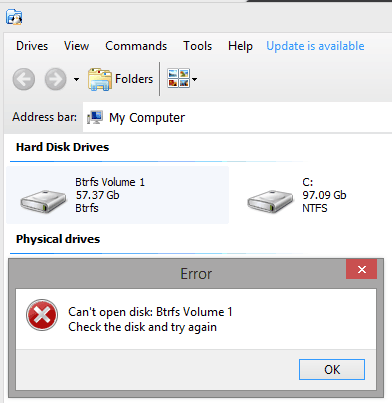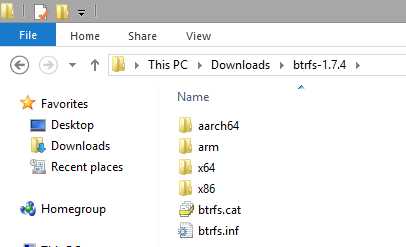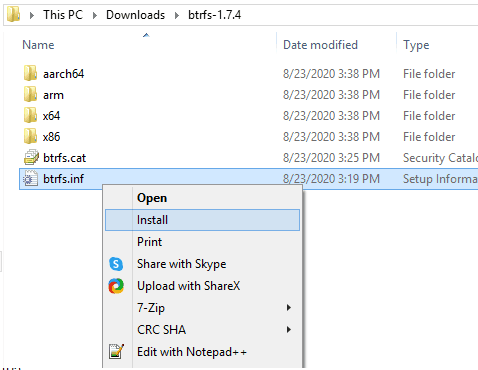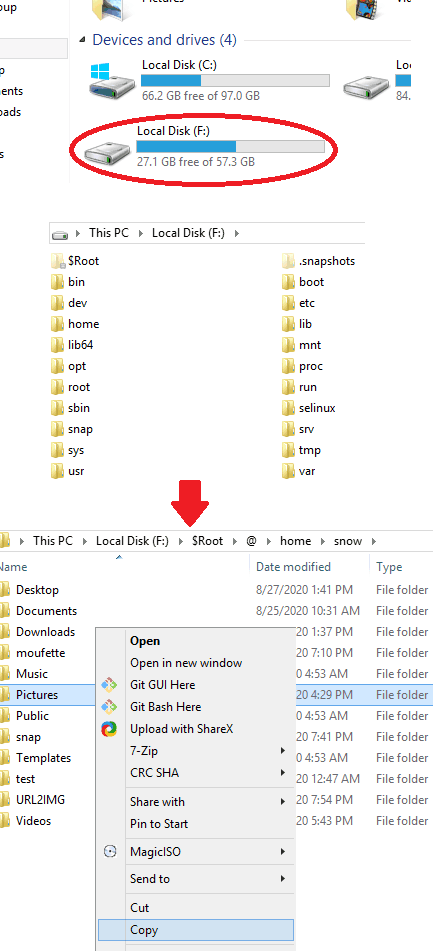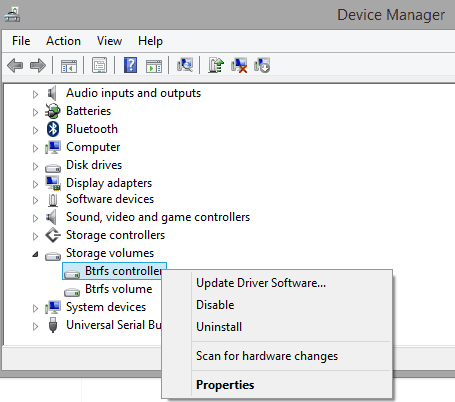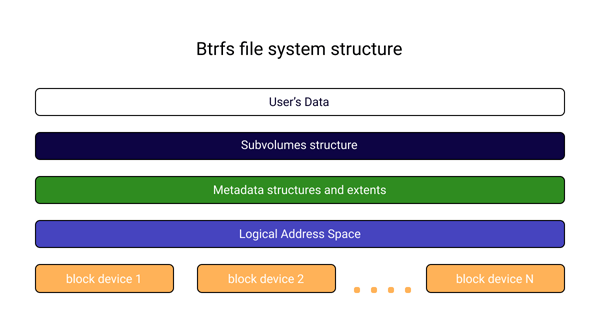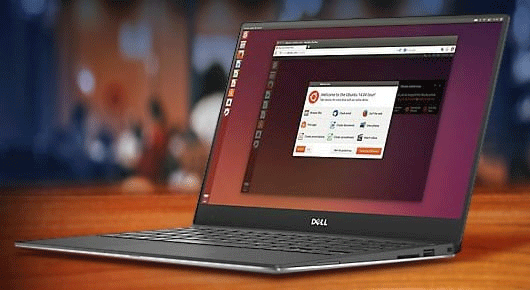This tutorial here aims to explain how to mount Btrfs volumes on Windows 10. Here I will mention a simple open source Btrfs controller driver that you can install on Windows to automatically mount any available Btrfs volume on your hard disk. After it mounts the volume, you can use it like a simple local disk and do almost any operation. You can move files from the Btrfs drive or paste new ones in any folder. This is as simple as that. The driver that I will mention here is lightweight and you can install it in just a few clicks.
If you have a dual boot Linux-Windows operating system on your PC then you may want to have access to your hard disks on either of them. But the problem is that almost all Linux distros support Windows NTFS or FAT volumes but Windows doesn’t really support Linux’s EXT, XFS, or Btrfs volumes. There are already software available to access EXT volumes but not for Btrfs. And here I will tell you how you can mount that in simple steps.
You simply start by downloading the driver from its GitHub page. Download it from one of its stable releases and then extract it on your PC. There are some INF and CAT files that you have to install. The extracted content of the ZIP file that you download looks like this.
Now, it is time to install the drivers. Simply right click on the “btrfs.inf” file and click “Install”. Next, you proceed with the installation and then you are done. In the end, you will simply have to restart your computer.
When the Btrfs drivers load on the next boot, it will automatically mount the any available Btrfs volume on the hard disk. It will list all the Linux directories and then you are free to browse them in any way you want. This is simple and the best part is that you can perform any read and write operation on the mounted Btrfs volume. Copying and moving files between Windows and Linux OSes is very simple with this.
In this way, you can mount a Btrfs volume on Windows 10. The driver works perfectly on both; 32 and 64-bit Windows systems. After you have mounted the volumes, you are free to do whatever you want. And when you no longer need it then you can simply uninstall the drivers.
To uninstall the driver, you go to the device manager. To open it, you type “devmgmt.msc” in the Run dialog and then uninstall the Btrfs controllers. You can see this in the screenshot above. After uninstalling, do not forget to restart your PC for changes to take effect.
Final words:
So, if you are struggling with Btrfs volume to mount it in Windows Explorer then you are at the right place. Just install the simple and effective Btrfs disk controller driver that I have mentioned here and access the files. With the simple open-source drivers, you can make Windows Explorer a Btrfs reader and do whatever you want.
|
Editor Ratings: |
|
| Home Page URL: | Click Here |
| Free/Paid: | Free |
Windows 10 or 11, which are based on the NT kernel, by default only supports file systems such as FAT16, FAT32, and NTFS. Linux-based distributions, on the other hand, use file systems such as EXT4 or BTRFS. Which makes the Linux drive impossible to access while Windows is turned on, and you have to reboot every time you want to move data between the two drives if you are dual-booting Windows as well as any Linux distribution.
However, if you are using BTRFS (pronounced Butter FS) which is mainly available on Fedora but is available for many Linux distributions as well, you can install a Windows utility called ‘WinBTRFS’ which basically acts as a driver for BTRFS file systems and hence, you can access your BTRFS partitions as well as BTRFS formatted Hard Drives/ USB drives.
Also read EXT4 vs BTRFS, which one should you choose?
Note that if you are using Secure boot, then you have to do a registry edit on Windows to use this workaround.
Make sure you have a BTRFS partition on Linux
As mentioned earlier, WinBTRFS only works for BTRFS, but the majority of Linux distributions use EXT4 by default when you install them. So first, check whether you are using EXT4 or BTRFS partitioning scheme by typing the following commands in your Linux Terminal :
As you can see, I’m using BTRFS on my root drive on Fedora 36. If you are using EXT4, then you can consider reinstalling your OS (or formatting it with BTRFS if you are using a separate home partition).
Installing WinBTRFS
Boot into your Windows installation again, now let’s install this handy tool on our PC. Visit the Official GitHub download page of WinBTRFS and then download the zip file from the releases section. Now, open our file manager and extract the downloaded zip file using either 7zip or WinRAR.
Now, right-click on the btrfs.inf file and click ‘Install’. If you do not have secure boot enabled, then simply reboot our system and our Linux partition should be detected automatically, If you have secure boot enabled, then you can follow the procedures mentioned below :
Edit Registry
Press the Windows and R keys together to open the Run menu, type regedit and hit enter to launch the registry editor.
Now, go to HKEY_LOCAL_MACHINE\SYSTEM\CurrentControlSet\Control\CI\Policy, and right click and create a new DWORD named UpgradedSystem.
Now, double-click on this new DWORD and set the Value Data to 1, and base to Hexadecimal. Now, simply reboot your system. After the reboot, you can see in your file manager that a second drive is available.
Summary
You can also plug in your USB drives with BTRFS partition and WinBTRFS will still be able to recognize it without any problem. Formatting using the Windows default tool is also not possible, and you will have to use the WinBTRFS command line to access such features. You can read more about the commands here.
Операционная система Linux поддерживает достаточно широкий выбор файловых систем. В этой статье мы рассмотрим преимущества и недостатки использования файловой системы Btrfs
Содержание
- Что являет собой файловая система Btrfs?
- Возможности файловой системы Btrfs
- Структура файловой системы Btrfs
- Главные недостатки файловой системы Btrfs
- Возможности восстановления файловой системы Btrfs
- Как открыть накопитель Btrfs в Windows?
- Лучшие альтернативы файловой системе Btrfs?
Что являет собой файловая система Btrfs?
Btrfs – это сравнительно новая файловая система для UNIX-подобных операционных систем, которая обладает многими современными функциями и в то же время обеспечивает высокую производительность.
Изначально файловая система Btrfs была разработана в качестве альтернативы ZFS. Все дело в том, что ZFS это разработка компании SunMicrosystems, соответственно она распространяется на проприетарной основе. Это противоречит философии Linux, которая предоставляется бесплатно. Кроме того, разработчики ставили перед собой цель преодолеть многие недостатки, которые присутствовали в файловых системах Linux, плюс управление Btrfs должно было быть максимально простым.
Первая версия файловой системы Btrfs появилась еще в 2007 году. Ее представила компания Oracle. Также, как и многие другие файловые системы Btrfs использовала адреса блоков данных для хранения информации. Однако структура метаданных, в которой хранились адреса блоков была организована в виде B-деревьев.
Но самым главным нововведением стало то, что теперь при внесении изменений в файлы пользователя – меняется не весь файл полностью, а только та часть, которая содержит изменения.
Использование B-деревьев позволило реализовать метод «копирования при записи», суть которого заключается в использовании общей копии блоков данных при чтении информации. Благодаря такому подходу сильно возрастает производительность файловой системы. В некоторых случаях скорость работы даже выше чем в Ext4. Кроме того, такая структура позволяет делать мгновенные снапшоты файловой системы практически без падения производительности.
На сегодняшний день файловая система Btrfs активно развивается и все чаще в интернете появляются новости о возможности использования Btrfs вместо Ext4 в новых дистрибутивах Linux. Это является причиной повышенного внимания к этой файловой системе как среди профессионалов, так и среди обычных пользователей Linux.
Возможности файловой системы Btrfs
Структура файловой системы Btrfs в виде B-деревьев позволила разработчикам внести целый ряд современных функций, которых нет, к примеру, в Ext4. Среди наиболее значимых можно выделить следующие:
1) Максимальный размер записываемого файла заметно вырос. Теперь он составляет 16 Экзабайт (вместо 1 Экзабайта в Ext4);
2) Возможность создавать снапшоты (снимки файловой системы) без потери производительности. Теперь пользователи могут создавать снапшоты для чтения или для записи;
3) Возможность провести проверку целостности файловой системы без ее размонтирования. В Btrfs проверка целостности производится при помощи нескольких команд;
4) Появился новый фоновый процесс, главной задачей которого является обнаружение и исправление ошибок. Этот же процесс автоматически производит дефрагментацию и дедупликацию данных;
5) Количиество inodes выделяется динамически. Это означает, что вы никогда не столкнетесь с ситуацией, когда у вас есть свободное пространство на диске, но вы не можете создать файл из-за отсутствия свободных inodes.
6) Использование контрольных сумм как для данных, так и для метаданных. Для их расчёта используется алгоритм crc32. Такой подход позволяет быстро определять повреждения блоков;
7) Btrfs полностью оптимизирована для установки и работы на SSD накопителях. Определение типа накопителя происходит автоматически и применяются соответствующие параметры файловой системы;

9) Внедрена поддержка сжатия. Для этого используется Zlib и LZO;
10) Поддержка подтомов;
Разработчики приложили огромное количество усилий, что позволило им создать достаточно эффективную файловую систему, которая уже внедрена во многие дистрибутивы Linux, на экспериментальном уровне. Это может служить подтверждением тому, что в ближайшем будущем Btrfs будет использоваться в Linux на постоянной основе.
Структура файловой системы Btrfs
Структура файловой системы Btrfs немного отличается от структуры обычных файловых систем. Схематически она выглядит примерно следующим образом:
Эту схему следует рассматривать снизу-вверх. Сначала мы видим блоки памяти, которые выделила файловая система в соответствующем порядке. После этого они объединяются в некое логическое адресное пространство. То есть, на этом уровне каждому блоку присваивается адрес.
Затем, в ход идут метаданные и экстенты, адресация которых происходит уже на логическом уровне. На этом же уровне происходит реализация избыточности (аналог RAID 0, 1, 5, 6, 10).
Предпоследним уровнем являются субтома (Subvolumes). На этом уровне происходит инкапсуляция нижних слоев. Это дает возможность отображать данные в том виде, к какому мы все привыкли – файлы и папки.
На верхнем уровне находятся данные пользователя уже в обычном виде.
Более опытные пользователи могли заметить, что Btrfs не использует суперблок, и другие привычные всем элементы файловой системы. Все дело в том, что такая структура более эффективно использует дисковое свободное пространство накопителя и увеличивает производительность файловой системы.
Несмотря на все преимущества файловой системы Btrfs, недостатков у нее тоже немало. Об этом пойдет речь в следующем пункте этой статьи
Главные недостатки файловой системы Btrfs
Большинство преимуществ файловой системы Btrfs уже упоминались во втором пункте этой статьи в виде нововведений. Поэтому пересчитывать их второй раз — нет смысла. Мы же предлагаем рассмотреть главные недостатки Btrfs, которых тоже немало:
- Высокий уровень фрагментации данных – возникает из-за использования технологии «копирования при записи». Чаще всего наблюдается при перезаписи большого количества мелких блоков данных.
- Активная разработка – хоть файловая система Btrfs и является достаточно стабильной, из-за активной разработки в ней регулярно появляются новые функции, либо модернизируются старые. Это может привести к проблемам и потенциальной потере данных. В некоторых случаях после модернизации разных функций файловой системы, программы которые их использовали начинают вести себя не корректно.
- Слишком мало документации – несмотря на то, что с момента релиза файловой системы Btrfs прошло уже более десяти лет (фактически она только на год моложе Ext4), на сегодняшний день документации не слишком много. Соответственно у пользователей могут возникать вопросы, ответы на которые найти будет нелегко.
- Для работы со снапшотами лучше использовать специальную утилиту Btrfs, так как использование стандартного функционала Linux не всегда работает корректно и может привести к повреждениями информации.
Несмотря на то, что плюсов заметно больше, чем минусов, мы рекомендуем тщательно все взвесить перед тем, как начать использовать ту или иную файловую систему. Это позволит избежать многих проблем в будущем.
Возможности восстановления файловой системы Btrfs
Во втором пункте этой статьи мы вскользь упоминали работу с субтомами и работу с метаданными. Давайте рассмотрим эти процессы более детально.
Начнем с того, что поскольку файловая структура Btrfs позволяет объединять несколько дисков в одно логическое пространство (некий аналог LVM) – это позволяет применять зеркалирование как для метаданных, так и для субтомов. Этот параметр настраивается при создании файловой системы.
Однако суть вот в чем: если пользователь настроил зеркалирование метаданных – в случае повреждения файла или структуры файловой системы, в качестве источника информации для восстановления будет взята одна из копий. Но самое главное, поскольку метаданные намного меньше по объему, нежели данные пользователя – производительность практически не падает.
Если в обычном RAID 1 массиве скорость записи будет в два раза ниже чем при записи на обычный диск, то в Btrfs вы практически не ощутите снижения скорости.
Помимо RAID 1 вы можете использовать все классические типы RAID массивов.
Чтобы выбрать тип массива RAID для субтомов – прочтите статью «Что такое RAID массивы и как их использовать?» Там вы найдете много полезной информации по этому вопросу.
Еще одним важным моментом является использование контрольных сумм для данных пользователя и для метаданных. При чтении файла Btrfs постоянно их анализирует и в случае малейших несовпадений, при помощи одной из копий метаданных система автоматически восстановит информацию.
Таким образом, файловая система Btrfs позволяет эффективно выявлять скрытые повреждения и исправлять поврежденные файлы.
Как открыть накопитель Btrfs в Windows?
Нередко у пользователей Linux возникает необходимость открыть флэшку или съемный диск в операционной системе Windows — начиная от обычного копирования файлов и заканчивая более специфичными задачами. Но так или иначе, при подключении накопителя с файловой системой Btrfs вы увидите ошибку.
Все дело в том, что операционная система Windows по умолчанию может распознать только три типа файловых систем: NTFS, FAT (16, 32) и exFat. Все остальные она не понимает.
Однако есть несколько сравнительно простых способов как открыть Btrfs накопитель в Windows.
Первый (и наиболее правильный) способ заключается в использовании программы RS Partition Recovery. Вы просто устанавливаете программу и сразу же можете работать с Btrfs накопителем. Все предельно просто.
RS Partition Recovery очень проста в использовании и абсолютно не требовательна к ресурсам компьютера.
Но самое главное, RS Partition Recovery позволяет восстановить утерянные данные. Если вы случайно удалите важный файл или отформатируете накопитель – вы без проблем сможете вернуть важные данные.
На додачу, RS Partition Recovery поддерживает ВСЕ современные файловые системы, соответственно вы сможете отрыть в Windows практически любой накопитель. Независимо от типа файловой системы.
Все вышеперечисленные пункты делают программу RS Partition Recovery практически универсальным инструментом, который должен быть в арсенале каждого пользователя.
Второй способ заключается в установке специального драйвера, который обеспечит чтение файловой системы Btrfs. На сегодняшний день существуют два драйвера от разных производителей – WinBtrfs и Btrfs for Windows.
Оба этих драйвера работают, хоть и на небольшой скорости. Но самым главным недостатком этого способа является то, что нередко эти драйвера конфликтуют с драйверами устройств Windows.
Таким образом, достаточно часто вместо поддержки файловой системы Btrfs пользователи получают нерабочую Windows. Кроме того, нередко из-за конфликта драйверов система некорректно работает с Btrfs накопителем и данные повреждаются.
Также часто восстановить работоспособность системы получается только после полной переустановки Windows, что ведет к потере данных на диске С:\
Поэтому мы рекомендуем использовать первый способ, так как он более эффективен и безопасен.
Лучшие альтернативы файловой системе Btrfs?
Несмотря на то, что файловая система Btrfs обеспечивает высокую производительность и обладает всеми современными функциями, многие до сих пор боятся не хотят ее использовать, мотивируя это тем, что надежность гораздо важнее производительности.
Тут следует отметить, что на сегодняшний Btrfs достаточно надежна и уже добавлена во многие дистрибутивы Linux на тестовом уровне. Если этот довод вас не убедил – тогда лучшей альтернативой Btrfs для домашнего использования будет старая добрая Ext4.
Она проверена временем и все знают, чего от нее ожидать. Однако вам придется пожертвовать многими современными фичами. В том числе и некоторыми функциями безопасности, которые есть в Btrfs.
Если же речь идет об использовании на сервере – тогда лучшей альтернативой будет файловая система ZFS. Однако для ее использования вам придется изучить множество команд и утилит. В противном случае вы не сможете раскрыть весь ее потенциал и смысла в такой затее не будет.
Поэтому вы должны тщательно взвесить все варианты и выбрать вариант, который наиболее точно соответствует вашим требованиям.
Мы же надеемся, что смогли максимально облегчить вам выбор файловой системы для использования.
Часто задаваемые вопросы
Да. На сегодняшний день файловая система Btrfs полностью стабильна и готова к использованию. Судя по нынешнему ее состоянию, слухи о ее использовании в следующих версиях дистрибутивов Linux правдивы.
Если для вас важно высочайшая скорость работы и вы хотите вовсю использовать современные функции файловых систем – ваш выбор Btrfs. Однако если вы боитесь использовать новую, еще не совсем зрелую экосистему и для вас стабильность на первом месте – выберите Ext4.
Воспользуйтесь программой RS Partition Recovery. Программа позволяет вернуть утерянные данные в следствии случайного удаления, форматирования накопителя, повреждений файловой системы диска и т.д. Кроме того, RS Partition Recovery позволяет работать с данными на накопителях Btrfs.
Среди главных недостатков файловой системы Btrfs можно отметить высокий уровень фрагментации, малое количество документации, постоянные изменения, которые могут влиять на приложения, использующие функционал файловой системы.
Лучше всего использовать программу RS Partition Recovery, так как разного рода драйверы типа WinFS и Btrfs for Windows могут конфликтовать с драйверами Windows, что может привести к потере важных данных вместо поддержки Btrfs.
WinBtrfs v1.8.2
WinBtrfs is a Windows driver for the next-generation Linux filesystem Btrfs.
A reimplementation from scratch, it contains no code from the Linux kernel,
and should work on any version from Windows XP onwards. It is also included
as part of the free operating system ReactOS.
If your Btrfs filesystem is on a MD software RAID device created by Linux, you
will also need WinMD to get this to appear
under Windows.
See also Quibble, an experimental
bootloader allowing Windows to boot from Btrfs, and Ntfs2btrfs,
a tool which allows in-place conversion of NTFS filesystems.
First, a disclaimer:
You use this software at your own risk. I take no responsibility for any damage
it may do to your filesystem. It ought to be suitable for day-to-day use, but
make sure you take backups anyway.
Everything here is released under the GNU Lesser General Public Licence (LGPL);
see the file LICENCE for more info. You are encouraged to play about with the
source code as you will, and I’d appreciate a note (mark@harmstone.com) if you
come up with anything nifty.
See at the end of this document for copyright details of third-party code that’s
included here.
Donations
I’ve been developing this driver for fun, and in the hopes that someone out there
will find it useful. But if you want to provide some pecuniary encouragement, it’d
be very much appreciated:
- Paypal
Features
- Reading and writing of Btrfs filesystems
- Basic RAID: RAID0, RAID1, and RAID10
- Advanced RAID: RAID5 and RAID6
- Caching
- Discovery of Btrfs partitions, even if Windows would normally ignore them
- Getting and setting of Access Control Lists (ACLs), using the xattr
security.NTACL - Alternate Data Streams (e.g. :Zone.Identifier is stored as the xattr
user.Zone.Identifier) - Mappings from Linux users to Windows ones (see below)
- Symlinks and other reparse points
- Shell extension to identify and create subvolumes, including snapshots
- Hard links
- Sparse files
- Free-space cache
- Preallocation
- Asynchronous reading and writing
- Partition-less Btrfs volumes
- Per-volume registry mount options (see below)
- zlib compression
- LZO compression
- LXSS («Ubuntu on Windows») support
- Balancing (including resuming balances started on Linux)
- Device addition and removal
- Creation of new filesystems with
mkbtrfs.exeandubtrfs.dll - Scrubbing
- TRIM/DISCARD
- Reflink copy
- Subvol send and receive
- Degraded mounts
- Free space tree (compat_ro flag
free_space_cache) - Shrinking and expanding
- Passthrough of permissions etc. for LXSS
- Zstd compression
- Windows 10 case-sensitive directory flag
- Oplocks
- Metadata UUID incompat flag (Linux 5.0)
- Three- and four-disk RAID1 (Linux 5.5)
- New checksum types (xxhash, sha256, blake2) (Linux 5.5)
Todo
- Full fs-verity support (Linux 5.15)
- Zoned support (Linux 5.11) (HM-SMR not supported on Windows?)
- Defragmentation
- Support for Btrfs quotas
- Full transaction log support
- Support for Windows transactions (TxF)
Installation
To install the driver, download and extract the latest release,
right-click btrfs.inf, and choose Install. The driver is signed, so should work out
of the box on modern versions of Windows.
If you using Windows 10 and have Secure Boot enabled, you may have to make a Registry
change in order for the driver to be loaded — see below.
WinBtrfs is also available on the following package managers:
- Chocolatey
- Scoop
scoop bucket add nonportable
scoop install winbtrfs-np -g
Uninstalling
If you want to uninstall, from a command prompt run:
RUNDLL32.EXE SETUPAPI.DLL,InstallHinfSection DefaultUninstall 132 btrfs.inf
You may need to give the full path to btrfs.inf.
You can also go to Device Manager, find «Btrfs controller» under
«Storage volumes», right click and choose «Uninstall». Tick the checkbox to
uninstall the driver as well, and let Windows reboot itself.
If you need to uninstall via the registry, open regedit and set the value of
HKLM\SYSTEM\CurrentControlSet\services\btrfs\Start to 4, to disable the service.
After you reboot, you can then delete the btrfs key and remove
C:\Windows\System32\drivers\btrfs.sys.
Compilation
To compile with Visual C++ 2019, open the directory and let CMake do its thing.
If you have the Windows DDK installed correctly, it should just work.
To compile with GCC on Linux, you will need a cross-compiler set up, for either
i686-w64-mingw32 or x86_64-w64-mingw32. Create a build directory, then use
either mingw-x86.cmake or mingw-amd64.cmake as CMake toolchain files to
generate your Makefile.
Mappings
The user mappings are stored in the registry key
HKLM\SYSTEM\CurrentControlSet\services\btrfs\Mappings. Create a DWORD with the
name of your Windows SID (e.g. S-1-5-21-1379886684-2432464051-424789967-1001),
and the value of your Linux uid (e.g. 1000). It will take effect next time the
driver is loaded.
You can find your current SID by running wmic useraccount get name,sid.
Similarly, the group mappings are stored in under GroupMappings. The default
entry maps Windows’ Users group to gid 100, which is usually «users» on Linux.
You can also specify user SIDs here to force files created by a user to belong
to a certain group. The setgid flag also works as on Linux.
LXSS («Ubuntu on Windows» / «Windows Subsystem for Linux»)
The driver will passthrough Linux metadata to recent versions of LXSS, but you
will have to let Windows know that you wish to do this. From a Bash prompt on
Windows, edit /etc/wsl.conf to look like the following:
[automount]
enabled = true
options = "metadata"
mountFsTab = false
It will then take effect next time you reboot. Yes, you should be able to chroot
into an actual Linux installation, if you wish.
Commands
The DLL file shellbtrfs.dll provides the GUI interface, but it can also be used
with rundll32.exe to carry out some tasks from the command line, which may be
useful if you wish to schedule something to run periodically.
Bear in mind that rundll32 provides no mechanism to return any error codes, so
any of these commands may fail silently.
-
rundll32.exe shellbtrfs.dll,CreateSubvol <path> -
rundll32.exe shellbtrfs.dll,CreateSnapshot <source> <destination> -
rundll32.exe shellbtrfs.dll,ReflinkCopy <source> <destination>
This also accepts wildcards, and any number of source files.
The following commands need various privileges, and so must be run as Administrator
to work:
-
rundll32.exe shellbtrfs.dll,SendSubvol <source> [-p <parent>] [-c <clone subvol>] <stream file>
The -p and -c flags are asbtrfs sendon Linux. You can specify any number of
clone subvolumes. -
rundll32.exe shellbtrfs.dll,RecvSubvol <stream file> <destination> -
rundll32.exe shellbtrfs.dll,StartScrub <drive> -
rundll32.exe shellbtrfs.dll,StopScrub <drive>
Troubleshooting
- How do I debug this?
On the releases page, there’s zip files to download containing the PDBs. Or you
can try the symbols server http://symbols.burntcomma.com/ — in windbg, set your
symbol path to something like this:
symsrv*symsrv.dll*C:\symbols*http://msdl.microsoft.com/download/symbols;symsrv*symsrv.dll*C:\symbols*http://symbols.burntcomma.com
- The filenames are weird!
or - I get strange errors on certain files or directories!
The driver assumes that all filenames are encoded in UTF-8. This should be the
default on most setups nowadays — if you’re not using UTF-8, it’s probably worth
looking into converting your files.
- How do I get this working with Secure Boot turned on?
For the very latest versions of Windows 10, Microsoft introduced more onerous
requirements for signing, which seemingly aren’t available for open-source drivers.
To work around this, go to HKEY_LOCAL_MACHINE\SYSTEM\CurrentControlSet\Control\CI\Policy in Regedit,
create a new DWORD value called UpgradedSystem and set to 1, and reboot.
Or you could always just turn off Secure Boot in your BIOS settings.
- The root of the drive isn’t case-sensitive in LXSS
This is something Microsoft hardcoded into LXSS, presumably to stop people hosing
their systems by running mkdir /mnt/c/WiNdOwS.
- How do I change the drive letter?
With the shell extension installed, right-click the drive in Explorer, click Properties,
and go to the Btrfs tab. There should be a button which allows you to change the drive
letter.
- I’m still having problems with drive letters
In Regedit, try deleting the relevant entries in HKEY_LOCAL_MACHINE\SYSTEM\MountedDevices,
then rebooting.
- How do I format a partition as Btrfs?
Use the included command line program mkbtrfs.exe. We can’t add Btrfs to Windows’ own
dialog box, unfortunately, as its list of filesystems has been hardcoded. You can also
run format /fs:btrfs, if you don’t need to set any Btrfs-specific options.
- I can’t reformat a mounted Btrfs filesystem
If Windows’ Format dialog box refuses to appear, try running format.com with the /fs
flag, e.g. format /fs:ntfs D:.
- I can’t mount a Synology NAS
Synology seems to use LVM for its block devices. Until somebody writes an LVM driver
for Windows, you’re out of luck.
- I can’t mount a Thecus NAS
Thecus uses Linux’s MD raid for its block devices. You will need to install WinMD
as well.
- 64-bit Windows 7 won’t load the driver
Make sure that you have KB3033929 installed.
Or consider installing from an «escrow» ISO which includes all updates.
- The drive doesn’t show up and Paragon software has been installed
Paragon’s filesystem-reading software is known to disable automount. Disable or
uninstall Paragon, then re-enable automount by running diskpart and typing
automount enable.
- The drive doesn’t show up on very old versions of Windows
On very old versions of Windows (XP, Server 2003?), Windows ignores Linux partitions
entirely. If this is the case for you, try running fdisk on Linux and changing your
partition type from 83 to 7.
Changelog
v1.8.2 (2023-01-10):
- Fixed UAC not working
- Fixed Smartlocker crash on Windows 11 22H2
- Rejigged INF file to work better on Windows 11
- Files now signed with SHA256 hash rather than SHA1
v1.8.1 (2022-08-23):
- Fixed use-after-free when flushing
- Fixed crash when opening volume when AppLocker installed
- Compression now disabled for no-COW files, as on Linux
- Flushing now scales better on very fast drives
- Fixed small files getting padded to 4,096 bytes by lazy writer
- Added NoDataCOW registry option
v1.8 (2022-03-12):
- Added minimal support for fs-verity
- Added test suite
- Fixed incorrect disk usage statistics
- Fixed potential crashes when renaming stream to file or file to stream
- Fixed potential crashes when querying hard links on file
- Fixed potential hang when opening oplocked file
- Fixed minor issues also uncovered by test suite
v1.7.9 (2021-10-02):
- Fixed deadlock when mounting on Windows 11
- Added support for BitLocker-encrypted volumes
- Improved filename checks when renaming or creating hard links
- Miscellaneous bug fixes
v1.7.8.1 (2021-06-13):
- Fixed bug preventing new directories from appearing in listings
- Fixed Release version of driver still not working on XP
v1.7.8 (2021-06-09):
- Upgraded zstd to version 1.5.0
- Fixed regression stopping driver from working under XP
- Fixed compilation on clang
- Fixed corruption issue when Linux mount option
inode_cachehad been used - Fixed recursion issue involving virtual directory \$Root
v1.7.7 (2021-04-12):
- Fixed deadlock on high load
- Fixed free space issue when installing Genshin Impact
- Fixed issue when copying files with wildcards in command prompt
- Increased speed of directory lookups
v1.7.6 (2021-01-14):
- Fixed race condition when booting with Quibble
- No longer need to restart Windows after initial installation
- Forced maximum file name to 255 UTF-8 characters, to match Linux driver
- Fixed issue where directories could be created with trailing backslash
- Fixed potential deadlock when Windows calls NtCreateSection during flush
- Miscellaneous bug fixes
v1.7.5 (2020-10-31):
- Fixed text display issue in shell extension
- Added support for mingw 8
- Fixed LXSS permissions not working in new versions of Windows
- Fixed issue where truncating an inline file wouldn’t change its size
- Fixed crash with Quibble where driver would try to use AVX2 before Windows had enabled it
v1.7.4 (2020-08-23):
- Fixed issue when running compressed EXEs
- Changed build system to cmake
- Upgraded zstd to version 1.4.5
- Added support for FSCTL_GET_RETRIEVAL_POINTERS
- Miscellaneous bug fixes
v1.7.3 (2020-05-24):
- Fixed crash when sending file change notifications
- Improved symlink handling with LXSS
- Added support for undocumented flag SL_IGNORE_READONLY_ATTRIBUTE
- Fixed corruption caused by edge case, where address allocated and freed in same flush
- Improved handling of free space tree
- Improved handling of very full volumes
- Fixed spurious warnings raised by GCC 10 static analyser
- Replaced multiplications and divisions with bit shift operations where appropriate
- Fixed combobox stylings in shell extension
v1.7.2 (2020-04-10):
- Added more fixes for booting from Btrfs on Windows 10
- Fixed occasional deadlock when deleting or closing files on Windows 10 1909
- Fixed crash when reading large ADSes
- Fixed occasional crash when writing files on RAID5/6
- Miscellaneous bug fixes
v1.7.1 (2020-03-02):
- Fixed crash when reading beyond end of file
- Fixed spurious checksum errors when doing unaligned read
v1.7 (2020-02-26):
- Added support for metadata_uuid incompat flag (Linux 5.0)
- Added support for three- and four-disk RAID1 (Linux 5.5)
- Added support for new checksum types: xxhash, sha256, blake2 (Linux 5.5)
- Greatly increased checksumming speed
- Greatly increased compression and decompression speed
- Fixed bug causing incorrect free-space reporting when data is DUP
- Fixed issue creating directories on LXSS when
case=diroption set
v1.6 (2020-02-04):
- Added experimental (i.e. untested) ARM support (thanks to DjArt for this)
- Added fixes for booting from Btrfs on Windows 10
- Volumes will now get remounted if changed while Windows is asleep or hibernating
- Fixed corruption when mounting volume that hasn’t been unmounted cleanly by Linux
- Fixed crash when deleting subvolume
v1.5 (2019-11-10):
- More fixes for booting from Btrfs
- Added virtual $Root directory (see «NoRootDir» below)
- Added support for Windows XP
- Added support for renaming alternative data streams
- Added oplock support
- Fixed potential deadlock on boot
- Fixed possible crash on shutdown
- Fixed a bunch of memory leaks
- Many other miscellaneous bug fixes
v1.4 (2019-08-31):
- Added fragmentation percentage to property sheet
- Added support for Windows Server 2003 and Windows Vista
- Added pagefile support
- Improved support for file locking
- Added support for booting from Btrfs on Windows Server 2003 (see https://www.youtube.com/watch?v=-5E2CHmHEUs)
- Fixed issue where driver could open same inode twice
- Other miscellaneous bug fixes
v1.3 (2019-06-10):
- Added support for new rename and delete functions introduced to Windows 10
- Added support for Windows 10’s flag for case-sensitive directories
- Changed free-space calculation method to be more like that of the Linux driver
- Added more support for 128-bit file IDs
- Fixed bug causing outdated root items
- Fixed bug preventing writing to VHDs
v1.2.1 (2019-05-06):
- Reverted commit affecting the creation of streams
v1.2 (2019-05-05):
- Dramatic speed increase when opening many small files, such as with a Git repository
- Fixed crash on surprise removals of removable devices
- Added ability to change drive letters easily
- No longer creates free-space cache for very small chunks, so as not to confuse the Linux driver
- Fixed corruption when very large file created and then immediately deleted
- Minor bug fixes
v1.1 (2018-12-15):
- Support for Zstd compression
- Passthrough of Linux metadata to LXSS
- Refactored shell extension
- Fixed memory leaks
- Many other bug fixes
v1.0.2 (2018-05-19):
- Minor bug fixes
v1.0.1 (2017-10-15):
- Fixed deadlock
- Binaries now signed
- Minor bug fixes
v1.0 (2017-09-04):
- First non-beta release!
- Degraded mounts
- New free space cache (compat_ro flag
free_space_cache) - Shrinking and expanding of volumes
- Registry options now re-read when changed, rather than just on startup
- Improved balancing on very full filesystems
- Fixed problem preventing user profile directory being stored on btrfs on Windows 8 and above
- Better Plug and Play support
- Miscellaneous bug fixes
v0.10 (2017-05-02):
- Reflink copy
- Sending and receiving subvolumes
- Group mappings (see Mappings section above)
- Added commands for scripting etc. (see Commands section above)
- Fixed an issue preventing mounting on non-PNP devices, such as VeraCrypt
- Fixed an issue preventing new versions of LXSS from working
- Fixed problem with the ordering of extent refs, which caused problems on Linux but wasn’t picked up by
btrfs check - Added support for reading compressed inline extents
- Many miscellaneous bug fixes
v0.9 (2017-03-05):
- Scrubbing
- TRIM/DISCARD
- Better handling of multi-device volumes
- Performance increases when reading from RAID filesystems
- No longer lies about being NTFS, except when it has to
- Volumes will now go readonly if there is an unrecoverable error, rather than blue-screening
- Filesystems can now be created with Windows’ inbuilt format.com
- Zlib upgraded to version 1.2.11
- Miscellaneous performance increases
- Miscellaneous bug fixes
v0.8 (2016-12-30):
- Volume property sheet, for:
- Balances
- Adding and removing devices
- Showing disk usage, i.e. the equivalent to
btrfs fi usage - Checksums now calculated in parallel where appropriate
- Creation of new filesystems, with mkbtrfs.exe
- Plug and play support for RAID devices
- Disk usage now correctly allocated to processes in taskmgr
- Performance increases
- Miscellaneous bug fixes
v0.7 (2016-10-24):
- Support for RAID5/6 (incompat flag
raid56) - Seeding support
- LXSS («Ubuntu on Windows») support
- Support for Windows Extended Attributes
- Improved removable device support
- Better snapshot support
- Recovery from RAID checksum errors
- Fixed issue where creating a lot of new files was taking a long time
- Miscellaneous speed increases and bug fixes
v0.6 (2016-08-21):
- Compression support (both zlib and lzo)
- Mixed groups support
- No-holes support
- Added inode property sheet to shell extension
- Many more mount options (see below)
- Better support for removable devices
- Page file support
- Many miscellaneous bug fixes
v0.5 (2016-07-24):
- Massive speed increases (from «sluggish» to «blistering»)
- Massive stability improvements
- RAID support: RAID0, RAID1, and RAID10
- Asynchronous reading and writing
- Partition-less Btrfs volumes
- Windows sparse file support
- Object ID support
- Beginnings of per-volume mount options
- Security improvements
- Notification improvements
- Miscellaneous bug fixes
v0.4 (2016-05-02):
- Subvolume creation and deletion
- Snapshots
- Preallocation
- Reparse points
- Hard links
- Plug and play
- Free-space cache
- Fix problems preventing volume from being shared over the network
- Miscellaneous bug fixes
v0.3 (2016-03-25):
- Bug fixes:
- Fixed crashes when metadata blocks were SINGLE, such as on SSDs
- Fixed crash when splitting an internal tree
- Fixed tree traversal failing when first item in tree had been deleted
- Fixed emptying out of whole tree (probably only relevant to checksum tree)
- Fixed «incorrect local backref count» message appearing in
btrfs check - Miscellaneous other fixes
- Added beginnings of shell extension, which currently only changes the icon of subvolumes
v0.2 (2016-03-13):
- Bug fix release:
- Check memory allocations succeed
- Check tree items are the size we’re expecting
- Added rollbacks, so failed operations are completely undone
- Fixed driver claiming all unrecognized partitions (thanks Pierre Schweitzer)
- Fixed deadlock within
CcCopyRead - Fixed changing properties of a JPEG within Explorer
- Lie about FS type, so UAC works
- Many, many miscellaneous bug fixes
- Rudimentary security support
- Debug log support (see below)
v0.1 (2016-02-21):
- Initial alpha release.
Debug log
WinBtrfs has three levels of debug messages: errors and FIXMEs, warnings, and traces.
The release version of the driver only displays the errors and FIXMEs, which it logs
via DbgPrint. You can view these messages via the Microsoft program DebugView, available
at https://technet.microsoft.com/en-gb/sysinternals/debugview.
If you want to report a problem, it’d be of great help if you could also attach a full
debug log. To do this, you will need to use the debug versions of the drivers; copy the files
in Debug\x64 or Debug\x86 into x64 or x86. You will also need to set the registry entries in
HKLM\SYSTEM\CurrentControlSet\Services\btrfs:
DebugLogLevel(DWORD): 0 for no messages, 1 for errors and FIXMEs, 2 for warnings also,
and 3 for absolutely everything, including traces.LogDevice(string, optional): the serial device you want to output to, such as
\Device\Serial0. This is probably only useful on virtual machines.LogFile(string, optional): the file you wish to output to, ifLogDeviceisn’t set.
Bear in mind this is a kernel filename, so you’ll have to prefix it with «\??\» (e.g.,
«\??\C:\btrfs.log»). It probably goes without saying, but don’t store this on a volume the
driver itself is using, or you’ll cause an infinite loop.
Mount options
The driver will create subkeys in the registry under HKLM\SYSTEM\CurrentControlSet\Services\btrfs
for each mounted filesystem, named after its UUID. If you’re unsure which UUID refers to which
volume, you can check using btrfs fi show on Linux. You can add per-volume mount options to this
subkey, which will take effect on reboot. If a value is set in the key above this, it will use this
by default.
-
Ignore(DWORD): set this to 1 to tell the driver not to attempt loading this filesystem. With the
Readonlyflag, this is probably redundant. -
Readonly(DWORD): set this to 1 to tell the driver not to allow writing to this volume. This is
the equivalent of theroflag on Linux. -
Compress(DWORD): set this to 1 to tell the driver to write files as compressed by default. This is
the equivalent of thecompressflag on Linux. -
CompressForce(DWORD): set this to 1 to force compression, i.e. to ignore thenocompressinode
flag and even attempt compression of incompressible files. This isn’t a good idea, but is the equivalent
of thecompress-forceflag on Linux. -
CompressType(DWORD): set this to 1 to prefer zlib compression, 2 to prefer lzo compression, or 3
to prefer zstd compression. The default is 0, which uses zstd or lzo compression if the incompat flags
are set, and zlib otherwise. -
FlushInterval(DWORD): the interval in seconds between metadata flushes. The default is 30, as on Linux —
the parameter is calledcommitthere. -
ZlibLevel(DWORD): a number between -1 and 9, which determines how much CPU time is spent trying to
compress files. You might want to fiddle with this if you have a fast CPU but a slow disk, or vice versa.
The default is 3, which is the hard-coded value on Linux. -
MaxInline(DWORD): the maximum size that will be allowed for «inline» files, i.e. those stored in the
metadata. The default is 2048, which is also the default on modern versions of Linux — the parameter is
calledmax_inlinethere. It will be clipped to the maximum value, which unless you’ve changed your node
size will be a shade under 16 KB. -
SubvolId(QWORD): the ID of the subvolume that we will attempt to mount as the root. If it doesn’t
exist, this parameter will be silently ignored. The subvolume ID can be found on the inode property
sheet; it’s in hex there, as opposed to decimal on the Linux tools. The default is whatever has been set
viabtrfs subvolume set-default; or, failing that, subvolume 5. The equivalent parameter on Linux is
calledsubvolid. -
SkipBalance(DWORD): set to 1 to tell the driver not to attempt resuming a balance which was running
when the system last powered down. The default is 0. The equivalent parameter on Linux isskip_balance. -
NoPNP(DWORD): useful for debugging only, this forces any volumes to appear rather than exposing them
via the usual Plug and Play method. -
ZstdLevel(DWORD): Zstd compression level, default 3. -
NoTrim(DWORD): set this to 1 to disable TRIM support. -
AllowDegraded(DWORD): set this to 1 to allow mounting a degraded volume, i.e. one with a device
missing. You are strongly advised not to enable this unless you need to. -
NoRootDir(DWORD): if you have changed your default subvolume, either natively or by a registry option,
there will be a hidden directory called $Root which points to where the root would normally be. Set this
value to 1 to prevent this appearing. -
NoDataCOW(DWORD): set this to 1 to disable copy-on-write for new files. This is the equivalent of the
nodatacowflag on Linux.
Contact
I’d appreciate any feedback you might have, positive or negative:
mark@harmstone.com.
Copyright
This code contains portions of the following software:
Zlib
Copyright (C) 1995-2017 Jean-loup Gailly and Mark Adler
This software is provided ‘as-is’, without any express or implied
warranty. In no event will the authors be held liable for any damages
arising from the use of this software.
Permission is granted to anyone to use this software for any purpose,
including commercial applications, and to alter it and redistribute it
freely, subject to the following restrictions:
- The origin of this software must not be misrepresented; you must not
claim that you wrote the original software. If you use this software
in a product, an acknowledgment in the product documentation would be
appreciated but is not required. - Altered source versions must be plainly marked as such, and must not be
misrepresented as being the original software. - This notice may not be removed or altered from any source distribution.
LZO
WinBtrfs contains portions of an early version of lzo, which is copyright 1996
Markus Oberhumer. Modern versions are licensed under the GPL, but this was
licensed under the LGPL, so I believe it is okay to use.
Zstd
Copyright (c) 2016-present, Facebook, Inc. All rights reserved.
Redistribution and use in source and binary forms, with or without modification,
are permitted provided that the following conditions are met:
-
Redistributions of source code must retain the above copyright notice, this
list of conditions and the following disclaimer. -
Redistributions in binary form must reproduce the above copyright notice,
this list of conditions and the following disclaimer in the documentation
and/or other materials provided with the distribution. -
Neither the name Facebook nor the names of its contributors may be used to
endorse or promote products derived from this software without specific
prior written permission.
THIS SOFTWARE IS PROVIDED BY THE COPYRIGHT HOLDERS AND CONTRIBUTORS «AS IS» AND
ANY EXPRESS OR IMPLIED WARRANTIES, INCLUDING, BUT NOT LIMITED TO, THE IMPLIED
WARRANTIES OF MERCHANTABILITY AND FITNESS FOR A PARTICULAR PURPOSE ARE
DISCLAIMED. IN NO EVENT SHALL THE COPYRIGHT HOLDER OR CONTRIBUTORS BE LIABLE FOR
ANY DIRECT, INDIRECT, INCIDENTAL, SPECIAL, EXEMPLARY, OR CONSEQUENTIAL DAMAGES
(INCLUDING, BUT NOT LIMITED TO, PROCUREMENT OF SUBSTITUTE GOODS OR SERVICES;
LOSS OF USE, DATA, OR PROFITS; OR BUSINESS INTERRUPTION) HOWEVER CAUSED AND ON
ANY THEORY OF LIABILITY, WHETHER IN CONTRACT, STRICT LIABILITY, OR TORT
(INCLUDING NEGLIGENCE OR OTHERWISE) ARISING IN ANY WAY OUT OF THE USE OF THIS
SOFTWARE, EVEN IF ADVISED OF THE POSSIBILITY OF SUCH DAMAGE.
BLAKE2
https://github.com/BLAKE2/BLAKE2 (public domain)
SHA256
https://github.com/amosnier/sha-2 (public domain)
Windows 10 или 11, основанные на ядре NT, по умолчанию поддерживают только такие файловые системы, как FAT16, FAT32 и NTFS. С другой стороны, дистрибутивы на базе Linux используют файловые системы, такие как EXT4 или BTRFS. Это делает невозможным доступ к диску Linux при включенной Windows, и вам придется перезагружаться каждый раз, когда вы хотите переместить данные между двумя дисками, если вы используете двойную загрузку Windows, а также любого дистрибутива Linux.
Однако, если вы используете BTRFS (произносится как Butter FS), который в основном доступен в Fedora, но также доступен для многих дистрибутивов Linux, вы можете установить утилиту Windows под названием «WinBTRFS», которая по сути действует как драйвер для файловых систем. и, следовательно, может получить доступ к вашим разделам BTRFS, а также к жестким дискам / USB-накопителям в формате BTRFS.
Также читайте EXT4 против BTRFS, что выбрать?
Обратите внимание: если вы используете безопасную загрузку, вам необходимо внести изменения в реестр в Windows, чтобы использовать это решение.
оглавление
- Убедитесь, что у вас есть раздел BTRFS в Linux.
- Установка WinBTRFS
- Редактировать запись
- Краткое содержание
Убедитесь, что у вас есть раздел BTRFS в Linux.
Как упоминалось выше, WinBTRFS работает только с BTRFS, но большинство дистрибутивов Linux при установке по умолчанию используют EXT4. Итак, сначала проверьте, используете ли вы схему разделов EXT4 или BTRFS, введя следующие команды в терминале Linux:
lsblk -f
Мой корневой раздел — BTRFS.
Как вы можете видеть, я использую BTRFS на своем корневом диске в Fedora 36. Если вы используете EXT4, вы можете рассмотреть возможность переустановки вашей ОС (или форматирования ее с помощью BTRFS, если вы используете отдельный загрузочный раздел).
Запустите установку Windows еще раз, теперь давайте установим этот удобный инструмент на наш компьютер. Посетите официальныйСтраница загрузки WinBTRFS на GitHubа затем загрузите zip-файл из раздела релизов. Теперь откройте наш файловый менеджер и распакуйте загруженный zip-файл с помощью 7zip или WinRAR.
Извлеките загруженный zip-файл
Теперь щелкните правой кнопкой мыши файл btrfs.inf и выберите «Установить». Если у вас не включена безопасная загрузка, просто перезагрузите нашу систему, и наш раздел Linux должен быть обнаружен автоматически. Если у вас включена безопасная загрузка, вы можете выполнить процедуры, указанные ниже:
Редактировать запись
Нажмите одновременно клавиши Windows и R, чтобы открыть меню «Выполнить», введитерегистратори нажмите Enter, чтобы запустить редактор реестра.
Теперь иди вHKEY_LOCAL_MACHINESYSTEMCurrentControlSetControlCIPolicyщелкните правой кнопкой мыши и создайте новый DWORD с именемUpgradedSystem.

Теперь дважды щелкните этот новый DWORD и установите для данных значения 1, а базу — шестнадцатеричную. Теперь просто перезагрузите систему. После перезагрузки в файловом менеджере вы увидите, что доступен второй диск.

Краткое содержание
Вы также можете подключить USB-накопители к разделу BTRFS, и WinBTRFS все равно сможет его распознать без каких-либо проблем. Также невозможно выполнить форматирование с помощью инструмента Windows по умолчанию, и для доступа к этим функциям вам придется использовать командную строку WinBTRFS.Подробнее о командах можно прочитать здесь.