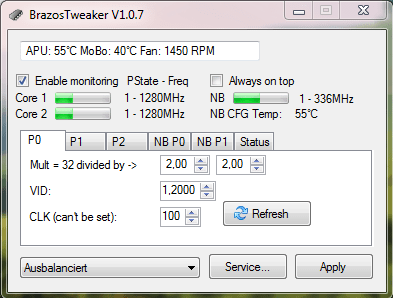С помощью утилиты можно разогнать процессор от производителя AMD. Приложение позволяет повышать или понижать напряжение, а также отслеживать изменение температуры.
Дата обновления:
14.11.2020
Разработчик:
Martin Kinkelin
Версия Windows:
Windows Vista, Windows 7, Windows 8, Windows 8.1, Windows 10
BrazosTweaker – приложение для Windows, позволяющее управлять напряжением на процессоре. С помощью программы пользователи могут выполнить разгон системы для повышения производительности компьютера. Утилита поддерживает модели из линейки AMD Brazos. Стоит отметить, что приложение создано сторонним разработчиком и не имеет отношения к производителю процессоров. По этой причине использовать программу можно только на свой страх и риск.
Энергосбережение
Как правило, процессоры серии Brazos устанавливаются на ноутбуки. По аналогии с ASUS EPU, данная утилита позволяет продлить срок работы устройства от аккумулятора за счет снижения энергопотребления. Для этого пользователю следует понизить напряжение, подаваемое на процессор.
Кроме того, программа будет полезна при необходимости снизить уровень шума от кулеров. Поскольку нагрузка на систему будет сокращена, количество оборотов вентилятора также уменьшится.
Производительность
С помощью утилиты можно повышать тактовую частоту процессора, увеличивая быстродействие устройства. В процессе изменения параметров необходимо внимательно следить за температурой и не допускать перегрева, поскольку это может привести к выходу компонентов из строя. Для этого следует установить галочку в поле Enable monitoring.
Особенности
- приложение можно скачать и использовать бесплатно;
- утилита позволяет управлять напряжением, подаваемым на процессор;
- есть возможность повысить производительность системы;
- программа не является официальной и не имеет отношения к компании AMD;
- поддерживаются модели серии Brazos, в том числе Ontario и Zacate;
- приложение совместимо с актуальными версиями Windows.
0,7 Мб (скачиваний: 1000)
PC Manager Microsoft
Windows 10, Windows 11 Бесплатно
Приложение содержит набор инструментов для оптимизации работы компьютера. Пользователи могут удалить ненужные программы и временные файлы, а также очистить память.
ver 2.3
SmartThings
Windows 10 Бесплатно
Приложение предназначено для управления смарт телевизорами, кондиционерами, холодильниками и другими приборами от Samsung. Можно контролировать статус устройств.
ver 1.21192.2.0
ShellExView
Windows XP, Windows Vista, Windows 7, Windows 8, Windows 8.1, Windows 10 Бесплатная
С помощью приложения можно узнать, какие расширения зарегистрированы в системе. Поддерживается функция блокировки отдельных оболочек и просмотра их свойств.
ver 2.01
UltraDefrag
Windows XP, Windows Vista, Windows 7, Windows 8, Windows 8.1, Windows 10 Бесплатная
Программа позволяет выполнить дефрагментацию жестких дисков с целью повышения скорости чтения и записи данных. Можно создавать скрипты для автоматизации работы.
ver 7.1.4
DiskGenius
Windows XP, Windows Vista, Windows 7, Windows 8, Windows 8.1, Windows 10 Бесплатная
Приложение позволяет сканировать носители с целью восстановления ранее удаленной информации. Есть возможность создавать, удалять и форматировать разделы.
ver 5.4.1.1178
O O Defrag
Windows 7, Windows 8, Windows 8.1, Windows 10 Бесплатная
Приложение позволяет выполнить дефрагментацию жесткого диска с целью повышения скорости чтения и записи данных. Поддерживается функция очистки от ненужных файлов.
ver 24.1.6505
Partition Guru
Windows XP, Windows Vista, Windows 7, Windows 8, Windows 8.1, Windows 10 Бесплатная
Утилита предназначена для работы с разделами жестких дисков. Поддерживаются все типы носителей и файловых систем. Есть функция восстановления удаленной информации.
ver 4.9.5.508
Remote Desktop Manager
Windows XP, Windows Vista, Windows 7, Windows 8, Windows 8.1, Windows 10 Бесплатная
Приложение предназначено для управления виртуальными машинами и удаленными соединениями. Есть возможность создать безопасное централизованное хранилище паролей.
ver 2021.1.19.0
Introduction
BrazosTweaker is a tool for undervolting and underclocking AMD Brazos platform (Zacate E-350, E-450 / Ontario C-50, C-60, C-70, E2-1800) APU’s under Windows 7 (XP/Vista). By using it, you can achieve longer batterylife (lower power consumption) as well as lower processor temperatures.
Original version of the tool hosted at Google Code has been created by Martin Kinkelin and Sven Wittek. The successor version published here improves NorthBridge undervolting capabilities of the original tool:
- The original version of the tool had an error in its service implementation. Unlike the frontend application, the service missed to set up all necessary CPU registers, which prevented NB VID settings from taking effect after startup or resume. This had effect on both NB states (NBP1 as well as NBP0).
- The original version of the tool as well as original BIOS implementations incorrectly applied voltage settings of NB P1 state, which effectively made NBP1 to inherit NBP0 VID.
The improved version available here is fully inline with BKDG (BIOS and Kernel Developer’s Guide) for AMD Family 14h and is tested only on E-350 APU. Considering that all other APUs listed above belong to the same CPU family 14h, the improvements are expected to work on the rest of them as well. Notice that the original version could allow you to go very low with undervolting NBP1 state, because in reality it was faky. Using the same NBP1 settings with the new version may cause your system to crash. Basically, you need to find out valid NBP0 and NBP1 voltage settings as described below from scratch. To confirm improvements over the original settings you can compare tempeartures of your system against setup with the original tool. Remember to fix fan speed for the duration of your temperature tests.
Compilation/Reproduction
- Install Visual Studio 2013 Community Edition.
- Install Installer Project extension.
- Install SDK 7.
- Add
%VS100COMNTOOLS%..\IDEto thePATHenvironment variable.
Installation
To use the tool and it’s built-in service, you need to obviously install the given files from the Download section. It could be, that you need to download and install Microsofts .NET Framework 3.5 upfront, but only in case, it can’t be found.
If you already have a previous version of the BrazosTweaker (OntarioTweaker or PhenomMsrTweaker) installed, I strongly suggest to uninstall it first.
To install BrazosTweaker in Windows 8, you need to enable the .NET Runtime 2.0. You do that in the «Enable/Disable Windows features» that you’ll find in «Programs and Features»
Tabs
Once it has started up, you will see a window six different tabs. The three tabs on the left belong to states, which the CPU can be in, while the next two tabs show the setup for the two available NB (Northbridge) PStates. The last, but not least, is the status tab, which can be used for debug and more detailed info on the internal registers.
CPU PStates
Let’s start with the first three tabs.
If you use the E-350 APU, your system uses all three PStates, whereas on the C-50 only two of them are used.
You can see the current active PState by watching core progress bars followed by labels. The available PStates are called P0 / P1 / P2. PState P0 is always the fastest mode, while P2 (E-350) is the slowest one. Depending on the current workload of your system, it will switch dydmaically between them. As you can imagine, the P0 is drawing more current than P1 and P2, which is directly related to battery life you can get.
Voltage
With the tool, you can now customize the voltage, which goes into your CPU (CPU VID) for each of the available PStates. Furthermore you can change the divider to get to a different CPU clock than stock.
You can start with the following changes (these are working for most of the users)
- P0 — 1.225V
- P1 — 1.05V
- P2 — 0.85V
If you click «Apply» on the below right, these settings will be temporary set, until you restart or put your system into sleep. You can check the settings by using a well known tool called CPU-Z.
Clock/Divider
If you want, you can play around with the dividers to adjust used clocks for each PState. For example, I let my system run for a while on 400MHz, while lowering the voltage to about 0.7V.
Unfortunately you can’t overclock by using lower dividers, since the CPU seems to internally lock them to a specific value.
- Example:
- E-350 — 1.6GHz
- FSB 100MHz
- Multiplier 32x
- Divider 2
- Maximum clock 32/2*100MHz = 1600MHz
Even though you can select a divider smaller than 2 on an E-350, the CPU blocks that and just runs still at 1.6GHz!
NB PStates
Voltage
Because the NB (Northbridge) and the GPU (graphic unit) are sharing a separate powersupply, it is worth looking into lowering this voltage in addition to gain some more battery life.
Basically the adjustments you can do, need to be done the same way as for the CPU, except that only two PStates are available.
On my system, the following settings work stable:
- NB P0 — 0.85V
- NB P1 — 0.8V
Just a little lower and it hangs. Just press the Power button for a while and it will get back to life.
Clock/Divider
There is no opportunity to mess with the dividers on the NB so far.
Testing
If everything looks alright after you apply new settings, you can download FurMark, which is program to do some stress testing. Doing that, tells you, if the system is really stable in most cases. It avoids getting blue screens or freezes later, which can be really annoying.
One should stress each of the P-states and NB P-separately. This can be achieved by modifying the selecting specific Windows power options:
- Go to «Power Options» in the Control Panel.
- In the «Power Options» snap-in, click «Change plan settings» against your active power plan.
- In the «Edit Plan Settings» snap-in, click «Change advanced power settings».
- To limit transitions between P-states, tweak «Minimum processor state» and «Maximum processor state» under «Processor power management» branch in the newly opened «Power Options» dialog window.
- To limit transitions between NB P-states, tweak «ATI Powerplay Settings» under «ATI Graphics Power Settings» branch in the same dialog window.
Just check, while running the stress test, where the asterisk is! If you want to test P1, the asterisk, should never go to P0, but while stopping the test, it can go to P2.
In case, the systems hangs during testing, you know the selected voltage was too low for that PState. Just simply hold the power button for a few second and your system restarts without the modified voltages.
After restart increase voltage a bit and start stressing the system again. I strongly suggest, not to use a voltage for later use, which is just one step away from, where it hung up. Please add about 25mV at least to have some margin.
Service
Recovery plan
You will need to follow these steps to disable the service in case your system stops to boot into Windows:
- In order to disable the service, you need to boot Windows in «Safe mode». While doing this, the BrazosTweaker service doesn’t get enabled.
- If Windows has booted succesfully in «Safe mode», you can click on the Windows-Start button and enter «Services» in the below line. Hit «Enter».
- Now you can see all installed services and should look for «BrazosTweaker service».
- The next thing is clicking right on the line from BrazosTweaker and select «Properties».
- On the «Geberal» tab change «Startup type» from «Automatic» to «Manual».
- Now you can restart your system.
- Once Windows has been restarted, start BrazosTweaker and try to find the rootcause of the hangs (too low voltage for a certain PState?, bug in the code, etc.).
- If the problem was found and fixed, you can re-enable the service by starting with 2. and switching back to «Automatic».
Enable service
After you found out stable configuration, stress-tested your system with custom voltage and clock settings, ensured everything runs smoothly, familarized yourself with the recovery plan, and only in that case, you can click on the «Service…» button. By setting that up, there will be a service in the background, which applies the adjusted voltages after coming out of sleep or while booting Win.
You just need to click «Update» to get the current settings, check the selection box «Make custom P-state settings permanent» and hit «Apply».
Now you are done.
| Категория: | Утилиты |
| Cистема: | Windows |
| Статус программы: | Бесплатно |
| Язык: | Русский |
| Скачать |
BrazosTweaker — это приложение, которое необходимо для управления напряжением, которое подается на центральный процессор вашего компьютера. Таким образом, есть возможность сэкономить электроэнергию, особенно, когда слишком долго работаете за компьютером или участвуете в ресурсоемких видеоиграх. Эта программа имеет множество интересных особенностей, которые мы перечислим чуть ниже.

Опытный пользователь записал 2-минутный видеоролик, в котором продемонстрировал работу сразу двух программ — BrazosTweaker и CPU-Z. Если вы не знали, чем они отличаются друг от друга, то вам точно стоит потратить несколько минут на просмотр ознакомительного ролика. После чего, вы сможете решить, какая из них достойна вашего внимания.
Главные преимущества бесплатной программы
- Поддерживает Виндовс-операционки с разрядностью 32 и 64 бит.
- Есть инструменты для быстрого снижения напряжения CPU, благодаря чему, системный блок не сильно нагревается даже при длительной работе за ПК. Помните о том, что снижение нагрева увеличивает срок эксплуатации вашего устройства и приводит к менее интенсивной работе встроенной системы охлаждения. Это означает, что шум от работы кулера резко снизится и перестанет отвлекать.
- Компактный интерфейс без русской локализации — здесь имеются только самые значимые параметры, которые размещены в единственном окне.
- Приложение предназначено для работы с процессорами из линейки AMD BRAZOS.
Сразу скажем, что программа BrazosTweaker точно пригодится владельцам ноутбуков. Это связано с тем, что если вам удастся снизить напряжение за счет встроенных ресурсов утилиты, то батарея будет расходоваться не так быстро, как раньше. Таким образом, у вас получится увеличить период автономной работы своего компактного устройства. Поэтому скачивайте приложение прямо сейчас с нашего сайта и получайте доступ ко всем заявленным опциям.
Скачать
| Стандартный установщик |
Бесплатно!
uFiler |
|
|---|---|---|
| check | Официальный дистрибутив BrazosTweaker | check |
| close | Тихая установка без диалоговых окон | check |
| close | Рекомендации по установке необходимых программ | check |
| close | Пакетная установка нескольких программ | check |
|
Скачать бесплатно BrazosTweaker |
Скачать |
Инструмент для undervolting и underclocking платформы AMD Бразос под Windows 7
Скачать последнюю версию с сайта Software Informer
Scanned by 75 antivirus programs on Jul 8, 2023.
The file is clean, see the report.
Версия: 1.0.7 (x86)
Дата обновления: Jun 27, 2017
Имя файла: brazostweaker_x86_setup_v1.0.7.msi
Размер: 697 KB
Дополнительные ссылки
Скачать последнюю версию с сайта the developer’s website
BrazosTweaker_x86_Setup V1.0.7.msi
Последние версии BrazosTweaker
Jun 27, 2017
brazostweaker_x64_setup_v1.0.7.msi
Утилита BrazosTweaker даёт доступ к управлению работой процессора и её параметрами для марки AMD Brazos. Она не относится к официальным разрешениям AMD, её создали сторонние разработчики, соответственновся ответственность за возникающие проблемы, при неправильном использовании они не несут. Пользоваться программкой придётся только на своё усмотрение, и весь риск тоже на пользователе.
Назначение
Самой частой причиной использования BrazosTweaker становится необходимость понижения напряжения, которое подаётся на ядра процессора, так как это повышает срок работы ноутбука от аккумулятора (очень часто линейку BRAZOS стоят именно на них). Безусловно, расплатой за снижение энергопотребление станет снижение производительности машины, однако, это позволит увеличить срок работы аккумулятора на несколько часов. Работая в обычных, простых простых программах офиса, или просматривая видео невысокого качества, то в большинстве случаев, пользователь не заметит никаких изменений. Тогда, утилита становится невероятно полезной, особенно, на устройствах с изрядно изношенными аккумуляторами.
Ещё одно полезное свойство утилиты BrazosTweaker — возможность снижать уровень шума, который производит кулер охлаждения. Поскольку, напряжение снижается вместе с производительностью, процессор греется меньше, а значит, вентилятор и система охлаждения снижают обороты, благодаря чему машина начинает работать тише. Также, задняя крышка всегда страдающая от перегрева не будет нагреваться так сильно, как обычно. Также, программа позволит умышленно снизить частоты работы процессора. Для линейки AMD это очень важно, несмотря на свою производительность нагрев – их сильный недостаток, который пока исправить неудалось.
Совместимость
Теоретически, программа может работать на всей линейке AMD BRAZOS, но сам разработчик подтверждает стопроцентную работоспособность только для процессоров серии Ontario версий C-50, 60 и 70, а также серии Zacate марок E-350 и 450.
Ключевые особенности
- Продлевает работу аккумулятора на несколько часов;
- Снижает уровень шума от кулера охлаждения;
- Понижает напряжение процессора;
- Даёт возможность моментально переключать профили настроек;
- Интерфейс максимально простой, состоит из всего одного окна.