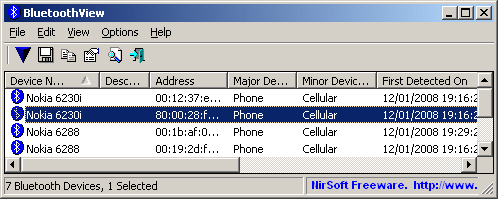USBDeview 3.07
USBDeview — небольшая программка, которая выведет список всех USB устройств (флеш-карта,…
BlueSoleil 10.0.498.0
BlueSoleil — одно из наиболее популярных приложений, которое при помощи Bluetooth поможет соединить…
AutoHotkey 2.0.5
AutoHotkey — приложение для автоматизации процессов до одного клика. Настраивайте клавиатуру и…
ScanLite 1.1
ScanLite — небольшая бесплатная утилита, с помощью которой можно быстро и легко осуществлять…
MKey 1.3.5
MediaKey — утилита для переназначения клавиш абсолютно любых клавиатур. Позволяет управлять…
BluetoothView — небольшая программа, предназначенная для быстрого подключения к компьютеру беспроводных Bluetooth-устройств, получения технических сведений о них, журналирования событий подключений и мониторинга за ними. Утилита распространяется бесплатно, поддерживается всеми версиями ОС Windows, начиная с XP (32 и 64 бит), предусмотрен перевод интерфейса на русский язык.
Программа BluetoothView предоставляет пользователю простое и удобное средство для подключения к компьютеру любых Bluetooth-устройств — смартфонов, беспроводных наушников, клавиатур, мышек и т.д. Утилита не требует каких-либо предварительных настроек, т.к. использует для своей работы установленный на компьютере стандартный универсальный драйвер Bluetooth-адаптера Windows.
Программа BluetoothView способна автоматически обнаруживать устройства, находящиеся в зоне действия Bluetooth-адаптера компьютера, оповещать об этом пользователя и выдавать о них различные сведения: наименование, тип и производитель устройства, сетевой Bluetooth-адрес (MAC-адрес) и другие сведения. Из основного окна приложения пользователь может в пару кликов мышью подключиться к любому обнаруженному беспроводному устройству без необходимости выполнения каких-либо системных настроек.
Также программа ведет журнал подключений к Bluetooth-девайсам, сохраняя в нем такие сведения, как общее количество и количество успешных/неудачных подключений, дата и время первого и последнего обнаружения устройства компьютером. Для последнего утилите даже не требуется подключаться к устройству, как-то обозначая факт его обнаружения. Если оно находилось в зоне покрытия Bluetooth-адаптера компьютера хотя бы несколько секунд, то программе этого будет достаточно для считывания с него открытых сведений (как минимум, название/модель) с последующей регистрации даты и времени его обнаружения и потери связи с ним (как только устройство покинет зону покрытия Bluetooth-адаптера).
Дополнительный функционал BluetoothView
Программа BluetoothView предоставляет возможность сохранения всей информации об обнаруженных Bluetooth-устройствах в табличный CSV-файл, причем не только путем использования соответствующей функции из интерфейса, но и из командной строки (команды и их описания можно найти на официальном сайте приложения).
Отдельно отметим, что посредством командной строки также можно проводить диагностику связи с любыми беспроводными девайсами, используя в качестве аргумента команды MAC-адрес устройства. Данная команда возвращает «0» при успешном подключении, а при неудаче — выдает код ошибки, по которой и можно определить суть проблемы.
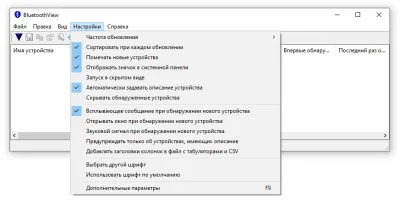
BluetoothView — это небольшой портативный инструмент для отображения подробной информации обо всех устройствах Bluetooth, доступных вокруг вас. В зависимости от устройств и адаптера, используемого в вашем ПК, приложение может отображать информацию об устройствах, доступных в радиусе 10-20 метров. Сюда входят все аудиоустройства, устройства ввода и многое другое.
Приложение является портативной программой и работает сразу после запуска. Перед которым необходимо убедиться, что адаптер Bluetooth на компьютере под управлением Windows включен. В Виндовс 11 или 10 это можно сделать, запустив настройки системы (с помощью горячих клавиш Win+I), выбрав пункт Bluetooth и другие устройства, а затем включив его. Только после этого следует запустить данный софт.
После старте необходимо подождать несколько секунд, прежде чем оно полностью пройдется по системе и обнаружит все доступные устройства. Для каждого из которых отображается его имя, адрес, описание, основной тип устройства, второстепенный тип устройства, количество обнаружений, время обнаружения, сопряжено ли оно или подключено и многое другое.
Подробности:
- Мы можем щелкнуть правой кнопкой мыши на любом из устройств, перечисленных в приложении BluetoothView, чтобы попытаться подключиться к этому устройству.
- Мы также можем экспортировать список в файл, который может быть TXT, CSV, HTML или XML.
- Мы также можем изменить скорость обновления обнаружения устройств на низкую, среднюю и высокую
- Это приложение можно использовать для обнаружения всех новых интересных устройст, которые покупают ваши соседи.
- Мы также можем использовать его для проверки всех устройств Блютус, имеющихся в нашем доме.
- Если некоторые из этих устройств должны быть выключены, мы можем проверить список и выключить их.
- Аналогично, если мы хотим включить Bluetooth на некоторых устройствах, мы можем найти отсутствующие устройства и включить их Bluetooth-адаптер.
Поставить оценку
Средний рейтинг 4.0, всего оценок — 1
- Скачать программу
- Описание и функции
- Скриншоты интерфейса
- Комментарии пользователей
| Название→ | BluetoothView |
|---|---|
| Версия→ | 1.66 |
| Лицензия→ | Бесплатно |
| Поддержка→ | Windows 11, 10, 8, 7, Vista, XP |
| Размер файла→ | 0.1 Мб |
| Разработчик→ | NirSoft |
| Обновлено→ | 18 февраля 2013 |
BluetoothView позволяет просматривать все устройства, находящиеся в пределах досягаемости адаптера Bluetooth.
Скачать для Windows
Скачайте последнюю версию BluetoothView 1.66 по прямой ссылке. Программа совместима с операционными системами Windows 11, 10, 8, 7, Vista, XP разрядностью 32/64-bit, размер установочного файла — 0.1 Мб. Данный программный продукт разработан NirSoft и распространяется бесплатно. Также вы можете скачать программу с официального сайта.
Описание программы
Вы можете просмотреть подробные свойства устройства, включая тип устройства, состояние подключения, количество подключений, MAC-адрес и многое другое. Программа также может работать в системном трее и предупреждать вас каждый раз, когда обнаруживается новое устройство.
Скриншоты интерфейса
Комментарии пользователей
| All Utilities |
| Password Tools |
| System Tools |
| Browser Tools |
| Programmer Tools |
| Network Tools |
| Outlook/Office |
| 64-bit Download |
| Panel |
| Forensics |
| Pre-Release Tools |
| Articles |
Related Links
See Also
DescriptionBluetoothView is a small utility that runs in the background, and monitor the activity of Bluetooth devices around you. Versions History
What can you do with BluetoothView ?If you have neighbors or family members that use a cellular phone with Bluetooth turned on:
System Requirements
Start Using BluetoothViewBluetoothView doesn’t require any installation process or additional DLL files. In order to start using it, The ‘Company Name’ ColumnStarting from version 1.10, BluetoothView allows you to view the company name of each BluetoothView device. Be aware that you must save it as ‘oui.txt’ The Description ColumnIn addition to the name of Bluetooth device, you can set your own short description to allow you to easily Custom Timeout ValueIn ‘Advanced Options’ window, you can set a custom timeout value for the bluetooth scanning. Connecting To Bluetooth DeviceStarting from version 1.20, BluetoothView allows you to connect the desired Bluetooth devices. More Tips For Using BluetoothViewWhen you want to show back the main window, simply double-click the tray icon. While the main window is hidden, BluetoothView will display a balloon alert on each time that a new Bluetooth device is detected. Bluetooth detection from the beginning, simply use the ‘Reset’ option. Command-Line OptionsYou can use the following command-line options for saving Bluetooth information to a file, without displaying any user interface.
Translating BluetoothView to other languagesIn order to translate BluetoothView to other language, follow the instructions below:
LicenseThis utility is released as freeware. DisclaimerThe software is provided «AS IS» without any warranty, either expressed or implied, FeedbackIf you have any problem, suggestion, comment, or you found a bug in my utility, Download BluetoothView BluetoothView is also available in other languages. In order to change the language of
|