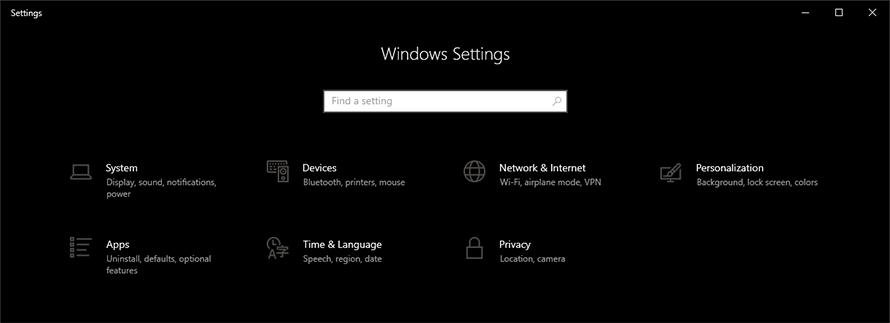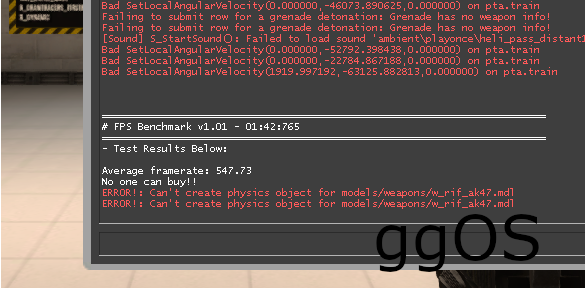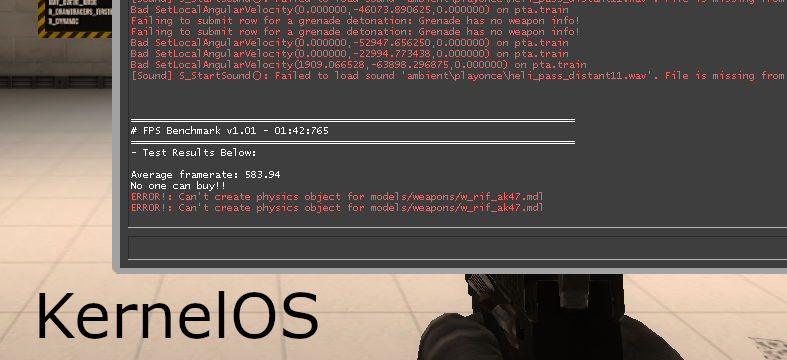Let us be honest – Windows 10 is nowhere near perfect for gaming and Windows 11 is Windows 10 but with a facelift and even more telemetry and components that will inevitably take away some of your FPS.
There are TONS and I mean legitimately TONS of Windows components, services, and apps that you will never use or touch but which are sitting idly in the background consuming your precious CPU cycles that could be otherwise dedicated to increasing your FPS and reducing your input lag.
Be it because your PC is freezing and your CPU/GPU usage is through the roof, or because you own an older piece of hardware that simply can’t keep up with modern Windows 10, installing a custom Windows ISO is a great solution for your troubles.
Contents
Understanding What You Are Getting Into
A custom Windows 10 ISO does not mean that magically you will now have 300FPS instead of 30 in your games. You are still bottlenecked by your hardware but a cleaner and slimmer Windows install will give your hardware the leeway to spend more time on your game instead of running Windows services.
It is also important to understand that depending on how custom you are going with your Windows ISO you will end up with a system with huge chunks of Windows stripped in the name of latency and FPS.
Before installing any custom Windows 10 ISO do your research and figure out what components are missing and what issues are known to happen with these custom installs. Usually, this means scrolling through all of the Discord channels of the said custom Win 10 install and looking in the support chats, etc.
There will be a lot of troubleshooting and figuring things out involved in the process of fully setting up your custom ISO after install so if you are not ready to do that, or are afraid/too lazy to install the ISO again in case something breaks fully then this is NOT a good idea for you. There will be one custom Windows ISO that is generally 99.9% as stable as a normal build so I would recommend you go with that and nothing beyond it (Ghost Spectre).
General Understanding of Different Windows 10 Builds
Another important aspect of knowing which custom ISO to get and which ones you should stay away from is directly related to how old the custom build is. The general rule of thumb is that the older the Windows build the better the latency will be since you will benefit from fewer services, telemetry, and no Meltdown/Spectre patches.
At the same time, the older the build, the fewer components it will have resulting in a lot of services you currently use being broken or unusable. Most custom Windows 10 installs are based on the following builds: 1709, 1809, 21H1/21H2.
The main recommendation is to stay away from 1709 (FoxOS, RekOS, EVA) builds if you have no clue about custom Windows installs or simply do not want to troubleshoot basic issues that might arise from these builds missing components you might otherwise use. If you however are comfortable with troubleshooting and dealing with problems then these builds will result in the best latency and inputs you can currently get.
A lot of the 1709 builds circulating on the internet could also be discontinued as well since a lot of software simply does not work with them anymore so be careful what you are installing.
Which Custom Windows 10 ISO Should You Go For?
This is a complex question because each ISO tends to favor different games and different hardware as shown in this video made by Derek, therefore, your decision should be purely based on your personal testing.
Another great idea is to check The World of PC Discord channel called kevs-w10-charts where you have a handy thread made by Kev. He spent quite a lot of time so I would encourage you to join the Discord and take a look at his findings regarding which custom Windows 10 ISOs performed the best in his testing.
Putting together all of the information I have been gathering about custom Windows 10 ISOs and after testing some of them for myself the general recommendations would be as follows:
Ghost Spectre (21H1/21H2) – This is one of the most mainstream custom ISO builds for Windows 10. This ISO does not necessarily have a lot of tweaks done for FPS and latency but it is the closest to a normal Windows 10 install, so the chances of you breaking things are slim. If you are a novice this should be the first custom Windows you install and then once you gain more experience you can go further into the optimizations black hole.
FoxOS/KernelOS (1709/1809) – If you care about latency the most and want stable FPS in games FoxOS/KernelOS are a great choice. FoxOS has builds for both 1709 and 1809 while KernelOS is 1809. These are extremely tweaked and stripped Windows installs so a lot of the components are missing or are not working. It would be a good idea to check all of their Discord channels to see if these versions are compatible with the software you are using daily (Adobe products might not work, Microsoft accounts, etc). Overall superb latency and FPS in games at the cost of extra troubleshooting and certain missing components.
ggOS/ReviOS/AtlasOS/Xtreme Gamer’s v2 (21H1/21H2) – These are all extremely tweaked out and stripped out custom Windows 10 versions of the newest builds available. All of the creators of these builds recommend NOT doing any independent tweaking outside of the post-install folders with tweaks that have been specifically designed to work with that custom ISO.
Outside of the post-install procedures trying to further tweak the ISO usually results in complete failure and the need to reinstall the ISO. Unlike older builds (1709/1809) that are tweaked for the sake of latency, these newer builds work with a lot more modern services and software and usually cause fewer issues with incompatibilities. (My second recommendation for newer people to tweaking would be ggOS).
A lot of these custom ISOs come with their own power plans and specific tweaks so to truly understand which one is better for your hardware you will need to test all of them individually.
From general testing, we can infer that ReviOS is generally better for Apex Legends, meanwhile, ggOS performs well in Fornite. KernelOS seems to play well with CS:GO (probably because of the older build) on my machine resulting in +40FPS moving from one of the custom 21H1/21H2 builds.
These findings might not match with your own experience therefore once again I would recommend you check The World of PC Discord channel called kevs-w10-charts where you have a lot of data comparing different custom ISOs made by Kev and also check out Derek’s YouTube channel where he also compares different custom Windows 10 builds.
You should make your individual decision based on what games you play (it seems that different ISOs impact FPS differently for games), are you aiming for max FPS and smoothness or minimum input lag (usually tweaks to decrease input lag affect FPS stability negatively), and how much are you ready to troubleshoot (older builds 1709/1809 miss compatibility with certain newer software).
Once you have made your decision considering all of the data, you are ready to move to your new fully custom, fully tweaked out Windows 10 ISO.
Gaming is a massive business for Microsoft, their Windows platform has been specifically developed to handle gaming. That’s why most people prefer Windows for gaming over Linux and macOS. Running Windows for gaming is quite easy on PCs and Windows 10 is the latest as well as the best edition by Microsoft to play games. But many of you might be confused, which one is the best Windows 10 version for Gaming? Don’t worry, today in this article we are going to solve your problem. So, let’s start.
Boost Your Brain in just 20 Seconds 💥
- How To Disable Windows 10 Startup Delay?
- Best Internet Speed Test Apps For Windows 10
What is needed for a complete gaming setup?
Right hardware specs with OS play a key role in gaming. One cannot play a game efficiently without hardware specs. If you don’t complete hardware demand for your PC then the OS is of no use.
The minimum specs for gaming are processor, GPU, RAM, Hard drives, and Video card. And the extras include Sound cards, Ethernet adapters, and USB ports. However, you don’t need these extras for new PCs as the motherboards come with lots of connectivity and a built-in sound card. So, your main emphasis should be on hardware specs.
Moreover, we recommend that you do not install your first game until you have a Hexa-core processor, 500 GB minimum hard drive, 32 GB RAM (you can take 64 GB, but that is unnecessary), 1 GB GPU below 1080p; 2 GB GPU for 1080p; 3GB for over 1080p. The majority of the GPU market is dominated by AMD and NVIDIA, and most people don’t focus much on quality.
Although you can install a dual-core processor for gaming which mainly works with older games and may not be compatible with the new ones.
Moreover, a solid-state drive is favorable to mechanical hard drives because it is faster.
As you have a complete gaming setup, now you are ready to find the best Windows 10 version for Gaming.
First, consider whether you’ll need the 32-bit or 64-bit versions of Windows 10. If you have a new computer, always purchase the 64-bit version for better gaming. If your processor is old, you must use the 32-bit version.
Now, if you don’t know which one you need then follow these steps:
- Go to your computer and press the Start button.
- Search and select System and look at the System type.
- If you have an x86-based processor, you will require 32-bit Windows. And if you own an x64-based processor, you can purchase the 64-bit version of Windows 10.
Windows 10 Home
We can consider Windows 10 Home as the best Windows 10 version for gaming. This version is currently the most popular software and according to Microsoft, there is no reason to buy anything latest than Windows 10 Home to run any compatible game.
Although there are issues in this version’s ecosystem, like occasional crashes, forced updates, and it also slows down over the life of the PC. But you can easily fix them on your end.
Features Designed for Gamers
In addition to features such as Cortana, Virtual Desktop, and Windows Mixed Reality; Windows 10 Home includes gaming-specific features too. With this version, you can access your Xbox Live accounts from your PC and it also comes with game mode which boosts your performance and allows you to broadcast.
Compatibility
While upgrading your OS, one of the issues faced by many people is the risk of compatibility. Every new release carries risk, but Windows 10 Home does not avert you from playing your favorite games.
Price
A single license of 64-Bit OEM Windows 10 Home costs around $140. You only need to buy Windows 10 once for a PC.
Windows 10 Pro
Windows 10 Pro has some additional features that include Windows update for extra security of business uses, Secure Boot, and Device Guard. However, Windows 10 Home and Windows 10 Pro are the same for gaming purposes. Neither the speed nor any other changes you will notice in both.
Then, what does Windows 10 Pro offer gamers that Windows 10 Home doesn’t?
Initially, gamers with a need for remote desktop host capability choose Pro over Home. Remote desktop features have a place in gaming, but they will not improve your gaming experience.
Moreover, many people like the access to client Hyper-V (a virtualization tool, which allows you to run multiple OS on a single PC). While some users select the boot entry that doesn’t include Hyper-V extensions where they experience normal game performance and better CPU usage.
Price
Microsoft Windows 10 Pro 64 Bit OEM is available for $142.75 on a PC disc. The license is valid till the life of your computer.
Windows 10 Enterprise
Though this idea has been noted among people that Windows Enterprise is more expensive and offers more features. However, the feature of this version provides benefits for Enterprise tasks such as virtually managing a network of PCs.
Windows Enterprise is an SKU that is only available in large quantities. You cannot purchase Windows Enterprise on your own if you intend to purchase a gaming PC. It was created by Microsoft for use in large networks and offices. Single users are not served by volume licensing or security features.
Price
Windows 10 Enterprise does not have any price tag because it is an enterprise solution with a scalable price.
Wrapping up
So, this is the article regarding the best Windows 10 version for Gaming. If you are a single user, you can choose from two primary options i.e. Windows 10 Home and Windows 10 Pro. If Windows Defender is creating a nuisance in Windows 10, we have also written an article on how to disable Windows Defender in Windows 10?
However, if you liked the article then share it and pin down your point of view in the comment section.
Which Windows 10 version is the fastest?
Windows 10S is the fastest version of Windows 10.
Which build of Windows 10 is best?
Windows 10 1903 build is the best build of Windows 10.
With Microsoft, gaming is a huge business, and the Windows platform was built particularly for it. That is why most people choose Windows over Linux and Mac for gaming. Using Windows for gaming on PCs is simple because Windows 10 is Microsoft’s most recent and best version of its OS for gaming. However, many of you can get perplexed about which particular Windows 10 version is best suited for your gaming needs – and that’s where we come in to help!
Simply put – if you want to build a gaming PC, go for Windows instead of Linux or another OS. We are not the only one who feel this way. Microsoft recognizes the importance of gamers as a market, and it ensures that its operating system is tailored specifically for them. Operating Windows is a no-brainer when it comes to gaming, with everything from PCs to Xboxes to mobile devices.
In this article, we will discuss the best version of Windows 10 for gaming. Read on to learn more.
In a hurry? Here are our top picks for the best version of Windows 10 for Gaming in 2023!
Also read: Best gaming setups
Name
Best Overall
Microsoft OEM System Builder |AMD, Windоws 10 Pro | 64 BIT | Intended use for new systems | Upgradable to Windows 11
Runner Up
Microsoft Windows 10 Home | USB Flash Drive
Preview
Best Overall
Name
Microsoft OEM System Builder |AMD, Windоws 10 Pro | 64 BIT | Intended use for new systems | Upgradable to Windows 11
Preview
Runner Up
Name
Microsoft Windows 10 Home | USB Flash Drive
Preview
6 Things You Need To Know About Windows 10
Windows 10, the newest edition of Microsoft’s software for PCs, laptops, and smartphones, has been released. Windows 10 is designed to replace Windows 8’s odd features with a cohesive platform that appeals to both desktops and touch screen customers.
Here are few things that you need to know regarding Microsoft Windows 10, which includes:
1. The Continuum Feature
Continuum is a major update feature in Windows 10, which detects whether the device is used as a computer with a keyboard connected and a device with a touch interface. Whenever the keyboard is removed, the Windows 10 can convert to a more touch-friendly interface. This is a useful feature on devices like the Microsoft Surface since it gives the user more freedom.
Users of Windows 8 may breathe a sigh of relief since the start menu has returned in Windows 10. Most desktop users found it very difficult to navigate between applications in Windows 8 without the start menu; therefore, Microsoft has reinstated it. Together with the start menu, the basic tiled design of Windows 8 has been preserved. From the start menu with Windows 10, you can easily access common programs, including mail, temperature, banking, maps, and so on. Microsoft has attempted to solve the issue by developing a function that can be used on both a PC and a touch screen.
3. Enhanced Multitasking
Microsoft’s multipurpose tool is dubbed “Task View,” and it allows you to see all of the open windows in one location. Several desktops may also be created, allowing consumers to instantly arrange their programs. In the taskbar, you’ll see a new “Task View” option. This option will bring up all of the open windows on the desktop systems you’ve established, allowing you to activate the task view interface. Whenever you initially open the task view, you’ll be given the option to “Create a desktop,” allowing you to create multiple desktops.
The resizable start menu in Windows 10 is finally official. Users can resize the start menu to suit the lower portion of your window or shrunk it to a strip. This functionality will come in handy for tablet users who must-see content on displays of various sizes. The ability to change the size of the start menu gives you more options.
5. Snapping Feature
The inclusion of the snapping function enhances the new numerous screens desktops capability. Users may now resize windows to meet any section of the screen, thanks to the snapping functionality. It’s also possible to put two windows next to each other.
This is a nice new feature that will improve the user experience while using multiple desktops. The snap assist would be especially beneficial for tablet users since it will make switching between apps and scrolling information much easier.
6. Preview Still Has Charm Bar
It was widely assumed that now the charms bar would be eliminated in Windows 10. The technical preview, on the other hand, still features a charms bar. Many Windows 8 desktop users also expressed dissatisfaction with the charms bar, although Microsoft stated that it would not be removed.
Until the final version is released, the charms bar may receive a few small modifications to make it more user-friendly for both desktops and touchscreen users.
Why Is Windows 10 Pro The Best Version For Gaming?
The Game bar is a feature included in Windows 10. This allows you to capture game footage or pictures from PC games you currently own, including titles purchased through Valve and perhaps other gaming sites.
Simply press Windows + G to bring up the game bar. It’s simple to upload the video to YouTube or any preferred social media site once you’ve finished recording it. Windows 10 now allows Xbox gaming devices natively, which is becoming more common as more PC games accept controllers, which also includes the upcoming Xbox Elite Wireless Controller.
The following are some of the reasons why Windows 10 is the best version for gaming:
- Windows 10 improves the performance of your PC games and programs.
- With technologies like Dx 12 and Xbox Live, it enables amazing new games to be played on Windows.
- It delivers Xbox games and features to your Windows 10 PCs in methods that PC gamers will appreciate.
What Is Required for a Full Gaming Setup?
For gaming, the appropriate hardware specifications along with the right operating system are crucial. Without the proper hardware, it is impossible to play a game effectively. If you don’t meet your PC’s hardware requirements, the operating system is useless.
Processors, GPUs, RAM, Hard drives, and video cards are the basic requirements for gaming. Sound cards, Ethernet adapters, or USB connections are among the accessories. On the other hand, modern PCs don’t require these additions because the motherboards come with plenty of connections and a developed sound card. As a result, your primary focus should be on hardware specs.
Furthermore, it is advised that you never download your first game unless you have a Hexa-core CPU, 500 GB required graphics card, 32 GB SDRAM (64 GB is optional), 1 GB GPU under 720p, 2 GB GPU for 720p, and 3 GB GPU for 1080p and above. AMD and NVIDIA control the vast bulk of the GPU market, and also most consumers are unconcerned about quality.
However, a dual-core CPU can be installed for gaming; it is only compatible with previous titles and may not even be compatible with newer ones. Furthermore, solid-state devices outperform conventional hard drives in terms of speed.
What Are The Top Best Versions Of Windows 10 Gaming?
Before you go into the operating system, it is important to keep in mind that the OS won’t help you if you’re not using the proper hardware. If you don’t set up your gaming PC or laptops properly, whatever programs you install will be of little use.
Also, with pre-built PCs, users have a lot of customization options. Basic format, mid structures, and full towers are all options, and the kind you pick has a direct influence on the gear you install.
The following are the most important hardware requirements:
- GPU
- Processor
- Video card
- RAM
- Hard Drives
- Ethernet adapters
- Sound cards
- USB ports
On a Windows laptop, these features aren’t always necessary. Late-model boards come with many connections and a constructed sound card; therefore, processors, GPU, and graphics cards should take center stage.
Now that you have a complete gaming setup, it’s time to look for the best Windows 10 gaming version.
First, decide if you’ll require Windows 10 in 32-bit and 64-bit mode. If you’re buying a new PC, always go for the 64-bit version for great gaming performance. You need to use the 32-bit version if the processor is older.
If you’re not sure which ones you’ll need, go to your computer then hit the start menu. Look at the system component by searching for it and selecting it. If your computer is powered by an x86 CPU, you’ll need 32-bit Windows. You could also use the 64-bit version of Windows 10 if you have an x64-based CPU.
Windows 10 Home
Till now, Windows 10 delivers the best gaming experience. Windows 10 Home is presently the most popular operating system, and all new computer games are designed on Windows 10. Linux is still too restricted, and Macs lack the graphic processing capability required to run today’s top games.
According to Microsoft, there is no reason to acquire anything other than Windows 10 Home to play any supported game. Although there are flaws in the Home ecosystems, you may apply patches to deal with them.
The following are some of the most well-known issues:
- Forced updates
- Occasional crashes
- Slowdown life of PC
All of them have easy solutions that don’t require you to be a computer wizard or a programmer to implement.
Features That Are Designed For Gamers
Windows 10 Home has gaming-specific capabilities in addition to functionality like Cortana, Virtualized Desktop, and Windows Vr.
The ability to connect your whole Windows ecosystem is by far the most important of all these gaming capabilities. Your Xbox Live accounts can be accessed through your PC with Windows 10 Home. You could play all those games on any PC on the local network if you have an Xbox One.
There’s also a Game Mode in Windows 10 Home. Game Mode improves your performance while also allowing you to live; you may stream directly through your PC to Mixers without the need for additional software.
Versions Of Windows 10 Compared
The technological differences are numerous, but the essential point is that 64-bit computers may use more ram at once. 64-bit computers can handle 18 quintillion GB of RAM, but 32-bit systems can only reach 4GB of memory space. In other terms, you’ll never require additional RAM than a 64-bit machine can handle in 500 years. Since most current PCs are 64-bit systems, you’ll require Windows 64-bit.
Note that 32-bit applications may operate on 64-bit platforms, but it’s best to be using the 64-bit version on a 64-bit machine. Virtualization allows 32-bit computers to execute 64-bit programs, although efficiency is likely to decrease due to reduced RAM access.
Unless you’re not sure what sort of operating system you have, go over to your computer’s menu bar and pick the System option from the Settings menu. You’ll need to have the 64-bit system if the display claims you have an x64-based processor. You’ll need a 32-bit system if it claims you have an x86-based processor.
Best Feature Of Windows 10 Gaming
The option to sync your whole Windows environment on your PC is the one best feature Windows 10 provides for gaming. The ability to maintain Xbox Live accounts directly from the interface is one of the most notable. If you possess an Xbox One, you may stream your games to every PC connected to the same internal network.
The Gaming Bar is a handy tool in Windows 10 Home that helps you handle gaming features. You may use the game bar to broadcast video/audio and record/screenshots. You may also check the performance of your Hardware and Software. The Gaming Bar is also entirely configurable, allowing you to experiment with the settings until you discover anything you enjoy. Gamers that enjoy sharing with a broader group will enjoy the Gaming Bar features.
Game Mode is now available in Windows 10 Home, which improves performance and allows you to stream video from your PC to your mixer without the need to install any additional software. Game Mode reduces the number of computing operations that obstruct gaming apps. Although most users say that Game Mode improves performance, there is a devoted anti-Game Mode gaming audience. The major reason for this is that certain games just do not work well in Game Mode, either they’re too huge or because they are designed that way.
Windows 10 Graphics
A review of operating systems would be incomplete without including graphical capabilities. The OS does not control graphics as much as the GPU or VRAM does. Nevertheless, the OS does determine the maximum visual display available. Windows 10 Home allows the maximum screen resolution, which is usually 4K.
Except if the game does not support original HD resolution, Windows 10 Home would be able to show it in at minimum HD (1080 x 1920) regardless of whatever game you are playing.
Although most gaming systems do not run Windows, graphics capabilities are a distinct problem. In fact, Xbox is the only consumer system that is built on the Microsoft Windows platform. The PS4 and the Nintendo Switch feature totally different operating systems with entirely different structures.
Update Feature Of Windows 10
The option to defer new features is another helpful feature of Windows Home 10. System updates can improve the operating system’s efficiency, but they also run the risk of mucking with game-specific settings. Auto-updates could overwrite stored game parameters, forcing you to re-enter them manually. Updates may wreak havoc on the gaming routine, especially if you earn your gameplay by streaming or publishing discussion videos.
What Is The Price Of Windows 10 Home?
64-Bit OEMs Windows 10 Home prices about $140 for a single license. For a PC, you just need to purchase Windows 10 once.
Windows 10 Pro
Windows 10 Pro has a few additional fundamental features over Windows 10 Home. It includes the Automatic Updates for Corporate feature and Safe Boot and Detection, providing further protection for business users.
In terms of gameplay, Windows Home and Windows Pro work in a similar way. Neither would be faster than the other, but if you see major variances, it’s more than probably a hardware issue rather than a software one.
Windows 10 Pro comes with a handy “multiplayer” feature that allows you to create a virtual environment in which you may run and test apps, first installing them across the entire system. This function comes in handy when you’re not sure if the program you’ve installed is safe or not. The “Ultra” technology in Windows Pro 10 allows you to run virtual computers. This function isn’t beneficial for gaming, but it comes in handy if you have a number of virtual machines running on your desktop.
Memory limitations are the final key distinction among Windows 10 Home and Windows 10 Pro. A total of 128GB of RAM is supported by Windows 10 Home. A huge 2TB of RAM is supported by the Pro. However, all of the additional RAM is useless for gaming, but it comes in handy if you run a number of virtual machines.
Price Of Windows 10 Pro
On a Desktop disc, Microsoft Windows 10 Pro 64 Bit Oems costs $142.75. The registration is valid for as long as your computer exists.
Conclusion
The best version of Windows 10 for gaming is Windows 10 Home, which will be the best option for the large majority of gamers. The Gaming Bar, Gameplay, and streaming features, as well as the ability to set up any contemporary game at maximum resolution settings, are all included in Windows 10 Home. Windows 10 Pro will accomplish everything as Windows 10 Home does, but that also includes some additional security protections.
On the other hand, the improvements to Pro would not make that much difference for your gaming experience. Gamers will enjoy Pro’s capabilities, such as the ability to mask your activities from Windows as well as other premium features. If you are using your PC for both gaming plus business, the Pro edition may be the better option. Windows Pro, on the other hand, is primarily used by companies and is not recommended for casual gaming.
Microsoft’s Windows platform has been specifically designed to support gaming, a huge business for the company. That is why most people choose Windows to Linux and macOS for gaming.
Operating Windows for gaming on PCs is straightforward, and Windows 10 is Microsoft’s most recent and best gaming edition. However, many of you may be perplexed as to which Windows 10 version is ideal for gaming.
Don’t worry; we’ll solve your problem today in this article. So, let’s get started.
Following are the features You Need To Know About Windows 10
Microsoft’s latest edition of the software for PCs, laptops, and smartphones, Windows 10, has been published. Windows 10 is designed to replace Windows 8’s odd features with a cohesive platform that appeals to desktop and touch screen users.
Let’s carry on to the features:
The Continuum Feature
Continuum is a significant update feature in Windows 10, which identifies whether the device is being used as a computer with a keyboard attached or with a touch interface.
When the keyboard is gone, Windows 10 might automatically switch to a more touch-friendly interface. Continuum is a valuable feature on devices such as the Microsoft Surface since it allows more flexibility.
The Start Menu Feature
Windows 8 users can breathe a sigh of relief now that the start menu has returned in Windows 10. Because most desktop users found it challenging to navigate between applications in Windows 8 without the start menu, Microsoft has brought it back. The start menu and the basic tiled look of Windows 8 have been retained.
Enhanced Multitasking
Microsoft’s versatile feature is known as “Task View,” It allows you to see all of your open windows in one place. Several desktops can also be created, allowing users to organize their apps quickly. In the taskbar, you’ll notice a new “Task View” option. This option shows all open windows on the desktop systems you’ve configured, letting you use the task view interface.
When you first enter the task view, you’ll see the option to “Create a desktop,” which allows you to create several desktops.
Start Menu Can Be Resized
Windows 10’s resizable start menu is now officially supported. This feature will be helpful for tablet users who need to see content on displays of varying sizes. You have additional options now that you can modify the size of the start menu.
Snapping Feature
The addition of the snapping mechanism improves the new multi-screen desktop’s potential. Because of the snapping functionality, users can now resize windows to fit any region of the screen. It is also feasible to place two windows adjacent to each other.
Snapping is a valuable new tool that will enhance the user experience when working across numerous PCs. The snap assists feature would be handy for tablet users since it would make moving between programs and skimming through information considerably easier.
Preview Still Has Charm Bar
The charms bar remains in the technical preview. Many Windows 8 desktop users were also dissatisfied with the charms bar, which Microsoft claimed would not be eliminated.
The charms bar may receive a few minor changes until the final version is released to make it more user-friendly for desktop and touchscreen users.
Should I get Windows 10 home or Pro?
The majority of consumers will be satisfied with Windows 10 Home edition. If you only use your PC for gaming, there is no reason to upgrade to Pro. Even for solid users, the additional functionality of the Pro version is primarily focused on usually business and security.
So, here we discuss the difference between both:-
What is the distinction between Windows 10 Home and Windows 10 Pro? When it comes to designing a PC, there are a lot of costs to consider, especially if you want to game at higher settings and resolutions. Our construction guidelines include all of the hardware you’ll need, but you still have the option of selecting an operating system. Unless you intend to use Linux, you will require either Windows 10 Home or Pro.
Remote Desktop
You can still establish Remote Desktop Protocol (RDP) sessions on Windows 10 Home, but you can’t remotely operate your PC from another device on your network. Fortunately, there are many free options, such as TigerVNC and TeamViewer, that offer the same functionality as RDP and even some extras. As a free option, you could try RDP Wrapper.
Bitlocker
If you’re concerned about security and want to secure your data from intruders, or if you’re coming from macOS and want something similar to Apple’s Filevault, Pro is the way to go. Bitlocker offers full disc encryption, which protects your data from hackers.
Bitlocker’s latest version now allows for the encryption of individual files, providing more flexibility than previous versions’ all-or-nothing approach. Again, other applications can perform similar encryption, but it is not built into the operating system.
Trusted Boot
Trusted Boot guards your PC against rootkits and works in tandem with Secure Boot to keep your system malware-free and under your control by inspecting every component of the startup process before loading it. While it may provide any user peace of mind, it is another feature geared for enterprises where security is significant.
Windows Sandbox
Usually, we’d merely tell folks not to run any suspicious files, but some individuals are intrigued. Is that an anonymous download that claims to improve performance effectively? Is it malware posing as a good program? You may install a virtualization solution and run the program in a sandbox, or if you have Windows Pro, you get that feature as part of the OS.
Hyper-V
Hyper-V is a Windows-only hypervisor that allows virtual machines to run on CPUs that enable virtualization. If you intend to run VMs, this function may be worth the Pro price; however, if virtualization is all you need, there are free options like Virtualbox that offer more capabilities and support multiple operating systems. While your Windows 10 Pro subscription includes Hyper-V, it must be downloaded and installed separately.
Memory Limits and Business Features
Aside from the features described above, the two versions of Windows have some significant differences. Windows 10 Home supports up to 128GB of RAM, while Windows 10 Pro supports up to 2TB. However, unless you’re operating dozens of virtual machines, you won’t be exceeding Home’s RAM restrictions anytime soon.
Conclusion
We can conclude the above article by saying that whatever you choose, make sure to use the 64bit version of the product at the very least for the best results. Don’t overlook the importance of using the proper hardware. Because Linux has more minor titles and Mac can’t keep up, Windows is the most popular gaming operating system. So, instead of worrying about what operating system you choose, focus on using the hardware that best suits your favorite game titles. Over pro version with free alternatives available for many of these features, Home edition is likely to provide everything you need.
Are you a gamer who wants to improve your gaming experience on Windows 10? If so, you might want to consider using a custom Windows 10 OS. These custom operating systems are designed to optimize gaming performance and enhance the overall user experience.
In this guide, we’ll be sharing the top 5 best custom Windows 10 OS for gaming and performance in 2023. Each of these operating systems offers unique features and benefits that can help you achieve the ultimate gaming experience.
Nexus Lite OS
Nexus Lite OS is a custom Windows 10 OS that’s optimized for gaming performance. It’s lightweight, fast, and efficient, making it perfect for gamers who don’t have high-end hardware. Nexus Lite OS comes with several performance-enhancing features, such as game boosters, game optimizers, and a custom task manager.
Windows 10 ROG
Windows 10 ROG is another custom Windows 10 OS that’s designed for gaming. It’s specifically built for gamers who want the best performance and customization options. Windows 10 ROG comes with several pre-installed gaming applications and drivers, making it easy to set up and get started.
Ghost Spectre
Ghost Spectre is a custom Windows 10 OS that’s optimized for gaming performance and customization. It comes with a beautiful and immersive user interface that’s perfect for gamers who want a visually stunning experience. Ghost Spectre also comes with several pre-installed gaming applications and drivers.
ReviOS
ReviOS is a custom Windows 10 OS that’s designed to improve gaming performance. It’s built on top of Windows 10 and comes with several performance-enhancing features, such as a game mode that prioritizes gaming performance over other tasks. ReviOS also comes with several pre-installed gaming applications and drivers.
Atlas OS
Atlas OS is a custom Windows 10 OS that’s designed to be fast, lightweight, and efficient. It’s perfect for gamers who want a simple and streamlined gaming experience. Atlas OS comes with several performance-enhancing features, such as game boosters and a custom task manager.
In conclusion
these are the top 5 best custom Windows 10 OS for gaming and performance in 2023. Each of these operating systems offers unique features and benefits that can help you achieve the ultimate gaming experience. So, if you’re looking to optimize your gaming performance and take your gaming experience to the next level, be sure to check out these custom operating systems.