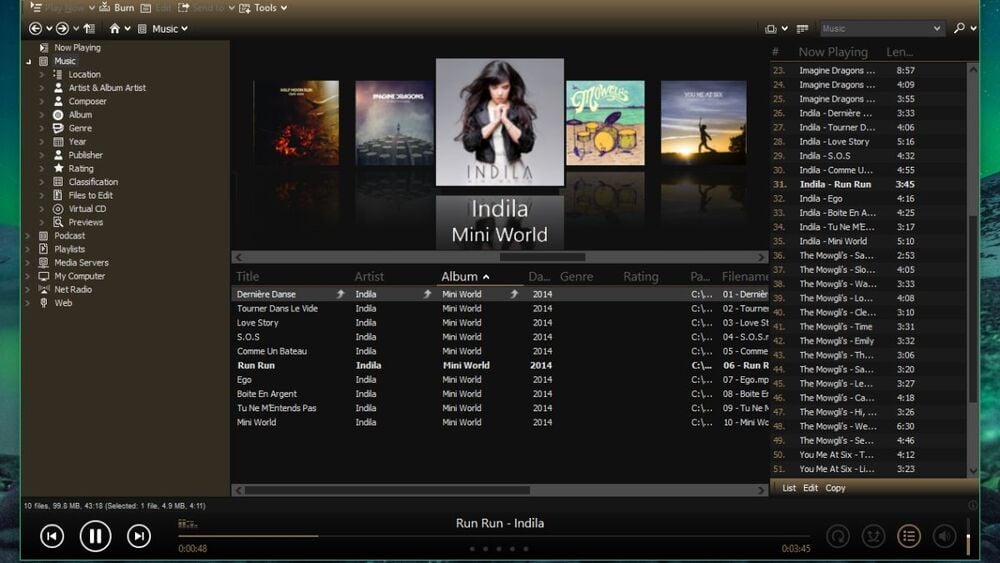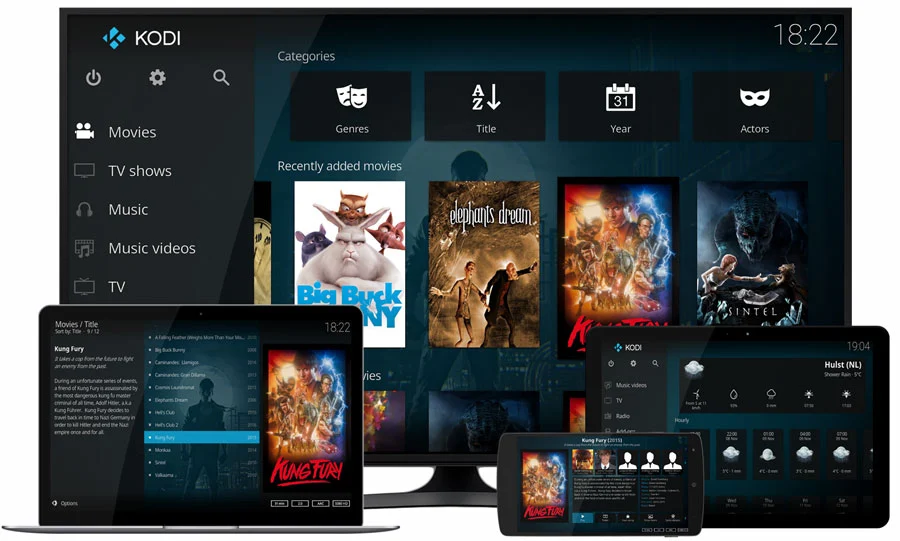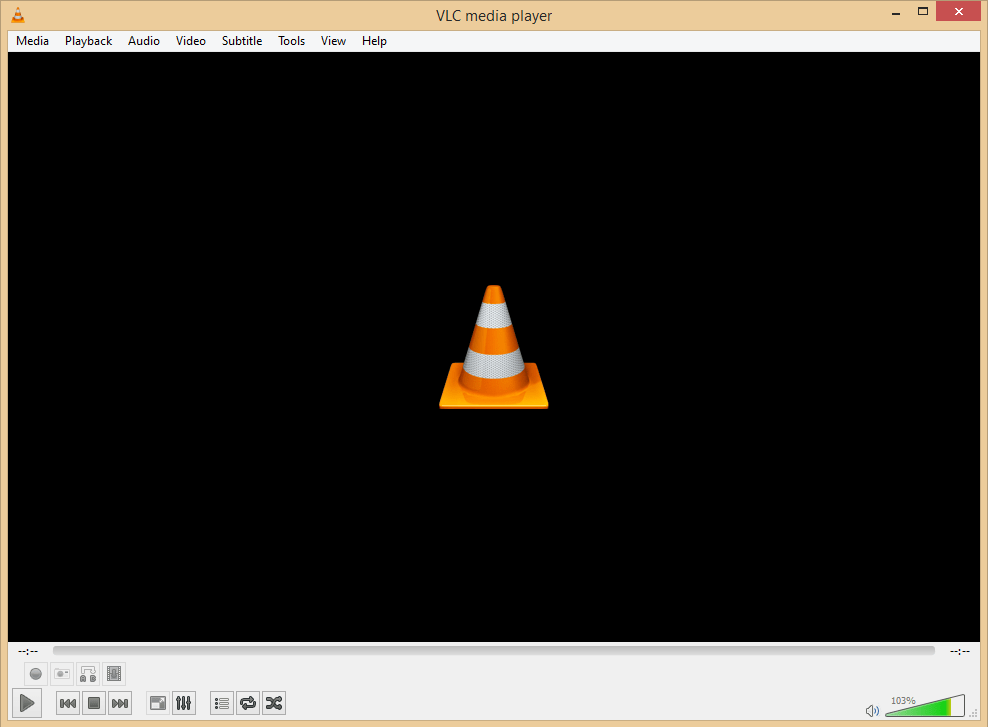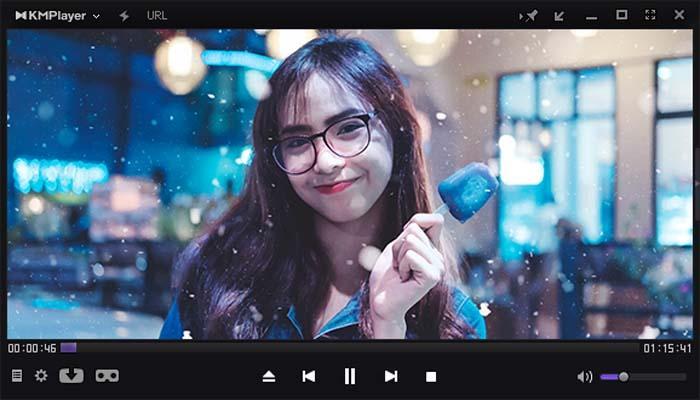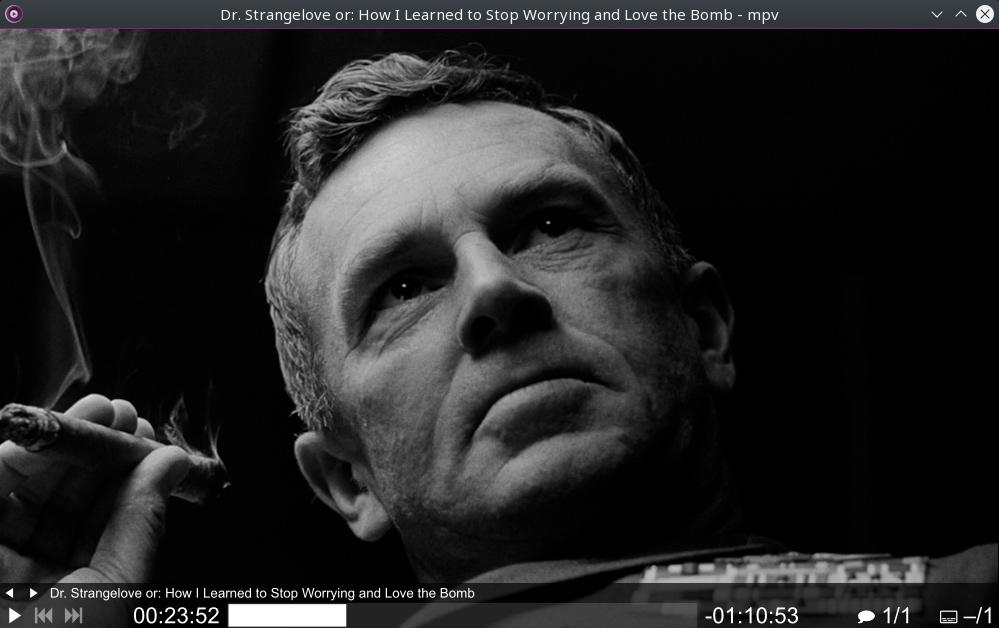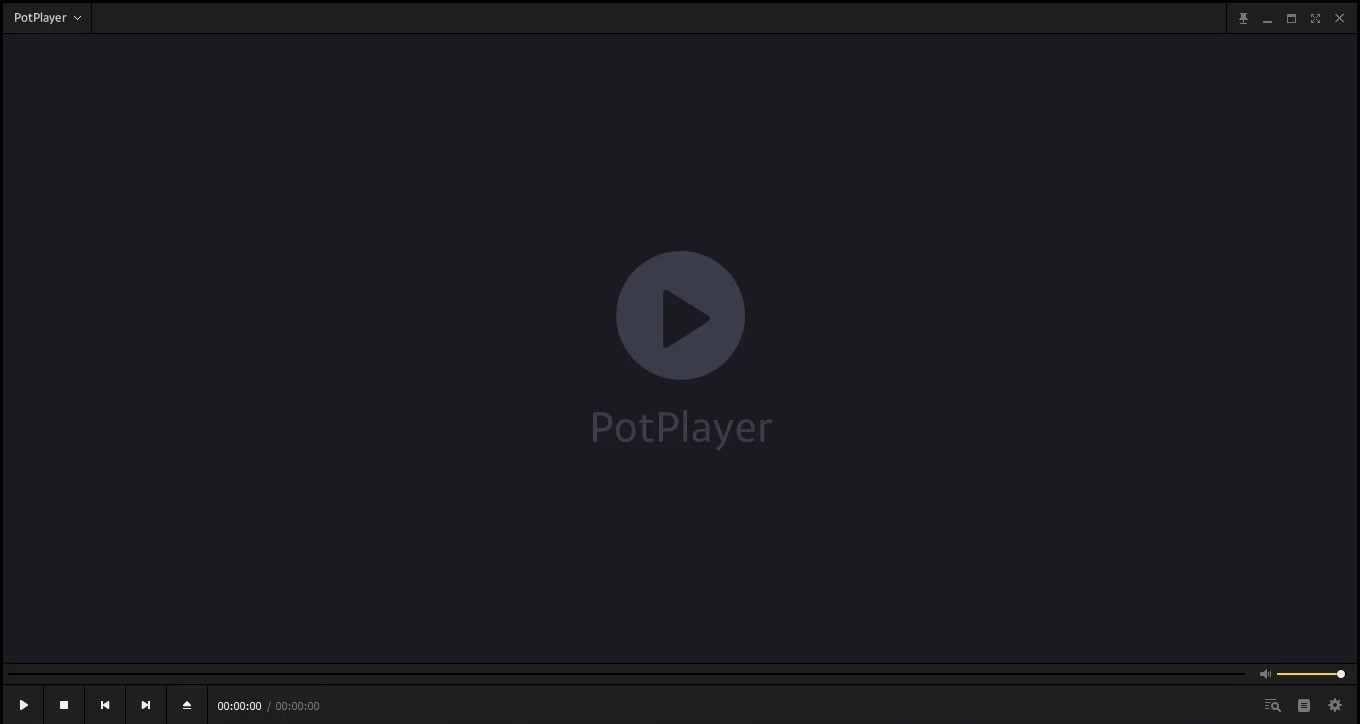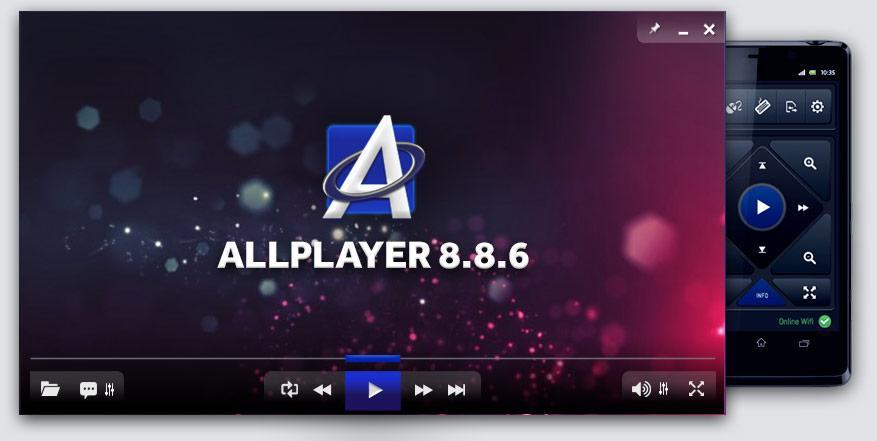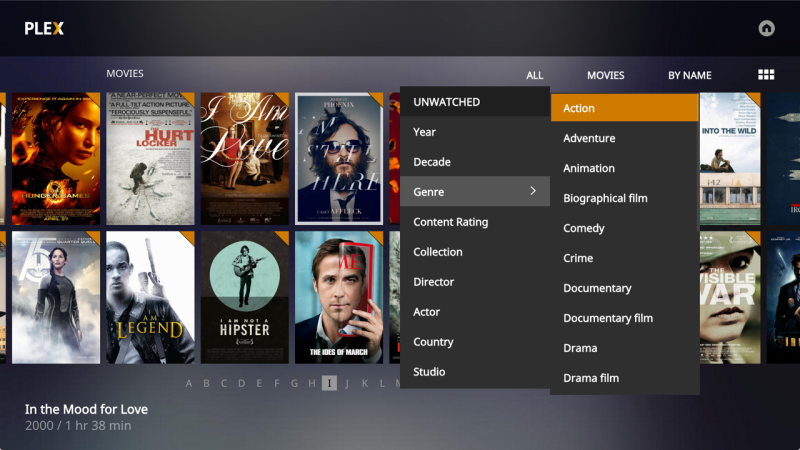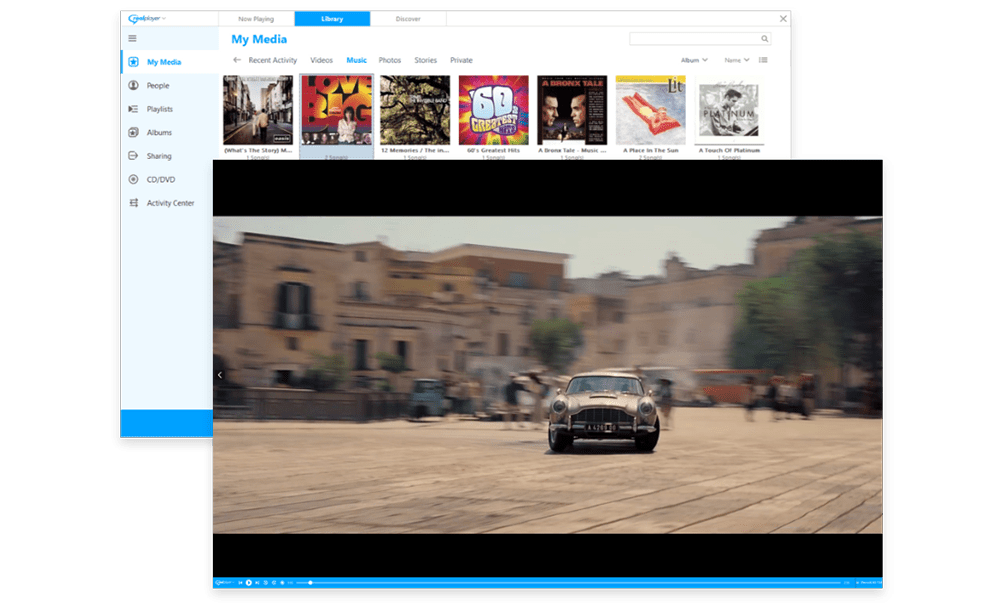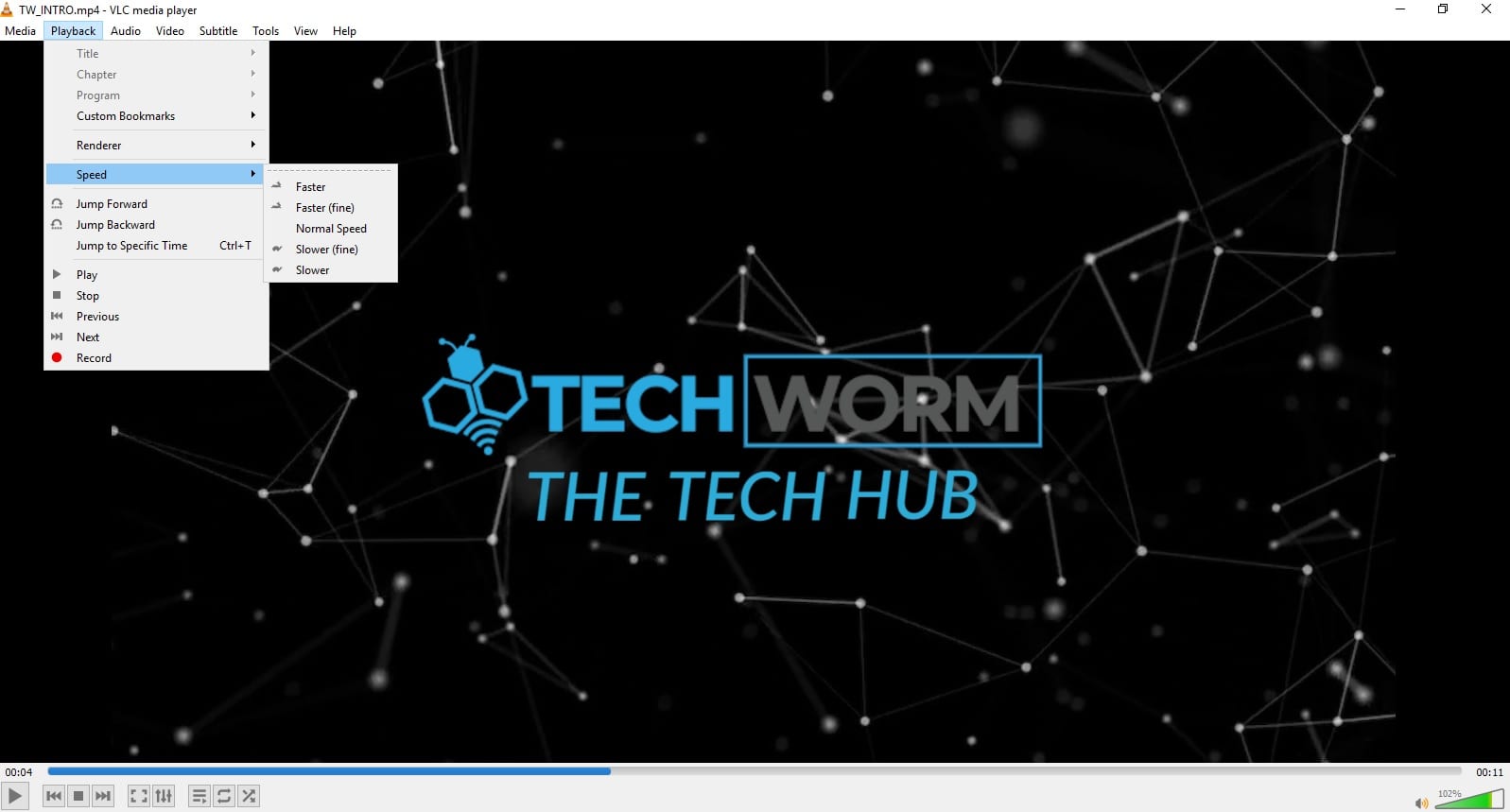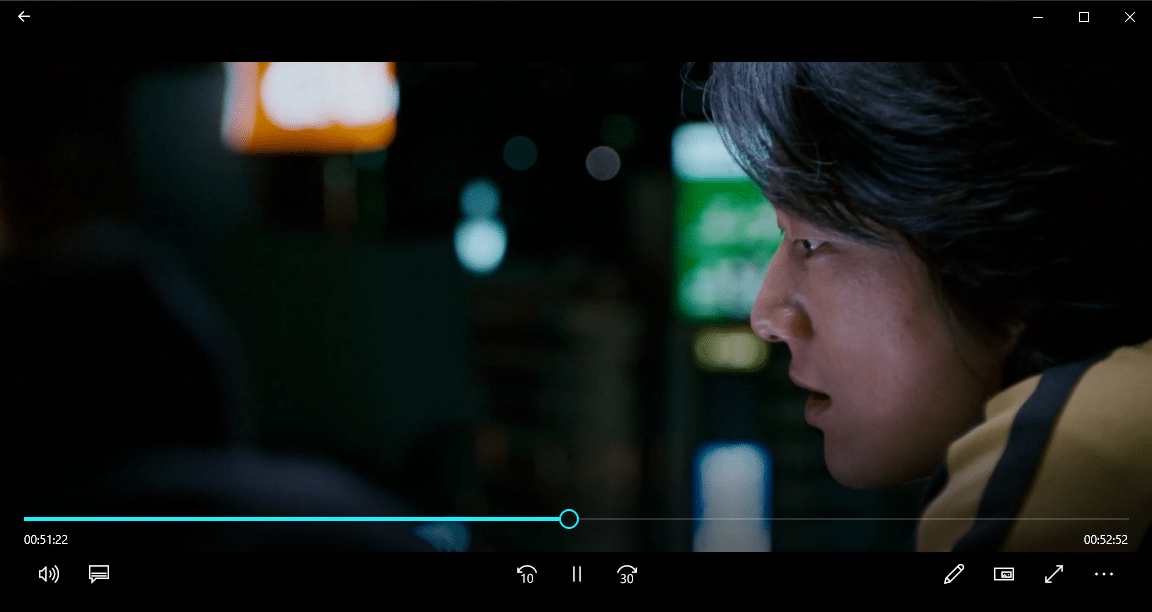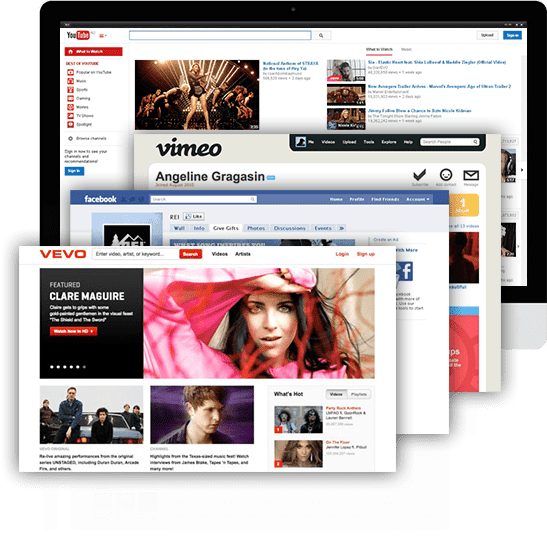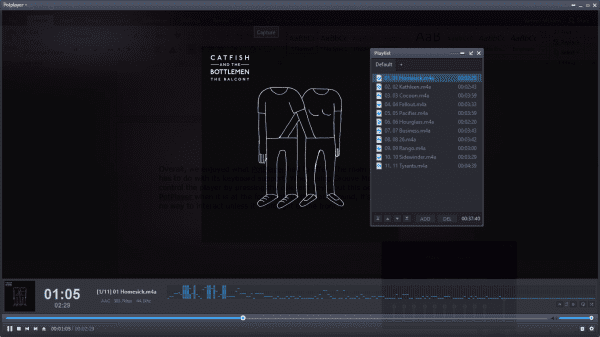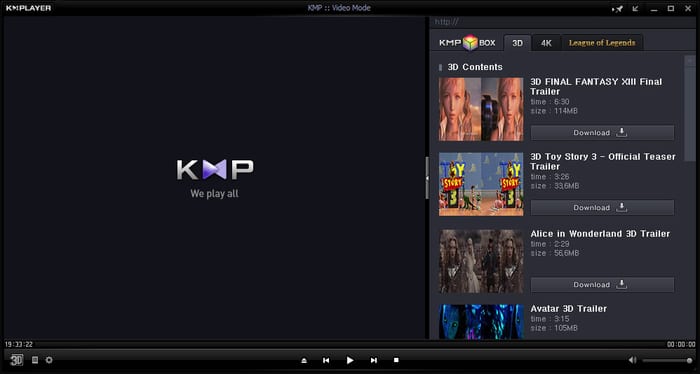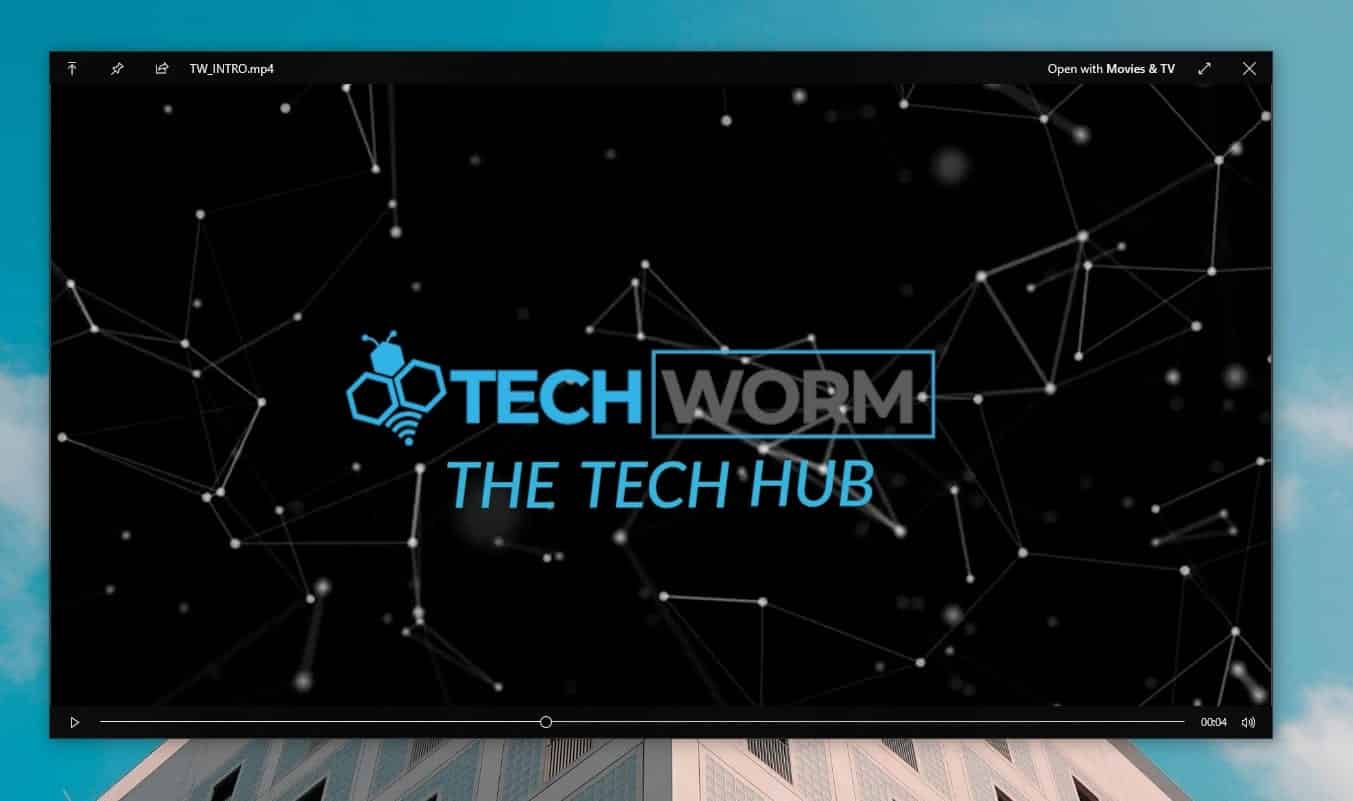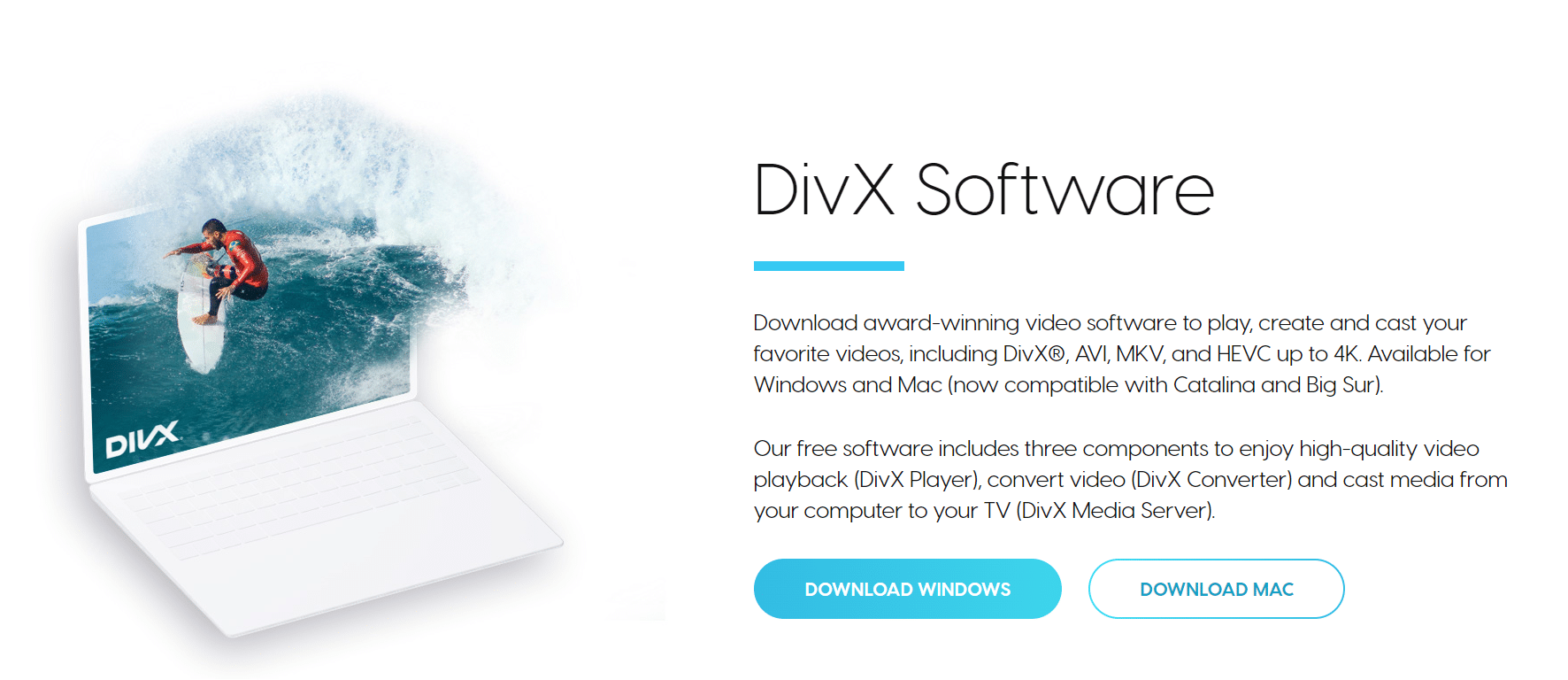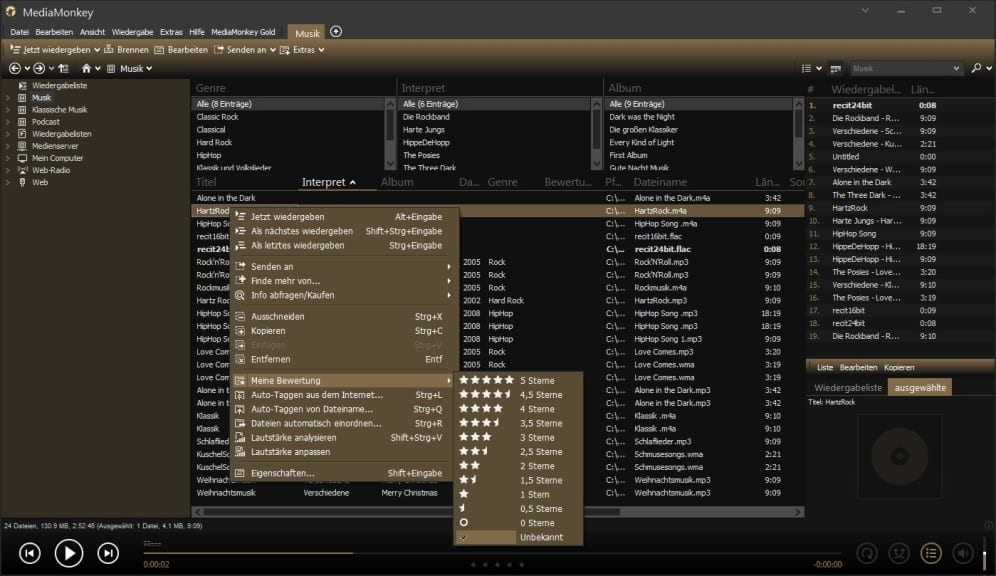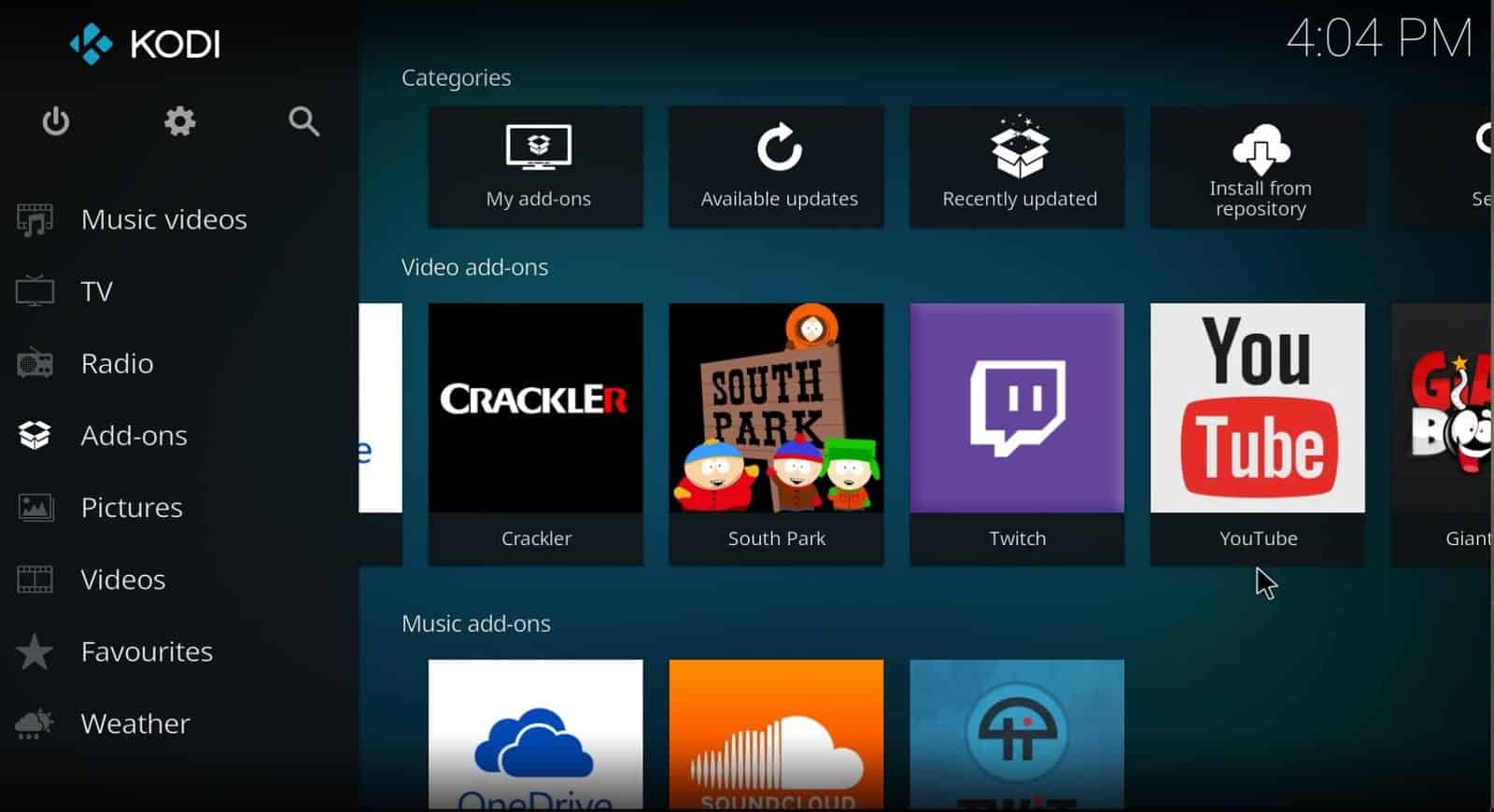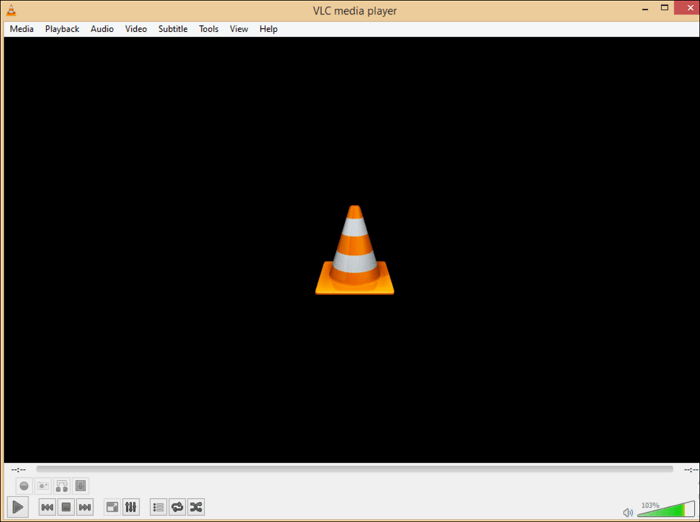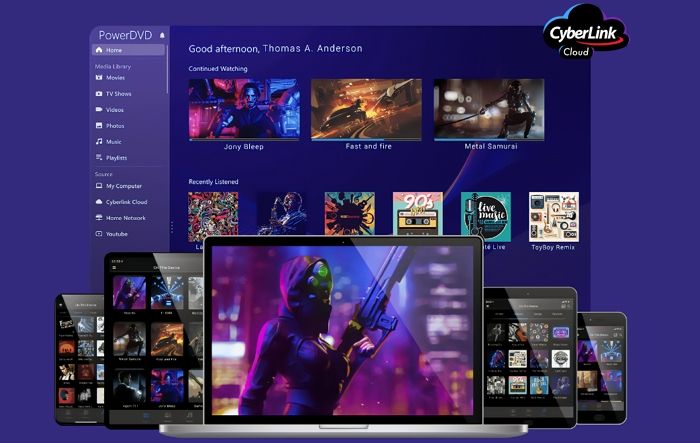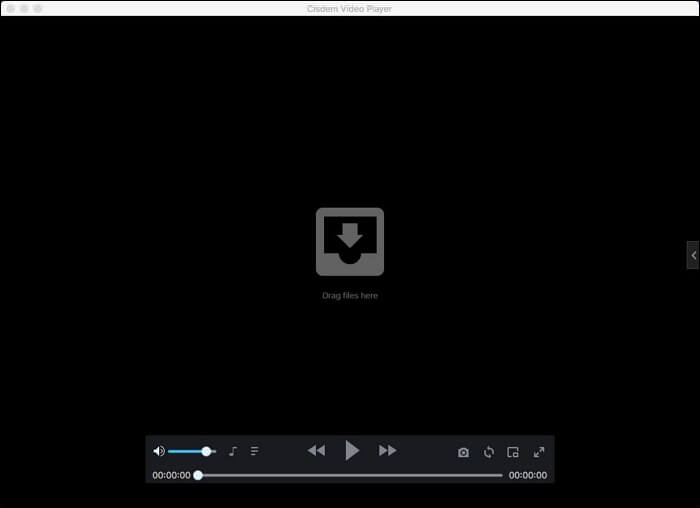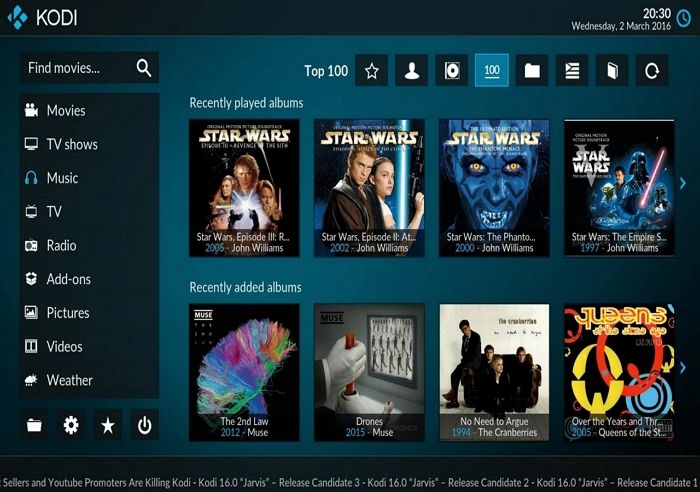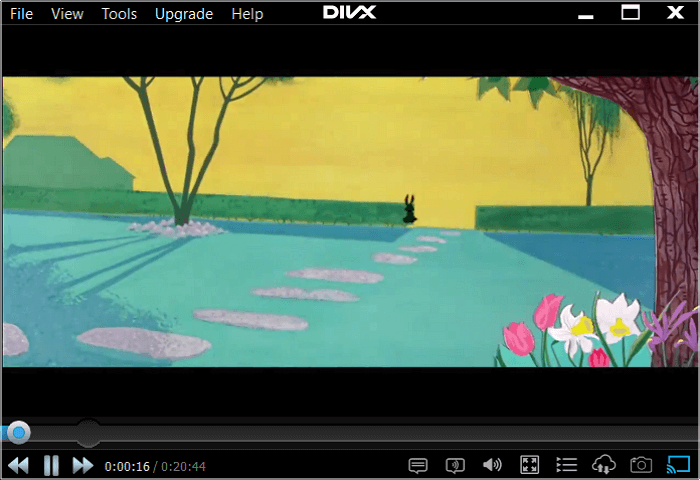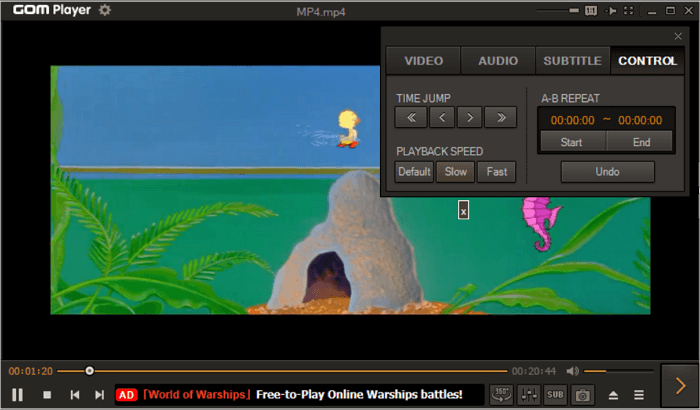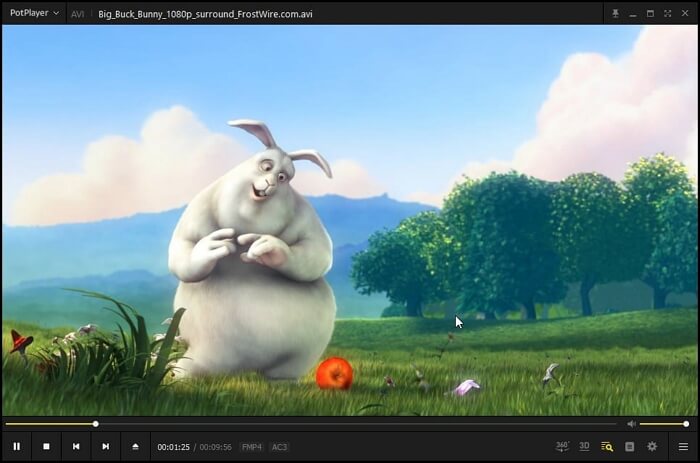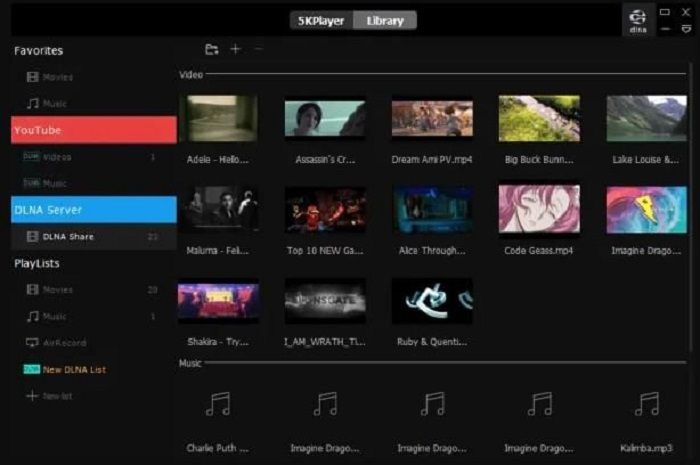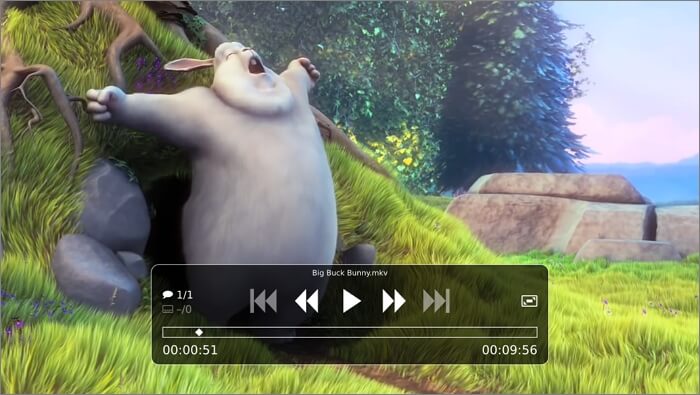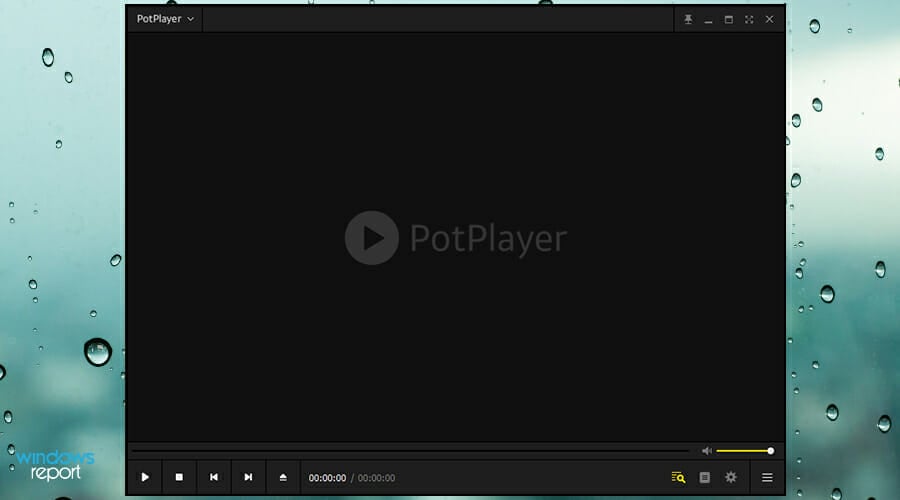
Another software that is worth mentioning is PotPlayer, and just like previous entries, it supports a wide array of formats, and it doesn’t require installing any additional codecs for playback, in most cases.
Speaking of which, there’s OpenCodec support, allowing you to install additional codecs, in case you stumble upon a video that you can’t play.
Support for subtitles is also there, and the app can handle almost any subtitle format. We have to mention that you can customize the font size, position, and even the synchronization settings right from the settings menu.
Hardware acceleration is also present, and it can utilize DXVA, CUDA, and QuickSync to deliver lag-free playback at all times.
Navigation is simple thanks to the snapshot support, allowing you to easily find the scene that you need. There’s also a useful bookmark feature that will surely come in handy.
PotPlayer is a solid media player, it doesn’t require any additional codecs, it’s simple to use, and it supports hardware acceleration, so you might want to consider it.
⇒ Get PotPlayer
5K Player – Exceptional codec library
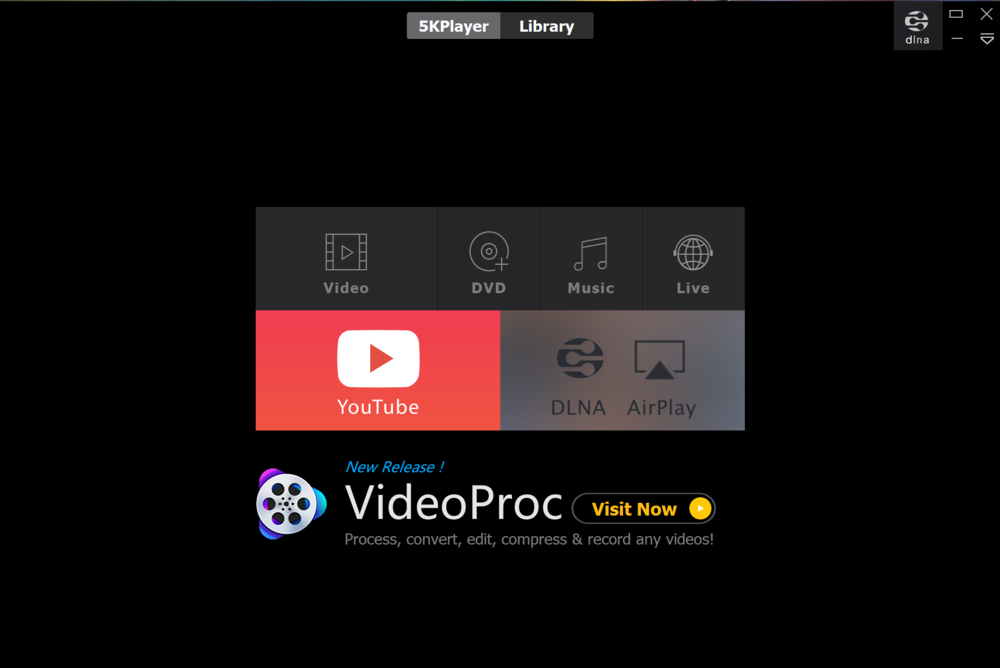
The 5K Player is one of the most powerful media players for Windows 11. This is all thanks to its exceptional codec library.
This excellent codec library supports different video formats and can play DVDs, among other capabilities. Also, it is an HD and 4K player. With this, it is rated by many as the best video player for Windows 11 for playing high-definition media.
Another excellent feature of this feature of the 5K Player is that it is GPU-accelerated. Among the video formats that this player can play are MP4, WEBM, MPEG, and FLV.
It is, without a doubt, a media player you should consider.
⇒ Get 5K Player
DivX Player – Easy-to-navigate interface
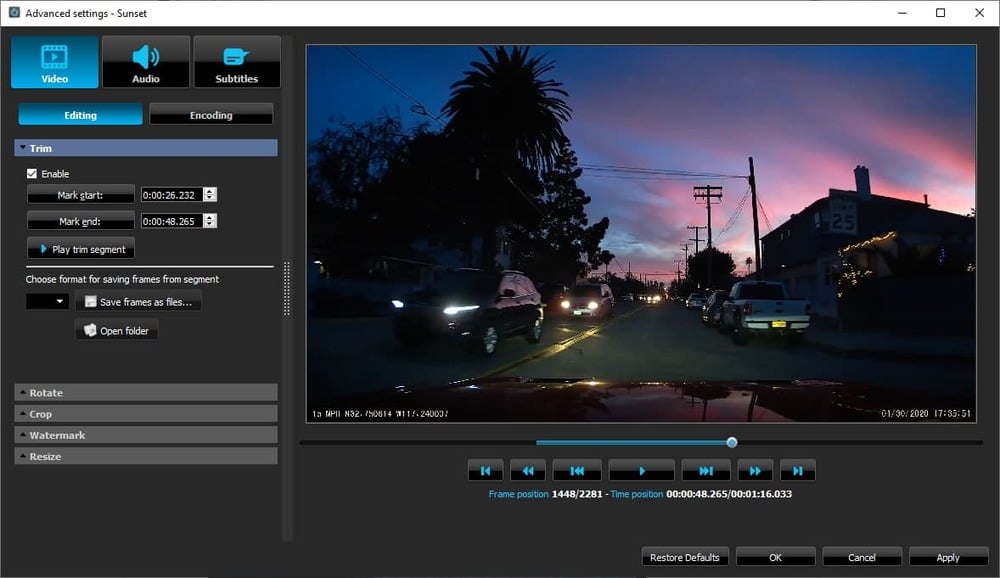
The DivX Player has a place on the list of best media and movies player for Windows 11 thanks to its quality and simplicity. One of the endearing features of this player is its simple and easy-to-navigate interface.
In terms of features, DivX Player is one of the few free players that allows you to play UltraHD 4K resolution videos. If that is not enticing enough, it gives you the option of playing some of the advanced codecs.
This includes AVI, HECV, and MKV. With this, you don’t need to worry about the format your media comes in as DivX Player will readily play it.
Lastly, you can readily stream on Digital Living Network Alliance (DLNA) with this software.
⇒ Get DivX Player
- Is OneLaunch Malware? Everything You Need to Know
- 10 Best PowerToys Utilities to Use on Windows 11
- Microsoft Reader should come back with AI-enhanced features
- Fix: Tozo t12 not Working with Windows 11
MediaMonkey – Excellent media management
Keeping your media organized is of high importance and that is the strength of MediaMonkey. Aside from being a superb media player, it is also an excellent media manager.
MediaMonkey does not only manage your local media files. It can also help with your cloud files. Also, it helps you manage and organize over 100,000 files across different devices.
Speaking of devices, you can download this app on Windows, Android, and iOS devices. With this, you will enjoy the advantage of syncing your media on all your devices.
On a final note, with MediaMonkey, you can change media formats as you wish.
⇒ Get MediaMonkey
Kodi Player – Streaming feature
The penultimate entry on our list of the best video and audio player for Windows 11 PC is the Kodi Player. This is freeware and open-source software that does more than just play media.
The Kodi Player also supports different media formats including MP4, AAC, MIDI, and real-time videos. Also, you can use this app to stream live sports and other events.
What’s more, this software allows you to record live TV and play games. Another feature to look out for is the support for online and offline playback.
With this, you won’t be missing out on anything. Add its support for third-party plugins and you know it is a good option to have on your PC.
⇒ Get Kodi Player
Windows Media Player – Built-in media player for Windows 11
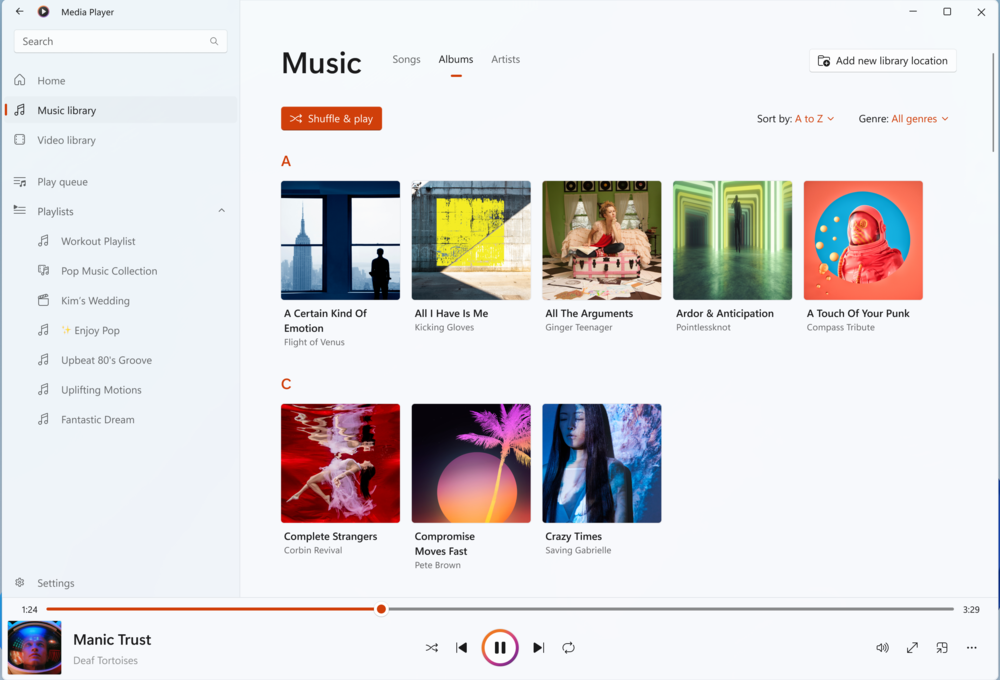
Last but certainly not least on our list is the Windows Media Player. This media player that is available on the earlier operating systems is now revamped on Windows 11.
It boasts an aesthetic interface that matches the build of the OS. It also offers a rare dark mode that gives it a refreshing look.
Just like most third-party media players for Windows 11, it also supports different formats. This includes but is not limited to MP4, MP3, and AVI.
If you need a media player that comes at no cost and requires no download, you can always use the Windows Media Player.
Having the best media player is important, especially if want to experience high-quality videos without any issues.
All of our entries should be able to handle almost any file type, video, or audio, so you won’t have to worry about compatibility.
While still on the media topic, feel free to check our list of the best music players to use on Windows 11.
What multimedia player do you use on your Windows 11 PC? Share your recommendations with us in the comments section below.
Are you looking for the best video player to get the most out of your Windows 11 PC? Whether watching a documentary on YouTube or simply enjoying personal videos and music, having access to quality media players makes all the difference.
The best media players don’t just provide crisp visuals and sound but also features like fast loading times, intuitive user interfaces, and smooth UI design. So, to help make life easier (and more entertaining!), we’ve rounded up our top ten list of the best video players for Windows 11 PCs.

1. CyberLink PowerDVD: Best Overall Player
Price: Free
- Patented TrueTheater technology
- Supports all major file formats
- Enhanced Blu-ray and DVD playback
- Ad-free YouTube you can watch offline
- Designed for PC, TV, and mobile devices
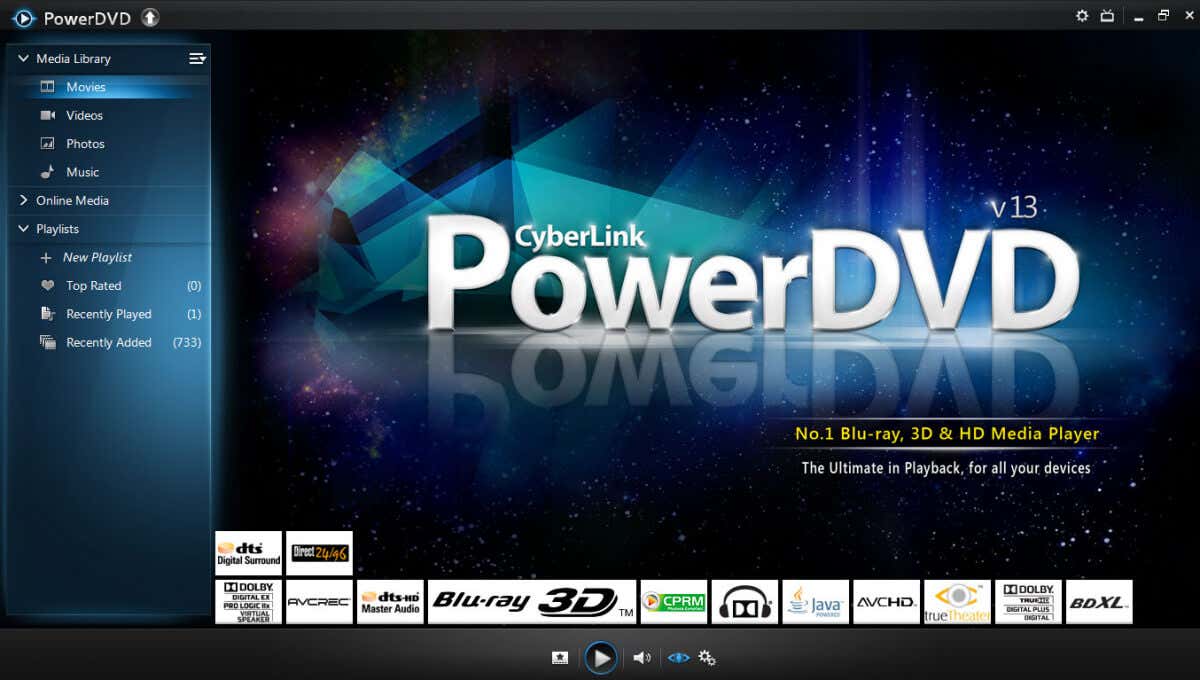
As the name suggests, PowerDVD is a powerful player that’ll not only play all major video file formats stored on your device, but it’ll also play content stored in the cloud. So if you need a player to support your home theater setup, look no further. This PowerDVD has high-quality audio playback and a remote app you can use to control it. The intuitive interface comes in TV and PC modes, which you can switch anytime.
With PowerDVD, you can play DVDs, Blu-ray 8k and 4k videos. Watch all your MP4, HDMI, MKV, AVI, AVCHD 2.0, and other files that you collected over the years. You can also use this player to browse viuTube, Facebook, or Vimeo videos without an internet connection. You can also wirelessly connect your PC to your TV through the PowerDVD player via Roku, AppleTV, Chromecast, or Fire TV.
But PowerDVD truly shines in its TrueTheater enhancement feature. This is a set of image-enhancing modes such as HDR Color, HD Upscaling, noise reduction, motion compensation, lighting, and video stabilization.
2. VLC Media Player: Best for Video Files
Price: Free
- Available for Windows, Mac, and Linux
- Fast hardware decoding
- Supports 8k resolution
- Capable of increasing audio by 200%
- Has 360-Degree VR support
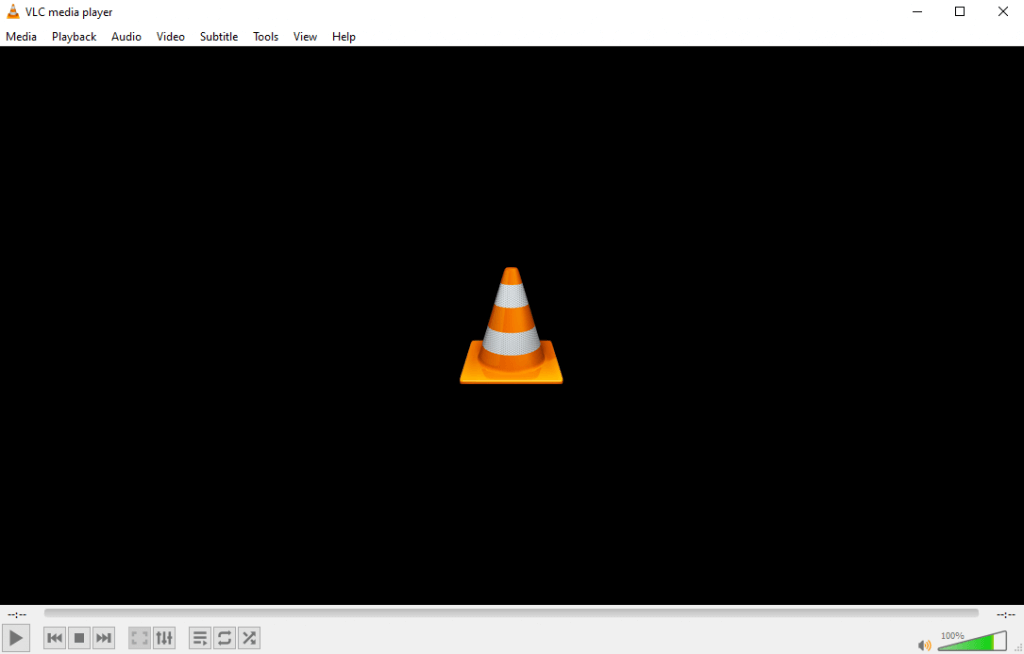
VLC Media Player is an open-source DVD player, and it’s free. It’s best for playing video files but can also stream online content. The best part is that you can play video files while still downloading them and play zip files without unpacking them.
Although VLC has wide format support, including WMV, MPEG-2, and MPEG-4, it won’t play Blu-ray smoothly. However, it’ll support disc formats such as CD and DVD and video directly from the camera.
The interface of VLC Media Player is easy to navigate, ad-free, and comes with a video filtering feature. It has customizable skins, an album cover search function, and plug-in support. Packed with all these incredible features, it’s no wonder VLC is a widely used player.
3. POTPlayer: Best for 3D
Price: Free
- Supports different subtitle formats
- You can bookmark scenes
- Has 360-Degree VR support
- Adjustable brightness, hue, and contrast
- Supports various types of 3D glasses
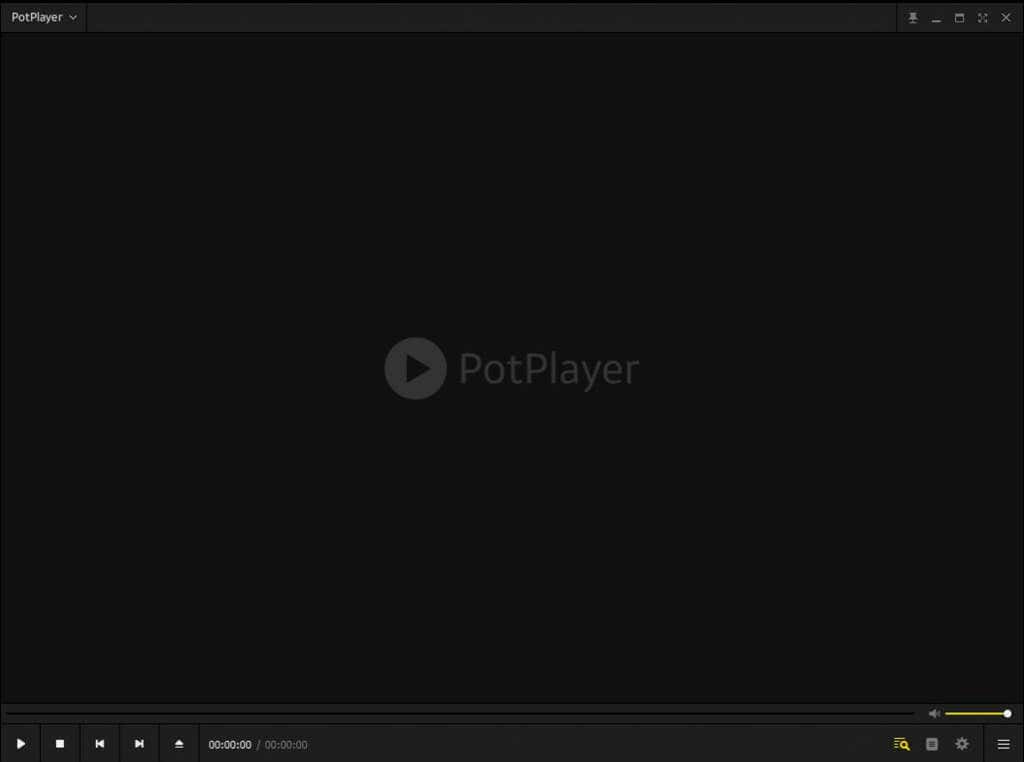
PotPlayer is a multimedia player developed specifically for the Microsoft Windows OS. It has excellent video and audio playback quality while using minimum resources. This media player can play any file type. It supports OpenCodec, so the users can add to its already immense library. It has no problem opening large or even broken files. The only downside is that PotPlayer doesn’t support online video streaming.
The feature where PotPlayer really shines is the 3D experience. With it, you’ll have no problem watching 3D movies on your PC or TV. It supports various types of 3D glasses and devices such as DVD, HDTV, and 3DTV. It also has a screen and game capture function, so you can use PotPlayer to create videos and GIFs.
4. GOM Player: Best for Playing Subtitles
Price: Free basic version/premium version $25
- Supports 14 languages
- Plays VOB files
- Supports all major subtitle formats
- Has 360-Degree VR support
- Customizable skin
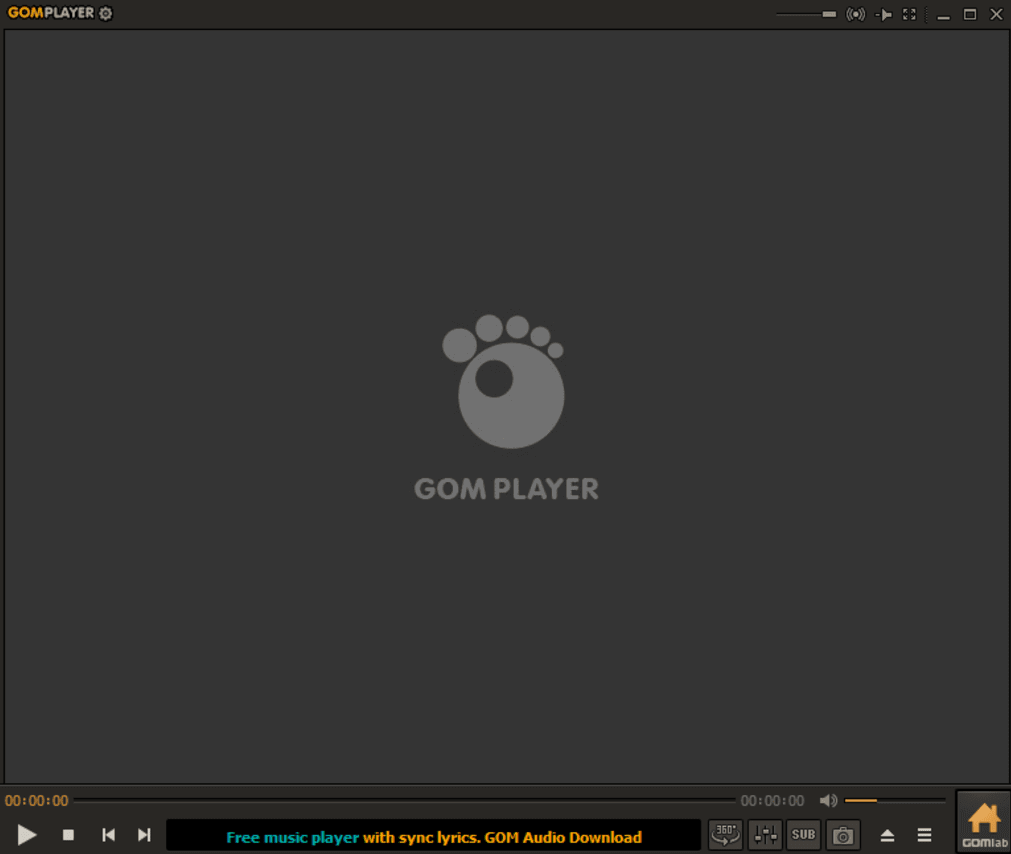
If you watch movies with subtitles regularly, you’ll want a media player that supports various subtitle files. GOM Player is just what you are looking for. It can play SMI, SRT, VTT, DVB, VobSub, TXT, PSB, and many more formats. It also has full support for macOS, and you can adjust the placement and size of the subtitles. You can also turn them off and on at any time during the video.
GOM Player doesn’t have an extensive codec library like PotPlayer, but you can easily add to it if needed. Also, you can change the looks of this media player as it comes with lots of skins and logo variations. Aside from that, you can adjust the video’s brightness, hue, and contrast directly from the player, as well as playback speed and time jumps. The only downside of GOM Player is that it can use lots of resources to run some of the newer file extensions, so if your Windows 11 device isn’t powerful enough, it might lag or even freeze.
5. Kodi: Best for Organizing Files
Price: Free
- Customizable skin
- Can sync with your SmartTV
- Integrated Parental Controls
- Open-Source
- Keeps all media in one place
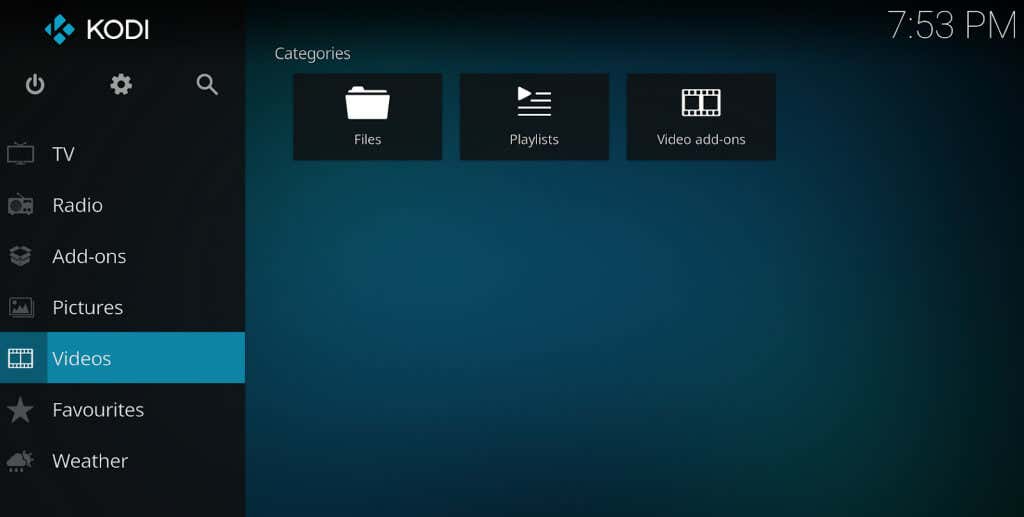
Kodi is more than a simple video player. It’s an entertainment hub where you can keep all your media files, such as movies, photos, games, and podcasts, and organize them in any way you want. You can create playlists by genre, artists, cast list, show descriptions, and watched tags.
As previously said, Kodi is not just a video player. You can use it to record live TV and watch it later, stream online radio shows, or even play games. In addition, it has built-in game controller support and a vast library of add-ons that’ll allow you to personalize your gameplay and viewing experience.
6. DivX Player: Best for Advanced Codecs
Price: Basic version free/ Pro version $20
- High-quality video playback up to 4K
- Supports 360-Degree video
- Supports all major video file formats
- Media library for organizing your files
- Plays videos from the cloud
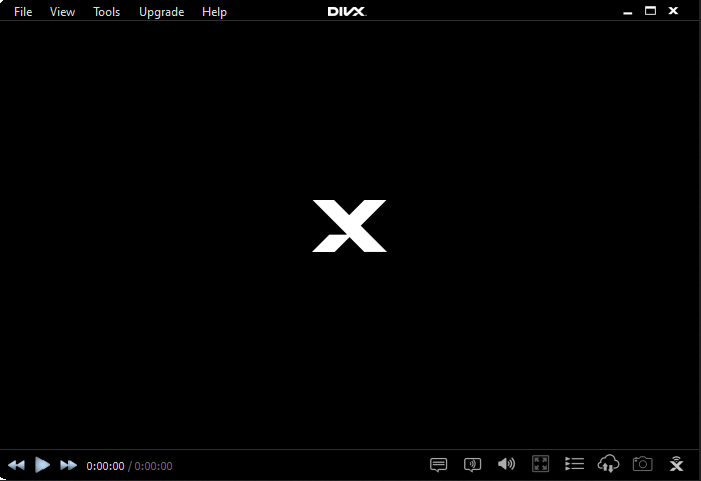
DivX Player is a well-known app, and it is considered one of the best choices when it comes to Windows 11. That’s because this software is good at playing some codecs that other players can’t recognize, such as AVI, HECV, or MKV. It can play video up to 4K resolution, allowing you to stream on Digital Living Network Alliance (DLNA).
If you want some of the advanced features of DivX Player, you’ll have to pay for the Pro version. The basic version is free, powerful, and simple to use. Although the interface seems simplistic, it’s beginner friendly and doesn’t miss any crucial features.
7. KMPlayer: Best Playback Support
Price: Free/donation appreciated
- Supports 24 languages
- Multi-media creator (video, GIF, Slideshows)
- Separate audio and video playlists
- Available for Windows, Android, and iOS
- Supports 360-degree VR
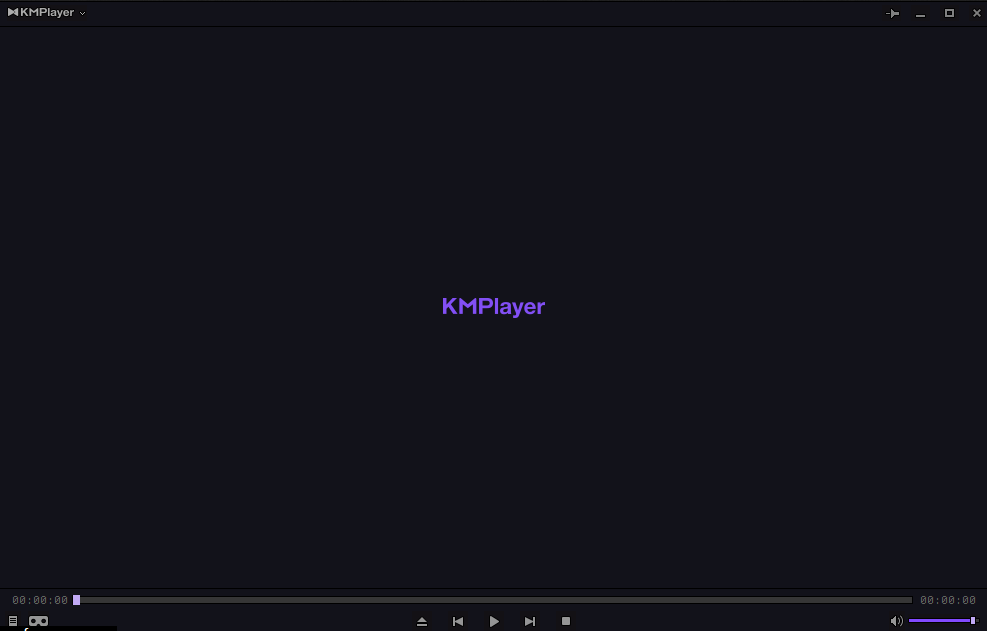
KMPlayer is filled with features despite costing absolutely nothing. It can play almost any video, including Blu-ray, DVD, 360-degree VR, 3D, and URL downloads. You can control the playback of both video and audio with dedicated hotkeys. But the best feature KMPlayer offers is Chromecast casting, super high-speed mode, and noise reduction.
KMPlayer has a very sleek and modern design. However, its functionality isn’t optimized for beginners. You’ll have to dedicate time to this player to discover its features and learn how to sort out your library. Aside from this, KMPlayer is also draining lots of system resources, which can cause lag on weaker machines.
8. 5KPlayer: Best for Radio Streaming
Price: Free
- Can rotate videos
- AirPlay and DLNA casting
- 360-degree video support
- Integrated video downloader
- Light on system resources
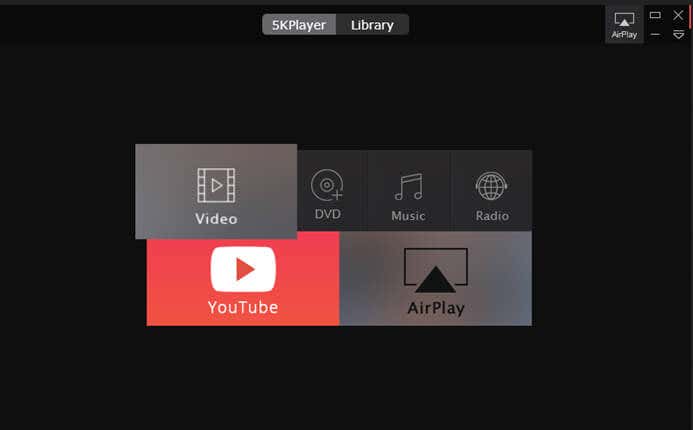
5KPlayer is more than just a simple video player. This software can also convert videos and stream satellite radio. If you are a radio person, you can just paste your favorite radio URL to play it or choose from the list of recommended preset radio stations. You can also play and download videos from websites such as YouTube, Dailymotion, or Facebook.
You can use 5KPlayer to download videos up to 4k Ultra HD resolution or play files such as MP4, MOV, AVI, Blu-ray, or DVD, stored on your Hard Drive. Although 5KPlayer is easy on your computer resources, it constantly runs in the background, slowing other Windows apps, so disable it when you’re not actively using it.
9. MediaMonkey: Best for Serious Collectors
Price: Free/ $29.95 Gold edition/ $59.95 Lifetime Gold edition
- Excellent file organizer
- Supports cloud files
- Syncs media across different devices
- Supports Windows, Android, and iOS
- Allows changing media formats
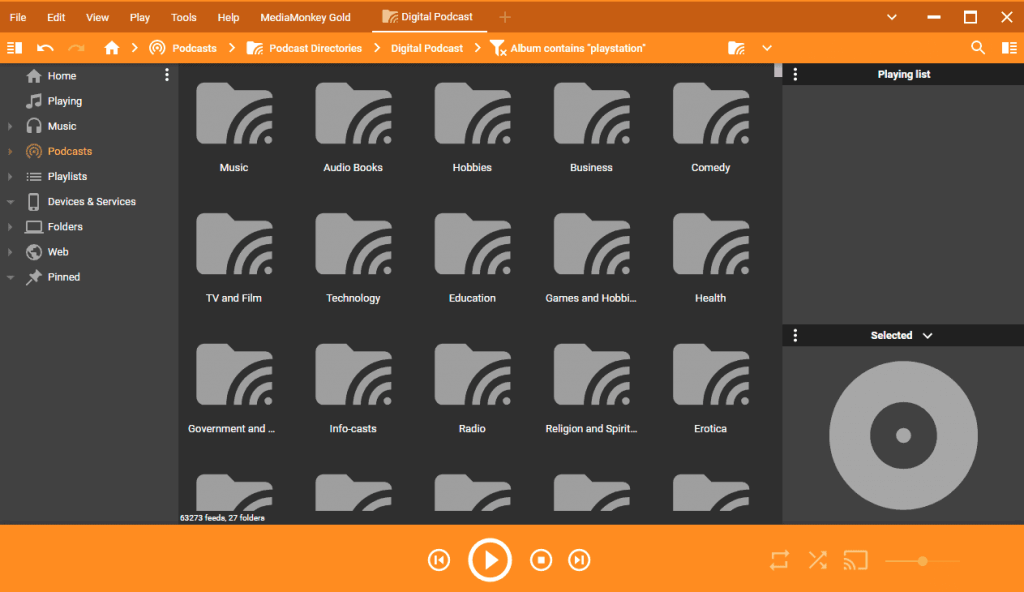
MediaMonkey is a video player software for Windows 11, Android, and iOS devices. But you can also use it to record your podcasts or make videos. You can add different plug-ins, increase this player’s functionality, and play high-quality videos on your PC, TV, home stereo, or smartphone.
MediaMonkey is popular among media collectors. It’ll help you manage over 100,000 media files stored on your hard drive, network, CDs, and cloud. MediaMonkey will also allow you to convert any file format to play your files on any device.
10. MPV Player: Best Open Source Player
Price: Free
- Clutter-free home screen
- Cross-platform media player
- High-quality video output
- GPU video decoding
- Supports user scripting
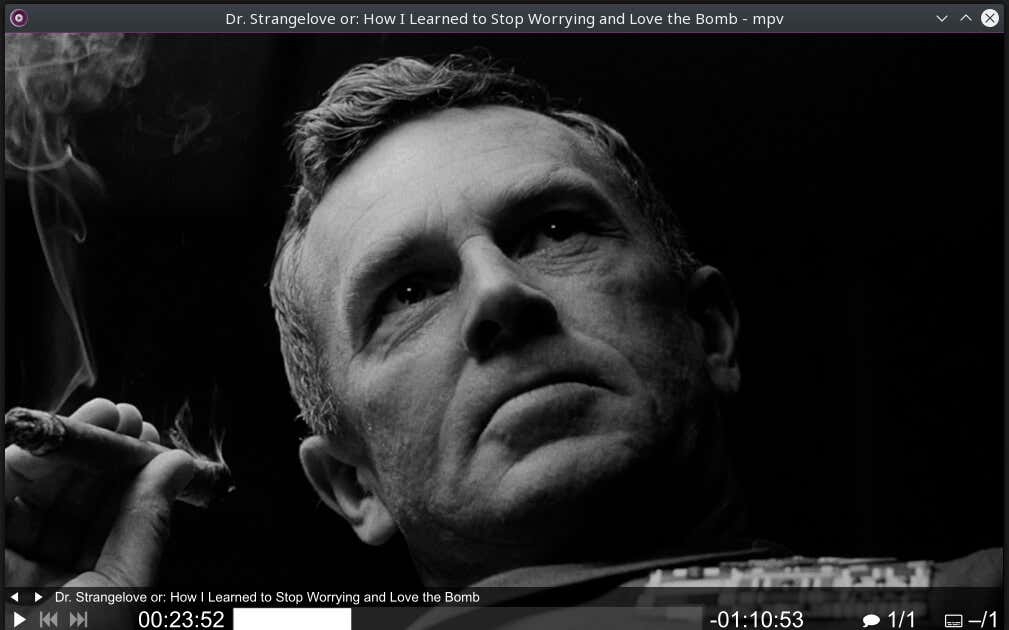
MPV Player is one of the best open-source media players for Windows 11. It’s not only free, but it also allows its tech-savvy users to script and change its functionality to their own liking. If you’re a power user, you can even share your script with others through a dedicated Wiki page.
Best of all, MPV Player is a portable application. That means you can use it without installing it on your Windows 11 OS. That way, it’ll use as few system resources as possible. You can still use some of the best features of MPV Player, such as video scaling, color management, interpolation, HDR, or frame timing. Although this software lacks an actual GUI, a small menu gives you the most basic controls over the video. All the rest of its features are controlled through a command line interface.
With so many great video players, it can be hard to decide which is best for your needs. We hope our rundown of the best video players for your Windows 11 PC gave you a good starting point.
Looking for the Best Application to Play Videos on your Windows 11 PC? Here are the Best Video Player Softwares for your Windows 11 System.
The main objective of a video player is to play all the formats that you throw at it smoothly and perfectly without any issues. Since there are a lot of options available over the internet, it can become pretty confusing on which video player to go for to feed our media consumption needs on our Windows laptop or desktop. Laptops are the second most accessible piece of tech that we have close to us, and it is delightful to watch movies or videos on the big screen compared to the small screen on our smartphones.
Though, each device has its own importance. The fact of the matter is, if you rely on your Windows PC or laptop to consume media, then you should definitely have the best video player installed on it. This is where this article comes into the picture. Because, in this post, we will give you a list of some of the best video players for Windows. Each video player listed in this article has its own advantages and a few disadvantages over the other. Let us check them out, one by one.
1. VLC Media Player
When we are talking about the best video players for Windows, the list cannot start off without mentioning VLC Media Player at the top of the list. VLC Media Player is a household name and a popular video player for Windows users. FYI, it is most often the first media software that one installs on their Windows PC/laptop before anything else. VLC Media player can play almost any file media file format you throw at it. It is that versatile.
You can even stream video from a source online, broadcast content from local sources, save YouTube videos for offline playback, and much more. One of the best things about it is it is available for “Free.” The installation process is also straightforward, and it supports keyboard shortcuts for easy control. There are several in-built options for video settings, audio settings, track syncing, etc., that make VLC the best video player for Windows.
Download
2. KMPlayer
Another popular name in the world of video players for the Windows platform is KMPlayer. It is a media player that can play and supports a diverse range of video formats. KMPlayer features a built-in codec that lets you play or stream video content with no lag or manual settings. KMPlayer can play even 3D, 4K, UHD videos without any stuttering or lag. The user interface of the player is very user-friendly, and you get all of your basic controls right at the bottom of the KMPlayer interface.
You can also freely adjust the video screen, sound, colors, tweak noise reduction levels, enable super high-speed mode, and more. Using the FTP service, users can easily stream videos and radio stations from the web. If you have a damaged video file, you can try out KMPlayer to play it, as it has all the necessary decoders that can help you play the file. KMPlayer is available for free and supports over 24 languages.
Download
3. MPV
Talk about another open-source video player alternative other than VLC Media Player, which is MPV. It takes forward the best parts of MPlayer and mplayer2 projects and brings more features packed in new software called MPV. It provides a clutter-free home screen, meaning the media controls are not visible during the playback of the video. They will appear once you hover your mouse over it. If you are looking for a simple yet effective media player that is not resource-hogging, then MPV should be your choice.
You won’t be able to access any settings. All you can do is drag and drop the video into an MPV open window, and the playback will begin. However, to get more out of the MPV video player for Windows, you can make use of third-party scripts to add more features. As far as video format support is concerned, it can play almost all the formats, including online and local streaming.
Download
4. PotPlayer
Another free video player alternative for Windows is PotPlayer. Just for the curious ones out there, PotPlayer is developed by a South Korean company called Kakao. PotPlayer brings a lot of features to the table along with multiple customization options. Using resources like DXVA, CUDA, QuickSync, PotPlayer provides maximum performance. It is lightweight and plays any file without any stutter.
Moreover, you can make use of various types of 3D glasses to enjoy 3D content in various formats, including Side by Side, Top, and Bottom, Page Flipping, on this media player. The best part about PotPlayer is it supports OpenCodec. So, you can easily add whatever codec you want to play the supported content. You can even bookmark the favorite scene or chapter and support local TV receivers such as DVB-T and DVB-S.
Download
5. AllPlayer
You might not have heard about AllPlayer, but it is a competent video player for Windows and very well matches with some of the best video players available. You can search for subtitles online or let AllPlayer search for you automatically. AllPlayer can run all media formats, including HQ 4K videos, with ease. Especially for visually impaired people, AllPlayer can make the video content a simple process with the help of the in-built speech synthesizer.
The speech synthesizer will read aloud the subtitles, making it easier to watch foreign-language content. This video player also supports media playback and control using mobile devices. Other features include movies search, free internet radio, parental control, and more.
Download
6. Plex
If you Plex to be the player that lets you stream movies and online content for free, then you are wrong. Plex is also a powerful video player that lets you play your local or online content. You can even host media files on Plex or stream them to other devices having Plex. You can add various add-ons to play media like YouTube.
Plex can handle playback of most of the common media formats, but it is heavy on resources if you want to play high-resolution content. Moreover, if you want to organize your files and TV shows all in one place, Plex should be your choice.
Download
7. RealPlayer
Last but not the least, on our list is RealPlayer. I remember having RealPlayer as the default video player on my Nokia 6600. So, this video player has been around for a long time now. RealPlayer is a package of all features with some new ones. Like it allows you to quickly recognize the celebs in a video with just a single click.
You can subscribe to a YouTube channel straight from the RealPlayer and never miss out on content from your favorite creator. You can even download videos from your favorite websites with one click. RealPlayer also lets you convert videos to popular file formats. The user interface of the player is quite modern, and you will get the hang of it in a matter of seconds. Overall, a nice and free video player for Windows.
Download
If you’ve any thoughts on Best Free Video Player Apps for Windows 11, then feel free to drop in below comment box. Also, please subscribe to our DigitBin YouTube channel for videos tutorials. Cheers!
As the title suggests, in this article we have shared some of the most feature-packed Windows 11 Video Players that are worth checking out.
Using these Media Players you can watch your favorite Movies And TV Shows as they support most mainstream video formats and comes built-in with important plugins and codecs.
So in no particular order, these are the Best Media Players For Windows 11.
1. VLC Media Player
First, on the list, we have the tried and trusted VLC Media Player For Windows 11. Unquestionably, VLC Media Player has stood the test of time and no matter what video format you throw at it, it will flawlessly play it back.
Similar to every other Media Player on the list, VLC Media Player is a completely Free Windows 11 Video Player. VLC also offers many great tools and controls that can further enhance your media consumption experience.
The Media Converter present in VLC can be used to change the file format of a video. Consequently, if you’re unable to play a certain file on your device you can change its format using VLC.
Lastly, Skins and Plugins help increase the functionality of the VLC Media Player.
Download VLC Media Player
2. Movies And TV
Next on the list, we have the Default Windows 11 Video Player i.e. Movies And TV. Well, Movies And TV is ideal for anyone who simply consumes content every now and then.
Movies And TV can easily playback MP4 files and you can even open SRT files while playing a video to read subtitles. One of the most noteworthy features of Movies And TV is its simple and easy-to-navigate UI.
The video player blends perfectly with other native Windows 11 apps.
As for limitations Movies And TV doesn’t support many mainstream formats like MKV and MOV natively. To get the playback support for these file formats you have to purchase extensions from the Microsoft store.
Download Movies And TV
3. 5K Player
5K Player is another Great Video Player For Windows 11 users. You can effortlessly playback 8K ultra HD movies using 5K Player and it supports all mainstream media formats like MP4, MOV, M4V, MP3, AAC, and much more.
At first glance, the interface of 5K Player might seem a bit overwhelming but just after a few hours of using the video player, you will get used to it. Since 5K Player is GPU accelerated you will experience impressive visuals and there won’t be any frame drops.
5K Player can also playback multi-region DVDs, 360-degree videos, and 3D movies.
Download 5K Player
4. PotPlayer
PotPlayer is one of the best free video players out there that simply gets the job done.
The powerful media player supports every mainstream video file format out there and if you are lucky enough to find a file format that it doesn’t support, Pot Player will automatically download the needed codecs and play it back.
In addition to being a Free Video Player, PotPlayer also features a free screen recorder and free video editing software. Using the hotkeys support in Potplayer you can control media playback at a click of a button.
Lastly, PotPlayer can be installed on any version of Windows, ranging from Windows XP To Windows 11.
Download PotPlayer
5. KMPlayer
If you’re looking for something basic that’s still better than the default Windows 11 video player, then KMPlayer will impress you. Once again, KMPlayer supports most mainstream audio and video formats, and based on your preference you can even add external codecs.
The video capture feature in KMPlayer allows users to take screenshots while watching videos and save them as jpg files. Another noteworthy feature of KMPlayer is its ability to play damaged or corrupted video files.
Lastly, if you have DVD and Blu-ray Discs lying around and you want to play them on your Windows 11 PC then once again KMPlayer will help you do that.
Download KMPlayer
6. Quicklook
QuickLook does exactly as its name suggests. This Windows 11 App allows you to quickly preview any media file located anywhere on your PC. Well, this is almost similar to the Quicklook feature available on macOS.
Quicklook supports every mainstream media format out there. In addition to videos, you can also use Quicklook to preview photos, music, and document files. Another noteworthy feature of Quicklook is its clean and well-developed user interface.
Quicklook always runs in the background, so to use it to preview a media file simply highlight the file and press the spacebar. Once that’s done, Quicklook will automatically launch and playback the video.
Download Quicklook
7. GOM Player
The next Best Video Player For Windows 11 on the list is GOM Player. Some noteworthy features of GOM Player are speed control, screen capture, video/audio effects, A-B repeat, and many more.
Mainstream video formats like MP4, AVI, MKV, MPG, MOV, and others are all supported by GOM Player. The free-to-use video player for Windows 11 also supports 360-Degree Video playback.
Since GOM Player also supports Screencast, so you can wirelessly connect your computer to your television or a projector and play your content on a larger screen.
While installing the program on your PC ensure that you uncheck additional programs bundled in the installer of GOM Player.
Download GOM Player
8. DivX Player
If you want to enjoy UltraHD 4K Resolution Videos then look no further than DivX Player. This Best Windows 11 Video Player allows users to stream videos on DLNA (Digital Living Network Alliance).
Despite having a simple and easy-to-navigate interface DivX Player is not short on features. The media player is also ideal for people who want a completely Free HEVC Playback.
Lastly, DivX Player also packs a built-in media library using which you manage your video files.
Download DivX Player
9. MediaMonkey
MediaMonkey is another great Windows 11 Video Player that’s worth checking out. This reliable media player also doubles up as a media manager that manages your local and cloud-based media files.
Using MediaMonkey you can convert the video formats and even share them via DLNA. As you might have guessed, MediaMonkey also supports every mainstream media format out there.
This Digital Video Player For Windows 11 also allows users to record and download movies and podcasts. Since the video player supports plug-ins you can increase the functionality of the program.
Download MediaMonkey
10. KODI Player
Last on the list we have another popular Open-Source Media Player that goes by the name KODI Player. Since KODI supports both offline and online playback you can use it as your ultimate content consumption program.
To take your KODI experience to a new horizon you can install add-ons that drastically increase the functionality of Kodi. Additionally, KODI also supports third-party plugins. These plugins can help you watch content that’s freely available.
Lastly, in addition to Windows 11, KODI can be installed on Android, Linux, Mac OS X, and iOS devices.
Download KODI Player
Does Windows 11 have a video player?
Windows 11 comes with a new improved media player by default. You can search the same from the search bar.
Does VLC work on Windows 11?
VLC works great with Windows 11. Simply download it from the official site and you will face no compatibility issues.
Which video player is best for Windows 11?
VLC media player is one of the best video players for windows 11 with lots of inbuilt features.
CONCLUSION
So these were some of the Best Windows 11 Media Players that are worth checking out. If you have any other recommendations for the Best Media Players For Windows 11 then do share them on our socials.
Quick Navigation:
- Top 10 Windows 11 Video Player Free Download
- Wrapping Up
- Windows 11 Video Player FAQs
Video formats are leading the modern content due to their improved audience engagement and practical message delivery benefits. Hence, all you need is a dedicated video player to play different videos correctly, clearly, and efficiently on your device. Multiple video players for Windows 11 are available in the market, which aims to offer the best benefits to the users.
However, not all of these video players are efficient. So, today we bring you a detailed, well-researched, and easy-to-understand list of the top ten Windows 11 video players. It is easy to select one out of these options and start optimizing different videos on Windows 11.
Top 10 Windows 11 Video Player Free Download
With so many options in the video player for Windows 11 available in the market, it is easy even for professional users to get confused in selecting one based on their immediate needs. All you need to do is go through the well-researched and detailed list of the ten best video players for Windows 11. We’ve prepared this list based on the top advantages, possible disadvantages, and best usage of these video players. So, here you go:
- 1. EaseUS RecExperts
- 2. VLC Media Player
- 3. CyberLink PowerDVD Ultra
- 4. Cisdem Video Player
- 5. Kodi1
- 6. DivX Player
- 7. GOM Player Plus
- 8. Pot Player
- 9. 5KPlayer
- 10. MPV Player
1. EaseUS RecExperts
EaseUS RecExperts is a feature-rich Windows 11 video player. This screen recorder can help users play videos from different sources easily and effectively. The main standard media files supported by this tool are AAC, MP3, MKV, MOV, MP4, etc. It is an easy-to-use tool which makes it perfect for beginners and professionals in video playing. The detailed features of this software make it an ideal tool for video playing, along with its additional functions. Further, it is easy to download EaseUS RecExperts from its official website to maximize efficiency.
Features of EaseUS RecExperts:
- Can edit videos, trim videos, extract audio, and add titles and credits to videos
- Allows convenient screen recording
- Supports multiple media formats for optimized use
- Offers the addition of audio, images, videos, etc., in one player only
- Play 4K high-definition videos clutter-free in raw format with different playback speeds
2. VLC Media Player
VLC Media Player is another ideal option for video players for Windows 11. It offers high-quality 4K videos without any problems. Users can quickly convert their 4K videos to compressed file formats. It helps save space on multiple devices. It is a popular software used on different devices for video playing, including Windows 11. Not to miss is its range of features which makes it a perfect tool for professional use.
Pros:
- It supports multiple media formats
- It loads video files quickly
- It allows quick integration with web channel streaming services
Cons:
- It is difficult to use
3. CyberLink PowerDVD Ultra
CyberLink PowerDVD Ultra is a leading 4K video player offering DVD player, Bluray services, etc. It offers quick video watching with a dedicated media management hub. Not only this, users can quickly search for different photos, videos, music, etc. It is the leading tool offering ultimate solution for different home entertainment needs. It is not another video player but a sophisticated tool offering a premium viewing experience. Being a powerful video player, it supports different video formats like MP4, MKV, MOV, AVI, WebM, HEVC, AVC, VP9, etc.
Pros:
- It offers AI-powered photo management
- It allows customized thumbnails and poster walls
- It provides 4K Ultra HD and 8K video playback
Cons:
- It lacks advanced features
4. Cisdem Video Player
Cisdem Video Player is the top-ranking Windows 11 player that offers unconditional support to more than 200 formats. It eliminates the need for extra codec packs with seamless 4K movies. Further, it allows quick conversion of current 4K movies and music videos to different formats optimized for different devices. It can smoothly play 1080p/ 4K/ 5K/ 8K videos. Hence, Cisdem Video Player is the leading tool offering an outstanding movie-watching experience. Not only this, it offers complete control over the video playback feature.
Pros:
- It offers fast loading of 4K videos
- It supports HD and UHD videos
- It allows high-quality video resolution without any additional hassles
Cons:
- It lacks support for different media files
5. Kodi
Kodi video player is an easy-to-use and convenient interface offering easy navigation for beginners. It eliminates the need for additional codecs or download packages for playing video files without hassles. It supports MPEG-3, MP3, MKV, MP4, FLV, etc. It allows quick interface customization as per user preferences. Kodi claims to be the perfect entertainment center with multiple features, an interactive user interface, and ease to use. It offers fast streaming of favorite internet radio stations and video streaming from web browsers, mobile phones, etc.
Pros:
- It prevents malware or adware infections
- It offers a highly customized interface
- It offers a quick screenshot facility
Cons:
- It keeps crashing or freezing
6. DivX Player
DivX Player offers advanced codecs like AVI, MKV, HECV, etc. It offers quick video playing up to 4K resolution. Further, it allows users to stream Digital Living Network Alliance (DLNA). It offers fast playback and has an in-built media library to keep track of different videos. It can save space and quickly convert videos. Not only this, it can stream videos on TV. With range of features like better audio, incredible video playback, no advertisements, and additional converter features, it is the much-needed video player for Windows 11.
Pros:
- It offers HEVC 10-bit playback
- It allows customized encoding settings
- It helps the user save space while playing video
Cons:
- It lacks advanced features
7. GOM Player Plus
GOM Player Plus is perfect video player for 360-degrees videos, UHD, 4K videos, etc. It offers high-resolution videos with an intuitive user interface. Further, it allows users to outsource subtitles from the interface with quick subtitle synchronization from different movies. It is a powerful video player offering an optimal control panel for video playback with varying options like screen capture, subtitle sync controls, subtitles package, etc. It is the leading video player with easy-to-understand features and quick use.
Pros:
- It supports high-resolution playback
- It can sync subtitles automatically
- It helps find codecs for playing damaged files
Cons:
- It faces runtime errors
8. Pot Player
Pot Player is a powerful video player for Windows 11, offering 3D videos and 360-degree videos. It supports different types of 3D glasses for improved user experience. Further, Pot Player is compatible with different devices like DVDs, HDTVs, TV, etc. Pot Player allows quick playback for broken files and incomplete AVI files. It offers maximum performance with the minimum resource using QuickSync, CUDA, DXCA, etc. In addition, Pot Player supports different 3D glasses for an amazing 3D experience. It supports side-by-side, top and bottom, and page flipping, etc.
Pros:
- It supports different subtitle formats like SMI, SRT, Blu-Ray, DVD, etc.
- It offers Overlay support
- It is useful for 3D videos
Cons:
- It is difficult to use
9. 5KPlayer
5KPlayer is a leading Windows 11 video player with a built-in video codec library. It is a powerful video editor with quick support for different video formats. The secret of its exemplary performance lies in GPU acceleration technology. It allows quick video downloading and 5K playback. It can be best understood as the combination of MKV or UHD video player, music player, DLNA-enabled media streamer, AirPlay, etc. It offers quick video download from 300+ websites like Vimeo, Dailymotion, etc. It can seamlessly play MP3, FLAC, APE, AAC, etc., formats.
Pros:
- Offers satellite radio playback
- Allows quick video downloads
- It is a safe media player for Windows 11 system
Cons:
- It may cause a problem with other applications on the system
10. MPV Player
Last but not least is the MPV player, which is the perfect video player for media file formats, audio codecs, video codecs, subtitle types, etc. It has powerful scripting capabilities with a large selection of the user scripts. The high-quality video output from the tool due to high-quality algorithms, color management, frame timing, interpolation, HDR, etc. It has an on-screen controller with quick GPU video decoding. MPV Player remains under active development focusing on code refactoring and quick cleanup. The best part of MPV player has a small controller at the top of the tool for basic controls.
Pros:
- It offers support for different media formats like VAAPI, DXVA2, etc.
- It supports scripting like Lua Script, JavaScript, etc.
- It doesn’t consume large number of system resources
Cons:
- It doesn’t have a good user interface
Wrapping Up
I hope everything is clear to our readers about the video player for Windows 11. Being a must-to-have tool on any Windows system, the numerous market options confuse the user in selecting one. You don’t need to worry, as we’ve prepared a well-researched list of the top and best ten Windows 11 video players.
It is easy for the users to select their preference from this list based on critical points like pros, cons, best usage, etc. When asked for a clear winner, EaseUS RecExperts takes charge to be an easy, quick, and feature-rich video player for Windows 11. It can be quickly downloaded from its official website for an improved audio/video experience.
Windows 11 Video Player FAQs
After going through a detailed list of the top ten best video players for Windows 11, you may have some questions in mind regarding the same. Go through a quick list of the frequently and popularly asked questions related to the Windows 11 video player mentioned below:
1. What’s the best video player for Windows 11?
Out of all the possible options available in the market, EaseUS RecExperts is the best video player for Windows 11. It offers unlimited time recording, schedule recording, and other advanced features. It has an embedded video editor and media player for quick help to the users.
2. How do I play a video on Windows 11?
The quick steps to play a video on Windows 11 are:
Step 1. Open Media Player.
Step 2. Go to «Home.»
Step 3. Go to the «Menu» button next to «Open Files.»
Step 4. Select the Open URL option to play a video on Windows 11.
3. What replaces Windows Media Player in Windows 11?
Windows Media Player in Windows 11 is replaced by Microsoft’s new audio and video app. It brings big improvements to the audio and video experience of Windows 11 users.
4. How do I enable Media Player in Windows 11?
The quick steps to enable Media Player in Windows 11 are:
Step 1. Go to the «Start» button, then the «Settings» option, then «Apps.»
Step 2. Go to «Apps & Features,» «Manage optional features,» then «Add a feature.»
Step 3. Go to «Add a feature» and «Windows Media Player.»
Step 4. Select «Install» to enable Media Player in Windows 11.