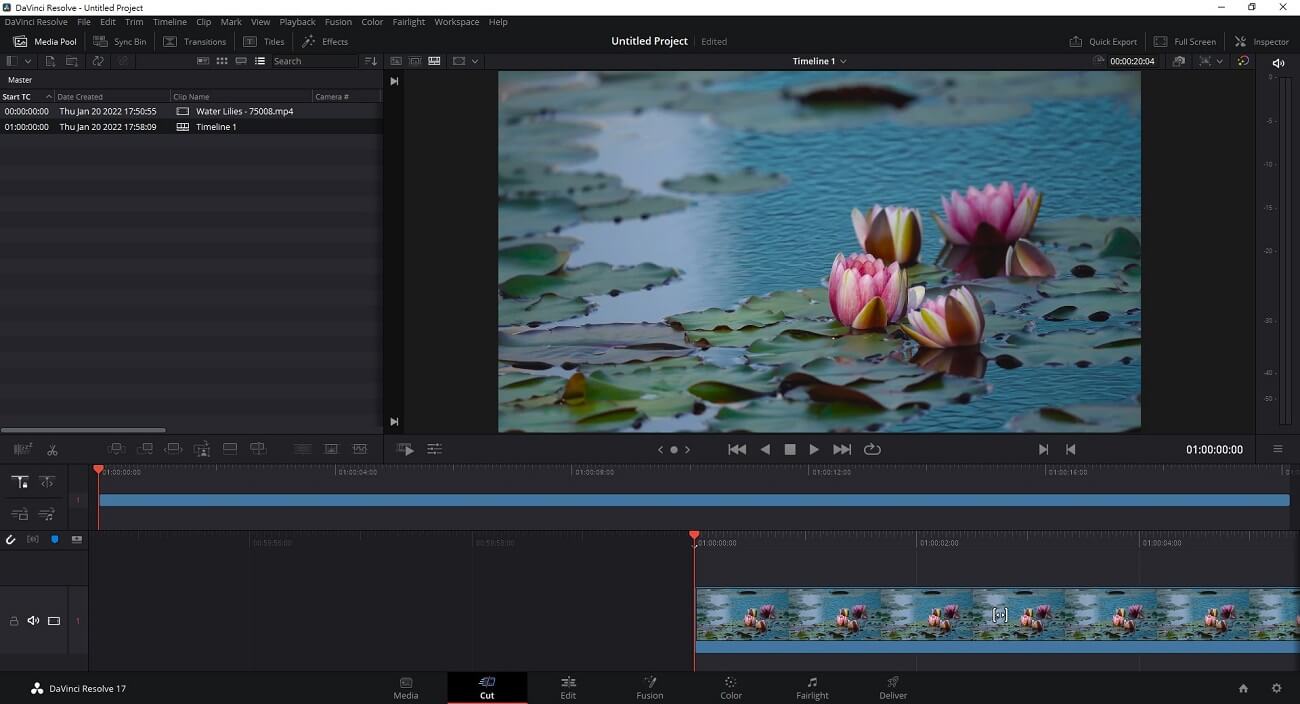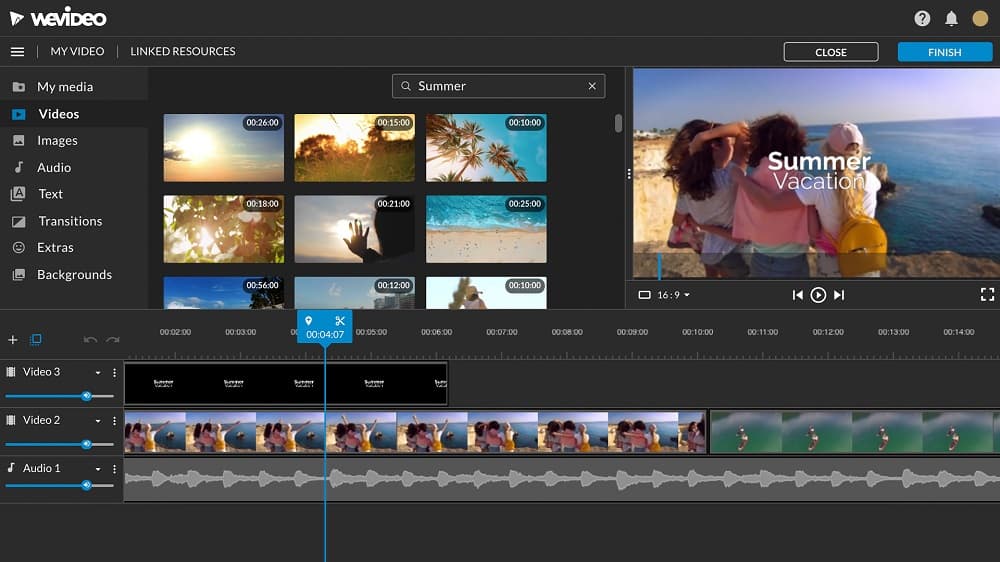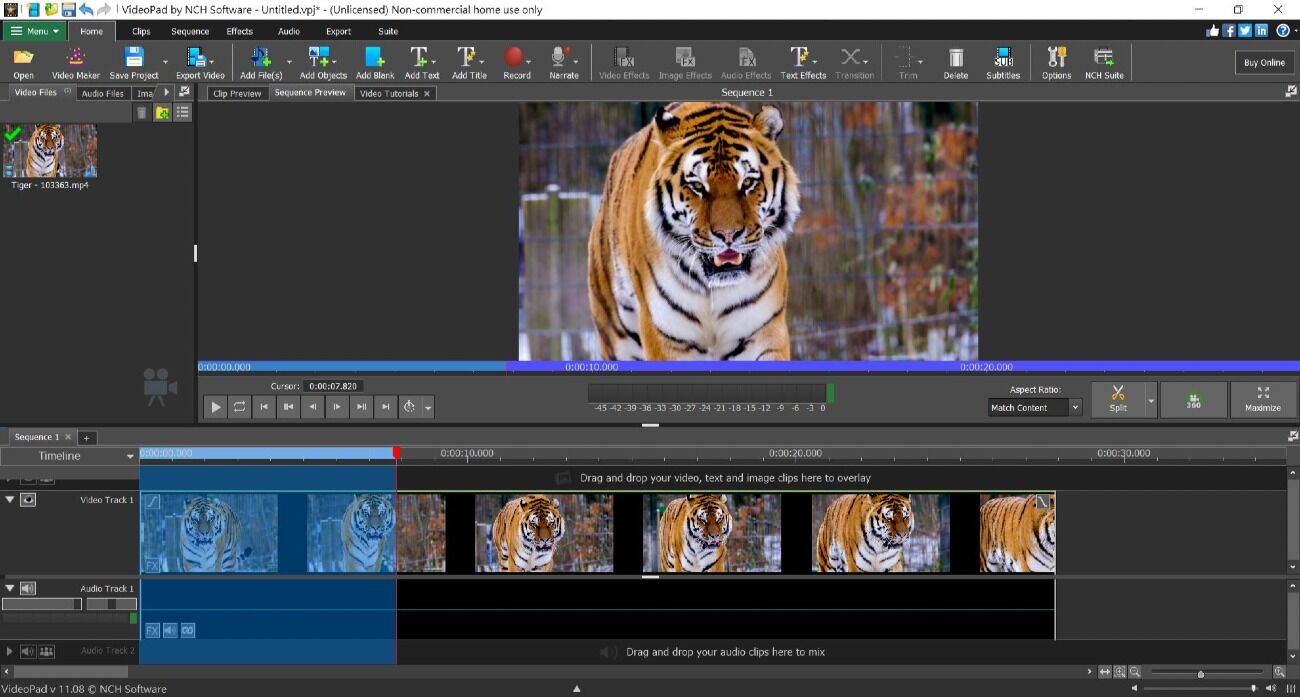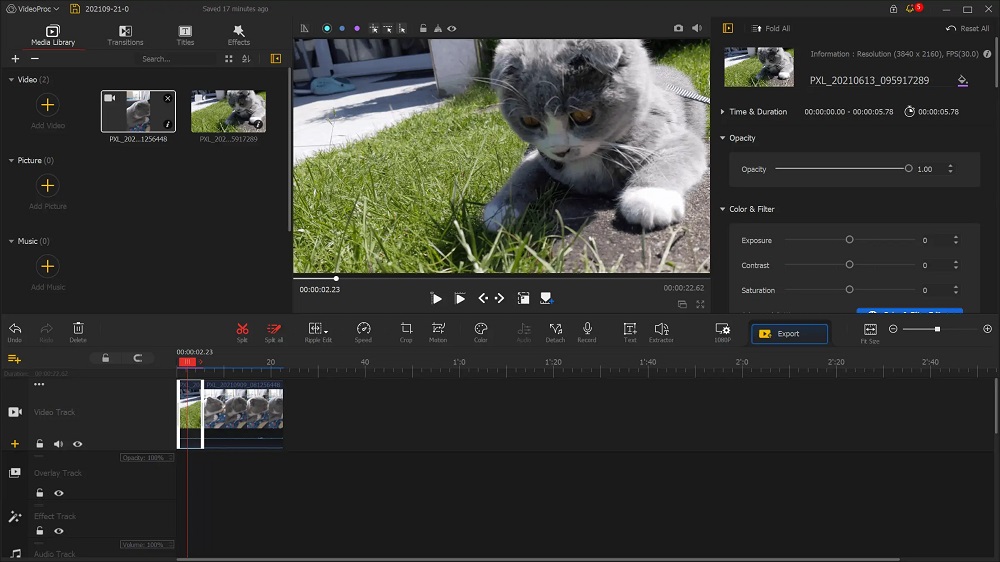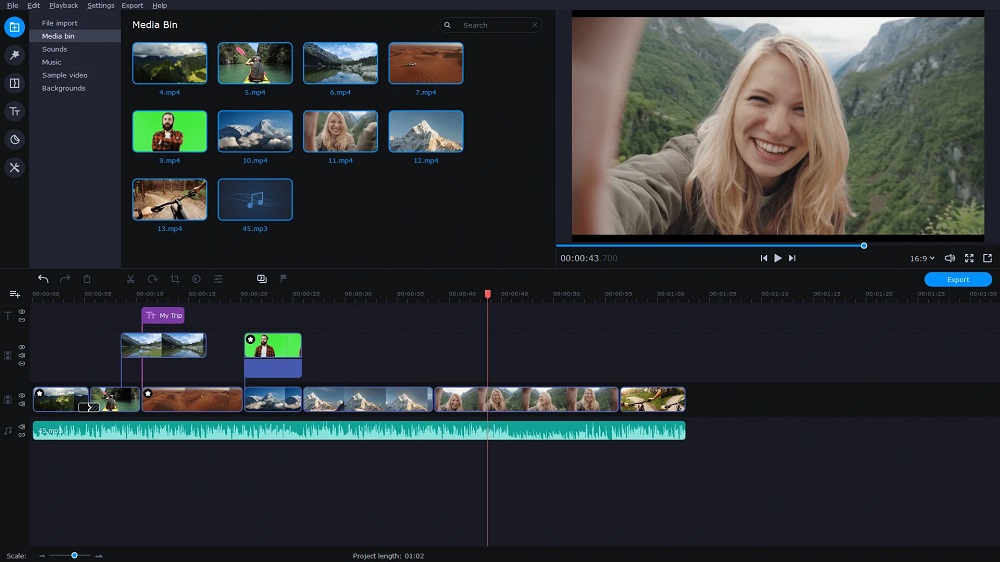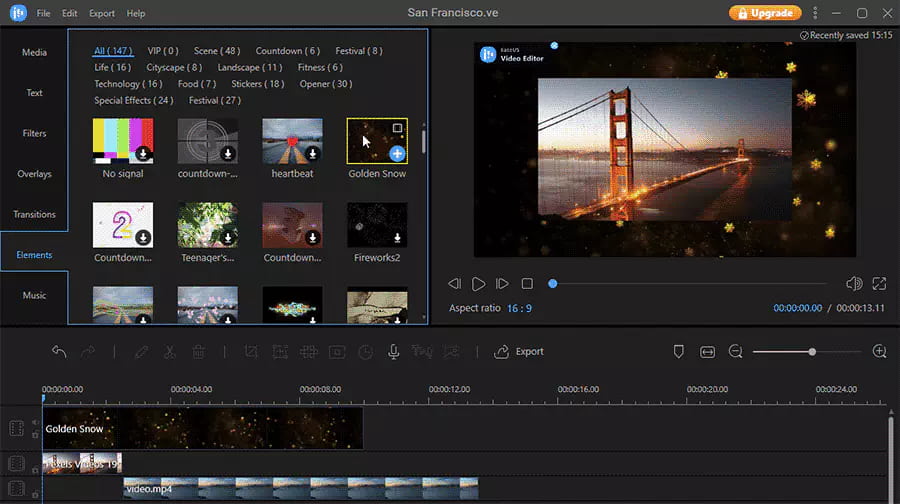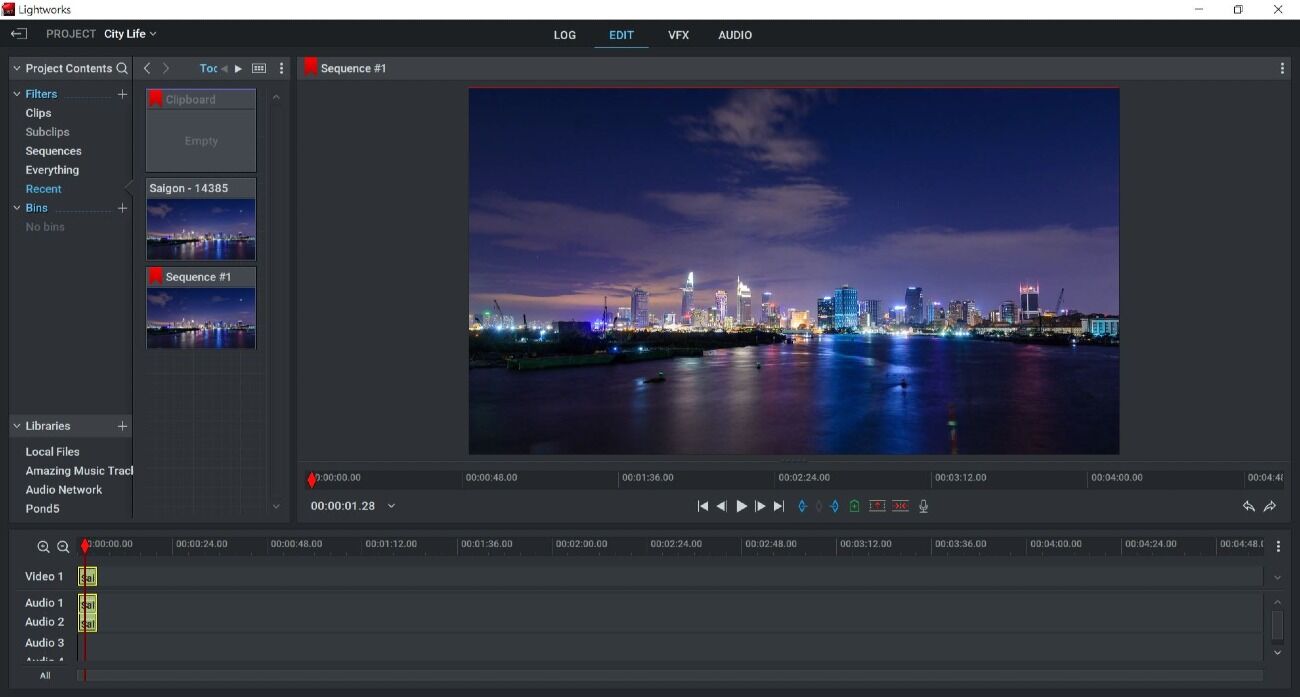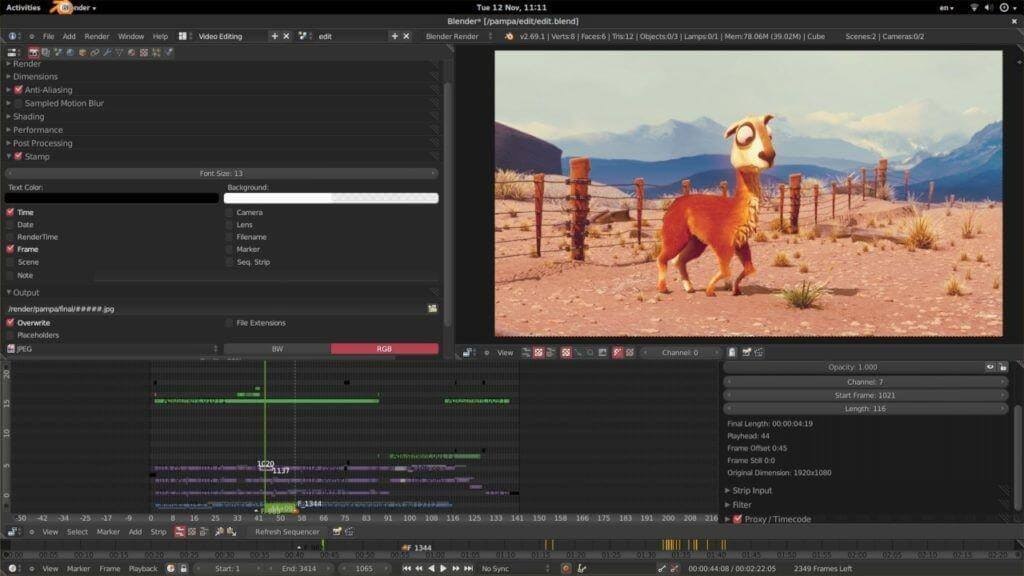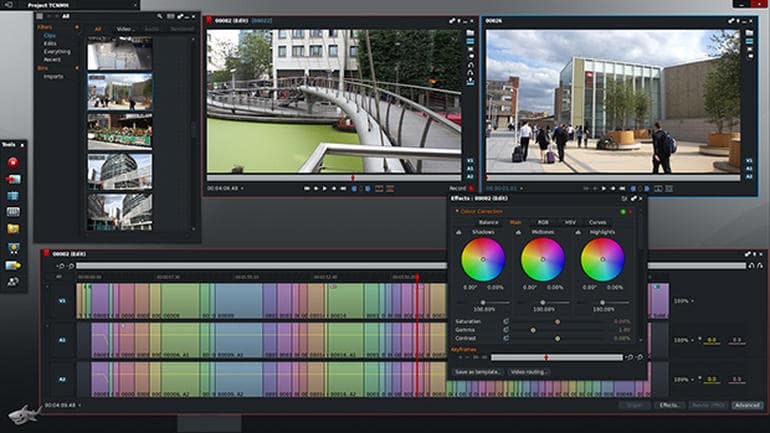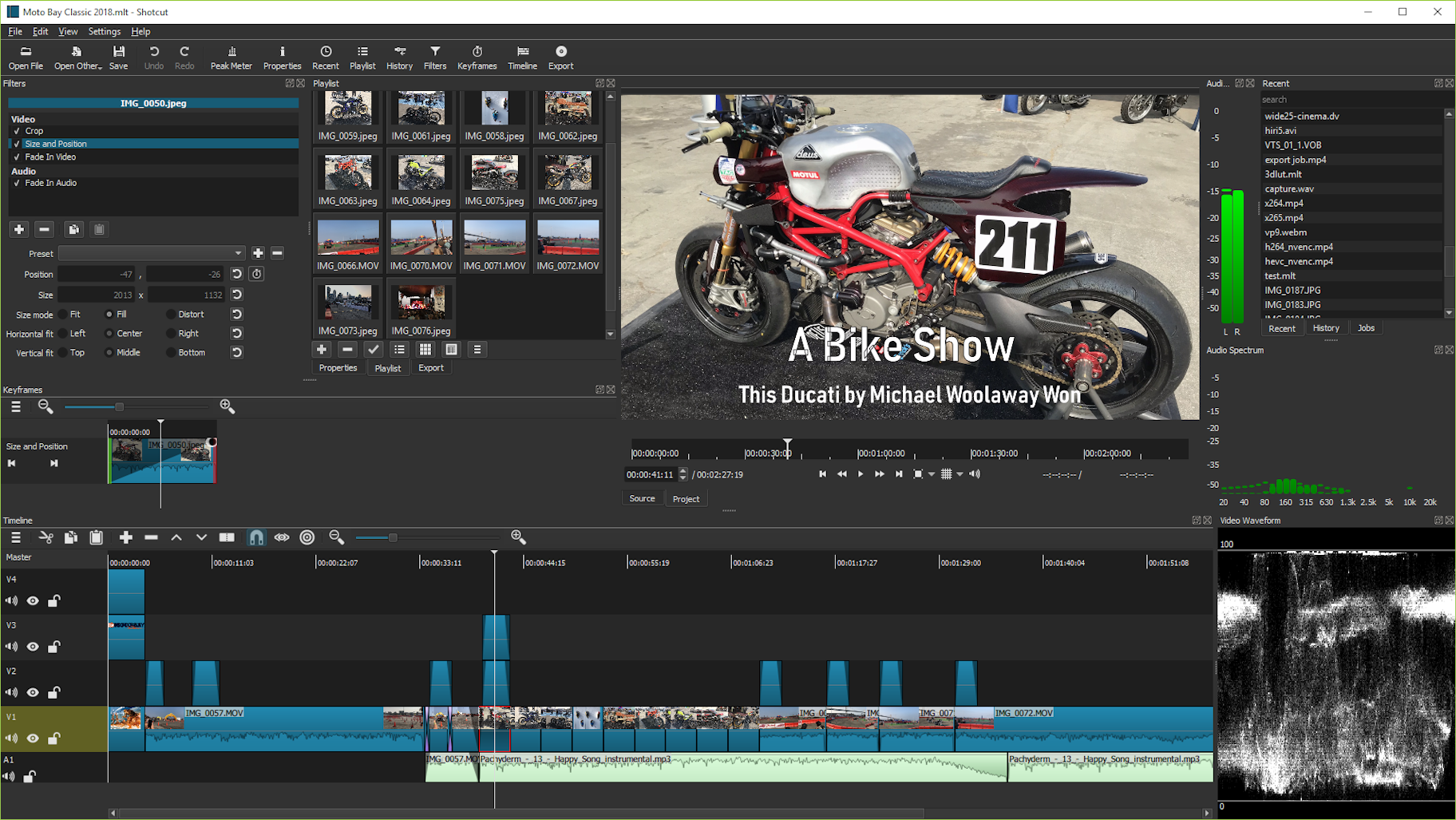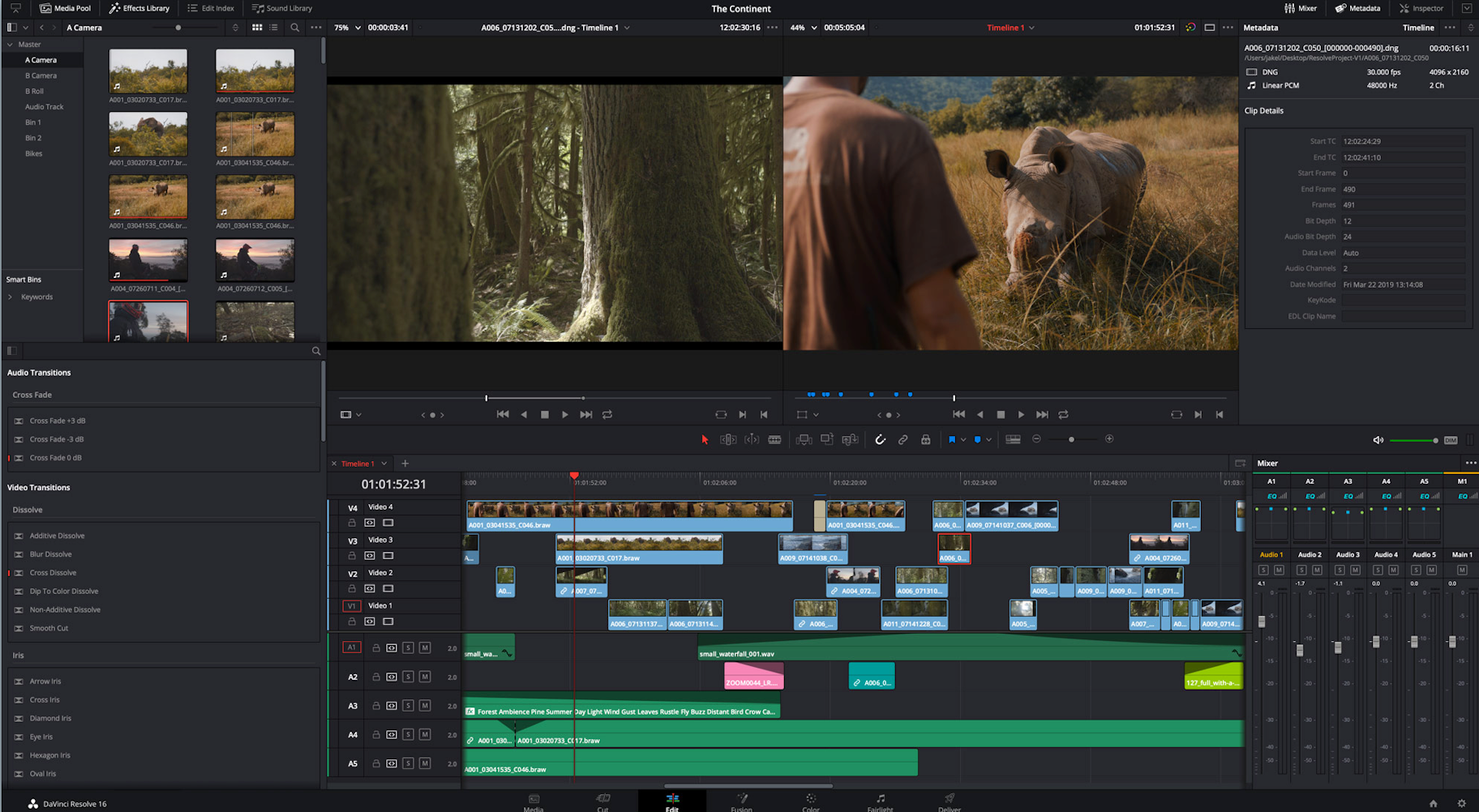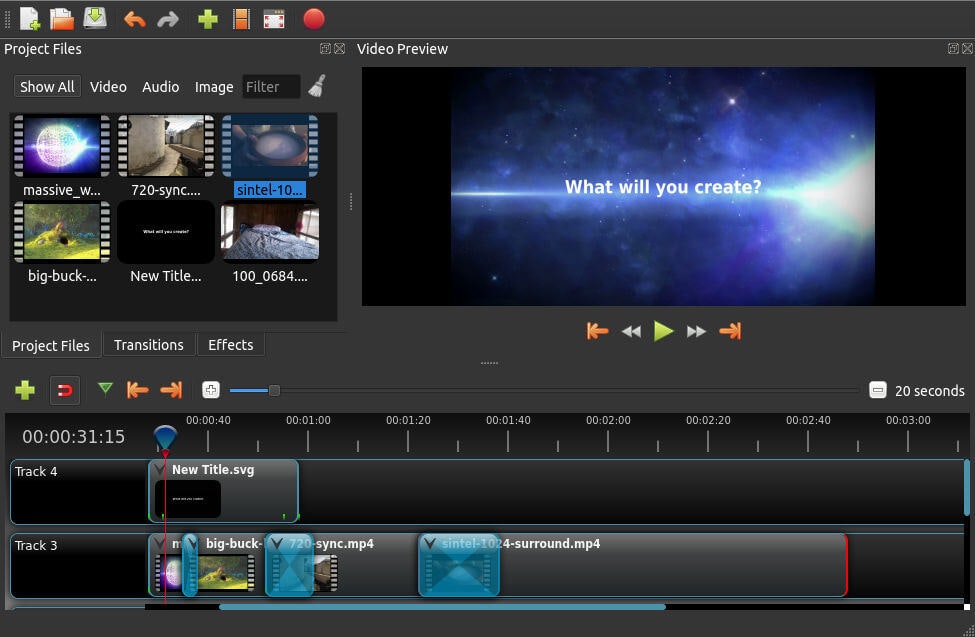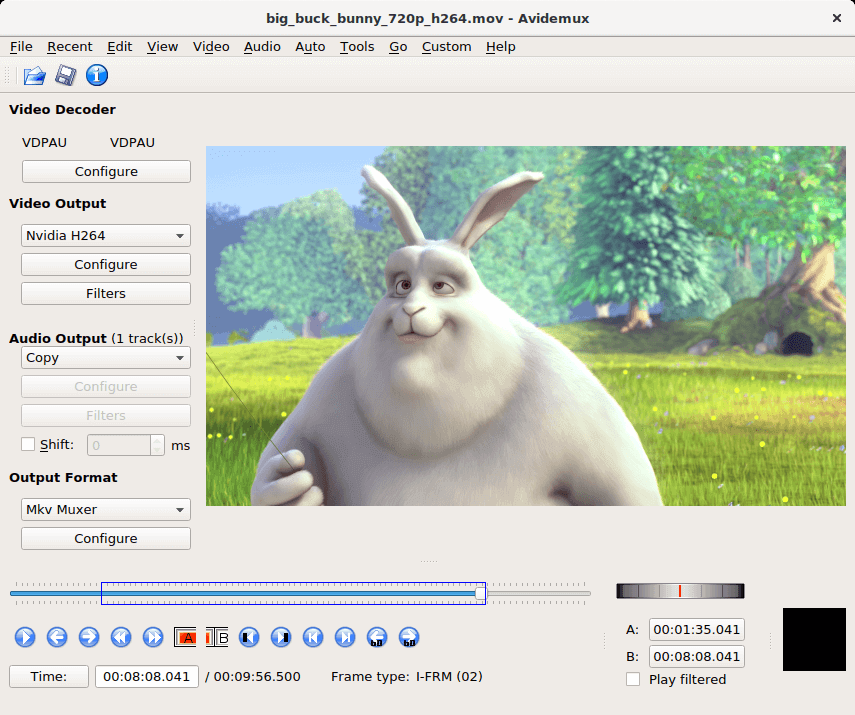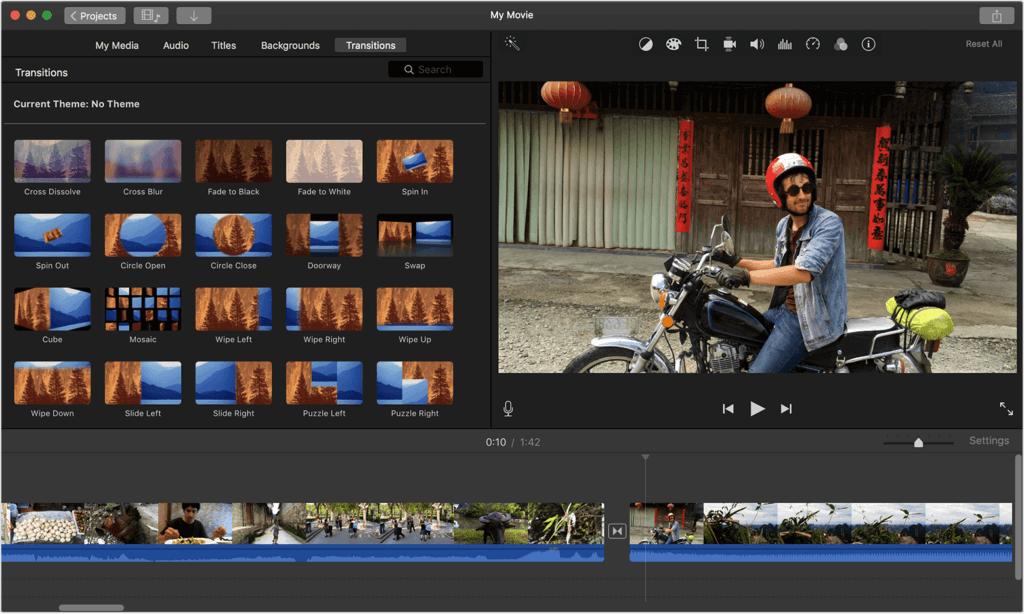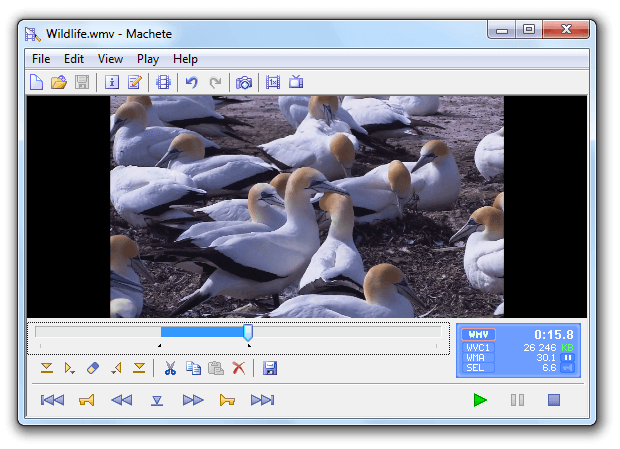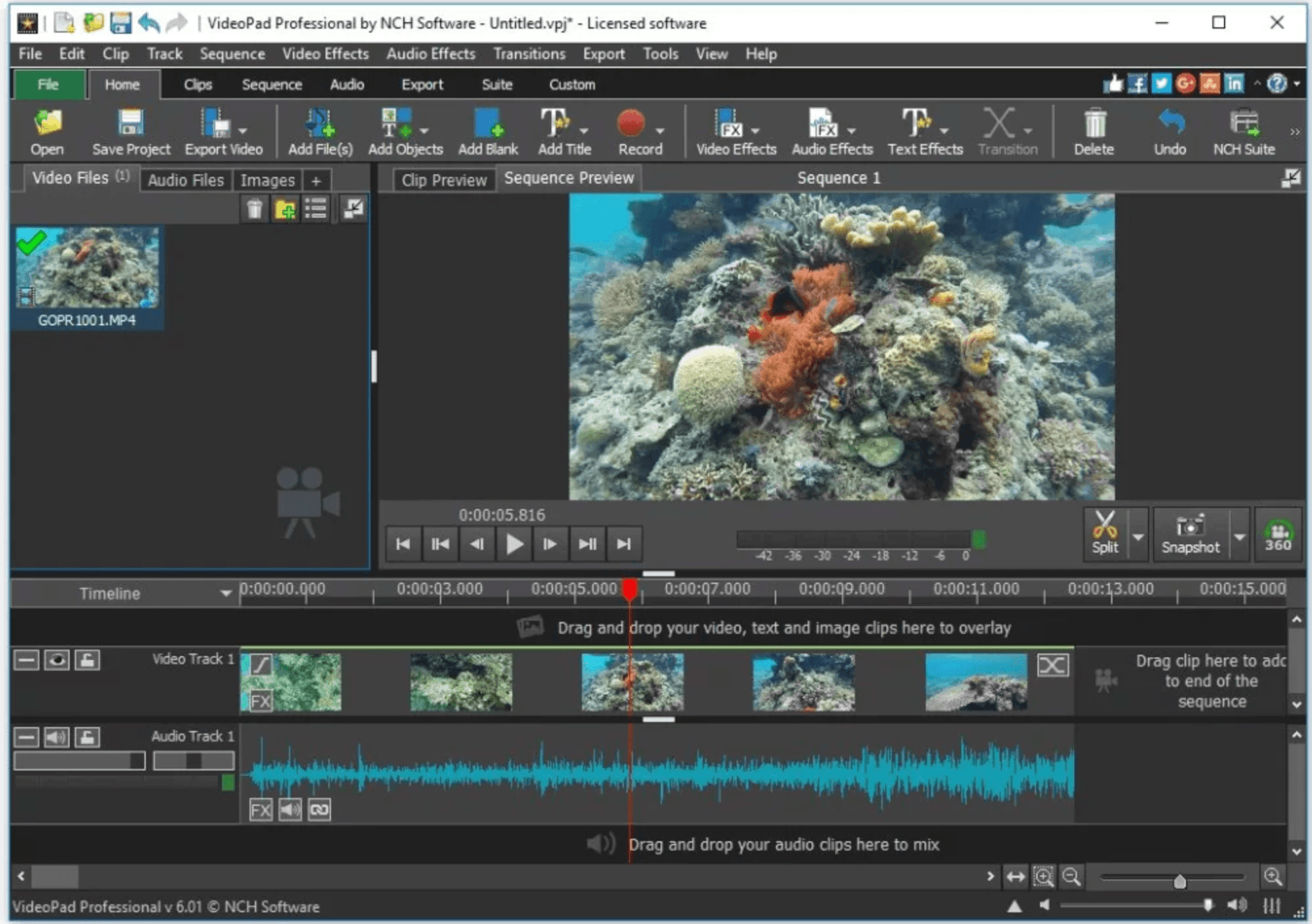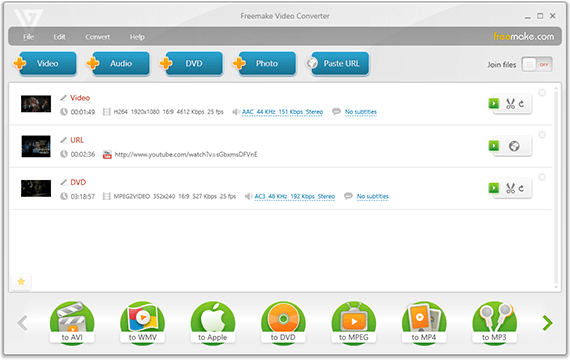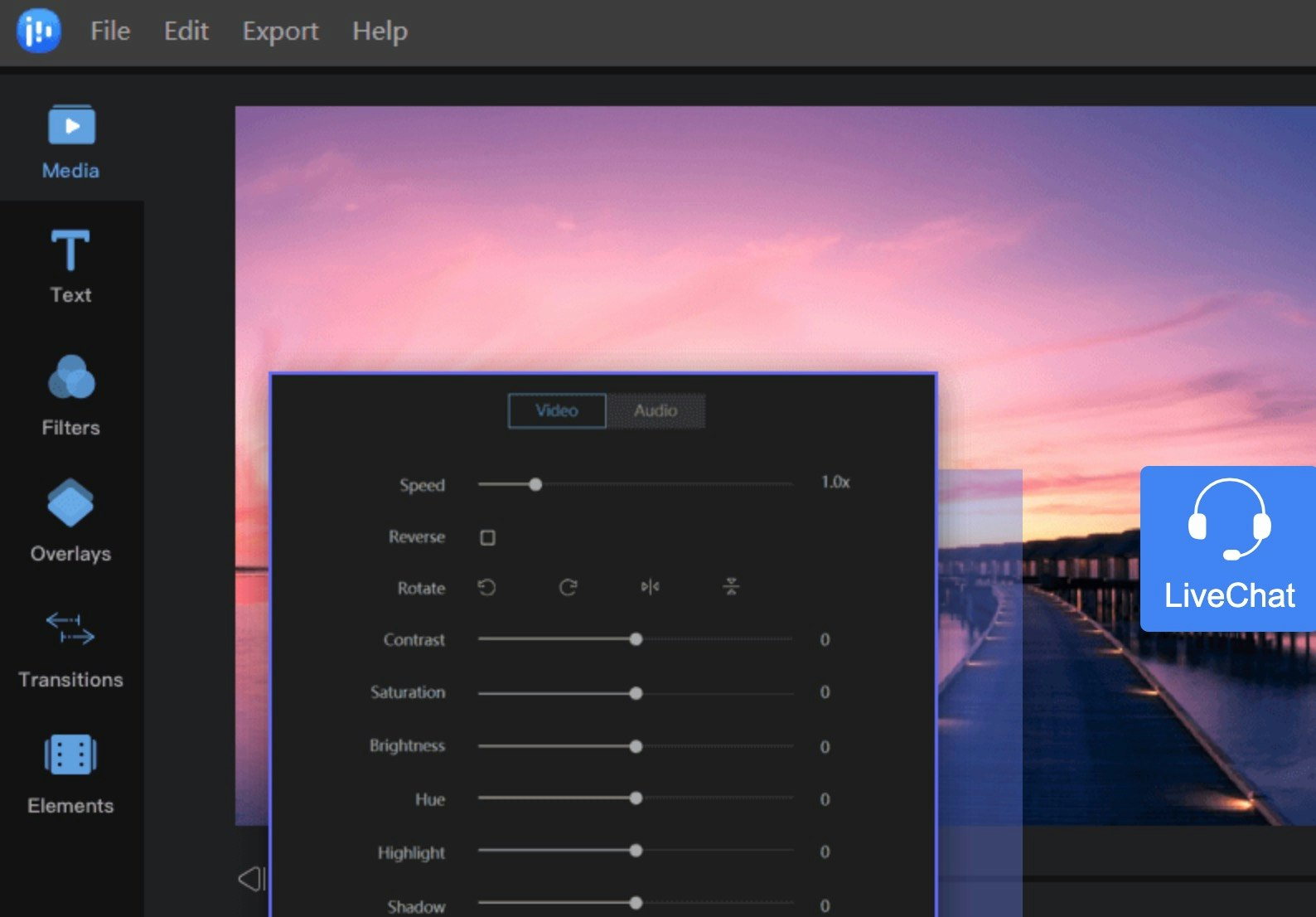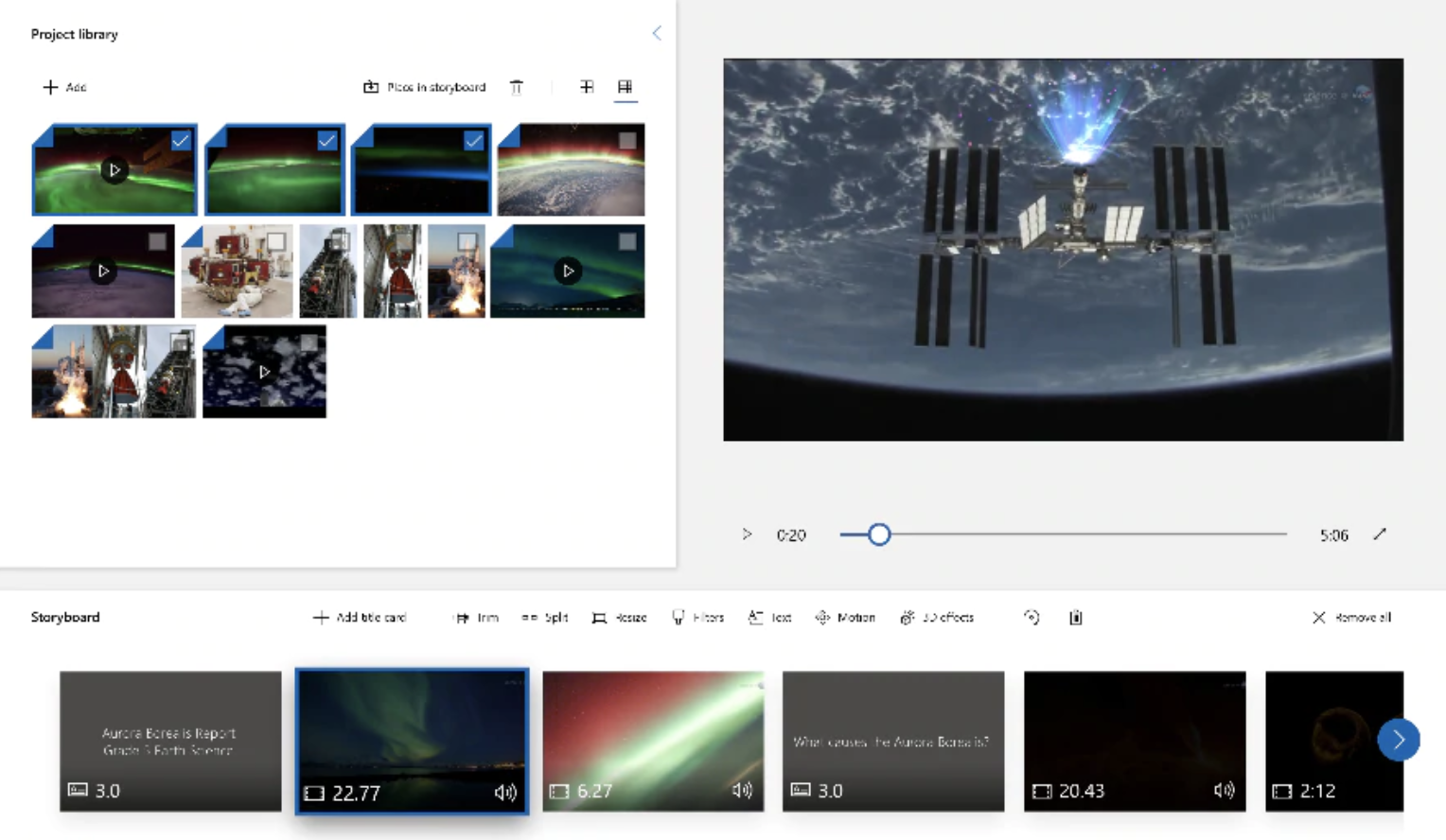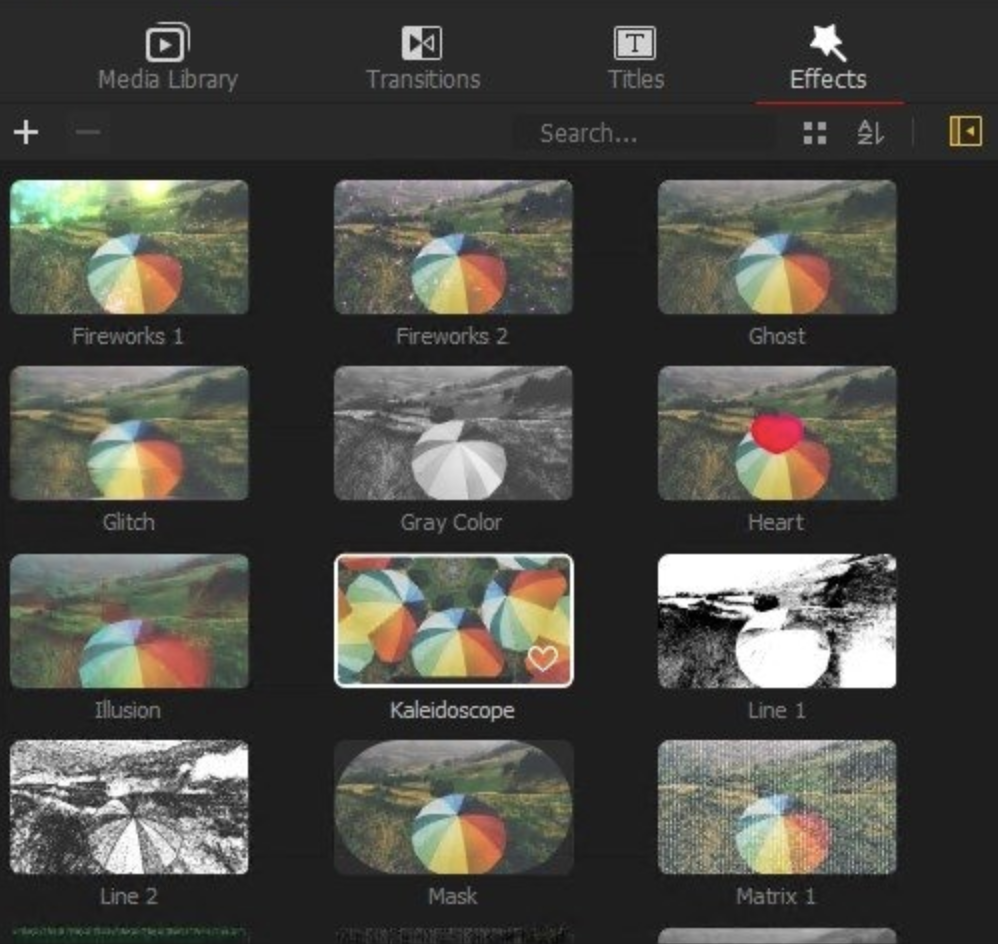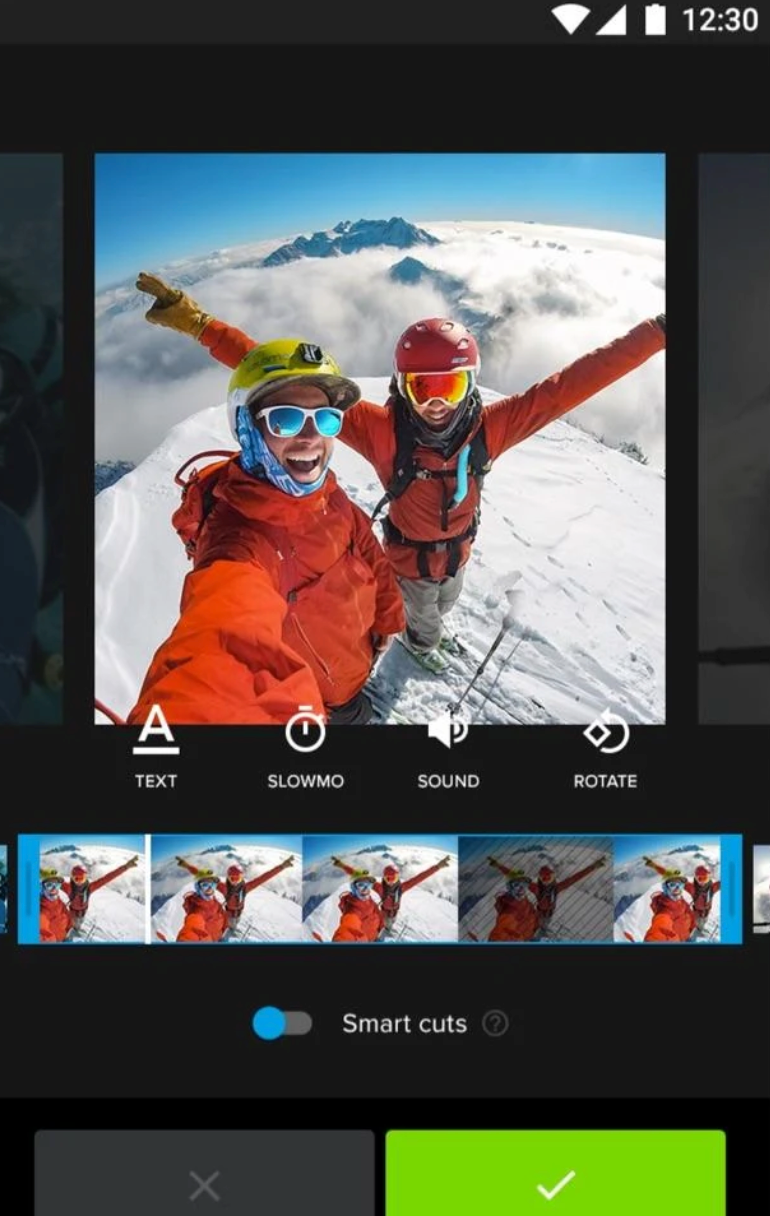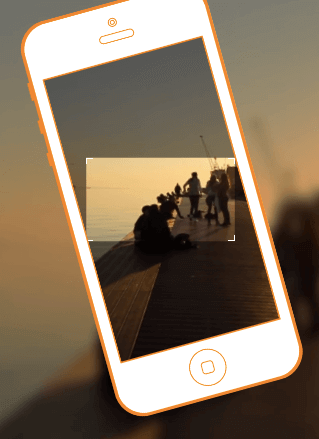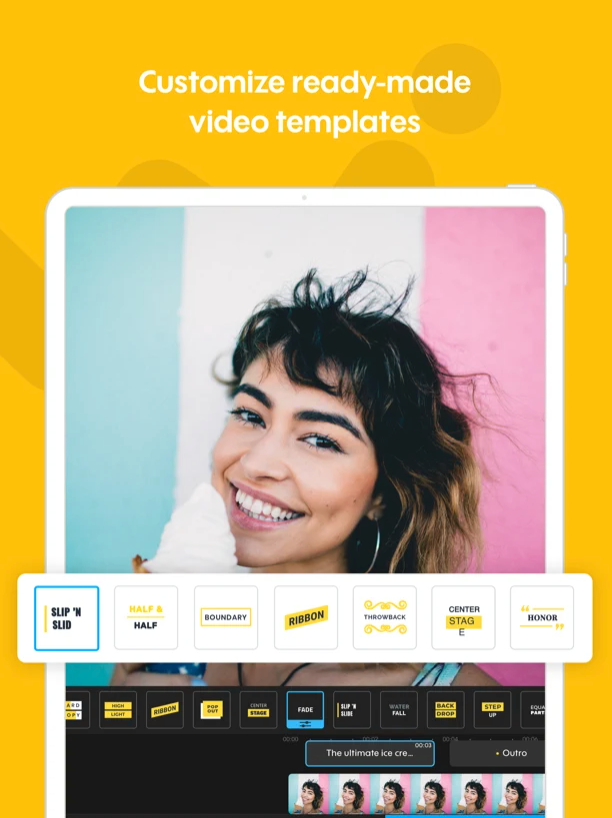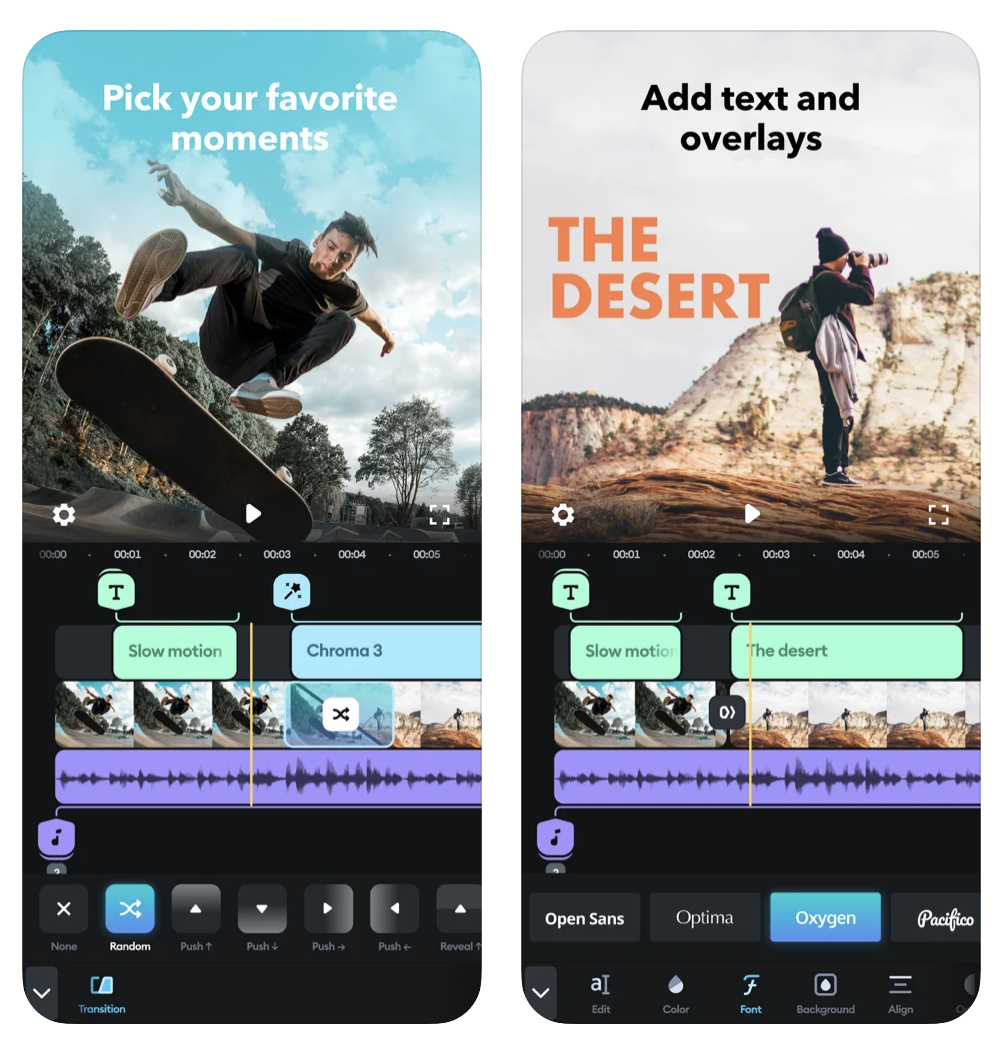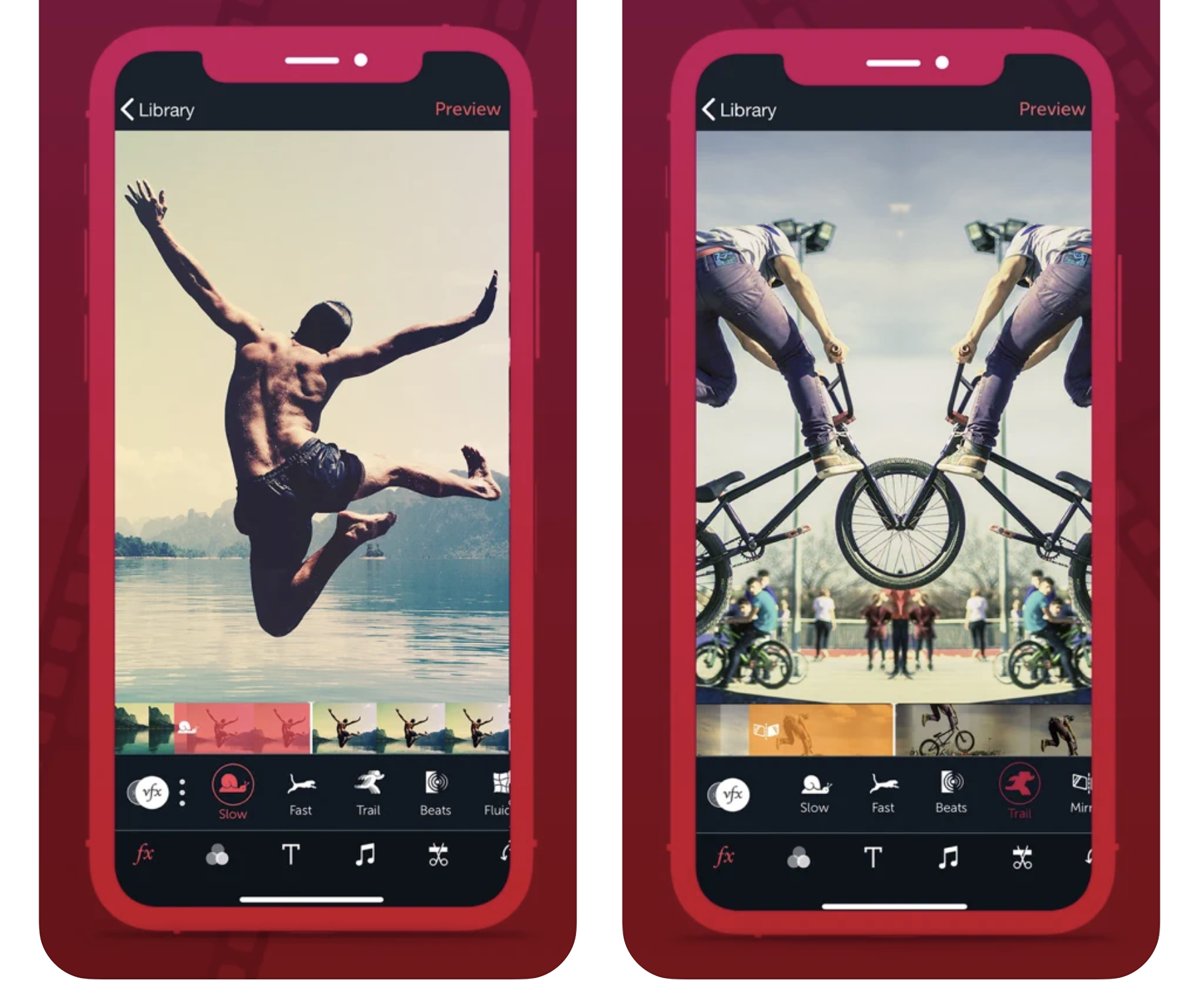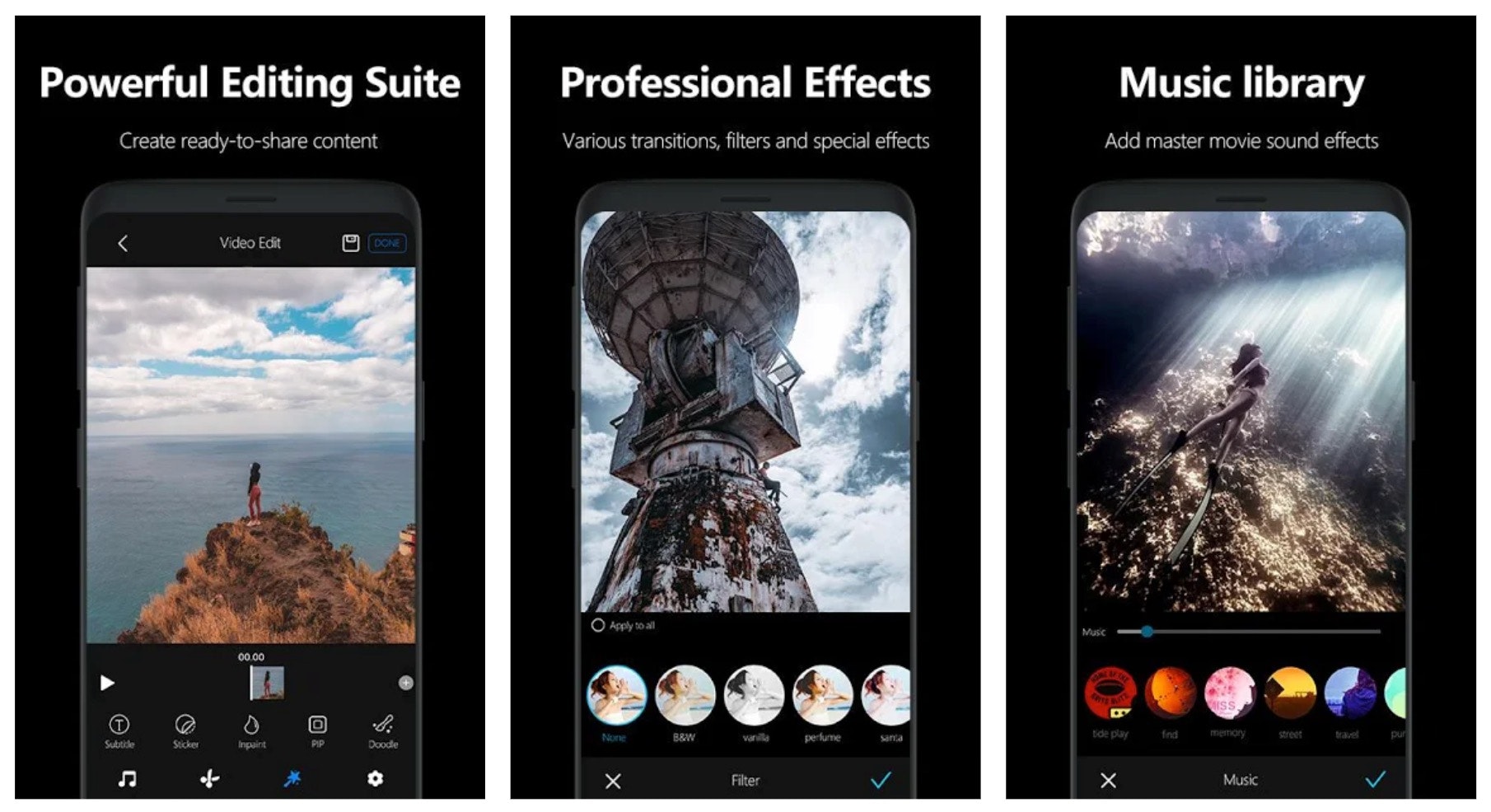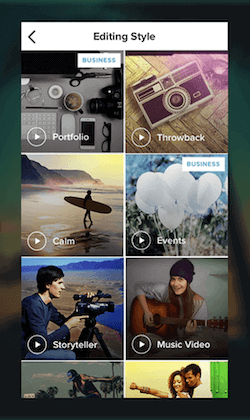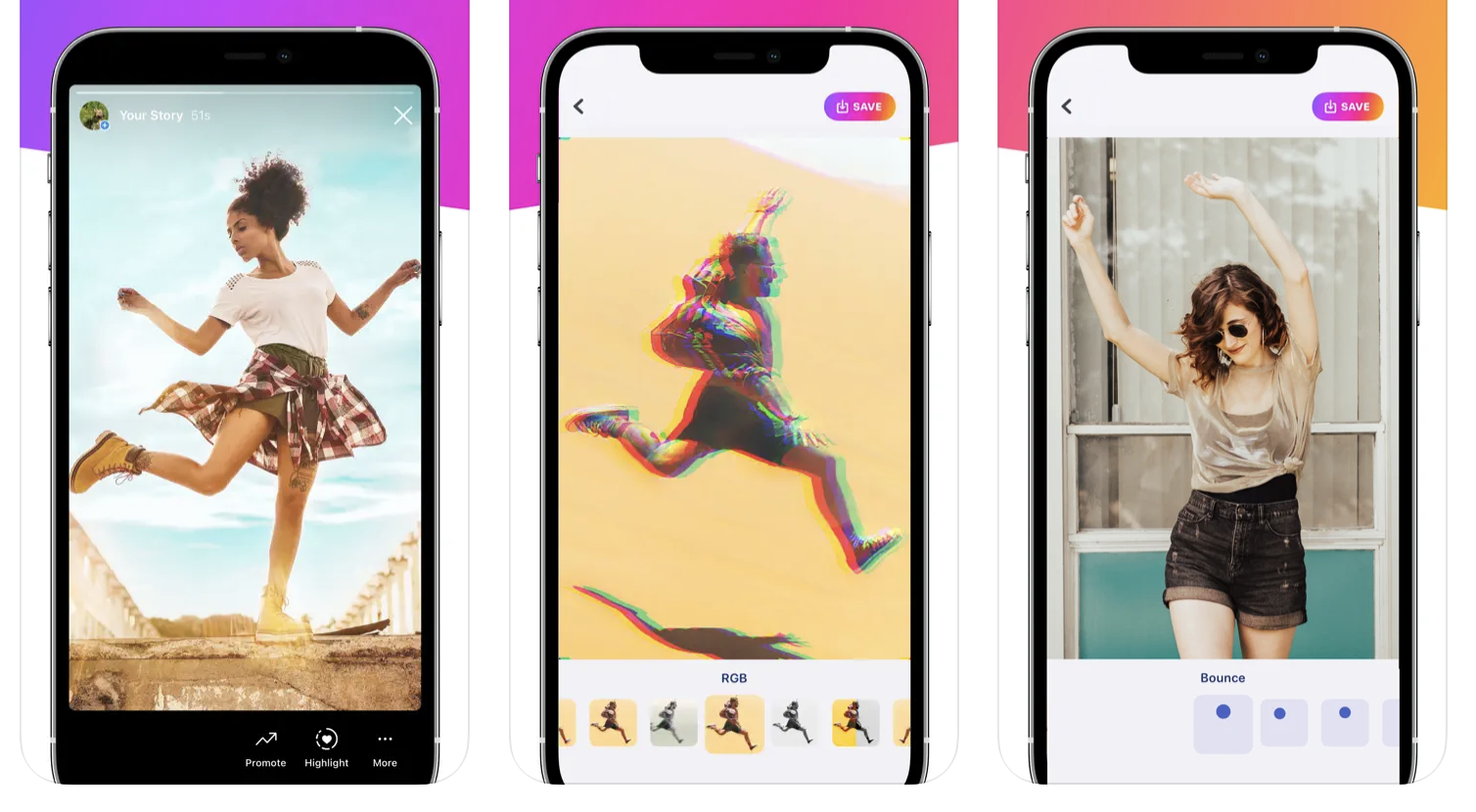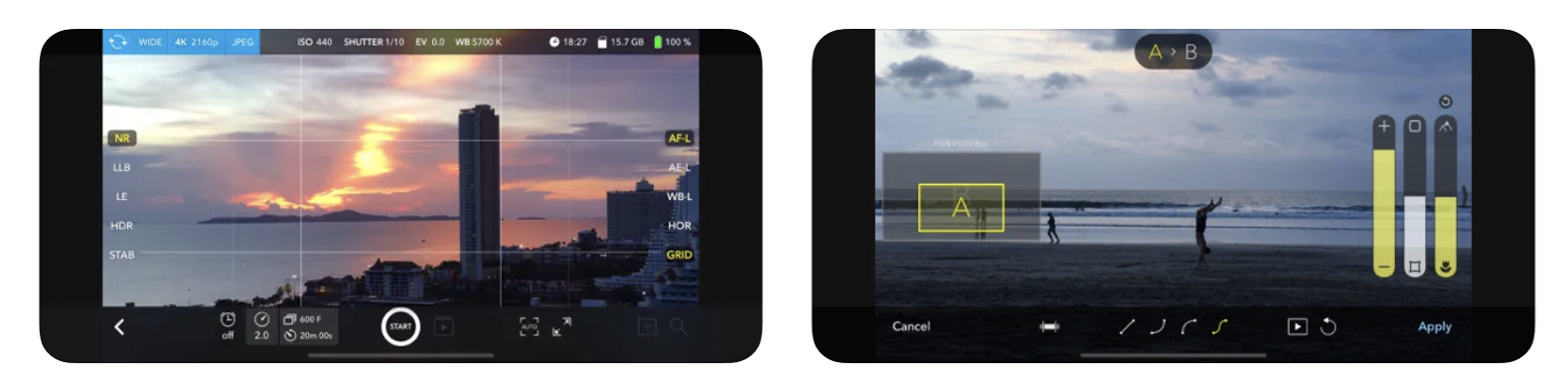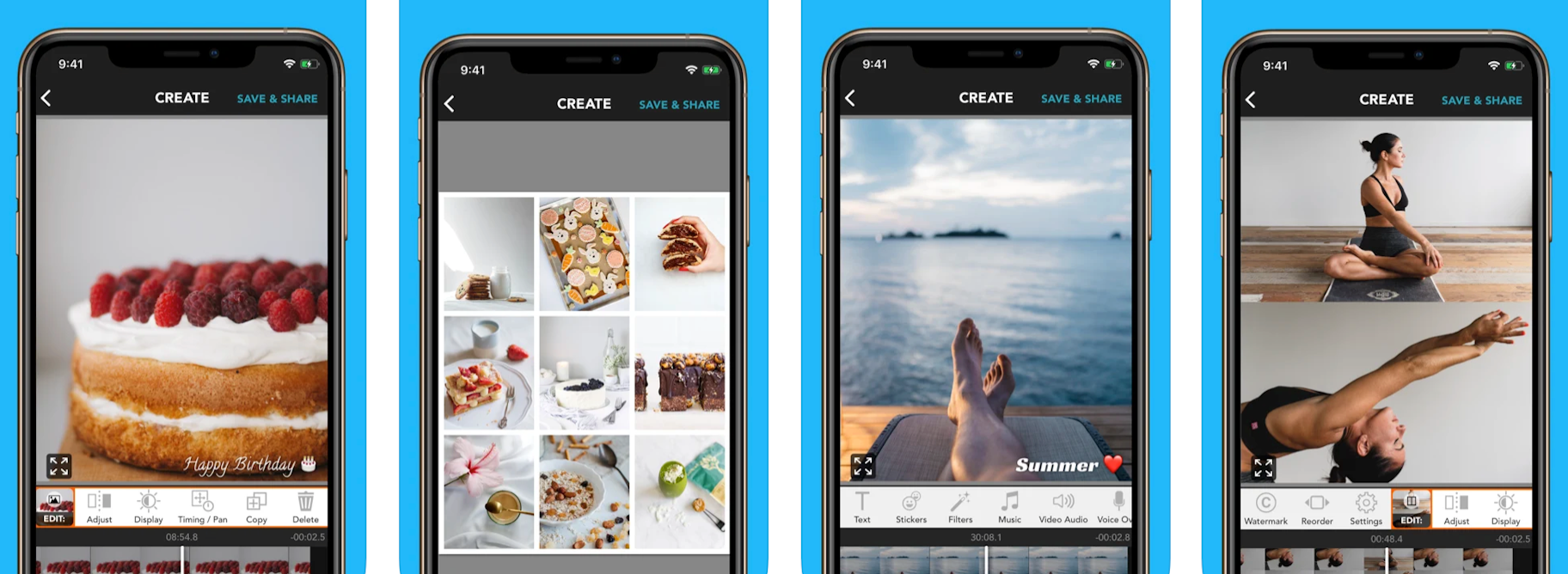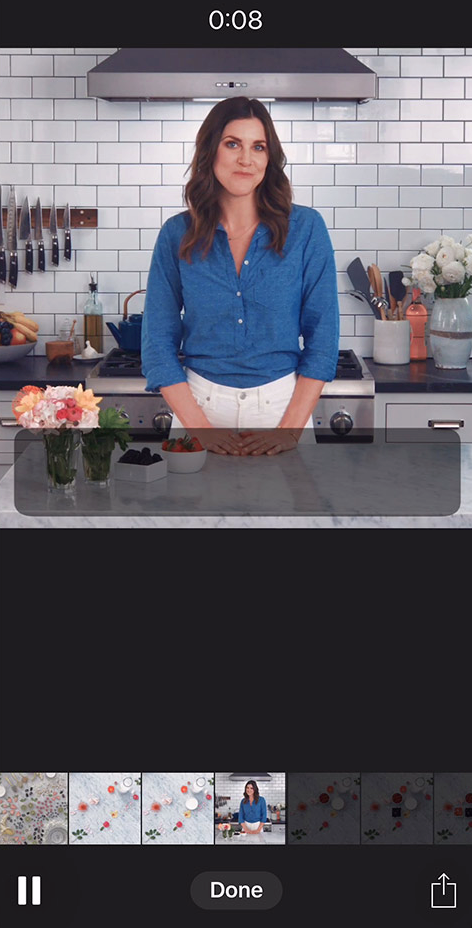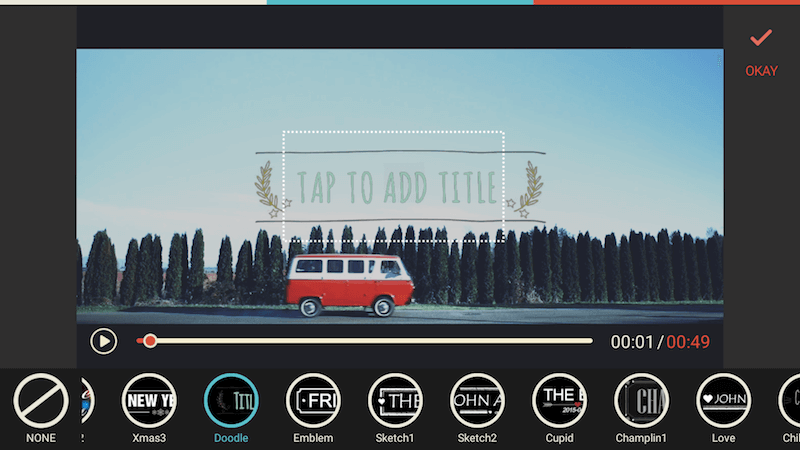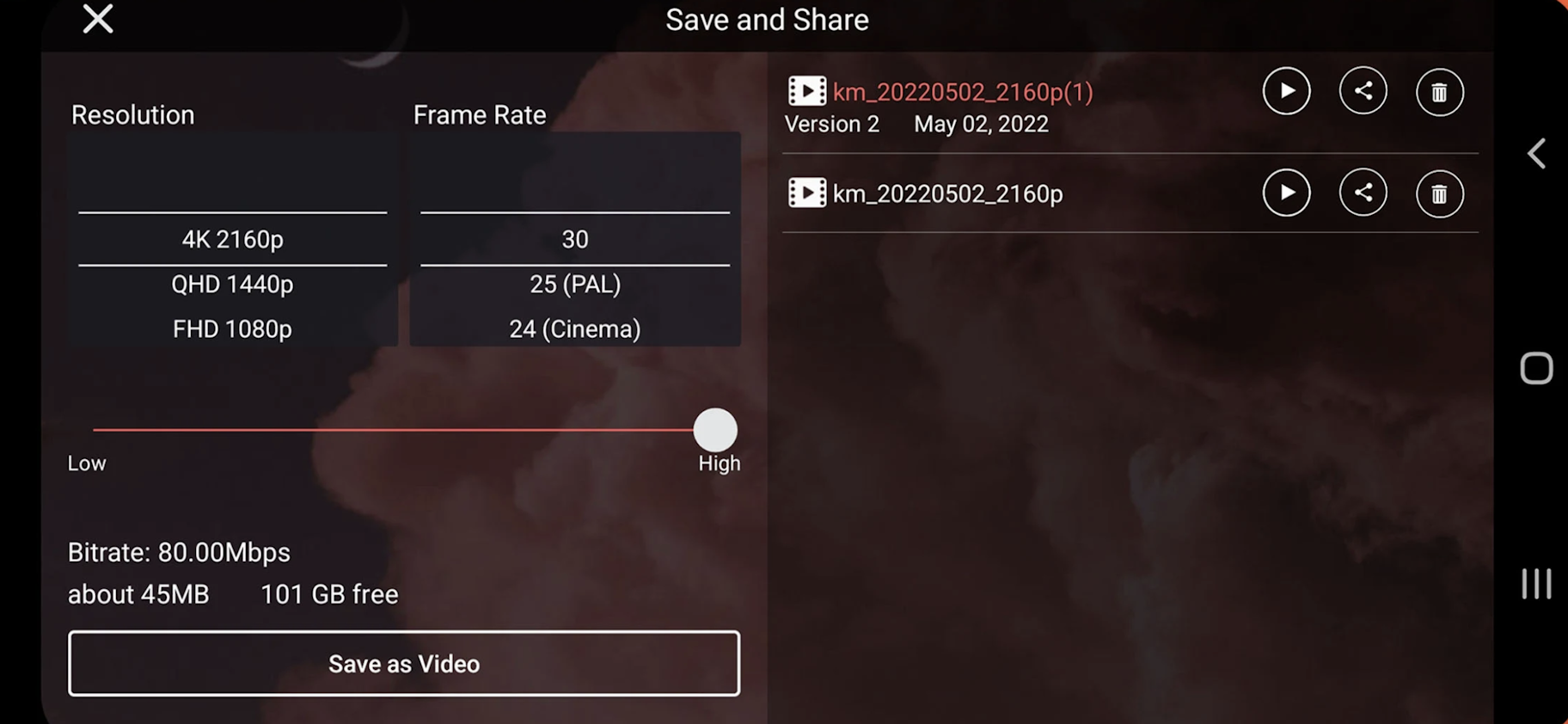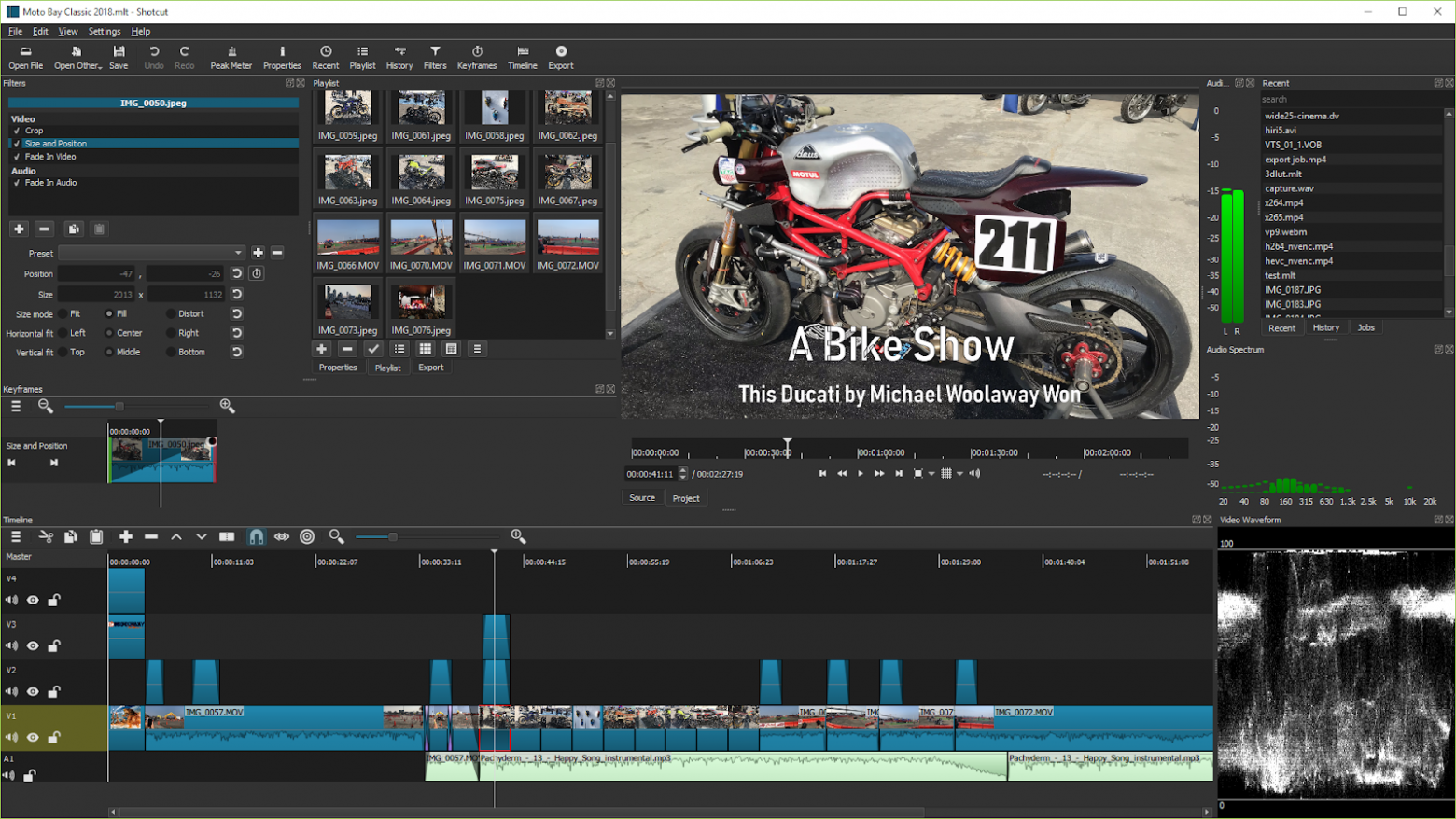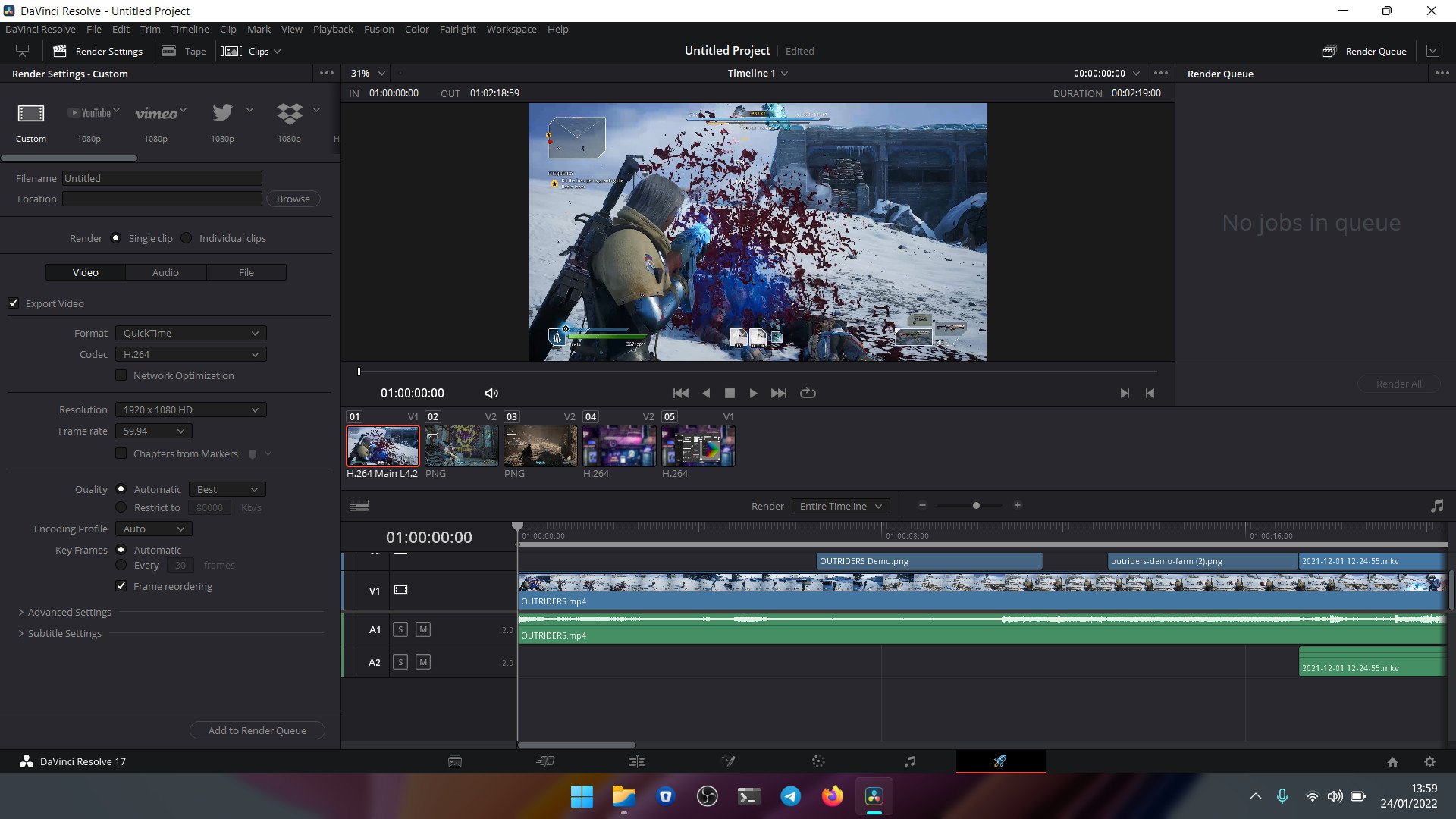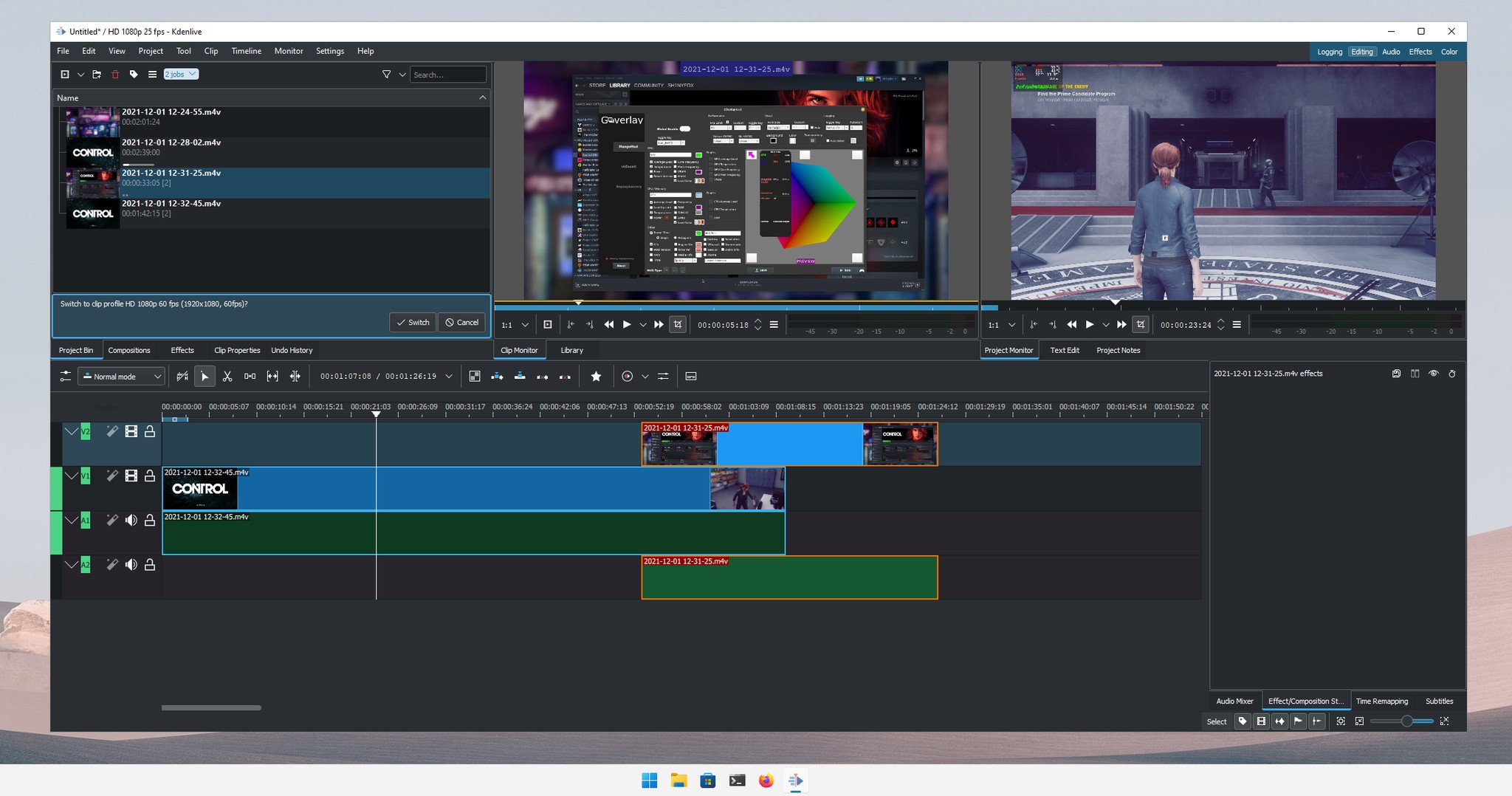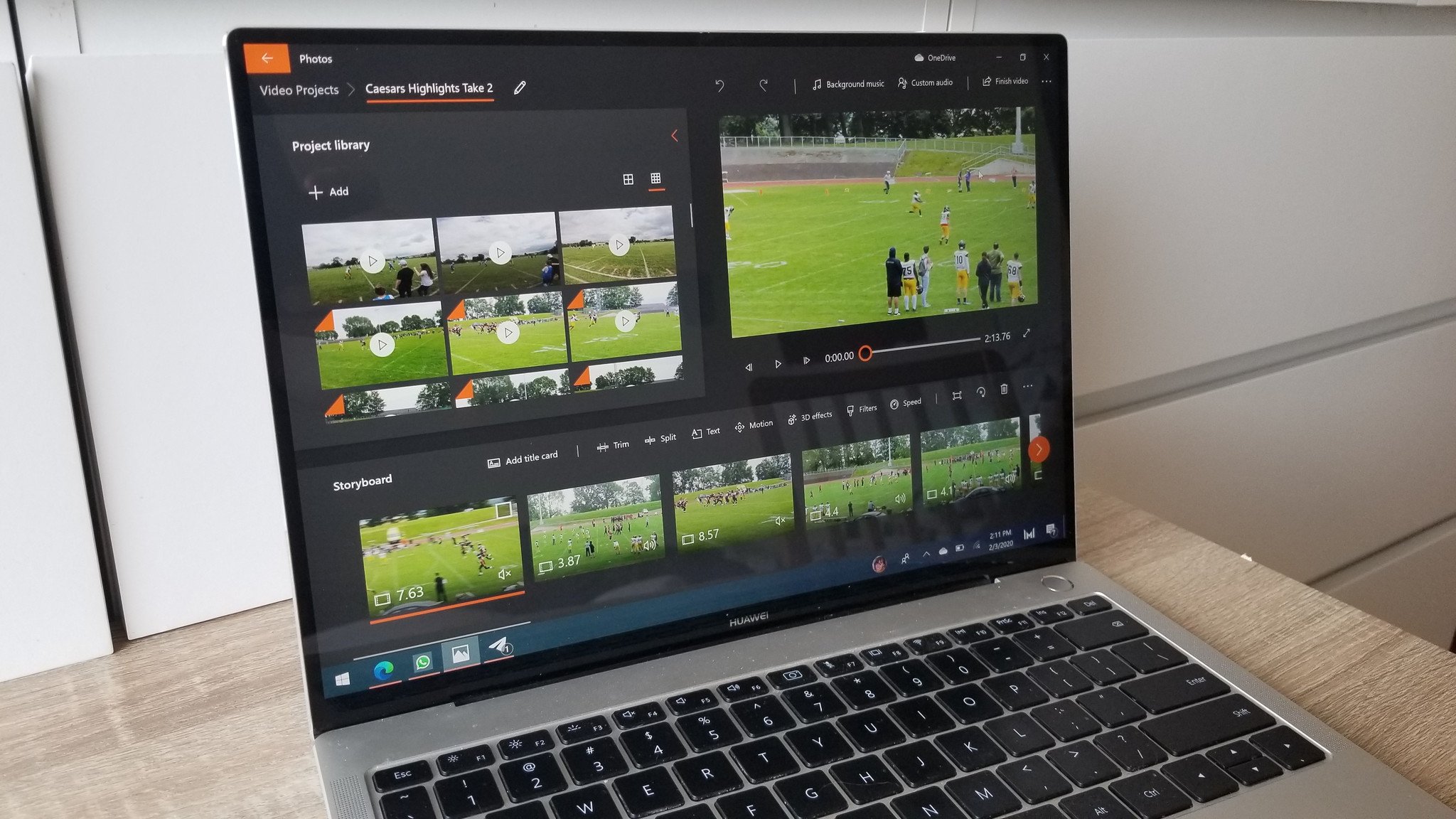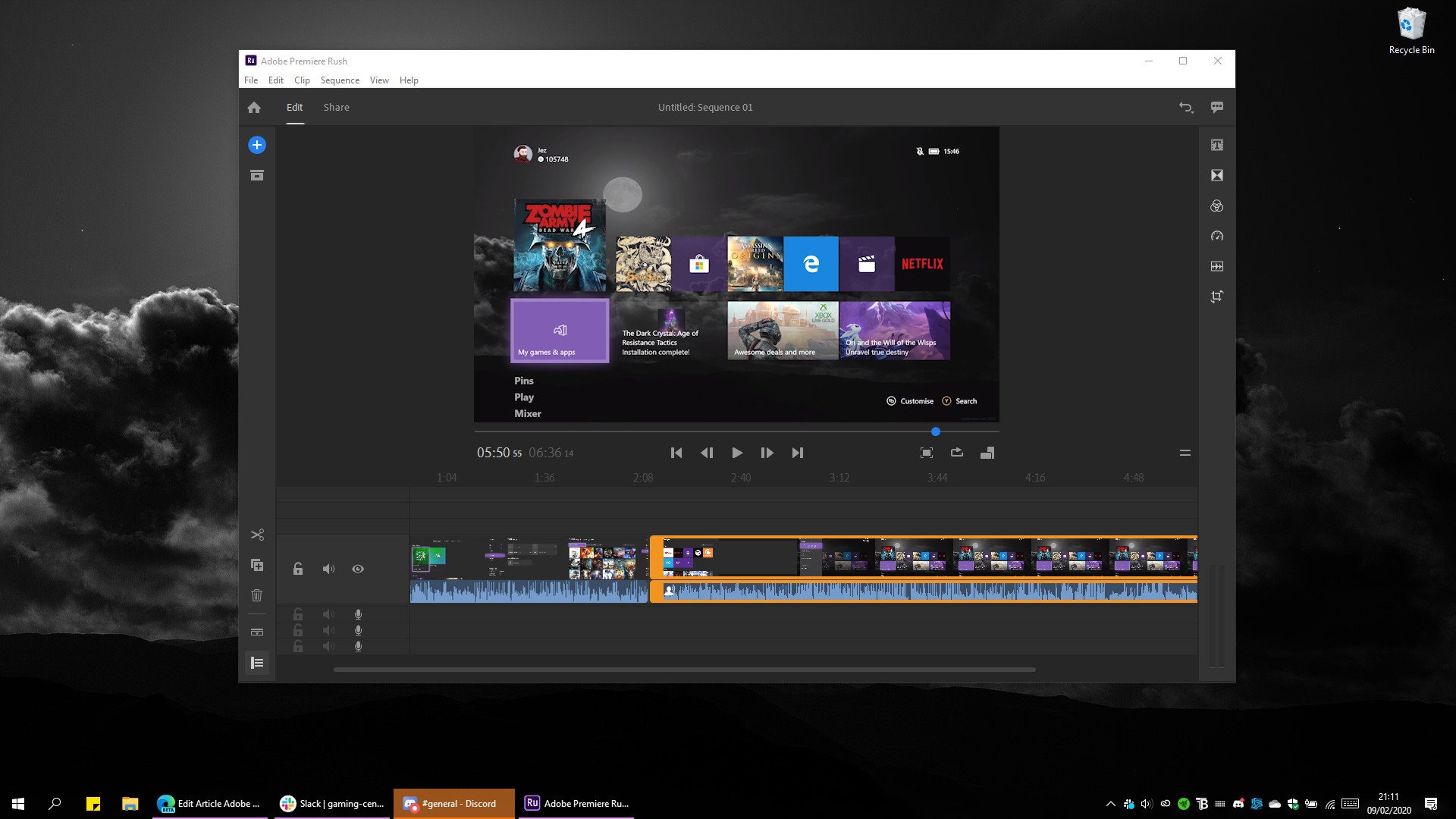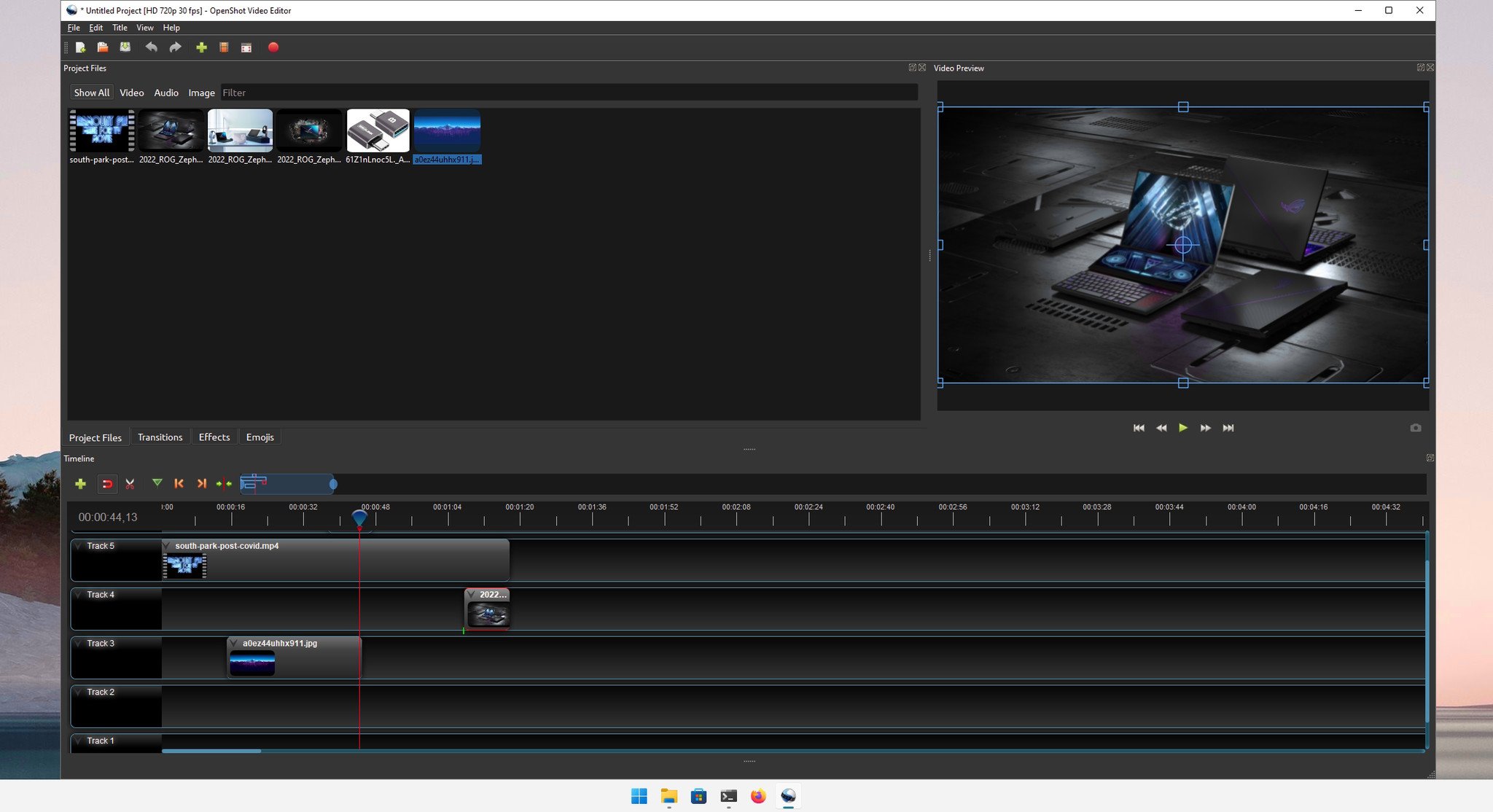In today’s digital landscape, videos reign supreme. Whether it’s creating videos for YouTube or Vimeo or crafting snappy clips for TikTok or Instagram Reels, everyone is dabbling in content creation.
Perhaps you’re eager to jump into video editing but feel overwhelmed by the vast array of editing software options available. The last thing you want to do is invest time in the wrong software.
Not to worry — we’ve done the legwork for you and have compiled a list of the best free video editing software currently on the market.
With this guide, you can start honing your editing skills without spending a dime. We’ll delve into each option’s key features, pros and cons, and recommended skill level, as well as provide guidance on selecting a video editor for your PC. Plus, we’ve answered some of the most asked questions about video editors.
- Snapshot of Our Top 3 Free Video Editing Software
- How to Choose a Free Video Editing Software
- How We Test the Free Video Editing Software on This List
- 23 Best Free Video Editing Software for Windows PC in 2023
- Best Free Video Editing Software Comparison Chart
- How to Edit a Video on Windows PC
- Download the Best Video Editing Software for Free
- Free Video Editing Software FAQ
Snapshot of Our Top 3 Free Video Editing Software
1. PowerDirector Essential — Best Overall
Designed for beginners and professionals alike, PowerDirector is the best free video editing software on the market. It’s easy to learn and features tons of effects that will enable you to edit videos with AI-assist tools in no time. Detailed Review >

2. DaVinci Resolve — Best for Experts
DaVinci Resolve is a video editor for PC, Mac, and Linux for professionals and experts to edit videos with advanced features at no cost. Detailed Review >

3. Blender — Best for Animation
Blender is a free video editing software specializing in 3D animations and compositing tools. We recommend this video editor for PC for professionals and advanced users. Detailed Review >
How to Choose a Free Video Editing Software
You don’t want to waste time learning to edit videos on software that isn’t the right fit for you or your projects. Below are several factors that you should consider before choosing which free video editing software is most suitable for you.
Your Experience Level
The free video editing software on our list covers everyone from first-time editors to experienced professionals. If you are a beginner, make sure you edit videos with software that is beginner-friendly with plenty of templates and guided edits. If you are a more advanced user, choose a video editor for PC with more professional tools and manual controls for more precise edits.
System Requirements
Obviously you need a video editor for PC that works with your OS, but you should check the system requirements to make sure your PC has enough RAM and CPU to not only download the software but also edit video without causing lag or freezing. If you have an old PC, don’t worry — there are some free video editing software on our list with very low system requirements.
Format Support and Video Resolution
Does your free video editing software support the format your camera shoots? Will it work with your webcam, external mic, or video capture card? Also, check the max resolution your video editor for PC will support. If you spent good money on a 4K camera, you won’t want to upload a video that’s been downgraded to 780p.
Tools and Features
Free video editing software come with vastly different feature sets. Maybe you film a lot of action footage and need a video stabilizer. Maybe you are a gamer who needs green screen effects, an animator who needs visual effects tools, or an influencer who likes to edit videos with fun filters and stickers. Whatever your specific need, make sure it’s available in the free version of the video editor for PC you choose.
How We Test the Free Video Editing Software on This List
You might be wondering why you should trust our opinion to find the best free video editing software. Below we explain how we test and rank our products.
Product Testing
First, we test the products ourselves. We edit videos with the same basic editing tools on all the free video editing software so we can compare apples with apples. Then we check the key features and tools unique to the software.
Compare Versions
If the free video editing software has paid versions, we compare them to see what is included at each price point.
Publisher Reviews
We read reviews written by the best critics in the business to make sure our findings reveal an accurate picture of the product. To remove bias, we take the most common rating out of 5 from the publisher reviews to rank our products. When there are multiple products with the same ranking, we use our testing to decide the order.
User Reviews
It can be hard for seasoned editors to get into the mind of a first-time user. We scan user reviews to find out what consumers are saying about the products and the most common pros and cons.
23 Best Free Video Editing Software for Windows PC in 2023
1. PowerDirector Essential — Best Overall
This browser does not support the HTML5 video element.
Pros
- User-Friendly Interface: The software has a simple interface, making it easy for beginners to edit videos immediately.
- Comprehensive Feature Set: It offers a comprehensive set of basic and advanced features, making it a versatile solution for all video editing needs.
- Regular Updates: The software receives regular updates with new features and creative packs, providing users with access to the latest tools.
Cons
- Need Paid Subscription for Stock Libraries: Access to stock libraries requires a paid subscription, which may result in additional costs for some users.
Key Features:
- Royalty-Free Stock Library: A collection of video and audio clips licensed for use without requiring the user to pay royalties or licensing fees.
- Compositing Tools: Enable users to combine multiple video or image layers to create complex visual effects.
- AI Motion Tracking: Uses artificial intelligence to track and follow an object or person in a video.
- Color Grading and Correction Tools: Used to adjust the color and tone of a video to improve its overall look and feel.
Compatibility: Windows, Mac
PCMag Rating: 5/5
Price: Free
*Premium features available for free for 30 days, then $4.33/month
Who It’s For
PowerDirector ranks as our best free video editing software overall because it is an excellent choice to edit videos for all skill levels. We found its interface to be intuitive and the design straightforward which makes it easy for beginners to edit videos. At the same time, its robust advanced features and hardware acceleration will satisfy even the most experienced video editors.
Why We Picked It
Dive right in and edit videos with its easy-to-use tools, effects, transitions, and titles without paying for advanced features or needing any prior video editing experience. The free version of this video editor for PC will suit all your everyday video editing needs.
Bottom Line
PowerDirector is a long-time winner of the prestigious PC Magazine Editors’ Choice award and is highly recommended by TechRadar Pro. This free video editing software includes professional and AI-powered tools to turn your videos into studio-quality masterpieces.
Download our pick for the best free video editing software by clicking the link below.
2. DaVinci Resolve — Best for Experts
Pros
- Professional Non-linear Editing: Allows users to edit video footage non-linearly, giving them more control over the editing process and the ability to make precise edits to their videos.
- Audio Engine With Support For 2,000 Tracks: Provides users with a powerful audio engine that can support up to 2,000 tracks, enabling them to create complex soundscapes and add multiple layers of audio to their videos.
Cons
- Requires Expert-level Knowledge and Experience: This software can be complex and requires expert-level knowledge and experience to use effectively, making it less suitable for beginners or casual users.
- Requires a Powerful Machine to Run Smoothly: This software requires a powerful computer with high-end specifications to run smoothly, which may be a barrier for some users who don’t have access to high-end hardware.
Key Features:
- High-Quality Visual Effects: Provides a range of visual effect tools allowing video creators to enhance their video content with professional-looking visual effects.
- AI-Based Magic Mask: This feature uses artificial intelligence to automatically identify and isolate objects in a video clip.
- Multicam Editing: Allows users to edit footage from multiple cameras simultaneously
- Dual Timelines: Allows users to work on two timelines simultaneously, making it easier to edit videos with complex timelines or multiple video tracks.
Compatibility: Windows, Mac, Linux
TechRadar Rating: 4.5/5
Price: Free
*Premium version available for $295 for DaVinci Resolve Studio
Who It’s For
DaVinci Resolve is one of the most advanced free video editing software on this list. While it can be overwhelming and intimidating for those without previous editing experience, if you have a deep understanding of how to edit videos and need a powerful program, Resolve is your best option.
Why We Picked It
Overall, DaVinci Resolve is a clean, intuitive program that you would never guess is free. This video editor for PC, Mac, and Linux offers a wide range of advanced features, including intelligent color-correction tools that let you edit skin tones, eye color, and lip color at the touch of a button.
Bottom Line
If you’re creating a feature documentary, narrative film, TV commercial, or show, you should definitely try DaVinci Resolve over expensive professional software like Adobe Premiere Pro or Avid. However, if you’re only looking to cut together home movies or social media posts, this is not the free video editing software for you. For influencers and beginners, we recommend our top choice PowerDirector.
3. Blender — Best for Animation
Pros
- Customizable Interface: This feature allows users to customize the user interface to suit their preferences, making it easier to navigate the software and access the tools they need.
- Supports all types of VFX: This software supports a wide range of visual effects, including 2D and 3D compositing, animation, and motion graphics, giving users greater flexibility and control over the creation of their video content.
Cons
- Steep Learning Curve: This software can be complex and may require a significant amount of time and effort to learn, making it less suitable for beginners or casual users.
- Slow Rendering: Rendering can be slow, particularly for complex visual effects or high-resolution video footage, which can be a time-consuming process and limit productivity for users who need to produce videos quickly.
Key Features:
- Masking tools: Masking tools allow users to create a mask around an object in their video, which can then be used to isolate the object for special effects or color correction.
- Advanced Motion Graphics: Provides users with the ability to add dynamic and complex visual effects to their videos, such as particle effects, 3D animation, and dynamic typography.
- Modeling and Sculpting: Create 3D models and sculptures within the video editing software.
- Audio adjustment tools: Enables users to adjust the audio of their videos, including volume, equalization, and noise reduction.
Compatibility: Windows, Mac, Linux
G2 Rating: 4.5/5
Price: Free
Who It’s For
Blender is an open-source free video editing software for animators, illustrators, and VFX artists. It comes with a plethora of compositing, 3D, and animation tools. Blender’s pro-level effects tools make Blender a popular video editor for PC for intermediate and advanced users to edit videos without paying for expensive software like After Effects.
Why We Picked It
This free video editing software includes wide-ranging effects capabilities like motion tracking, particle simulation, onion skinning, and 3D painting tools. The ability to add plug-ins means you can constantly enhance your experience and find exactly what you need for any project.
Bottom Line
Blender has everything you could need to make amazing motion graphics, animations, and custom VFX, as well as basic editing tools. However, it has a very steep learning curve and is not for beginners. We placed it below DaVinci Resolve, because while Blender is specifically for animation or effects, DaVinci covers all post-production and video editing needs.
4. Animoto — Best for a Quick Turnaround
Pros
- Make Videos Quickly: This software is designed to help users create videos quickly, with a range of templates, presets, and stock content that can be used to speed up the editing process.
- Free Version Includes Stock Music: The free version of the software includes a selection of stock music that can be used to enhance the audio of your videos, without requiring users to pay additional fees or royalties.
Cons
- Templates Are Restrictive: While templates can be helpful in speeding up the video editing process, they can also be restrictive and limit the creative freedom of the user, resulting in videos that may look similar to other content created with the same templates.
- Very Difficult to Cancel Subscription: Some users have reported difficulty canceling their subscription to this software, with complicated cancellation processes or hidden fees that can make it challenging to discontinue their service. This may result in users paying for a subscription they no longer need or want.
Key Features:
- Screen Recording: Screen recording is a feature that allows users to capture their computer screen, enabling them to create video tutorials, software demos, or gameplay videos.
- Trim/Crop Videos: Trimming and cropping tools enable users to remove unwanted portions of their video footage or adjust the framing of their shots, giving them greater control over the final look and feel of their videos.
- 40+ Professional Fonts: A collection of professional fonts is included with the software, providing users with a wide range of typography options to use in their videos, such as title screens, lower thirds, and captions.
Compatibility: Web Browser
Capterra Rating: 4.3/5
Price: Free
*Premium subscriptions available for $8/month for Basic, $15/month for Professional, and $39/month for Professional Plus
Who It’s For
Animoto is a cloud-based free video editing software for content creators or small businesses that have a tight turnaround to release content. This video editor for PC and Mac has hundreds of time-saving templates you can quickly customize with your own media, or choose from Animoto’s stock libraries.
Why We Picked It
This free video editing software makes it easy for beginners and those with no design or video editing experience to edit videos. All of Animoto’s templates are ready for easy upload and adhere to social media best practices. The paid versions include helpful features such as brand kits and team collaboration tools.
Bottom Line
Animoto is a good choice for social media posts, ads, and events, but not for long-form or plot-driven YouTube videos. While we like it for those with little design know-how, most of the reviews we found complained of the lack of creative control, an issue we also came across in our test. We also found issues with poor customer service. We recommend PowerDirector Essential for anyone who likes to use templates as a jumping-off point for their own creativity.
5. WeVideo — Best for Templates
Pros
- Outstanding customer service: This software is known for its excellent customer service, with responsive support and helpful resources available to users who need assistance.
- Wide format support: The software supports a wide range of video formats, making it easy for users to import and edit video footage from a variety of sources.
Cons
- Free version is too limiting: The free version of the software is often considered too limiting, with a range of features and tools that are only available to users who pay for a subscription or purchase the full version of the software.Takes a long time to import videos.
- Takes a long time to import videos: Some users have reported that the software can be slow to import video footage, particularly for larger files or high-resolution content, which can be a frustrating and time-consuming process for users who need to edit videos quickly.
Key Features:
- Screen Recorder: This feature enables users to capture their computer screen, allowing them to create video tutorials, demonstrations, or gameplay videos directly within the software.
- 50 Transitions: The software includes a collection of 50 transitions that can be used to add dynamic effects to video footage, such as crossfades, wipes, and fades.
- Animated Effects: Animated effects provide users with the ability to add dynamic and engaging animations to their videos, such as text animations, motion graphics, and visual effects.
- Meme Maker: Create custom memes by adding text and images to video footage, making it easy to create engaging and shareable content for social media platforms.
Compatibility: Web Browser
G2 Rating: 4.3/5
Price: Free
*Premium subscriptions available for $4.99/month for Power, $7.99/month for Unlimited, $19.99/month for Professional, and $36.99/month for Business
Who It’s For
WeVideo is a web-based free video editing software. WeVideo comes with tons of social-media-friendly video templates for anything from new home listings to back-to-school nights. We think these customizable templates are perfect for beginners or busy influencers.
Why We Picked It
Customize the templates with your own photos and videos or use the WeVideo stock library. The library of this video editor for PC even includes green screen footage you can use to change the background of a scene. There are 30 effects you can apply with one click, however, unlike PowerDirector, WeVideo allows little control over effects.
Bottom Line
While the paid version of WeVideo is a great option for content creators, the free version is unrealistic for anyone who regularly edits videos, as it is limited to 5 minutes of exported content a month at a max of 480p. For this reason, we placed it behind the very similar and equally rated Animoto, which has a more robust free version.
6. Shotcut — Best for Intermediate Users
Pros
- Open-source, customizable editor: The software is open-source, allowing users to customize and modify it according to their needs.
- Includes advanced effects: Offers a wide range of advanced effects and editing tools for creative video editing.
- Pitch compensation for video speed changes: Provides pitch compensation to maintain audio quality when adjusting video speed.
Cons
- No direct uploads to social media: The software may not have built-in features for directly uploading videos to social media platforms.
- Unusual interface: Users may find the interface to be different from traditional editing software, requiring some time to learn and adapt.
Key Features:
- Wide Format Support: Supports a wide range of video formats, allowing for compatibility with various types of video footage.
- Audio Mixing: Provides tools for adjusting and mixing audio tracks, enabling control over the volume, balance, and effects.
- Color Correction and Grading: Offers features for adjusting and enhancing the colors and overall look of videos, allowing for precise color correction and creative grading.
- 360-Degree Video Filters: Includes filters specifically designed for 360-degree videos, allowing for applying effects and adjustments to immersive video footage.
Compatibility: Windows, Mac, Linux
G2 Rating: 4.2/5
Price: Free
Who It’s For
If you’re not a professional but looking to move beyond basic free video editing software, then we recommend Shotcut as an excellent option. With a typical drag-and-drop audio and video file manager, plus the ability to export 4k video, anyone with some experience should find it easy to edit videos with this video editor for PC.
Why We Picked It
Shotcut offers advanced effects and filters that will help you produce a high-quality video for free. This program is open source, so once you download it, you will have access to all its features and can customize the interface to your liking. It may take a little bit of time to get started but it’s worth the effort once you’re up and running.
Bottom Line
Shotcut is an excellent next step if you have moved on from a basic-level free video editing software like Movie Maker Online, but are not ready to make the jump to a pro-level video editor for PC like Avid or DaVinci.
7. Avidemux — Best for Beginners Using Linux
Pros
- Clear interface: The software presents a user-friendly interface that is easy to understand and navigate.
Cons
- No timeline: The software may lack a timeline feature, which can limit precise editing and control over video sequences.
- No creative effects or transitions: Users may find a limited selection of creative effects and transitions, limiting the ability to add visual flair to videos.
Key Features:
- Excellent encoding options: Offers a range of encoding options, allowing users to customize video output according to their preferences and requirements.
- Sharpening and de-noising filters: Provides filters to enhance video quality by sharpening the image and reducing noise.
Compatibility: Windows, Mac, Linux
TechRadar Rating: 4/5
Price: Free
Who It’s For
Avidemux is suitable for those who need to encode or configure a video for a particular speaker setup, and for those who need a simple video editor.
Why We Picked It
Avidemux is a free, easy-to-use video editor that allows users to make quick edits and cuts. Its best feature is its array of export options that give users total control over audio and video encoding.
Bottom Line
Avidemux is a good option for those who need a simple video editor and encoding tool, but it lacks advanced features and a timeline.
8. VideoPad — Best for Beginners
Pros
- Simple platform: The software offers a straightforward and user-friendly platform, making it easy for users to navigate and use.
- Exports directly to YouTube and social media: Allows for seamless sharing of videos directly to popular social media platforms, saving time and effort.
Cons
- Limited advanced features: Users may find that the software lacks certain advanced editing features and capabilities.
- UI looks a little outdated: The user interface of the software may appear dated or less modern compared to other video editing software.
Key Features:
- Over 60 Supported Video Formats: The software supports a wide range of video formats, ensuring compatibility with various video sources.
- 3D and 360-Degree Editing: Provides tools and features specifically designed for editing 3D and 360-degree videos, allowing for immersive and engaging video editing experiences.
- Audio Effects: Offers a variety of audio effects and filters to enhance the sound quality and add creative audio elements to videos.
- Chroma Key: Includes chroma key functionality, allowing for the removal or replacement of a specific color (usually green or blue) in a video, commonly used for creating green screen effects.
Compatibility: Windows, Mac
G2 Rating: 4.1/5
Price: Free
*Premium versions available for $70 for Home Edition and $129 for Master’s Edition
Who It’s For
If you are just starting your video editing journey and want a very basic free video editing software, VideoPad is a good option. Where PowerDirector is loaded with features, this video editor for PC is comparatively scaled back. It is a great place to start but eventually, you may outgrow it and want to upgrade.
Why We Picked It
Beginner video editors will be able to familiarize themselves with its editing tools without spending anything. This free video editing software features a variety of pre-made transitions and sound effects, along with a few advanced features such as camera shake reduction tools, within a familiar and easy-to-learn platform.
Bottom Line
This video editor for PC offers everything you need to edit videos without much expertise. It performs most of the fundamental functions you can expect in free video editing software but doesn’t go too far beyond that. We placed it above the other 3-Star options, Vegas Pro and VSDC because VideoPad is easier to use.
Please note that VideoPad as a free video editing software is available for non-commercial use only.
9. VideoProc Vlogger — Best for Action Cam Footage
Pros
- Low system requirements: The software runs smoothly on computers with lower specifications, ensuring accessibility for users with older or less powerful devices.
- No watermarks or ads: The output videos do not contain any watermarks or advertisements, preserving the professional quality of the edited content.
Cons
- Slow rendering: The rendering process of the software may be relatively slow, resulting in longer waiting times for the final video output.
- Lacks some advanced features: Users may find that the software lacks certain advanced editing features and functionalities commonly found in more robust video editing software.
Key Features:
- Audio Extractor: Allows users to extract audio tracks from videos, providing the ability to separate and work with audio separately.
- Remove noise/grain: Provides tools to reduce or eliminate unwanted noise or grain from video footage, resulting in cleaner and clearer visuals.
- Advanced Color Correction: Offers advanced color correction tools, enabling precise adjustments and enhancements to the colors and tones of videos.
- Fisheye Removal: Includes functionality to correct the fisheye distortion often present in videos captured with fisheye lenses, resulting in a more natural and distortion-free visual output.
Compatibility: Windows, Mac
KommandoTech Rating: 4/5
Price: Free
Who It’s For
VideoProc Vlogger is free video editing software that is aimed at beginners, hobbyists, and content creators who need advanced motion and speed effect tools. We think it is a great choice for editing action camera or GoPro footage. It has advanced speed adjustment tools and over 20 speed presets. This video editor for PC also comes with a video stabilizer, time-lapse tools, and motion simulation for applying tilt, roll, and dolly effects.
Why We Picked It
Even though it has some pretty advanced effects, this free video editing software is beginner-friendly. It also has a learning center with helpful blogs and user guides, and a support center to answer any questions.
Bottom Line
VideoProc Vlogger is an easy-to-use video editor for PC for beginners with some advanced speed effects. However, professionals will find it lacking in overall video editing tools. If you have action camera footage you need to edit, we recommend our top choice PowerDirector, which has a dedicated Action Camera Center and a full range of basic editing tools.
10. HitFilm Express — Best for VFX
Pros
- Customizable user interface: The software allows users to personalize the interface according to their preferences, enhancing workflow efficiency.
- Direct uploading to YouTube: Provides seamless integration with YouTube, enabling users to directly upload edited videos to their YouTube channels without the need for separate exporting and uploading steps.
Cons
- Complicated interface that takes time to learn: The software may have a complex interface that requires some time and effort to fully grasp and navigate.
- Advanced but not enough for professionals: While the software offers advanced features, it may not meet the extensive requirements of professional video editing workflows.
Key Features:
- 4K Export: Enables users to export videos in 4K resolution, delivering high-quality output suitable for high-resolution displays.
- Motion Tracking: Includes motion tracking capabilities, allowing users to track and apply effects or adjustments to moving objects within a video.
- 3D Simulations: Provides tools for creating and incorporating 3D simulations into videos, adding depth and visual interest to the footage.
- Displacement and Distortion: Offers features for applying displacement and distortion effects to video clips, allowing for creative and artistic manipulations of the visuals.
Compatibility: Windows, Mac
TechRadar Rating: 4/5
Price: Free
*Premium subscriptions available for $7.99/month for Creator and $12.99 /month for Pro
Who It’s For
We found HitFilm to be the best video editor for PC for independent filmmakers to edit videos with Hollywood-style visual effects. The software includes one of the biggest free VFX toolkits on the market. This free video editing software includes color adjustments, keying effects, lens flares, and light swords.
Why We Picked It
It offers all the basic features that editing enthusiasts will need in free video editing software. And for being a non-professional video editor for PC, it offers a few surprising features like Unified 3D Space and a puppet tool.
Bottom Line
Unfortunately, this free video editing software can be difficult to use, so prepare to invest time learning the software. Many of HitFilm’s advanced visual effects are saved for paid subscribers, which is why we placed it behind the completely free VideoProc Vlogger.
11. Magix Movie Studio — Best for Video Collages
Pros
- Tools for beginners and pros: The software caters to both novice and experienced users, providing a range of tools suitable for various skill levels.
- Fast rendering: The software offers efficient rendering capabilities, allowing users to quickly generate final video outputs.
Cons
- Stock library and templates only in expensive Premium & Suite versions: Access to the stock library and templates may require upgrading to more costly versions of the software, limiting their availability in the standard or free versions.
- Frequent crashing: Users may experience frequent crashes or instability while using the software, leading to potential workflow disruptions.
Key Features:
- Direct Upload to Social Media: Facilitates seamless sharing of edited videos directly to popular social media platforms, streamlining the process of sharing content with online audiences.
- 900+ Effects and Transitions: Provides a vast library of effects and transitions, offering users a wide range of creative options to enhance their videos.
- Deep Color Correction: Offers advanced color correction tools, allowing for precise adjustments and enhancements to the color grading and tonal balance of video footage.
- Layer Masks: Includes the ability to work with layer masks, enabling users to apply selective edits or adjustments to specific areas of the video, providing greater control over the editing process.
Compatibility: Windows
TechRadar Rating: 4/5
Price: 30-day free trial, then $69.99 for Movie Studio, $99.99 for Platinum, and $129 for Suite
Who It’s For
Magix Movie Studio is a free video editing software for those interested in making video collages. We liked using the video collage templates with extra-large manipulation tools where we could make precise adjustments to a clip’s rotation and size.
Why We Picked It
Like our top choice, PowerDirector, Magix Movie Studio offers tools for both beginners and professionals to edit videos. Storyboard Mode offers one-click solutions such as Remove Beginning or Split Movie, while more experienced editors can use frame-by-frame editing and utilize manual tools.
Bottom Line
Magix Movie Studio does not have a dedicated free version, only a free trial, placing it below HitFilm and VideoProc Vlogger. Also, many users have complained of frequent crashing and of projects not carrying over to updated versions.
12. Movavi Video Editor — Best for Vlogging
Pros
- No learning curve: The software offers an intuitive and straightforward interface that requires minimal learning or technical knowledge to start editing videos.
- User-friendly interface: The software provides a user-friendly interface, making it easy for users to navigate and access the various features and tools.
Cons
- Lack of control over effects: Users may find limited customization options and control over the effects applied to videos, restricting the ability to achieve precise or specific visual enhancements.
- Slow rendering: The rendering process of the software may be relatively slow, resulting in longer wait times for the final video output.
Key Features:
- Background Rendering: Allows users to continue working on other tasks or editing activities while the software performs rendering tasks in the background, enhancing workflow efficiency.
- Video Stabilization: Provides tools to reduce or eliminate camera shake or instability from video footage, resulting in smoother and more professional-looking videos.
- Stylized Filters: Offers a selection of stylized filters or effects that users can apply to their videos, adding creative visual elements and enhancing the overall look and feel.
- Voice Over: Includes functionality to record and add voice-over narration to videos, enabling users to enhance their videos with spoken commentary or audio explanations.
Compatibility: Windows, Mac
PCMag Rating: 4/5
Price: 7-day free trial, then 54.95/year
Who It’s For
Movavi Video Editor is a free video editing software and a great way to edit videos for social media. With this easy-to-use editor, you can have a finished product in 20 minutes. Easily make YouTube videos with ready-made intros, animated titles, transitions, sound effects, thematic stickers, and social-media-friendly aspect ratios.
Why We Picked It
There are also some advanced video editing tools like chroma key, motion tracking, and time effects. Even though there is no learning curve, this video editor for PC still offers a built-in training module for added support.
Bottom Line
Because Movavi Video Editor is so quick and easy to use, it sacrifices a lot of features found in other editing software, and there is a lack of control over effects. Also, it only offers a 7-day free trial, making it the least accessible free version on our list.
13. Windows Video Editor — Best for Slideshows
Pros
- Built-In on Windows 10 and later devices: The software comes pre-installed on Windows 10 and later devices, eliminating the need for additional downloads or installations.
- User-Friendly interface: The software offers a user-friendly interface, making it accessible and easy to use for users of various skill levels.
Cons
- Very limited features: Users may find the software lacking in terms of advanced editing features and functionalities, limiting the creative possibilities.
- Linear editing, no layers: The software may only support linear editing, which means users cannot work with layers or overlay multiple elements on the timeline.
Key Features:
- 3D Effects: Provides a collection of 3D effects that users can apply to their videos, adding depth and visual interest to the footage.
- Auto Movie Options: Offers automated movie creation options, allowing users to quickly generate videos with pre-set themes, transitions, and effects.
- Fade Effects: Includes various fade effects that users can use to smoothly transition between video clips or apply artistic fade-in or fade-out effects.
- Customizable Titles: Enables users to create and customize titles for their videos, adding text overlays with various fonts, styles, and animations.
Compatibility: Windows
TechRadar Rating: 4/5
Price: Free
Who It’s For
Windows Video Editor is free video editing software that comes built-in on PCs with Windows 10 or later. This free video editing software is a quick and easy way to edit videos, especially for Windows users who regularly use the native photo app. It has all the tools needed to bring your photos to life with a fun slideshow. You can add motion to photos and sync your show to the beat of your background music.
Why We Picked It
It comes with pre-designed animations, a good collection of filters and themes, and the ability to edit videos with music. This video editor for PC comes with all the basic track editing tools, such as splitting, trimming, adding text, and adjusting audio.
Bottom Line
Windows Video Editor is very simple to use, but has no advanced features and wouldn’t suffice for anything more than a short, simple video or photo slideshow. That is the reason we ranked it below Magix and Movavi, even though they lack free versions.
14. EaseUS Video Editor — Best for First-Time Users
Pros
- Good format support: The software offers compatibility with a wide range of video formats, allowing users to work with their preferred file types without the need for additional conversions.
- Beginner-Friendly navigation: The software provides an intuitive and user-friendly interface, making it easy for beginners to navigate and perform basic video editing tasks.
Cons
- Very limited tools: Users may find the software lacking in terms of advanced editing tools and features, limiting their ability to perform complex edits or enhancements.
- Free version doesn’t offer effects and filters: Users utilizing the free version of the software may not have access to a wide range of effects and filters to enhance their videos.
Key Features:
- Cut and Merge Video: Allows users to trim or remove unwanted portions of video clips and merge multiple video files into a single composition.
- Video Overlay: Provides the capability to overlay additional video elements, such as logos, graphics, or other videos, on top of the main video footage.
- Text-Speech Exchange: Offers functionality to convert text into speech, allowing users to add voice-over narration or dialogue to their videos.
- Voice Over: Enables users to record and add their own voice-over narration or audio commentary to the video, enhancing the storytelling or explanatory elements.
Compatibility: Windows
TechRadar Rating: 4/5
Price: Free
*Premium subscriptions available for $29.95/month, $49.95/year, or $79.95 for a lifetime license
Who It’s For
EaseUS Video Editor is an incredibly simple free video editing software for those with zero editing experience. It features a large preview window, with large icons that detail the pared-down editing tools and features.
Why We Picked It
With this video editor for PC, you can use basic tools such as trim, split, and rotate. We liked that it allowed us to easily mix audio and that the free version had no limit on video length.
Bottom Line
While we like the free version of EaseUS Video Editor for brand-new editors to get their feet wet, it is too basic for any serious video editing and does not include the effects and transitions found in the premium versions. We placed it last amongst the free video editing software that scored a publisher rating of 4 because the paid versions offer few tools.
15. VSDC Free Video Editor — Best for Presentations
Pros
- Easy export to social networks: The software provides a convenient and streamlined process for exporting videos directly to popular social networks, simplifying the sharing and distribution of content.
- Low system requirements: The software is designed to run smoothly on systems with low hardware specifications, allowing users with less powerful computers to edit videos without performance issues.
Cons
- Unintuitive interface: Users may find the software’s interface to be unintuitive or difficult to navigate, which can hinder the editing process and slow down workflow.
- Too many features are hidden: Some users may struggle to discover or access certain features as they are not prominently displayed or easily accessible within the software.
Key Features:
- Motion Tracking: Offers tools for tracking and following the movement of objects or elements within a video, allowing users to apply effects or annotations that stay connected to the tracked objects.
- Video Stabilization: Provides functionality to reduce or eliminate camera shake or instability from video footage, resulting in smoother and more professional-looking videos.
- Chroma Key: Enables users to remove a specific color or range of colors from a video, allowing them to replace the background or overlay the video onto a different scene or environment.
- Voice Over: Allows users to record and add their own voice-over narration or audio commentary to the video, enhancing the storytelling or explanatory elements.
Compatibility: Windows
Trustpilot Rating: 3.9/5
Price: Free
*Premium version is $19.99
Who It’s For
If you are looking for a good solution to edit videos for business presentations, then VSDC Free Video Editor is a great option. It is a relatively easy-to-use software with all the basic tools you will need to create engaging video content. Plus it makes it easy to work with charts and create videos for specific multimedia devices.
Why We Picked It
This video editor for PC offers advanced editing features, such as color blending and masked effects, that you wouldn’t expect from a free video editing software of its kind. It also offers precise edits with subpixel accuracy.
Bottom Line
Though VSDC Free Video Editor is more suitable for creating presentations, the casual video editor will find its features sufficient to make fun videos. However, the unpolished interface is confusing to navigate, and many tools are hidden behind submenus.
16. Kapwing — Best for Subtitles
Pros
- Auto-Generated subtitles and text-to-speech
- Themed templates for all popular platforms
Cons
- Expensive Pro version
- Poor customer service
Key Features:
- Color Adjustment
- Change Video Speed
- Cloud Storage
- Clean Audio Tool
Compatibility: Web Browser
Product Hunt Rating: 3.6/5
Price: Free
*Premium subscription available for $16/month
Who It’s For
Kapwing is a browser-based free video editing software that is perfect for anyone who frequently adds captions to videos. Accurate, auto-generated subtitles save creators tons of time and help increase views. We also found you can also copy and paste any URL into Kapwing and it will add subtitles, making it a helpful tool for the deaf and hard-of-hearing community to understand videos that were made without subtitles. In addition, Kapwing offers an auto-translation tool and text-to-speech.
Why We Picked It
The free version allows you to record your screen and add transitions and effects such as chroma key. This video editor for PC also includes free stock templates, team collaboration tools, and a meme generator.
Bottom Line
Kapwing is an easy-to-use free video editing software with some excellent captioning and audio tools. However, long-time users have noticed that the free version is slowly getting harder and harder to use, as more tools move behind a paywall. It can also be tricky to figure out which tools are free, leaving many with the predicament of spending hours on a project, only to find out they have to pay an expensive monthly fee just to download it. PowerDirector Essential has a much more affordable premium version (4 times cheaper!), so if you decide to spring for advanced features, you don’t have to change your lifestyle to afford it.
17. Lightworks — Best for Advanced Users
Pros
- Established 30-year reputation
- Automatic QC
Cons
- Not beginner-friendly
- Lacks effect tools
Key Features:
- Instant Autosave
- Background Processing
- Motion Graphics
- Filters and LUTs
Compatibility: Windows, Mac, Linux
G2 Rating: 3.5/5
Price: Free
*Premium subscriptions available for $9.99/month for Lightworks Create and $24.99/month for Lightworks Pro
Who It’s For
We found Lightworks to be the best free video editing software for intermediate to advanced users. While DaVinci Resolve is too intimidating for intermediate users, Lightworks is more inviting. So if you’re looking to take your first step into professional editing, look no further.
Why We Picked It
Lightworks has been around for years, and the professional edition of this video editor for PC was used to edit box office hits like Pulp Fiction, 28 Days Later, and Congo. If you’re willing to put in the work to learn this free video editing software, it’s a great choice.
Bottom Line
One thing to note is that the free version of Lightworks only allows videos to be exported in up to 720p, while Pro can export in a broader range of formats and resolutions. Pro also includes some additional features and plug-ins.
18. Avid Media Composer First — Best for Budding Professionals
Pros
- Offers a lot of advanced features
- Wide video format support
Cons
- Limited to 1080p export
- Extremely steep learning curve
Key Features:
- Video Stabilization
- Time Code Tool
- Bulk Edit
- Multicam Editing
Compatibility: Windows, Mac
Tom’s Guide Rating: 3.5/5
Price: Free
*Premium subscriptions available for $23.99/month for Avid Media Composer and $49.99 for Avid Media Composer Ultimate
Who It’s For
Avid Media Composer First is surprisingly robust for free video editing software, containing many of the pro-level tools you find in paid versions. It is the free version of Avid Media Composer, which is a popular program Hollywood professionals use to edit videos. Budding pros would do well to learn the ropes on this free, slimmed-down version before upgrading to professional software.
Why We Picked It
With this free video editing software, you can edit video on up to 4 video tracks and 8 audio tracks with 5 bins per project. It has a large amount of color-correcting tools and direct uploads to YouTube and Vimeo.
Bottom Line
Although Avid Media Composer First offers very professional tools completely free, it is too limited for professionals and too challenging for beginners. We placed it below Lightworks because Avid has a steeper learning curve, but above Movie Maker Online, which lacks any advanced features.
19. Movie Maker Online — Best for Speed
Pros
- Free music and stock photos
- Slideshow maker
Cons
- Lacks advanced editing
- Cannot edit offline
Key Features:
- Transitions
- Speed Adjustment and Reverse Effect
- Chroma Key
- Blur Tool
Compatibility: Web Browser
TechRadar Rating: 3.5/5
Price: Free
Who It’s For
Based on our review, Movie Maker Online is the most accessible online tool to edit videos for free. If you don’t currently have a video editor for PC and need to quickly edit videos in a pinch, Movie Maker Online is a great solution. Simply go to the site, drag and drop your video clips, and start editing. No downloading software, no registering, no sign-up.
Why We Picked It
Movie Maker Online is also completely free and includes a library of text options, backgrounds, royalty-free music, and images.
Bottom Line
Movie Maker is also the best option for low-performance laptops, as it doesn’t have a RAM requirement or needs a specific operating system to run. The downsides are that Movie Maker Online completely lacks advanced editing tools, and you can’t edit videos without an internet connection.
20. Adobe Premiere Elements — Best for Organizing Media
Pros
- Good media organization tools
- A simplistic and intuitive interface
Cons
- Uses a lot of CPU
- Slow rendering times
Key Features:
- Auto Reframe
- Video Stabilization
- Noise Reduction Tool
- Video-to-Photo Tool
Compatibility: Windows, Mac
PCMag Rating: 3.5/5
Price: 30-day free trial, then $99.99
Who It’s For
Adobe Premiere Elements is an easy-to-use, free video editing software. It comes with Organizer, a separate app that uses facial recognition to automatically tag your files. This video editor for PC also helps you select and organize the clips you want to edit.
Why We Picked It
It is a beginner-friendly yet scaled-down version of Premiere Pro, the popular professional video editor for PC. Premiere Elements allows you to edit videos in three modes: Quick, Guided, and Expert (though “Expert” is still not for professionals, but consumers who have graduated from the Guided module).
Bottom Line
Premiere Elements is great for home movies but lacks the advanced tools needed for any serious projects. Similar to Avid Media Composer First, Premiere Elements is ideal for beginners who want to get comfortable with an Adobe product before moving up to Premiere Pro.
21. OpenShot — Best for Beginners With Advanced Features
Pros
- Unlimited layers
- Nice-Looking interface
Cons
- Few video tutorials
- Some features don’t work making editing frustrating
Key Features:
- Time Effects
- 3D Animations
- Title Editor
- Background Removal
Compatibility: Windows, Mac, Linux
TechRadar Rating: 3/5
Price: Free
Who It’s For
OpenShot is a free video editing software that gives beginners access to more advanced video editing tools and a little more room to grow. Beginners will find the built-in templates, real-time previews, and advanced timeline features helpful to learn the ropes of video editing, while intermediate users will appreciate the unlimited layering options on this video editor for PC.
Why We Picked It
This free video editing software is open source, so anyone can use and adapt the program to meet their needs. A recent update has added some much-needed tools, such as video stabilization and motion tracking.
Bottom Line
Both OpenShot and VideoPad received a 3 out of 5 rating and both are beginner-friendly. OpenShot edges out VideoPad by providing more advanced features. However, we would not recommend OpenShot for professionals as we found some features don’t work as expected and may frustrate those who edit videos on a tight deadline.
22. VEGAS Pro – Best for Color Adjustments
Pros
- Collaboration tools
- Decent rendering performance
Cons
- Relatively complicated
- Issues with clip speed adjustments
Key Features:
- 3D Editing
- Motion Tracking
- AI-Powered Video Upscaling
- Audio Editing Tools
Compatibility: Windows
TechRadar Rating: 3/5
Price: 30-day free trial, then $12.99/month for VEGAS Edit, $19.99/month for VEGAS Pro, and $29.99/month for VEGAS Post
Who It’s For
VEGAS Pro is a free video editing software with excellent color correction and color grading tools. You can apply color effects using LUTs, and adjust dark areas, mid-tones, and brightness with color wheels. There’s also a curve graph where hue, saturation, and lighting can be adjusted with a slider.
Why We Picked It
We also like this video editor for PC for its Notes feature, where teammates can leave virtual color-coded notes on specific areas of an edit and link them with a timecode. It also has speed adjustment tools, although they can be challenging to use.
Bottom Line
VEGAS Pro is a robust video editor for PC, however, it features an unintuitive interface, and doesn’t offer tutorials for beginners. It also doesn’t have a free-forever version, only a free trial.
23. MiniTool Movie Maker — Best for Instant Movies
Pros
- Wide format support
- Free version exports in 1080p with no watermark
Cons
- Not many customization options
- Timeline marker is hard to use
Key Features:
- Batch Processing
- Resize Video
- Flip/Rotate Video
- Stickers
Compatibility: Windows
Source Forge Rating: 2.5/5
Price: Free
*Premium subscription available for $12.99/month or $59.99/year
Who It’s For
MiniTool Movie Maker is a video editor for PC with tons of one-click options for beginners to use to create instant movies. It also comes with a large library of templates you can quickly customize by slotting in your videos and photos.
Why We Picked It
This free video editing software goes beyond the basics and offers motion effects, speed adjustments, color correction, and an audio extractor.
Bottom Line
MiniTool Movie Maker is quick and very easy to use. However, it lacks customization options. If you are a beginner who likes to flex a little more creativity, try PowerDirector, which allows you to edit videos with both manual and automatic options.
Best Free Video Editing Software Comparison Chart
| Software | OS | Beginner-Friendly | Editing Interfaces | Titles & Transitions | Wide Variety of Visual Effect Capabilities | Audio & Color Correction Tools | Free Download |
|---|---|---|---|---|---|---|---|
| PowerDirector | Windows, Mac | Yes | Storyboard, Timeline & Slideshow Interfaces | Yes | Yes | Yes |
Free Download
|
| DaVinci Resolve | Windows, Mac, Linux | No | Timeline | Yes | Yes | Yes |
Download |
| Blender | Windows, Mac | No | Timeline | Yes | Yes | Yes |
Download |
| Animoto | Web Browser | Yes | Templates | Titles, but no Transitions | No | No |
Download |
| WeVideo | Web Browser | Yes | Timeline | Yes | No | Audio, but no Color Tools |
Download |
| Shotcut | Windows, Mac, Linux | No | Timeline | Yes | Yes | Yes |
Download |
| Avidemux | Windows, Mac, Linux | Yes | Single Clip Interface | No | No | Yes |
Download |
| VideoPad | Windows, Mac | Yes | Timeline | Yes | Minimal | Yes |
Download |
| VideoProc Vlogger | Windows, Mac | Yes | Timeline | Yes | Yes | Yes |
Download |
| HitFilm | Windows, Mac | No | Timeline | Yes | Yes | Yes |
Download |
| Magix Movie Studio | Windows | Yes | Timeline | Yes | Yes | Yes |
Download |
| Movavi Video Editor | Windows, Mac | Yes | Timeline | Yes | Minimal | Yes |
Download |
| Windows Video Editor | Windows | Yes | Storyboard | Titles, but no Transitions | No | Audio, but no Color Tools | Found on Windows 10 and later |
| EaseUS Video Editor | Windows | Yes | Timeline | Yes | Yes | Yes |
Download |
| VSDC Free Video Editor | Windows | Yes | Timeline | Yes | Yes | Yes |
Download |
| Kapwing | Web Browser | Yes | Timeline | Yes | Yes | Yes |
Download |
| Lightworks | Windows, Mac | No | Timeline | Yes | Yes | Yes |
Download |
| Avid Media Composer First | Windows, Mac | No | Timeline | Yes | Yes | Yes |
Download |
| Movie Maker Online | Web Browser | Yes | Timeline | Yes | No | No |
Download |
| Adobe Premiere Elements | Windows, Mac | Yes | Timeline | Yes | Yes | Yes |
Download |
| OpenShot | Windows, Mac, Linux | Yes | Timeline | Yes | Yes | Yes |
Download |
| VEGAS Pro | Windows | No | Timeline | Yes | Yes | Yes |
Download |
| MiniTool Movie Maker | Windows | Yes | Templates | Yes | No | Yes |
Download |
Show More
PowerDirector
vs
DaVinci Resolve
Blender
Animoto
WeVideo
Shotcut
Avidemux
VideoPad
VideoProc Vlogger
HitFilm
Magix Movie Studio
Movavi Video Editor
Windows Video Editor
EaseUS Video Editor
VSDC Free Video Editor
Kapwing
Lightworks
Avid Media Composer First
Movie Maker Online
Adobe Premiere Elements
OpenShot
VEGAS Pro
MiniTool Movie Maker
OS
Windows, Mac
—
Beginner-Friendly
Yes
—
Editing Interfaces
Storyboard, Timeline & Slideshow Interfaces
—
Titles & Transitions
Yes
—
Wide Variety of Visual Effect Capabilities
Yes
—
Audio & Color Correction Tools
Yes
—
How to Edit a Video on Windows PC
Up next we’ll show you how to make some basic edits using our recommended choice for best free video editing software, PowerDirector. Download it for free by clicking the button below and follow along.
- Import your media files by selecting Import Media Folder and choosing the correct folder on your desktop. Then, click Select Folder.
- Once your files are in the media library, start putting your video together by adding images, videos, or music to the appropriate timeline. To add a video file to the video timeline, select it in the Media Library and then drag and drop it to the video timeline.
- You can split and trim clips using the Video Timeline Slider. Move the slider where you want to split the clip, then click the cutter icon. For a more in-depth look at splitting and trimming clips, click here.
- To add transitions to your video, go to the Transition Room then click and drag a transition in between two clips.
- To add title text to your video, click on the Title Room, then click and drag a template to the title track on the video timeline. Click the Designer button then enter the text you want to use.
- To add music, go to the Media Library Window and select Media Content, then Background Music. Choose the appropriate music track and drag it to the audio track section on the editing timeline.
- Once you’re done making all edits, you’re ready to produce and save the video. Click Produce to export your video. Select the format you want and an output folder where the video file will be saved. Then hit Start.
For more information on adding transitions, click here.
Click here for a more in-depth look at adding text and titles to your video.
Check out a tutorial on adding and editing music here.
Download the Best Video Editing Software for Free
Dozens of free video editing software options exist on the market today, but not all of them offer the same features and high-quality results. With the help of this guide, hopefully, you’ve been able to narrow down your search for a video editor for PC. And since these programs are free, you can try all the ones that suit your needs and level of expertise.
If you are still unsure which software to try, download our top pick for the best overall editor, PowerDirector. It is the only free video editing software on this list that works well for novice, intermediate, and advanced editors. It’s the perfect program to develop your skills.
Download PowerDirector by clicking the link below and become an expert-level video editor in no time.
Free Video Editing Software FAQ
1. What are the Best Free Video Editing Software for Mac?
2. What are the Best Free Video Editing Apps?
3. What Features Should I Look for in Free Video Editing Software?
The top ten features you should look for in free video editing software are
- Trimming/Cutting Tools
- Rotate/Flip Feature
- Transitions
- Effects and Filters
- Audio Editing
- Voice Over
- Color Correction Tools
- Text and Titles
- Green screen effects
- Wide format support
If you’re looking for free video editing software that checks all of these boxes, we recommend PowerDirector.
4. Which Video Editing Software is Best for Beginners?
The best free video editing software options for beginners are built on easy-to-use platforms that allow users to learn quickly. PowerDirector has the most intuitive platform and offers dozens of tutorials to help beginners learn the ropes.
Check out our list of best video editing software for beginners here.
5. Does Windows Have a Built-In Video Editor?
Yes, Windows Video Editor, which is on our list. It’s a basic video editor for PC that allows you to trim video clips, add text and music, overlay effects, and incorporate 3D objects. Type “video editor” into your Windows search bar to open the program.
6. Does Mac Have a Free Video Editor?
Yes, Macs come with iMovie, a basic video editor. However, many of the video editors on this list such as PowerDirector have more features and tools.
7. Should I Pay For a Video Editor to Get Better Results?
Free editing software has cut home movies to independent films for years. They may not have all the bells and whistles as paid software but if you are looking for the basics you can’t go wrong with free.
However, if you are going to be editing YouTube videos on the regular it is advisable to invest in a premium video editor for PC. This will help you get the most out of your hardware, speed up the editing process, and create higher-quality cuts and video effects. We recommend PowerDirector as the best option.
8. What is Basic Video Editing?
Basic video editing refers to the tools an editor has to have to cut together any type of film. Basic editing includes:
- Trimming/Splitting/Rearranging clips
- Adding transitions
- Increasing/Decreasing audio
- Adding background music
The most basic free video editing software should allow you to do all of the above.
9. What Do Most YouTubers Use to Edit Their Videos?
Most YouTubers use PowerDirector to edit videos. It is an affordable and beginner-friendly video editor for PC, but also comes with tons of tools and pro-level features.
PowerDirector has all the tools a YouTuber needs, such as a large library of royalty-free music, templates for YouTube intros/outros, and direct upload to YouTube.
10. How Do I Learn to Edit YouTube Videos for Free?
11. How Can I Edit a Video Like a Pro for Free?
While all of the options on our list offer basic video editing for free, they don’t all have pro-level tools. We recommend PowerDirector as the best free video editor for PC with professional tools and features.
12. What Do I Need to Edit Videos?
All you need to edit videos is a computer or laptop with plenty of available RAM, video editing software, and some video clips to edit!
13. What is the 321 Rule in Video Editing?
The 321 rule is a way of protecting your footage and edited content by storing all of your video files in 3 different places, such as cloud storage, your PC’s hard drive, and an external device like a hard drive or flash drive.
14. Is it Hard to Edit Videos?
Your video editing software will determine how hard or easy it is to edit videos. If you have a video editor for PC such as PowerDirector, with a clean, intuitive interface and easy-to-use tools, then video editing can be easy. Some video editing software have a steep learning curve and are hard to use without lots of editing knowledge and practice.
15. How Can I Learn Editing?
Using free video editing software is a great way to learn video editing without any monetary commitment. Explore and practice using different features, and read the accompanying blogs and tutorials that are typically provided by most brands.
If you want to become a professional editor, you can pay for an online course.
16. What Computer Parts Do I Need for Video Editing?
If you are making super quick videos such as Instagram Reels, you can use your smartphone to edit. However, for longer videos and editing in 4K and above, you need a powerful computer.
For serious video editing, you will need a computer with good internal power, plenty of available RAM, and an adequately-sized screen so you won’t hurt your eyes by squinting all day.
We recommend also having an external hard drive to store your video projects and free up room on your computer. If you are a professional editor or gamer, we also recommend getting a second screen for a dual-screen setup.
17. Is It Better to Edit Video on Desktop or Laptop?
A laptop will suffice for a few short videos, but if you edit long videos, or edit many short videos every month, you will need more room on your hard drive and more power than a laptop can provide.
Screen size is another thing to consider. Desktops typically come with much larger screens, which is important for making precise edits and color corrections.
18. How Much RAM Do I Need for Video Editing?
The smallest amount acceptable for downloading video editing software and basic editing is 8GB. However, we recommend 32GB to cover everything from 8K editing and 3D, long videos, and working with multiple programs open.
Was this article helpful?
Yes
No
You May Also Like:
Recommended Products:
-
PowerDirector 365
Professional Grade Video Editing.
-
PhotoDirector 365
The Best Photo Editing Software for Windows and Mac!
In a world dominated by visual content, a captivating video can help drive your brand’s success. But creating stunning video content is only possible with the help of editing software.
Most renowned video editing tools carry a high price tag, but there are some equally good options that don’t cost a penny. That’s great news for the starry-eyed entrepreneur!
Whether it’s Instagram Stories, Facebook ads, or YouTube product testimonials, using the best free video editing software will make your brand look slick and professional.
With the amount and quality of video editing software available, you don’t have to be Spielberg—or have his budget—to get epic results.
For this article, we’ve compiled the best free video editing software for 2023. Our list focuses on the most versatile video editing software that we could find. While each user has different needs, this guide will provide you with a good overview of what you can expect from each movie editor and how to get the best out of it.
We’ve divided our selection into the best free video editing software for desktop, mobile video editing apps, and video editors for Instagram. Ready to get started?
Lights, camera, action!
Best free video editing software for desktop
The following is a list of free video editing software apps for desktop computers. Desktop applications typically have more editing power than mobile apps. You can use these video editors to produce longer-form content for YouTube or your website.
All of these video editors are either entirely free to use or have an excellent free version. And their use ranges from basic to advanced.
→ Click Here to Launch Your Online Business with Shopify
1. Blender
Available for Windows, Mac, and Linux
Blender, one of the best free video editing software on the market, is available for Windows, Mac, and Linux.
Blender is an open-source program that is entirely free to use. The tool was actually designed as a 3D animation suite, but it does come with a very good video editor app.
The editor allows you to perform basic actions like video cuts and splicing. You can also carry out more complex tasks like video masking. This makes it a very flexible video editor that caters to beginners and advanced users.
Some of Blender’s best features include:
- Live preview, luma waveform, chroma vectorscope, and histogram displays
- Audio mixing, syncing, scrubbing, and waveform visualization
- Up to 32 slots for adding video, images, audio, and effects
- Speed control, adjustment layers, transitions, keyframes, filters, and more
Pros: Perfect for advanced users who want sophisticated editing tools.
Cons: The sheer array of features makes the learning curve steeper. Most of the tutorials are focused on the 3D animation/modeling side.
Best for: More advanced projects that involve 3D animation.
Check out Blender user reviews
2. Lightworks
Available for Windows, Mac, and Linux
Lightworks is another great free video editing software.
Lightworks is one of the more powerful video editors on our list. It’s packed with tons of useful features to help you create high-quality footage. These include:
- High-precision video trimming
- Multicam support
- Export to 720p for YouTube
- 4K support for a wide range of video formats
While most features are accessible in Lightworks’ free version, 4K video support for YouTube and Vimeo is only included in the paid version of the software, which costs around $25 a month.
Pros: Powerful video editor with various export options.
Cons: 4K video support only in the paid version. Some users may find Lightworks too advanced.
Best for: All-round desktop video editing.
Check out Lightworks user reviews
3. Shotcut
Available for Windows, Mac, and Linux
Shotcut is one of the best free video editing software for Windows, and it also works great on Mac and Linux PCs.
Shotcut is a fully open-source program, so you get access to all the features without needing a paid upgrade.
While this video editing software has great features and tutorial videos, some users may find the interface a little quirky. That’s because Shotcut was originally designed for Linux and its UX indicates that. But under the hood, it’s still a quality video editor.
Two of Shotcut’s most striking features are 4K HD resolution support and its timeline editing. Not many video editors offer 4K resolution support for free. Plus, Shotcut doesn’t require you to import your video into the editor: this can be a timesaver when dealing with large video files.
What’s more, Shotcut supports 1080p videos at 60 frames per second. You also get three lossless export formats to transfer videos without affecting their quality (the only downside is the huge file sizes).
Pros: Native timeline editing and 4K resolution support.
Cons: The quirky interface may be off-putting for some users.
Best for: 4K, HD, and 1080 video projects.
Check out Shotcut user reviews
4. DaVinci Resolve
Available for Windows, Mac, and Linux
DaVinci Resolve is arguably the most advanced video editor on the list. While it has many professional video features, its interfaces remain intuitive. Alongside video slicing and trimming, you can master audio and correct color. The app also gives you the option to add 2D and 3D titles to your video.
If you just want to trim and upload your videos, the rich feature set of DaVinci Resolve may be too extensive. However, if your video project is a little more advanced, the free version of this software is hard to beat.
DiVinci Resolve’s features include:
- Advanced trimming
- Multicam editing
- Color correction
- Audio mastering
Pros: Intuitive interfaces and incredible color correction.
Cons: Its wide array of features makes it a little overwhelming, and not all tutorials are free.
Best for: More advanced projects where you need to correct colors.
Check out DaVinci Resolve user reviews
5. OpenShot
Available for Windows, Mac, and Linux
OpenShot is entirely open source, making it one of the best video editing software in terms of accessibility.
OpenShot may remind Mac users a little of iMovie, with its easy-to-use drag-and-drop interface. However, OpenShot packs a lot more features, including unlimited layers and audio mixing.
This free editor strikes a nice balance between advanced features and a simple interface. It also shows real-time previews when you create transitions between clips.
OpenShot’s features include:
- Unlimited tracks/layers
- Clip resizing, scaling, trimming, snapping, rotation, and cutting video transitions with real-time previews
- Compositing, image overlays, watermarks
- Title templates, title creation, subtitles, 3D animated titles
- Advanced timeline (including drag and drop, scrolling, panning, zooming, and snapping)
Pros: Open source, unlimited layers.
Cons: Few video tutorials.
Best for: Great for users just getting started with video editing.
Check out OpenShot user reviews
6. Avidemux
Available for Windows, Mac, and Linux
Avidemux’s simple interface makes it one of the best editing software for beginners looking to make enticing video content. This program makes it a breeze to do basic editing, including:
- Simple cutting
- Encoding
- Filtering
If you are completely new to video editing, this might be a good place to start.
Pros: Very simple software; no need to read technical docs.
Cons: Not as many features as other video editors.
Best for: Basic editing tasks for beginners.
Check out Avidemux user reviews
7. HitFilm Express
Available for Windows and Mac
HitFilm Express is one of the best free 360 video editing software for Mac and PC users. It contains all the features you would expect from a basic editor: splicing, trimming, audio editing, and many more.
While some users may find HitFilm a little advanced, it’s still one of the best all-around video editors available. The free version of HitFilm includes over 180 special effects, with tutorials based on popular Hollywood movies like Star Wars. These make for a very interactive and engaging video editing experience.
Before you can download this software, Hitfilm asks you to share a status update on social media. However, this is a very small price to pay for such advanced software.
Hitfilm’s features include:
- Advanced cutting tools
- Keying for green-screen effects
- Audio and video filters
- Compositing tools
- Layers and masking
- 3D video support
Pros: Truly professional video editor without the price tag.
Cons: It may take some time to learn the interface.
Best for: YouTuber vlogs (YouTube uploading is built in).
Check out HitFilm Express user reviews
8. InVideo
Available for Windows and Mac
This online video editing tool is great for marketers, publishers, and agencies alike. Users praise InVideo for its amazing customer service, UX, and value for money. With support for intelligent frames, automated voice-overs, and much more, this desktop-compatible software is best in class for many different reasons.
The people behind InVideo add new high-quality templates regularly. The interface is quite simple and boasts amazing flexibility, making it ideal for both beginners and seasoned pros.
Invideo’s features include:
- Audio tools
- Brand/text overlay
- Collaboration
- Speed adjustment
- Split/merge
- HD resolution support
- Video stabilization
Pros: Awesome for creating quick presentation videos.
Cons: It is not an all-in-one, 360 video editor. You cannot add more than one audio file, etc.
Best for: Creating marketing videos or listicles for your blog.
Check out InVideo user reviews
9. iMovie
Available for Mac
Good old iMovie comes baked into macOS. Like most native Mac apps, this video editor is very intuitive to use.
iMovie’s drag-and-drop interface makes it quick to move and edit video elements. Mac users can use this editing software as a playground for learning the basics of video editing.
iMovie’s features include:
- Library of pre-made transitions
- Video trimming
- Audio editing
- Split screen
- 4K resolution support
Pros: Easy to learn.
Cons: Advanced users may find features a little limited; import and render times can be a bit slow.
Best for: Mac users getting started with video editing.
Check out iMovie user reviews
10. VSDC Free Video Editor
Available for Windows
One of the best free 360 video editing software only Available for Windows is VSDC. Its free version has a powerful set of features, including color correction and audio editing. Color blending lets you modify the look of the video to suit your brand image. Additionally, VSDC allows you to create varying shaped masks for blurring, hiding, or featuring specific elements in your footage.
If you’re looking for paid video editor recommendations, VSDC has a pro version for $19.99. It comes with all of the features present in the free version, plus image stabilization, voice-over support, and visual waveform. If you choose not to update to the pro version, you can get technical support for $9.99 per month or $14.99 per year.
Pros: Powerful features, including Instagram-like filters that save editing time.
Cons: Technical support is not free; supports Windows only.
Best for: Windows-based editing projects.
Check out VSDC user reviews
11. Machete Video Editor Lite
Available for Windows
Machete Video Editor Lite is the best free video editor for quick editing tasks on a Windows computer. Although the software doesn’t let you edit audio clips, you can remove audio tracks from your videos. Currently, Machete only supports AVI and WMV files.
Machete Video Editor Lite’s features include:
- Copy, cut, paste, and delete video file fragments
- Integrate one video into another of the same format
- Edit metadata (file tags) for all compatible media formats
- Extract the video stream as an individual file
The full version costs $19.95, and it allows you to edit audio and supports more file types.
Pros: Super simple to learn and use.
Cons: Windows only; does not support as many file types as other programs; no audio editing.
Best for: Simple video splicing.
Check out Machete user reviews
12. VideoPad
Available for Windows
VideoPad is one of the best video editing tools for taking your first steps into the world of multimedia video editing. It’s perfect for anyone starting to play around with video compositions, as it’s simple and easy to use. Advanced video editors may find it too basic, though.
VideoPad’s features include:
- Library of pre-made transitions
- Export movies in multiple resolutions
- 3D video editing
- Reduce camera shakes
- Sound effects library
Pros: Robust features for directly exporting to YouTube and other social platforms.
Cons: Too simple for more advanced users.
Best for: Beginners getting started with video editing.
Check out VideoPad user reviews
13. Freemake Video Converter
Available for Windows
Freemake is a free video converter that helps you modify and convert videos, extract audio from video clips, and embed videos on websites. Fast and simple to use, the tool also lets you convert videos for playback on various mobile devices and gadgets.
The software can convert videos to more than 500 video file formats and supports multiple audio and image file formats for creating slideshows and video clips.
Freemake’s features include:
- Convert movies with subtitles
- Convert between 500+ formats
- Cut, join, and rotate clips
- 4K resolution support
Pros: No specialist knowledge required.
Cons: New users have to wait three days to access some features.
Best for: Converting videos into different file formats.
Check out Freemake user reviews
14. EaseUS Video Editor
Available for Windows
EaseUS is a simple and effective video editing tool, perfect for beginners and professionals alike.
It has features that help you make enticing videos to share on digital pages. You can trim MP3s, add effects, and even apply pre-made templates to your videos.
The EaseUS video editor can also be a handy special effects editor, allowing you to quickly add transitions, overlays, and filters to your clips for artistic purposes.
And because the free video editing software supports most audio, video, and image formats, you should have no problem importing and exporting files.
You’ll need the premium version of the software to remove the video watermark and access the widest selection of high-quality video services.
Features include:
- Access to various file formats, including MP3 and MP4
- Conversion files in the wrong format
- Excellent range of trimming, merging, rotating, mixing, and splitting features
- Plenty of special effects, filters, and overlays
- Templates to assist you in building your own videos from scratch
Pros: Ideal for adding special effects to your videos with minimal background knowledge.
Cons: Doesn’t have as many advanced features as other free video editors.
Best for: Adding filters and effects to your videos.
Check out EaseUS user reviews
15. Windows Video Editor
Available for Windows
Windows Video Editor is the built-in editor for Windows offered by Microsoft. Convenient and straightforward, this tool is ideal for those in need of basic editing functionality. You’ll have access to a range of helpful tools for cropping, adding text or audio, and trimming content.
Already included with Windows 10 and up, this free video editor takes very little time to master. Within seconds, you’ll be adding new text and audio to your videos and experimenting with basic 3D effects. Features include:
- Auto-previewing to check the impact of your edits
- Animation tab for adding titles, credits, and music
- Easy-to-use file organization
- 3D effects
- Auto-movie options for customizable video clip cuts
Pros: Auto-movie options; animation effects.
Cons: Windows only.
Best for: Hassle-free video editing on Windows PC.
Check out Windows Video Editor reviews
16. VideoProc Vlogger
Available for Windows and Mac
Aimed at beginners and hobbyists, VideoProc Vlogger combines easy-to-use editing technology with fantastic versatility. This convenient tool is perfect for editing action-camera footage, with a range of advanced speed adjustment tools and presets. You can also access video-stabilization, time-lapse, and motion-simulation tools.
The learning center included with this video editing tool makes it quick and easy to figure out how different features work, so you can start designing great content—fast. You can even experiment with pan, zoom, and motion paths.
Some of the features you’ll discover include:
- 30 LUTs for quick and easy color editing
- 28 motion presets
- Audio extractor
- Advanced color correction
- Grain and noise removal
- Low light fix
Pros: Beginner-friendly interface; social media export options.
Cons: Lacks some advanced features.
Best for: Creating cinematic videos for fun, everyday moments.
Check out VideoProc Vlogger user reviews
Best free video editing software for mobile
These apps are for people who like to capture and share videos from their smartphones and edit videos on the go. While there are many great video editing apps out there, this list covers some of the best, most intuitive, and free-to-use video software for mobile devices.
17. GoPro Quik
Available for iOS and Android
Quik is a free video editing app by GoPro. It has auto-trim and auto-edit features that help you speed up the editing process. However, you can still edit your clips manually if you want more control.
It’s impressive what Quik can do automatically: it searches your video to find great moments and can even add transitions. If you really need a fast edit, this app is for you.
Pros: Auto editing features.
Cons: Some users may want more editing control.
Best for: Quick, individual video edits.
Check out Quik user reviews
18. Adobe Premiere Rush
Available for iOS and Android
Adobe Premiere Rush is a very popular Android and iPhone movie editor. Add music (your own or from the library included) and transitions, auto-correct the color, and you’re ready to share your video.
With its two modes, Freeform and Automatic, you can choose whether you retain editing control or let Adobe pick transitions and trim your clip automatically. Adobe users will be happy to know that this app syncs beautifully with other Adobe staples such as Lightroom.
Pros: Simple to use; Adobe Creative Cloud support.
Cons: Lacks a few basic functions, like the ability to rotate clips.
Best for: Basic mobile video editing.
Check out Adobe Premiere Rush user reviews
19. Horizon
Available for iOS and Android
Horizon is a simple app that enables users to capture videos horizontally, no matter the position of their phone.
When we rush to capture a moment, we may forget to tilt the phone and capture the action horizontally. This app can help you solve that problem: all footage shot in the app is captured horizontally, no matter how you tilt your phone. Check out this demo to see how it works.
If you want to avoid vertically captured videos and make something quick, Horizon has you covered.
Pros: Very simple to use; never waste vertical content.
Cons: Android version is not as advanced as the iOS version; some in-app purchases may be necessary depending on your needs.
Best for: Always capturing film horizontally.
Check out Horizon user reviews
20. Promo
Available for iOS and Android
Promo is a great tool for creating gorgeous, professional videos, especially for social media posts and advertising. With a web and mobile version of the program, you can easily edit videos at your desk or on the go.
Features include:
- Audio tools
- Brand/text overlay
- Social sharing
- Speed adjustment
- Split/merge
- HD resolution
- Video capture
Pros: Super easy to use, very intuitive UX, and great automation.
Cons: It can be hard to position text and images in the mobile version due to the screen size.
Best for: A quick and simple way to create high-quality ads.
Check out Promo user reviews
21. Splice
Available for iOS and Android
Splice is one of the most popular free video editing apps available for iPhone and Android users. It’s simple to learn, due to its intuitive interface.
With Splice, you can add slow-motion effects, trim clips, and overlay multiple clips in just a few taps. Add some transitions and sounds from the large built-in library and your video is ready to share.
Splice’s powerful features let you:
- Control speed between transitions
- Add a custom outro, title slides, and text overlays
- Create slideshows with zoom and pan effects
- Animate clips with the Ken Burns effect
- Refine videos by adjusting saturation, contrast, and more
Pros: Simple and very easy to use.
Cons: Can be a bit glitchy.
Best for: When you need to edit a video quickly.
Check out Splice user reviews
22. Vizmato
Available for iOS and Android
One of the best free Android and iOS video editors, Vizmato makes it easy to create awesome videos and slideshows. The app allows you to clip, trim, and edit videos while also offering HD recording with instant video effects, themes, and filters applied. Built-in speed control allows you to speed up or slow down the effects on your footage. You can also add stickers and text to your video and insert custom background music while editing.
Another intriguing feature of this mobile editing app is the voice changer effects. With Vizmato’s editor, you can modulate your voice to sound like a ghost, chipmunk, baby, and more. This is ideal for recording voice-overs or telling lighthearted video stories. With one-tap export to social networks, you can instantly share videos with your followers on Instagram, Facebook, etc.
Pros: HD recording; instant video effects; voice changer.
Cons: Sometimes slow to render videos.
Best for: Creating share-worthy video content.
Check out Vizmato user reviews
23. AKASO GO
Available for iOS and Android
AKASO GO is a convenient mobile video editing solution designed to give you more flexibility on the move.
With AKASO, you get a powerful editing suite that allows you to add effects like filters, transitions, and music to your videos.
You can also cut your clip to get the perfect moments and upload your creations to social media in seconds.
Features include:
- Comprehensive cutting and trimming features for clips
- Remote control video capture for your smartphone
- Professional editing with special effects and music
- Share your content on social media channels immediately
- Hundreds of great-looking stickers, animation, and caption texts
Pros: A fantastic app for editing videos on the go.
Cons: Slight learning curve for those not used to utilizing their smartphone for video capture and editing.
Best for: Creating action shots with your smartphone.
Check out ASAKO GO user reviews
Best free video editing apps for Instagram
We all love Instagram. But as an online entrepreneur, you know the importance of making your brand look professional on the app. So why not take your Instagram account to the next level with these video editing apps? All of the mobile video editing apps listed above work great for Instagram, too, but the video editing apps below have been designed specifically with the Instagram platform in mind.
24. Magisto
Available for iOS and Android
Magisto is an award-winning AI video editor. Add your photos, video, music, and whatever else you want to include, and it will automatically edit and create your video. And the results are pretty impressive.
By choosing the type of story you want to tell, Magisto can save you lots of time, using its smart video editor to deliver you a professional video. It’s awesome for making quick Instagram posts. The app makes it look like you spent at least a couple of hours editing your work.
Pros: The AI results are truly impressive.
Cons: You sacrifice some editing control for speed.
Best for: Making quick, professional-looking videos.
Check out Magisto user reviews
25. Boomerang Video Maker Loop
Available for iOS
Boomerang Video Maker Loop, Available for iOS, helps you use your photos to create more engaging content. Upload a series of photos and Boomerang will turn them into a mini video. Thanks to compression-free export options, you can post high-quality videos to Instagram straight from the app.
Boomerang Video Maker Loop’s features include:
- Turn any video or Story into a boomerang
- Select loop length
- Remove watermark
- No distortion videos in social media platforms
Pros: Very easy to use and share content.
Cons: This is pretty much a one-feature app.
Best for: Turning photos into engaging video content.
Check out Boomerang Video Maker Loop user reviews
26. Skyflow
Available for iOS
Skyflow is great for time-lapse videos. It has several options, including HDR, motion blur, and light trails, choice of shooting format and resolution, and more. By condensing a lot of images into a short video, Skyflow can create interesting videos for your audience. Don’t be surprised if you get a stream of Instagram followers after posting a few time lapses on your IG page.
This app also does away with the need for tripods due to its impressive stabilization technology. This type of time-lapse video could work great to show how a product is made. After you’re done with your timelapse video, you can share it straight to Instagram. You can also shoot and export your time lapse with a 4K resolution.
Pros: Raw shooting and export; noise reduction for cleaner shots.
Cons: iOS only; may take a couple of attempts to get great results.
Best for: Shooting stunning time-lapse videos.
Check out Skyflow user reviews
27. PicPlayPost
Available for iOS and Android
There are times when you just want to post a video collage without making fancy edits. PicPlayPost is just the app for such moments. With the app, you can put together a collage in seconds to share travel videos, display how-to’s, and more.
PicPlayPost’s features include:
- Choose from nine frame video collages
- Add background soundtracks
- Import and add GIFs from Giphy
- Add a watermark with an image logo or text
Pros: Simple video editor without the unnecessary, confusing features.
Cons: Stitching multiple collages together requires an upgrade.
Best for: Creating gorgeous collages of your video footage.
Check out PicPlayPost user reviews
28. Apple Clips
Available for iOS
While some native Apple apps fall short, Apple Clips is one of the good guys. This app covers most of your video editing needs for Instagram. You can stitch clips together and edit your timeline.
Two of the coolest features are the ability to edit your background and give your content a comic book feel. Another awesome feature is Live Titles: just record a video and Apple Clips will automatically add captions while you speak (in sync with your voice). Once done, go back and edit the titles to make sure they are correct.
Pros: Quick and easy to use; Live Titles feature.
Cons: iOS only.
Best for: Apple users looking to create quick, interactive video clips.
Check out Apple Clips user reviews
29. FilmoraGo
Available for iOS and Android
FilmoraGo is a solid video editing app without any watermarks or paid subscriptions. Add music, transitions, and trim video clips within the app.
You can easily add themes, text, and titles to your videos. There is a desktop version starting at $44.99 a year, but you can still get a lot of editing joy from the free mobile app.
Pros: Great for basic mobile video editing.
Cons: Not quite as good as the desktop version.
Best for: Adding text, themes, and overlays to customize your videos.
Check out FilmoraGo user reviews
30. KineMaster
Available for iOS and Android
Ideal for creators on the go, KineMaster is a free-to-use and wonderfully versatile editing tool. The app allows creators to shoot content, edit it, and upload everything from their phone or tablet in no time.
Unlike most mobile apps, which offer extremely pared-down feature sets, KineMaster is highly robust. You can splice, cut, crop, and combine videos easily. There are color filters and adjustments built in, as well as more than 2,500 downloadable effects.
KineMaster’s features include:
- Huge asset store full of extra effects and fonts
- Backup and sharing for video projects
- Reverse tool to make edits easy
- Edit and export 4K videos with 60 frames per second
- Eight blending options
Pros: Many fonts and effects; various blending options.
Cons: It can be a nuisance to import clips sometimes.
Best for: Creating professional-quality videos within minutes.
Check out KineMaster user reviews
Summary: 30 best free video editing software in 2023
Use the free video editing software in this list to start creating stunning videos today. Boost your ROI and maximize your ad spend by creating product videos and ads that present your brand in a visually appealing way.
So, let’s summarize and take a look at the video editing software that best suits your needs.
What video editing software is the best for beginners?
Avidemux, VideoPad
What video editing software is best for advanced projects with 3D animation?
Blender
What video editing software is best for 4K HD video projects?
Shotcut
What video editing software is best for Windows-based editing projects?
VSDC
What video editing software is best for Mac users getting started with video editing?
iMovie
What video editing software is best for video splicing?
Machete Lite
What video editing software is best for uploading vlogs to YouTube?
HitFilm Express
What video editing software is best if you need to correct colors?
DaVinci Resolve
What video editing software is the best to modify and convert videos, extract audio from video clips, and embed videos to websites?
Freemake
What mobile app is best when you need to edit a video quickly?
Splice, Quik, Adobe Premiere Rush
What mobile app is best for capturing videos horizontally?
Horizon
What Instagram video editing apps are the best for quick video edits?
Magisto, Apple Clips
What Instagram app is best for turning photos into video loops?
Boomerang Video Maker Loop
What Instagram video editing app is best for turning audio files into social shares?
Anchor Video Maker, Available for iOS and Android
What Instagram video app is the best for shooting time lapse?
Skyflow
What Instagram video app is the best for adding text, themes, and overlays to customize videos?
FilmoraGo
Summary: 30 best free video desktop and mobile video editors
- Blender
- Lightworks
- Shotcut
- DaVinci Resolve
- OpenShot
- Avidemux
- HitFilm Express
- InVideo
- iMovie
- VSDC Free Video Editor
- Machete Video Editor Lite
- VideoPad
- Freemake Video Converter
- EaseUS Video Editor
- Windows Video Editor
- VideoProc Vlogger
- GoPro Quik
- Adobe Premiere Rush
- Horizon
- Promo
- Splice
- Vizmato
- AKASO GO
- Magisto
- Boomerang Video Maker Loop
- Skyflow
- PicPlayPost
- Apple Clips
- FilmoraGo
- KineMaster
Take your desktop, mobile, and Instagram videos to the next level by using these video editors to quickly achieve professional results.
Happy editing!
Топ-25 лучших редакторов для монтажа видео
С развитием YouTube и TikTok спрос на программы для монтажа видео вырос. От профессиональных фильмов до коротких роликов в социальных сетях, от прямых склеек до сложных спецэффектов, на компьютерах и смартфонах — всем нужны инструменты для быстрого монтажа. Выбрали лучшие программы в 2022 году.
Программы для Windows, MacOS и Linux
Видеоредакторы для мобильных устройств
Программы для Windows, MacOS и Linux
Видеоредакторы для мобильных устройств
Программы для Windows, MacOS и Linux
Для простых задач вроде склейки коротких видео или создания слайд-шоу подойдет бесплатная версия Icecream Video Editor. Если нужна более серьезная функциональность, например, для полноценного ведения канала на YouTube (накладывать более сложные эффекты, экспортировать в разнообразные форматы, добавлять текст и т. п.) стоит присмотреться к Movavi Video Editor Plus или Wondershare Filmora. Эти программы для редактирования видео позволят делать качественные ролики, но при этом не придется тратить довольно много времени на их изучение.
Бесплатные редакторы в большинстве случаев обладают схожими возможностями, но не так удобны, как платный софт. Выбор в этой категории широкий, но в первую очередь обратите внимание на Kdenlive и VSDC Video Editor. На их освоение уйдет какое-то время и без обучающих материалов, скорее всего, обойтись не получится.
Для тех, кто готов осваивать монтаж на продвинутом уровне, идеально подойдет признанный профессиональным сообществом софт: Adobe Premiere Pro, Final Cut Pro, Vegas Pro, DaVinci Resolve или Lightworks. При этом желательно иметь мощный компьютер, потому как почти все видеоредакторы требовательны к ресурсам.
В конце вы найдете сравнительную таблицу всех программ: для каких платформ предназначена, сколько стоит лицензия и есть ли русский интерфейс.
- Платформы: Windows, MacOS.
- Русский язык: есть.
- Стоимость: компания Adobe приостановила все новые продажи товаров и услуг в России.
Adobe Premiere Pro — одна из самых популярных программ. Новичкам ее интерфейс может показаться перегруженным, но это политика компании — она создала продукт с акцентом на функциональность, благодаря чему здесь можно создавать проекты любой сложности.
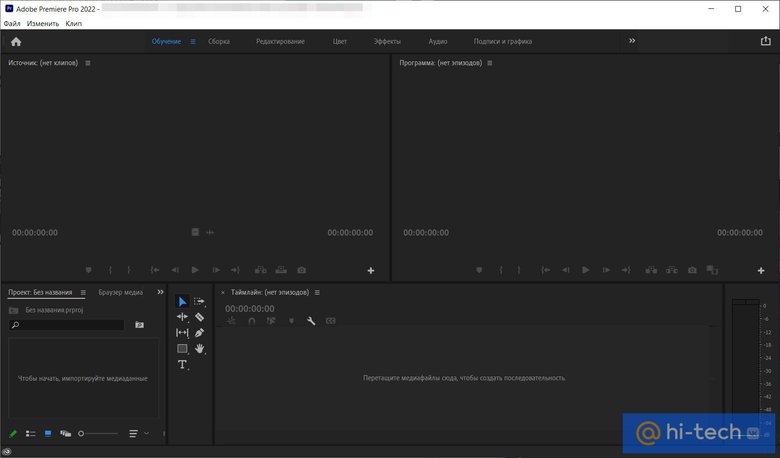
Впрочем, в этом есть и плюс. Освоившись с профессиональным софтом от Adobe, можно без усилий перейти на любую альтернативную программу. Premiere Pro поддерживает большое количество форматов и предлагает широчайший набор настроек.
- Платформы: MacOS.
- Русский язык: нет.
- Стоимость: 29 990 рублей.
По функциональности Final Cut Pro не уступает конкурентам. При этом интерфейс приложения проще и понятнее, чем у решения от Adobe, поэтому новичкам будет просто понять основы монтажа.
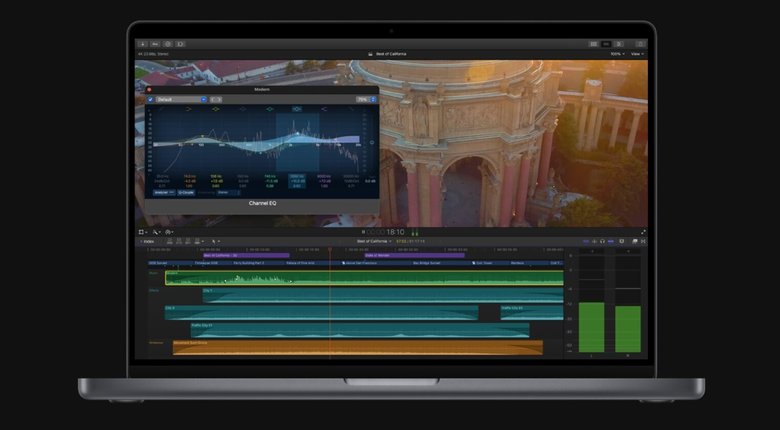
У Final Cut Pro самый незагруженный внешний вид: большую часть экрана занимает окно предпросмотра и таймлайн. Кроме того, программа отлично оптимизирована под устройства Apple — даже относительно старые компьютеры справляются с работой в разрешении выше 1080p, что уж говорить о последних моделях с чипами серий Apple М1 и M2.
- Платформы: Windows.
- Русский язык: есть.
- Стоимость: 19 900 рублей при разовой покупке либо 1690 рублей в месяц (на текущий момент покупка на официальном сайте недоступна). Пробный период составляет 30 дней.
Еще лет 10 назад Vegas Pro считался главным конкурентом Adobe Premiere Pro, сейчас же он без шансов уступает ему, Final Cut Pro и DaVinci Resolve. Программа обновляется медленнее и не успевает за трендами. Ее основное преимущество перед конкурентами — цена: базовую версию можно купить один раз за 19 900 рублей.
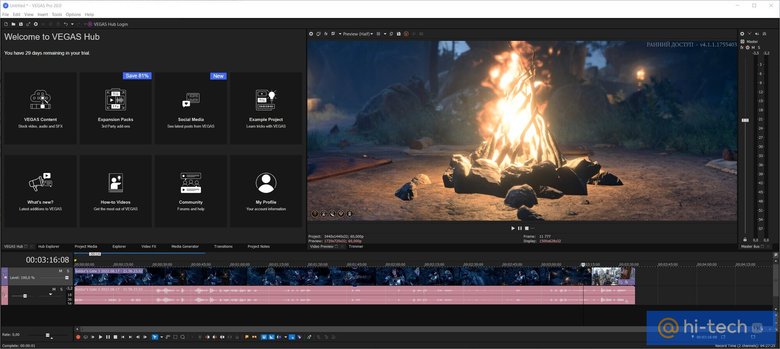
Программа представлена в трех комплектациях: базовая Vegas Edit содержит только редактор, в то время как более дорогие Vegas Pro и Vegas Post могут дополнительно предложить платформу для прямых трансляций и другие профессиональные инструменты вроде набора плагинов Primatte Studio от Boris FX. Они позволяют работать с кеингом — выделением одного объекта на изображении и дальнейшей его обработкой.
- Платформы: Windows, MacOS, Linux.
- Русский язык: есть.
- Стоимость: бесплатно, премиум-версия стоит 351 евро (оплата через PayPal, который не работает в РФ).
Альтернатива Premiere Pro с двумя ключевыми отличиями.
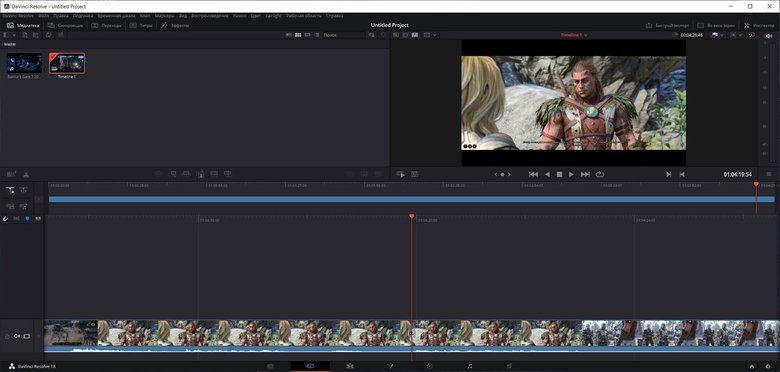
Во-первых, DaVinci можно купить один раз и навсегда. К тому же здесь есть бесплатная версия — в ней ограничено количество эффектов, нет рендера в HDR, отсутствуют популярные эффекты вроде Lens Flare и Film Grain.
Во-вторых, цветокоррекция в DaVinci Resolve — самая продвинутая в индустрии. Это логично, ведь программа изначально и создавалась исключительно для цветокора и лишь затем стала софтом для полноценной обработки видео.
- Платформы: Windows, MacOS.
- Русский язык: есть.
- Стоимость: 3328 рублей (с учетом скидки 2490 рублей), есть пробная версия на 7 дней. С нашими скидками можно купить программу дешевле.
Основное преимущество Video Editor Plus — простота. Все базовые действия вроде кадрирования или наложения фильтров не спрятаны в бесконечных меню, а буквально лежат на поверхности. Интерфейс программы удобный и не перегруженный, почти все элементы имеют всплывающие описания, поэтому можно быстро освоиться и приступить к созданию видеоролика.
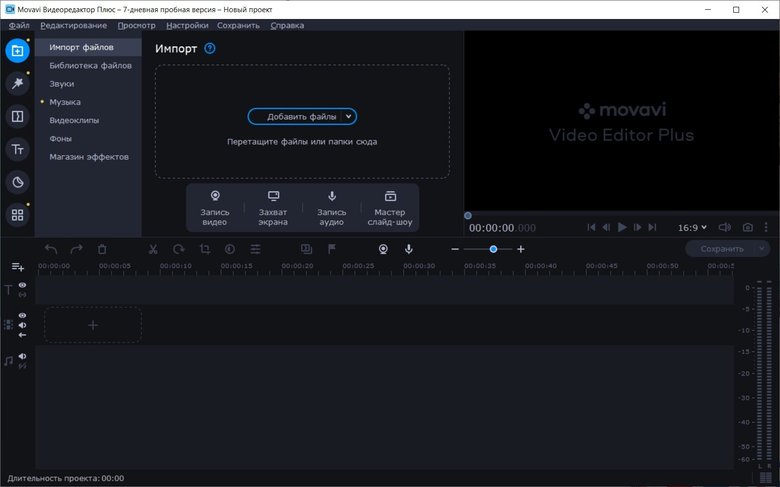
Редактор от Movavi не может соревноваться в гибкости и функциональности с профессиональными программами. Тем не менее, имеющихся инструментов хватит для ведения блога или создания домашнего архива (есть даже хромакей, стабилизация видео и коррекция цвета). К недостаткам можно отнести необходимость платить за премиальные наборы эффектов, анимации, переходов и стикеров.
При желании также можно приобрести сразу весь пакет программ для работы с мультимедиа. Помимо видеоредактора, набор включает в себя конвертер, программы для записи экрана и создания слайд-шоу (есть готовые шаблоны для любого события). Приложение от российских разработчиков, поэтому проблем с оплатой не возникнет.
- Платформы: Windows, MacOS, Linux.
- Русский язык: есть.
- Стоимость: бесплатно.
Полностью бесплатная программа для монтажа видео с поддержкой русского языка. В отличие от более дружелюбных к новичкам аналогов, где многие базовые действия, вроде кадрирования, вынесены на отдельные кнопки, Shotcut может показаться переусложненным.
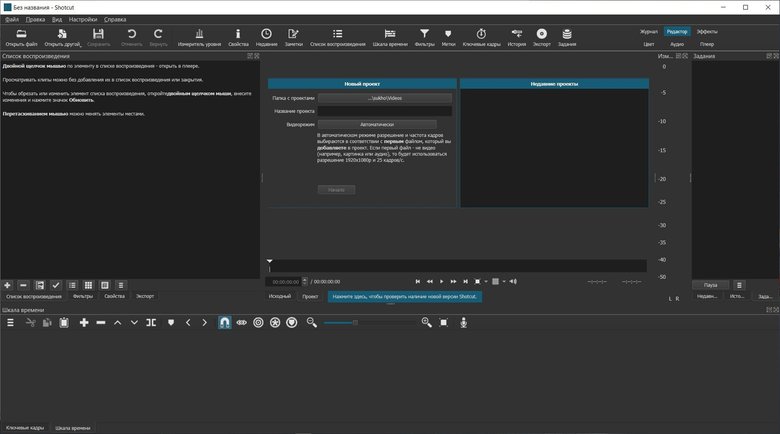
Если нужно сделать что-то простое, например, обрезать видео или наложить текст, лучше выбрать другой редактор. Shotcut же подойдет тем, кто готов потратить время на ее изучение. На официальном сайте разработчиков есть раздел с уроками по редактированию видео, но они на английском языке.
В преимущества программы можно записать широкую функциональность: работа с 4К, наложение эффектов и переходов, добавление титров, изменение скорости, захват видео с рабочего стола или другого источника, запись звука, аппаратное ускорение, работа с несколькими мониторами. Программа регулярно обновляется и, кроме того, доступна в портативной версии для Windows и Linux.
- Платформы: Windows, MacOS, Linux.
- Русский язык: есть.
- Стоимость: бесплатно.
OpenShot — бесплатный софт для обработки видео с открытым исходным кодом. У программы простой интерфейс. Кроме того, при первом запуске открывается ненавязчивое обучение в виде всплывающих подсказок. Это позволяет сразу познакомиться с основами. В этом плане программа более дружелюбна к новичкам, чем Shotcut.
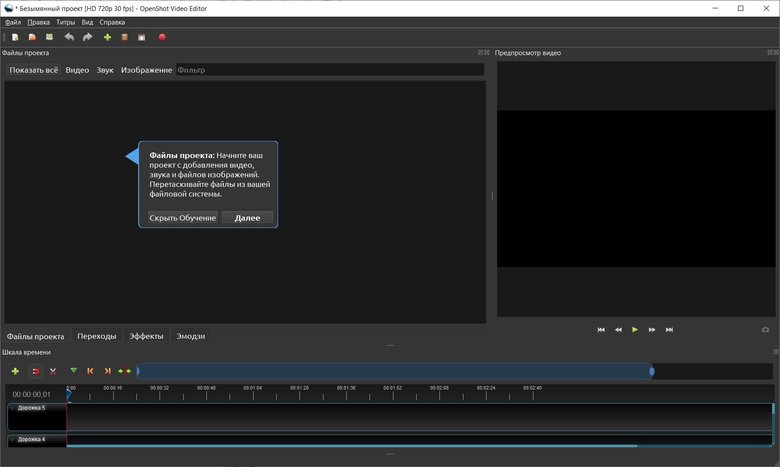
Доступны все основные возможности: обрезка и склейка роликов, наложение эффектов и переходов, добавление звуковых дорожек. Этот набор функций отлично подойдет для домашнего использования.
Из минусов отметим, что на нашей конфигурации (Windows, Ryzen 7 3700 Pro, Nvidia 3070 Ti) не используется аппаратное ускорение. Судя по комментариям на Reddit эта функция все еще остается экспериментальной. На Linux дела должны обстоять получше (программа изначально разрабатывалась именно для этой ОС).
- Платформы: Windows (от XP SP3 и выше).
- Русский язык: есть.
- Стоимость: бесплатно, есть премиум-версия за 1600 рублей в год.
VSDC Video Editor представлен в бесплатной и профессиональной версии (подписка на год стоит 1600 рублей). Платная версия имеет преимущества: в ней доступны технологии моушен трекинга, хромакей, аппаратное ускорение, работа с масками и некоторые другие продвинутые функции. Полный список можно посмотреть на официальном сайте (есть перевод на русский).
Набор функций бесплатного редактора тоже весьма достойный. Video Editor Free поддерживает многие современные форматы и кодеки, включая H265/HEVC, 4К и 3D. Доступен экспорт видео для определенных устройств, социальных сетей или хостингов вроде Vimeo, а также запись DVD. Пользователи также могут использовать библиотеку, содержащую аудио и видео эффекты. Минимальные системные требования заявлены довольно низкие, к тому же программа поддерживает даже старые операционные системы, начиная с Windows XP SP3.
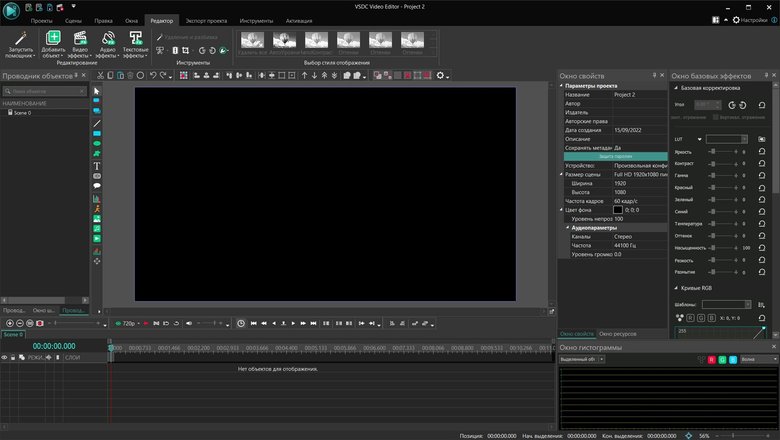
На первый взгляд, VSDC Video Editor может показаться сложным. Однако, несмотря на громоздкий интерфейс, некоторые функции реализованы гораздо удобнее и интуитивнее, чем в других бесплатных аналогах. Например, некоторые действия доступны через правый клик мыши. Поэтому разобраться в основных приемах вроде обрезки видео или наложения эффектов можно даже без обучения. Тем не менее, на сайте разработчиков есть подробный раздел с инструкциями и руководствами на русском языке.
- Платформы: Windows (рекомендуется Windows 10), MacOS (для Intel), Linux.
- Русский язык: есть.
- Стоимость: бесплатно.
Kdenlive можно назвать промежуточным звеном между простыми видеоредакторами и профессиональным софтом уровня DaVinci Resolve. У программы классический интерфейс, который напоминает профессиональные продукты. С ее помощью можно полноценно редактировать видео для канала на YouTube, даже в высоком разрешении вплоть до 4К. Kdenlive поддерживает разнообразные аудио и видео форматы как в непосредственно в работе, так и для экспорта. Также есть возможность создавать титры и применять эффекты.
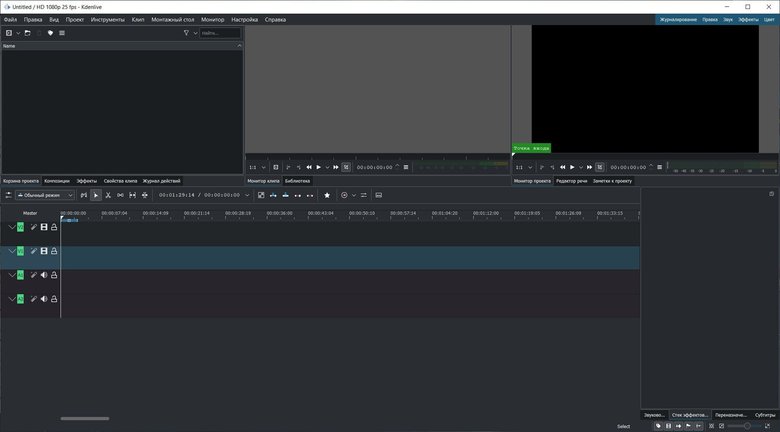
В отзывах к программе жалуются на «вылеты». В нашем случае это случилось при попытке удалить клип из корзины проекта. Правда, при последующем запуске данные были восстановлены.
Кроме установщика, можно скачать и портативную версию программы (обозначена как standalone). При распаковке архива сработал SmartScreen, но по базе VirusTotal — лишь один сигнал об опасности. Запустить программу можно через файл kdenlive.exe, который находится в папке bin.
- Платформы: Windows (7, 8, 8.1, 10).
- Русский язык: есть.
- Стоимость: бесплатно, есть премиум-версия за 1990 рублей для двух ПК.
Icecream Video Editor — современный условно-бесплатный видеоредактор с базовыми функциями. В бесплатном режиме есть ограничения: можно разместить всего 10 сцен на таймлайне, на видео продолжительностью более 5 минут накладывается водяной знак.
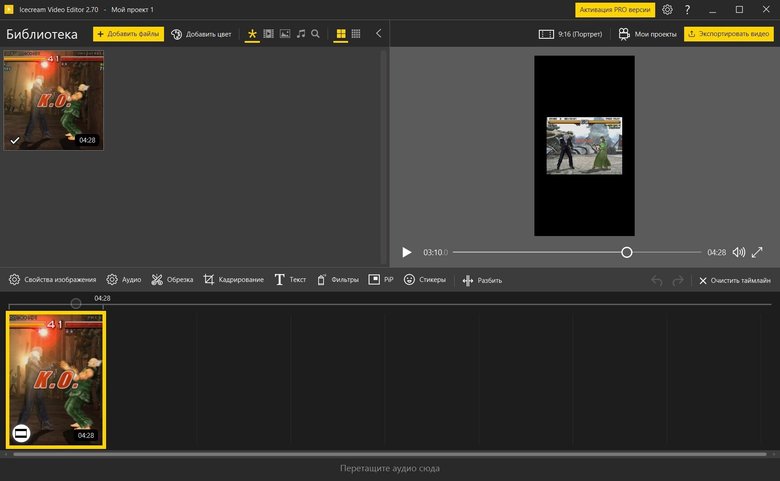
По сравнению с остальными участниками нашего списка, это самая простая для освоения программа. У нее интуитивно-понятный интерфейс, поэтому даже неподготовленный пользователь может сразу смонтировать несложный ролик. С помощью программы можно легко создать слайд-шоу или склеить несколько роликов в один. На видео также можно добавить переходы, надписи и стикеры. Для домашнего видеомонтажа без сложных эффектов программы будет вполне достаточно, но профессионалам она однозначно не подойдет.
По уровню удобства для пользователя программа похожа на Movavi, но существенно уступает в функциональности. По сути, это простейший линейный видеоредактор, так как поддерживается всего одна дорожка видео и аудио (но можно работать со слоями, например, для наложения стикеров). Выбрать параметры экспорта тоже невозможно, например, видео сохраняется только с 30 кадрами в секунду, из выходных видеоформатов доступны лишь MP4 и WebM. А ведь сейчас в 60 FPS умеют снимать даже недорогие смартфоны и камеры, не говоря уже про то, что игры тоже лучше записывать с высокой частотой кадров для более плавного изображения.
- Платформы: Windows, MacOS,
- Русский язык: есть.
- Лицензия для личного использования: $50 на год, $70 на два года, $90 бессрочная (дополнительно $21 в месяц за доступ к библиотеке эффектов и плагинов).
Позиционируется как решение для создателей контента. Блогерам и другим криэйторам действительно может пригодиться библиотека из более чем 100 000 (по заявлениям разработчиков) различных ассетов: переходов, фильтров, стикеров, шрифтов, заставок и прочих спецэффектов. Например, можно с легкостью добавить эффект старой пленки или «приклеить» стикер на движущиеся объекты или людей. Из особенностей можно отметить также возможность «автоматической синхронизации ритма». По сути это нарезка видео под музыкальный ритм, что довольно популярно в TikTok. Есть также дополнение «Экранный рекордер» (съемка экрана).
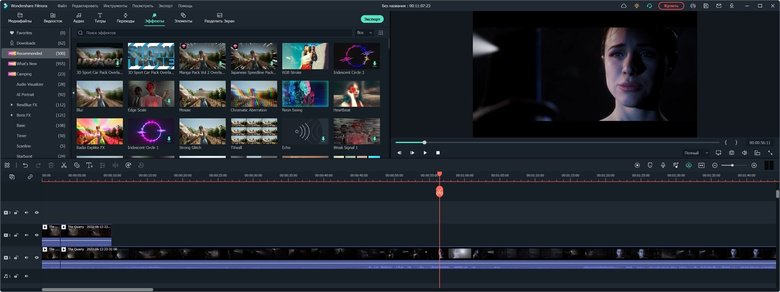
У программы неперегруженный и интуитивный интерфейс, поэтому освоиться будет несложно. Простые действия вроде кадрирования и обрезки можно сделать буквально в два клика. Из минусов можно отметить не самый качественный перевод. Например, crop перевели не как «кадрирование», а «урожай» (действительно, есть и такое значение у этого английского слова).
Программу можно рекомендовать всем, кому профессиональные видеоредакторы кажутся переусложненными, а другие программы, наоборот, слишком примитивны или недостаточно просты в освоении. Программа платная, но ознакомиться с функциями можно в пробной версии (ставит логотип на видео). Для работы с программой понадобится зарегистрировать аккаунт (можно войти через Apple, Google или соцсети). Также на официальном сайте компании можно загрузить и другие решения, например, конвертация видео, редакторы для обработки фото, создания презентаций и другой графики.
Прочие видеоредакторы
Lightworks — профессиональная программа для обработки видео. С ее помощью были созданы такие фильмы, как «28 дней спустя», «Авиатор», «Король говорит!» и другие. Бесплатная версия имеет существенное ограничение — экспорт видео в 720p (но на платном тарифе доступны 4К и даже 8К). На официальном сайте купить премиум-версию не получится, так как российские банковские карты не подойдут. Также у Lightworks не самое лучшее качество перевода на русский.
VideoPad — не самое популярное решение, но в сети немало хвалебных отзывов. К интерфейсу программы придется привыкать, однако работа на таймлайне реализована проще, чем у многих аналогов. Например, разнообразные переходы можно добавить буквально в два клика прямо на таймлайне. Из плюсов можно также отметить низкие системные требования (хватит процессора Core 2 Duo и 2 гигабайт оперативной памяти).
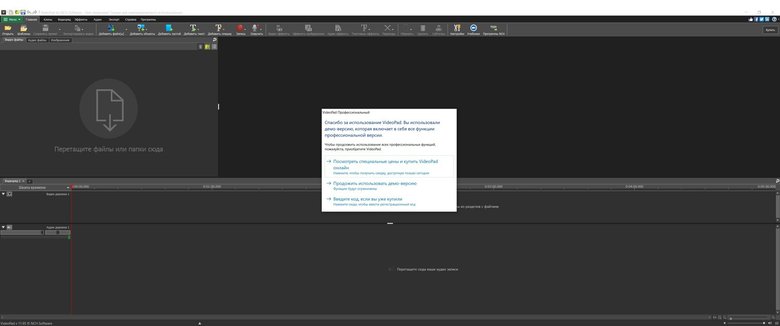
На официальном сайте можно скачать демо-версию. Если решитесь на покупку, то придется делать это через Steam за 1659 рублей (правда, в этой версии нет русского языка). На официальном сайте доступна оплата только через VISA и Mastercard, что не подходит для РФ. Как закинуть деньги на кошелек Steam, читайте в нашем руководстве.
«ВидеоШОУ» — простой в использовании условно-бесплатный видеоредактор на русском языке. В нем можно смониторовать слайд-шоу, отредактировать видео из отпуска, добавить переходы, анимированные титры и различные эффекты, включая 3D. Также можно создавать диски формата DVD с интерактивным меню. В программе всего одна дорожка видео, но с помощью инструментов можно легко сделать, например, эффект «картинка в картинке», не прибегая к раскладыванию роликов по разным дорожкам. Бесплатная версия выдается на 5 дней, стоимость лицензии от 1150 до 2800 рублей (без учета скидок).
VirtualDub (и его более продвинутый вариант VirtualDubMod) — бесплатный линейный видеоредактор, который был популярен во времена Windows XP. Из-за низких системных требований его можно использовать на старых и слабых компьютерах, в том числе для захвата видео. Доступных функций для редактирования видео немного, к тому же поддерживается скудный набор форматов — в первую очередь avi (но некоторые ограничения можно обойти с помощью плагинов). Тем не менее VirtualDub будет полезен, если нужно что-то простое: заменить звуковую дорожку без рекомпрессии видео, наложить фильтры, вырезать или склеить фрагменты видеоряда.
Avidemux — бесплатный линейный видеоредактор, функционально схожий с VirtualDub. В отличие от последнего Avidemux доступна не только на Windows, но и на Linux и MacOS, кроме того, программа изначально умеет работать со множеством форматов. Скачать программу можно по ссылке (обновления выходят регулярно).
Windows Movie Maker (позднее «Киностудия») — бесплатный видеоредактор от Microsoft. Сейчас программу уже нельзя скачать на официальном сайте, а Microsoft рекомендует использовать «Фотографии» (это встроенный в операционную систему софт, в котором, несмотря на название, есть опции для редактирования видео) или Clipchamp. Впрочем, оригинальные установщики сохранились на сайте Internet Archive: Windows Movie Maker 2.6 и «Киностудия».
Сравнительная таблица видеоредакторов
| Название | Платформа | Лицензия | Русский интерфейс |
|---|---|---|---|
| Adobe Premiere Pro | Windows, MacOS | Adobe приостановила все новые продажи товаров и услуг в России | Есть |
| Final Cut Pro | MacOS | 29 990 рублей, есть пробная версия на 90 дней | Нет |
| Vegas Pro | Windows | от 19 900 рублей, есть пробная версия на 30 дней (покупка на официальном сайте недоступна) | Нет |
|
DaVinci Resolve |
Windows, MacOS, Linux | Бесплатно, премиум-версия стоит 351 евро (оплата через PayPal, который не работает в РФ) | Есть |
| Movavi Video Editor Plus | Windows, MacOS | 3328 рублей (с учетом скидки 2490 рублей), есть пробная версия на 7 дней | Есть |
| Shotcut | Windows, MacOS, Linux | Бесплатно | Есть |
| OpenShot | Windows, MacOS, Linux | Бесплатно | Есть |
| VSDC Video Editor | Windows | Бесплатно, есть премиум-версия за 1600 рублей в год | Есть |
| Kdenlive | Windows, MacOS, Linux | Бесплатно | Есть |
| Icecream Video Editor | Windows | Бесплатно, есть премиум-версия за 1990 рублей для двух ПК | Есть |
| Wondershare Filmora | Windows, MacOS | Для личного использования: $50 на год, $70 на два года, $90 бессрочная, также дополнительно $21 в месяц за доступ к библиотеке визуальных эффектов и плагинов (есть оплата через Qiwi). | Есть |
| Lightworks | Windows, MacOS, Linux | Бесплатно, платная версия от $9,99 до $23,99 в месяц в зависимости от функционала, есть также годовой план и разовая покупка (российские карты не подходят для оплаты) | Есть |
| VideoPad | Windows, MacOS | Бесплатно, платная версия от $50 до $80 в зависимости от функционала, без учета скидки (российские карты не подходят для оплаты) | Есть |
| «ВидеоШОУ» | Windows | От 1150 до 2800 рублей в зависимости от функций, без учета скидки | Есть |
|
VirtualDub |
Windows | Бесплатно | Нет (но в сети есть русифицированные версии) |
| Avidemux | Windows, MacOS, Linux | Бесплатно | Есть |
| Windows Movie Maker | Windows | Бесплатно | Есть |
Онлайн-видеоредакторы
Онлайн-редакторы могут пригодиться, если нет возможности установить программу. А если ваши потребности невысокие, то даже такой сервис способен практически полноценно редактировать видео, причем в реальном времени. Процесс работы не сильно отличается: есть полноценный таймлайн, несколько дорожек, видеоэффекты. Однако, желательно иметь быстрый и стабильный интернет, особенно это влияет на импорт файлов. Некоторые сервисы также предлагают вспомогательные расширения для браузеров.
Стоимость: бесплатно, премиум-версия стоит 370 рублей в месяц (платеж из РФ не проходит).
Набор веб-инструментов для редактирования видео от 123apps с поддержкой русского языка. На главном экране можно выбрать конкретное действие: объединить, кадрировать, повернуть, изменить скорость воспроизведения, добавить текст или звук. Также можно перейти непосредственно в полноценный редактор. Несмотря на то что это веб-приложение, сервис работает быстро и позволяет делать нелинейный монтаж.
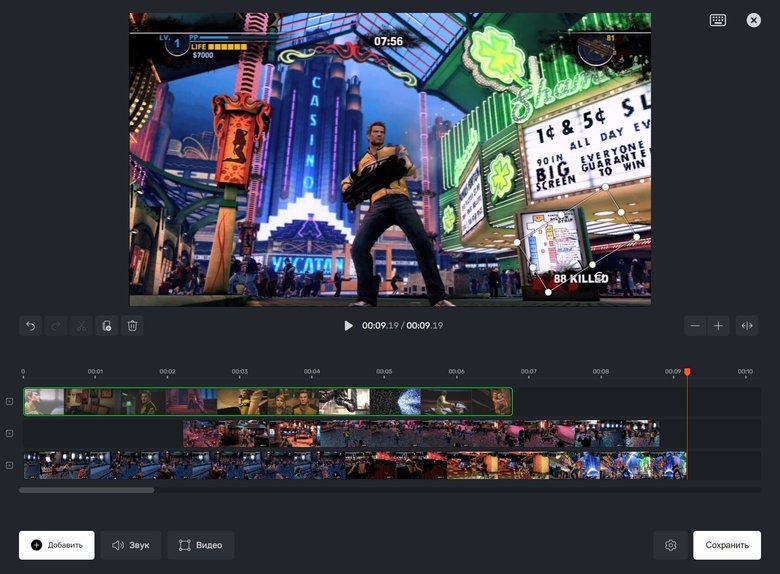
Основное преимущество сервиса в том, что в бесплатной версии можно сохранять видео без водяного знака. Правда, разрешение рендеринга ограничено 720p (этого хватает, если нужно просто поделиться видео, но для серьезных задач не пойдет). Также бесплатный тариф ограничен по размеру и количеству обрабатываемых файлов. Стоит отметить, что российские карточки система оплаты не принимает.
Стоимость: бесплатно, премиум-версия от $9,99 в месяц или $47,40 в год.
Онлайн-сервис компании Wondershare. Ничего примечательного, в отличие от того же Video Cutter, в нем нет, но зато можно оплатить лицензию через Qiwi и пользоваться редактором полноценно. Есть также более дорогая версия с расширенными лимитами на автоматическое создание субтитров, перевод текста в речь и другой функционал.
Стоимость: бесплатно, есть премиум-версия.
Неплохой видеоредактор от Microsoft, который доступен как онлайн, так и в виде приложения. Примечателен тем, что позволяет на бесплатном тарифе экспортировать видео в 1080p (Full HD) без водяного знака. В остальном это стандартный нелинейный редактор с базовым функционалом. В платной версии доступно множество фильтров, стоковых видео и изображений, эффектов, а также синхронизация между разными устройствами через облако (однако оплатить ее с личной учетной записи Microsoft у нас не получилось).
Видеоредакторы для мобильных устройств
Мобильные приложения для монтажа видео в первую очередь ориентированы на соцсети. У них есть необходимый набор инструментов, чтобы можно было отредактировать видео для TikTok, YouTube или любой другой площадки. У таких приложений максимально упрощенный и интуитивно-понятный интерфейс, который не требует специфических знаний, поэтому освоиться можно с первых минут использования.
- Платформы: iOS, Android.
- Русский интерфейс: есть.
- Стоимость: бесплатно, премиум-версия от 209 (Android) или 349 (iOS) рублей в месяц.
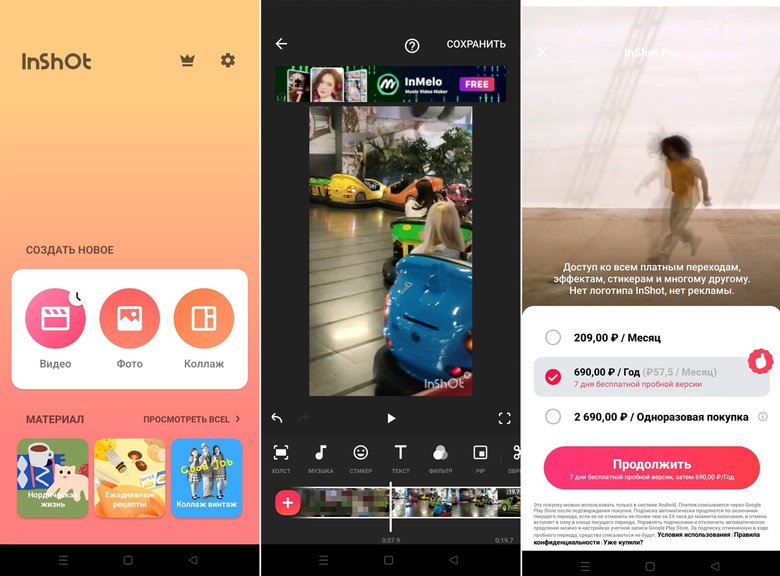
InShot пользуется популярностью у блогеров и СММщиков, так как позволяет полноценно монтировать видео прямо с телефона. Ролики можно обрезать, кадрировать, на них можно накладывать фильтры, текст, работать с цветокоррекцией. И все эти возможности помещаются в телефон, а значит, для загрузки видео в соцсети, где публикации возможны только с мобильного устройства, файл не нужно перебрасывать между смартфоном и компьютером.
К недостаткам бесплатной версии можно отнести наложение водяного знака поверх видео, а также наличие рекламы.
CapCut
- Платформы: iOS, Android, Windows, браузеры.
- Русский интерфейс: есть.
- Стоимость: бесплатно.
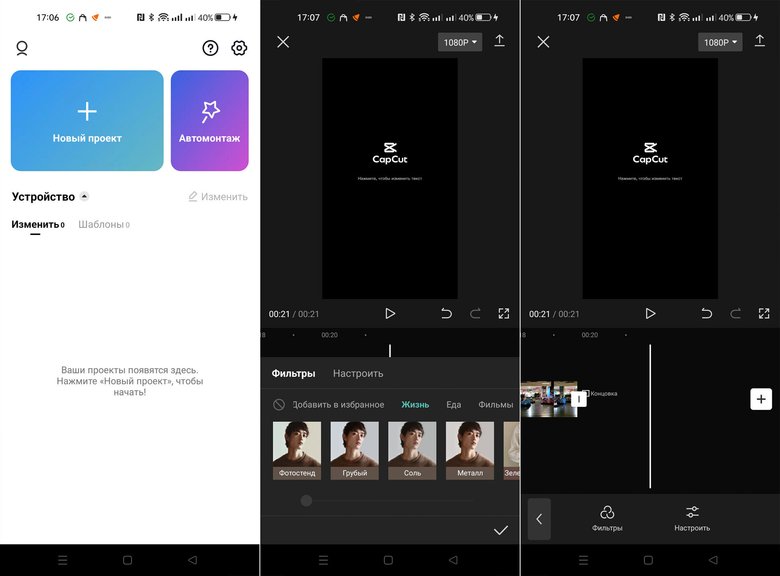
Альтернатива InShot. С одной стороны, интерфейс приложения более простой на фоне конкурента — инструментов меньше. С другой, здесь больше настроек звука — можно не только накладывать музыку, но и обрабатывать записанный звук, для этого на экране появляется звуковая дорожка. Также в CapCut есть функция автоматического монтажа, которая делает готовый ролик с музыкой по одному из доступных шаблонов.
- Платформы: iOS, Android, Windows, MacOS.
- Русский интерфейс: есть.
- Стоимость: бесплатно, премиум-версия от 799 (Android) или 899 (iOS) рублей в месяц.
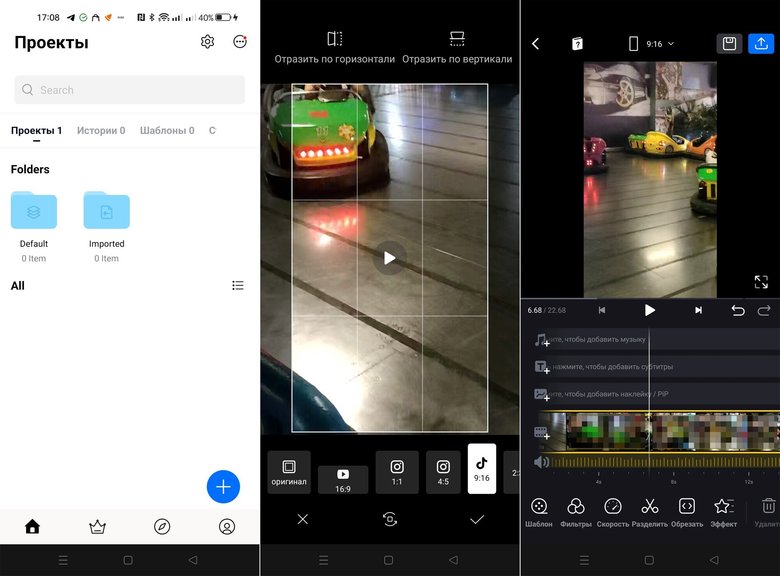
Мобильная версия одноименного десктопного видеоредактора. Ограничения бесплатной версии некритичные: при запуске открывается полноэкранная реклама, можно создать до 100 черновиков, недоступны некоторые шаблоны и фильтры. В остальном приложение позволяет выполнить все стандартные действия для редактирования видео вроде образки, наложения текста и т. п. Полная версия стоит 799 рублей в месяц или 4690 рублей в год.
- Платформы: iOS, Android.
- Русский интерфейс: есть.
- Стоимость: бесплатно, премиум-версия от 799 рублей (Android и iOS) в месяц.
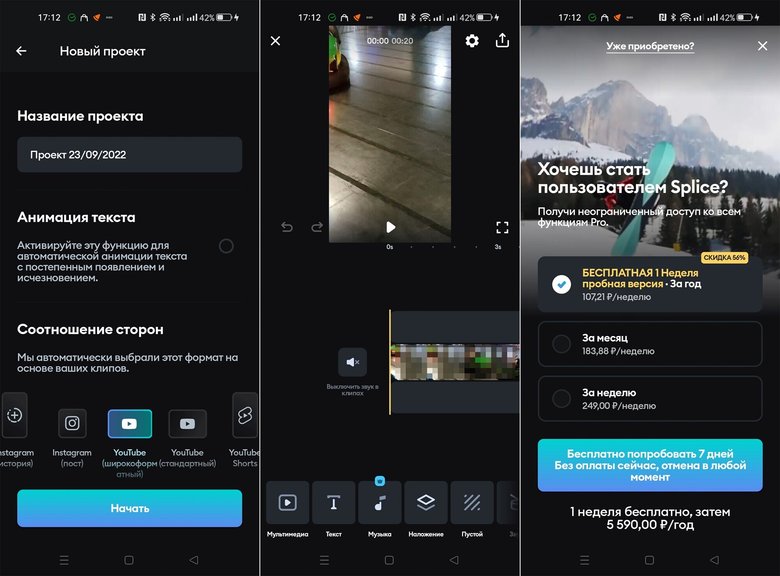
Видеоредактор для мобильных устройств с минималистичным интерфейсом. Удобно, что при запуске сразу предлагается выбрать формат и площадку, для которой создается видео. Одно из существенных ограничений бесплатной версии — нельзя наложить музыку поверх видео. Зато в полной версии есть коллекция музыкальных треков без ограничений по авторским правам. Стоимость программы составляет 799 рублей в месяц или 5590 рублей в год.
YouCut
- Платформы: iOS, Android.
- Русский интерфейс: есть.
- Стоимость: бесплатно, премиум-версия от 369 (Android) или 599 (iOS) рублей в год.
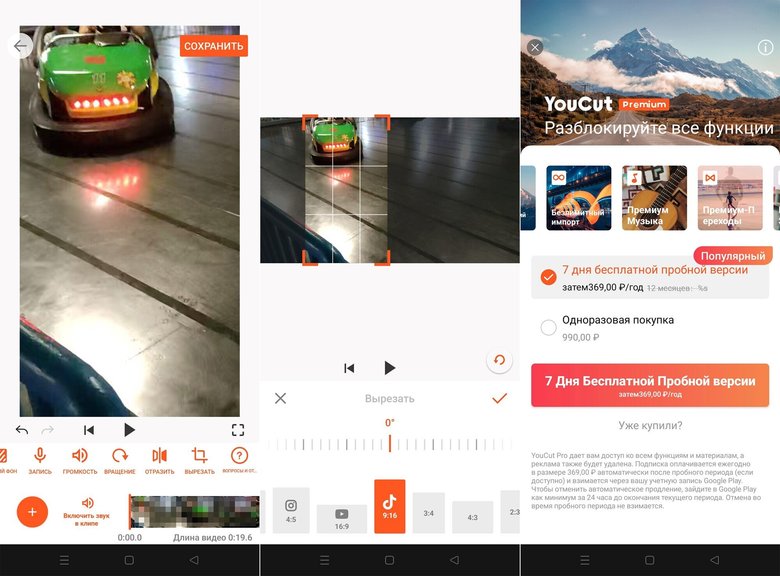
Одно из самых популярных приложений для монтажа видео. По возможностям и интерфейсу оно очень напоминает InShot, так как у этих программ один разработчик. Из плюсов можно также отметить невысокую стоимость: 369 рублей в год или 990 рублей бессрочно.
Это тоже интересно
- Еще красивее и функциональнее: 7 бесплатных мощных программ для Windows 10
- 17 способов скачать музыку с YouTube
- Как зайти в BIOS (UEFI) на стационарном компьютере и ноутбуке
Время на прочтение
12 мин
Количество просмотров 22K
Если вам нужно быстро смонтировать видеоролик для рекламной кампании или других целей, совсем не обязательно изучать сложные программы. Собрали 15 простых инструментов, с которыми справится даже новичок в видеомонтаже. Все они бесплатные, имеют бесплатную версию или их можно оплатить из России. Читайте новую подборку от редакции click.ru.
Десктопные приложения
Movavi Video Editor
Официальный сайт
Movavi Video Editor – видеоредактор для начинающих, но практически с таким же набором возможностей, как профессиональные редакторы. Все элементы управления – кнопки, меню, монтажный стол, дорожки – расположены логично, что позволяет разобраться в них всего за несколько минут без инструкции.
Стоимость: 2508 рублей за бессрочную лицензию. Есть тестовый период с неограниченным функционалом, но с другими ограничениями. Например, с водяным знаком на видео и пр.
Платформы: Windows, macOS. Есть мобильные версии для iOS, Android.
Язык: русский.
Кому подойдет: и новичкам, и продвинутым монтажерам.
Особенности и преимущества:
-
отдельная панель с базовыми функциями монтажа – поворотом видео, разделением на клипы, кадрированием, цветокоррекцией;
-
поддержка обработки звука, добавление фото и аудио. Можно легко изменить скорость видео или проиграть его в обратном направлении;
-
панель расширенных настроек для продвинутых пользователей. Можно добавить переходы, стикеры, титры, эффекты, фильтры, музыку;
-
внутренний магазин Movavi, где можно купить понравившиеся шаблоны эффектов;
-
дружелюбный интерфейс с нераздражающими подсказками, которые быстро позволяют понять, что к чему. Никаких дополнительных окон с метаданными, маркерами и прочими элементами, которые путают новичков;
-
минимальные системные требования – подойдет ПК или ноутбук с оперативной памятью от 2 Гб и не устаревшей моделью видеокарты;
-
канал на Ютуб с полезными видео о монтаже.
DaVinci Resolve
Официальный сайт
DaVinci Resolve – не просто видеоредактор, а полноценная среда для постобработки видео и звука. В описании указано, что программа используется при создании голливудских шедевров, хотя конкретных примеров нет. Возможностей DaVinci Resolve хватает, чтобы эффектно смонтировать видео с нуля. Но для этого потребуется разобраться в сложностях процесса и освоить интерфейс многофункциональной программы.
Стоимость: полностью бесплатно, водяных знаков нет. Есть платная версия с расширенным функционалом, десятком плагинов и фильтров. Цена – 295 долларов за лицензию.
Платформы: Windows, macOS, Linux.
Язык: более 30 языков.
Кому подойдет: всем, кто планирует в будущем более профессионально заниматься видеомонтажом. DaVinci используют многие специалисты кино- и телеиндустрии.
Особенности и преимущества:
-
все инструменты для монтажа – постобработка звука, цветокоррекция, наложение визуальных эффектов;
-
рабочая область, разделенная на вкладки: импорт в одной, монтаж в другой, цветокоррекция в третьей;
-
контекстно-зависимость – редактор может определять, как именно вы хотите обрезать ролик, в зависимости от положения вашей мыши.
ShotCut
Официальный сайт
ShotCut – отличный видеоредактор, который, хотя и не является профессиональным, имеет множество эффектов и функций для работы с видеороликами. Пользователи высоко ценят программу за функционал для работы с кадрами, который освоит даже новичок.
Стоимость: бесплатно.
Платформы: Windows, macOS, Linux.
Язык: русский.
Кому подойдет: всем, кому нужны инструменты мощнее, чем встроенные в операционные системы.
Особенности и преимущества:
-
поддержка видеоэффектов, цветокоррекция, работа с дорожками и аудио;
-
захват потока с разных источников, включая внешние устройства;
-
простой интерфейс;
-
возможность использовать мультимедиа напрямую из встроенного в рабочую область проводника. Это сильно ускоряет процесс, но влияет на потребление аппаратных ресурсов;
-
поддержка 4K-видео.
OpenShot Video Editor
Официальный сайт
Видеоредактор с открытым исходным кодом. ПО умеет обрезать видео, добавлять эффекты и переходы, настраивать дорожки.
Стоимость: бесплатно без ограничений.
Платформы: Windows, macOS, Linux.
Язык: поддерживает более 70 языков.
Кому подойдет: тем, кому важна кроссплатформенность и простой интерфейс.
Особенности и преимущества:
-
широкий функционал, который включает нарезку, склейку, добавление субтитров, текста, эффектов, переходов между сценами, аудиодорожек;
-
возможность склеить вместе несколько слоев поверх друг друга. Например, можно наложить на ролик текст, логотип, водяной знак, временной штамп и прочее, что потребуется. Чем больше слоев находится на временной шкале, тем больше ресурсов компьютеру потребуется для обработки и конвертации проекта в готовый видеоролик;
-
возможность выбрать в настройках экспорта оптимальный формат для загрузки ролика на YouTube, во ВКонтакте и другие соцсети.
VSDC Video Editor
Официальный сайт
Это редактор, программа для записи экрана и конструктор для создания презентаций одновременно. При запуске VSDC появляется плашка с названиями главных функций, чтобы сразу было понятно, куда переходить. Бесплатная версия почти ничем не отличается от платной. Это большая редкость для таких редакторов. Главное ограничение – скорость экспортирования файлов.
Стоимость: бесплатно без ограничений. Есть платная премиум-версия с расширенным функционалом, 19,99 долларов в год.
Платформы: Windows.
Язык: более 10 языков, включая русский.
Кому подойдет: тем, кто часто редактирует видеофайлы и создает видеоклипы различной сложности с использованием видео- и аудиоэффектов.
Особенности и преимущества:
-
множество инструментов для обработки видео, включая обрезку, склейку, добавление эффектов, настройку цветовой гаммы, работу с аудио;
-
поддержка большого количества форматов – для редактирования подойдут любые ролики, от AVI-файлов и MP4 до flash-видео в SWF;
-
удобный интерфейс, который, правда, многим кажется устаревшим;
-
поддержка слоев и ключевых кадров для создания анимаций и специальных эффектов;
-
широкий выбор эффектов и фильтров, профессиональные возможности цветокоррекции;
-
функционал маскирования, который позволяет создавать различные эффекты и скрывать ненужные элементы на видео.
Avidemux
Официальный сайт
Максимально простой кроссплатформенный инструмент с базовыми функциями для несложного и быстрого редактирования видеофайлов: удаления ненужных частей, наложения стандартных фильтров и кодирования. Хотя у него ограниченные функции монтажа, можно легко склеить простой ролик и добавить интересные эффекты.
Стоимость: бесплатно.
Платформы: Windows, macOS, Linux, PC-BSD.
Язык: более 17 языков, включая русский.
Кому подойдет: тем, кому нужен максимально простой кроссплатформенный инструмент.
Особенности и преимущества:
-
простой и понятный интерфейс, напоминающий интерфейс старых проигрывателей для Windows;
-
небольшой вес и нетребовательность к «железу»;
-
удобное выполнение разных простых операций, например вырезание, копирование, вставка, корректировка размера изображения, добавление эффектов;
-
калькулятор для расчета оптимальных параметров кодирования;
-
командная строка;
-
возможность указать очередность выполнения задач.
Lightworks
Официальный сайт
Lightworks – мощная программа для профессионального монтажа видео и работы с музыкой. По функциональности не уступает популярным Adobe Premiere Pro или Sony Vegas, но при этом доступна бесплатно. С помощью Lightworks можно создать практически голливудский фильм. Среди проектов, которые монтировались в этом видеоредакторе, – «Бэтмен навсегда», «Остров проклятых», «Король говорит», «Авиатор», «Криминальное чтиво» и много других. При этом она подойдет и новичкам. В программе доступны обучающие видеоролики.
Стоимость: бесплатно с ограничениями. Есть платная pro-версия – 23,99 долларов в месяц.
Платформы: Windows, Linux, macOS.
Язык: английский.
Кому подойдет: тем, кому нужен мощный многофункциональный инструмент для сложного монтажа.
Особенности и преимущества:
-
нелинейный монтаж видео, который позволяет обрезать, разделять, склеивать и перемещать видеоклипы на временной шкале. Можно настраивать скорость воспроизведения и добавлять переходы между видео;
-
широкие возможности цветокоррекции. Можно изменять яркость, контрастность, насыщенность и оттенки видео;
-
возможность добавлять фоновую музыку и звуковые эффекты, настраивать уровни громкости, записывать голосовые комментарии прямо в программе;
-
настраиваемая панель инструментов;
-
возможность добавлять текстовые надписи, титры и субтитры, выбирать различные шрифты, размеры и стили;
-
более 100 встроенных эффектов и фильтров, таких как размытие, эффекты перехода, цветовые фильтры и другие. Также можно самостоятельно создавать свои эффекты;
-
поддержка профессионального оборудования. Lightworks интегрируется с пультами управления, видеоинтерфейсами и другими устройствами для более удобного управления процессом монтажа;
-
возможности для совместной работы над проектами – обмена файлами, комментариями с коллегами.
VirtualDub
Официальный сайт
VirtualDub похож на Avidemux, который был в нашем списке. Пользователи часто используют редактор для быстрой нарезки и склейки клипов. У ПО нет широких функций, но, тем не менее, оно популярно у пользователей.
Стоимость: бесплатная GNU General Public License (GPL).
Платформы: Windows.
Язык: английский.
Кому подойдет: тем, кому нужен максимально простой редактор.
Особенности и преимущества:
-
малый вес (1-2 Мб), не требуется установка;
-
простой и понятный интерфейс, в программе легко работать – вырезать нужный/ненужный фрагмент, обрезать/склеивать части видео, конвертировать и перекодировать видео, добавлять эффекты и т. д.;
-
возможность обрезать, добавлять,заменять звуковые дорожки, работать с несколькими дорожками;
-
высокая скорость работы;
-
копирование видео напрямую, без перекодирования. С помощью редактора можно обрезать и склеивать видео- и аудиодорожки, а затем сохранять готовый файл, не теряя в качестве.
ВидеоМОНТАЖ
Официальный сайт
Решение от российских разработчиков для создания роликов и фильмов высокого качества. Основной функционал разбит в меню на блоки: картинки, текст, переходы, эффекты. Разделы помогают улучшить и стилизовать кадр, добавить заголовки, графические акценты, субтитры.
Стоимость: от 690 рублей за бессрочную лицензию.
Платформы: Windows.
Язык: русский.
Кому подойдет: для новичков и профессионалов.
Особенности и преимущества:
-
все необходимые функции для качественной обработки видеоряда – обрезка, коррекция цвета, кадрирование, стабилизация;
-
замена звука;
-
поддержка более 50 мультимедиа форматов;
-
поддержка работы с текстом;
-
минимальные системные требования;
-
встроенный конструктор, который проводит по основным этапам создания ролика и помогает быстрее освоиться;
-
можно накладывать надписи, создавать титры и заставки. В каталоге футажей есть коллекция роликов, которые можно использовать для перебивок;
-
настройки конвертации, позволяющие загружать готовый проект на любое современное портативное устройство. Также видеоредактор помогает адаптировать запись для загрузки на сайт или популярный видеохостинг вроде YouTube;
-
более 150 эффектов для видео – тонирование, стилизации под винтаж, виньетки, имитации кинопленок и пр.
VideoPad
Официальный сайт
Функциональный, но несложный софт. В VideoPad используется высокоскоростной процессор. Благодаря ему файлы обрабатываются и выгружаются быстрее обычного.
Стоимость: основной инструментарий бесплатный, но если хочется использовать профессиональные опции, можно купить бессрочную лицензию за 35 долларов.
Платформы: Windows, macOS, iOS, Android.
Язык: более 20 языков, включая русский.
Кому подойдет: тем, кому нужна простая программа с широким функционалом.
Особенности и преимущества:
-
простой интерфейс;
-
возможность микшировать несколько звуковых дорожек, музыки и повествования. Имеется библиотека звуковых эффектов и атмосферной фоновой музыки;
-
редактирование 360-градусного видео;
-
захват видео с цифровой видеокамеры, устройства видеозахвата или веб-камеры;
-
более 50 эффектов тонирования, которые можно использовать в первозданном виде или создавать уникальные шаблоны фильтров для будущих проектов;
-
ряд функций для оптимизации видео, включая добавление субтитров, цифровых изображений, цветокоррекцию, регулировку скорости воспроизведения;
-
возможность работать с «объемным» видео. Можно редактировать 3D-исходники или переводить 2D в 3D;
-
библиотека звуковых эффектов для работы с аудио. Для озвучки доступна запись с микрофона;
-
возможность сконвертировать клип в HD или FullHD, выгрузить на YouTube или сохранить на компьютере.
Онлайн-сервисы
Clipchamp
Официальный сайт
Clipchamp – онлайн-платформа для нелинейного редактирования и сжатия видео от австралийской компании Clipchamp Pty Ltd. 7 сентября 2021 года Microsoft официально объявила о приобретении Clipchamp. В результате сделки программа стала частью операционной системы Windows 11. Теперь пользователи могут использовать как онлайн-, так и десктопную версию программы для редактирования видеоматериалов.
Стоимость: бесплатно. Есть платный тариф 11,99 евро в месяц с расширенным функционалом.
Платформы: онлайн в браузере.
Язык: русский.
Кому подойдет: владельцам слабых компьютеров, которым нужен простой инструмент без лишнего функционала. Можно выполнять небольшие проекты.
Особенности и преимущества:
-
все основные функции видеоредакторов – кадрирование, обрезка, поворот, работа со слоями, обработка звука, разделение дорожек, добавление музыки и фото;
-
сжатие видео без потери качества. Это полезно, когда необходимо уменьшить размер видеофайла для загрузки или передачи через интернет и сохранить высокое качество изображения;
-
возможность создавать автоматически точные субтитры на более чем 140 языках;
-
широкий функционал для преобразования текста в речь. Можно выбрать язык, тембр, темп голоса и пр.;
-
тренажер для тренировки речи при записи на веб-камеру. Можно отслеживать свой темп, тон и слова-вставки;
-
поддержка цветокоррекции, фильтров и текста. Эффектов немного, но они очень качественные;
-
современный, стильный и удобный интерфейс.
Online video cutter от 123apps
Официальный сайт
У сервиса 123apps есть несколько веб-приложений: инструменты для работы с .pdf, конвертеры аудио и видеоредактор. Online video cutter – браузерный аналог видеоредакторов в смартфонах. Это наиболее быстрый вариант, если нужно немного отредактировать короткое видео, поменять разрешение или переписать его формат.
Стоимость: бесплатно – десять сохраненных файлов в день. На платной версии количество не ограничено. Цена – 6 евро в месяц. Максимальный размер файла – до 4 Гб.
Платформы: онлайн в браузере.
Язык: русский.
Кому подойдет: всем, кому нужно решать несложные повседневные задачи.
Особенности и преимущества:
-
возможность обрезать, кадрировать, зациклить и стабилизировать видео;
-
возможность изменить скорость, громкость и разрешение файла. Например, с .avi на .mp4;
-
минималистичный интерфейс. Все настройки находятся на панели и нигде не спрятаны.
При этом тут нет поддержки работы с дорожками. Нельзя добавить фото, текст и другие эффекты. Также не получится наложить аудио поверх видео.
Clideo
Официальный сайт
Легкая кроссплатформенная программа для монтажа видео. Ролики добавляются с Google Диска, из внутренней памяти устройства или облака Dropbox. Сервис используют сотрудники крупных и малых компаний по всему миру – Amazon, Google, Loreal, Microsoft и пр.
Стоимость: бесплатно с ограничениями. Платная версия – от 6 долларов в месяц.
Платформы: онлайн-сервис, не требует загрузки и установки. Работает на macOS, Windows, Android и iOS.
Язык: английский.
Кому подойдет: всем, у кого нет опыта, но нужен широкий функционал.
Особенности и преимущества:
-
несколько дорожек (видеофайл, аудио, текстовое поле), которые можно редактировать отдельно друг от друга;
-
возможность сделать видео квадратным, горизонтальным или вертикальным, чтобы поделиться им в YouTube, Instagram* и пр.;
-
изменение скорости воспроизведения, громкости, регулировка яркости и контрастности каждого файла;
-
возможность добавить текст и персонализировать его. Например, изменить шрифт, размер, цвет, толщину, добавить фон и пр.;
-
функция разделенного экрана, позволяющая отображать в одном кадре несколько клипов сразу. Так создается эффект картинка-в-картинке, который пригодится для оформления динамичного видео о путешествии или вечеринке.
Мобильные приложения
InShot
Официальный сайт
InShot выпустила компания InShot Inc. У нее есть и другие программы для монтажа с подобным интерфейсом. Но у них нет своих страниц на сайте. InShot – одно из самых популярных приложений для видеомонтажа на мобильных устройствах.
Стоимость: условно бесплатно с рекламой, ограничениями функционала и водяным знаком. На тарифе Pro есть доступ ко всем платным эффектам, переходам, стикерам. Водяной знак отсутствует. От 350 рублей в месяц.
Платформы: iOS, Android.
Язык: русский.
Кому подойдет: всем, кто хочет монтировать видеоролики на телефоне.
Особенности и преимущества:
-
приложение объединяет сразу три программы – фоторедактор, редактор коллажей и программу для монтажа. Подпрограммы разделяют три кнопки на главном экране;
-
наличие всех базовых функции – обрезки, кадрирования, изменения скорости, монтажа из нескольких фото и видео, звуков, наложения музыки, голоса и текста;
-
возможность добавлять стикеры, переходы и фильтры. Широкоугольное видео возможно поместить в квадрат и разбавить фоном пустые участки;
-
возможность записывать озвучку, а потом изменять голос – делать его женским, мужским, детским или похожим на робота;
-
функция отмены и возврата действий;
-
понятный интерфейс. Имеется справка по неочевидным и базовым функциям. Наглядные подсказки можно прочитать за несколько минут и изучить полезные фичи, способные пригодиться в работе.
Splice
Официальный сайт
Еще одно мультиплатформенное приложение для видеомонтажа на смартфонах. Уступает по функциональности InShot.
Стоимость: есть бесплатная версия, но в приложении больше рекламы, чем в InShot, и меньше бесплатного контента. Например, визуальные динамические эффекты доступны только за деньги. Также в Pro-версии есть маски, которые позволяют делать боковую виньетку в кадре или круглые видео. Также в платной версии можно заменить фон – нужно отметить пипеткой цвет на удаление, и объект вырежется.Стоимость платной версии – 899 рублей в неделю.
Платформы: iOS, Android.
Язык: доступно на английском, французском, немецком, испанском, итальянском, португальском, русском, японском и китайском языках.
Кому подойдет: всем, кто хочет монтировать видеоролики на телефоне.
Особенности и преимущества:
-
все возможности для редактирования видео. Можно настраивать скорость воспроизведения, регулировать цвета, добавлять переходы, текст;
-
широкая библиотека лицензированной музыки и звуковых эффектов. Можно искать треки по настроению, жанру или вокалу;
-
более 70 бесплатных фильтров, которые можно настроить по интенсивности;
-
интересная подборка шрифтов. Например, есть как трендовые шрифты с засечками в стиле New York Times, так и в виде надписей TikTok;
-
экспорт видео в различных форматах, включая HD и 4K.
Надеемся, наша подборка упростит вам процесс подготовки креативов. А если вы знаете какой-то отличный сервис для работы с видео, который мы не указали в статье, расскажите в комментариях.
*Социальные сети Instagram и Facebook запрещены в РФ. Решением суда от 21.03.2022 компания Meta признана экстремистской организацией на территории Российской Федерации.

Video editing can be an expensive game. Not only do you need to get your hands on the best laptop or desktop out there, but the software also plays an equally important role. It’s often thought that to have the best tools you need to pay some extortionate fee, but that couldn’t be further from the truth.
The cost can soon spiral though, especially for those just getting started, if you don’t know where to look for better value alternatives. Fortunately, there are some fantastic video editors you can use on Windows absolutely free, like the incredible DaVinci Resolve, among other zero-cost solutions.
Best overall: DaVinci Resolve
Why you can trust Windows Central
Our expert reviewers spend hours testing and comparing products and services so you can choose the best for you. Find out more about how we test.
DaVinci Resolve 18
Insane that this is free
Reasons to buy
+
Completely free to use
+
Professional-grade video editing
+
Also available on Mac and Linux
+
Color grading and audio editing tools built-in
+
Relatively easy to pick up
+
GPU acceleration
Reasons to avoid
—
Not available on ARM
—
Will gobble up resources
—
Picky over GPU support
Did you know that DaVinci Resolve 18 is actually free? As hard as it might be to believe, this is a free, full-featured version of Blackmagic Design’s professional video editing software.
There is still the paid Studio ‘full’ version, but for anyone hunting a free video editor, it’s hard to find anything else like this. For most, the free version will deliver everything you ever need.
For one, it’s platform-agnostic, so you can use it on Mac and Linux as well as on Windows, though it can be picky over its hardware support. That mostly extends to the GPU, which is important since Resolve makes full use of GPU acceleration. Resolve 18 also now supports AV1 encoding assuming you have a compatible hardware encoder.
Besides all the editing tools you can shake a stick at, Resolve 17 also boasts comprehensive color grading and built-in audio tools. The color grading is one of its strong points and is welcomed, especially for free users.
To completely learn DaVinci Resolve 17 will take time and commitment, but it’s also fairly easy to pick up and get started with simple edits. Just make sure you have a fairly good hardware resource pool on hand, as Resolve can certainly gobble it up. But if you want to get serious about video editing without a financial commitment, this is the software to get.
Open source power: Kdenlive
Kdenlive
Open source coming good
Reasons to buy
+
Free and open source
+
Runs well on a wide range of hardware
+
Advanced feature support
+
Also available on Mac and Linux
+
Scripting support
Reasons to avoid
—
Learning curve
—
Can be resource-heavy
—
GPU acceleration is fairly basic
Kdenlive is living proof that open-source software can compete with the very best. Built by the team behind the KDE community more commonly associated with Linux, Kdenlive is also available on Mac and Windows, completely free, and absolutely packed with features. And as it’s FOSS, free really does mean free (though you should absolutely make a donation if you use it to support development).
Kdenlive runs well on a wider range of hardware than Davinci Resolve, while still being able to offer a feature set geared toward more advanced video editors. Naturally, the better your hardware, the better your experience, but beginners on a budget are certainly not locked out from making full use of the software.
It has its shortcomings, demanding resources, coupled with a sharper learning curve than some comparable applications. But the layout is easy to get along with, and it doesn’t take too much effort to figure out the main functions, and how to get making your first edits. And if you want to get a bit more advanced, there’s built-in scripting support to really tailor Kdenlive to your needs.
Best for basic editing: Microsoft Video Editor
Microsoft Video Editor
Available as soon as you install Windows
Reasons to buy
+
Free
+
Comes with Windows
+
Quick and simple
+
Video effects
+
Easy to use
Reasons to avoid
—
Lacks many features
—
Slow processing
«Hang on a second, Microsoft doesn’t make a video editor!» Actually, it does, and it’s built right into Windows 10 and 11. It’s not going to edit the next blockbuster, but if you just need some quick, basic edits, it’s perfect.
The main benefit is that it doesn’t cost you anything and is pretty lightweight. There are some features included that allow you to crop and adjust footage, add special effects, and some text, as well as save everything, so it’s ready to share with the world. It’s all about getting the task done quickly.
That flipside to this is the functionality is… well, basic. You do have effects, text, and other cool additions to video, but that’s about it. If you want to make your videos pop and stand out, you’re going to need a dedicated video editing suite. But for social video and absolute beginners in need of the basics, give it a try.
Best for beginners: Adobe Rush
Adobe Rush
Reasons to buy
+
Free to use the basic tier
+
Welcoming to beginners
+
Nice, simple to navigate UI
+
Solid performance
+
Your work autosaves
Reasons to avoid
—
Free tier lacks cross-platform sync
—
Needs an Adobe account
Adobe is best known for its all-powerful Premiere Pro video editor but Adobe Rush is something a little more toned down and a perfect place for beginners to cut their teeth. It does require an Adobe account, which may be offputting to some, but the software itself is most excellent.
While advanced editors will find a better home elsewhere, you might be surprised how much you can get done. It’s capable of adding titles and transitions, for example, and it’s particularly attractive to those who post a lot of social video content. Adobe Rush also works like most modern cloud-enabled apps, in that it autosaves your work as you progress. We love that.
The UI is intuitive and follows the same basic template most popular video editors do. It’s a shame that sync across to the mobile version is locked behind a paywall, but if you find yourself loving the free version enough, it might well be money well spent.
Taking the next step: OpenShot
OpenShot
Free video editing for all
Reasons to buy
+
Fairly easy to use
+
Cross-platform
+
Simple UI
+
Good range of features
Reasons to avoid
—
Slower compared to commercial software
—
Can chug on slower hardware
—
Dated UI
OpenShot is another advanced video editor that’s completely free to download and use. You can grab a copy on Windows, Mac, and Linux, allowing you to use the same software across different devices. It’s also a pleasure to use thanks to the UI and ability to switch between simple and advanced modes.
It’s a little slower compared to commercial software, as you could perhaps argue is to be expected. Still, if you’re not going all out with countless files being rendered daily, OpenShot should be good enough and is a perfect step up from true beginner software into making more advanced edits.
Bottom line
The fact you can get a full-fat, professional-grade video editor like DaVinci Resolve, completely free of charge, is mindblowing. Resolve is used by actual professionals doing big-budget video work, and you can get most of the same experience on your Windows PC without spending a dime.
If you’re looking to maybe go further with your video editing in the future, learning Resolve is also potentially a useful career tool, and Blackmagic makes a ton of learning resources available through its website, also for free.
The fact it isn’t the only high-quality video editor available for free on Windows is just the icing on the cake. We’re actually pretty spoiled for good, free video editors on Windows, and that’s no bad thing.
All the latest news, reviews, and guides for Windows and Xbox diehards.
Richard Devine is a Managing Editor at Windows Central with over a decade of experience. A former Project Manager and long-term tech addict, he joined Mobile Nations in 2011 and has been found on Android Central and iMore as well as Windows Central. Currently, you’ll find him steering the site’s coverage of all manner of PC hardware and reviews. Find him on Mastodon at mstdn.social/@richdevine