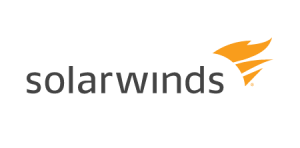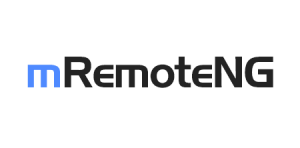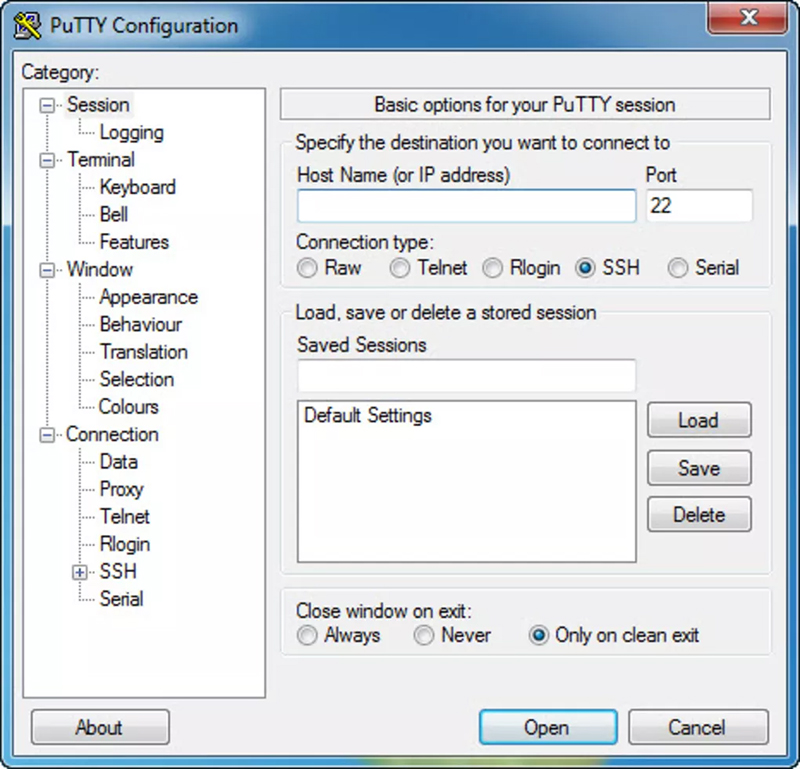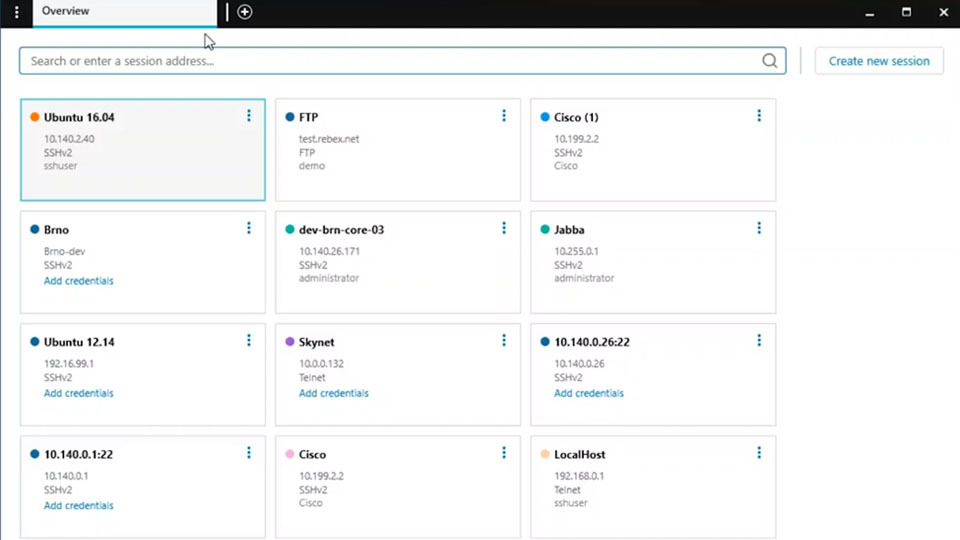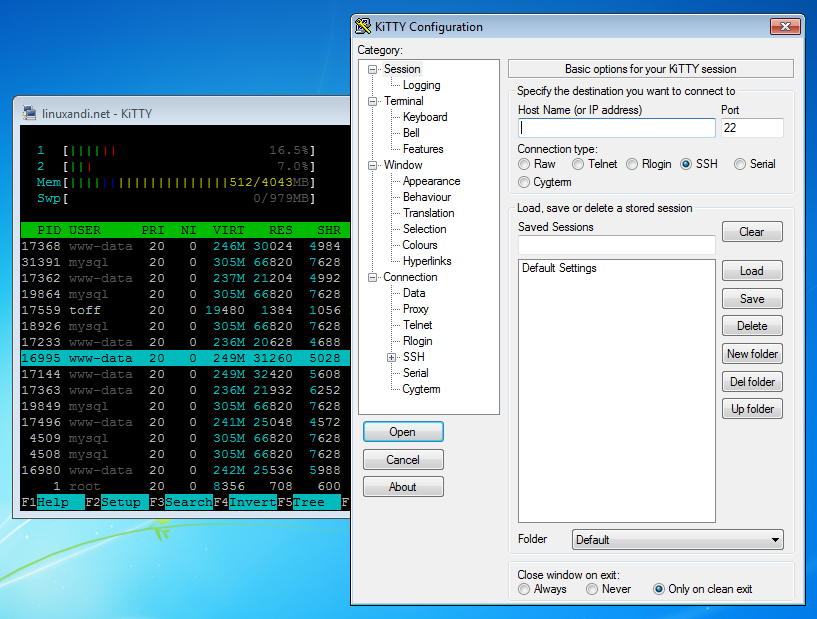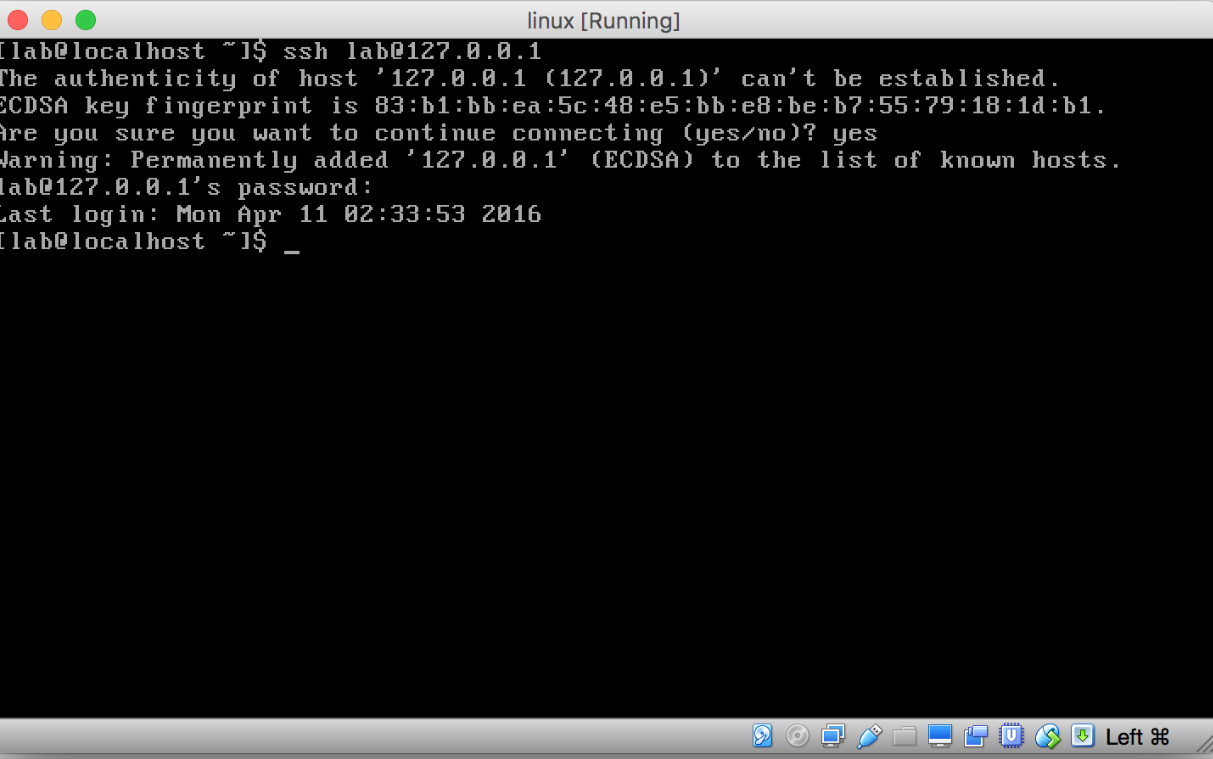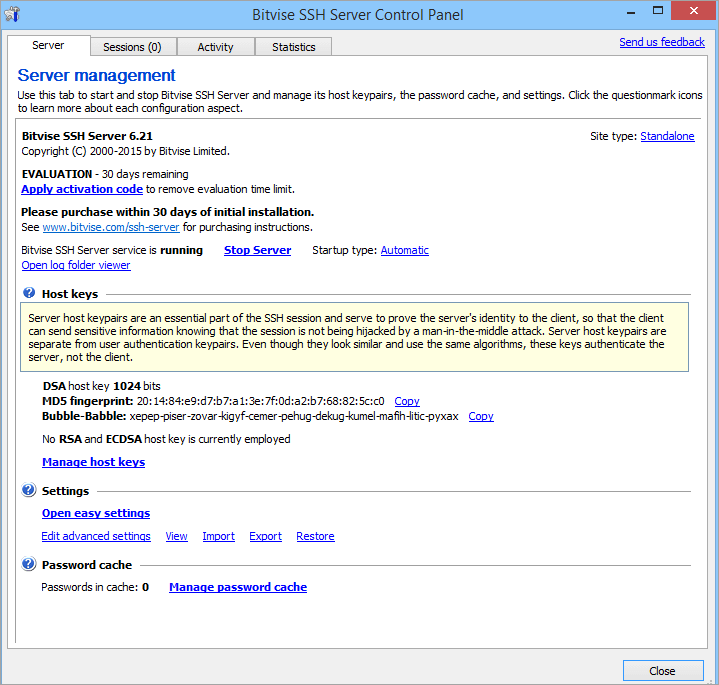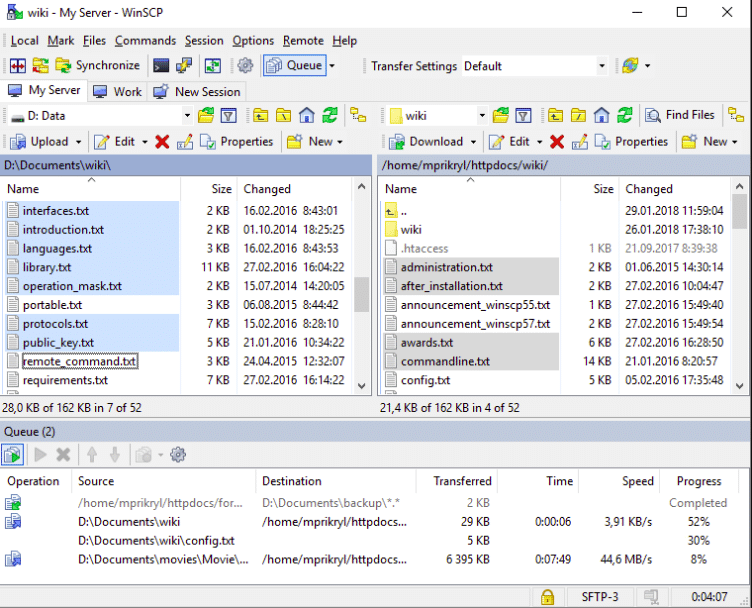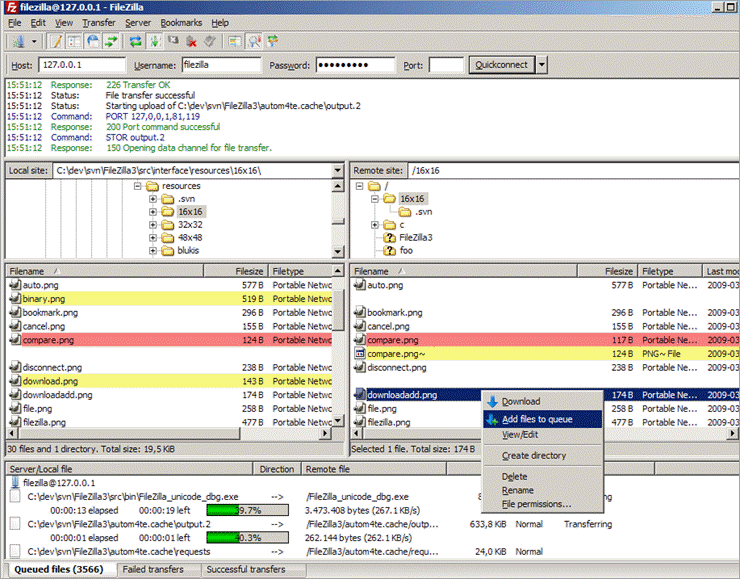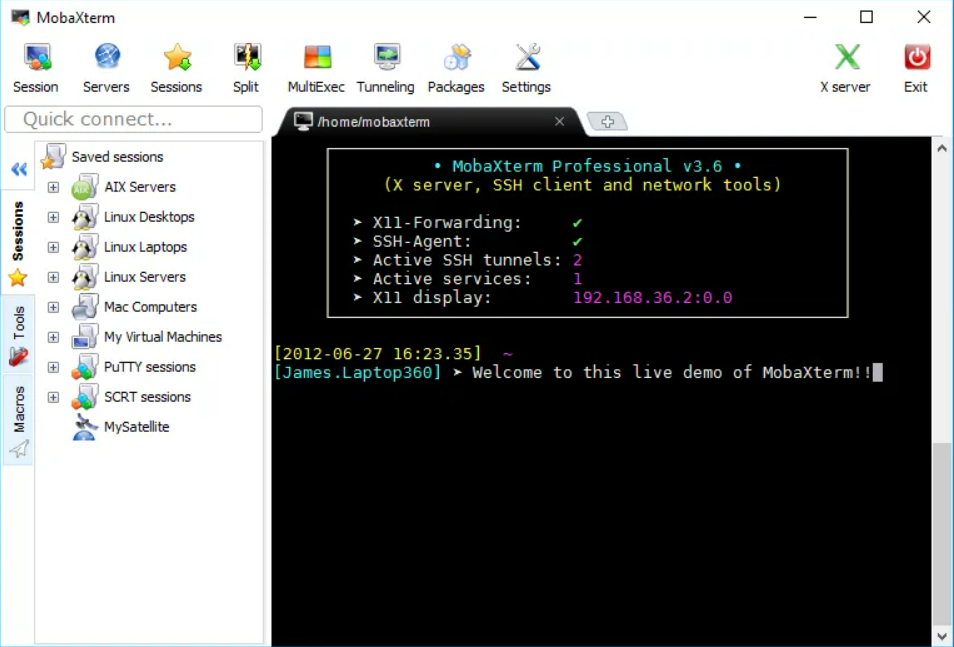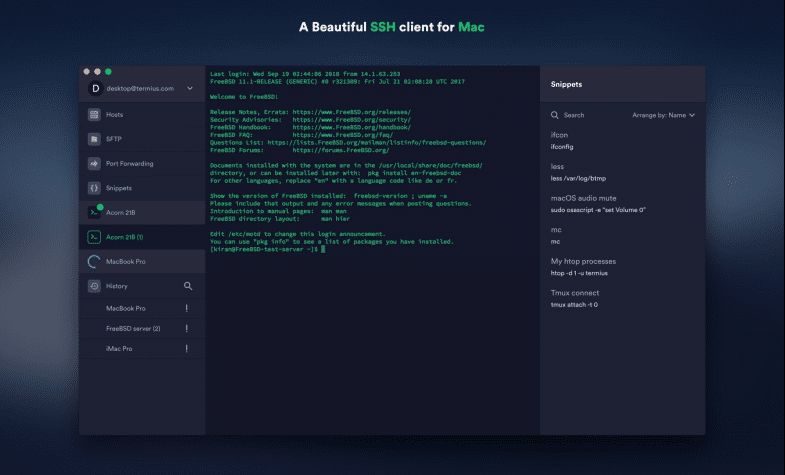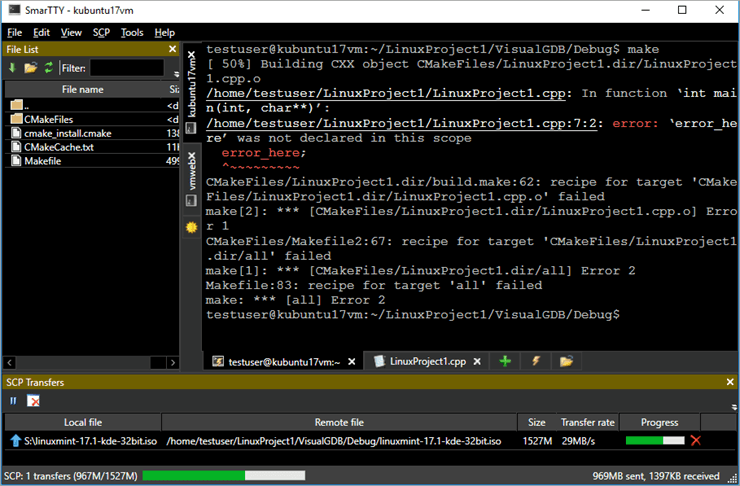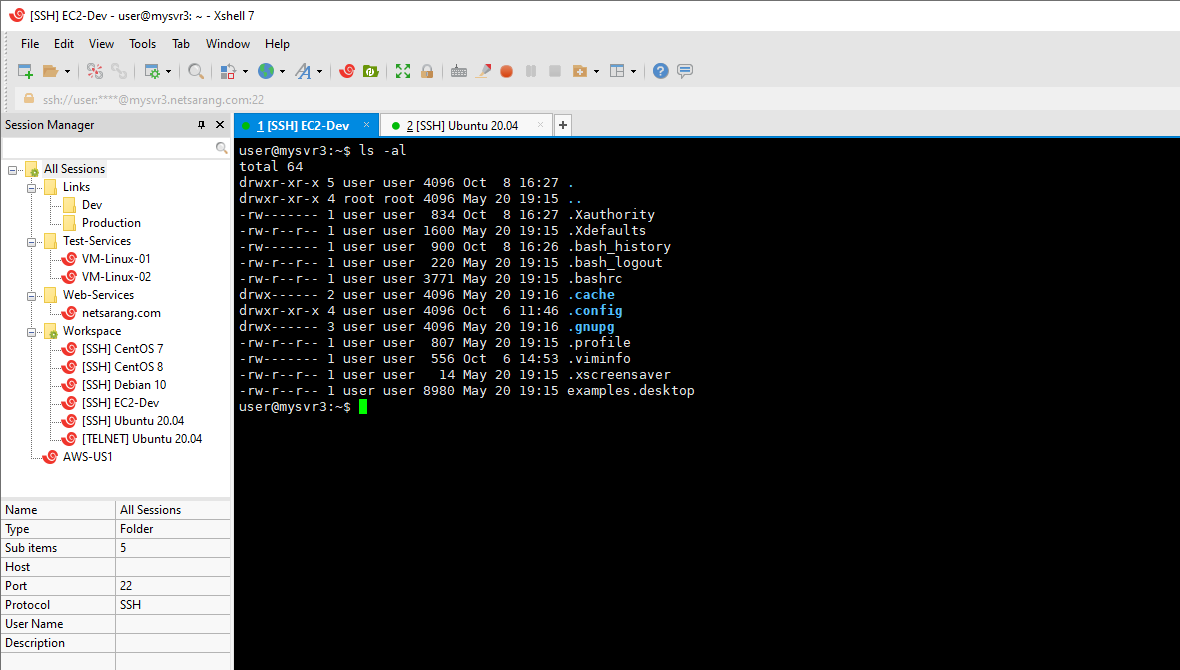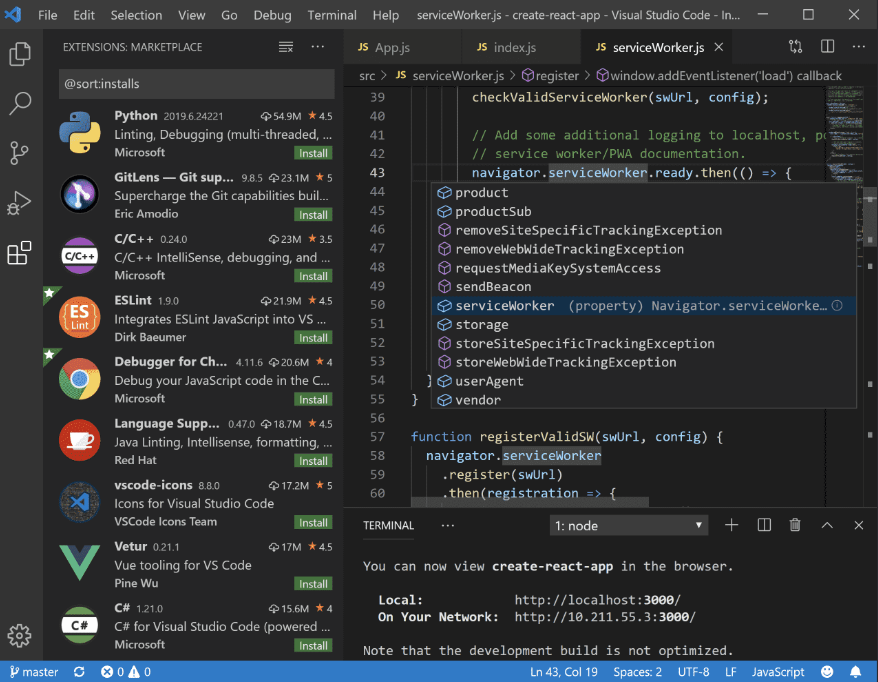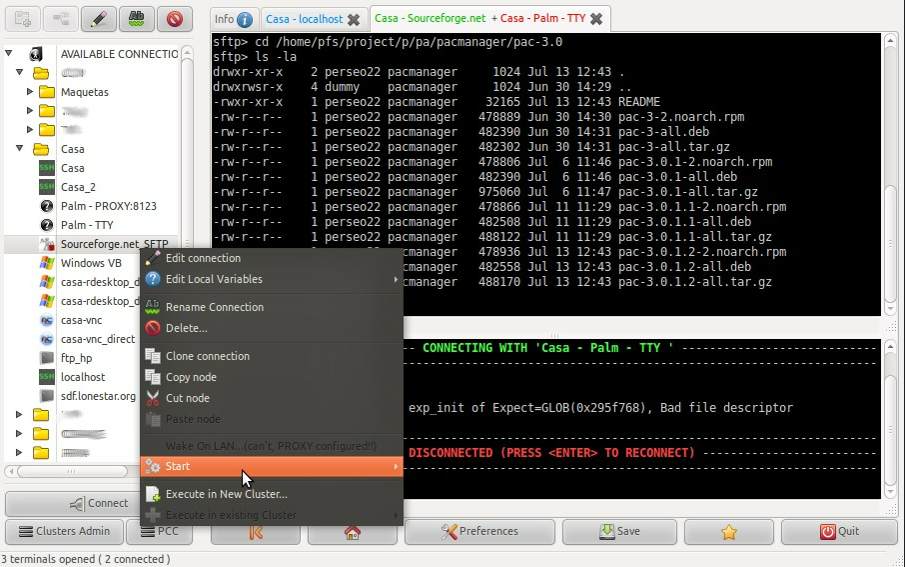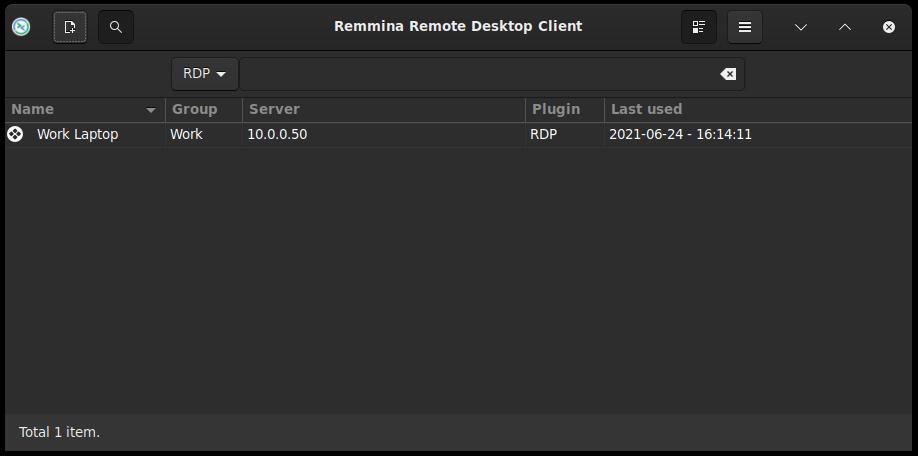Finding the best SSH client for the Windows operating system can be frustrating. SSH (Secure Socket Shell) is one of the most frequently used protocols for remote connection. There are all sorts of reasons why people use SSH to connect to their remote servers. It’s the main way of configuring your web hosting, tweaking your Remote Desktop, setting up your gaming server, and more. SSH helps make a tunnel to safely get confidential data through unsecured Internet connections to a secure connection. The SSH client is a software program that utilizes SSH protocol to connect to another system remotely. This article will compare the 10 top contenders and determine the best SSH client for Windows in 2022.
Definitions: What is SSH?
The main focus of this article is to introduce the best SSH client for Windows. If you know the basics of SSH protocol and the encryption process behind that, maybe it can be simpler too. As you may know, Secure Shell (SSH) is one of the best cryptographic network protocols for making an insecure network more secure and reliable. SSH can secure typical applications such as remote command execution, remote command-line, remote desktops. However, any online activity can be secured using this protocol. This security will perform by establishing an encrypted tunnel. This tunnel will use client-server architecture and connect via the SSH client application.
Although SSH is generally used to access Unix-like operating systems (like most Linux distros), there are a few SSH clients for other operating systems. That means you can use an SSH client for Windows (Windows 10 uses OpenSSH as a default SSH server and client). So, let’s get started with introducing and comparing the contenders for the best SSH client for Windows.
Linux Hosting Simplified
Want a better way to host your websites and web apps? Developing something new? Simply don’t like Windows? That’s why we have Linux VPS.
Get your Linux VPS
Top 10 SSH Clients Battle to Be the Best SSH Client for Windows
The main focus of this article is to introduce the best SSH client for Windows, if you know the basics of SSH protocol and the encryption process behind that, maybe it can be simpler too. As you know, Secure Shell (SSH) is one of the best cryptographic network protocols for making an insecure network more secure and reliable. SSH can secure typical applications such as remote command execution, remote command-line, remote desktops. However, any online activity can be secured using this protocol. This security will perform by establishing an encrypted tunnel. This tunnel will use client-server architecture and connect via the SSH client application.
Although SSH is generally used to access Unix-like operating systems (like most Linux distros), there are a few SSH clients for other operating systems. That means you can use SSH client for Windows (Windows 10 uses OpenSSH as a default SSH server and client). So, let’s get started with introducing and comparing the contenders for the best SSH client for Windows in 2022.
-
PuTTY
Putty is a telnet and SSH client for Windows and other operating systems developed by Simon Tatham. You can also read this article to review the How is SSH different from Telnet. That is an open-source and free serial console, terminal emulator, network file transfer software that supports several network protocols such as SSH, SCP, raw socket connection, rlogin, and Telnet. The most noticeable features of PuTTY are including:
Features:
- Having Control over SSH Encryption Key
- Provides Alternate Ciphers Such as DES, Blowfish, AES, RC4, DES, and Public Key
- Supporting Various Remote Desktop Terminals
- SSO Support through GSSAPI
- Port Forwarding (Remote, Local, and Dynamic) Over SSH
- IPv6 Support
- Command-line File Transferring With SCP and SFTP Clients
learn How to Connect To Remote Linux Server Using SSH in our Tutorial Video.
-
MobaXterm
MobaXterm is one the best SSH clients for Windows from our SSH clients category. That is an ideal client for those network administrators who wish to access UNIX-based systems like Solaris, Hp-UX, and more like them. Connecting to MobaXterm is the same as connecting to PuTTY. However, it has more functionality like embedded X server or supporting other remote protocols (e.g., FTP, SFTP, RDP, Telnet, VNC, XDMCP, rlogin). MobaXterm is a perfect SSH client for Windows 10 in 2022. Some of the good features of this SSH client are listed below:
Features:
-
- Create SSH, RDP, FTP, XDMCP, VNC, rlogin, Telnet, or Serial sessions
- Remote Unix Desktop Using XDMCP Protocol
- SSH Tunnel for Port Forwarding
- Graphical SFTP browser
- Run Unix Commands
- The Option of Downloading Required Files and Plug-in
- Launch Remote Sessions
- Automatic Session Saving
- X11 Server to secure your work
- Multi- Execution
- Enhanced x Extensions based on X.org
- Embedded Servers and Tools
- Remotely Edit Remote Files Using Embedded Text Editor
- The Option of Downloading and Using Unix Tools Using MobApt Package Manager
- Password Management
- Recording Macros in MobaXterm Terminal
- Customizer Software
-
SolarPuTTY
SolarWinds developed SolarPuTTY to be an upgrade from old-style PuTTY. This upgrade is nothing except an open SSH session to remote devices. If you wish to connect your servers, routers, switches, and other components via SSH, SolarPutty is the best client for Windows.
Features:
- SSH, Telnet, SFTP, and SCP Support
- Allow to Save Remote Sessions
- Import / Export Sessions
- Automatically Reestablishing Connection in the Case of Interruption
- Managing Multiple Sessions From One Console
- Dedicated Search Bar
- Support Login Scripts
- Allow Credential Login
- Integration With Windows
- Free of Charge
-
mRemoteNG
mRemoteNG is the best SSH client for Windows 10 and other versions of Windows. You can easily make a remote connection through this open-source client. It releases under the license of General Public License (GNU). mRemoteNG is a multi-protocol remote connection manager that allows you to utilize a tabbed interface to ease your tasks. Some of the good features of these SSH clients will list in the following:
Features:
- Free of Charge
- Open-Source
- Released Under GNU License
- Support Multiple Protocols
- Support Multiple Sessions
- Easy to Organize
- Importing Connections From Active Directory
- File Transfer Support
- The Option of Creating Screenshots of Running Connections
- Auto-Update
- External Tools
- Port Scan
- Quick Connect
- Light-Weight
- Can Store Credentials for Future Use
Linux Hosting Simplified
Want a better way to host your websites and web apps? Developing something new? Simply don’t like Windows? That’s why we have Linux VPS.
Get your Linux VPS
-
SmarTTY
Another SSH candidate for the best SSH client for Windows is SmarTTY. SmarTTY is a multi-tabbed and free SSH client that can emulate the SSH terminal. It runs only on Windows and is a good SSH client for Windows 10 and other versions.
Features:
- Very Good Substitute For PuTTY
- Frequent Updates
- Multiple Sessions Support
- Public Key Authentication
- Single SSH Sub-Session With Multiple Tabs
- Using SCP For Copying and Transferring Files
- Built-In Xming and Terminals
- Smart Terminal
- Package Management GUI
- File Panel
Also Read: Change the SSH Port in Linux
-
WinSCP
WinSCP is another top choice if you’re going for a versatile and easy to use SSH client. However unlike some of the other SSH clients that provide you with all-in-one services to manage your SSH connection, WinSCP specializes in file transfers and uses a number of different clients such as SFTP and FTP to allow you to copy and paste files easily and seamlessly between the two devices. Other than that it includes support and uses FRPS, SFTP, WebDAV, S3 and SCP file sharing protocols in conjunction with the overall SSH protocol.
Features:
- Perfect for file transfer
- Common File Operations
- Advanced Scripting Utilities
- Easy to Use and Simple interface
- Portable Use
- File Encryption
- Background running/transfers
- Scalable interface
- Timestamp conversion
- Advanced file transfer settings
-
Bitvise SSH
Bitvise SSH is another SSH client that emphasizes ease of use and quickness. Bitvise features a very quick, one click installation. After this process you get access to your own customizable SSH client that allows you to use SFTP to transfer files in a graphical manner. All in all Bitvise SSH is a very easy to setup SSH client that comes with all the utilities that you can find in the more well-known SSH clients for Windows. It features top tier integration with Windows as an OS and includes support for all Windows versions from Windows XP SP3 onwards.
Features:
- Built-in Reconnection
- Great SFTP graphical file transfer
- Security features file encryption
- Great for SSH port forwarding
- FTP to SFTP bridge that allows you to use SFTP even with older FTP applications
- Terminal access featuring UTF, VT-100, and Xtreme support
- Portable version
- Highly customizable
- Remote command execution
- Adaptable with many Windows Versions
- Support for ECDSA, RSA and DSA public key authentication with comprehensive user keypair management.
-
Terminals
Terminals will assist developers and system administrators in logging on to Linux servers from a Windows computer on a regular basis. It accepts connections via Telnet, SSH, RDP, VNC, and RAS. It has a tabbed interface. It will allow you to save the login id and password for remote servers, allowing you to connect to them with a single click. With Terminals, you can create a group of servers and connect to all of them with a single click. Multiple user credentials for the same server can be saved. These features make Terminal a great and easy to set up tool for businesses that rely on multi-user SSH operations.
Features:
- Great features and development thanks to Open-source
- Built-in screenshot tool
- Support for several protocols such as RDP, VNC, VMRC, SSH, Telnet, etc.
- Allows you to save previous connections and use your saved data to quickly reconnect
- Great multi-session support
- Resizable windows
- Advanced search for program features
- Support for custom port
- Customizable toolbars
-
KiTTY
KiTTY is an SSH client based on the 0.71 version of PuTTY. It has an automatic password feature that will help you connect to telnet, ssh-1, and ssh-2 servers automatically. The password value will be encrypted in this case. KiTTY is capable of handling a port knocking sequence. KiTTY can be integrated into Internet Explorer and other browsers such as Firefox.
KiTTY was created by cloning and modifying the source code of PuTTY. It will allow you to log in automatically by creating scripts. You will be able to execute commands on the remote computer’s command line.
It includes a chat system, a text editor, and the ability to use shortcuts for pre-defined commands.
Features:
- Session filter
- Portable version
- Support for locally created scripts
- Duplicate sessions
- Highly integrated with Windows
- PuTTY fork, featuring its utilities and more
- Support for different keyboard layouts
- Support for the Talent protocol
-
ZOC
ZOC is a Windows and Mac OS SSH client and Terminal Emulator. Key Exchange, Authentication, Encryption, Static Port, Dynamic Port, SSH Connection via Proxy, SSH Agent Forwarding, and X11 Forwarding are all features of this open SSH-based tool. ZOC is a dependable and elegant application with powerful features and an impressive list of emulations. It will assist you in connecting to hosts and mainframes via Secure shell, Telnet, Serial cable, and other methods. ZOC terminals are among the paid SSH clients for windows and are licensed in four ways: license for ZOC7 ($79.99), upgrade to ZOC7 from previous versions ($29.99), site license ($11998.50), and 500 or more users (Get a quote). Pricing for its other products, such as MacroPhone, PyroBatchFTP, and Mailbell, can be found here.
Features:
- SCP fIle transfer
- Powerful SSH connection suitable for low-end networks
- Client-based SSH key generator
- Static port forwarding
- Advanced X11 forwarding
- Dynamic port forwarding
- Data and file encryption
- SSH connection supports Proxies
Going for the Best: What’s the Best Windows SSH Client for You?
It was a tough competition with strong candidates all around. But there comes a time when you have to ask which SSH client should I install on my Windows, and there can only be one answer (granted the question is not as dramatic as “is Debian better than Ubuntu” but it really does come up). The answer really comes down to what you want from your SSH client: do you want it to also handle non-SSH protocols for remote connections? Should it have a password manager? Are you willing to pay for it? Answering questions like these will help you decide on one of these 10 candidates because together, they have everything you can expect from an SSH client and more.
Personally, however, I believe that the plain old PuTTY is still the best SSH client for Windows in 2022. It is simple, streamlined, and fast; and because it doesn’t do anything fancy, it takes up very little resources. There have been a lot of other SSH clients that have risen to challenge PuTTY, including many forks of PuTTY itself. But still it remains the overall best in 2022. Since keeping up with 10 different candidates for the best SSH client for Windows can be hard, we are going to make a table here to make it easier for you to keep track of their qualities.
Conclusion
Now, suppose you have found the best SSH client and are happy with it — are you done? Can you say you’re secure? Not without knowing if the other side of the SSH connection is secure! There are always two ends to a tunnel and even if that tunnel is airtight and safe, what goes on at one end can destroy all your efforts at security.
That’s why it’s important to pick the right server hosting provider. Without a security-minded provider, there is no point in using SSH in the first place. Cloudzy prides itself on its high-security measures, including both an AI-powered and a hardware-based firewall, smart DDoS protection, and other proprietary technology. So, take a look at our Linux VPS plans, featuring 15 different locations, access to popular distros such as Ubuntu and Debian, 99.95% uptime, minimal latency, 24/7 customer support and a 7-day money back guarantee knowing you can rest easy when it comes to elite VPS services and server-side security.
FAQ
What is The Best SSH Client for Windows 11?
Despite the fact that we already declared PuTTY as the overall winner of the best SSH client for Windows in this article, Windows is still fresh out of the best and PuTTY, much like many other options, hasn’t been the fastest one to adapt. As for Windows 11, Solar PuTTY which is a fork of PuTTY itself is known to offer the best performance on Windows 11
Is SSH the same as RDP?
No. While they are both remote access protocols, their approach to the matter is vastly different. The fundamental difference lies in the fact that RDP which was made by Microsoft has support for Graphical User Interface or GUI which makes it better for certain tasks such as online trading compared to SSH. Still SSH outperforms RDP in tasks such as VPN and VPS hosting due to its lighter hardware load.
Does Windows Have a Default SSH Client?
Yes. There is a built-in SSH client in Windows which can be accessed in Windows Terminal. While Microsoft’s built-in terminal is usable and sufficient for many tasks, it is better to go for one of the clients mentioned in this article if you have tasks with more intricate details and higher hardware or network requirements as they are simply more integrated and better performing.
A list of the best SSH clients for windows with SSH features, screenshots, and pricing.
I have personally tested and reviewed 13 of the best free and paid ssh clients.
PuTTy is still a popular choice but there are several great alternatives worth checking out.
1. MobaXterm
MobaXterm is a tabbed Windows SSH client that simplifies remote computing for personal and professional users. This application allows remote web admins, programmers, and IT professionals to access unsecured remote servers using secure SSH connections.
Among other features, the MobaXterm Windows application enables the secure completion of remote administration tasks, including transferring files and executing commands.
SSH Features
- Tabbed Unix terminal: Access all necessary network tools, including SSH, telnet, X11, VNC, FTP, and more.
- SSH gateway (jump proxy): When creating a session using an SSH, RDP, or VNC protocol, choose an SSH gateway to bypass firewalls and connect securely.
- SSH tunneling: Securely transport data from one port to another through SSH tunneling.
- X11 server: Display remote applications on your Windows desktop and transfer files through a secure X server.
Price
This SSH client is free for at-home use. The professional edition costs $69 per user, with volume discounts available.
2. SolarPutty
SolarPutty is a free ssh client, created by SolarWinds.
This ssh client for windows has a tabbed modern interface that makes it easy to switch between multiple sessions. The home screen provides a dashboard-style interface and a single click to start a remote session.
SolarPutty has become one of my favorite clients for both ssh and telnet connections. It can also store credentials which is a huge advantage over putty.
Features
- Manage multiple sessions: The tab interface is a great feature and allows you to switch between connected remote sessions with a single click.
- Save credentials: Credentials or private keys can be saved for easy login.
- Multiple protocol support: Solarputty supports SCP, SSH, Telnet, and SFTP protocols
- Automate Scripts: Run script automatically after authenticating to a remote device
Price
Solarputty is 100% free.
3. Bitvise SSH
Bitvise is a customizable SFTP and Windows SSH client compatible with all Windows versions. Users enjoy remote access to the SSH console for simple SFTP file transfers, port forwarding, and command executions on a Windows desktop.
Features
- Remote Terminal Shell Access: Connect securely to remote servers over SSH and access data on a workstation without putting the data at risk.
- Graphical SFTP file transferring: Transfer files securely, manage transfer lists, and access files from an SFTP drive.
- SSH port forwarding: Create connections using proxies, save port forwarding settings, and use command-line automation to start sessions automatically.
- SSH jump proxy: Use proxy tunneling that supports HTTP CONNECT, SOCKS4, SOCKS 4A, and SOCKS 5 protocols.
- FTP-to-SFTP bridge: Translate protocols for a secure FTP-to-SFTP connection.
Price
Users can use Bitvise SSH client for free or purchase a license for $39.95 for more support.
4. Xshell
A dynamic Windows SSH client, Xshell provides a tabbed interface that makes it easy to manage several sessions simultaneously. Xshell supports many protocols, including SSH1, SSH2, SFTP, and more. Users can securely access OpenSSH and ssh.com servers remotely.
Features
- Remote file manager: Access a list of files from the remote server and upload and download files.
- Tabbed interface: Manage your tasks with an intuitive interface featuring drag and drop tabs and a convenient tab manager.
- Quick commands: Set up buttons for the commands you use most often, and easily assign these Quick Command buttons to sessions.
- Instant tunneling: Instantly add, change, or remove tunneling from a session.
- Scripting languages: Use the scripting language you prefer: VB, Java, or Python.
Price
Users can try the Xshell SSH client for free and buy perpetual licenses starting at $99. Licenses include maintenance support for one year.
5. Termius
Termius is a macOS, Linux, and Windows SSH client that works on desktops and mobile devices. Designed for engineers, Termius supports SFTP, MOST, TELNET, and SSH clients for secure connections. Reviewers find this software very user-friendly and convenient.
Features
- Autocomplete suggestions: Get command suggestions as you type based on all the commands you use across servers.
- SFTP client: Use the integrated SFTP client to quickly download and upload files without worrying about an insecure connection.
- Touch terminal: Use Termius on iOS and Android devices using a convenient touch terminal.
- Modern design: Stop using an SSH client that is stuck in the last century. Termius aims to provide software that uses innovative technology and design.
Price
Termius is free for personal use. Several paid plans are available, including a single-user plan for $8.33 per month (paid annually), a teams plan for $14.99 per month (paid annually), and customized enterprise options.
6. ZOC Terminal
Another highly customizable SSH client is ZOC Terminal. This Windows SSH client and terminal emulator supports many types of communication, emulation, file transfer protocols, and more. Users can configure the software to fit their needs due to a large number of options and the software’s convenient tabbed interface.
Features
- SSH Security: Keep your data secure with private-key, keyboard-interactive, or password authentication.
- SSH port forwarding: Seamlessly transfer traffic to the remote server through a secure, encrypted connection.
- Jump proxy support: Use HTTP, SOCKS4, or SOCKS5 to connect to a server via a proxy host.
- SSH client protocols: Make secure connections to remote servers via version one and two SSH protocols.
- SSH-Keep-Alive: Minimize interruptions due to disconnection issues while you work.
Price
Users can access ZOC Terminal by making a one-time license purchase. A single-user license costs $79.99, and site and enterprise licenses are also available. Licenses include updates and support.
7. SHELLNGN
SHELLNGN is a web-based Windows SSH client offering users an advanced but user-friendly server management interface. Users can securely transfer files through SSH connections, automate commands, and more.
Features
- User-friendly file browser: Use a simple, tabbed interface to manage files remotely.
- File Editor: Use this SSH client’s code editor to edit files quickly, including HTML, CSS, and JS.
- Mobile Device Compatibility: Enjoy mobile features, such as the file editor, command snippets, and SFTP browser.
- SSH terminal emulator: Connect to remote desktops securely using a powerful SSH terminal emulator with many features, including password authentication.
Price
SHELLNGN offers a 14-day free trial and three main plans:
- Cloud Basic: For $3.90 per month, users enjoy basic features via an internet browser.
- Cloud Advanced: For $9.90 per month, users enjoy more access to these features.
- Pro: Starting at $39 per year (personal use), users enjoy more features using a docker version.
8. mRemoteNG
The next generation of mRemote, a Windows SSH client, mRemoteNG offers a tabbed interface for managing remote connections. Users manage connections, connect securely to remote servers to manage and transfer files, create tunnel servers, and more using an easy-to-use interface.
Features
- Language availability: Translate the software into your native language. Supported languages include Chinese, Dutch, French, German, Greek, Hungarian, Italian, Norwegian, Polish, Portuguese, Russian, Spanish, and Ukrainian.
- Keyboard shortcuts: Use convenient keyboard shortcuts to simplify your file management tasks more quickly.
- Online guides: Visit mremoteng.readthedocs.io for handy troubleshooting guides. Learn how to navigate the software’s user interface, make secure connections using various protocols, and much more.
- SSH Tunneling: Transfer files through SSH tunnels.
- Many supported protocols: Make secure connections using RDP, VNC, SSH, Telnet, HTTP/HTTPS, and other protocols.
Price
mRemoteNG is an open-source SSH client, so it is entirely free to use for personal and commercial users.
9. SecureCRT
SecureCRT is a Windows SSH client to help programmers and IT professionals streamline tasks and manage sessions. SSH1 and SSH2 protocols allow secure access to remote servers for protected data transfers. The newest version, SecureCRT 9.2, provides users with enhanced SSH2 support by enabling supported algorithms if the Cipher negotiation fails.
Features
- Credentials manager: Simplify your password management for local devices with this helpful tool. Track passwords that must change frequently and save sessions more easily.
- Various types of authentication: Set up many types of authentication with this SSH client, including password, public key, Kerberos v5, and keyboard interactive options.
- SFTP tabs: Instead of putting in your password again, open SFTP tabs using an existing SSH2 session and drag over the files you want to upload or download.
Price
SecureCRT costs one user $99 for one year of updates and $158 for two years. Other plans exist for group purchases.
10. WinSCP
WinSCP is an SSH client that offers secure file management. Users can transfer files between local and remote devices through several protocols, including FTP, FTPS, SCP, SFTP, and more. This Windows SSH client uses public-key and password authentication to secure file transfers and protect users. This software features easy-to-use drag and drop options for easy file transfers.
Features
- Directory synchronization: Choose between synching your local and remote directories manually or automatically.
- Two interfaces: Choose between the simple Explorer interface to see the remote folder or the Commander interface to see both the local and remote folders simultaneously.
- Master password: Protect stored passwords by creating a master password.
- Interface for many languages: Users can translate WinSCP to their native language if supported. The software currently offers more than 40 languages, including French, German, and Spanish.
Price
Anyone can use WinSCP software for free.
11. SuperPutty
PuTTY is a Windows SSH client software that provides users with connection and terminal emulation capabilities. The standard PuTTY software does not include a tabbed interface, so it can be challenging to use.
That’s where the Windows application SuperPuTTY comes in. SuperPuTTY improves the interface and capabilities of PuTTY for a more user-friendly experience.
Features
- Secure SSH connections: Use PuTTY for SSH protocols to establish secure connections between client and server.
- Manage multiple sessions: Use SuperPuTTY’s new tabbed interface for tab management. Open and manage many sessions at one time.
- Move tabs freely: Manipulate each tab to place that connection wherever you want for the most convenient display for your tasks.
- Supports many protocols: Make secure connections using many protocols, including SSH, RLogin, Telnet, and RAW.
Price
PuTTY is a free, open-source SSH client and terminal emulator. SuperPuTTY is a free supporting Windows application that makes PuTTY easier to use.
12. PuTTY
PuTTY is still a very popular SSH client for Windows.
This small program is often used to manage routers, switches, and other network devices. It’s commonly used by Network Administrators who need to establish a serial console connection to network devices for initial configuration.
Putty does lack some features that many other SSH clients have such as saving credentials and a tabbed interface.
Key features
- Multiple protocols: PuTTY supports SSH, telnet, SFTP and rlogn
- Local connections: Supports connecting via a serial cable
- Cross-platform: Windows, Mac, and Linux operating systems are supported.
- Session logging: You can enable session logging to record all activity during a session.
Price
PuTTY is free and open-sourced distributed under the MIT license.
13. Windows Terminal + OpenSSH
You can use SSH commands in the windows command line by installing Open SSH. But a better option is to use the new Windows Terminal that was released in 2019.
The new Windows Terminal is a huge upgrade compared to the windows command line. It includes features like tabes, split panes, multiple session types, and the ability to customize settings.
OpenSSH is an ssh client tool for remote logins that use the SSH protocol. It encrypts all traffic between client and server to protect the communication.
The OpenSSH can be installed on Windows 10 and later operating systems.
When using OpenSSH with Windows Terminal you have a modern SSH client with many features that Windows Admins will love.
Conclusion
So what is the best ssh client for Windows?
You can’t go wrong with any of the ssh clients on this list.
My personal favorites are PuTTY, SolarPutty, and Windows Terminal. Yes, I often use multiple ssh clients, it just depends on what I’m working on that day. For example, I will use PuTTY when I need a serial connection for local connectivity and will use SolarPutty when I need a quick connection to a remote device (the saved credentials and dashboard make this so easy).
There are plenty of great ssh clients to choose from. I recommend downloading a few and trying them out on your network.
I hope you enjoyed this article. Which ssh client do you use?
Let me know by leaving a comment below.
Краткий обзор SSH-клиентов для всех актуальных операционных систем. Посмотрим, чем они отличаются друг от друга, какие у новых клиентов преимущества и есть ли хорошие бесплатные варианты.
Что такое SSH?
SSH или Secure Shell (что в переводе значит «безопасная оболочка») — это сетевой протокол, используемый для подключения к удаленным компьютерам и управлениями ими с помощью технологии туннелирования.
Если у вас, к примеру, есть сервер в Timeweb под управлением Linux, то вы наверняка подключаетесь к нему через OpenSSH (серверная реализация Secure Shell с открытым исходным кодом). То есть вводите сначала команду в духе ssh root@192.168.60.55 и потом выполняете команды, связанные непосредственно с ОС. Подобные возможности дают технологии Telnet и rlogin, но они не особо прижились.
Ключевое преимущество SSH, в сравнении с конкурентами, заключается в повышенной безопасности. Этот протокол шифрует передаваемые команды и защищает соединение между администратором и сервером от третьих лиц.
А что такое SSH-клиент?
Это приложение на стороне клиента, которое используется для передачи команд на удаленный компьютер. В примере выше мы говорили о подключении к серверу через терминал в macOS и Linux. Чтобы провернуть подобное в Windows, нужна специальная программа. Например, PuTTY.
Зачастую SSH-клиенты выполняют те же задачи, что и терминал, но обладают расширенной функциональностью. У них схожие принципы работы, и все различия можно оценить только в специфичных сценариях использования Secure Shell.
Комьюнити теперь в Телеграм
Подпишитесь и будьте в курсе последних IT-новостей
Подписаться
Выбираем SSH-клиент
Мы уже выяснили, что обособленно пользователи получить какую-то пользу от протокола не могут. Для управления нужна дополнительная утилита. Вопрос в том, какая именно. Secure Shell настолько востребован, что разработчики создали уже несколько десятков SSH-клиентов под различные платформы. В этом материале рассмотрим лучшие из них, разработанные для Windows, macOS и Linux.
Некоторые из них кроссплатформенные (то есть работают сразу на нескольких ОС) или запускаются в браузерах (это тоже делает их универсальными).
SSH-клиенты для Windows
Начнем с популярнейшей платформы. Несмотря на на отсутствие встроенных инструментов и общую неадаптированность под разработку и работу с серверами, для Windows создали как минимум десяток функциональных и быстрых SSH-клиентов.
PuTTY
Самый известный SSH-клиент для Windows. Пожалуй, единственный, что на слуху у всех вебмастеров. PuTTY отличается от конкурентов логичным интерфейсом вкупе с богатым арсеналом возможностей, включая настройку прокси-серверов и сохранение параметров подключения.
PuTTY распространяется бесплатно и имеет открытый исходный код. При этом является одним из немногих SSH-клиентов, до сих пор активно развивающихся и получающих новые версии.
Утилита поддерживает протоколы SCP, SSH, rlogin и Telnet, а также работает со всеми методами шифрования данных.
Оригинальная программа доступна только для Windows, но есть порты от сообщества под другие платформы
Скачать с официального сайта
KiTTY
За свою жизнь PuTTY обзавелся несколькими десятками форков (копий) от сторонних разработчиков. Каждый пытался внести в знаменитый SSH-клиент что-то свое. В итоге некоторые выросли в полноценные альтернативы, во много затмившие оригинал.
KiTTY базируется на PuTTY, но обладает массой преимуществ. Можно:
- выставлять собственные фильтры для отдельных сессий;
- хранить настройки в конфигурационной файле самой утилиты (чтобы хранить ее на флэшке, например, сохраняя настройки);
- создавать алиасы для часто используемых команд (и наборов команд);
- добавлять скрипты для автоматический аутентификации на сервере;
- использовать гиперссылки;
- настраивать интерфейс, меняя цвет текста, шрифты, степень прозрачности окна и другие визуальные элементы.
Скачать программу
MobaXterm
Многофункциональный SSH-клиент, полюбившийся пользователям за высокую скорость работы, комфортный интерфейс и кучу дополнительных функций, отсутствующих у конкурентов. В нем есть браузер файлов, встроенный XServer для управления графическим интерфейсом на удаленном компьютере, масса плагинов, расширяющих возможности клиента, и portable-версия, работающая без установки.
Проект условно-бесплатный, поэтому большая часть функций недоступна до оплаты. Если не покупать платную версию, то функциональность MobaXterm будет мало чем отличаться от таковой в PuTTY. За профессиональную версию придется отдать 69 долларов.
Скачать MobaXterm
Solar-PUTTY (бывший SolarWinds)
Один из немногих SSH-клиентов с современным интерфейсом. Это платная программа, что несомненно является ее недостатком. Но, в отличие от популярнейшего PuTTY, Solar умеет гораздо больше интересных вещей и лишен недостатков оригинала.
Например:
- Сохраняет данные для входа. Не приходится постоянно проходить авторизацию заново.
- Работает сразу с несколькими сессиями в одном окне (по вкладке на каждую).
- Автоматически восстанавливает подключение, если оно по какой-то причине было утеряно.
- Интегрирован в поисковик Windows.
- Не требует установки. Всегда работает в portable-режиме.
Приложение обойдется в 99 долларов (~7650 рублей)
SmarTTY
Еще одна попытка упростить жизнь веб-разработчикам, полагающимся на SSH. Создатели SmarTTY уделил много внимания ускорению работы пользователей и повышению удобства выполнения элементарных задач.
Например, появился режим отображения терминалов в отдельных вкладках. Сам терминал научился автоматически завершать команды и быстро искать файлы. В него добавили графический интерфейс для загрузки файлов на сервер без необходимости использовать командную строку.
Также в SmarTTY встроен многофункциональный текстовый редактор с возможностями Nano и hex-терминал для отслеживания COM-портов. А еще есть portable-версия, для работы с которой даже не нужно выполнять установку.
Скачать программу
Xshell
Полнофункциональный SSH-клиент для Windows. Отличается от PuTTY и схожих продуктов возможностью задавать разные параметры для каждой терминальной сессии, создавать общие скрипты на несколько сессий.
Он поддерживает командную строку Windows и протокол SCP. Также в него встроен файловый менеджер для управления документами в графической среде.
Можно записывать выполняемые команды и превращать «записанный» материал в один скрипт, который после можно перезапустить в любой момент.
Скачать клиент
Tera Term
Популярный эмулятор терминалов для Windows с открытым исходным кодом. Может имитировать DEV VT100, DEC VT382 и другие модели. Написан на языках С и С++. Поддерживает технологии Telnet, SSH 1 и SSH 2.
Tera Term можно интегрировать с другими приложениями с помощью встроенного веб-сервера. В нем можно настроить повторяющиеся команды, поддерживающие терминал в рабочем состоянии, создавать скрипты на собственном языке Tera Term Language.
Из недостатков можно выделить устаревший дизайн и не совсем интуитивный интерфейс в сравнении с другими подобными приложениями.
Распространяется бесплатно, как и другие Open-Source-продукты.
SSH-клиенты для Linux
Пользователи Linux редко используют графические утилиты или какие-то усовершенствованные варианты SSH. Обычно все работают во встроенном терминале, но есть несколько неплохих решений для тех, кому нужно больше.
Terminal
В UNIX-подобных операционных системах есть встроенная поддержка OpenSSH. Можно использовать базовый терминал для подключения к удаленному серверу и управлению им. Интерфейс аналогичный тому, что вы можете встретить в большинстве SSH-клиентов. Только не придется скачивать сторонние программы и плагины.
Чтобы подключиться через терминал к серверу, надо ввести команду:
ssh *имя_пользователя*@*адрес_сервера*
В моем случае это выглядит так:
ssh root@82.96.152.28
После этого терминал запросит разрешение на установку соединения с удаленным сервером. Нужно согласиться, введя команду Yes и пароль администратора, чтобы авторизоваться и получить контроль над удаленным ПК.
Asbru Connection Manager (Linux)
Бесплатный интерфейс для удаленного подключения к серверу и автоматизации повторяющихся на нем задач. У Asbru простой механизм настройки соединения с VDS и есть свой язык для создания скриптов, как в SecureCRT.
Из дополнительных возможностей можно отметить функцию подключения к удаленному ПК через прокси-сервер, интеграцию с сервисом KeePassX, поддержку отдельных вкладок и окон под разные сессии, запущенные единовременно.
А еще он грамотно вписывается в интерфейс GTK и в окружение GNOME как визуально, так и в техническом плане.
Asbru можно запустить на Windows, используя компоненты Xming и включив WSL, но это весьма специфичный сценарий.
Muon
Бывший Snowflake. Графический клиент для подключения к серверу по протоколам SFTP и SSH. Включает в себя текстовый редактор, анализатор пространства на жестком диске, утилиту для считывания логов и прочие полезные инструменты.
Из прочих преимуществ отмечу:
- Быстрый доступ к часто используемым функциям вроде копирования файлов, архивирования, запуска скриптов, проверки прав на директории и т.п.
- Поиск по массивным логам.
- Встроенный терминал с поддержкой сниппетов (сокращенных версий команд, созданных пользователем).
- Сетевые инструменты и приложение для менеджмента SSH-ключей.
Muon создавался с прицелом на веб-разработчиков, работающих над бэкэнд-составляющей сайтов.
SSH-клиенты для macOS
Компьютеры Apple поддерживает подключение по протоколу SSH прямо из встроенного терминала. Для этого используется та же команда, что и в Linux:
ssh *имя_пользователя*@*адрес_сервера*
Также с последующем подтверждением подключения и авторизацией. Поэтому в macOS (как и в Linux) обычно не используются сторонние SSH-клиенты. Но они есть, и многие из них довольно качественные.
iTerm 2
Одна из главных альтернатив встроенному в macOS терминалу. Попытка расширить возможности стандартной командной строки необходимыми функциями, которые Apple упорно игнорирует годы напролет. Например, поддержку режима сплит-скрин, когда в одном окне отображается сразу два терминала с разными сессиями, или возможность добавлять комментарии к запущенным командам.
Отдельно отметим функцию Instant Playback. С помощью нее можно воспроизвести одну или несколько команд, которые были выполнены ранее, не вводя их заново. Ну а еще тут можно выделять, копировать и вставлять текст, не используя мышь (пользователи macOS поймут).
Скачать утилиту
Shuttle
Технически это не полноценный SSH-клиент, как другие описываемые в статье. Это кнопка в панели инструментов, открывающая быстрый доступ к некоторым функциям для управления сервером. Прелесть утилиты заключается в ее универсальности и расширенных возможностях для ручной настройки.
Все параметры хранятся в файле ~/.shuttle.json, который идет в комплекте с базовой утилитой. Туда можно прописать любой скрипт, используемый вами в терминале, а потом запускать его прямо с панели инструментов через компактный графический интерфейс Shuttle. Это может заметно ускорить выполнение кучи рутинных процедур.
Скачать программу
Core Shell
SSH-клиент для macOS, поддерживающий работы сразу с несколькими хостами. Можно быстро между ними переключаться в одном окне с помощью вкладок или выделить каждый из них в отдельное окно. Каждому хосту назначается своя цветовая гамма. Чтобы было еще проще их разбивать по категориям, Core Shell поддерживает систему тегов.
Используя Core Shell, можно подключиться к VDS через прокси-сервер и выполнять переадресацию агента SSH.
Core Shell поддается скрупулезной настройке и «подгонке под себя». Причем клиент способен запоминать глобальные параметры для всех хостов и отдельные параметры для каждого из хостов. А еще в него интегрирована поддержка iCloud Keychain (хранилище паролей Apple).
Скачать Core Shell
Кроссплатформенные клиенты
Эмуляторы терминала, написанные на языках, поддерживающих сразу несколько операционных систем.
Hyper
Один из самых красивых терминалов в подборке. В отличие от других SSH-клиентов, этот не отличается какой-то специфичной функциональностью. Напротив, он практически полностью повторяет функциональность базовой командной строки. Поэтому пользователям он нравится не за обилие возможностей, а за простоту и симпатичный внешний облик.
По словам разработчиков, это попытка создать максимально быстрый и надежный терминал. Это был их приоритет при разработке. При этом он построен на базе фреймворка Electron, что делает его универсальным и расширяемым.
Если вы перфекционист и привыкли к изысканным интерфейсам macOS, то Hyper станет правильным выбором. Он здорово впишется в дизайн ОС Apple благодаря своим плавным линиям и приятными анимациям.
Доступен на Windows, macOS и Linux. Распространяется бесплатно.
Terminus
Терминал нового поколения (как его называют разработчики). Кроссплатформенный эмулятор терминала с поддержкой WSL, PowerShell, Cygwin, Clink, cmder, git-bash и десятка других технологий.
Есть полезные опции, такие как восстановление закрытых вкладок из предыдущей сессии и кликабельные пути к директориям.
Интерфейс Terminus можно настроить под себя с помощью разметки CSS. То же касается и функциональной составляющей. Ее можно «прокачать» за счет сторонних плагинов, число которых постепенно растет.
Доступен на Windows, macOS и Linux. Распространяется бесплатно.
Tectia
Продвинутый SSH-клиент, используемый крупнейшими банками мира, страховыми компаниями, технологическими корпорациями и государственными органами. Он обеспечивает безопасную передачу файлов за счет использования множества методов шифрования данных.
Tectia поддерживает стандарт аутентификации X.509 PKI, задействует сертифицированные криптографические методы FIPS 140-2 и может работать со смарткартами. Услугами Tectia пользуются такие внушительные структуры, как NASA и Армия США. Они доверяют Tectia, потому что это стабильный SSH-клиент с круглосуточной отзывчивой поддержкой. Как любой дорогой коммерческий продукт.
Доступен на Windows, Linux и других UNIX-подобных ОС. Обойдется в 133 доллара за клиент-версию и 650 долларов за сервер-версию.
Termius
Кроссплатформенный SSH-клиент с приложением-компаньоном для iOS и Android. Наличие мобильной версии — ключевое преимущество программы. С помощью нее можно на ходу вносить изменения на сервер, управлять базой данных и выполнять прочие действия, обычно требующие доступа к полноценному ПК.
Он адаптирован под сенсорные экраны и синхронизируется между всеми вашими устройствами, используя стандарт шифрования AES-256.
Доступен сразу на пяти платформах, включая мобильные. Распространяется по подписке за 9 долларов (~700 рублей).
Poderosa
Профессиональный SSH-клиент, перешедший из стана opensource-проектов в разряд платных. Разработчики проекта видят своей задачей создание понятного интерфейса для управления серверами. Так, чтобы привыкшие вебмастера не путались, но обладали более широким набором инструментов.
Из функций создатели Poderosa выделяют удобный мультисессионный режим, когда экран делится на несколько частей и показывает сразу несколько терминалов. Можно также создать несколько вкладок, в каждый из которых будет по 4 терминала.
Есть ассистент, помогающий быстрее вводить часто используемые команды, и масса опций для изменения интерфейса (включая шрифты, цвета отдельных типов данных и т.п.).
Доступен на Windows и macOS. Стоит 33 доллара (~2550 рублей)
SecureCRT
Коммерческий SSH-клиент с расширенным набором функций. Отличается от большинства конкурентов усиленными механизмами защиты данных. Поддерживает сразу несколько протоколов, включая SSH2 и Telnet. Эмулирует различные Linux-консоли и предлагает массу настроек внешнего вида.
Из отличительных функций можно отметить возможность создавать свои горячие клавиши, менять цвет отображаемого контента, искать по ключевым словам, запускать несколько окон с разными или одним сервером, открывать несколько сессий в разных вкладках. Также функциональность SecureCRT можно расширить за счет скриптов на языках VBScript, PerlScript и Python.
Доступен сразу на трех ОС. Распространяется по подписке за 99 долларов (~7600 рублей)
SSH-плагины для браузеров
Портативные SSH-клиенты, запускающиеся внутри браузеров и не требующие специфической ОС.
Chrome Secure Shell App
Google Chrome уже давно метит в полноценную платформу с функциональностью операционной системы. Поэтому разработчики из команды Google Secure Shell поспешили создать для него полнофункциональный эмулятор терминала.
С помощью Chrome Secure Shell App можно подключиться к серверу по протоколу SSH и выполнять стандартные команды, к которым вы привыкли, во встроенном терминале или в условном PuTTY. Разница отсутствует.
Получалась неплохая бесплатная альтернатива для тех, кто не хочет ставить сторонние приложения.
FireSSH
Еще один плагин, имитирующий терминал в браузере. Ранее он функционировал внутри Firefox, но компания Mozilla ограничила поддержку расширения. Поэтому сейчас FireSSH работает только в Waterfox. Это инди-форк от Firefox.
Он написан на JavaScript, распространяется бесплатно и помещает в браузерную среду все возможности стандартного SSH-клиента (на уровне терминала).
Скачать
Выводы
Что касается выбора, то все зависит от личных предпочтений. Кому-то важна визуальная составляющая, кому-то функциональность, а кому-то хочется управлять сервером через SSH как можно проще. В любом случае можно попробовать все бесплатные варианты и принять решение уже после.
What are the most used and best SSH Clients for Windows & Linux? Accessing the remote source, fixing, and monitoring issues matters. With encrypted traffic, SSH is the most popular communication method to connect to remote devices and terminal sessions. Major enterprise environment operating systems like Unix variations and Microsoft Windows use SSH Client to establish secure and authenticated SSH connections to SSH servers. As an important program, SSH or Secure Shell is a remote connection protocol that allows administrators, IT professionals, and users to connect to their remote cloud computing resources.
Since finding an ideal SSH Client comes first, this article will discuss the top 17 best SSH Clients for Linux & Windows. Before learning about the best SSH Clients available, it is necessary to buy Linux VPS with bitcoin and Windows VPS. Then, get ready to go through the top 17 SSH Clients.
Tutorial Top 17 SSH Clients for Linux & Windows [Tested Software]
Security is the most challenging topic for every single person who uses the internet for secure communication. Secure Shell is a cryptographic network protocol that has replaced Telnet. While Windows OS does not provide SSH Client, it is available in Windows 10. There are common features for the best SSH Client. As a secure remote terminal tool, the SSH Client password storage system is encrypted. They would provide a system for storing connection settings. While you can test the free trial, multiple sessions could be opened too.
However, if you decide to purchase a paid tool, it will be worth it. Join us with this article to find the widely-used SSH connection managers and introduce the top 17 best SSH Clients for Linux & Windows.
1. PuTTY
This open-source and free client program for SSH enables you to run secure remote sessions over a network. While this longstanding tool was made initially for Windows, it runs on Linux and Mac machines now and is compatible with all of them. Having Telnet client, SSH, and SFTP client, PuTTY also uses an SSH protocol. So, the transfer file tool would be with authentication. To have secure login into the remote system, PuTTY is a great option.
It even lets you save your connections. In this way, you do not have to remember all your connection details to reconnect with a device. (You just need to remember your sign on)
PuTTY Advantages
PuTTY is known as reliable and well-established software. It works well as an SSH client, Telnet, and Rlogin. It is also ideal for SFTP and SCP for file transfer. It is designed for technical professionals and requires basic networking knowledge before use. Here are some of its advantages:
- Putty is completely free and open-source.
- Multiple common network protocols are being supported by PuTTY such as Rlogin, SSH, Telnet, and raw socket connection.
- Works well on 32-bit as well as 64-bit clients.
- PuTTY is easy to use syntax.
- Capable to save session configurations, logging, and proxy setting.
- PuTTY is a light application
- It provides a user-friendly interface and is simple.
- SSH1 and SSH2 protocols are supported.
- Screen customization is possible.
- Offers plenty of connectivity options.
- PuTTY does not require setup to get it running since it is portable.
PuTTY Disadvantages
Let’s have a look at a few cons of PuTTY.
- Lack of credential saving.
- Not ideal for jobs that connect to many devices all day every day.
- Does not support session tabs.
- It does not come with many advanced features.
However, if you wish to try this popular SSH Client tool, Download PuTTY and do your remote, local, and dynamic port forwarding.
2. Solar PuTTY
Solar-PuTTY is a completely free SSH Client that does not require to be installed. You can use this application to manage the remote sessions professionally from one console with a tabbed interface. All scripts could be automated after establishing the connection. Since Windows search is integrated, you can find the saved sessions easily. Also, Solar PuTTY allows you to save credentials or private keys to any session.
Working with Solar PuTTY gives you all the features that you need to manage your devices. Generally, it is more functional and more advance than PuTTY.
Solar PuTTY Advantages
To monitor hardware health and server performance, Solar-PuTTY includes over 1200 application performance monitoring templates. Let’s see more:
- Solar PuTTY is completely free and open-source.
- It supports SSH, SCP, and SFTP.
- Graphical SFTP file transfer.
- Capable of auto-reconnect and auto-login by saving credentials.
- Using SFTP and SCP, it provides secure file transfer.
- Secure password storage.
- Simple to use UI.
- The connection setting is stored.
- Fast and frequent access by secure credential storage, besides configuration.
- Manage multiple open sessions.
- Recent sessions are accessible quickly.
- Simultaneous connections, sessions, and groups are organized.
- Interrupted connections are temporary since they will reconnect automatically.
- Customizable to meet your priorities.
- Updates all session credentials by updating the stored credential.
- Supports on-off connections.
- Attractive, intuitive, and easy to use and install GUI. (Graphical User Interface)
Solar PuTTY Disadvantages
Although Solar PuTTY is a very recommended SSH Client, you also must know its weak points.
- Not designed for novices and fresh users.
- It is only available for Windows devices. (Local script support is available)
If you are interested to Download Solar PuTTY for free, refer to its official website.
3. KiTTY
PuTTY 0.71 version developed Kitty as an open-source SSH Client. So, if you create scripts, you will be able to log in automatically. This fork edition of PuTTY provides an automatic password feature, KiTTY enables you to have an automatic connection to Telnet, SSH1, and SSH2 servers. It allows you to run remote sessions over a network and start duplicate sessions quickly. Having all the features of the original PuTTY application, KiTTY is well-designed for Windows and written in C language. Since KiTTY is capable to be integrated into browsers, you can use it on Internet Explorer and others like Firefox.
As a result, if you are a PuTTY fan, KiTTY would satisfy you too even with more advanced features. In the next part, check its best advantages.
KiTTY Advantages
Using KiTTY enables you to run commands on the remote computer’s command line and work with its shortcuts for pre-defined commands. Have a look at its most useful features.
- KiTTY is free and open-source.
- User-friendly interface.
- The automatic connection could be established by KiTTY.
- Port knocking sequence handling.
- Provides a chat system and a text editor.
- Passphrases storing without security issues.
- Capable to filter sessions and ‘send to the tray’ and an icon for each session.
- KiTTY is portable and saved scripts could be run on a remote session.
- KiTTY can be integrated with pscp.exe and WinSCP.
KiTTY Disadvantages
Although KiTTY helps you to perform local, dynamic, or remote port forwarding and tunneling, you need to consider that:
- The interface of KiTTY is primitive as PuTTY.
- KiTTY is only available for Windows.
If you wish to try it, visit the Website of KiTTY.
4. OpenSSH
OpenSSH is a free tool that helps you to remote login with SSH protocol while all your traffic is encrypted to secure your data. Administrators of Linux and other non-Windows use this open-source version of SSH tools to manage remote systems. OpenSSH is included in Windows Server and Windows Client. With a range of components and tools, OpenSSH is designed to provide secure access to remote system administration. The ssh. is the name of the OpenSSH Client program and the OpenSSH server program is called sshd.
OpenSSH Advantages
OpenSSH is a free suite of tools that help secure your network connections. It replaces Telnet, Rlogin, and other legacy applications. Let’s see the most important features of OpenSSH.
- OpenSSH is completely free and open-source.
- X11 forwarding
- Supports all OSs like Linux and Windows.
- Strong authentication capabilities.
- Provides a secure copy over the SSH tunnel between clients, or the client and server for SFTP and SCP.
- Establish a connection to SSH servers without needing external proxies.
- Strong cryptography
OpenSSH Disadvantages
There are risks spanning the SSH Server and Client. As an administrator or a user, you should check if enabling SSH server (sshd) access on the system is required or not. Because the more you expand your attack surface, the more attackers will have a greater possibility of remotely gaining access to your system.
- There is no provision, termination, oversight process, or policies for SSH keys.
- While there are hundreds of thousands of SSH keys, the compromise of just one key is enough to gain illegitimate access.
- Many keys are unused even for six months.
- Although the SSH keys must change like passwords, they have typically never been changed.
- SSH Keys are being collected by malware packages recently.
Anyway, if you prefer to try the Secure Shell app, click and start.
5. mRemoteNG
mRemoteNG is an open-source, multi-protocol, tabbed remote connection manager that is available for Windows operating system. It is released under the terms of the GNU General Public License Version 2. Since mRemoteNG comes with fixing bugs and new features. So, this application is now an improvement over mRemoteNG, and the export and import of the connections that are stored in an XML file are possible. mRemoteNG could be shared with other devices.
It supports some protocols such as RDP(Remote Desktop Protocol), VNC, ICA, SSH, Telnet, HTTP/HTTPS, Rlogin, Powershell remoting, and Raw Socket Connections. As a multiple-protocol remote manager, includes a powerful tabbed interface for viewing all the remote connections.
mRemoteNG Advantages
mRemoteNG is a fork of mRemote that is a remote connection manager and one of the best SSH clients for Windows. While bugs are fixed and new features are added on mRemoteNG, you can view all of your remote connections in a simple yet powerful tabbed interface. This remote SSH connection manager is basic but reliable. Check its features below:
- Free and open-source.
- Multiple open sessions.
- Lightweight GUI.
- Capable to be extended by integrating other tools.
- Include a clean interface with connections that can be placed in folders.
- Storing credentials securely for future use.
- Provides an easy switch between connections and each connection opens a new tab.
- Export and import connections easily to organize in an XML file.
- Capable to encrypt files.
- External tools like tracert, ping, or WinSCP could be added.
- Multi-protocol sessions.
mRemoteNG Disadvantages
If you are looking for a simple functioning and powerful tabbed interface, mRemoteNG is a good choice. But consider its cons as:
- Adding numerous connection destinations cause a crowded interface.
Most professionals prefer mRemoteNG. If you need to try it, refer to its website.
6. Bitvise
It is the best ssh client for Windows that only supports Windows. Also, it is available for free. An unlimited number of user connections is supported by Bitvise on all versions up to the latest Windows 10. While Bitvise is compatible with all major SSH/SFTP servers, you can expect an easy installation and setup process. While Bitvise SSh Client uses an integrated proxy, it allows port forwarding. Working with Bitvise lets you have secure remote entrance via GUI and Console with scripted connections.
If you are a fan of two-factor authentication, Bitvise is a good choice since it has a locked file transfer mode, and authenticity is supported via an active directory.
Bitvise Advantages
Bitvise SSH Client not only provides all the features of PuTTY but also has some additional features. Let’s see what are the most important advantages of Bitvise.
- SSH Client is free but you can purchase a paid SSH Server.
- Easy installation and use on all Windows versions (32-bit and 64-bit).
- Provides Remote Desktop tunneling and Graphical SFTP file transfer.
- Excellent port forwarding and single-click remote forwarding.
- User-friendly interface.
- Support unlimited user connections.
- Capable to reconnect automatically.
- Compile with HIPAA, FIPS, and PCI requirements.
- Virtual accounts supporting.
- An FTP-to-SFTP bridge is created by Bitvise.
- Provide the fastest file transfer speed.
- Highly Customizable.
- Commands are run through the terminal console.
Bitvise Disadvantages
Free internet lovers and Windows users find Bitvise perfect. But what are its cons?
- Bitvise SSH client manager is free for personal use only. (A paid version is available)
- Finding menu items and becoming accustomed to the GUI can take some time.
If you are interested in browsing more about this SSH Client, Download Bitvise here.
7. WinSCP
WinSCP is free and open-source software that is used for secure file transfers like SCP, and SFTP. This popular and secure tool has an SSH Client for remote connections over the network. Since it has a very user-friendly graphical interface, beginners can work with WinSCP easily. It allows you to select the primary interface you want to use before installing the software. When you use WinSCP, you will have a main file manager and syncing capabilities for files. Users also use it as a remote editor. WinSCP uses FTP, FTPS, SCP, SFTP, WebDAV, or S3 file transfer protocols and provides scripting and basic file manager functionalities.
WinSCP Advantages
Scripting and Task automation, Workspaces, and Background transfers are the features of WinSCP. Let’s read more:
- WinSCP is completely free.
- Capable of scripting.
- Lightweight, simple, and easy-to-use interface.
- Retain the timestamp and the original dates on the uploaded files.
- Stores session information.
- Open-source application.
- Automatic synchronization.
- Provides a Graphical User Interface and integrated text editor.
- It allows all common operations with files.
- Provides all the regular SSH authentication types like a public key, and password.
WinSCP Disadvantages
WinSCP is only designed for Microsoft Windows. This is something like cons. review more below.
- lacks certain sophisticated text editing tools.
- WinSCP only supports Windows.
- Slow Speed Performance and data transmission.
- Lacks of supporting UNC Paths.
Anyway, WinSCP is the Free Award-Winning File Manager! Download it from its original website.
8. SecureCRT
Stay with us in the middle of finding the Best SSH Clients for Windows and Linux. the 8th one is SecureCRT. It is a commercial product that comes with many advanced features. It provides terminal emulation for computers and is used in Windows, Linux, and Mac. Using SecureCRT enables you to access more conveniently by providing quick-connect options allowing you to connect without configuration. While data tunneling and file transfer are easier with SecureCRT, you will have secure remote access. The ease of managing, configuring, and organizing all of your sessions are the result of working with SecureCRT. With a single client with SSH, SecureCRT helps you to access all of your network devices.
By two-factor authentication and implementing intelligent cards, secure your access and transfer your files easily. Also, the keyword shortcuts will make your sessions easier. Since SecureCRT provides quick-connect options, you will find it ideal whenever you prefer to not manage a session.
SecureCRT Advantages
SecureCRT is a popular and user-friendly program among administrators, and Linux and mac users. Here you can find more features.
- A 30-day free trial is available.
- SecureCRT automates repetitive tasks.
- Provides tabbed, multi, tiled, and cloned sessions.
- Supports SSH1, SSH2 protocols, and Telnet, Rlogin, TAPI, Serial, RAW.
- You can access the recent session list drag and drop of multiple sessions.
- The session appearance can be customized.
- Allows you to customize color.
- SecureCRT is Lightweight.
- Capable to be integrated into scripts.
- Sessions and credentials are stored.
SecureCRT Disadvantages
As it is clear, free software lovers will face issues with this SSH Client. So, you can guess the cons.
- It is not a completely free program.
- A paid version must be purchased for more extended access.
- lags are observed sometimes.
It provides rock-solid terminal emulation for computing professionals, try SecureCRT here.
9. FileZilla
The free and open-source FileZilla SSH Client is useful for file transfer. FileZilla allows you to transfer files from a local computer to a remote computer. It is fast, reliable cross-platform, easy to use, and available in many languages. FileZilla is available as a client version and a server version. To upload and download files to and from a server, FileZilla is useful. As a user, you can use FileZilla to transfer multiple files at the same time and navigate through folders and websites. With a Graphical User Interface, resuming and transferring large files is possible.
It supports FTP and FTP over TLS & SFTP. If you use FileZilla pro, additional protocol support for WebDAV, Amazon S3, Backblaze B2, Dropbox, and Google Cloud Storage will work.
FileZilla Advantages
FileZilla comes with many features, check out its popular features below.
- FileZilla is free.
- As a site manager can create and store a list of FTP servers and associated connection data.
- Capable to configure transfer speed limits.
- Users of FileZilla can compare the contents of a local and remote directory.
- Files can be edited remotely.
- Provides a drag-and-drop capability between local and remote directories.
- Allows you to modify files and folders.
- Secure and quick uploads.
- Provides a network configuration wizard.
- You can view the status of file transfers in progress or waiting to process.
- Runs on Windows, macOS X, and Linux.
- Supports FTP, SFTP, and FTPS protocols.
- Helps you to observe which files were successfully transferred and are available for the recipient.
FileZilla Disadvantages
It is hard not to be a fan of FileZilla, but there are some down points that you need to know.
- Lack of Interface update.
- FileZilla does not have Email integration.
- Email notifications are weak.
However, small businesses (1-50 employees) and the Information Technology & Services industry use FileZilla. If you need to know more, Download FileZilla.
10. MobaXterm
MobaXterm is a toolbox for a remote computing system. This is a portable and light Windows application. As a webmaster, programmer, or IT administrator, MobaXterm enables you to manage remote jobs and use its various functions customized. It has a simple interface and great features for remote computing. While it is free software, the premium paid version is available. It comes with an embedded X server, X11-forwarding, and a tabbed terminal with SSH.
All the important remote network tools are provided by MobaXterm such as SSH, X11, RDP, MOSH, FTP, and VNC. Also, Unix commands like cat, sed, grep, bash, and more are provided to Windows desktops in a single portable exe file. Using SSH, MobaXterm allows you to be connected and its graphical SFTP browser helps you edit the remote files.
MobaXterm Advantages
IT professionals find MobaXterm an efficient tool and enjoy its intuitive user interface. Let’s review all its features in detail.
- The home edition of MobaXterm is free but achieving the advanced features requires purchasing its professional version.
- An ideal choice to access Linux/Unix systems from a Windows operating system.
- You can choose to create SSH, Telnet, Rlogin, RDP, VNC, XDMCP, FTP, SFTP, or Serial sessions
- Provides an easy-to-learn interface.
- Save sessions automatically.
- Unix commands are brought to Windows by MobaXterm.
- Allows launching remote sessions.
- SFTP/FTP multiple remote protocols are supported.
- Lightweight application.
MobaXterm Disadvantages
Similar to SecureCRT, the paid version might be the reason free software lovers do not choose it.
- Most of the good features are available in the Pro version.
- MobaXterm can have some occasional performance issues.
- You have to go back to a single screen before you can switch to another tab, in case of splitting a screen within a tab.
If you are interested to know more about MobaXterm or download it, find its main website.
11. Termius
Similar to MobaXterm and SecureCRT, Termius is a paid SSH Client tool that is used to organize hosts into different groups and works on Windows, Linux, and Mac. It is a cross-platform terminal with a built-in ssh client. This reliable commercial tool makes the synchronization of all the data across devices easier since it uses end-to-end encryption. So, you can sync all data securely across devices. While it allows the group to share settings, each host will have its preferred settings. Termius collects commands from all servers and you will get suggestions during the type. By advancing design and technology, Termius boots collaboration among engineers and increases productivity.
Termius Advantages
Worldwide, Termius is used by millions of engineers to connect to their distant servers, communicate connection details with their teams, be more productive, and save time. Let’s see more of its features.
- Works on desktop and mobile.
- Securely sync data across all your devices.
- Allows you to upload and download files using the integrated SFTP client.
- Saves the frequently used commands for later and fast executes them when needed to share them with your team.
- Termius makes you more productive.
- Mosh.
- All devices are easily accessible from the terminal.
- With complete support for Emacs and Vim, Termius offers the best terminal experience for iOS and Android devices.
- Proxy.
Termius Disadvantages
There is not so much clear complaining about Termius. But since it is not completely free, as you guess:
- A monthly subscription is necessary for the paid version.
If this point is not an issue, and you wish to browse Termius Website, here you are.
12. SmarTTY
SmarTTY SSH Client is a multi-tabbed software that is designed for the Windows platform. It is a user-friendly tool with an advanced Graphical User Interface. SmarTTY provides a secure SCP file transfer system. It offers quick file navigation and registered files displayed under the current directory. Using SmarTTY enables you to open multiple tabs for a single SSH sub-session and copy files with SCP protocols besides SSH connections. Also, You can easily configure public-key authentication without having to type a password.
This app frees you from having to re-log connectivity and worries about lag problems brought on by using numerous windows.
SmarTTY Advantages
If you have worked with PuTTY or Bitvise, SmarTTY will satisfy you and feel comfortable with this software. Since SmarTTY has a built-in hex terminal for COM ports, it is possible to save communication logs to files. Check out more features below.
- SmarTTY is completely free.
- User-friendly program.
- Allows you to download and upload a single file with SCP protocol.
- The recursive SCP enables you to transfer the entire directories.
- Smart terminal.
- Enables you to copy and edit with one application.
- Simple and unique.
- Easy file navigation, viewing, or editing.
- Multiple sessions per connection. (Up to 10 sub-sessions)
- Offers the features of Auto-completion, Package management GUI, etc. on its latest version.
- Supports SCP file transfers
- The directory explorer of SmarTTY helps you to use file storage.
- Activity logs.
SmarTTY Disadvantages
Now, review the cons of SmarTTY.
- Only runs on the Windows platform.
- Beginners might face issues while working with SmarTTY since it requires professional knowledge.
Do you need to visit its website? Here is SmarTTY.
13. Xshell
XShell is the most powerful SSH Client that helps users to create, launch, and edit sessions with Session Manager and Inheritable Session Properties easily. Working with Xshell allows you to open Windows CMD directly within Xshell and provides a tabbed interface. Arranging multiple sessions to be viewed and monitored simultaneously will be done by the tabbed interface. Different authentication methods and protocols are used by Xshell to help it manage situations. You can also draft and edit multiple lines of string and then send it.
Xshell Advantages
Instant tunneling is one of Xshell’s features that helps it to create tunnels while running a session. Here, you can read more features.
- Free and have multiple fee plans.
- Superior session management.
- Remote file manager.
- Xshell has an efficient optimization since it allows you to set key mapping and quick commands.
- Users do not miss anything due to Highlight sets.
- CMD, WSL, Powershell, and more.
- The end-to-end encryption algorithms and several authentication methods guarantee extensive security.
- Instant tunneling.
- VB, Java, and Python script support.
- Capable to create quick command buttons.
Xshell Disadvantages
Xshell is free for personal use, but there is a paid business option. It feels like both pros and cons. There are two more points to attention:
- Xshell runs only on Windows.
- Has a high learning curve for users who are new to SSH/PuTTY.
Now, if you are interested in testing Xshell, browse its website.
14. VS Code
Virtual Studio Code is free for private or commercial use code editor. It is built on open source for code editing. VS Code runs on your desktop and is available for Windows, Linux, and macOS. With deep remote development, VS Code provides customized workspace and user preferences to connect to a container running a different OS. It allows you to use any VS Code plugins, linting and debugging for that environment. The huge ecosystem of extensions that make up the real power of VS Code comes from its amazing community of extension authors. VS code community wishes to make extension development accessible to everyone. It provides the most used and popular editor which is customizable. You can change the layout, icons, fonts, and color scheme easily.
VS Code Advantages
If you have worked with Vim, VS Code’s plugin can surprise you. It lets you add in your vim key bindings while your code styling is maintained without losing speed. Let’s review more below.
- Awesome built-in markdown preview.
- Extensible and customizable.
- Lightweight but powerful source code editor
- Allows you to use GitLens to make your workflow easier.
- Cross-Platform Support.
- Debugging code right from the editor.
- Web applications can be built and supported in VSC
- JavaScript, Python, Java, Markdown, TypeScript, C/C++, JSON, PowerShell, HTML/CSS, C#, PHP, and YAML support.
- Deploys with confidence and ease.
- Terminal Support.
- Intelli-Sense code completion.
- You can enable additional languages, themes, debuggers, commands, and more.
- Project Explorer.
- Git commands built-in.
- It allows you to Increase your productivity with VS Code’s keyboard shortcuts.
- Test Development Integrations.
VS Code Disadvantages
While Virtual Studio Code comes with so many features, there are some cons that we have gathered for your information.
- Application error messages sometimes appear without enough information to resolve them.
- You cannot find any built-in functionality to display SVG file previews.
- You may find the debugging confusing depending on the language.
- Searching for settings is a bit complicated.
- Inconsistent methods to change settings. Sometimes must be done in the JSON file. Sometimes in the UI.
- Navigation, shortcuts, and theme.
It seems that testing VS Code could be interesting. Find more details here.
15. DropBear
DropBear is an open-source lightweight application. Since it has a smaller footprint, it is more suitable for environments with weak memory. So, it is a fact that DropBear is a smaller SSH server and client. Offering offers X11 forwarding and authentication agent forwarding for OpenSSH clients, DropBear can run from standalone or inetd. It is possible to compile the server, keygen, client, and key converter into a single binary. DeroBear is designed for mac OS X, Linux, and other ‘nix’ platforms. If you do not have enough space, it lets you disable some features in DropBear. As a replacement for standard OpenSSH, originally released in April 2003.
DropBear Advantages
DropBear provides a Secure Shell-compatible server and client. Here are its most important features.
- Capable to tunnel through several SSH hosts in a single command.
- Compatible with OpenSSH ~/.ssh/authorized_keys public key authentication.
- It has a lightweight deployment option.
- It shouldn’t be hard to get DropBear to work on other POSIX platforms.
DropBear Disadvantages
DropBear is affected by the vulnerabilities that an unauthenticated, remote attacker can exploit them. Check out some of them below.
- A format string flaw exists due to improper handling of string format specifiers in usernames and host arguments.
- An unauthenticated, remote attacker can exploit this to execute arbitrary code with root privileges.
- A flaw exists in dropbear convert due to improper handling of specially crafted OpenSSH key files.
- A flaw exists in the dbclient or dropbear server if they are compiled with the DEBUG_TRACE option and then run using the -v switch.
To get more information, refer to DropBear Website.
16. PAC manager
PAC Manager is an open-source GUI-based tool for configuring and managing remote SSH/Telnet connections. Connections could be displayed in separate windows or tabs. Pac Manager gives a notification icon to provide easy access to your configured connection. It also supports RDP, VNC, Macros, Cluster connections, pre/post connections, local executions, and EXPECT regular expressions. As a solution for industries, it helps them to analyze the control of chemical processes, staff, and equipment protection, and environmental certification requirements.
PAC manager Advantages
PAC is a Perl/GTK Gnome replacement for SecureCRT/Putty. Let’s see what its useful features are.
- Multi-Protocol.
- Organization of quality-control-related paperwork.
- Tab support.
- Implement almost every SecureCRT functionality.
- Cluster connections.
- Diagnostic tools.
- Provides a GUI to configure SSH/Telnet connections.
- Proxy support.
- KeePass integration.
- Remote and local macros.
- Easy to add and edit connection details.
PAC manager Disadvantages
There should be a down point for the remote SSH/FTP/Telnet session management tool. What is it?
- Unique Linux application.
- The project seems to be no longer developed. The last version, 4.5.5.7, was released in November 2015.
If you need to get more information about the PAC manager, refer to its website.
17. Remmina
Remmina is a free and open-source powerful remote desktop client that allows you to access files remotely and to administrate its Windows Servers. For users who work from home or travelers, it is suitable to remote access screens and share files. Is available in 67 languages and 50+ distributions. It has remote access protocols plugins such as RDP, SSH, SPICE, VNC, X2Go, and HTTP/HTTPS. Remmina provides a stable, advanced, easy-to-update RDP client. In your Business, it could be an essential component of using a Linux desktop when you need to access Windows servers. Since it is integrated into Ubuntu by default, it helps you to access multiple platforms.
It has many features like tabs, connection profiles, automatically reconnects, and support for security features like CredSSP, Gateways, and Smartcards.
Remmina Advantages
This full-featured client program allows you to select the screen size and type of connection and set up a shared folder. Check out the other features below.
- Easy-to-use user interface
- Allows you to access configured connection profiles quickly.
- Host key configuration
- Supports viewport full-screen mode and floating toolbar in full-screen mode.
- Offers tray and dark tray icon.
- It remembers the last view mode for each connection.
- Groups can manage tabbed interfaces optionally.
- Allows users to maintain a list of connection profiles, organized by groups.
- Capable to execute commands before and after the connection.
Remmina Disadvantages
What is the down point of Remmina? Read below.
- Since Remmina is only a remote client (VNC, RDP), It has no server features.
PuTTY is generally more recommended than Remmina. Also, PuTTY is ranked 3rd while Remmina is ranked 6th. So, PuTTY is a better SSH Client for Linux.
FileZilla is faster than WinSCP. Due to the user’s reports, WinSCP is slower than FileZilla while it installs junk software on your computer. But I must mention that WinSCP is ranked 15th while FileZilla is ranked 20th.
Conclusion
In this article, you reviewed the Top 17 Best SSH Clients for Windows & Linux. Depending on the pros and cons of all the recently introduced SSH clients, you can find and choose what you prefer by focusing on your needs and priorities. But if you are not sure which one of these 17 top Best SSH Clients for Windows & Linux meets your preference, we must mention that PuTTY is a nice solution. The reputation of being straightforward and not required to be installed is for PuTTY.
If you are looking for SSH Clients for a home server or media center users, mRemoteNG, SmarTTY, MobaXterm, KiTTY, and PuTTY are the most suitable ones. As you read, free tools are KiTTY, Solar PuTTY, WinSCP, SmarTTY, Bitvise SSH Client, FileZilla, and mRemoteNG. And the commercial tools are MobaXterm, ZOC, and Xshell.
If you encounter any problems, please do not hesitate to contact us. Our technical support team will try our best to solve your problems.
List of content you will read in this article:
- 1. Top SSH Clients for Windows
- 2. PuTTY
- 3. Terminals
- 4. WinSCP
- 5. Xshell
- 6. Bitvise
- 7. ZOC
- 8. mRemoteNG
- 9. SmarTTY
- 10. MobaXterm
- 11. SSHGate
- 12. Conclusion
Data communication between all devices connected to the same network can be encrypted via SSH. With SSH, users can use an SSH client to run commands and access command-line interface (CLI) programs on a distant server. An SSH server could be a workstation computer running SSH server software or a server.
An application known as an SSH client enables users to connect to SSH servers in a secure and authenticated manner. Major commercial environments operating systems like Microsoft Windows, Unix variants, and IBM z/OS all support SSH client software.
On Windows, some SSH clients include the SSH server program (terminal), whilst other SSH software includes an SSH client.
Top SSH Clients for Windows
A list of the top 10 SSH programs for Windows is provided below. Some are used for their simplicity, while others are renowned for their cutting-edge features.
PuTTY
One of the more well-known and often-used SSH clients for Windows systems is PuTTY. All network and systems administrators have access to this small, open-source, free terminal emulator. It supports various network protocols, including SSH, Serial, SCP, Telnet, SFTP, Rlogin, and Raw Socket connections, and is simple to use.
It gives you access to these distant-end systems through a text user interface. Due to its ability to be set to open serial connections, it is also frequently used as a serial console program. This agile application lets you store screen modifications, proxy settings, session configuration, and session logging.
Some of the key features of PuTTY include:
- Control the SSH protocol version and encryption key
- File transfer using SCP and SFTP clients on the command line
- SSH-based port forwarding
- enables IPv6
- supports public-key authentication
- supports connections to local serial ports
Terminals
As one of the best SSH Clients for Windows, Terminals offers everything. The toolbars on their multi-tabbed interface can be changed. A resizable terminal window lets you switch between window and full-screen mode. Windows are detachable and attachable.
You can launch apps from the Terminals window using control panel applets and protocols with shell commands. You may look up SSH servers using the hostname in Terminals. Your login information is kept in a safe file. It’s not necessary to log in again after connecting. You can specify connection preferences, an app master password, and the behaviour of the connection interface.
You can create trees of groups, group connections into groups based on tags, and connect automatically using saved credentials. One distinctive characteristic is the capability to execute scripts before connecting. With Terminals, you may connect to and sync with Amazon S3 and make your own connection icons.
You can start a connection with a customized screen size and the standard RDP screen mode. You can combine custom ports with any of the available protocols. For SSH sessions, specific terminal fonts, as well as colors, can be set.
WinSCP
WinSCP, another free program on our list of top SSH Clients for Windows, transfers files and provides some fundamental file manager features. The WinSCP GUI perfectly integrates with Windows, giving you the impression that you are using a native Windows program.
It can script, enabling task automation. You can copy files between your local machine and distant servers with this client. It extensively uses Windows’ built-in features when employing URLs, shortcut icons, or a jump list for drag-and-drop capability.
WinSCP supports all typical file operations on Windows. Over SSH, WebDAV, FTP, and S3, WinSCP also supports the SFTP and SCP protocols.
Xshell
Xshell is one of the best SSH Clients for Windows that enables you to launch Windows CMD. With the help of Xshell, you may organize many sessions that need to be watched and monitored simultaneously using a tabbed interface.
With the manager’s assistance, you can create, update, and launch multiple sessions at once. Deep customization is offered, creating a pane where different lines of the string can be written before being transmitted to the terminal.
Using its highlight sets function, you may highlight keywords or even regular expressions. End-to-end encryption ensures high levels of security.
Some of the key features of Xshell include:
- By enabling key mappings and fast commands for efficiency optimization, Xshell offers significant customization.
- Before sending the string to the terminal, you can draft numerous lines in the compose pane.
- You won’t miss anything thanks to its Highlight Sets feature. Regular expressions and keywords can both be highlighted.
- It offers significant security through end-to-end encryption algorithms and various authentication techniques.
Bitvise
Bitvise is an open-source, incredibly simple-to-install SSH and SFTP client for Windows. You will benefit from graphical SFTP file transfer and single-click remote desktop tunnelling with this. Bitvise is one of the top SSH Clients for Windows that offers all of PuTTY’s features in addition to a few extras. Any Windows OS version, from Windows XP SP3 through Windows Server version 2003, can use this.
Even if you have a slow connection that keeps dropping, the Bitvise SSH client gives you the option of auto-reconnecting. An integrated proxy enables dynamic port forwarding when used.
The top features of Bitvise are:
- Dynamic port forwarding is possible with Bitvise SSH client thanks to an inbuilt proxy
- It builds a bridge from FTP to SFTP
- It offers security by using algorithms for key exchange, signature, encryption, server authentication, data integrity protection, and client authentication.
🌈 Discover the freedom of Windows VPS hosting – take control of your hosting environment and enjoy unparalleled reliability and blazing-fast speeds. 🚀💻🔥
ZOC
For Windows and MacOS, there is a professional terminal emulator called ZOC. Thanks to its impressive list of emulations and powerful features, it connects you to hosts and mainframes via secure shell, serial cable, telnet, and other communication methods.
ZOC has a modern user interface, colour-coded hosts, address books with folders, and tabbed sessions with thumbnails.ZOC comes with more than 200 scripting languages and may be customized for tastes with admin-friendly deployment. SSH, Telnet, Rlogin, Modem, and Serial Cable are all used by ZOC for communication.
It also enables interactive use of SCP, SFTP, FTP, FTPS, Xmodem, Zmodem, Ymodem, and Kermit protocols. With ZOC, you receive features like extensive logging, complete keyboard remapping, and scroll back, to name just a few.
mRemoteNG
A version of mRemote with new features and bugs repaired is called mRemoteNG. As one of the top SSH Clients for Windows, it is made by mixing many protocols. This open-source program manages remote connections through tabs.
A Nmap-like port scan feature is available in the mRemoteNG SSH client. It can scan not just for open ports but also for enabled protocols. This allows you to bulk import hosts and export your connections to another mRemoteNG instance.
The main features of mRemoteNG are:
- A robust tabbed interface for seeing all the remote connections is included in mRemoteNG
- This open-source remote connections manager supports multiple protocols
- Numerous protocols, including VNC, RDP, SSH, ICS, Telnet, login, HTTP/HTTPS, and Raw Socket Connections, are supported by mRemoteNG.
SmarTTY
Next on our list of best SSH Clients for Windows is SmarTTY. Up to 10 sub-sessions can be supported by the free multi-tabbed SSH client SmarTTY. Using the Smart Terminal, you may copy and modify files in directories. Recent commands, files, and directories are automatically completed in Smart Terminal Mode. With SCP, secure copy, you can download and upload single files.
You can navigate using the file panel or commands. It includes a great Windows-style GUI for directory exploration that makes it easy to move files and folders around rapidly. A hex terminal for COM ports is also included with SmarTTY. You can set up a serial or TCP connection to connect to an embedded device.
Pre-built XMing and VcXsrv X servers are also included in SmarTTY. Thus, remote X11 apps function right out of the box. SmarTTY configures everything, as the name suggests. Nothing has to be manually configured. SmarTTY may automatically configure public key authentication for a limited number of distant computers.
You don’t have to input your password every time using out-of-the-box public-key authorization. The Windows key container securely houses your private key.
MobaXterm
As one of the best SSH Clients for Windows, MobaXterm is portable and lightweight. On your Windows desktop, you will have access to various remote network tools, including SSH, RDP, X11, etc., and some UNIX commands, such as bash and ls.
You will also receive a text editor from it. Although MobaXterm is free, you can upgrade to the professional edition if you want access to more sophisticated features or want to use it professionally. Plug-ins can be used to extend MobaXterm. It has features for everyone, including programmers, IT administrators, webmasters, and anyone who wants to administer their system remotely.
It adds UNIX commands to Windows and secures all graphical applications and file transfers utilizing encryption over a secure SSH connection.
SSHGate
Last on our list of top SSH Clients for Windows is SSHGate. SSHGate, a web-based terminal emulator and SSH client supports OpenSSH client sessions. Numerous concurrent users and terminals can be supported by SSHGate using multi-user and multi-terminal sessions. It features sophisticated terminal emulation with text and fonts shown in 256 colors.
SSHGate supports localization and international keyboard layouts. In addition, native copy and paste are available. Within your session, you can highlight texts and use the right-click context menu of your web browser. If the web browser is shut or the session is disconnected, you can restart terminal sessions without logging back in.
SSHGate employs key-based authentication and is compatible with X.509, RSA, DSA, and ECDSA certificates. Hosts can be found by sorting, labelling, and quick searching. The log viewer is incredible since it allows viewing, recording, and sorting terminal sessions to HTML files.
Even though it’s an add-on, it doesn’t require any other browser extensions that might use Java, Flash, or ActiveX and cause security issues.
Conclusion
We hope our list of top SSH Clients for Windows will help you choose the best option. Asa recap: an SSH client application establishes a connection with a distant computer. To achieve this feature, a secure shell protocol is used.
SSH Client is a tool for logging in securely, sending files securely, and connecting to headless systems. Any form of TV box, single-board computer, or other system without a local terminal to enter instructions and view results are examples of headless system.
PuTTY is an excellent option if you are unsure about the best SSH Clients for Windows because it is simple and doesn’t need to be installed. Even after being deleted, PuTTY won’t harm your machine.
People also read:
- What is SSH command
- What are SSH keys?
- What is SSH port?
- How to solve the SSH connection refused error?