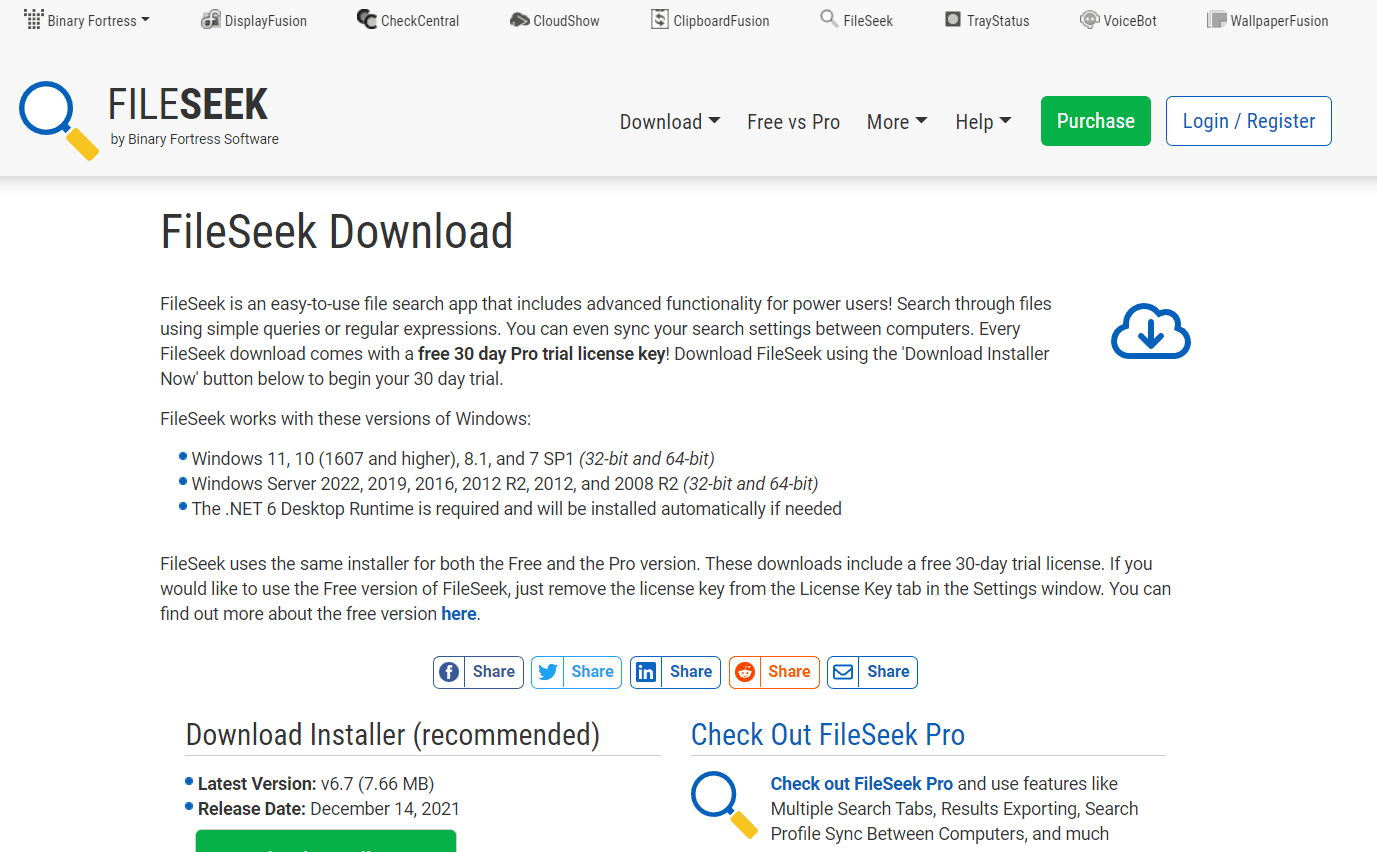Windows search tools are useful programs that can assist you in quickly and easily navigating your computer. The internet is filled with software that claims to be the best tool to search files and folders on your computer. However, the best free search tools for Windows 10 are a question worth asking. We have come up with a list of 22 search software for Windows 10 that is easy to use and give you the best results. Read along to find the best tools for your Windows 10 computer.
Table of Contents
Following is the list of best search software for Windows 10.
1. Everything
Everything is often considered one of the best and fastest file content search tool Windows 10. Using the Everything tool is very simple. A user just needs to install the tool and run it on their computer. You can easily index your computer with the tool. Generally, this tool can index a fresh Windows install on your computer in under a minute. Once you have successfully indexed your computer, you can simply start typing to see the immediate results. If you are looking for a simple yet effective search tool, Everything is the best pick for you. If you are still not convinced and wonder what is the best desktop search tool, read along to find more exciting tools.
2. Listary
Listary is one of the best free search tools for Windows 10. The tool comes with a minimalist look but works smoothly on computers. One of the most unique properties of this tool is that it doesn’t get in your way while you work on your desktop. You can easily use the program by typing commands. Along with easily searching files for you, Listary can also understand various commands such as Open Folder and Copy Folder Path. A user can also use this tool to navigate between folders by simply typing the name of the folder.
Also Read: 31 Best Web Scraping Tools
3. grepWin
The grepWin search tool provides users with a more hands-on approach. This search software for Windows 10 can search through an entire directory tree and find the file matching your search entry. If you’ve worked with Linux before, you’ll recognize this tool as the grep command, but it’s entirely designed for Windows computers. The tool comes with a nifty interface.
4. AstroGrep
Launched around 2006, AstroGrep is one of the oldest file content search tool Windows 10. AstroGrep receives regular updates to its program and is constantly improving its performance. AstroGrep can find files based on your search query. Like grepWin, this program also considers content when searching for files instead of the file name. A user can also filter out which file type they want to search for and save and print the search results. If you are not convinced with AstroGrep and are wondering what is the best desktop search tool, continue reading to find more exciting tools.
5. SearchMyFiles
Although at first glance you may think that SearchMyFiles is primitive, this is one of the most flexible search tools that are available for Windows computers. Once, you get comfortable with the tool interface, you will be able to perform complex search queries with the help of the filter and wild card features. the program is built lightweight and is also portable.
Also Read: Fix DNS_Probe_Finished_NxDomain Error
6. Exselo Desktop
Although the Exselo Desktop program is not as well-known to people as other search tools, the tool deserves recognition for being one of the best free search tools for Windows 10. It has a very simple interface. The tool is also able to perform searches for powerful search queries. One of the best things about this search software for Windows 10 is that it securely shares data and is integrated with Microsoft Outlook. Exselo Desktop can also search networks and cloud stores to locate a file. You can get all these features with the free edition of the software.
7. Duplicate & Same Files Searcher
If you are still looking for what is the best desktop search tool for Windows 10, Duplicate & Same Files Searcher may be the answer for you. The Duplicate & Same Files Searcher tool is only 1 MB in size and easy to install. This file content search tool Windows 10 is also portable and can be stored on a USB stick. It uses content to search for a file rather than the file name. Although scanning speed may seem slow, you can filter search queries to speed up the process. When this tool locates a duplicate file, it doesn’t just delete it. It replaces these files with hard links. These links work as a shortcut to these files. This process helps you save a lot of space on your computer.
8. Registry Finder
A free Windows 10 search tool, Registry Finder helps you locate files in the Windows Registry. The tool can search keys depending on when they were last edited or modified. Therefore, Registry Finder is a very helpful tool when you want to know what recent changes were made to the Windows Registry. Although Windows has continuously tried to improve the Registry Editor, it remains a little hard to navigate, this is where the Registry Finder tool comes in handy.
Also Read: 25 Best Free Web Crawler Tools
9. UltraSearch
Created by JAM Software, the UltraSearch tool is loaded with tools that help you find files on your computer. The tool works by directly searching the Master File Table (MFT). You can locate all the important file information in the search window itself. The tool also shows your available space on your device and all of your computer’s partitions and the space taken by them.
10. FileSearchEX
If you miss the Windows XP interface, the FileSearchEX tool will give you the same vibe. The interface is easy to follow and works great. The tool also uses minimal space and is completely portable. However, you can only avail of the free version of the tool for a trial and will have to pay for the complete program.
11. Launchy
Launchy is a nifty program that can replace the start menu, taskbar, file explorer, and desktop shortcuts on your device. The tool indexes your computer and then helps you launch applications, files, folders, and bookmarks. Most users have the misconception that Launchy can only launch applications and files on the computer. However, if you enable settings, it can also search files for you. You can follow these simple steps to find files with Launchy.
1. Press Alt + Space keys to open Launchy.
2. Now, click on the gear icon at the top-right of the screen.
3. Here, navigate to the Catalog tab.
4. Find File Types in the right panel and then click +.
5. Add file types and required directions to the search.
Also Read: How to Reverse Search a Video
12. Wise JetSearch
Another free search tool for Windows 10 computers, Wise JetSearch can locate all important files on your computer, including videos, music, images, and texts, from the local and removable drives on your computers. The tool supports drive formats such as NTFS, FAT, and exFAT. Wise JetSearch also provides interesting features such as Quick Search and the Preview Pane.
13. FileSeek
FileSeek is a famous search tool for Windows 10 computers. The tool gives users a lot of control over search options. You can use the Advanced Querying feature to be as specific as you wish with your search query. You can also use the Tabbed interface to look up multiple files at once. The tool also allows you to filter your search options to get specific results. You can also copy the search result to the clipboard and then export it in CSV and HTML formats.
14. Agent Ransack
Agent Ransack is one of the best free search tools for Windows 10 computers. The tool is available for commercial and personal use. The program gives your immediate search results without a user having to open a file. You can share the search results from the tool with others using various features such as printing, exporting, and reporting.
15. DocFetcher
DocFetcher is an open-source, free search tool for Windows 10 computers. Users can use the tool to search through a large number of files on their computers. DocFetcher can generate search results in a matter of seconds. DocFetcher allows users to search files in a variety of formats, including PST, HTML, RTF, ODT, MP3, JPEG, plain text, zip, etc.
16. Glarysoft Quick Search
Glarysoft Quick Search tool allows users to find files on their computers in quick and efficient ways. The program is designed with a minimal interface. Some of the most interesting features of the tool are search filters, a real-time display panel, and search box. The Glarysoft Quick Search also comes with a pro version. However, the free tool should be sufficient for general use.
Also Read: 25 Best eBook Writing Software to Download Free
17. SSuite Desktop Search Engine
The SSuite Desktop Search Engine tool is developed to run on Windows OS computers using the Win32 API structure. This allows the SSuite Desktop Search Engine to use less memory and electricity in compression when compared to other Java and.NET-based programs.
18. Copernic Desktop Search
The Copernic Desktop Search tool helps you search files from computer discs and emails. The free version of the tool allows you to index and search more than 119 file types. The pro version allows you to search recent files such as Microsoft Office, Outlook, PDFs, Cloud Services, and so on. As you type search queries, the tool begins to return search results.
19. Lookeen
An easy-to-use program, Lookeen can search through Microsoft Office, PST archives, and public folders to find the best results for you. It instantly searches your emails and desktop to get you the best results. You can also add Lookeen as a search plugin on Outlook. The tool provides you with a clear view of the data in the list of search results.
20. Puggle Desktop Search
Puggle Desktop Search allows you to look for the most used files on your computer. The program is easy to set up once you install it on your computer. However, you will need to install the Java Runtime Environment on your computer to use this program. The Puggle Desktop Search tool can index files in specific locations on your computer.
Also Read: Top 20 Best Domain Name Generators
21. Locate32
Locate32 can locate files on your computer using file names saved in your computer’s database. Once the program finishes indexing your computer, you can search for files using the search option. The search option in Locate32 works similarly to the updatedb and locate commands in Unix.
22. LAN Search Pro
The LAN Search Pro tool searches for files over the network instead of local discs on your computer. Any computer that is connected to a network can be searched for with the LAN Search Tool. You can install this program as a computer application or a portable tool.
Recommended:
- How to Make Android Phone and Tablet Completely Ad Free
- 8 Ways to Fix 0x800b0003 Error in Windows 10
- Top 10 Best People Search Websites
- 14 Best Desktop Search Engines For Windows 10
We hope this guide was helpful to you and you were able to find the best free search tools for Windows 10. Let us know which search software for Windows 10 worked best for you. If you have any suggestions or queries for us, please let us know in the comment section.
List of the best apps
1.Copernic Desktop Search
Paid: $55.49 Free trial available
Copernic Desktop Search is an alternative to Windows Search as it allows you to centralize your document, file & email searches in one unique interface.
- Website:http://www.copernic.com/
- Age rating:Not available
-
Category:Internet & Network, Search & Lockup tools
- Publisher:Not available
- Size:Not available
- Genre:Not available
2.Agent Ransack
Free download
Agent Ransack is a freeware Gui based, multithreaded search tool published by Mythicsoft. Available for free Agent Ransack is the lite version of File Locator file searching solution.
- Website:https://www.mythicsoft.com/agentransack/
- Age rating:Not available
-
Category:Internet & Network, Search & Lookup Tools
- Publisher:Not available
- Size:Not available
- Genre:Not available
3.Listary
Free download
Listary is a search utility for Windows that lets you quickly find your files and launch applications.
- Website:http://www.listary.com
- Age rating:Not available
-
Category:Internet & Network, Search & Lookup Tools
- Publisher:Not available
- Size:Not available
- Genre:Not available
4.Wise JetSearch
Free download
Wise JetSearch is a free tool that helps you find your local folders, files, images, videos, quickly in your local drives. Removal and FAT drive supported.
- Website:Not Available
- Age rating:Not available
-
Category:Internet & Network, Search & Lookup Tools
- Publisher:Not available
- Size:Not available
- Genre:Not available
5.Locate32
Free download
Locate32 finds files and directories based on file and folder names stored in a database. It lets you locate files quickly, using databases to store information about directory structures and then using these databases in searches.
- Website:Not Available
- Age rating:Not available
- Category:Not available
- Publisher:Not available
- Size:Not available
- Genre:Not available
6.TextSeek
Varies by plan
TextSeek is a software designed to improve user’s efficiency in desktop searching. It supports different document formats such as Word, Excel, Powerpoint, PDF, RTF, and more.
- Website:Not Available
- Age rating:Not available
- Category:Not available
- Publisher:Not available
- Size:Not available
- Genre:Not available
7.SearchMyFiles
Free download
SearchMyFiles allows you to easily search files in your system by wildcard, by last modified/created/last accessed time, by file attributes, by file content (text or binary search), and by the file size.
- Website:http://www.nirsoft.net
- Age rating:Not available
-
Category:Internet & Network, Search & Lookup tools
- Publisher:Not available
- Size:Not available
- Genre:Not available
8.AnyTXT Searcher
Free download
AnyTXT Searcher is a desktop search engine which supports various formats such as plain text format, Microsoft Outlook (eml), Microsoft Excel (xls, xlsx), PDF, and more. This local data desktop search tool is designed with quick search feature.
- Website:Not Available
- Age rating:Not available
- Category:Not available
- Publisher:Not available
- Size:Not available
- Genre:Not available
9.Lookeen
Paid: $49.8 Free trial available
Lookeen Free Desktop Search is a Windows search tool enabling you to find data saved anywhere on your local drive. Business edition also available.
- Website:Not Available
- Age rating:Not available
- Category:Not available
- Publisher:Not available
- Size:Not available
- Genre:Not available
10.Exselo Desktop
$1.95/month
Exselo Desktop is desktop search tool that allows users to collaborate, search and share data in real time using encrypted peer-to-peer technology.
- Website:Not Available
- Age rating:Not available
- Category:Not available
- Publisher:Not available
- Size:Not available
- Genre:Not available
11.AKIN Desktop HyperSearch
$129.99
AKIN Desktop HyperSearch is a desktop search programme for Windows that counts with advanced pattern recognition that allows you search without worrying about misspelling a word and find exactly what you need.
- Website:Not Available
- Age rating:Not available
- Category:Not available
- Publisher:Not available
- Size:Not available
- Genre:Not available
12.Voidtools Everything
Free download
Everything is a esktopd dsearch tool for instantly finding everything you need in your Windows device. A small installation file gives you access to a clean and easy interface for your desktop searches.
- Website:Not Available
- Age rating:Not available
-
Category:Internet & Network, Search & Lookup tools
- Publisher:Not available
- Size:Not available
- Genre:Not available
13.SSuite Desktop Search Engine
Free download
SSuite Desktop Search Engine is a free desktop search engine that allows you to easily search for files, pictures. videos, and programs that you have on your computer. If you don’t seem to find it, or can’t remember in what folder you put it, then this tool will help you out.

SSuite Desktop Search Engine
- Website:https://www.ssuiteoffice.com/
- Age rating:Not available
-
Category:Utilities, Tools
- Publisher:Not available
- Size:Not available
- Genre:Not available
14.AstroGrep
Free download
AstroGrep is a Microsoft Windows grep utility, a command-line program which searches within files for keywords. It supports regular expressions, versatile printing options, stores most recently used paths and has a «context» feature which is very nice for looking at source code.
- Website:Not Available
- Age rating:Not available
- Category:Not available
- Publisher:Not available
- Size:Not available
- Genre:Not available
15.Duplicate & Same Files Searcher
Free download
Duplicate & Same Files Searcher lets you search for duplicate file contents regardless of the file name (true byte-to-byte comparison). It allows you to delete duplicate files, move them to another location, and also replace duplicates with NTFS hard links.

Duplicate & Same Files Searcher
- Website:Not Available
- Age rating:Not available
- Category:Not available
- Publisher:Not available
- Size:Not available
- Genre:Not available
16.Registry Finder
Free download
Registry Finder is an improved replacement for the built-in Windows registry editor that allows you to browse the local registry; create, delete, rename keys and values; modify values as its natural data type (string, multistring, DWORD) or as a binary data, and more.
- Website:Not Available
- Age rating:Not available
- Category:Not available
- Publisher:Not available
- Size:Not available
- Genre:Not available
DID YOU KNOW?
Did you know that the first three search engines ever made were named “Archie”, “Veronica”, and “Jughead”? The “Archie” search engine is considered to be the first one developed, which was derived from the word “archive” without the V and created by three computer science students from McGill University School of Computer Science in 1990, in which the program downloads the directory listings of all the files located on public anonymous FTP sites, creating then a searchable database of downloadable file names. The service began as a project for students and volunteer staff of the university and further work on the Archie server was ceased during the late 90s, although it is still maintained and active for historical purposes in Poland at the University of Warsaw’s Interdisciplinary Centre for Mathematical and Computational Modelling.
A year after Archie’s release, the Gopher protocol emerged, spearheaded by University of Minnesota’s Microcomputer Center manager Mark McCahill, and with it, two programs dubbed “Veronica” and “Jughead”. Despite the Archie server creator Alan Emtage stating that there were no relations between his program and the Archie comics, the two new programs from the Gopher protocol were characters from the series, thus referencing their predecessor.
Although the earlier search engines might be considered inferior compared to the ones we have today, most of the features that were incorporated within their forerunners — like algorithms, keywords, and related studies — are what made modern search engines easier to use.
So you’re looking for the best free search tools for your Windows PC? Don’t worry; you’re at the right place. We’ve all searched for a program, file, or folder only to discover that the system search takes even longer to find results than it does just to find them manually yourself.
While there have always been some neat Windows Search tips and tricks, it has never been on par with the search features of Mac or Linux. Although Windows 10 did lessen the gap in a lot of ways, it’s still slow and imperfect comparatively. And that’s precisely why we’ve rounded up a list of the best, free Windows third-party search tools instead that will do the job for you instead.
1. Everything
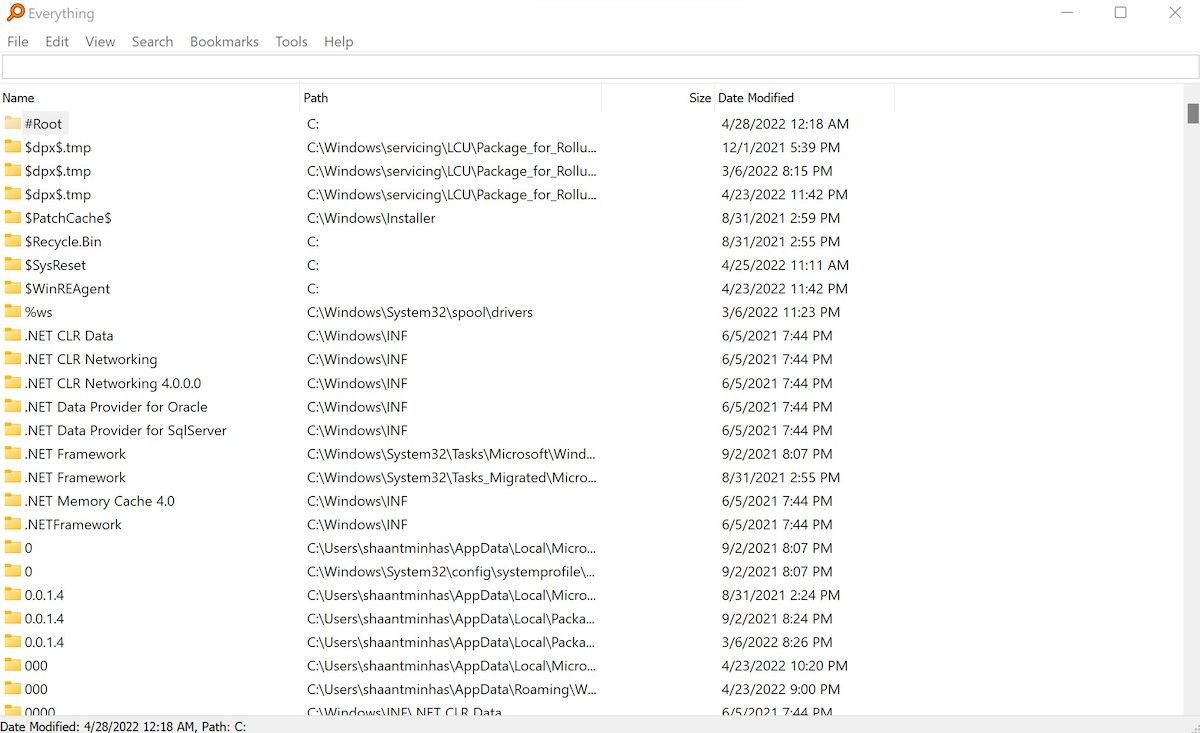
While you can always rely on the Enhanced Search Mode in Windows 10, third-party apps have their place. Everything is consistently lauded as one of the fastest search tools for Windows. Using it is as simple as it gets: install it, open the program, and give it a bit to index your entire system (It can index a fresh Windows install in under a minute).
Once that’s done, all you have to do is type anything into the text field, and you will get instantaneous results as you type. And as long as you allow Everything to sit in the background and monitor system changes, it will always be instantaneous.
Best of all, it’s lightweight and takes up less than 5MB RAM and 1MB disk space. This is the absolute best tool to use for old and slow computers.
2. Listary
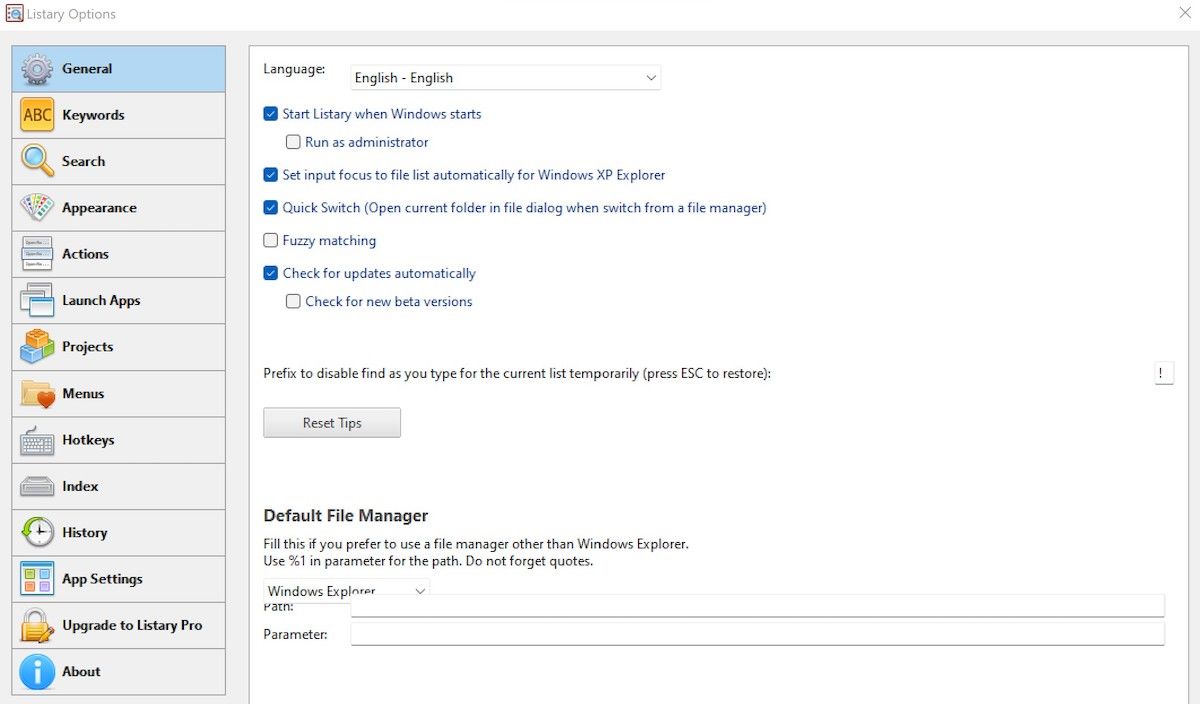
Of all the software on this list, Listary is probably the most different. Not only is it extremely minimal in design, but it stays completely out of your way until you need it as well. When you want to search, just start typing. It’s as easy as that.
And as you type, Listary will show you a list of all files on your system that match the query in real-time. Listary can also execute commands like Open Folder and Copy Folder Path. You can even use Listary to quickly hop into a different folder just by typing that folder’s name.
Some of its best features require Listary Pro, which is $20. But even with Listary Free, you get a lot of power and flexibility, which is one of the many reasons it makes it onto this list of the best Windows File Explorer extensions for file management.
3. grepWin
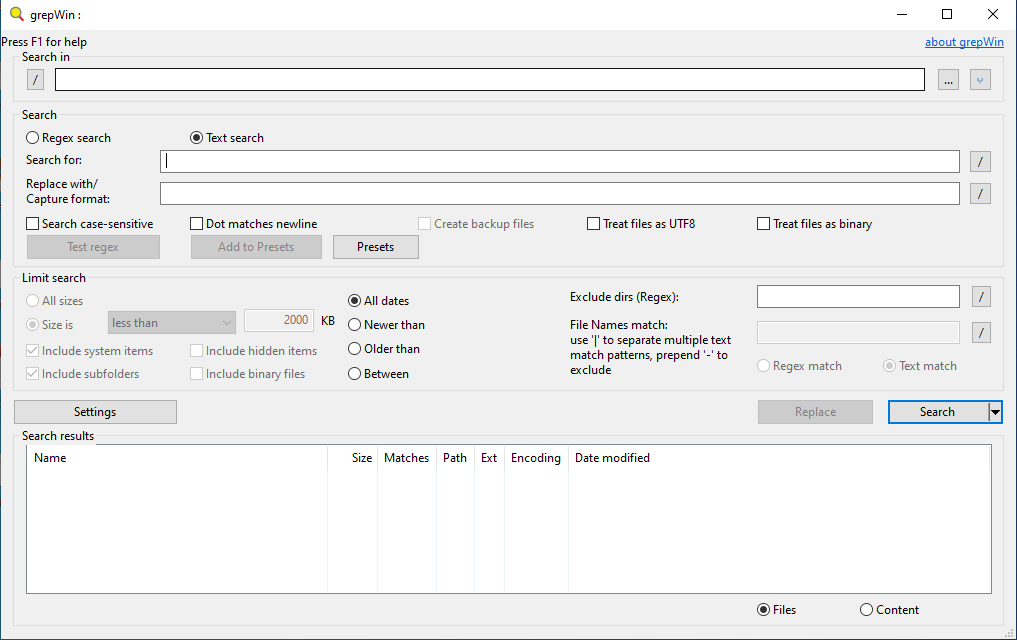
If you’re someone who likes to have a more hands-on approach with your PC, then grepWin will be one of the most useful tools you’ll have at your disposal. With it, you can search through any directory tree, and it will find files by matching contents with your search query (regular expressions are supported).
If you’ve ever used Linux, it’s basically the grep command (one of the essential Linux commands to know), but designed for Windows and comes with a nifty interface. So, the next time you need to search for a specific line of code or a specific line of documentation, this will cut your search time by orders of magnitude.
4. AstroGrep

AstroGrep is a great alternative to grepWin if the latter doesn’t fit your fancy. It does the same thing—finds files that match your search query by content rather than file name—but is slightly less advanced and easier to use.
You can designate which file types to search, view file contents within AstroGrep itself, and save or print results for later. Potential future features include searching through PDFs, MP3s, ZIPs, RARs, and more.
AstroGrep has been around since 2006 and continues to receive regular updates.
5. SearchMyFiles
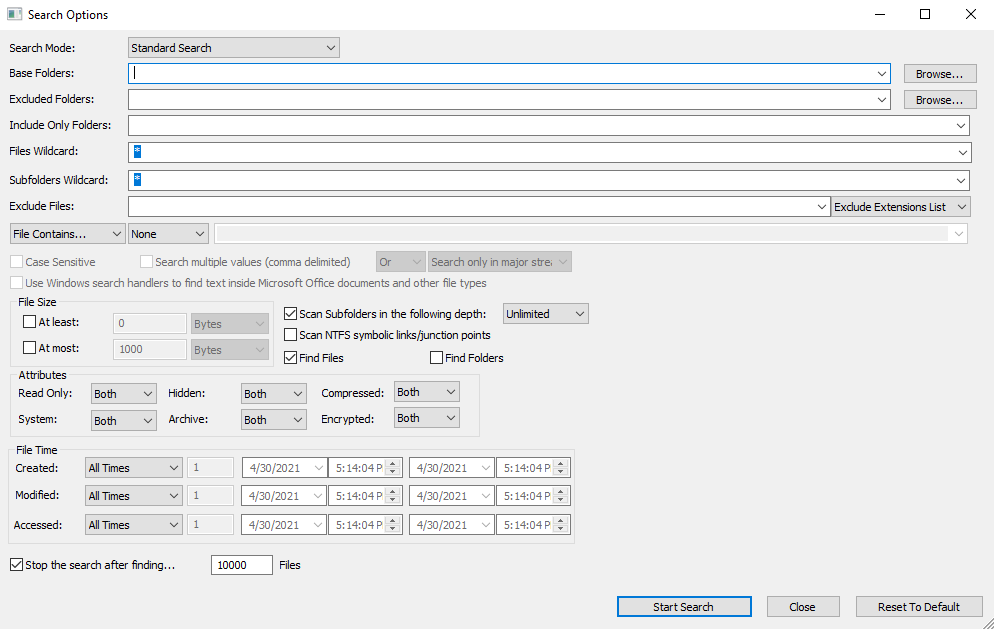
SearchMyFiles may seem helplessly primitive at first glance, but it’s deceptively flexible. Once you get over the slight learning curve, you’ll be able to put together complex search queries using filters and wild cards.
For example, search all files created in the last 15 minutes, between 300 and 600 bytes in size, and containing the word error. The application is lightweight and portable (no installation required), so you can carry it around on a USB stick. NirSoft also maintains hundreds of other useful utilities that are all clean, portable, and available free of charge.
6. Exselo Desktop
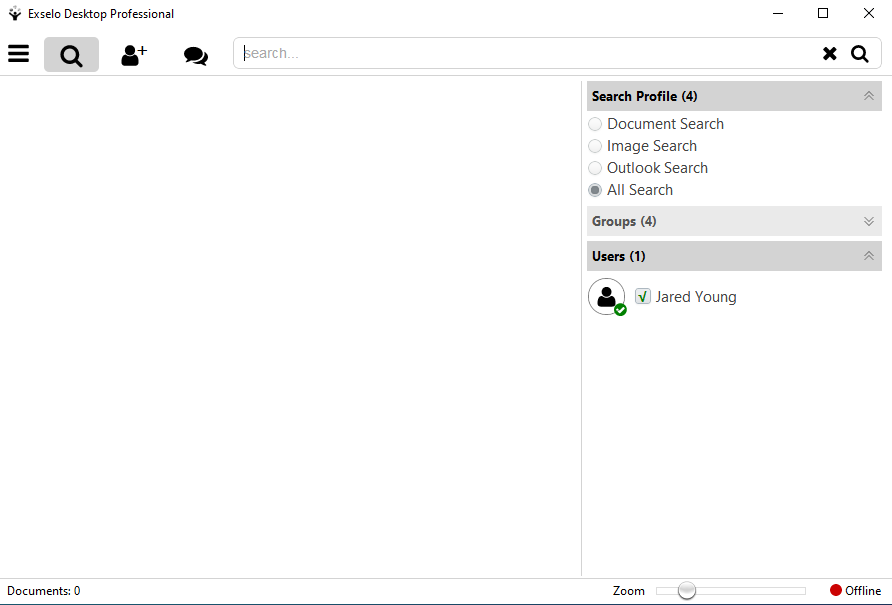
Exselo Desktop isn’t as well-known as other free Windows 10 search tool options, which is a shame because it’s actually excellent. It supports powerful search queries, has a simple interface, securely shares data, and even integrates with Outlook.
Not only can it search local drives, but Exselo can also comb through network and cloud stores. And best of all, the Free edition is feature complete. The only difference between Free and Enterprise is support for multiple users.
7. Duplicate & Same Files Searcher
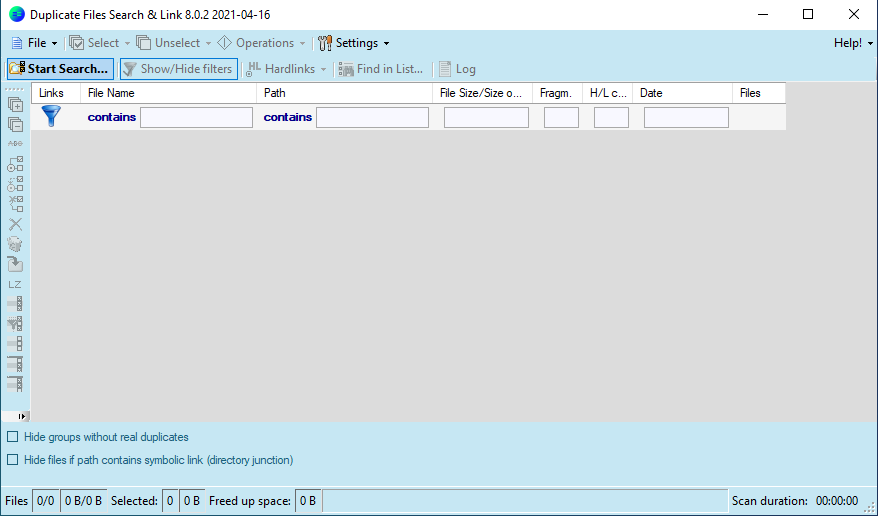
Duplicate & Same Files Searcher is a tiny portable Windows 10 search program—around 1MB in size—that finds all files that are identical by content (not by file name). As such, the scanning process can be a bit slow, but you can filter and set parameters to speed things up.
And not only can the program delete said duplicates, but it can replace them with hard links that are basically shortcuts to one single file, thus saving you space without breaking anything in the meanwhile.
Can you guess how much of your hard drive space is wasted by duplicate files? The answer might surprise you. Duplicate files are more common than we tend to think, and if those duplicates are image, audio, or video files, they can take up a lot of unnecessary space.
8. Registry Finder
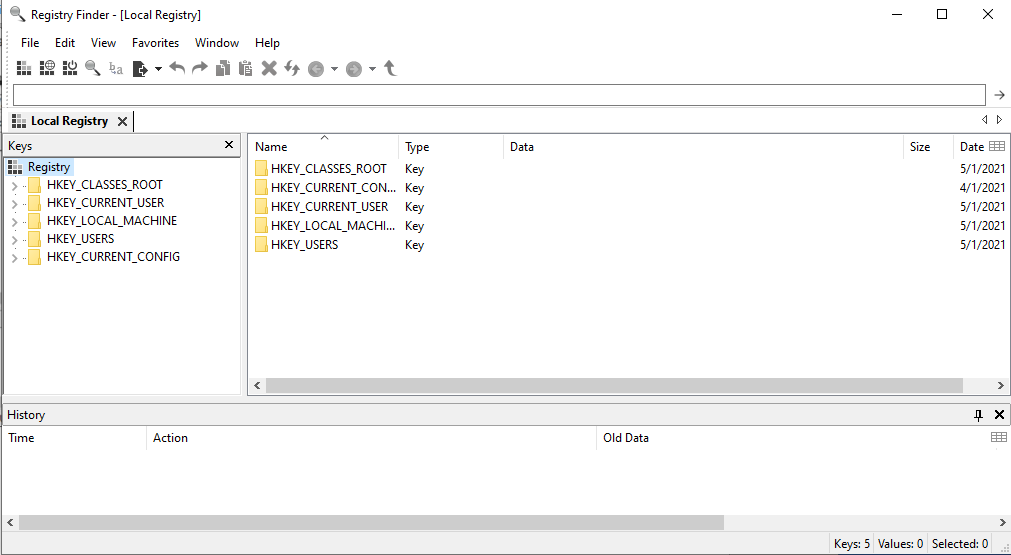
Registry Finder is another free Windows 10 search tool that makes registry navigation easy. It can also search keys according to when they were last modified, meaning this tool is helpful when you want to see all recent changes that were made (e.g., for troubleshooting).
Despite the improved search features in Windows 10, the registry is still a bit crude and could use a lot of love. Whether you would like to fix errors in the registry or make a few tweaks for usability, the process of finding keys can be slow and tedious—and that’s why Registry Finder really shines.
9. UltraSearch
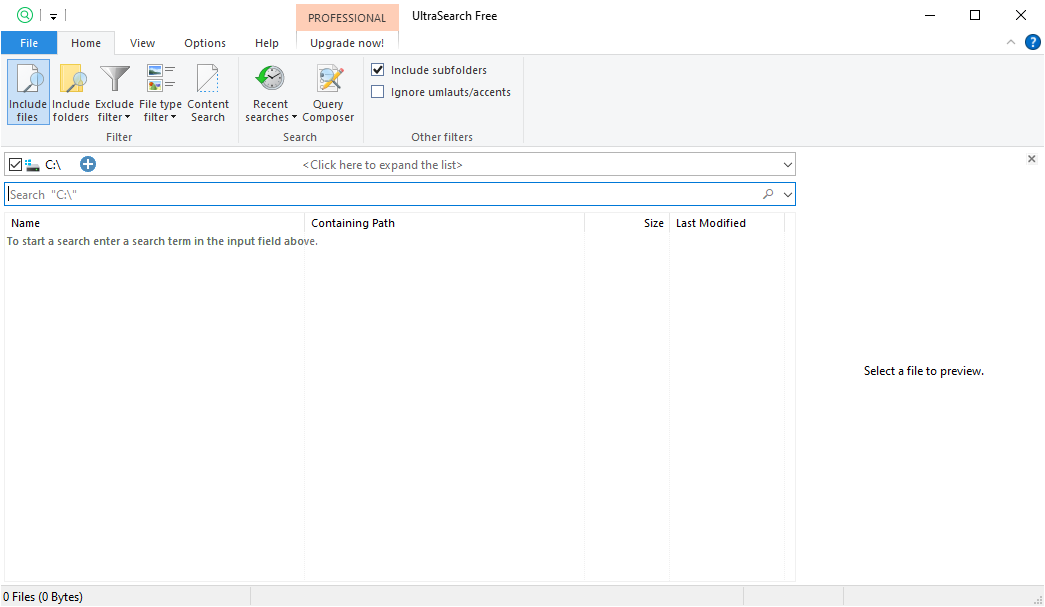
UltraSearch is a creation of JAM Software. They are also the creators of the popular hard drive space recovery program, TreeSize. UltraSearch offers essential search features plus a few extras, all while keeping it simple and fast.
It works by directly searching the Master File Table (MFT). Within the search window, all important file information is displayed. It also displays all of your computer’s partitions and their total size and free space. Additional options include showing folders and/or files in a search, exclude filters, and printing the search results.
10. FileSearchEX
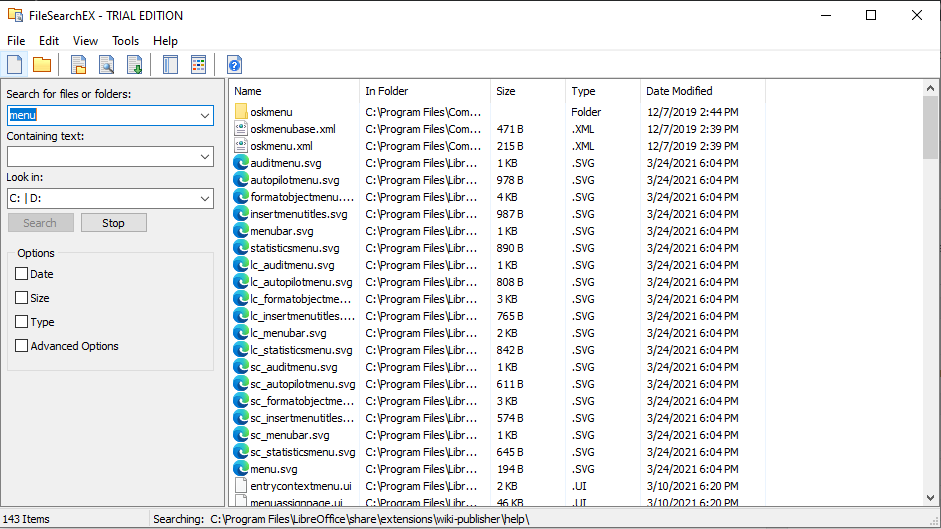
If you prefer the style of search from Windows XP, FileSearchEX is the program for you. Not only is the search interface familiar and comfortable, the app itself is portable and uses minimal system resources.
However, there is one drawback: the free version is a trial—not in the sense that the program will expire and become unusable, but the search window will time out. Open the window, complete your search, then close it. If you do this promptly, you should be fine.
Overall, the search performance is OK. It isn’t nearly as fast as the other programs we tested, but we still noticed it was quicker than the default Windows Search and remains a good alternative.
11. Launchy
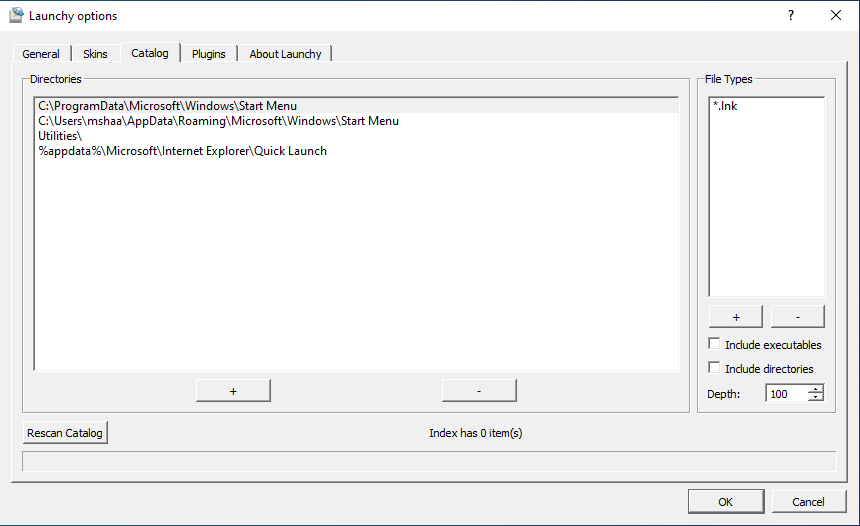
Launchy is a nifty app that’s meant to replace the Start Menu, the Taskbar, the File Explorer, and desktop shortcuts. If you’ve ever used a Mac, then it’s a bit like Spotlight. Launchy indexes your entire system, then lets you launch files, apps, folders, and bookmarks with just a few keystrokes.
Most people think Launchy can only launch apps, but it can search files and folders if you enable the setting. Open Launchy with the Alt + Space shortcut, click the gear icon at the top right, go to the Catalog tab, find File Types in the right panel, then click «+» to add file types and directories that you want to include in the search.
12. Wise JetSearch

Wise JetSearch is a free search tool for Windows 10. It is capable of searching all types of important files such as videos, music, images, and texts from the local drives and the removable drives.
Wise JetSearch can search all the hard drives and partitions, be they removable disks or secondary disk. It supports a variety of drive formats such as NTFS, FAT, and exFAT. Features like Quick Search and Preview Pane make using a Wise JetSearch a suitable alternative to the default Windows Search tool.
13. FileSeek
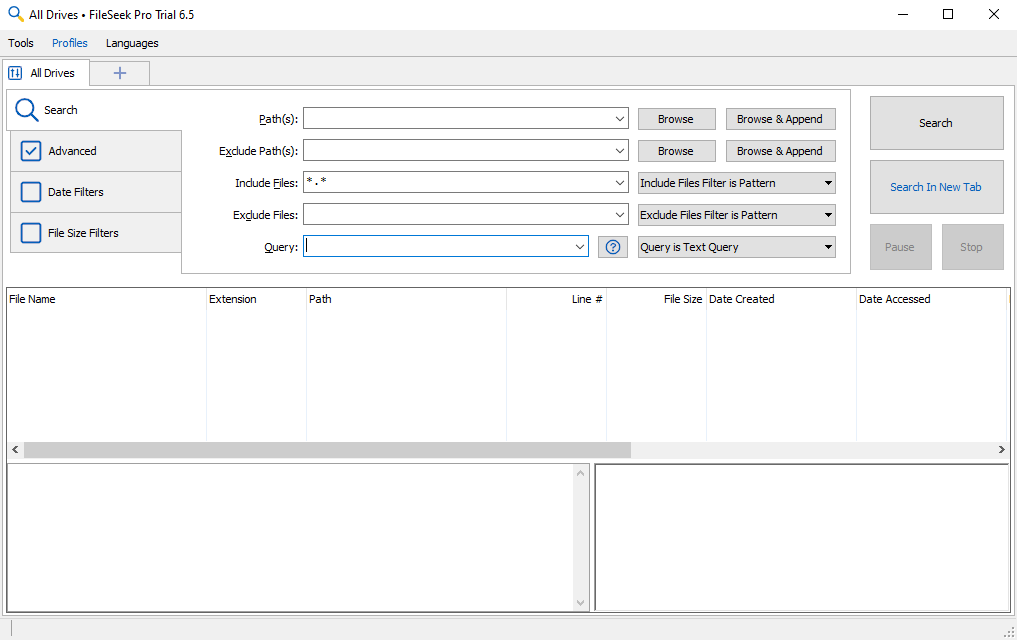
If you are a Windows power user looking for more control of your searches, then FileSeek is your best bet. Through its Advance Querying feature, you can use regular expressions to go specific in your search commands.
Then there’s the feature of Tabbed Interface. You know how you have to wait for a search to get completed before you can look up something else on Windows? With FileSeek, you won’t have to wait like that anymore. Thanks to Tabbed Interface, you can look up multiple files in a single go.
You can also filter the search results by date (creation date, modification date, etc.) and size. There’s also a feature to copy the search result to a clipboard, and the ability to export them in formats like CSV and HTML.
These and many more such features make FileSeek an attractive choice for those of you who spend a lot of time using Windows 10. Also, you’ll receive a trial version of the Pro version after installation, which switches back to the free version after a short period.
14. Agent Ransack
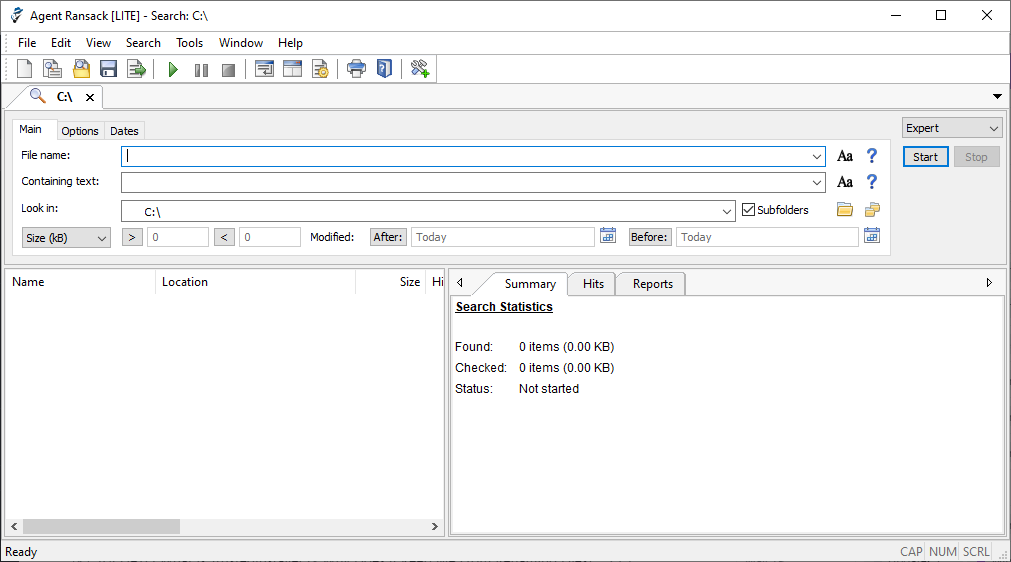
Agent Ransack is a free Windows search tool available for both personal and commercial use. We like this app because it gives immediate results without you having to open the files and then look up the right information.
You can also share the search results with others through the printing, exporting, and reporting features that come with this tool. Agent Ransack is also available as a free commercial Windows search tool. For commercial purpose, the creators have branded it as FileLocator Lite, although, it’s essentially the same tool by the same company.
15. DocFetcher
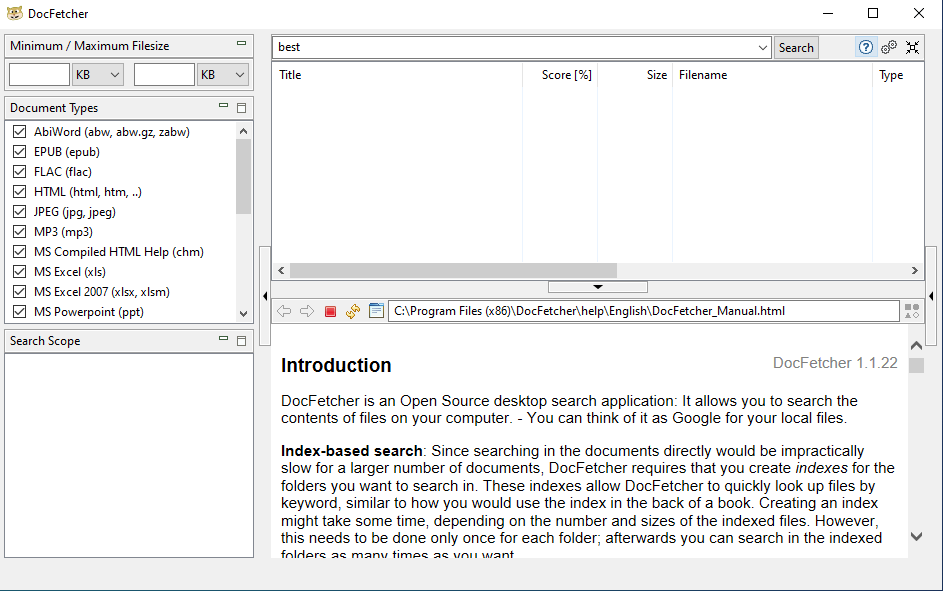
Are you an open-source aficionado? Then you’ll probably like DocFetcher. It’s a free, open-source desktop search application that can help you search through heaps of files on your computer with blazing fast speed.
«You can think of it as Google for your local files. The application runs on Windows, Linux and OS X, and is made available under the Eclipse Public License,» writes DocFetcher on their homepage.
It supports the search of numerous types of files such as PST, HTML, RTF, ODT, MP3, JPEG, plain texts, .zip, and much more. With support for both 32- and 64-bit comes the pro-privacy policy of DocFetcher, which can be verified from their publicly accessible source code.
In times like ours, where privacy has become a joke, products like DocFetcher offer a breath of fresh air.
16. Glarysoft Quick Search
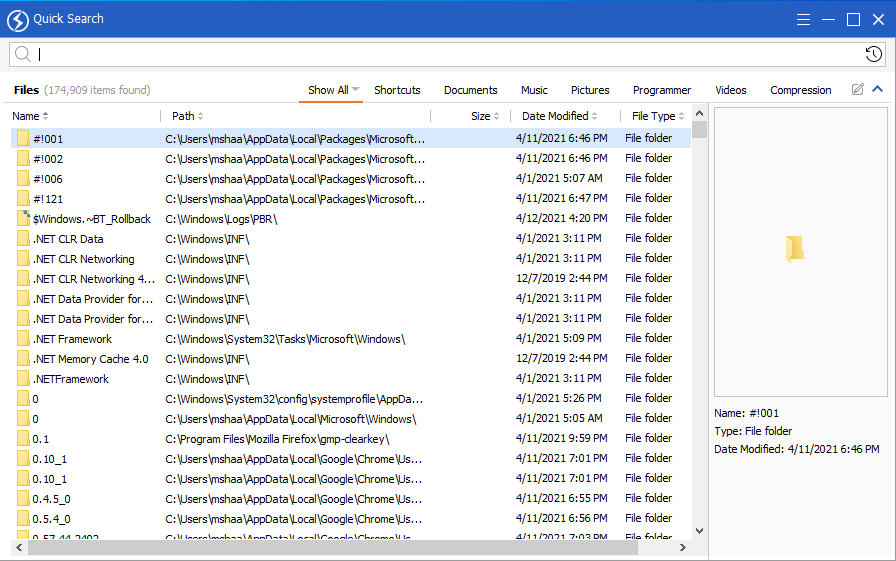
It’s a free PC search utility to help you find your files in a fast and efficient manner. Packed with a minimalist interface, the tool offers a search filter, real-time display panel, and a search box.
The software also offers a pro version that comes with added features, but the free version will do the job for most use cases. Apart from giving you relevant results, it will also notify you about junk files that you haven’t used and probably don’t even need.
17. SSuite Desktop Search
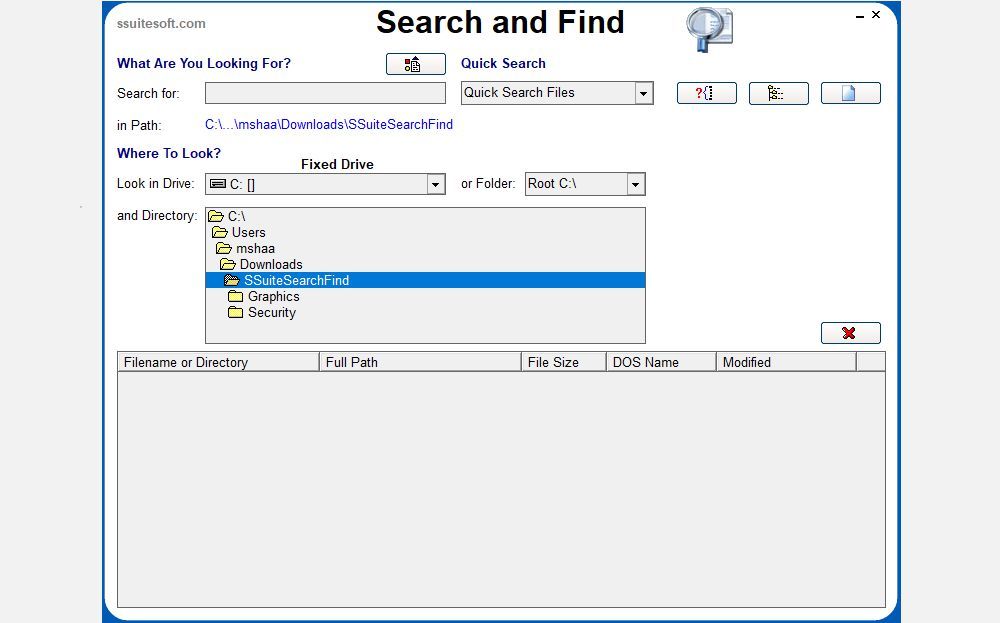
Apart from its clutter-free and smooth searching abilities, SSuite Desktop Search tool offers a different but fledgling approach to software and its development: green software.
To put it briefly, green software is a type of software designed to be environmentally sustainable over a period of time.
The SSuite Desktop Search is designed to run on native Windows operating systems using the Win32 API structure, as opposed to other software products that run on Java or .NET. As a result, the latter products have higher memory requirements, resulting in a comparatively higher electrical consumption.
Also, note that when you install the free desktop search app, you’ll get a .zip file. To run it, you’ll first have to extract it locally on your PC. After that, you’ll be good to use the app.
For better and faster search results, go ahead and pick one of the above tools. The built-in Windows 10 search is getting better, but there’s still a long way to go before you can rely solely on it.
There might be many things that annoy and frustrate you in Windows 10, but the user base is so large that you’ll always be able to find a third-party software that improves upon Microsoft’s shortcomings. These nifty Windows search utilities here are proof of that.
Here is the list of best Desktop search tools for Windows.
Best Desktop Search Engines For Windows 10 1. Everything 2. Wise JetSearch 3. Duplicate File Finder 4. Quick Search 5. SearchMyFiles 6. FileSeek 7. UltraSearch 8. LAN Search Pro 9. Copernic Desktop Search 10. Lookeen 11. Agent Ransack 12. Listary 13. Aten File Finder 14. FileFinder by Ikiru People
1. Everything
Everything is yet another free file search application for Windows with a slick user interface and a slew of useful functions.
This tool lets you view the files of other networked computers. You can search for external and internal files on several discs of NTFS (New Technology File System). You can filter out hidden files and folders for an easier and quicker search. The tool will automatically re-index the database as the files are freshly added or changed in real-time, which should take place in one second. The tool is completely free for home and business. You can also save searches for easier search next time. In addition to all the above features, it has a portable download option. This tool will list all the suggestions while searching for an easier search. Everything comes with HTTP and FTP servers.
2. Wise JetSearch
Wise JetSearch is a free file search program for Windows that can look for files on any associated device and took its place on the list of the best desktop search engine for Windows 10 due to the features listed below:
This tool facilitates an easier and quicker search on NTFS and FAT discs to look for internal and external files. The interface is basic and user-friendly. The size of the tool is estimated to be around 5 MB. The pop-up widget and search bar at the top of the screen are helpful for quicker access. Additionally, you can search for files on all the linked drives simultaneously.
Also Read: 31 Best Web Scraping Tools
3. Duplicate File Finder
Next on this list is Duplicate File Finder from Auslogics. This is one of the best on the list since it locates duplicate files with the following significant characteristics:
You can personalize your search on the search criteria page after choosing the file type. You can easily sort or locate files under criteria such as name, path, size, and last updated date. This tool will help you locate and pick one of the duplicate files of a specific type to make deletion easier. Also, you can find duplicated copies of images, audio, videos, archives, and application files. Additionally, you can also locate and delete duplicated hidden files or folders. This software has an in-built Rescue Centre, similar to Recycle Bin, to retrieve incorrectly deleted files. You can easily get rid of duplicates to free up space on local or external drives.
4. Quick Search
The Glarysoft software business offers a free search application called Quick Search with the following significant characteristics:
This tool locates and sorts files quickly for immediate action. It skims through all the drives to find the required file or folder. You can also view the functioning of the software in a minimized window at the bottom of the screen. The suggestions or results for the search appear in a pop-up for easier access. You can press the Ctrl key to show or hide the search bar. In this way, you can avoid any interference of the search bar on any data. Also, you can use the filter to sort only shortcuts, folders, documents, photographs, videos, or music.
Also Read: Fix DNS_Probe_Finished_NxDomain Error
5. SearchMyFiles
Despite its small file size of 100 KB, SearchMyFiles is a portable file search program with a lot of features that are listed below:
This best desktop search engine for Windows 10 has both standard search and duplicate file finder. You can also save searches for later use. The search results can be exported to HTML and made into the Windows right-click context menu. Several options are available to filter out file or folder search, such as size, file type, hidden, compressed, encrypted, archived, last updated, modified, and accessed date.
6. FileSeek
FileSeek is considered one of the best on the list for its significant features that are listed below:
You can enable the Exclude path section to narrow down the search. Also, you can narrow down the filter using various options, such as date and file size. In the advanced search field, you can apply other filters such as case sensitivity and enable/disable searching in subfolders. This tool can be downloaded as standard or portable software, depending on the need.
Also Read: 25 Best Free Web Crawler Tools
7. UltraSearch
UltraSearch is a free file and folder search tool with the following significant features:
It provides a quick search, context menu integration, and an exclude filter. This tool looks similar to Windows File Explorer, and the icons are similar to that of Windows File Explorer. You can narrow the search by the exclusion filter by name, location, parent folder, last modified date, and any phrase/word. It facilitates you to download the tool as a portable ZIP file or a complete installation. This software is compatible with Windows 10, 8, or 7. The responsive rate of this tool is extremely fast.
8. LAN Search Pro
LAN Search Pro is a file search tool that searches for files across a network apart from local hard drives. It is one of the best desktop search tools for Windows with the following features:
LAN Search Pro may search any connected machine on your network for which you have login credentials. Also, you can save the login credentials even if you are not the admin. You can download this software as a standard application or portable software, depending on the download URL.
Also Read: Enable or Disable Domain Users Sign in to Windows 10 Using Biometrics
9. Copernic Desktop Search
Copernic Desktop Search is the best option for individuals who wish to search their computer files and emails.
This tool allows you to search for over 119 types of files in the free version. This tool supports Boolean operators (AND, OR, NOT, and others). Apart from the free version, it offers a pro version. This version allows you to search for files such as Microsoft Office, Outlook, PDF, Cloud Services, and others. In addition, the program does not consume more space and does not interfere with the system’s performance. This software looks for files or folders on all the available or connected drives. You can use the refine pane on the left side to have a deeper search of files or folders on your device.
10. Lookeen
Lookeen is the ultimate desktop search program that finds whatever you need, whenever you need it.
It searches for a large number of files in various formats. The application quickly searches for every email, file, and image. The tool looks for files from Microsoft Outlook, PST archives, and Exchange servers to public folders on the desktop. You can quickly access the tool by pressing the Ctrl key. Additionally, the tool has automatic real-time indexing to locate the most recent files. You can customize the search results in different colors. The search results list and advanced filters display all the file information. You can also use this tool as an add-on in Outlook. This simple application has a basic and user-friendly UI.
Also Read: How to Add Let’s Encrypt SSL to MaxCDN Custom Domain
11. Agent Ransack
Agent Ransack is a free and highly customizable desktop search application that allows you to search with non-Windows search criteria.
The tool will start functioning instantly when you turn it on. You can apply several filters such as file size, last updated, created, or accessed date range, file type, and so on. The interface is easy to use, making it easier for non-tech people with a well-written user manual. The search length and search results are displayed in different windows for quick understanding. The best part is that this tool quickly locates the files that Windows Search struggles to find.
12. Listary
Listary is a basic tool (just 3.35 MB) with a simple design and easy-to-use interface. Also, it has the following significant features:
This software will quickly locate the file or folder just by name. The most noticeable feature of this tool is Disk Search. This facility will allow you to type and search for the file in Windows Explorer itself. The tool will recognize and locate open or running files and applications.
Also Read: Fix Active Directory Domain Controller Could Not Be Contacted
13. Aten File Finder
Aten File Finder is an application with a user-friendly interface and has the following characteristics:
This tool will help you find the file or folder even if you don’t remember the name file or folder exactly. To access all the features, you must subscribe and pay a monthly membership. This is the best alternative to Windows’ default file search mechanism. You can enable or disable the default Windows search using this tool. Additionally, you can locate unstructured files, such as videos, audio, photos, or source code. The tool is regularly updated for better functioning and performance. The drawback of this software is that it lacks more complex functionality, such as searching with specified extensions or sizes.
14. FileFinder by Ikiru People
According to the creators, FileFinder Anywhere is the best Cloud Executive Search tool used by around 1,600 search firms.
The tool creates client reports. The reports can be exported directly to Word, Excel, and other formats. The search work and reports can be shared and collaborated with all the employees. FileFinder Anywhere is available in two versions: FileFinder Anywhere Essentials and FileFinder Anywhere Premium. The Essentials version is a basic browser-based Web software with Microsoft Outlook connectivity. FileFinder Anywhere Premium includes all the benefits of FileFinder Anywhere Essentials and an additional Desktop application. Also, this version facilitates additional features like KPI management and report creation. You can view the search results and update the database without leaving your Outlook inbox on your smartphone. The program uses the web and social media to quickly collect data about individuals and corporations.
Recommended:
Fix Incorrect PSK Provided for Network SSID on Windows 10 14 Best Fastest Browsers for Android How to Reverse Search a Video Top 20 Best Domain Name Generators
We hope that this article was helpful and you have learned about best Desktop search engine for Windows 10. Let us know your favorite best desktop search for Windows 10. Drop your queries or suggestions, if any, in the comments section below. Also, let us know what you want to learn next.
Windows search instruments are helpful packages that may help you in rapidly and simply navigating your laptop. The web is crammed with software program that claims to be the very best software to look information and folders in your laptop. However, greatest free search instruments for Windows 10 are a query value asking. We have provide you with an inventory of twenty-two search software program for Windows 10 which can be simple to make use of and provide the greatest outcomes. Read alongside to search out the very best instruments to your Windows 10 laptop.
Following are the checklist of greatest search software program for Windows 10.
1. Everything
Everything is usually thought of among the finest and quickest file content material search software Windows 10. Using the Everything software may be very easy. A consumer simply must set up the software and run it on their laptop. You can simply index your laptop with the software. Generally, this software can index a contemporary Windows set up in your laptop in beneath a minute. Once you could have efficiently listed your laptop, you’ll be able to merely begin typing to see the rapid outcomes. If you might be searching for a easy but efficient search software, Everything is the very best decide for you. If you might be nonetheless not satisfied and surprise what’s the greatest desktop search software, learn alongside to search out extra thrilling instruments.
2. Listary
Listary is one in every of greatest free search instruments for Windows 10. The software comes with a minimalist look however works easily on computer systems. One of essentially the most distinctive properties of this software is that it doesn’t get in your manner when you work in your desktop. You can simply use this system by typing instructions. Along with simply looking out information for you, Listary also can perceive varied instructions equivalent to Open Folder and Copy Folder Path. A consumer also can use this software to navigate between folders by merely typing the identify of the folder.
Also Read: 31 Best Web Scraping Tools
3. grepWin
The grepWin search software supplies customers with a extra hands-on strategy. This search software program for Windows 10 can search by a whole listing tree and discover the file matching your search entry. If you’ve labored with Linux earlier than, you’ll acknowledge this software because the grep command, nevertheless it’s fully designed for Windows computer systems. The software comes with a nifty interface.
4. AstroGrep
Launched round 2006, AstroGrep is without doubt one of the oldest file content material search software Windows 10. AstroGrep receives common updates to its program and is continually bettering its efficiency. AstroGrep can discover information based mostly in your search question. Like grepWin, this program additionally considers content material when looking for information as an alternative of the file identify. A consumer also can filter out which file sort they need to seek for and save and print the search outcomes. If you aren’t satisfied with AstroGrep and are questioning what’s the greatest desktop search software, proceed studying to search out extra thrilling instruments.
5. SearchMyFiles
Although at first look it’s possible you’ll assume that SearchMyFiles is primitive, this is without doubt one of the most versatile search instruments which can be accessible for Windows computer systems. Once, you get comfy with the software interface, it is possible for you to to carry out advanced search queries with the assistance of the filter and wild card options. this system is constructed light-weight and can also be moveable.
Also Read: Fix DNS_Probe_Finished_NxDomain Error
6. Exselo Desktop
Although the Exselo Desktop program shouldn’t be as well-known to folks as different search instruments, the software deserves recognition for being one in every of greatest free search instruments for Windows 10. It has a quite simple interface. The software can also be in a position to carry out searches for highly effective search queries. One of the very best issues about this search software program for Windows 10 is that it securely shares information and is built-in with Microsoft Outlook. Exselo Desktop also can search networks and cloud shops to find a file. You can get all these options with the free version of the software program.
7. Duplicate & Safe File Searcher
If you might be nonetheless searching for what’s the greatest desktop search software for Windows 10, Duplicate & Safe File Searcher stands out as the reply for you. The Duplicate & Safe File Searcher software is just one MB in dimension and simple to put in. This file content material search software Windows 10 can also be moveable and could be saved on a USB stick. It makes use of content material to seek for a file moderately than the file identify. Although scanning pace could seem sluggish, you’ll be able to filter search queries to hurry up the method. When this software locates a reproduction file, it doesn’t simply delete it. It replaces these information with arduous hyperlinks. These hyperlinks work as a shortcut to those information. This course of helps you save plenty of house in your laptop.
8. Registry Finder
A free Windows 10 search software, Registry Finder helps you find information within the Windows Registry. The software can search keys relying on once they had been final edited or modified. Therefore, Registry Finder is a really useful software once you need to know what latest adjustments had been made to the Windows Registry. Although Windows has constantly tried to enhance the Registry Editor, it stays a bit arduous to navigate, that is the place the Registry Finder software turns out to be useful.
Also Read: 25 Best Free Web Crawler Tools
9. ExtremelySearch
Created by JAM Software, the ExtremelySearch software is loaded with instruments that aid you discover information in your laptop. The software works by immediately looking out the Master File Table (MFT). You can find all of the necessary file data within the search window itself. The software additionally reveals your accessible house in your system and all your laptop’s partitions and the house taken by them.
10. FileSearchEX
If you miss the Windows XP interface, the FileSearchEX software will provide you with the identical vibe. The interface is simple to comply with and works nice. The software additionally makes use of minimal house and is totally moveable. However, you’ll be able to solely avail of the free model of the software for a trial and must pay for the entire program.
11. Launchy
Launchy is a nifty program that may change the beginning menu, taskbar, file explorer, and desktop shortcuts in your system. The software indexes your laptop after which helps you launch functions, information, folders, and bookmarks. Most customers have the misunderstanding that Launchy can solely launch functions and information on the pc. However, in the event you allow settings, it may well additionally search information for you. You can comply with these easy steps to search out information with Launchy.
1. Press Alt + Space keys to open Launchy.
2. Now, click on on the gear icon on the top-right of the display.
3. Here, navigate to the Catalog tab.
4. Find File Types in the appropriate panel after which click on +.
5. Add file varieties and required instructions to the search.
Also Read: How to Reverse Search a Video
12. Wise JetSearch
Another free search software for Windows 10 computer systems, Wise JetSearch can find all necessary information in your laptop, together with movies, music, pictures, and texts, from the native and detachable drives in your computer systems. The software helps drive codecs equivalent to NTFS, FAT, and exFAT. Wise JetSearch additionally supplies fascinating options equivalent to Quick Search and the Preview Pane.
13. FileSearch
FileSearch is a well-known search software for Windows 10 computer systems. The software offers customers plenty of management over search choices. You can use the Advanced Querying function to be as particular as you would like along with your search question. You also can use the Tabbed interface to lookup a number of information directly. The software additionally lets you filter your search choices to get particular outcomes. You also can copy the search end result to the clipboard after which export it in CSV and HTML codecs.
14. Agent Ransack
Agent Ransack is one in every of greatest free search instruments for Windows 10 computer systems. The software is out there for business and private use. The program offers your rapid search outcomes with out a consumer having to open a file. You can share the search outcomes from the software with others utilizing varied options equivalent to printing, exporting, and reporting.
15. DocFetcher
DocFetcher is an open-source, free search software for Windows 10 computer systems. Users can use the software to look by a lot of information on their computer systems. DocFetcher can generate search leads to a matter of seconds. DocFetcher permits customers to look information in quite a lot of codecs, together with PST, HTML, RTF, ODT, MP3, JPEG, plain textual content, zip, and so on.
16. Glarysoft Quick Search
Glarysoft Quick Search software permits customers to search out information on their computer systems in fast and environment friendly methods. The program is designed with a minimal interface. Some of essentially the most fascinating options of the software are search filters, a real-time show panel, and search field. The Glarysoft Quick Search additionally comes with a professional model. However, the free software ought to be ample for normal use.
Also Read: 25 Best eBook Writing Software to Download Free
17. SSuit Desktop Search
The SSuit Desktop Search software is developed to run on Windows OS computer systems utilizing the Win32 API construction. This permits the SSuit Desktop Search software to make use of much less reminiscence and electrical energy in compression when in comparison with different Java and.NET-based packages.
18. Copernic Desktop Search
The Copernic Desktop Search software helps you search information from laptop discs and emails. The free model of the software lets you index and search greater than 119 file varieties. The professional model lets you search latest information equivalent to Microsoft Office, Outlook, PDFs, Cloud Services, and so forth. As you sort search queries, the software begins to return search outcomes.
19. Lookeen
An easy-to-use program, Lookeen can search by Microsoft Office, PST archives, and public folders to search out the very best outcomes for you. It immediately searches your emails and desktop to get you the very best outcomes. You also can add Lookeen as a search plugin on Outlook. The software supplies you with a transparent view of the information within the checklist of search outcomes.
20. Puggle Desktop Search
Puggle Desktop Search lets you search for essentially the most used information in your laptop. The program is simple to arrange as soon as you put in it in your laptop. However, you will want to put in the Java Runtime Environment in your laptop to make use of this program. The Puggle Desktop Search software can index information in particular places in your laptop.
Also Read: Top 20 Best Domain Name Generators
21. Locate32
Locate32 can find information in your laptop utilizing file names saved in your laptop’s database. Once this system finishes indexing your laptop, you’ll be able to seek for information utilizing the search choice. The search choice in Locate32 works equally to the updatedb and find instructions in Unix.
22. LAN Search Pro
The LAN Search Pro software searches for information over the community as an alternative of native discs in your laptop. Any laptop that’s related to a community could be looked for with the LAN Search Tool. You can set up this program as a pc utility or a conveyable software.
Recommended:
We hope this information was useful to you and also you had been capable of finding greatest free search instruments for Windows 10. Let us know which search software program for Windows 10 labored greatest for you. If you could have any strategies of queries for us, please tell us within the remark part.