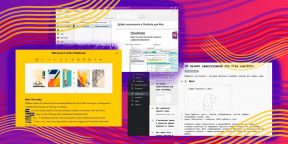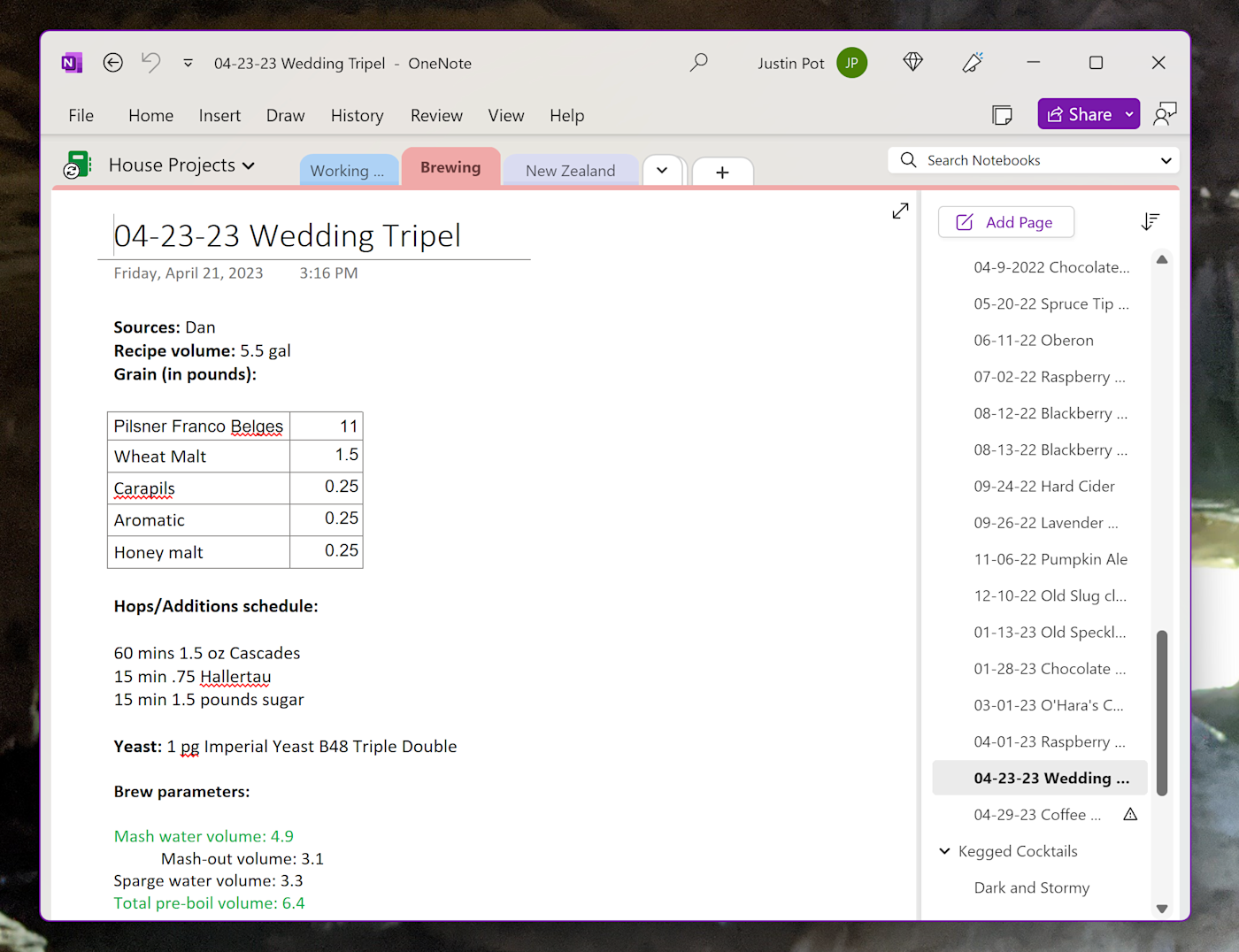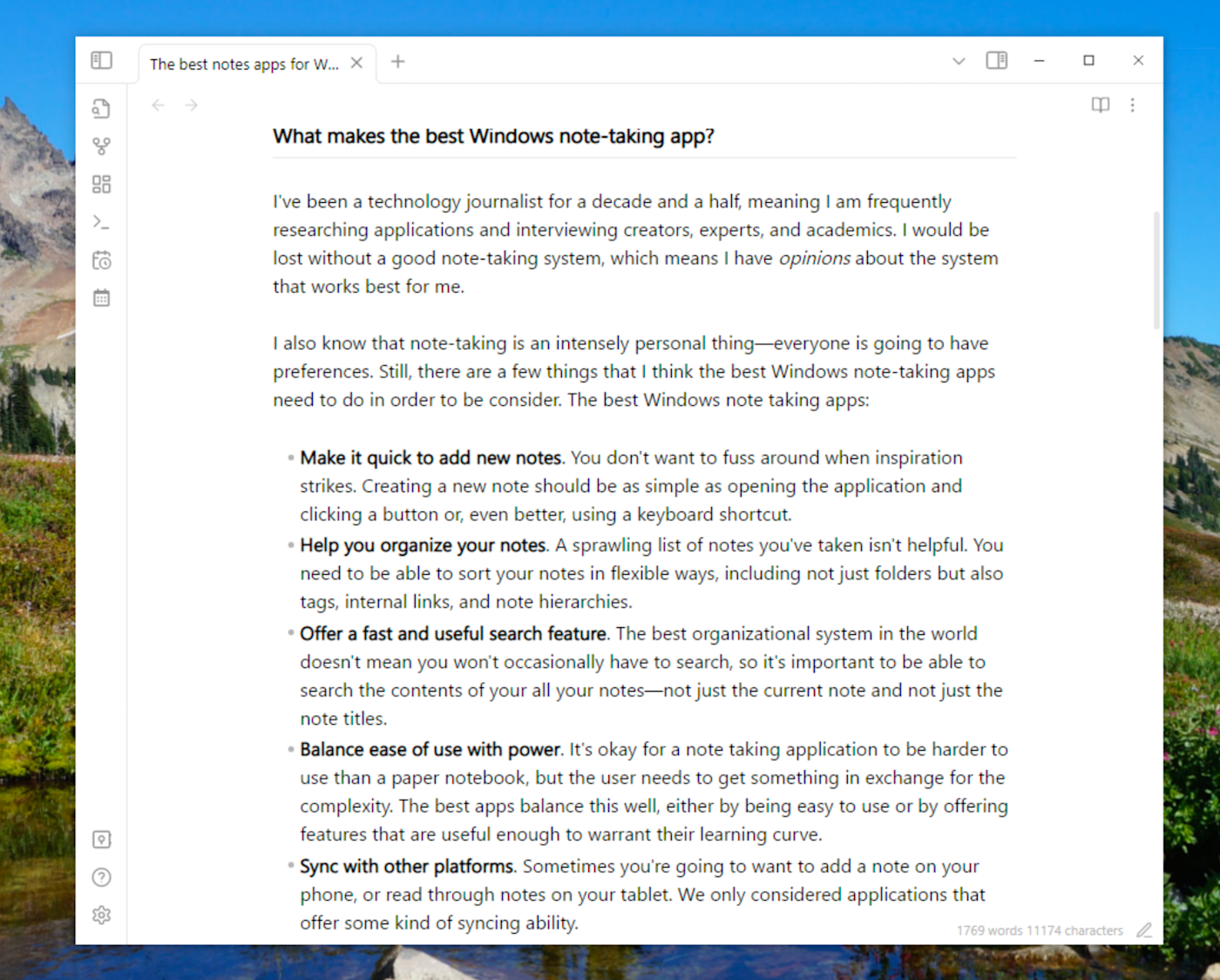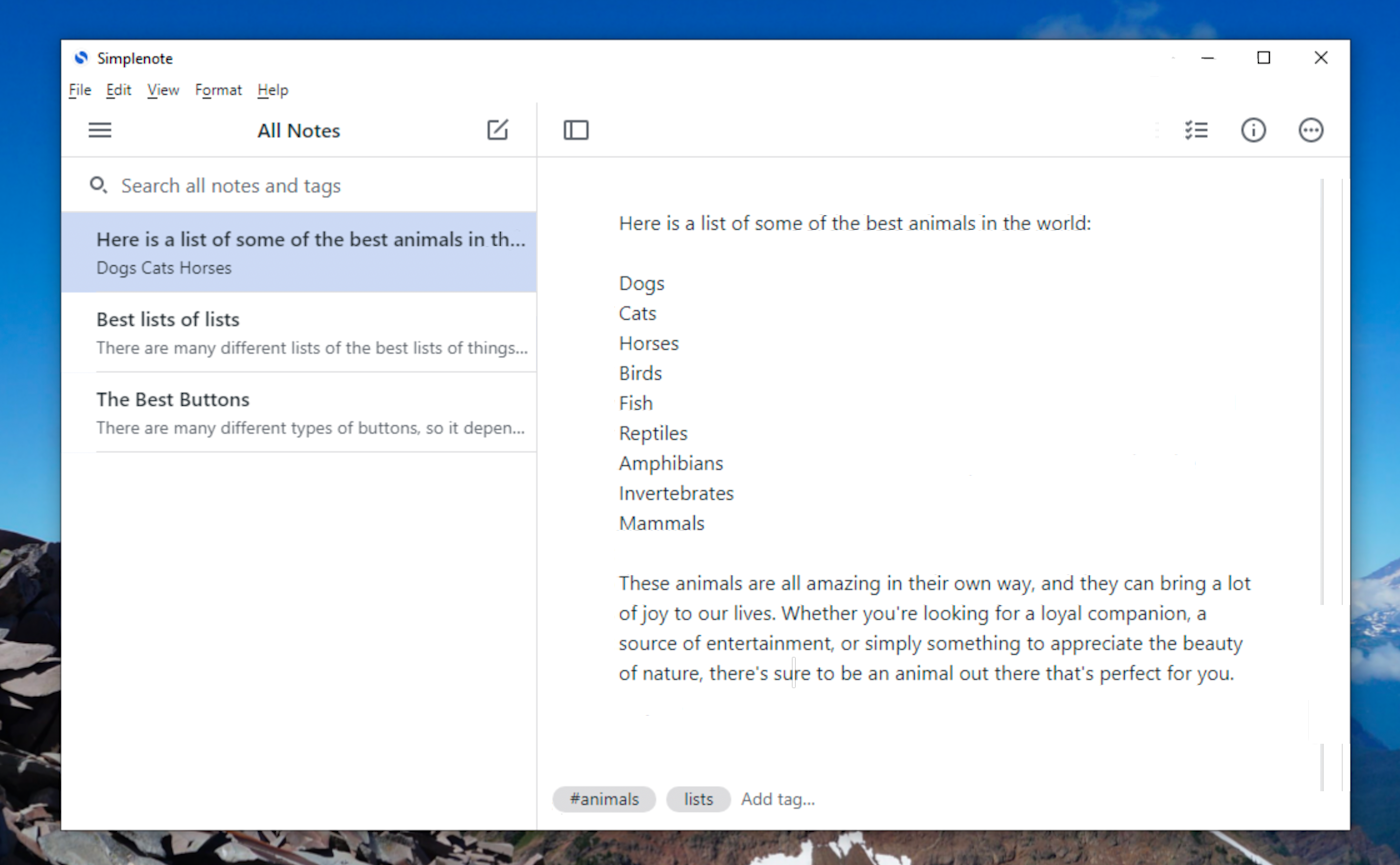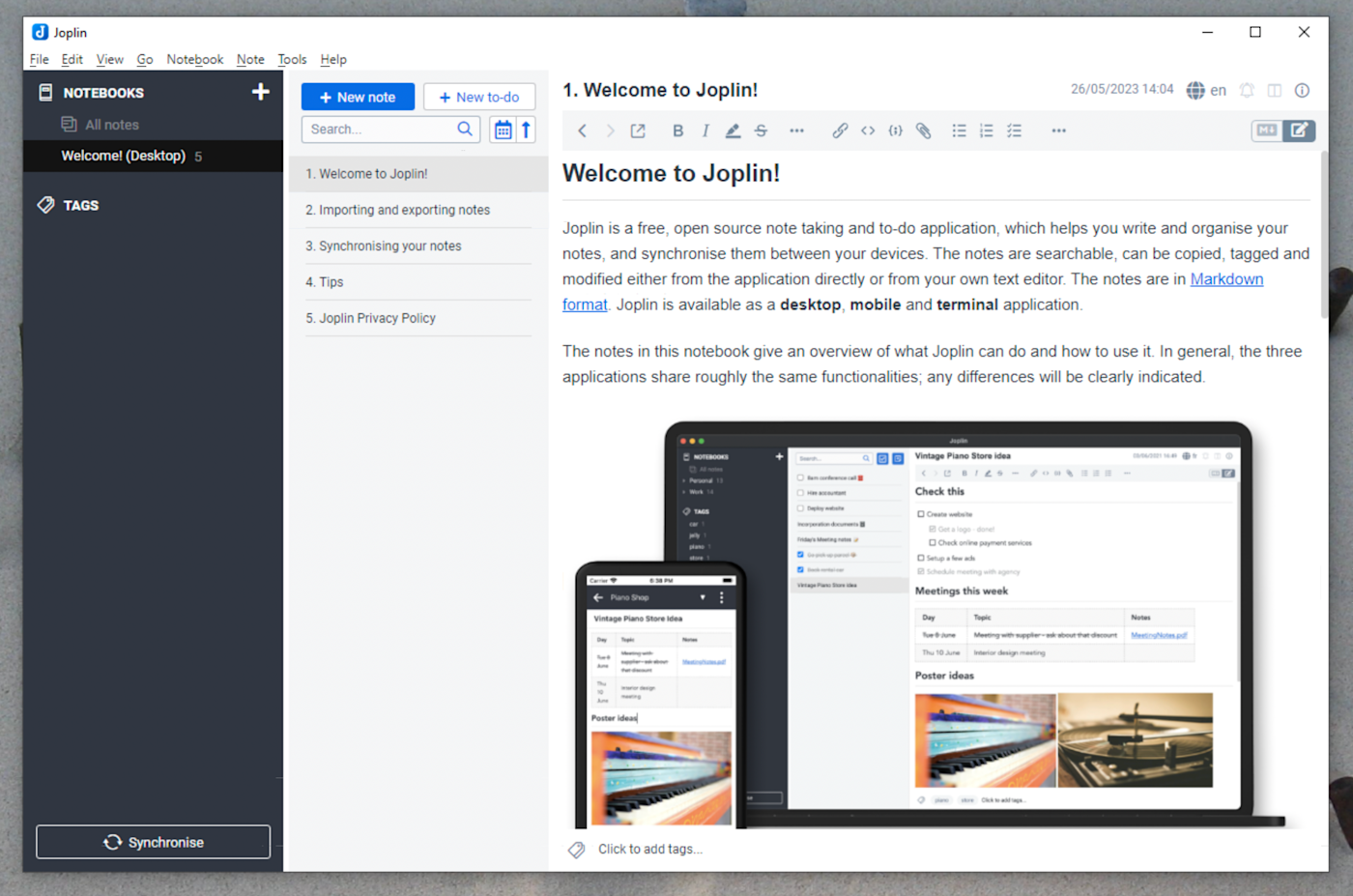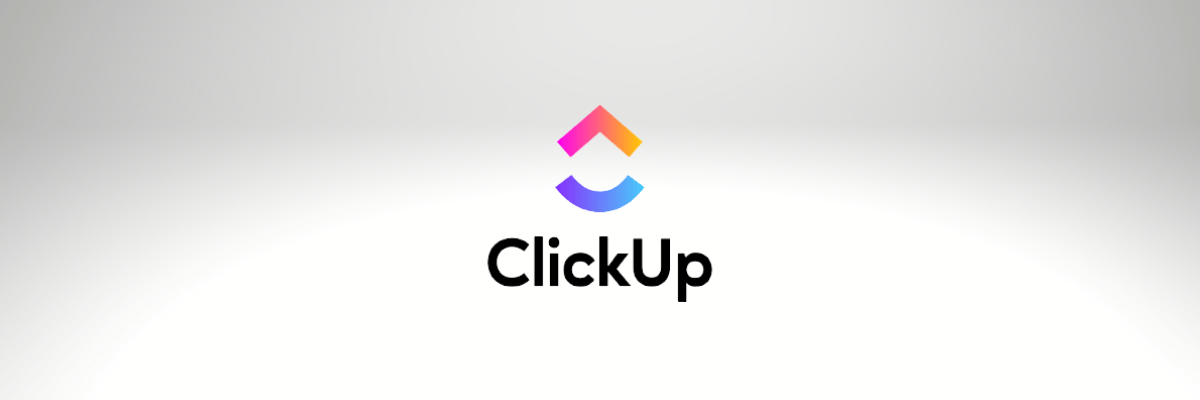From noting down important things on paper to evolving and creating task lists on the computer. In today’s time, multiple note-taking applications are available for people to decide and work on. Each notes app for Windows free has its own unique aspect and how it relates to the work type and flow. In this article, we will be covering the best Notes apps for Windows 11.
Table of Contents
Below we have mentioned some of the best note apps for Windows 11 which you can use to plan your day ahead or keep an eye on upcoming deadlines. So, keep on reading till the end to know more about the features of the best notes app for Windows 10.
1. Notion
The Notion is a single-space solution that enables writing, thinking, and planning. Capture ideas, oversee projects, or even manage a business and organize a mechanism to carry out their duties as they see fit. It functions as a web application for taking notes and is accessible both online and through download platforms. It includes a broad variety of categories, so you can design anything you desire. This web application offers all-in-one services in one place and enables you to write anything from simple text documents to intricate knowledge bases.
- Text Editor: Easily the best editor due to its complete customization, simplicity, and use. It has the ability to write simple words, formulas, and bits of code.
- Customized Projects: With the extensive custom possibilities offered by Notion, practically anything may be built.
- Block Board Database: It provides a more complex visual appearance than a normal table database and serves as the basis for all data.
- Templates, Integration, and Automation: There are several different templates offered by the concept. To contribute material online, the program interfaces with a variety of apps. Some apps and websites make it simple to automate workflows.
2. Evernote
Evernote is a software that is used for note-taking and task management and helps you to create and organize digital notes. It is designed in a way that it can collect pictures, videos, and audio recordings and captures a note or memo in any format. This tool can help executives, entrepreneurs, and other creative heads to capture and arrange their ideas. This best notes app for Windows 11 has proved to be a powerful online tool.
- Notes for Offline Use: Available 24/7 on any device without an internet connection.
- Calendar Integration: One can access future events, notes, meetings, and other information by linking their Google calendar.
- Geographic Search: You can use this tool to find out where the notes were made.
- PDF Annotations: You can sometimes get immediate call attention by sharing a photo instead of writing a long email.
- Faster Image Recognition: This tool analyses photographs more quickly than any other website, reducing the amount of time it takes to find notes and text.
3. Microsoft OneNote
Microsoft OneNote is a virtual note-taking tool or electronic notebook that is accessible for all devices and offers a single location for storing all the notes, studies, plans, and information that helps a user remember and organize everything in their life, including at home, work, or school. There is always paper available for these notebooks. As you work, this notes app for Windows free automatically stores and aligns the notes. For information collecting and multi-user cooperation, it is free-form designed and considered the best notepad for Windows 11.
- Web Clipper: This tool lets you add information from web pages to One Note and is available on all devices.
- Text Search: Press CTRL + E to open the search window, then start typing your search term.
- Recording: You can tape any session or set of notes by selecting Insert and then Record Audio or Video.
- Use Ink to Text: handwritten notes can be transformed into typed text.
- Use Ink to Math: Equations can be formatted to the Math program.
Also Read: 18 Best Note Taking Apps For Android
4. Standard Notes
Standard Notes is indeed an open-source, cross-platform, fully encrypted notes program that is regarded as being entirely safe for such notes, ideas, and work of one’s life. This best notes app for Windows 11 software syncs personal notes securely throughout all devices, including Android, Windows, iOS, and others, and is quick and easy to use. It’s the top notepad for iOS because it offers 4x-audited, sector end-to-end encryption to safeguard your notes and files and give you a secure environment
- Lightweight: In comparison to comparable EPs, it requires fewer device resources.
- Support for Markdown: Notes allow for the formatting of documents using Markdown.
- Automatic Backup: Data backups will be performed automatically and regularly.
- File versioning: With this system version, you can view all of the projects’ or files’ prior versions and access them quickly.
5. ClickUp
It is a cloud-based project management and teamwork application appropriate for companies of all sizes and sectors. ClickUp is a potent platform for products that aid in team productivity. This best notes app for Windows 10 attempts to simplify and streamline your professional life. Both individuals and groups can use it. In a nutshell, it is a cutting-edge task management application that makes work get done faster. You can also create tasks, distribute them to group members, and monitor their progress.
- Customization Capabilities: For every component of the platform, it offers fully customizable web software.
- Collaboration and Communication within Teams: Teams of any size are capable of streamlining all forms of communication and working together in real time.
- Real-Time Reporting: With this functionality, creating, pulling, and viewing reports is quite simple. It provides an overall perspective of your work and has the appropriate reporting tools for various tasks.
- Power of Integration: By integrating with other apps, you can streamline your process in one location.
- Multiple Views: There are more than 15 different views available for selection.
6. Zoho Notes
Zoho Notes aligns to the cloud and throughout your gadgets and is constantly corroborated and updated, this notebook won’t ever let anyone lose your data. Any browser can use this online software to access digital notepads and notecards. This also aids in organizing your notes. From Zoho Corporation, it’s a freemium note-taking tool. This best notes app for Windows 11 is a collection of online tools that includes a Word document, an organizer, and tools for creating images and audio. Everything is really simple because you can save your notes as a single screen or as multiple pages and include both text and graphics.
- Cloud Service: Sales and customer service teams can use a cloud phone system.
- Organize Activities: Using the company calendar, the users can organize activities.
- Developing: It is a low-code platform for developing original solutions.
- Generate Sales: The users can generate sales from website visitors.
- Share Feature: This program also allows for sharing.
- Additional Features: It also allows website form builder online and free invoice services.
Also Read: 15 Best Note-Taking App for Students
7. Simplenote
The simplest approach to keep notes brief, organized, and free is with a simple note. It is accessible on the web, Android, Mac, and iOS. Simplenote is a simple method to keep lists, ideas, notes, and more safe and up to date. It provides you with a website where you may store your notes. In addition to being available and having an externally available API, this notes app for Windows supports Markdown. This is the best notes app for Windows 11.
- Tags: To assist in keeping notes concise and organized, tags may be freely applied to each note.
- Note History: Using this tool, you can go back and forth between all of the notes you’ve created and edit them whenever you like.
- List: Using this, you may make a checkbox and complete a number of tasks in the correct order.
- Voice Notes: If you want to remember something later, you can effortlessly record your voice while speaking on your phone.
- Customize: You can change the application’s design to better suit your preferences and needs.
8. Notability
Using facilities for PDF annotation and sketching, the mobile note-taking app Notability enables users to manage projects and collaborate on them. Users can use GIFs, websites, or images to make hand-crafted notes, flip or color their thoughts, and arrange them as needed. Students can use this best notes app for Windows 11 to take notes while conducting research, brainstorm ideas for group assignments, and more. All sections on the inside of a note are identical in this tool.
- Use Apple Pencils: In PDFs, presentations, etc., one can annotate anything by highlighting it, removing it, or drawing on it.
- Join Audio Files Together: While recording, your audio files automatically link to almost any notes.
- View Work of Others: An area where users can publish their created or structured notes.
- Create White Space: With the app’s sketching features, you may sketch, draw, and doodle.
9. Boost Note
A document-based tool for project management called Boost Note accelerates the work of remote DevOps teams. Linux, MacOS, and Windows are all functional with it. It is built using electrons and runs without electricity. It is often called a niche tool because it was developed for programmers. The main objective of this best notes app for Windows 10 is to make Markdown notes as well as code generators easy to produce quickly. You can use this program offline easily.
- Viewer Option: Viewers may submit comments and watch real-time updates, but they may not change the documents.
- Support Diagrams: Use the documentation’s diagrams to improve your presentation.
- Bi-directional Document Linking: By embedding pertinent documents, you can create back linkages to related content and make a preview available.
- Public API: Accessing the Boost Note API and managing your documents through programming are both quite straightforward.
- Dashboard: Use the properties of your papers to filter them, then save them for immediate access.
Also Read: 15 Best Note Taking App with Stylus
10. UpNote
An elegant and simple program for taking and managing notes is called UpNote. With such extensive functionality and a great experience, it is simple to use. It functions well on all platforms, including iOS, Mac, Windows, and Android. Up Note is made to make taking notes simple and keep you concentrated on what is important. In Android notes, it works best. With this best notes app for Windows 11, you can add an elegant theme and notebook cover while also locking up your notes and journals.
- Sticky Window: You can store useful notes above other Windows by using the Keep-window-on-top capabilities.
- Links between Notes: Using internal links, one can quickly and erratically bounce back and forth among notes and parts.
- Dark Mode Theme: These are great if you prefer a distraction-free environment and want to quickly switch themes based on your mood.
- Web Clipper Extension: Any web address from the internet can be saved with Firefox, Chrome, and Safari.
11. Notejoy
Using notes, businesses may capture, communicate, and discover ideas with the aid of the collaborative tool Notejoy, which also makes it easier to create project roadmaps, blog articles, call scripts, onboarding materials, OKRs, and other things. To guarantee involvement across projects, users can specify syntax and keyboard shortcuts, establish checklists, exchange codes, and submit images utilizing drag-and-drop functionality. Note Joy is accessible on all operating systems, including MAC, PC, IOS Windows 11, etc.
- Checklist: Using checklists, keep track of your obligations so that you never forget to complete your to-do list or take the next step.
- URL for Clip: You can generate a formatted note from any online page.
- Nested Notebooks: You can rebuild your notebook hierarchy as deeply as you need to stay organized.
- Pin or Archive: Older notes can be pinned or archived by using this technique. Editing in collaboration: Instant real-time editing across devices with many team members Domain Sharing: With domain-wide sharing, make everyone’s access quick.
12. Inkdrop
The program used to keep track of almost every area of one’s life both personally and professionally is called Inkdrop. Excellent performance and smooth device syncing. This best notes app for Windows 11 is a powerful Markdown note-taking tool. Here on the Inkdrop website, you register for a user account, install the desktop and smartphone applications, and then you may begin writing. Using notebooks, status, and tags makes it simple to organize notes. Improve your note-taking process to reduce friction and get more done. You can maintain concentration and do your finest work if your notes are effortlessly structured.
- Versatile Markdown Editor: It has features like line numbers, multi-cursors, multi-language code highlighting, scrolling past the last line, showing unseen letters, and more.
- Monitor Work: Get things done by monitoring workflow and noting the status in the online list.
- Attention-Focused: Keep your attention on the important tasks at hand by using the user interface’s Distraction-free mode, which is simple and intuitive.
- Collaboration with Others: Web sharing of notes is simple and can be done with a public link. may export files in HTML, PDF, and Markdown formats.
Also Read: Top 23 Best Notes App for Android
We hope this article helped you in finding the best notes app for Windows 11. Please share your reviews and suggestions in the comments down below and let us know what you would like to read next.
Выберите инструмент, который идеально подойдёт именно для ваших нужд.
1. Bear
- Типы заметок: текст, списки, изображения, скетчи, файлы.
- Платформы: macOS, iOS.
- Цена: бесплатно + подписка (949 рублей в год).
Наверное, самое симпатичное и дружелюбное приложение для заметок, которое, несмотря на кажущуюся простоту, может похвастаться обширными возможностями. Bear поддерживает язык Markdown и позволяет быстро создавать записи с самым разным контентом, включая зарисовки и файлы.
Благодаря функции перелинковки заметок и мощной системе хэштегов, которые заменяют собой папки, все записи легко организовать по проектам, рабочим областям и любым другим критериям. Bear предлагает несколько тем оформления, богатые настройки форматирования и экспорта, а также имеет веб-клиппер для браузера.
Приложением можно пользоваться бесплатно, но чтобы включить синхронизацию с мобильной версией, получить дополнительные темы и больше форматов экспорта, придётся оформить подписку.
2. Notion
- Типы заметок: текст, списки, таблицы, изображения, файлы.
- Платформы: macOS, Windows, iOS, Android, веб.
- Цена: бесплатно + подписка (48 долларов в год).
Минималистичный, но в то же время мощный заметочник с функциями списков дел, канбан-досок и баз знаний. Подобная широкопрофильность и модульность позволяют каждому вылепить из Notion свой собственный идеальный инструмент. Правда, придётся потратить какое-то время на настройку.
Благодаря множеству шаблонов и различным блокам контента, из которых, как по кирпичикам, строятся записи, в Notion удобно создавать заметки любой сложности и раскладывать по полочкам даже самые сложные проекты.
Бесплатная версия приложения является, по сути, пробной и имеет ограничение на количество заметок. Для полноценной работы требуется подписка.
Скачать для macOS и Windows →
3. OneNote
- Типы заметок: текст, списки, таблицы, аудио, изображения, файлы.
- Платформы: macOS, Windows, iOS, Android, веб.
- Цена: бесплатно + подписка (80 долларов в год).
Классический заметочник с тесной интеграцией с сервисами Microsoft, который позиционируется как замена обычному блокноту. Интерфейс OneNote выдержан в духе приложений Office и понравится всем, кто пользуется продуктами компании.
Как и в бумажном блокноте, в OneNote можно писать в любой части экрана, делать рукописные заметки стилусом на поддерживаемых устройствах, а также вставлять документы, таблицы и медиафайлы. Для структурирования используется разделение на записные книжки и система тегов.
Приложение можно скачать бесплатно, но без подписки Office 365 некоторые функции вроде диктовки и математических формул будут недоступны.
4. Google Keep
- Типы заметок: текст, списки, скетчи, аудио, изображения.
- Платформы: iOS, Android, веб.
- Цена: бесплатно.
Идеальное решение для всех, кому нужны просто заметки. Google Keep — это как доска с разноцветными записками-стикерами, которая всегда под рукой, только в цифровом виде. Оформление максимально простое и наглядное, тем не менее все необходимые функции вроде тегов, закрепления и напоминаний присутствуют.
Google Keep отлично подходит для коротких записей, списков покупок, чек-листов, голосовых заметок и фиксации любых идей на ходу. Из других преимуществ можно выделить удобный поиск, распознавание текста и совместный доступ к выбранным заметкам.
Веб-версия →
5. Evernote
- Типы заметок: текст, списки, таблицы, аудио, скетчи, изображения, файлы.
- Платформы: macOS, Windows, iOS, Android, веб.
- Цена: бесплатно + подписка (1 990 рублей в год).
Родоначальник всех сервисов хранения и организации заметок сейчас уже не так привлекателен на фоне множества быстро развивающихся конкурентов. И всё же по-прежнему предлагает отличные возможности, если только вас не смущает цена подписки.
С Evernote можно создавать заметки любой сложности, добавляя к ним таблицы, файлы и целые веб-страницы. Система отдельных блокнотов и тегов позволяет каталогизировать накопившуюся базу записей, а удобный поиск — легко находить всё нужное.
В бесплатной версии приложение сильно ограниченно, так что для более-менее серьёзной работы без подписки не обойтись.
6. Simplenote
- Типы заметок: текст, списки.
- Платформы: macOS, Windows, Linux, iOS, Android, веб.
- Цена: бесплатно.
Минималистичное решение для истинных ценителей простоты. Simplenote не рассчитан на сложные записи, дополненные файлами, и позволяет работать лишь с обычными текстовыми заметками, но зато справляется с этим на отлично.
Главные преимущества приложения — поддержка Markdown, встроенный режим предпросмотра вёрстки, а также история версий файлов. Для организации заметок есть только теги, но для полностью бесплатного кросс-платформенного инструмента и этого достаточно.
Скачать для Windows и Linux →
7. Заметки Apple
- Типы заметок: текст, списки, таблицы, скетчи, изображения.
- Платформы: macOS, iOS, веб.
- Цена: бесплатно.
За несколько лет фирменные заметки экосистемы Apple выросли из совсем базовых записок до полнофункционального и удобного сервиса, способного удовлетворить любые запросы большинства пользователей.
«Заметки» доступны на всех устройствах компании, мгновенно синхронизируются между ними и позволяют создавать форматированные записи с вложениями различных типов. Для сортировки используются папки и подпапки, также есть совместный доступ и защита заметок с помощью пароля.
8. Zoho Notebook
- Типы заметок: текст, списки, скетчи, изображения, файлы.
- Платформы: macOS, Windows, iOS, Android, веб.
- Цена: бесплатно.
Лаконичный заметочник, который придётся по душе тем, кто помимо функциональности ценит ещё и красоту. Zoho Notebook потрясающе выглядит и одними только яркими обложками создаёт ощущение работы с бумажными блокнотами, в которых хочется писать.
При этом приложение не ограничивается текстом и зарисовками. Ко всем заметкам можно добавлять изображения и файлы, а также делать голосовые записи. Доступно базовое форматирование, функция напоминаний и блокировка важной информации паролем.
9. Dropbox Paper
- Типы заметок: текст, списки, изображения, файлы.
- Платформы: iOS, Android, веб.
- Цена: бесплатно.
Бесплатный сервис от Dropbox, который позиционируется как простое, но функциональное решение для различных заметок с возможностью коллективной работы над документами.
Помимо форматированного текста, таблиц и контрольных списков, в заметки можно вставлять файлы не только из Dropbox, но и из многих других сервисов. Среди них — Google Drive, YouTube, Pinterest и даже Spotify. При работе в команде удобно отмечать коллег и обсуждать проект во встроенном чате.
Веб-версия →
10. WorkFlowy
- Типы заметок: текст, списки.
- Платформы: macOS, Windows, Linux, iOS, Android, веб.
- Цена: бесплатно + подписка (50 долларов в год).
Довольно необычный вариант с интерфейсом бесконечных древовидных списков, которые можно помещать один в другой, сворачивать и превращать в отдельные записи по нажатию на маркер.
WorkFlowy хорош для аутлайнов и большого количества текстовых заметок, связанных между собой. Теги в приложении не отображаются отдельно, но поиск по ним есть. Также имеется возможность экспорта записей и доступ к ним по ссылке.
В бесплатной версии есть ограничение на 100 заметок в месяц. Подписка снимает его, а также добавляет резервные копии элементов в Dropbox, защиту паролем, дополнительные темы и шрифты.
Скачать для macOS, Windows и Linux →
Читайте также 🧐
- 15 фишек Google Keep, которые делают его лучшим менеджером заметок
- 10 отличных текстовых редакторов для разных платформ
- Как эффективно работать в заметочнике Bear
Table of Contents
Hide
- What Is a Note-Taking App?
- What Makes the Best Notes App for Windows?
- #1. Convenience
- #2. Organizational Skills
- #3. Universal Device Compatibility
- #4. Cost-Effective
- #5. Secures Users’ Confidentiality
- Does Windows Have a Note-Taking App?
- Overview of the Best Note-Taking Apps For Windows
- #1. Notion
- #2. Google Keep
- #3. Hive
- #4. Microsoft OneNote
- #5. Typora
- #6. Simplenote
- #7. Dropbox Paper
- #8. Evernote
- #9. Clover
- #10. Microsoft 365
- #11. Slite
- What Is the Difference Between Evernote and Onenote?
- Free Note-Taking Apps For Windows
- #1. Workflowy
- #2. Ulysses
- #3. GoodNotes
- #4. Obsidian
- #5. Milanote
- Why Use Onenote Instead of Word?
- What Are the Disadvantages of Microsoft Onenote?
- Bottom Line
- What is the best Microsoft tool to take notes?
- Is it OK to take notes on a computer?
- Similar Articles
- Reference
Microsoft Windows has a plethora of note-taking apps that streamline the process of jotting down ideas, creating to-do lists, and otherwise organizing your day. Note-taking apps make it easy to jot down ideas, record meeting minutes, and make notes during lectures. Whether you’re an engineer working on a project, a student taking notes in a lecture, or a secretary taking down key points from a call, you can benefit greatly from using these tools. In this article, we will discuss the best and most free note-taking apps for Windows.
What Is a Note-Taking App?
Note-taking applications serve as viable substitutes for the conventional practice of using pen and paper to record information.
While some people can get by just fine with a pen and paper, the note-taking apps designed for smartphones and tablets provide a wide range of features that can revolutionize the way you do business.
Some note-taking apps will handle everything for you, so you don’t even need to write the documentation by hand.
You can find a note-taking app that suits your preferred method. There is a plethora of apps for taking notes, whether you like a minimalistic interface with gesture-based functionality or a more robust set of tools for managing your many notes.
With alternatives for nearly every OS, including Windows, Mac, iOS, Android, Chrome OS, and others, you can choose the best software to boost your productivity regardless of the computer you happen to be using.
What Makes the Best Notes App for Windows?
You want a reliable and easy-to-use note-taking app that can match your specific demands on Windows. After all, you’ll want an app that works no matter where you are to keep your data in order.
However, it might be challenging to figure out which app is truly the best fit for you due to the abundance of possibilities. That’s why it’s so important to zero in on a program with just the right mix of features, effectiveness, and cost.
Keep in mind that there is no silver bullet for taking notes, and no single tool can handle every task. The best note-taking apps for Windows, however, should provide users with a number of helpful tools.
Remember these crucial points before you get started:
#1. Convenience
Note-taking apps in today’s fast-paced world need to be user-friendly and simple to use to keep up.
Although there are other apps out there, pen and paper remain the primary competitors. In other words, an app will not succeed if it cannot replace a notepad in terms of ease of use.
Not only that, but the software can’t leave you battling with a poor user experience and needs to have excellent editing and sorting features.
#2. Organizational Skills
Assigning different types of notes to distinct folders is made easy with a top-notch note-taking app.
You should have the option to maintain anonymity, upload relevant files, streamline communication, and compile all of your notes in one convenient location. In addition to taking notes, it should also allow you to annotate them, attach files, and even save them as PDFs.
#3. Universal Device Compatibility
The most obvious advantage of using a notes app rather than a physical notebook is that you can access your notes from anywhere, at any time, and on any device. Your notes are always just a click away, whether you’re sitting at your desk, at home, or in the air.
Additionally, a superior note-taking app allows you to view your notes from any of your devices.
#4. Cost-Effective
Getting the most out of your money can be done by purchasing a high-quality note-taking app. Not only do the best note-taking apps for Windows provide free versions for users to check out, but the premium versions also include a plethora of helpful features that more than makeup for the low cost.
You may take your note-taking to the next level with the advanced features and functionalities available in the paid version of note-taking apps.
#5. Secures Users’ Confidentiality
Since your notes could contain private information, you should investigate the app’s policies on user anonymity and data storage.
One of the best note-taking apps for Windows out there places a premium on user security and privacy by encrypting all data sent and received during the syncing process.
By encrypting your notes using a password that is never sent to the app, you can rest assured that all of your data will remain completely secure.
You can rest easy knowing that your notes are protected from any outside interference thanks to these cutting-edge security features.
Does Windows Have a Note-Taking App?
Yes, Windows does have a built-in note-taking app called Microsoft OneNote. OneNote allows users to create text, image, audio, and video notes. It offers features like organization into notebooks, sections, and pages, making it versatile for various note-taking needs.
Additionally, Windows 10 also comes with a Sticky Notes app, which allows users to create quick notes and reminders that can be placed on the desktop. Both applications are useful tools for jotting down ideas, making to-do lists, and keeping track of important information on Windows devices.
Overview of the Best Note-Taking Apps For Windows
How you plan to use a Windows note-taking app is a major factor in deciding which one is the best. It’s vital to think about your needs before investing in note-taking software because most note-taking apps provide a lot of functionality options that may be perfectly matched to your needs or may be superfluous. By showcasing features that you could find useful, the following list might help you determine which note-taking apps for Windows are best for you:
#1. Notion
Notion is a powerful Windows app that allows for extensive customization of notes thanks to its database-driven architecture. It has facilities for including media in your notes and a template engine for quickly creating new note templates. Notion’s dynamic tables can be used as editable and collapsible databases. You can use keyboard shortcuts and UI components to format text while writing in Markdown using the hybrid editor.
There are drawbacks to thinking in this way. It’s not the easiest word processor to use because of all the formatting options available thanks to the block architecture. There is also no offline functionality, so you’ll need an active Internet connection to use it.
#2. Google Keep
The note-taking app Google Keep is included in your Google account at no extra cost. You can sync your notes and to-do lists across all of your devices.
By setting reminders for things like going grocery shopping, going to a party, or seeing friends in the city, Google Keep simplifies task management.
Making a new note requires next to no effort. When you launch the app, all it takes is one tap or click to get started writing. This quickness is really satisfying, and it comes in handy when you need to jot down some notes quickly or save several of them.
Not only can you set reminders based on the time of day, but also on where you are. Imagine being alerted when you pick up your soiled laundry from the laundromat. With the task list in Google Keep synced with Google Calendar, planning your schedule is a breeze.
Google’s interconnected services allow it to predict your needs and promptly send you reminders.
The Keep mobile app also includes speech-to-text transcription, which is useful for recording your voice. While not the best dictation software, it is accurate enough to save you time and effort in transcription. Furthermore, the original recording can be re-checked at any time for accuracy.
#3. Hive
If you’re a user of Hive, Hive Notes is a fantastic way to combine your meetings with your to-do list, taking your standard meeting notes to a whole new level. In Hive Notes, you may link a note to an event on your Google or Outlook calendar, delegate action items to participants, and then quickly distribute the meeting’s notes to everyone, whether or not they were present. You won’t find a better app for taking notes on your phone.
Thanks to the synchronization between your calendar and Hive Notes, you’ll get a reminder in Hive five minutes before the meeting begins, urging you to start taking notes. Hive also has a “notebook” style setup, allowing you to add numerous entries to the same note if the meeting is recurring. Meeting attendees can use Hive Notes to participate in real-time, Google Docs-style, and add their thoughts to the document as it is being discussed.
The ability to use Hive Notes’ extensive features without leaving your Zoom sessions is one of the app’s most interesting features. Taking notes in a group is now possible within Zoom meetings without leaving the app or switching to another window, thanks to Hive Notes for Zoom. It’s a whole new way to conduct online meetings, with the ability to instantly communicate with everyone involved, take notes, and assign tasks all from within the Zoom platform.
#4. Microsoft OneNote
Microsoft’s OneNote is a free, feature-rich app for taking notes on Windows or mobile devices. In a conference, you can use your phone to quickly jot down some notes since you’re allowed to use an infinite number of devices for this purpose. Alternatively, you can use your computer to jot down notes while at work. OneNote is unique among note-taking apps in that it does not cost anything extra to access these features. It’s also novel in that you can position text boxes wherever you like on the display.
Despite all of OneNote’s features, the app is terribly disorganized. You can’t organize your notes by date or size because there aren’t any sorting capabilities. Some users have complained about the interface’s general awkwardness, and the fact that it can be time-consuming to locate a previously saved note due to a lack of labelling has contributed to this perception. While OneNote’s digital notebooks and dividers are helpful, untidy notes are still possible.
#5. Typora
For highly adaptable notes, the Typora app is hard to beat. This app requires payment; however, there is a free 14-day trial available so you can determine if it meets your needs. The Markdown editor is a hybrid, so you may format text as you type. As an added bonus, there is a “focus mode” that reduces the visibility of any information that is irrelevant to your present task. Typora’s extensive library of CSS-editable themes makes it easy to create a site that looks exactly how you want it to.
Also, its lack of local storage, which limits it to being merely a Markdown editor, is one of its major limitations. The alternative is to copy the files to your personal computer, which may not be as convenient depending on the situation. You’ll have to stick to using it on your Windows desktop, as it doesn’t support mobile devices in any way.
#6. Simplenote
When it comes to apps for taking notes, simplicity and ease of use are usually the most helpful. It has a simple, straightforward user interface that facilitates note-taking and the subsequent retrieval of previously made notes. It provides a decent range of features, including automatic synchronization and a web app in case you can’t get the downloadable app on your device. You can quickly find specific notes with Simplenote’s powerful tagging and search features. It also has backups in case you accidentally delete a note.
The lack of complex elements is the primary drawback of this style. You can’t utilize the Markdown markup, you can’t embed media, and there is very little protection. Since there is no cost associated with using this app, some users still choose it over others that offer more bells and whistles.
#7. Dropbox Paper
Dropbox Paper is an app for iOS, Windows, and Android that encourages group note-taking in the cloud. When working in groups on a project or other endeavour, Dropbox Paper makes it simple to exchange notes, ideas, and media. Integration with other popular apps is also possible to further facilitate teamwork. You may also use mobile folders to categorize your notes in this mode.
For groups who are already familiar with Dropbox, Paper is a great addition. Without a Dropbox account, you probably won’t be able to use all of Dropbox Paper’s features. There may be better alternatives if your team isn’t accustomed to using this method or isn’t willing to pay for a Dropbox account.
#8. Evernote
Keeping yourself organized and on top of your game is easy with the help of Evernote, the best cross-platform note-taking tool. Organize your ideas, important information, photos, and web clippings into clearly labelled online notepads with reminders for easy retrieval.
Evernote is a helpful tool for professionals and students who wish to organize their information more efficiently because it allows team members to easily access shared notes and automatically syncs with all their devices.
With Evernote’s streamlined note-taking interface and handy add-ons like checkboxes and highlighting, you’ll have everything you need in one convenient place.
#9. Clover
Clover is another option to assist with taking notes more easily. The app can serve as a digital notepad, consolidating features like a to-do list, calendar, whiteboard, and task manager. So that your coworkers may engage with content from YouTube, Figma, SoundCloud, and more, the solution provides potent features like an endless canvas, presentation settings, and the opportunity to embed rich media into your notes.
Clover’s free plan allows for up to three guests and 50MB uploads and is accessible via Mac, Windows, iPad, iPhone, and the web. The base monthly cost of Clover Pro, which includes unlimited users and monthly uploads of 10GB, is $6.
#10. Microsoft 365
One more platform that supports taking notes is Microsoft 365. Because it is hosted in the cloud, the most recent version of Microsoft 365 can be accessed from any device with an Internet browser. Many advanced features in popular applications like Word are available while using Microsoft 365 for note-taking. The need to transfer notes to a word processor is eliminated. The synchronization of documents between devices with embedded notes is also included.
Furthermore, the primary drawback of using Microsoft 365 is that it can be a pricey alternative if you don’t already have this software suite. This is especially true if your sole intention in using it is to abstain from doing so. For simple note-taking, there may be more cost-effective and budget-friendly alternatives. However, it does offer a wide range of other features and functionalities that make it worth its price.
#11. Slite
Slite is a Windows app for taking notes that prioritizes Markdown editing. You can take as many personal notes as you like with the free version, and you can share up to 50 of those with others each month. Quickly formatted text and media can be added to your notes with the Markdown editor. You can also switch to a table of contents view to locate specific sections of your notes.
Slite’s note organization features, such as channels and collections, have their drawbacks. For instance, channels only allow you to order items by their creation date, but you can nest collections as many times as you wish. In addition, the app’s user interface isn’t always friendly, which might make using it an unpleasant experience. Pages and notes can be slow to load via the UI.
What Is the Difference Between Evernote and Onenote?
Evernote and OneNote are both popular note-taking applications, but they have different features and approaches to organizing information. Evernote focuses on simplicity and quick note-taking. It allows users to create notes, organize them into notebooks, and tag them for easy retrieval. Evernote is known for its powerful search capabilities, making it easy to find specific notes or information within notes.
On the other hand, OneNote, developed by Microsoft, offers a more structured approach. It resembles a digital notebook, allowing users to create notebooks, sections, and pages. OneNote provides greater flexibility in organizing content, allowing users to add text, drawings, audio, and even handwritten notes. It seamlessly integrates with other Microsoft products, making it a preferred choice for users within the Microsoft ecosystem.
Ultimately, the choice between Evernote and OneNote depends on personal preference and specific use cases. Evernote is favoured for its simplicity and robust search, while OneNote is appreciated for its versatility and integration capabilities.
Here are some free note-taking apps for Windows you might want to consider:
#1. Workflowy
Workflowy is a cross between a note-taking app and a project management tool, but it excels at the former. The concept of an outline is taken to its logical conclusion in Workflowy. Instead of making individual note cards like you would in a notepad, Workflowy builds out an outline from the ground up, giving your notes a natural hierarchy.
Workflowy provides a great deal of adaptability. Managers have the same tools that novelists do: the ability to generate fast tasks and checklists to distribute to employees.
Afterward, further classification options become available upon the addition of tags.
Workflowy’s new mobile apps make it an attractive proposition.
In addition, until you hit 250 tasks each month, using the Workflowy note-taking app is completely free. You can add more items by upgrading to the pro edition, which costs $4.99 per month and includes limitless lists and items.
#2. Ulysses
Ulysses combines the features of a word processor and a note-keeping app. It is a cross-platform app for Macs that facilitates the transformation of rough drafts into polished final products. Taking notes in plain text mode allows you to easily switch to a different layout before exporting.
It also includes writing objectives and access to other materials, such as a PDF. Many people choose to use it due to its pleasant aesthetic.
#3. GoodNotes
GoodNotes is a social app that combines the best features of digital paper. It is a global platform where students may find others taking the same courses as them and share course materials.
Community is a freemium feature that lets users share their documents with others and build an online presence.
While the community feature is fantastic for bringing people together, the note-taking tools are either lacking or inferior to those of Notability. For up to three notebooks, GoodNotes is completely free. There is a one-time cost of $8.99 for access to the unlimited plan.
#4. Obsidian
Obsidian is a free Windows app that uses Markdown for note-taking and organization. The software was designed with human cognition in mind, specifically with the brain’s capacity to generate and maintain associations in mind. Users are able to centralize their notes in one place, and a robust method for linking papers together via backlinks is provided, allowing users to build a knowledge network.
In addition, Obsidian provides a free tier for individual users. The cheapest paid plan we provide is $25 per month. Read also: OBSIDIAN VS NOTION: Which Note-Taking App Is Better?
#5. Milanote
Milanote caters to those with an artistic bent who enjoy the process of free association and the resulting novel ideas. In contrast to a two-dimensional word processor, this one functions more like a visual pinboard, allowing you to arrange sections of text, images, and other objects by dragging and dropping them into different locations.
Milanote includes all the standard features of a note-taking app in addition to its adaptable user interface.
You may test out Milanote without spending a dime thanks to their generous free tier. When you upgrade to the Professional Pro plan, you’ll have infinite storage for your notes.
Why Use Onenote Instead of Word?
Since OneNote and Word are designed for distinct tasks, picking one over the other is ultimately a matter of personal preference. OneNote is a digital note-taking app that lets its users take notes, make digital notebooks, and arrange their notes however they like. It’s a fantastic tool for creative problem-solving, group brainstorming, and visual collaboration.
Word, on the other hand, is a program for making written documents like essays, reports, and letters. With its extensive styling options, it’s perfect for making professional-looking, well-organized documents.
Therefore, OneNote is an excellent option if you require an app to jot down thoughts, doodle, or organize information in a less structured manner. Word is the better choice if you need to create a formal document with precise margins and font specifications.
What Are the Disadvantages of Microsoft Onenote?
There are many advantages to using Microsoft OneNote, but there may also be some drawbacks. Here are some things to remember:
- Organization: With a growing amount of data in a notebook, it might be challenging to maintain track of notes and information despite the many organizational features provided by OneNote. It could be difficult for certain users to track down specific notes or data.
- Discords in synchronization: Syncing between devices and operating systems is crucial to the functioning of OneNote, although it can be sluggish or fail entirely at times. Notes and data may become out-of-date on some devices as a result.
- Inadequate alternatives for formatting: There are a few formatting options available in One Note. Compared to other programs like Microsoft Word, they have fewer features. The lack of formatting options may irritate users.
- Problems with compatibility: Since OneNote comes from Microsoft, it might not work perfectly with non-Microsoft hardware or applications. This can make it tough to work with those who don’t utilize Microsoft software.
Even though OneNote has a lot of useful features, it may not be the best option for some people. Users should carefully consider their needs and preferences before deciding if One Note is the right tool for them.
Bottom Line
In conclusion, Windows note-taking apps can greatly improve efficiency and order. They provide useful capabilities for students, professionals, and artists alike, such as digital notebooks, cloud synchronization, and collaborative editing. These programs provide for extensive data management due to their capacity to store text, photos, and files.
Additionally, several apps now have handwriting detection and stylus input, making digital note-taking feel more like its analogue counterpart. Their search features make it easier to find what you need, which saves you time and energy.
Task management is improved with the incorporation of reminders and to-do lists. With all these positive effects in mind, it’s clear that Windows note-taking programs are well worth the investment.
Frequently Asked Question
Microsoft OneNote is a popular and versatile tool for taking notes. It allows you to create digital notebooks, organize your notes, and collaborate with others. OneNote is available on various platforms, making it convenient for users who need to access their notes across different devices. However, the “best” tool depends on your specific needs and preferences, so it’s a good idea to explore OneNote and other Microsoft tools like Microsoft Word or Microsoft Sticky Notes to see which one aligns best with your requirements.
Is it OK to take notes on a computer?
Yes, taking notes in class by typing them on a computer instead of writing them with a pen and paper has many advantages, including the fact that you can access them from any device and that you save time.
Similar Articles
- How To Take a Screenshot on a Dell Computer (Quick Guide)
- How to Take a Screenshot on iPhone 2023, Explained (+ Free Tips)
- TOP NEW INSTAGRAM UPDATES YOU NEED TO KNOW 2023
- NOTES RECEIVABLE: Definition, Format, Examples & More
- Budget Apps for Couples: Top 8 in 2023
Reference
- zapier.com
- clickup.com
- uk.indeed.com
- hive.com
Everyone takes notes. Research is pointless, after all, if you’re not storing your discoveries somewhere. It doesn’t matter if you’re writing a dissertation on the non-linear nature of time or just researching which camping spoon to buy—you need somewhere to record your findings in order to reference them later.
But note taking is a very personal thing. Some people are content to take all of their notes in a paper notebook, or in an app that lives in their web browser. Dedicated Windows users, however, are going to want a dedicated Windows application for the job. That’s why the best note-taking apps may or may not be the best note-taking apps for Windows specifically: as a Windows user, you have specific needs.
I spent time testing all sorts of note-taking apps for Windows, and these are the ones that fit those needs best for most people.
The best note-taking apps for Windows
-
OneNote for most people
-
Obsidian for customization
-
Simplenote for simplicity
-
Joplin for an open source option
What makes the best notes app for Windows?
How we evaluate and test apps
All of our best apps roundups are written by humans who’ve spent much of their careers using, testing, and writing about software. We spend dozens of hours researching and testing apps, using each app as it’s intended to be used and evaluating it against the criteria we set for the category. We’re never paid for placement in our articles from any app or for links to any site—we value the trust readers put in us to offer authentic evaluations of the categories and apps we review. For more details on our process, read the full rundown of how we select apps to feature on the Zapier blog.
I’ve been a technology journalist for a decade and a half, meaning I’m frequently researching applications and interviewing creators, experts, and academics. I would be lost without a good note-taking system, which means I have opinions about the system that works best for me.
I also know that note-taking is an intensely personal thing—everyone is going to have preferences. Still, there are a few things that I think the best Windows note-taking apps need to do in order to be considered for a list like this. The best note-taking app for Windows should do the following:
-
Make it quick to add new notes. You don’t want to fuss around when inspiration strikes. Creating a new note should be as simple as opening the app and clicking a button or, even better, using a keyboard shortcut.
-
Help you organize your notes. A sprawling list of notes you’ve taken isn’t helpful. You need to be able to sort your notes in flexible ways, including not just folders but also tags, internal links, and note hierarchies.
-
Offer a fast and useful search feature. The best organizational system in the world doesn’t mean you won’t occasionally have to search, so it’s important to be able to search the contents of all your notes—not just the current note and not just the note titles.
-
Balance ease of use with power. It’s ok for a note-taking app to be harder to use than a paper notebook, but the user needs to get something in exchange for the complexity. The best apps balance this well, either by being easy to use or by offering features that are useful enough to warrant their learning curve.
-
Sync with other platforms. Sometimes you’re going to want to add a note on your phone or read through notes on your tablet. I only considered apps that offer some kind of syncing ability.
-
Are an actual Windows app. Some tools offer a «Windows app» that’s really just the web version in a dedicated window. Such apps might work for some people, but for this list, I tried to only consider apps that truly fit in on Windows and offer at least some offline functionality.
I considered around twenty Windows note-taking apps and tested the best options. Based on that experience, here are the four note-taking apps that, in my opinion, best address the needs of Windows users.
The best Windows note-taking apps at a glance
|
Best for |
Stand-out feature |
Pricing |
|
|---|---|---|---|
|
OneNote |
Most people |
Flexible organization and blank canvas feel |
Free; additional storage available with Microsoft 365 subscription |
|
Obsidian |
Customization |
Highly customizable with add-ons and internal linking |
Free for individual use; commercial use requires a license |
|
Simplenote |
Simplicity |
Quick and straightforward note-taking |
Free |
|
Joplin |
Open source option |
Local storage with syncing options |
Free; Joplin Cloud subscription available |
The best Windows note-taking app for most people
Microsoft OneNote (Windows, macOS, Android, iOS, Web)
If you want a note-taking app that feels at home on Windows, offers a generous free version, and has just about every feature you can imagine, it’s hard to top Microsoft’s own OneNote. If you know how to use other Office apps, like Word or Excel, everything about OneNote will feel familiar to you.
It’s very easy to open the app and just start typing—and you can do so anywhere on the page. It’s like a blank canvas: add text, images, and even doodles anywhere you want.
Organization is also flexible in OneNote. You can create as many notebooks as you want, then break those notebooks into sections, shown as a tab in the interface. You can also create sub-pages, giving you another way to organize notes. The search feature allows you to find things when organization doesn’t work, and it can even search inside documents that you attach to your notes.
There are free OneNote apps for every major platform, and syncing is made easy thanks to OneDrive. Note that, for the best experience, you should download the «OneNote» app. Windows 10 came with an app called «OneNote for Windows 10,» which offers a stripped-down user interface and is missing key features.
With OneNote’s Zapier integration, you can automate OneNote to eliminate the hassle of moving information between apps. For example, Zapier can automatically create new notes in OneNote whenever you have a new task, note, or calendar event in another app.
Microsoft OneNote pricing: Free. Notes are stored in Microsoft OneDrive, which offers 5GB of free storage. For more storage space, you’ll need a Microsoft 365 subscription, which starts at $69.99/year for 1TB of storage and access to all Microsoft Office applications, including Word, Excel, and PowerPoint.
The best Windows note-taking app for customization
Obsidian (Windows, macOS, Linux, Android, iOS)
Obsidian is, by far, the most customizable note-taking app a Windows user could ask for. The app, which organizes notes as text documents in a folder on your computer, allows you to manage your notes in nested folders.
You can also add tags to any note and also create internal links between notes. Think of it as a personal wiki. This is great for connecting ideas and projects, and there’s even an optional graph view that can visually show you how all of your notes are connected.
Everything about this app is lightning fast, including creating a note and searching your personal library of notes, which is stored entirely on your local hard drive.
The real highlight here, though, is the add-on ecosystem. There are hundreds of tools you can add to Obsidian to make it do just about anything, from offering a Kanban board to embedding videos to integrating with ChatGPT. Check out Obsidian if you have a specific idea of how your ideal note-taking app should work—you can probably create that system with the right add-ons.
Obsidian is offered for all major platforms, and there’s an optional paid syncing feature, or you can sync files yourself using practically any cloud storage app.
Obsidian pricing: Free for individual use. Commercial use requires a $50/user/year license.
The best Windows note-taking app for simplicity
Simplenote (Windows, macOS, Android, iOS, Linux)
Customization and other features are all well and good, but what if you just want something you can open and quickly add a note?
Simplenote is what you’re looking for. From Automattic, the company behind WordPress, Tumblr, and the Day One journal app, Simplenote is exactly what it claims to be: a simple place to put your notes. There’s no support for images, or any attachments, and organization is limited to tags. It’s quick to write a note, though, and there is complete search.
Simplenote is the closest thing to Apple Notes you can get on a PC—though it’s less feature-rich—and it’s easy to sync between devices thanks to apps on every other major platform. Even better, it’s completely free, even with syncing.
Simplenote pricing: Free
The best open source Windows note-taking app
Joplin (Windows, macOS, Linux, Android, iOS)
Notes are intensely personal, and I understand if you don’t want to trust them all to a company that has its own agenda. Joplin is a free and open source application, which among other things, means that all of your notes live on your computer under your control.
You don’t need an account to get started: just download the app and start typing. If you want to sync, you’ve got options: you can pay for Joplin Cloud, and practically any cloud storage app will work. Dropbox, OneDrive, or the open source Nextcloud are all supported, and you can enable end-to-end encryption if you don’t want third-party services to have access.
The interface is that of a traditional note-taking app, with notebooks and notes organized in the left column. You can also organize notes using tags, if you want, and you can clip articles from the web using the web clipper. The main editor is in Markdown, but there’s an optional rich text editor if you prefer. There’s also support for opening notes in external apps, if you have a favorite Markdown editor.
I recommend Joplin if you find Obsidian too complex but still want notes stored locally on your computer. It’s a nice compromise.
Joplin pricing: Free. Joplin Cloud, the official syncing service, starts at 4.79€/month with 10GB of storage space.
Do you need a Windows note-taking app?
It’s possible none of these solutions will be quite right for you, given how personal note-taking is—and there are other options.
-
You could stick to the Sticky Notes app that comes with Windows.
-
You could just use a series of Word documents.
-
If you’re taking notes mostly as a journal, you could use a journaling app.
-
You could go with a web app—sometimes it’s more important that it works how you want it to, even if it’s not a native app.
Related reading:
-
The best calendar apps for Windows
-
The best productivity tools for Windows
-
The best email clients for Windows
Choose the notes taking app the fits you best
by Milan Stanojevic
Milan has been enthusiastic about technology ever since his childhood days, and this led him to take interest in all PC-related technologies. He’s a PC enthusiast and he… read more
Updated on
- Writing down important information is a sure way to stay organized.
- Note-taking apps are digital solutions that can improve productivity.
- Check the list below for an overview of some of the best note-taking apps on the market.
Are you looking for a note-taking app to use with your Windows 10 computer or device? Here are the top 10+ note-taking apps you can use on Windows 10.
Have you ever been in a situation where you just remembered something but you’ve nowhere to write it down, or you got an important piece of information but forgot to carry your notebook and pen?
A note-taking app takes the stress of forgetting your pen and paper, and lets you do everything from your tablet or laptop.
Here are the best note-taking apps you can use to jot down what you don’t want to forget anytime soon.
- Which are the best note-taking apps for PC?
- ClickUp
- Microsoft OneNote
- Notion
- Evernote
- Quip
- Sticky Notes
- Simplenote
- Scrble
- WordPad
- NotePad
- Cortana
Which are the best note-taking apps for PC?
ClickUp
Optimally organizing all your tasks is no easy job. It can get tedious and more often than not, you might feel that the tools you’re using are not meeting all of your needs. Digitally managing your work can easily get out of hand when there are way too many notes or way too many apps involved. That’s where our first pick comes into play.
ClickUp is an emerging all-in-one productivity app with tons of useful features and over a thousand integrations. It aims to provide a very comprehensive service so that its users won’t feel the need to rely on secondary apps for some of their tasks.
There are several ways to take notes in this app. It has its own note-taking features, plus it integrates apps like Notepad and Evernote, so you can pick your favorite tool, and also mix and match, depending on the type of your assignments.
Other key features of the app include:
- highly customizable
- modern & accesible UI
- nested subtasks & checklists
- automation of routine tasks
- time-saving pre-made templates
- chat & comments for teamwork
- multiple progress-tracking tools
ClickUp is suitable both for teams and individual work. It has a free version that offers an impressive set of features for individual users. It also comes with a Premium plan which may be a better choice for teams. The paid plan has a free 30-day trial.
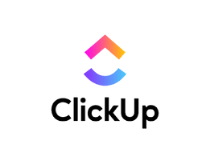
ClickUp
Take customizable notes & stay on top of your game with tons of features and integrations.
Microsoft OneNote
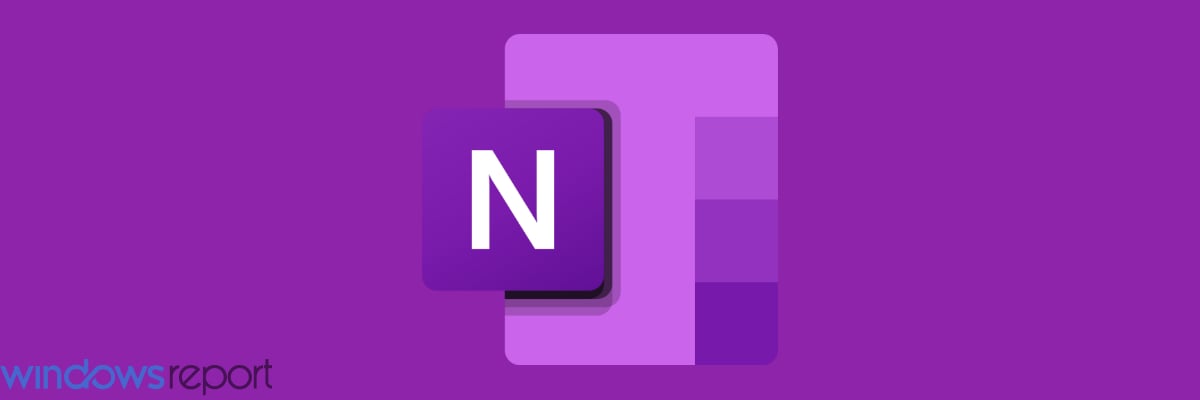
Microsoft OneNote comes with the Windows operating system and is available for free, or if you want the full Office 365, you can pay about $69 or so for it.
This app, which comes with the desktop version (OneNote) and a universal application, is fantastic for creating to-do lists, and projects and organizing your thoughts and other information.
The desktop version is meant for users of keyboards and mice, while the universal application that comes with the Windows 10 operating system is for touch devices and laptops.
Besides being a note-taking app, Microsoft OneNote also helps you do the following:
- Sync your notes across your PC and other devices
- Password protects your files and notes
- Search for typed text and handwritten notes
- Capture web pages as notes, then add these to your Notes library
- Save content from Outlook
- Organizing your notes using the tabs and sections feature, based on each notebook you keep on your computer or device
- Access your notes from all devices and your computer
- Keep audio notes
- Add to-do lists next to your notes to keep track
This is one flexible app, and what’s more, it feels like you’re writing on paper because you simply click on any part of an open page and start typing.
You can also drag and drop images and other file attachments, or add sketches, audio, and video in your notes.
⇒ Get OneNote
Notion
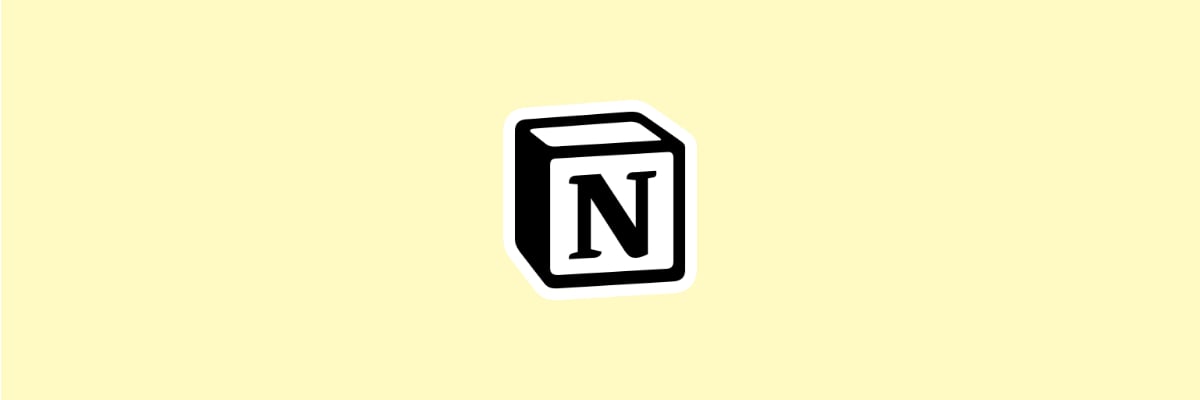
Taking notes has always been a task that was done with a pen and a small notebook, and that’s exactly the principle that our second pick follows.
How we test, review and rate?
We have worked for the past 6 months on building a new review system on how we produce content. Using it, we have subsequently redone most of our articles to provide actual hands-on expertise on the guides we made.
For more details you can read how we test, review, and rate at WindowsReport.
Notion is a collaborative tool that acts, among other things, as a note-taking tool as well. Other than that, it has all the features a well-organized team may ever need, including:
- A system that helps you keep your notes organized where you can add any type of content.
- Kanban boards, tables, lists, and other tools that help you customize any workflow.
- Tools that let you turn your knowledge into easy-to-find answers.
The tool is available on all major platforms, including Windows, macOS, Android, and iOS, or as a web clipper, in addition to allowing easy sync between the platforms, so you can have Notion wherever you go.
⇒ Get Notion
Evernote
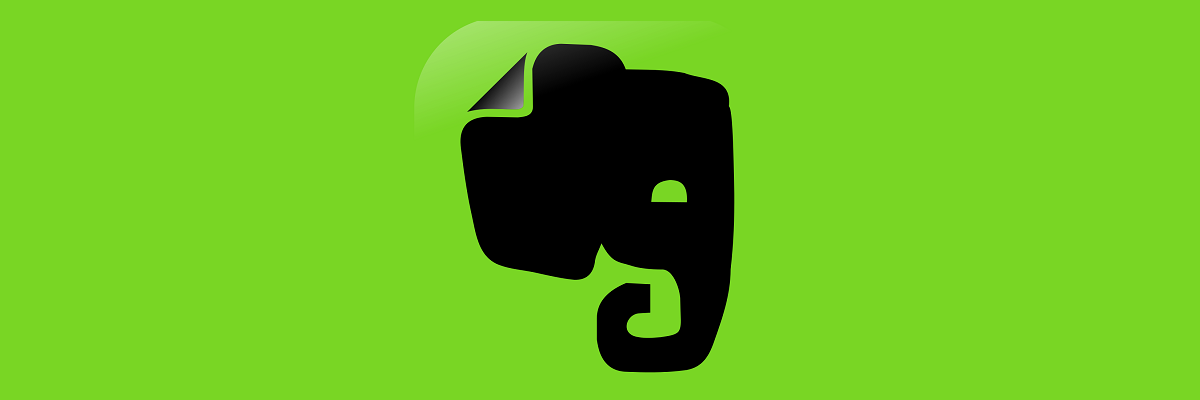
This popular note-taking app is ideal for use on Windows 10 and other operating systems, as well as the web and smart devices.
Some of the tasks you can fulfill with Evernote include:
- Adding text
- Adding images, audio, and other files
- Organizing your files into notebooks
- Scanning documents such as handwritten notes, receipts, and other important documents with a simple snap of your phone’s camera
- Note-taking
- Recording audio
- Clipping web pages for later using the app’s Web Clipper – simply click the browser extension then save
- Save articles for reading later
The app comes with different plans. You can get the free Evernote app with basic features, and an allowance of 60MB of file upload monthly, or you can get the Premium plan that gives you offline notebook access, integration with your emails, file searches, and much more.
⇒ Get Evernote
Quip
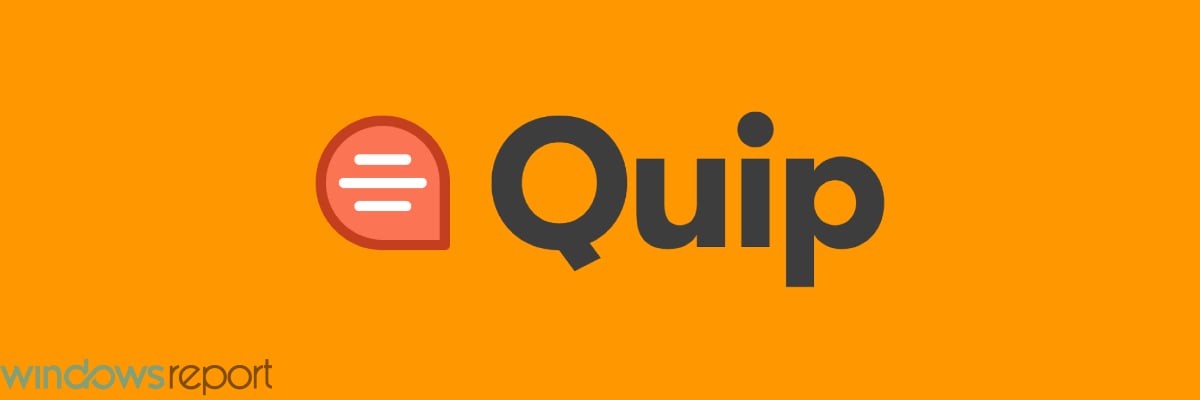
This app is available for free or for $10-30 (Team plan) per month and is ideal for use on the Windows operating system, as well as on your other devices.
Quip is best used for combining notes with other documents, or with spreadsheets.
Unlike other note-taking apps, Quip takes notes, then saves each of the documents or spreadsheets created therein to its own file.
It also has a search feature from which you can find documents and/or spreadsheets, and embed them into other documents within the app.
It’s a fast interface, and the ability to format your notes using different formatting options, and you can also publish your notes to the web (great for bloggers), or even save them in different formats for sharing.
For teams, Quip lets you add any team member to a document, or to a note, then you can collaborate on the document or note while changes are reflected on the sidebar to your left, so you can easily see what each team member added.
You can also have a team chat while you’re at it.
Quip’s spreadsheets work like the usual MS Excel program, allowing you to do calculations, which is a useful feature compared to other note-taking apps.
⇒ Get Quip
Sticky Notes
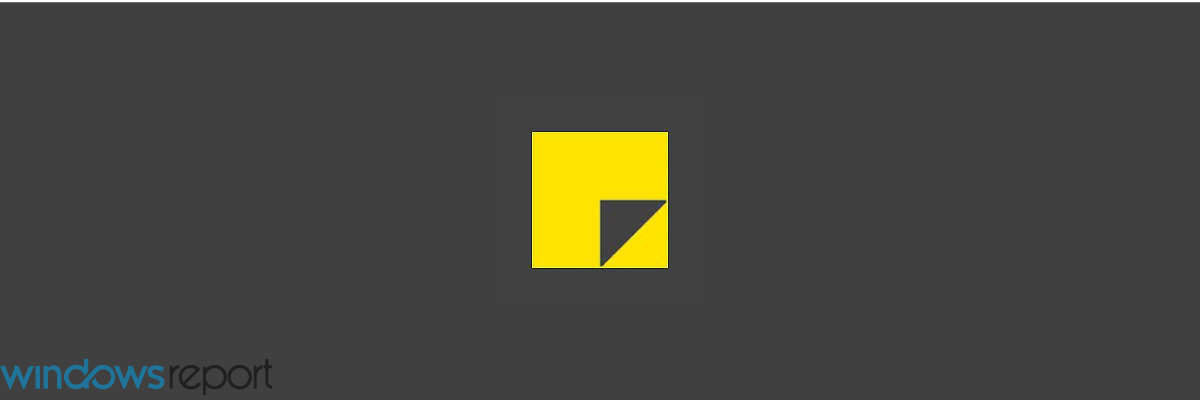
Remember the yellow sticky notes you use to leave a note on your fridge, or even on your laptop or PC so that you can remember stuff, or remind someone to do something?
Well, the Sticky Notes app has taken the paper out of the process and taken the place of the Post-It notes we used before technology made things easier – minus the clutter.
Sticky Notes allows you to fulfill the following tasks:
- Take notes in form of text or images on stickies, the same way you’d write them on paper sticky notes (it also comes in different sizes and colors)
- Organize your notes neatly
- Pin your notes to the Start screen
- Sync your notes to OneDrive for seamless access across your computer and other devices
- Enable flight or calendar event features to keep up with your reminders
- Write Sticky Notes using a pen (for Surface Pro users or compatible tablets)
You can get Sticky Notes for free on Windows for use with your Windows 10 computer or device.
⇒ Get Sticky Notes
Simplenote
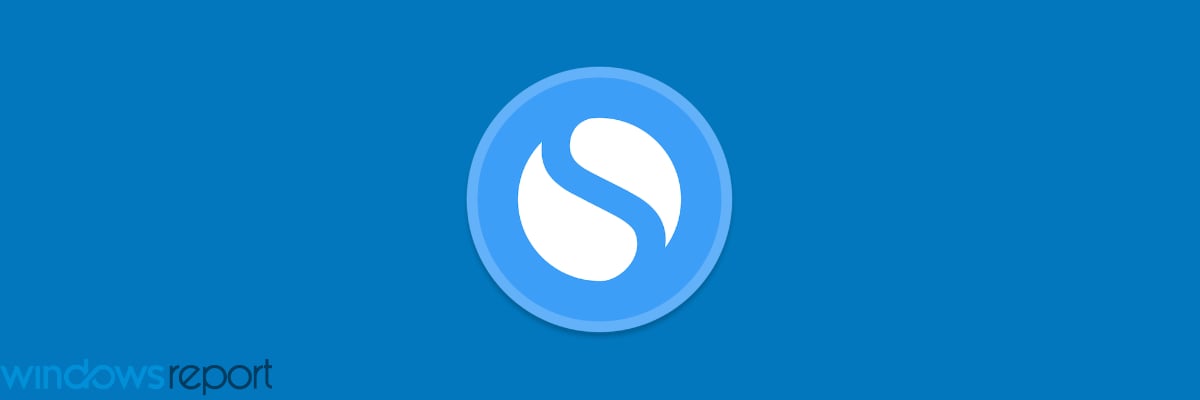
This note taking app was recently availed for Windows, and, as its name suggests, is for simple note-taking.
Unlike other note-taking apps, Simplenote doesn’t have any complications, meaning you can only take notes, but you don’t get to add media files, clip web pages, or email integration.
There are no formatting options for your text, so it’s just like using your notepad and pen.
Simplenote lets you fulfill the following tasks though:
- Tag notes
- Pin notes for easier access
- Publish your notes with their very own URLs
- A simple interface makes for faster searches
You can get Simplenote for free for use on your Windows device or computer.
⇒ Get Simplenote
Scrble

This note-taking app is available for free use on the Windows operating system, especially for users of Microsoft Surface or touchscreen laptops.
You can choose from different backgrounds such as lined paper, black or whiteboards, and write your notes with your own finger, or a stylus pen.
The unique feature of this note-taking app is it auto-scrolls for you so you don’t have to flip a page, it simply opens up a new one for you so you can type with no interruptions.
Other tasks you can fulfill with the Scrble app include importing images, as well as importing PDF documents for annotating.
The app is available for free, or you can pay $4 and upgrade it to the full version.
⇒ Get Scrble
WordPad

This note-taking app is everything you need to write your notes the same way you would on a Word document.
It comes with formatting options such as bold, italics, underlines, and paragraph formatting such as bulleting and indentation. You can also highlight, strikethrough, and add subscripts.
It is fast, simple, very basic, and also supports graphics from such programs as Paint.
WordPad can also save or open other formats such as Open Document and Office Open XML.
NotePad

This note-taking app has been used on Windows for a long time, and it lets you write your notes on a simple canvas, with a simple toolbar to go with it.
Like Simplenote, NotePad has minimal features, but the difference is that it lets you do stuff like Find, Replace, and even insert date and time.
To find Notepad, just click Start, go to the search field, and type NotePad and you’re good to go.
It’s easy to use, simple, and fast, and you can add timestamps to your notes, and create and edit scripts, while you focus on your thoughts.
If you lost your Notepad documents in Windows 10, get them back by following this handy guide.
Cortana
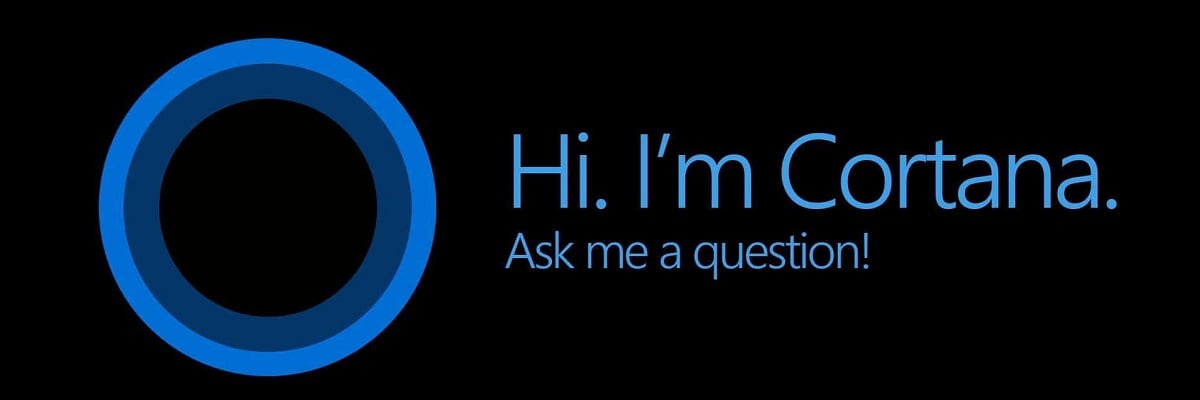
Cortana may be a listening and/or search app, but this makes it versatile enough to be a note-taking app.
As Windows’ digital assistant, Cortana can not only take notes, but also keep track of your appointments, find locations, and even keep important email reminders.
Do you use any of these note-taking apps? Share with us your experience in the comments section.
If you like using apps that make you more efficient and want to see more options, check out our Productivity Hub.
We also provide a large number of handpicked software suggestions for different types of activities. If you are interested in learning more, check our Software section.
Also, leave there any other questions or suggestions you may have and we’ll be sure to check them out.
That pretty much wraps up our list of the best apps that you can use to take notes. Let us know which of the ones above you’ve chosen as your favorite by leaving a message in the comments section below.