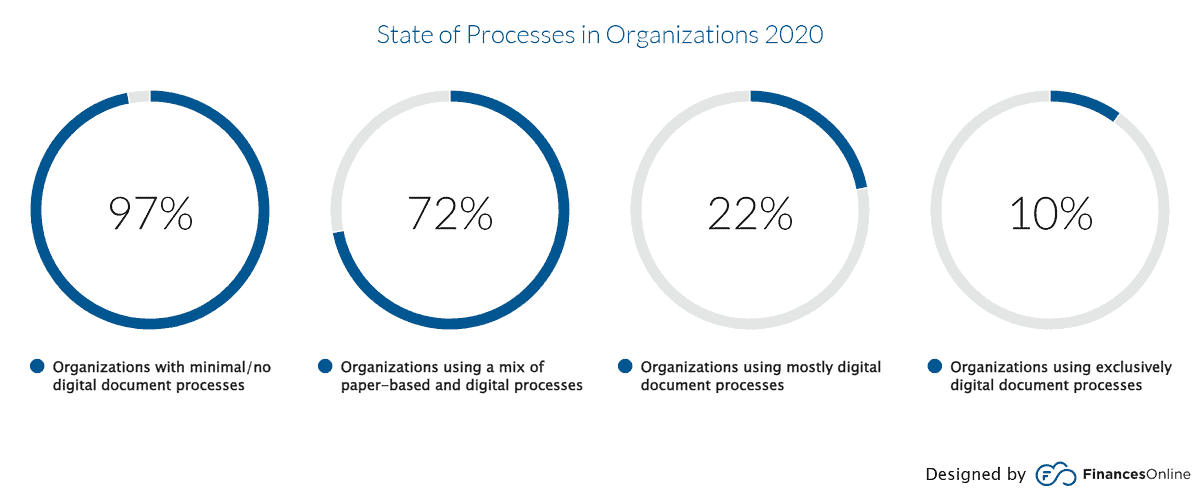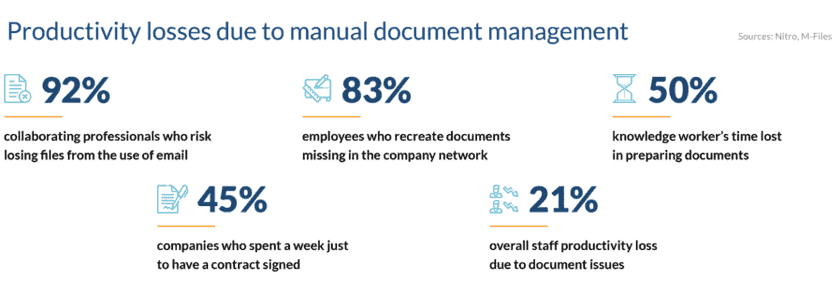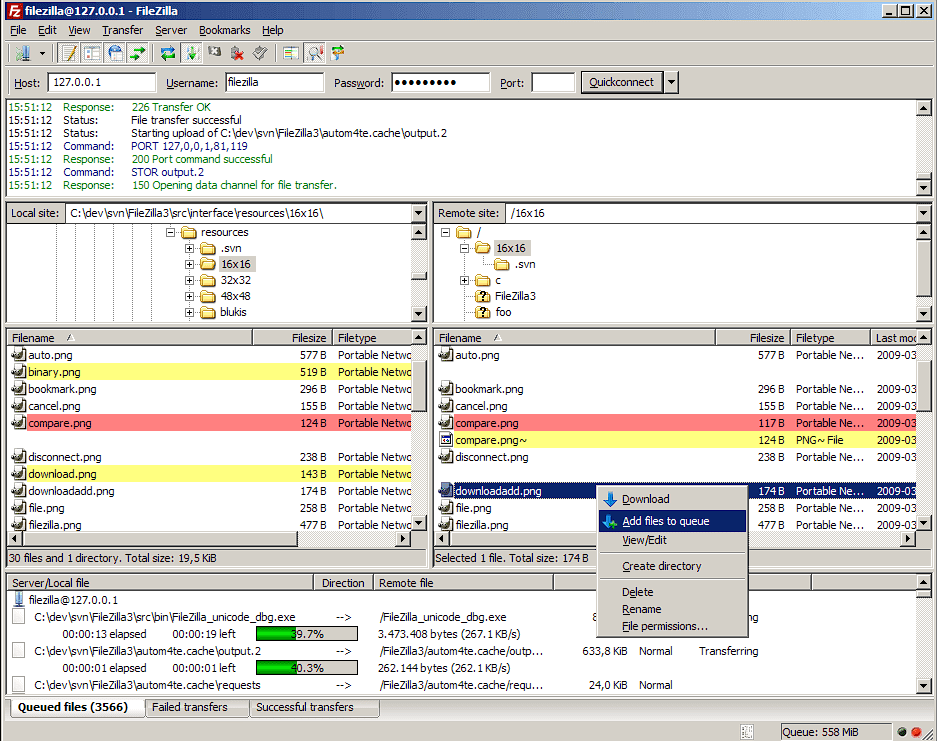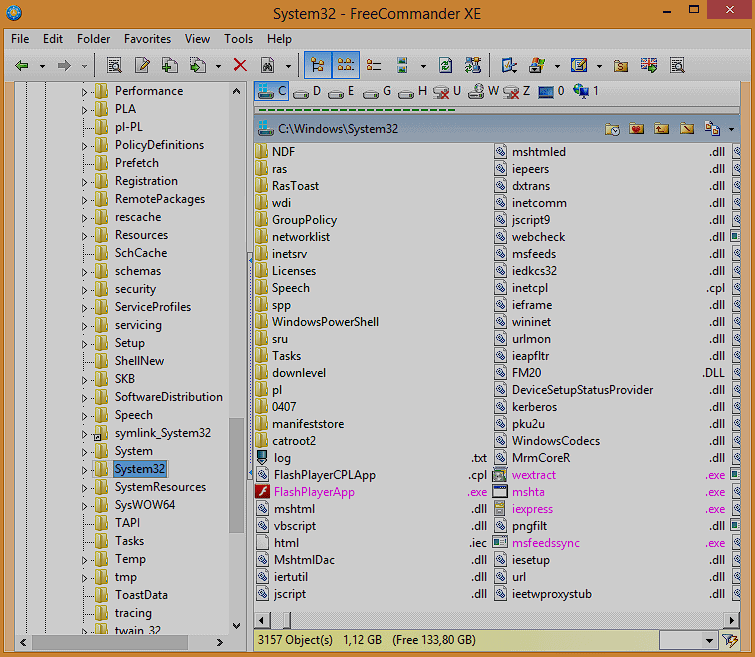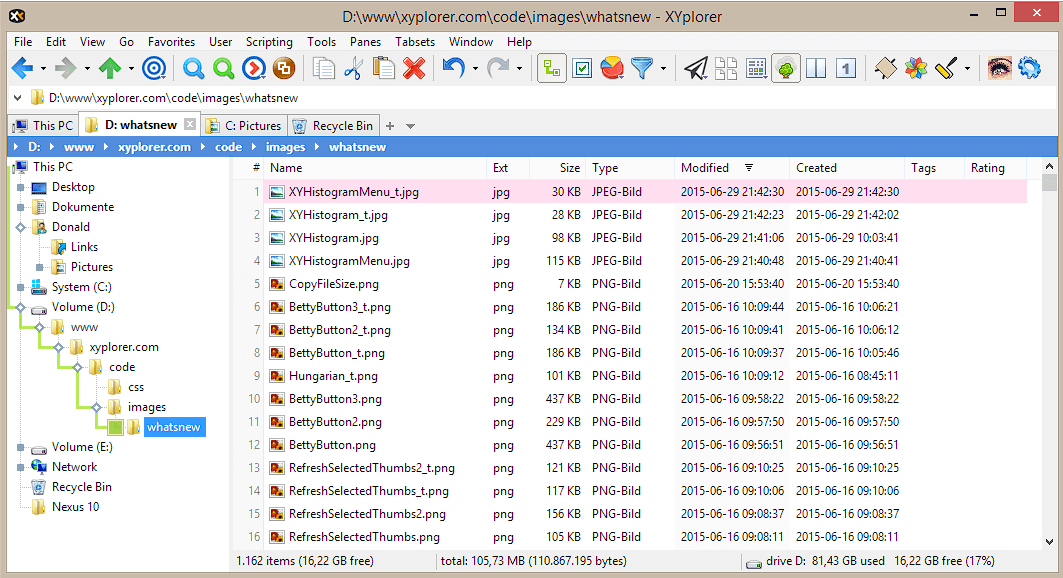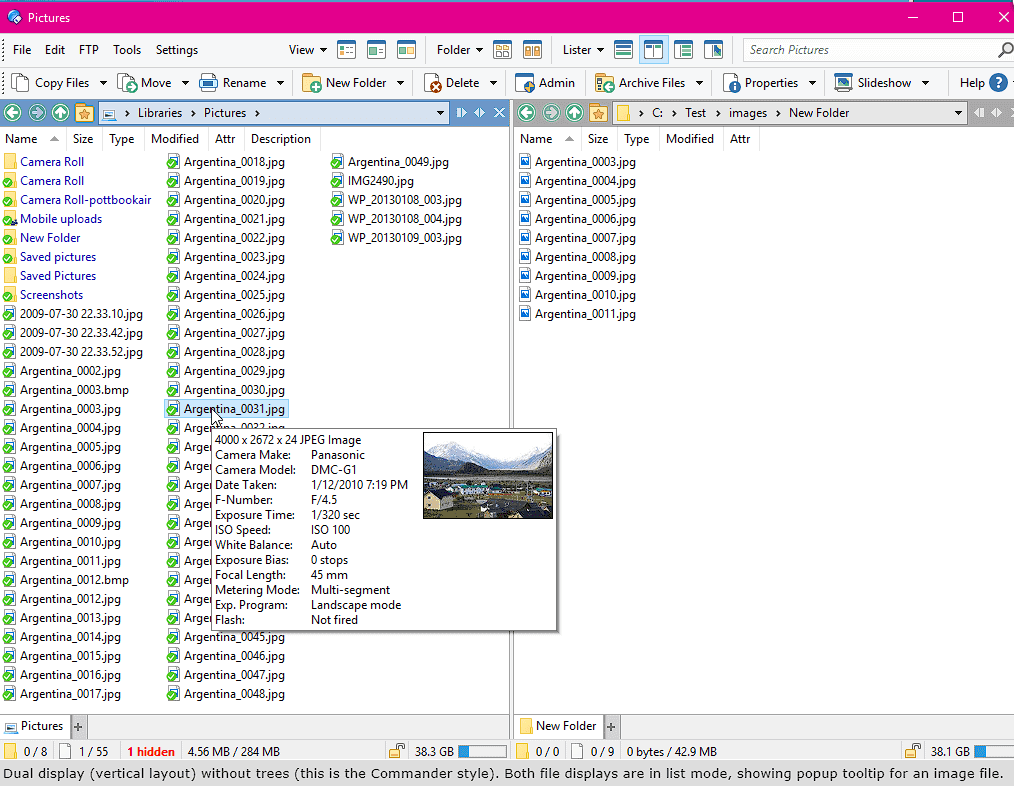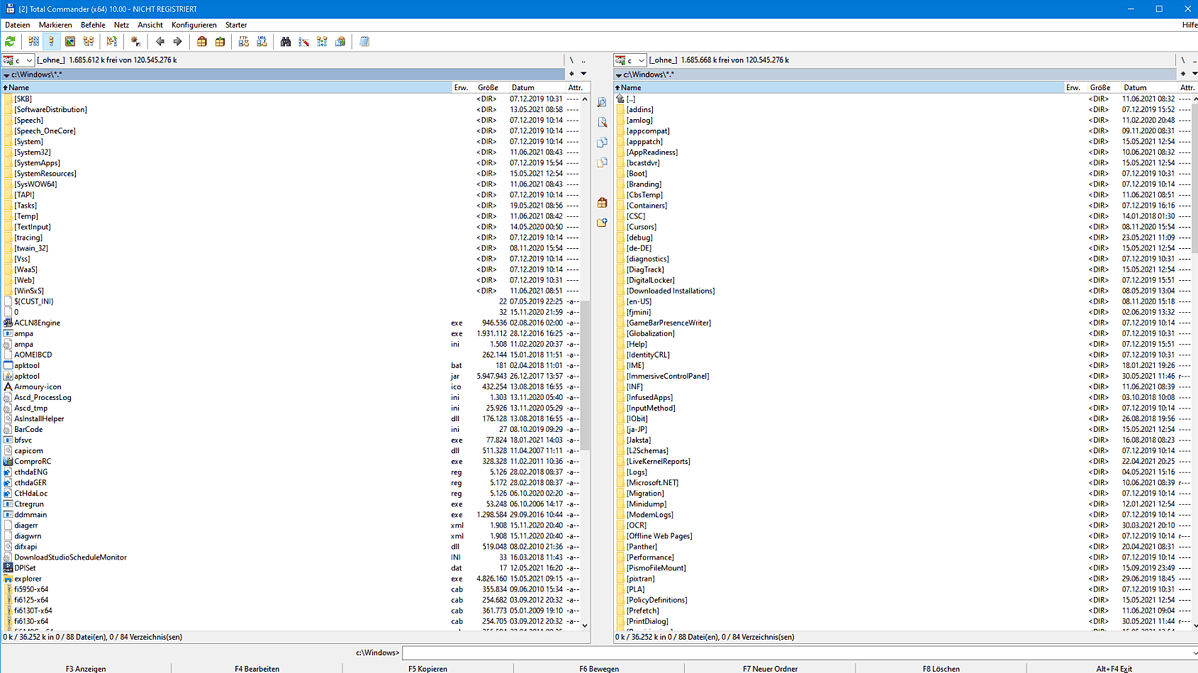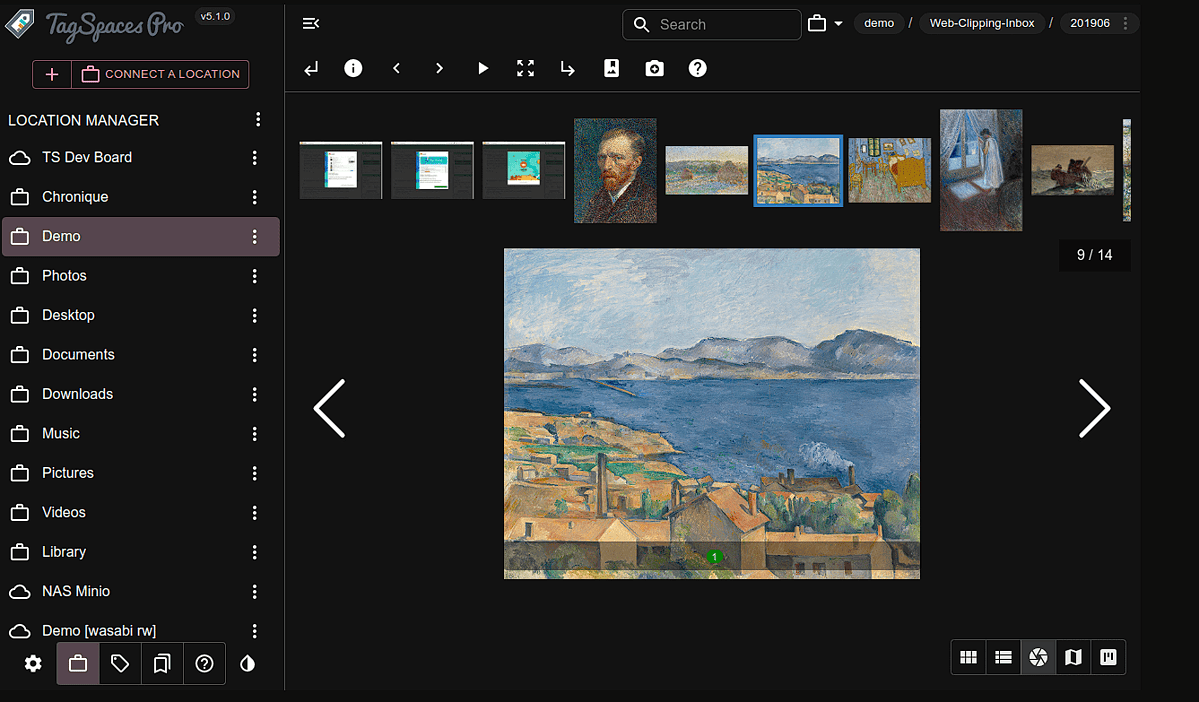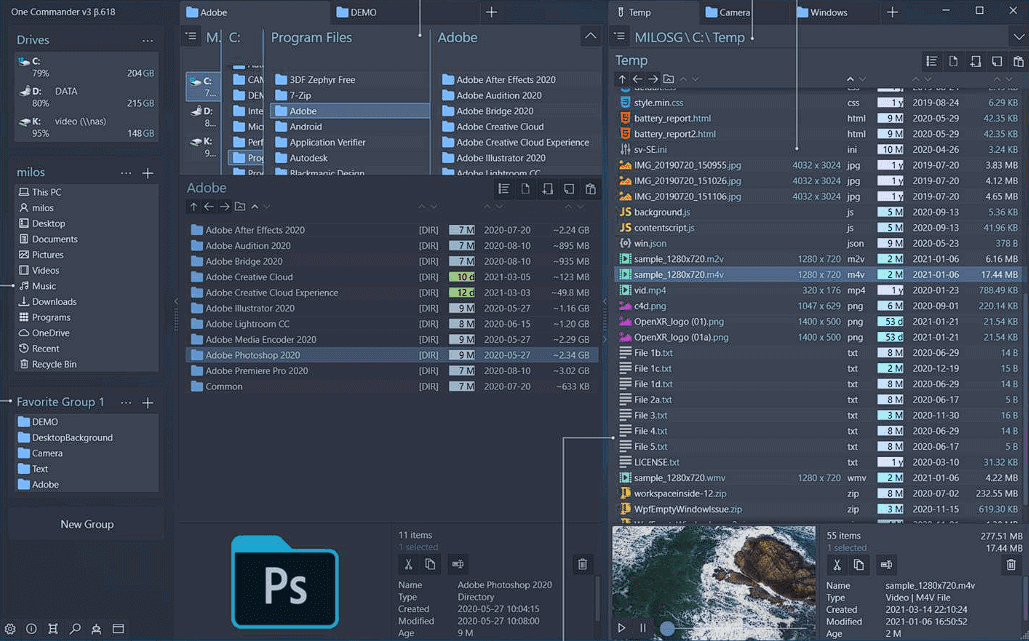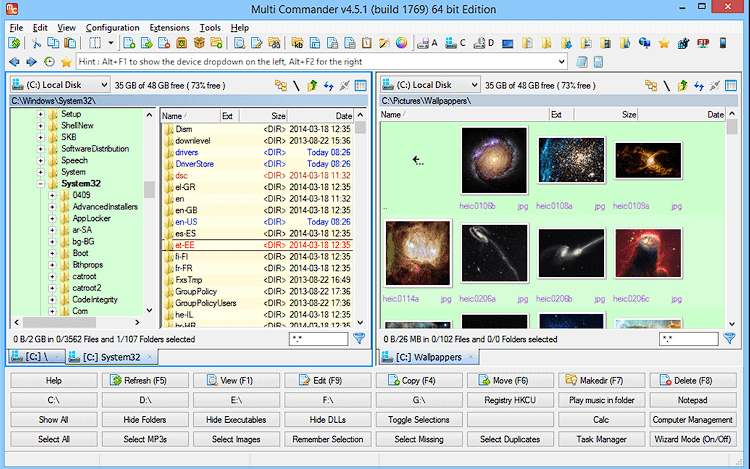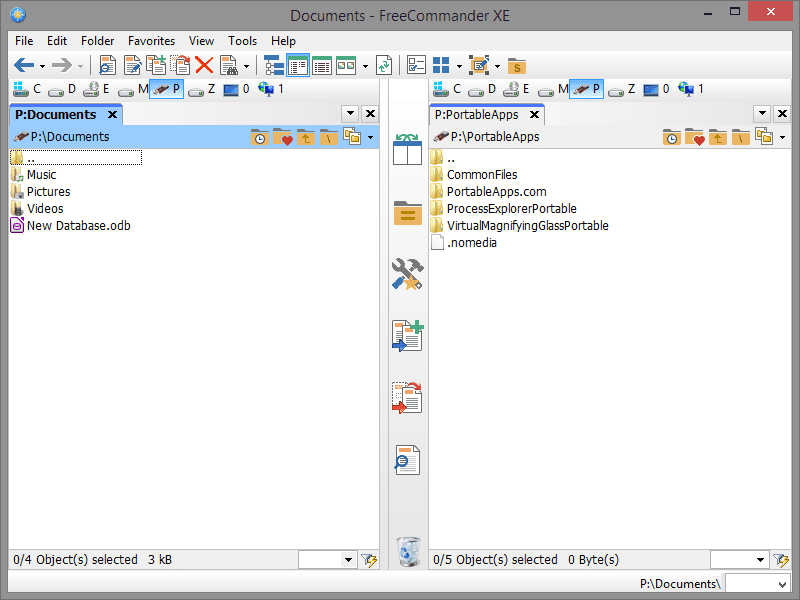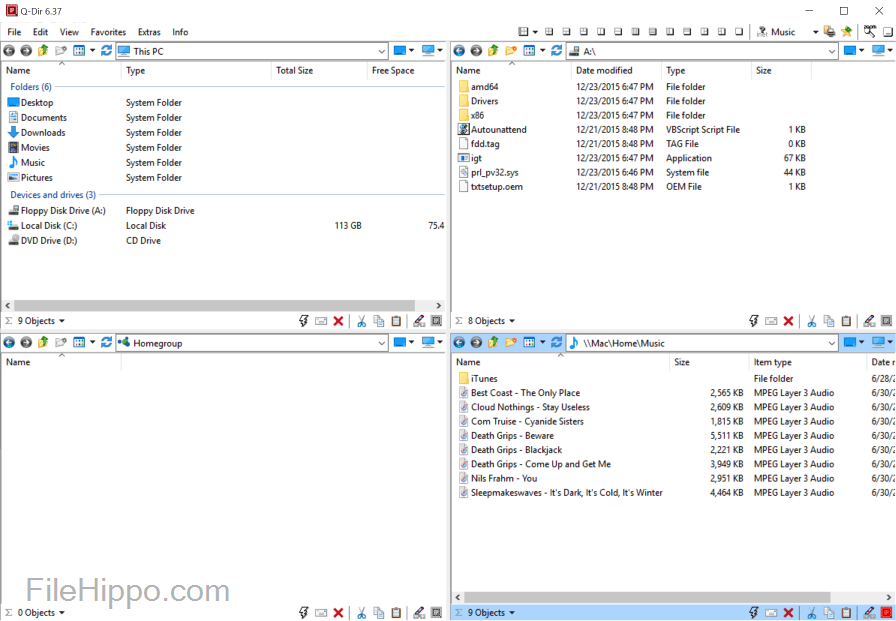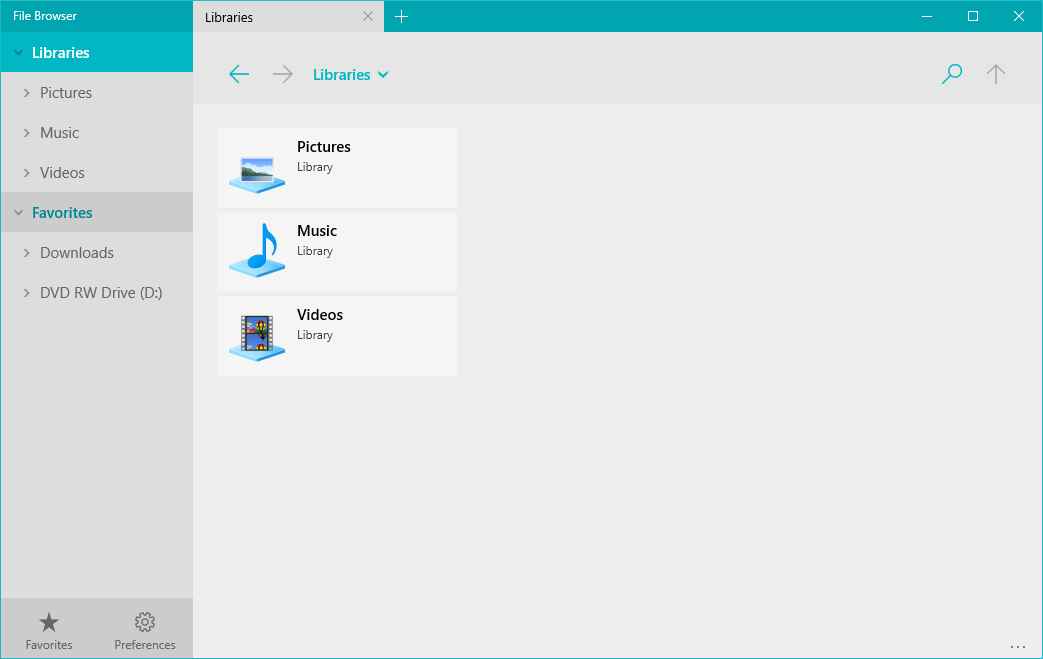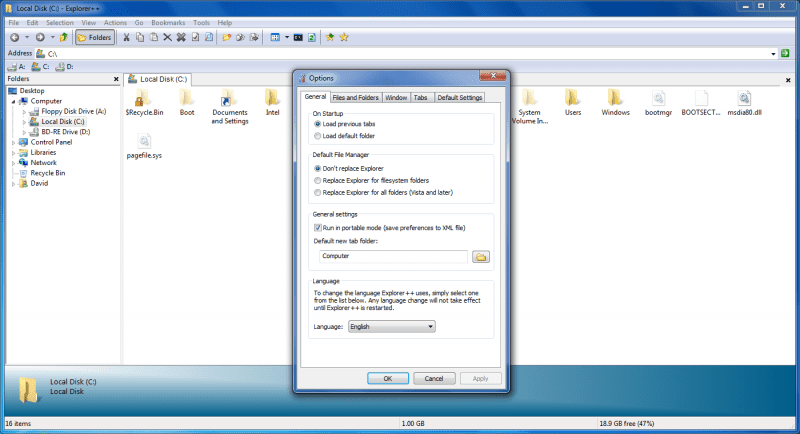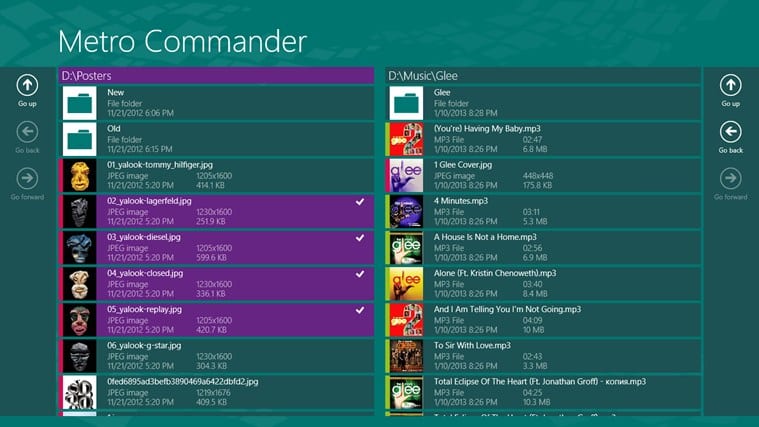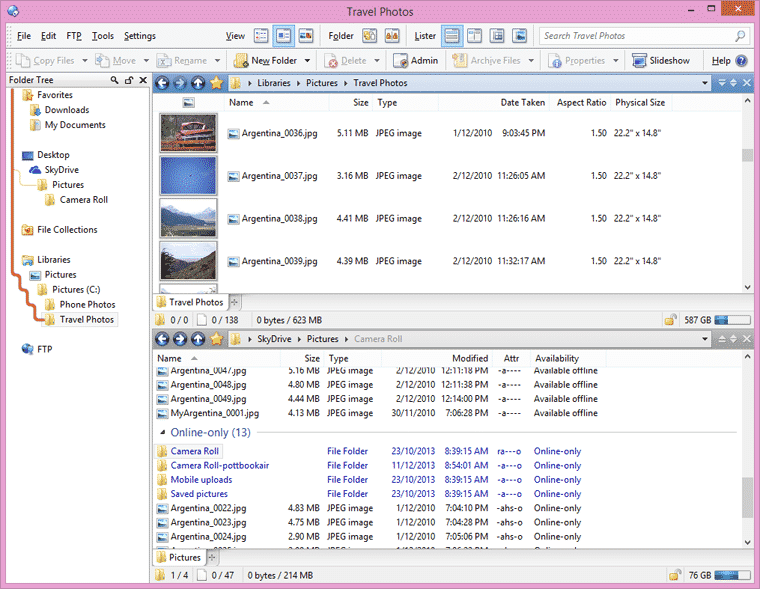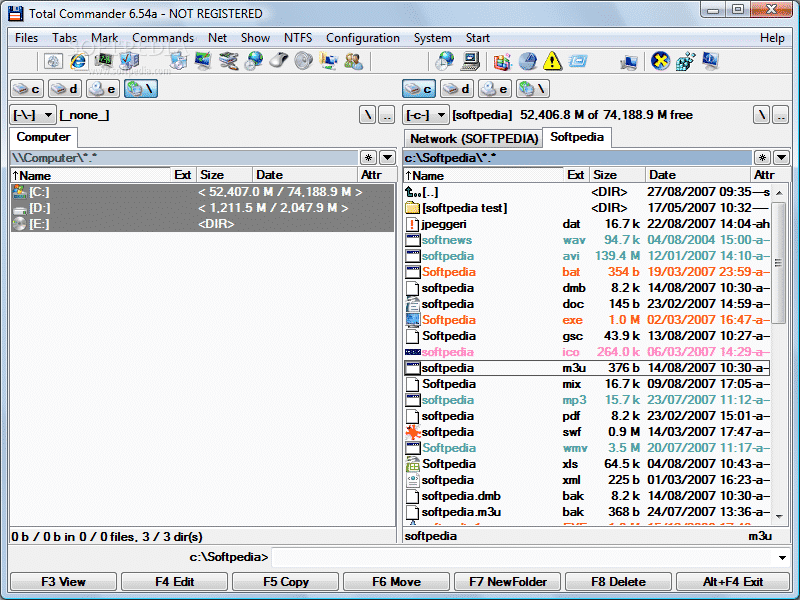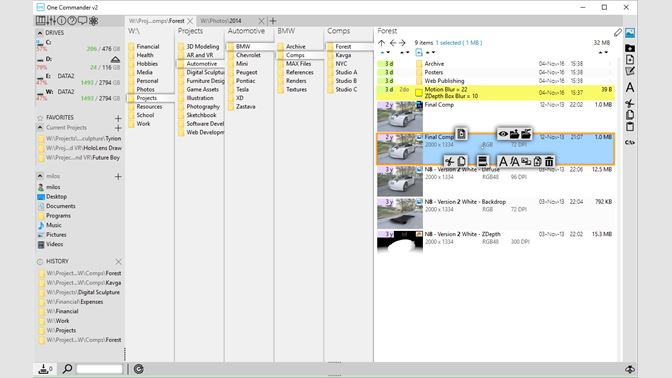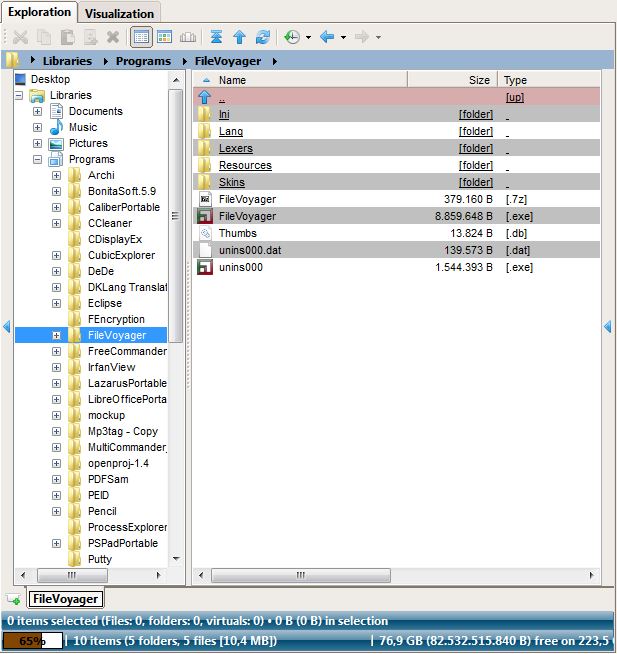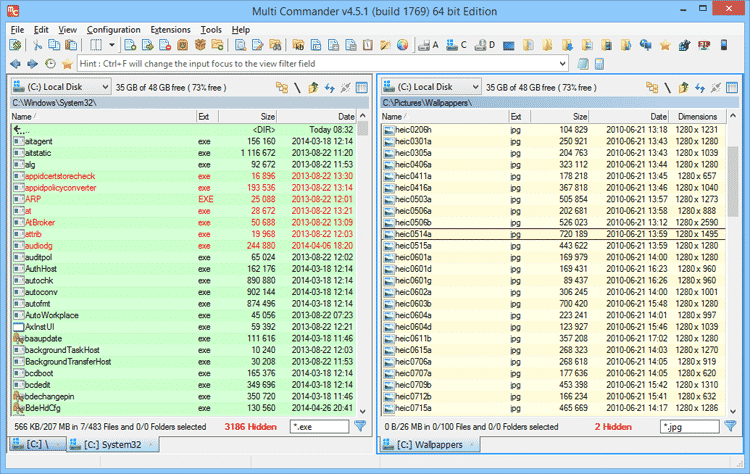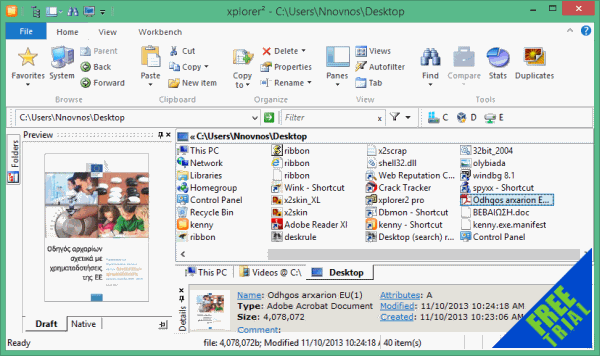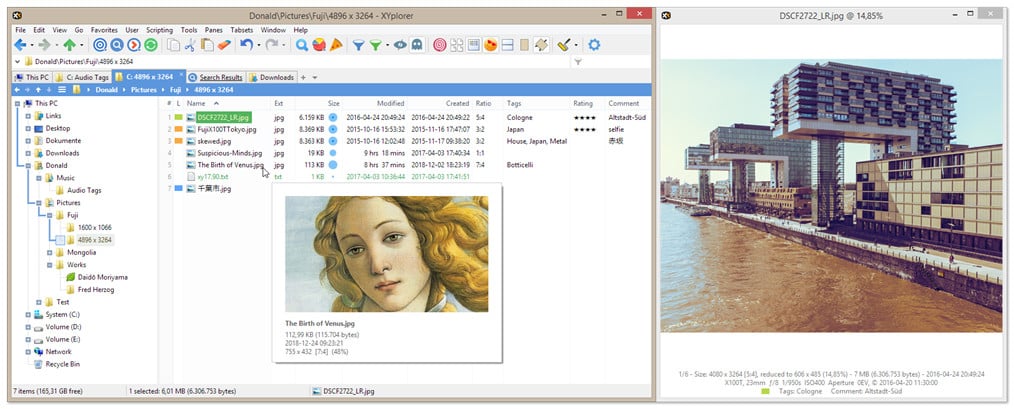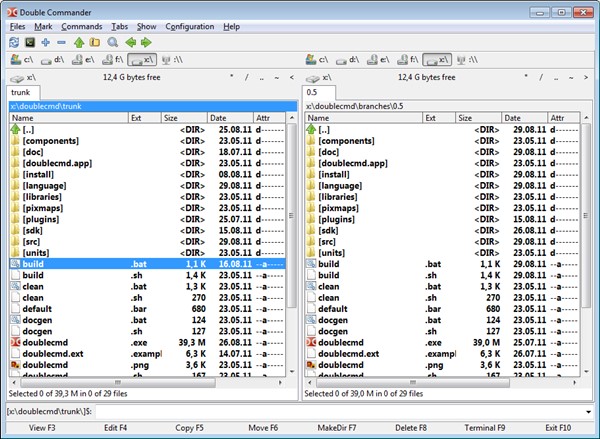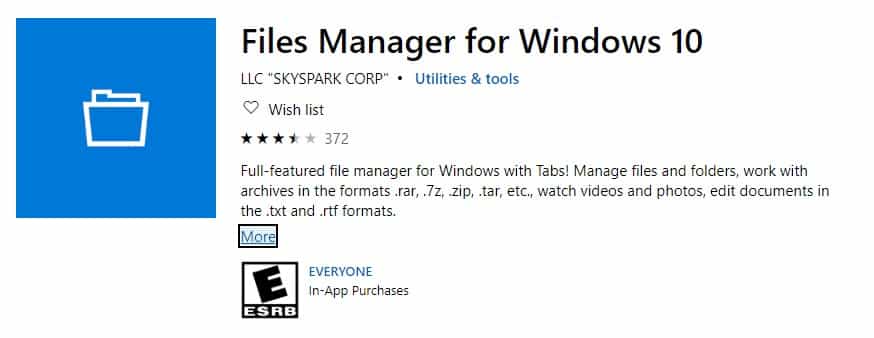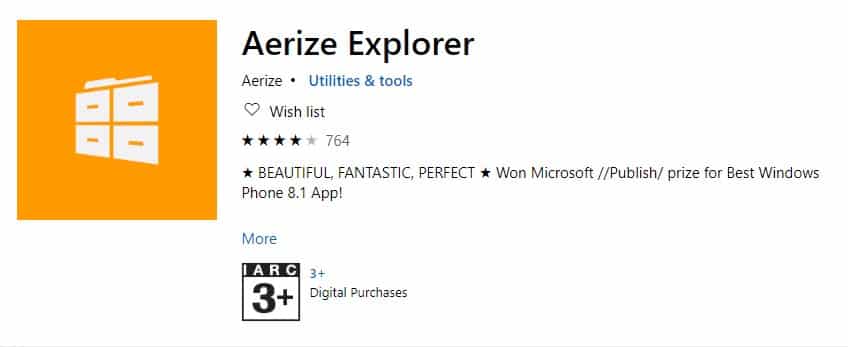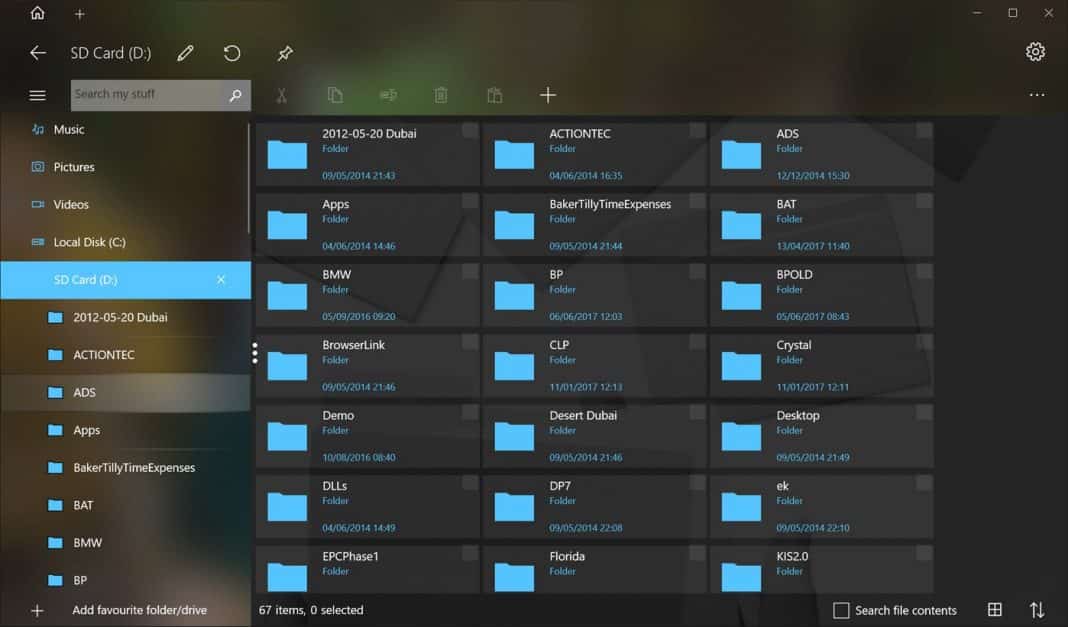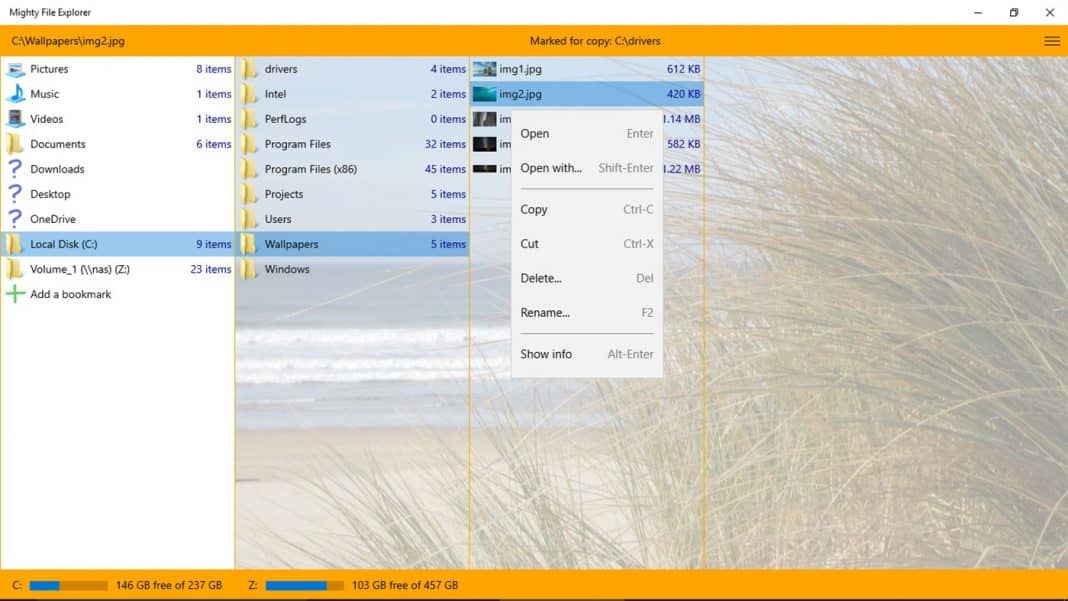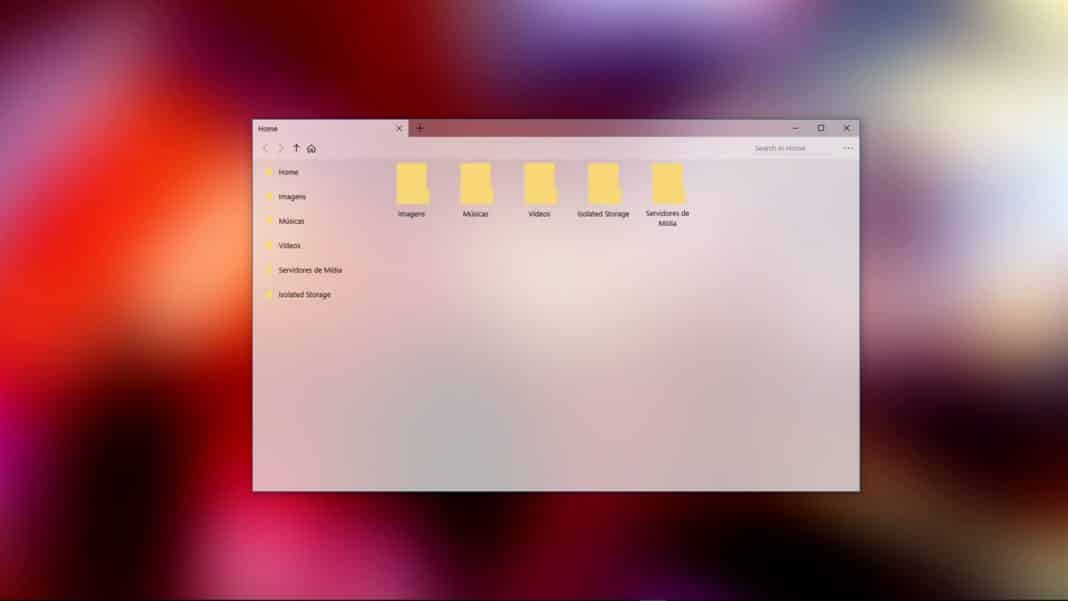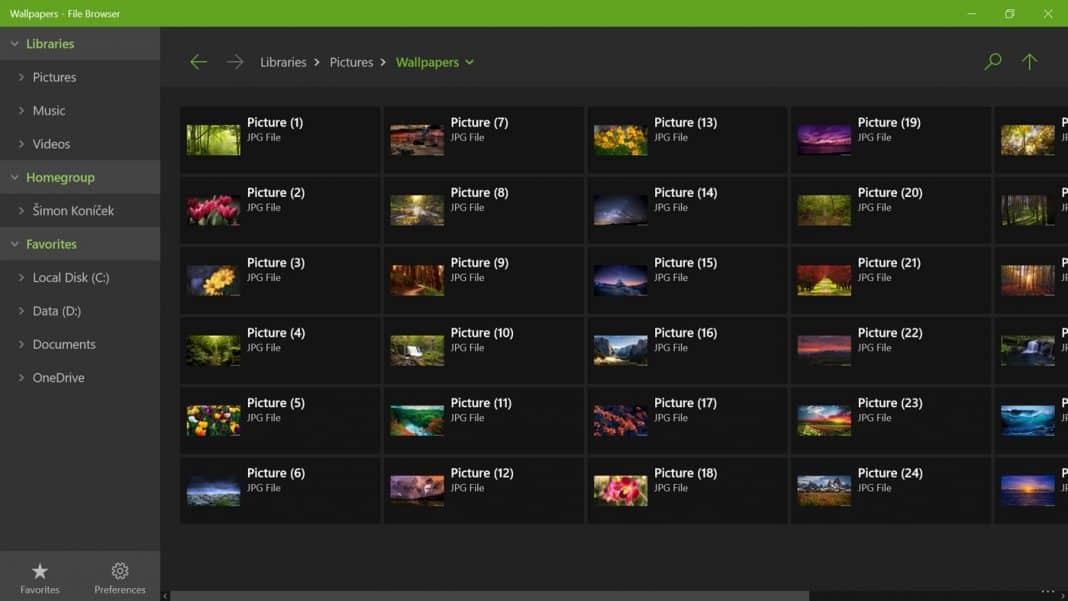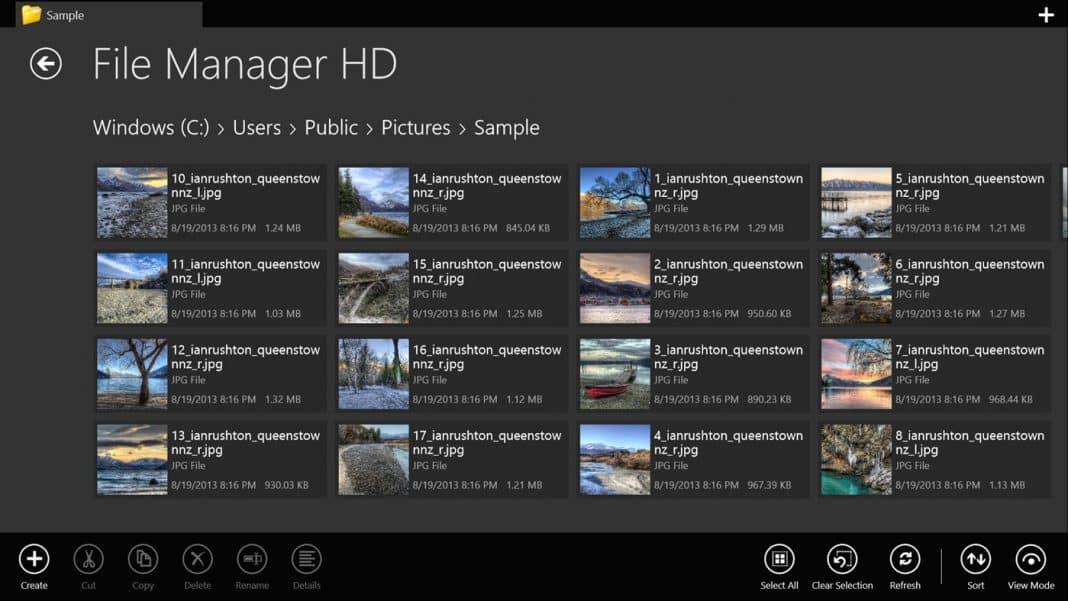Finding the best file manager for Windows can significantly impact your overall experience while ensuring your data is safely stored and easily accessible when needed.
File managers have become an integral part of life since PCs have taken the forefront of our society. Still, the issue is that the market is so saturated with hundreds and hundreds of software options, which can make the average user feel overwhelmed.
Below is a graph from the useful Finances Online research paper on Cloud File & Document Management Software Statistics from 2020. As you can see, in 2020, 97% of organizations used very little or almost no digital document processing.
As a result, the productivity losses identified by the studies are worrying. Still, they point to a fundamental idea: correctly managing your personal or company’s data is more critical than ever.
This is where our guide comes into the picture. After reading through this guide, you will better understand what makes a good file manager software for Windows, and you will have a set of thoroughly-researched software options to help you manage files on your electronic devices.
1. FileZilla – Best file manager software with FTP
FileZilla is a well-known and reliable file manager software that is especially well-known for its outstanding FTP (File Transfer Protocol) features. It is a helpful application for Windows users that makes moving data between a local machine and a distant server easier.
Users may easily manage their websites with FileZilla, download/upload files, and keep track of website folders.
Even beginners can easily use the software because of its simple layout. Secure data transfer is possible via FileZilla’s support for FTP, FTPS (FTP Secure), and SFTP (SSH File Transfer Protocol).
Pros
- Supports FTP, FTPS, and SFTP protocols
- Ensures cross-platform compatibility
- Can resume interrupted transfers
- Site Manager feature for managing multiple connections
Cons
- The interface could be overwhelming for some beginner users
2. Free Commander – Best free file manager for Windows 10
Free Commander is a dual-pane file manager for Windows with various features aimed at streamlining file operations and boosting productivity. Users can copy, move, and compare files between two distinct folders with maximum simplicity thanks to its dual-panel interface.
With the software’s extensive customization features, users can personalize the user interface to suit their preferences. It also includes a built-in file reader that makes viewing the contents of different file kinds quicker without using other programs.
Pros
- Easy to use with a dual-panel layout
- Wide range of customization options
- Built-in file viewer and quick search
- Tabbed interface for easy and intuitive navigation
Cons
- Some occasional minor stability issues have been reported
3. XYplorer – Best file manager for Windows 10
XYplorer is another top-tier file manager software that serves professionals and power users looking for significant customization and cutting-edge functionality. Its strength rests in its capacity to manage heavy file loads quickly and effectively.
One of XYplorer’s unique characteristics is its incredibly customizable interface, which allows users to create the workspace of their dreams. Because of the software’s portability feature, it can be used as a tool for those constantly on the go.
Pros
- The interface is almost entirely customizable
- A portable version is included for USB drives
- Great file management options
- Advanced search and filtering features
Cons
- Paid software with no free version available (30-day trial)
4. Directory Opus – Extensive file handling
Directory Opus is an efficient file manager and is a solid rival to the built-in Windows Explorer. It provides many tools focused on users looking to increase their productivity and organization.
The dual-pane interface of Directory Opus, which gives users two side-by-side windows to enable seamless file transfers and comparisons, is one of its primary features.
Photographers and designers frequently use the software because of how well it handles photos and metadata.
Pros
- Dual-pane interface for seamless file management
- Excellent at handling image and metadata files
- Integrated file viewer and archive support
- Batch renaming and scripting options
Cons
- The cost is relatively high compared to other options
5. Total Commander – Plugin-supported multitasking
Total Commander is a seasoned file manager that has endured the test of time and gained a loyal user following thanks to its dual-pane layout and variety of helpful features.
Total Commander offers a wide range of plugin support, which enables users to expand the software’s capabilities by including other plugins. This is one of the application’s most notable features.
Furthermore, it supports effective file synchronization, making it simple to maintain perfect harmony between two folders or directories.
Pros
- Supports a wide range of archive formats (ZIP, RAR, and 7Z)
- Efficient file synchronization
- Directory history and favorites for quick access
- An extensive collection of valuable plugins is available
Cons
- The user interface design is outdated
TagSpaces Pro is a feature-rich file manager software that uses tags to organize files and folders, making it stand out from the crowd.
It is simple to find and categorize documents, photos, and multimedia files with TagSpaces Pro’s keyword-tagging feature, which differs from conventional folder-based systems.
TagSpaces Pro offers a seamless user experience and simplifies organizing files thanks to its straightforward and understandable UI. Both individuals and enterprises need a flexible and user-friendly file management solution, and the software is made to satisfy their needs. If you want to check out the free version, explore TagSpaces Lite.
Pros
- Tag-based file organization improves efficiency
- Available for Windows, macOS, Linux, Android, and iOS
- Built-in text editor and PDF viewer
- Offline synchronization features
Cons
- Paid software with a free trial
7. One Commander – Cloud-integrated simplicity
One Commander is a sleek file manager that emphasizes usability and simplicity. Users looking for a simple solution will find file management entertaining due to its straightforward and aesthetically pleasing design.
The software stands out because of its seamless interaction with cloud storage providers, which gives users inside the application direct access to their cloud-based files and folders.
Users can also inspect file contents without opening them in external software using the preview window.
Pros
- Clean and modern design
- Seamless integration with cloud storage services like Google Drive or Dropbox
- Enables quick access to most used folders
- A preview pane is included for previewing files
Cons
- Limited features compared to other file managers
8. MultiCommander – Scriptable advanced features
Power users and tech enthusiasts who require significant customization and various file management tools are covered by Multi Commander.
Users can customize the software to meet their unique needs thanks to its flexible architecture and modular structure. Multi Commander’s scripting support, which enables users to automate repetitive activities and create custom commands, is one of its major features.
The software’s plugin system expands its functions by giving users access to new tools and features.
Pros
- Tabbed interface with easy multitasking
- Scripting support for automation processes
- Great file management features
- Themes and extensions are highly customizable
Cons
- A steep learning curve for new users
In conclusion, deciding which Windows file manager is best depends on personal preferences and needs.
While power users and experts might prefer XYplorer for its sophisticated capabilities and customization choices, customers looking for a dependable and well-liked FTP service may find FileZilla the ideal alternative.
Microsoft’s Windows operating system offers a built-in File Explorer for file management. With the default file explorer, you can easily access the stored contents on your disk drive. Although the default file explorer is most recommended, it has fewer features than the third-party explorer apps.
Another thing is that Windows File Explorer’s user interface has hardly been changed one or two times. Plenty of Windows file manager software is available on the web, which provides far more features than the default ones. If you are interested in third-party file explorer tools for Windows, you are reading the right article.
Also Read: 25 Best Powerful Tools To Customize Windows
This article will list some of the best Windows file explorer apps with more features than native ones. So, let’s explore the best file manager for Windows 10/11 PC.
1. FreeCommander
FreeCommander is one of the best free file manager apps on your Windows computer. The best thing about FreeCommander is that it’s incredibly lightweight and packs almost every feature a file manager needs.
Apart from just moving files around, FreeCommander allows Android users to split and combine files, zip and unzip files, batch rename, share files, etc.
2. Q-dir
While other file manager apps for Windows depend on the two-pane interface, Q-dir breaks the rules with its 4 panes. Q-dir is a free file manager app for Windows that you will love.
The great thing about Q-dir is that it’s lightweight, and the interface looks similar to the Windows XP file explorer. With Q-dir, you can manage almost every basic file, like moving files around, renaming, unzipping files, etc.
3. File Browser
If you are looking for a free and easy-to-use Windows file manager replacement, then File Browser might be the best choice.
The great thing about File Browser is that it arrives with material design, and you can perform almost every file managing stuff. Apart from that, File Browser also offers tabbed browsing and multiple theme support.
4. Explorer++
Explorer++ is an open-source file manager app with plenty of unique features. The file manager app for Windows is slightly different from all others listed in the article.
Explorer++ for Windows offers dual-pane to browse files stored on the computer, and it offers OneDrive integration. Apart from that, the file manager app for Windows also offers a few customization options.
5. Metro Commander
Metro Commander relies on a dual-pane view like all other File Manager apps. The dual-pane view of Metro Commander offers a better file management experience, and it can help you locate your files quickly.
Apart from that, Metro Commander also has support for themes, zip tools, cloud support, FTP, etc. Regarding the file manager features, you can perform almost all file management stuff like moving files around, batch renaming, batch deleting files, etc.
6. Directory Opus
Directory Opus is one of the best file manager software available for the Windows operating system. Guess what? Directory Opus arrives with a neat interface, providing users with two viewing options – Single-pane and double-pane.
Like Window’s default file explorer, Directory Opus allows users to open multiple directories. Apart from that, Directory Opus has a compelling search option that can search for files across the directories.
7. Total Commander
Total Commander is another great file manager software for Windows which you can use right now. The great thing about Total Commander is that it supports almost all major formats and can also read compressed files without any additional tools.
Apart from that, Total Commander also has some advanced features like cloud support storage, etc. Not just that, but Total Commander also allows users to pause, resume and set a speed limit for each file transfer.
8. One Commander
If you are looking for the best alternative to native Windows File Manager, then One Commander might be an excellent pick. One Commander’s great thing is that it’s free and doesn’t show any ads.
Apart from that, One Commander offers users two different themes, Dark and Light. You can expect almost every file explorer feature with One Commander.
9. FileVoyager
FileVoyager is another great file manager software for Windows that features a dual-pane layout. The great thing about FileVoyager is that it performs all basic file operations like moving files around, renaming, linking, deleting, etc.
FileVoyager is more interesting because you can easily access the file-compressing tools or fax or email any document.
10. Multi-Commander
If you are looking for the best alternative to the native Windows File Explorer, then Multi-Commander might be the perfect pick. Guess what? Like all other file manager software, Multi-Commander also features a dual-pane layout.
The great thing about Multi-Commander is that it has many tools and plugins to help users manage their files and folders.
11. xPlorer2
xPlorer2 is for those searching for the default Windows file manager replacement while maintaining simplicity, speed, and efficiency. Guess what? xPlorer2 is one of the best and simple file explorers for Windows 10/11 with a dual pane.
It has almost all basic file manager features like browsing or moving files. Also, xPlorer2 has advanced features like shredding, file splitting, merging, etc.
12. XYplorer
XYplorer is an ultimate file manager for Windows that will help you manage files effectively. The key highlights of XYplorer are its tabbed browsing, powerful file search, versatile preview, and customizable interface.
What’s more interesting is that it doesn’t require installation because it’s a portable app. That means you can start the XYplorer right from a USB Stick.
13. Double Commander
If you are searching for a free and open-source file manager for Windows, look no other than Double Commander. Double Commander is a two-pane file explore that allows you to manage files side by side.
The file manager utility for Windows is highly inspired by Total Commander. You can expect a few useful features with Double Commander, like the built-in file viewer, text editor, extended search function, plugin support, etc.
14. Files Explorer for Windows 10
Files Explorer for Windows 10 is one of the best and top-rated file managers for Windows on the Microsoft Store. It’s a full-featured file manager with tabs. With Files Explorer for Windows 10, you can manage files and folders, watch videos and photos, edit documents, compress files, etc.
15. Aerize Explorer
Aerize Explorer is one of the top-rated file manager tools available on the Microsoft Store. The great thing about Aerize Explorer is that it enables premium file management features like passcode lock, custom backgrounds, different sizes, layouts, unique icons, etc.
It’s a free file manager tool, but it’s ad-supported. With Aerize Explorer, you can easily manage files, folders, and storage cards.
16. Fluent File Explorer
Fluent File Explorer is one of the best Windows File Manager apps available on the Microsoft Store that you can use right now. The great thing about Fluent File Explorer is its use of Fluent Design. Fluent File Explorer allows you to easily manage your files with a beautiful, fully customizable file explorer.
17. Mighty File Explorer
Mighty File Explorer is another best Windows 10/11 file manager apps you can use today. The great thing about Mighty File Explorer is that it’s been optimized for speed and can easily handle large files and folders with thousands of items.
Besides that, Mighty File Explorer has a column-based interface, which supports a mouse, keyboard, and touch screen.
18. My Files Explorer
Well, if you are searching for an easy-to-use file manager app for Windows computer, you need to try My Files Explorer.
Guess what? My Files Explorer arrives with a clean interface, which you can use to manage items. Apart from that, My Files Explorer also has tabs and password protection.
19. File Browser
File Browser is one of the best and easy to use Windows apps to browse and manage your libraries and files stored anywhere on your PC.
With File Browser, you can easily move files around, delete and rename your files. File Browser also got drag and drop support as well.
20. File Manager HD
File Manager HD is the last File manager app you can use now. The great thing about File Manager HD is that it allows users to explore files on shared folders, FTP, and popular cloud storage. Apart from that, the user interface makes File Manager HD stand out.
So, these are the best File Managers for Windows, which you can use now. It’s worth noting that plenty of other tools are available on the internet, but we have only listed the popular ones. I hope this article helped you! Please share it with your friends also.
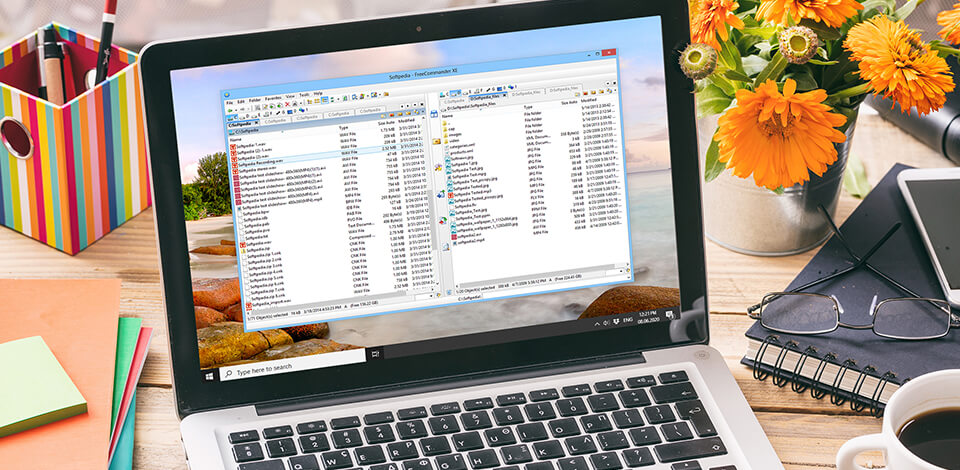
Need a free file manager for Windows 10 to improve the efficiency of working with your file system? It will help you perform the most common tasks for working with files, such as creating, editing, viewing, playing, moving, copying, deleting, adjusting settings and features, and searching for documents.
Top 12 Best Free File Managers for Windows 10
-
Directory Opus —
Old-time file manager
-
ExplorerMax —
Easy and efficient
-
FreeCommander —
Convenient interface
-
Total Commander —
Program with classic layout
-
WinDirStat —
Intuitive interface that’s easy to use
-
One Commander —
Minimalistic user interface
-
Multi-Commander —
Extensive number of tools and plug-ins
-
FileVoyager —
Has an extensive collection of tools
-
Xplorer² —
Dual-pane interface
-
Q-Dir —
Offers a four-pane interface
-
XYplorer —
Has multilingual support
-
Files & Folders Lite —
Super easy way to access your files
Any file manager software for Windows adds tabs, smart search, multi-panel interface, and other features that the standard «Explorer» lacks. In this article, I will tell you about the most functional and popular analogs of the standard Windows 10 «Explorer».
1. Directory Opus
- Adjustable toolbars, keyboard shortcuts
- Complete scripting interface
- Offers batch renaming and viewing features
- Two simultaneous views only
Verdict: Directory Opus is a well-known file manager software for Windows. It has an intuitive UI that lets you select a single-pane or a double-pane view. If you need to open a few directories, you will be able to do it via the tabs. Another nice function of this file manager is adding tags and descriptions to files. Due to this, you will be able to work with several files.
Also, you will have the possibility to set colors, icons, and ratings to your files. In this way, it will be easier to find out the correct file.
2. ExplorerMax
- Speedy search, organized output
- Modern design
- Adaptive interface
- Dual Pane
- UI may slow down your computer
Verdict: ExplorerMax is the best free file manager for Windows 10 as it offers tab browsing, timeline, and plenty of other useful features for managing files. This software supports light and dark skin and allows you to search fast and get grouped results.
Besides, you can benefit from such features as batch rename and file zip/unzip.
The interface is rather straightforward. Also, you will be able to view only particular files, such as images and documents, which is also a great advantage of this software.
3. FreeCommander
- There is a portable version
- Fast navigation
- Robust copying options
- Cluttered and out-of-date interface
- It’s easy to delete file
Verdict: This file and folder management software for Windows 10 has a dual-pane interface, where you can view two different folders at the same time. Due to this, you can easily copy or move files from one folder to another.
Besides, you will be able to add folder tabs for each pane to have extra comfort when viewing your data.
Even though FreeCommander has a simple interface, it provides many features, including splitting and merging files, creating and authenticating checksum, zipping/unzipping files and archives, renaming batches, shredding files, etc. In addition to local files and folders, this photo catalogue software can also open network drives.
4. Total Commander
Program with classic layout
- Compression plug-in support
- Utility tools can be replaced
- Layout enhances productivity
- It will take some time to perform custom configuration
TOTAL COMMANDER
Verdict: Total Commander is an old but popular folder manager Windows 10 that has a classic layout and two vertical panes. However, with every update, advanced features appear, such as cloud storage services and original Windows 10 features.
If you need to transfer and organize many files, this software will be perfect for you. There, you will be able to see your progress, pause and resume transfers, and determine the speed limit.
Due to its clear interface, this software provides speedy navigation, adjustable keyboards, and an integrated file archiving option. Also, it boasts a great search tool that is better than in other similar file managers.
5. WinDirStat
Intuitive interface that’s easy to use
- Color codes according to the type of the file
- Different perspectives on file sizes
- Scans can be slow
- Standard UI
WINDIRSTAT
Verdict: WinDirStat is an open-source file and folder management software for Windows 10. It will help you figure out how much disk space is being used and what exactly is used on it. With this software, you will be able to check the statistics of your daily use. It also provides cleanup tools for different Windows 10 versions.
The software analyzes any drive or directory that you choose and then displays all your files. It distributes color codes for each type of the file according to the amount of space it takes. This allows you to see which file takes up the most space. For example, the files that occupy the most space on your drive or directory will be in blue color.
6. One Commander
Minimalistic user interface
- Plain and speedy
- Nicely-designed file manager
- Based on the icons menu
One Commander
Verdict: One Commander is a dual free file manager Windows 10 that provides both double window and multi-column viewing. You can decide on this when you start the software for the first time. Also, you will have the possibility to select between a white, dark, and light theme.
Besides, this software offers an address bar that shows all the sub-folders in the existing directory (like the folder trees), a history panel that is located on the right side of the interface, which will make it simpler to navigate previous files and directories.
In addition, One Commander provides such standard features as an integrated preview of audio, video, and text files, etc.
7. Multi-Commander
Extensive number of tools and plug-ins
- There is a portable version
- Easily adjustable
- Filter-based file coloring
- Complicated parameters
- The right-click response is slow
Multi-Commander
Verdict: Multi-Commander is the best free file manager for Windows 10 because it offers plenty of tools and plug-ins for managing different files and folders.
This software contains several buttons, all of which are easily adjustable. In addition, there are drive shortcuts for opening certain types of files.
8. FileVoyager
Has an extensive collection of tools
- Out-of-the-box functions
- Easily adjustable
- Different display modes
- Cluttered interface
- 32bit only
FileVoyager
Verdict: This folder manager Windows 10 offers some standard file operations, like renaming, copying, moving, linking, deleting, recycling, as well as a dual-pane layout. Due to this, transferring files between folders will be easier.
FileVoyager has a portable version that supports many shortcuts to default folders, such as Documents, Libraries, and Desktop. Besides, it’s easy to access the file compressing tool, fax or email the necessary document via shortcuts. Also, you will be able to view the size of a file or a folder next to each entry and edit them in notepad.
9. Xplorer2
- File manager for all purposes
- Fast applications
- You can copy and move files simultaneously
- Development stagnation
- Interface practically didn’t change
Xplorer²
Verdict: Xplorer² can also be the best free file manager for Windows 10 for you. It offers two versions and has a very modern design. You can choose from a ribbon-style interface to a more standard menu bar.
This file manager provides many useful features, including the possibility to choose several files simultaneously without any risks of de-choosing them accidentally by clicking somewhere else. Also, there is an option for the fast identification of duplicate files and a color-coding option. Due to this, it will be easier for you to identify files and directories at once.
10. Q-Dir
Offers a four-pane interface
- Easily customizable multiple windows
- 4 windows at the same time
- You can use tabs in each window
- Bug may occur
Q-Dir
Verdict: Unlike most file managers that have a double-pane interface, Q-Dir boasts a four-pane interface, which is why it’s called the Quad Explorer. The main focus of this free file manager Windows 10 is managing several folders simultaneously. When you look at its default interface, it seems that the developers created a collage from one file manager they developed.
Another interesting feature of this file manager is that you can change the number of panes and place them vertically and horizontally. In addition, you can also make folder tabs in each pane and adjust it so that it looks more natural. If you are going to switch from Windows to Mac environment, this tool won’t satisfy your needs. You should try the file manager for Mac by Electronic Team instead.
11. XYplorer
- Constant updates
- Easily adjustable
- Plenty of filters for files
- Lack of FTP and SSH support
- Touchscreen support could be better
XYplorer
Verdict: XYplorer is a great dual-pane file manager software for Windows 10. It supports tabs and can assign them to a particular configuration so that it remains unchanged even if you’re not using the application at that moment. Also, it has a folder tree on the left side of the interface for seamless navigation.
Other important features of this file manager include highlighting the path and taking it to the current directory, a mini-tree function that allows you to navigate between previously used paths and directories, support for regular expressions, fuzzy matching, content searching, advanced templates, and Boolean logic.
12. Files & Folders Lite
Super easy way to access your files
- Amazing design
- In-built media player
- Complicated navigation
Files & Folders Lite
Verdict: Files & Folders Lite has an understandable and accurate interface that provides easy access to files and folders through the expandable Navigation window placed on the left side of the interface. In addition to existing system folders, you can also add other folders. For this, you need to click the + button.
This file and folder management software for Windows 10 supports FTP and OneDrive but doesn’t support Dropbox, Yandex Drive, and Google Drive. With Files & Folders Lite, you won’t need a separate video and photo organizing software. This file manager supports folder archives in several formats and can even perform compressing and decompressing.
Anyone who has ever worked on a computer would want to become more efficient while working on the files and folders on his PC. Most of us are content with the default File Manager Windows File Explorer. But if you want more options, it’s time to look for an alternative File Manager. There are lots of third-party best free File Manager for Windows that can make you an expert in working with files. The features and functionalities offered by these third-party File Managers may appear a bit complex, but after using and understanding them, you will forget the default File Manager of your system. Some of the best free File Manager for Windows 10 are listed below, along with their features, to help you manage your files better.
Table of Contents
Windows systems have an in-built File Manager that does the job for you to manage the files. Yet there are several other File Manager available in the market competing with Windows File Explorer and somehow prevailing. Here are some reasons why third-party File Manager can overshadow the default File Explorer on your system. Third-party File Manager contain the following features, unlike File Explorer:
- Rename and filter file batches.
- Copy and paste files in simple and few steps.
- Several keyboard shortcuts to use.
- Covert your files and documents in any format.
- Color-code your files for improved identification.
Third-party File Manager provide other numerous features for their File Manager. Now, read further to know those File Manager and their detailed features.
1. Free Commander
Free Commander is considered one of the best free File Manager for Windows.
- Free Commander is a simple and fast application.
- It features a dual-pane interface.
- It enables you to split or merge files and add folder tabs.
- The in-built file viewer enables viewing of files in hex, binary, image and text format.
- Free Commander allows you to copy or move files between the two folders.
- You can set customised keyboard shortcuts.
- It can build and validate checksum.
- It uses DOS command-line interface and allows zipping, unzipping of files and archives.
- You can easily access Windows Context Menu with this File Manager.
- It allows you to shred or delete files and rename batches.
- It can directly open network files.
- You don’t need to install any hardware to use this program.
2. XYplorer
XYplorer is another best free File Manager for Windows 10. It is also considered to be one of the best Windows Explorer alternatives due to the following reasons:
- XYplorer allows you to search for files and folders straight from the address bar.
- It consumes less system memory and is a very compact software.
- The interface of this software offers a tree folder option on the left side, providing smooth navigation between various paths and directories.
- It features regular expressions and fuzzy matching while keeping itself regularly updated.
- It allows content search at multiple locations.
- Moreover, it enables you to attach indicators like colors, icons, and ratings to individual files.
- It supports advanced templates, customizable fonts and patterns.
- Besides, it provides multilingual support and offers Boolean logic as well.
- It is a portable application.
- XYplorer provides a 30-days free trial, and you can upgrade to the paid version starting from $39.95.
Also Read: 20 Best Cell Phone Tracking App
3. Directory Opus
Directory Opus is one of the oldest free to use File Manager software for Windows 10 and rated high in the list of the best File Manager.
- Directory Opus has a simple and clutter-free User Interface.
- It has adjustable toolbars and provides multiple keyboard shortcuts.
- It provides a search option for the user to easily switch between directories.
- You can checkmark files with this File Manager with ease.
- It allows you to filter individual files with indicators like colors, icons, and ratings.
- It contains an image uploader.
- It has an image converter that converts a document from one file type to another.
- Directory Opus allows you to access metadata providing quick information about the file data without opening it.
- It allows batch renaming of files and has inbuilt FTP support.
- Furthermore, it supports file converters and can save the files in formats like zip, rar, and many more.
4. Total Commander
Total Commander is a classic and reliable File Manager software that has been around a long time. Formerly called File Commander, it is among the best Windows File Explorer alternatives.
- Total Commander has an in-built FTP i.e., File Transfer Protocol, to allow the transfer of a large number of files
- It gives the flexibility to use both the classic user interface and the dual-pane interface layout.
- You can start, stop, resume and check the progress of the file transfer whenever you want.
- It can split or merge the content of a file.
- Furthermore, it has speed control.
- It supports file synchronization.
- This software allows you to rename files using the multi-name feature simultaneously.
- Total Commander features customizable keyboard shortcuts.
- It also has cloud storage services.
- Total Commander offers alternate utility tools.
- It supports multiple formats that include ZIP, 7ZIP, ARJ, LZH, RAR, UC2, TAR, GZ, CAB, ACE and many more.
- It has a quick view panel with a bitmap display.
Also Read: 15 Best Free Email Providers for Small Business
5. Q-Dir
Q-Dir is a feature-packed File Manager software next in our list of the best free File Manager for windows.
- Q-Dir is free to use file management software.
- It has a four-pane display User interface and is therefore named ‘Quad Explorer’. Whereas most of the other File Manager only contain a dual-pane User interface as an option.
- It is fully customizable and lets you change the number of panes.
- This File Manager allows you to organize these panes and save files and folders in them.
- You can arrange these panes in any vertical and horizontal position for a natural look.
- Moreover, it allows you to create and manage multiple folder tabs in each pane at the same time for ease of work.
- Q-Dir also enables you to save a specific arrangement of panes.
- It makes use of color filters.
- It is lightweight and offers Unicode support.
6. One Commander
One Commander is next on the list of best free File Manager for Windows 10.
- It is free to use file management program.
- One Commander is simple and fast, with a minimalistic user interface that provides double window and multi-column viewing.
- It allows you to work with various directories at the same time.
- It contains an address bar that displays and checks all the sub-folders in the present directory.
- You have the flexibility to choose between white, dark and light themes.
- One Commander user interface allows easy navigation of files and folders with the use of a history panel on its right side.
- The impressive design of this File Manager displays an integrated view of all your video, text and audio files.
- It establishes its work on the icon menu theme.
- Its advanced features and shortcuts make it compatible with most of the Windows OS.
Also Read: 16 Best Ad Blocking Extension for Chrome
7. Explorer ++
Explorer++ is another free File Manager designed for Windows 10 that has a vast list of features to offer.
- Explorer++ is open-source software and does not require to be installed on your PC.
- It is compact and can be downloaded easily on both 32 bit and 64-bit systems.
- The bookmarks folder tabs of Explorer++ help us in organizing all the information.
- It offers a display window that enables you to preview all your files and folders.
- It has a OneDrive integration feature that enables you to access, share and store all your files and folders anytime, even when you are offline.
- Explorer++ features a wide range of basic file functions like moving, sorting, and filtering all your files and folders.
- It is fully customizable and allows you to modify the dates and attributes of files.
- The dual-pane, easy to use user interface enables you to browse through the files and folders at lightning-fast speeds.
- It is free-to-use software that enables you to save directory listings.
8. Xplorer²
Xplorer² File Manager has the features and flexibility to be considered one of the best free File Manager for windows.
- Xplorer² is available in two versions containing a dual-pane interface.
- The software design allows the flexibility to choose from the ribbon-style user interface or the standard conventional menu bar.
- It has a color code option to make it easy to identify a file or folder in a single glance.
- It enables you to select multiple files at one time.
- Moreover, it allows easy addition of tabs and subdirectories, enabling bulk renaming of files.
- It has a feature to copy and move files at the same time providing instant file transfer.
- This software offers a faster working speed in comparison to similar software in its category.
- It offers a three-week free trial to understand its functions, but afterward, you have to pay a price of $29.95 to use its upgraded version.
Also Read: 18 Best Tools for Hacking
9. WinDirStat
WinDirStat File Manager is worth the consideration to be one of the best free File Manager for Windows 10 and also File Explorer Alternatives.
- WinDirStat is an open-source and free-to-use program.
- It provides you with complete information on daily space usage statistics, the amount of disk space in use, and what is it being used for.
- It analyses your selected drive or directory by assigning color codes to each file type depending on the space consumed by them. It estimates which file consumes the most space. For example, the file taking up maximum space in your drive or directory will be colored blue.
- This space usage feature becomes a handy clean-up tool for managing your files. It automatically removes files without using Recycle Bin, helping you at optimum disk space-saving and usage.
10. Files&Folders Lite
Files&Folders Lite is developed by null software developer, the developer of Torrex. It is rated as one of the best free File Manager Windows 10 due to the following features.
- Files&Folders Lite has an amazingly designed, free-to-use User Interface that makes it super-easy to access your files and folders.
- It has an expandable navigation window on the left of the User Interface that helps you easily locate your vital files.
- This File Manager allows the use of File Transfer Protocol and OneDrive.
- It allows you access to your videos and photos using its built-in media player.
- It gives you the flexibility to add more folders in multiple formats.
- Moreover, it supports cloud services and contains file compression and decompression feature.
- It is compatible with most Windows devices.
- You can customize the system background from the system gallery or downloaded ones from the internet.
- It keeps on changing themes automatically.
Also Read: Top 15 Best Free IPTV Players
11. Multi Commander
Multi Commander File Manager software for windows is one of the best Windows File Explorer Alternatives due to the various features detailed below.
- Multi Commander offers a Dual-Pane view with a variety of tools and Plug-ins.
- This File Manager contains shortcuts to default folders, ensuring easy access to various files such as Documents, Libraries, and Desktop.
- It has highly customizable software with out-of-the-box functions offering multiple tools for images and videos.
- Moreover, Multi Commander offers filter-based color codes to each file type for ease of identification.
- It enables access to the HKEY_CURRENT_USER branch to store current user-specific preferences to be used within their program.
- It also is available in a portable version so that you can carry and use it wherever you go.
12. File Voyager
File Voyager is next in the list of the best free File Manager for windows due to a host of remarkable functions as mentioned below:
- It has a huge collection of features like renaming, copying and moving, linking, deleting and recycling files, etc., that help make work easy.
- The free-to-use adjustable interface provides a dual-pane view.
- It offers different display modes like the report or thumbnail modes that display the size of a file or a folder next to each entry.
- File Voyager allows the use of shortcuts to fax or email necessary documents and offers the file compressing tool.
- It enables you to edit the files and folders in a notepad.
- It also has a portable version enabling on-the-move, hassle-free working wherever you go.
Also Read: Fix File Explorer Not Responding in Windows 10
13. ExplorerMax
ExplorerMax is a software with a vast set of features, and it is next on the list of the best free File Manager:
- ExplorerMax has a modern, easy-to-use, and efficient user interface that supports five different languages.
- It allows quick search enabling you to view only those particular files, images, and documents that you want.
- ExplorerMax user interface allows the use of a dual-pane view that makes it more effective to help you locate your important files and folders easily.
- This File Manager has a batch rename feature enabling bulk renaming of files.
- Further, it has a file zip/unzip feature that uses less storage space and enables the quick transfer of files and folders to other systems.
- It supports light and dark modes.
14. Konvertor
Konvertor is a free File Manager with a dual-pane and multi-tabbed File Manager capability.
- Konvertor can convert over 3400 distinct file types.
- In addition to JPGs, PNGs, and GIFs, it supports 2,034 picture file formats, 795 audio, 230 movies, 102 3D, Office documents, and many more fundamental file types.
- Its layout is similar to Explorer.
- Using this program, you can quickly choose the alternatives you wish to handle.
- It contains over 40 filters, including scaling, blur, noise, charcoal, and others for those who wish to change and enhance their photographs or pictures.
- You can fine-tune photographs by adjusting brightness, contrast, and colors, as well as adding special effects such as cropping, rotating, and minimizing red-eye.
- It comes with a plethora of capabilities, including the ability to open numerous tabs at the same time.
Also Read: Top 10 Best Kodi Linux Distro
15. Tablacus Explorer
Tablacus Explorer is a free and portable application that lets you open several tabs and organize them in various ways.
- This File Manager program does not require installation.
- You can change the default layout of this software to one of the ten others layouts available.
- It supports add-ons in addition to tabbed windows.
- It improves the appearance of File Explorer by adding additional features that make searching for files easier.
- Its design is strongly influenced by File Explorer, but it incorporates several necessary file management improvements.
16. Unreal Commander
Unreal Commander is a free Windows File Manager that successfully handles your system data. If you’re tired of using the old File Explorer, try this software which has a beautiful user interface and is simple to use.
- It is a two-pane file organizer that lets you manage your files and directories more easily.
- Unreal Commander can open archives in a variety of formats, including ZIP, RAR, ACE, TAR, and CAB.
- Once you’ve established a naming pattern using rules, it allows you to rename many files at once.
- It allows you to upload files to an FTP server rapidly.
- A two-panel user interface is included.
- It comes with several essential features and preferences pre-installed.
- This File Manager contains all the fundamental file management functions such as copy, move, delete and rename are supported.
- It also has the drag-and-drop feature.
Also Read: 13 Best Mininova Alternatives
17. Altap Salamander
Altap Salamander is the first alternative to Windows File Explorer that emphasizes networking functionality.
- All network protocols are supported, including FTP, FTPS, SCP, and SFTP.
- It simplifies the process of sharing data via the internet.
- In comparison to its competitors, the software supports more archive file formats.
- You can decompress ZIP, RAR, 7-Zip, ISO, and UDF files through this File Manager.
- Altap Salamander has a built-in password manager, which is a one-of-a-kind feature.
- Secure encryption techniques are used to protect sensitive or personal material, preventing them from getting into the wrong hands.
- It has one of the most cost-effective premium software with a price tag of roughly $27.
18. Frigate3
Frigate3 could be the best option if you’re looking for a simple-to-use yet powerful and best free File Manager for windows.
- It supports a variety of file compression and encryption formats, including zip, arj, rar, jar, ace, ha, lha, zoo, limit, and hyper, as well as network connectivity and FTP file management (including SFTP and FTPS protocols).
- Frigate3 offers a program-sorting tool that allows users to swiftly and efficiently sort through media files on hard discs and external storage.
- The multithreaded application engine can handle several concurrent file tasks, including copying, downloading, moving, searching, extracting, compressing, and uploading files.
- Its other essential features are folder comparison and size management systems, a strong search engine, built-in MP3 tag, text editors, and many more.
- Anyone can use it as it comes with detailed installation and uninstallation instructions.
- It is simple to use and requires no technical skills.
Also Read: 13 Best Free Password Manager Software (2022)
19. Aerize Explorer
Aerize Explorer is one of the most popular file management applications on the Microsoft Store.
- It provides premium file management facilities such as passcode lock, configurable backdrops, various sizes, layouts, and distinctive icons, among others.
- Although it is a free file organizer, it is ad-supported.
- Files, folders, and storage cards can all be managed fast and easily.
- It simplifies file operations such as cut, copy, and paste.
- Aerize Explorer allows you to manage files and folders on the phone’s internal memory as well as an SD card.
- It can rename and delete files from the storage memory as per your requirement.
- It can transfer files between the phone’s memory and SD card as well as share them via NFC, Bluetooth, email, and other means.
- The Aerize Explorer user interface is simple though aesthetically pleasing.
- It has no crashes, no latency, and other issues.
Recommended:
- 15 Best Free Windows 10 Themes
- How to Change File Permissions in Windows 10
- 28 Best File Copy Software for Windows
- 29 Best AI Chatbots Online
We have listed the most effective, handy to use, and best free File Manager for Windows 10 PCs. We hope that the above list will help you make the right choice for managing your files on Windows PC. Write any suggestions or queries in the comments section below.
by Madalina Dinita
Madalina has been a Windows fan ever since she got her hands on her first Windows XP computer. She is interested in all things technology, especially emerging technologies… read more
Updated on
- Windows File Explorer is not safe from bugs and glitches and sometimes you just wish there was a better alternative.
- The good news is that there are a lot of other solutions so here are the best file management software.
- If you’re looking for other such tools, you can find them in our File Management section.
- Our Software Hub is full of interesting and useful utility software.
Many tech-savvy users aren’t happy with Windows Explorer and this is why many are choosing a different file manager software.
Windows Exporer lacks certain features that third-party file managers have such as advanced search, bulk rename, FTP client, tabbed interface, dual panes, and this can be a deal-breaker for some advanced users.
If you’re looking for the best file manager software for Windows 10, read on to find out.
What’s the best file manager software for Windows 10?
1. WinZip
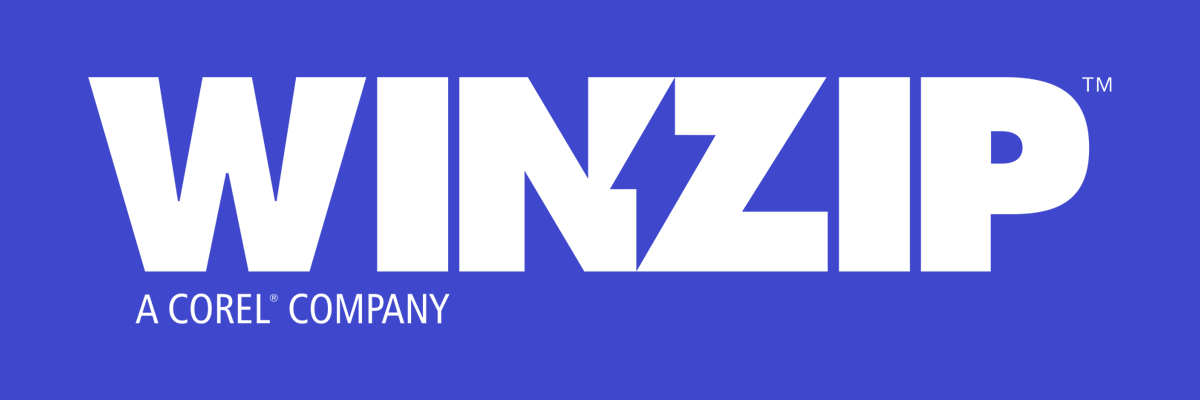
WinZip is by far the most well-known archiver software but it’s also an excellent file management software.
This software is very good at protecting your files because it can encrypt them with banking-level technology. WinZip can also convert your files to the PDF format which you can password afterward.
Managing your files also implies sharing them and WinZip also has cloud integration with Google Drive, OneDrive, Dropbox, and more. You can upload the files and send the link to anybody.
Another easy way of sharing the files is to ZIP them in a smaller file that can be sent as an attachment to an email.
Backing up your files will be also easier by compressing them with WinZip and depositing them to the chosen location but this process can be also automatic.
Let’s review some of the best features of WinZip:
- Decompress almost any major file formats, including ISO
- Unsurpassable compression and decompression speed
- Old and unused files detection with built-in Cleaner Tools
- Compress files to reduce email attachment size
- Easy access and management of your local, network, or cloud files
- Splitting and joining files options
”Free
&aff_sub2=Native” current_url=”true” button_text=”Get it now” image=”https://windowsreport.com/wp-content/uploads/2020/09/winzip-logo-210×160.png”]
2. Frigate3

If you’re looking for the best file manager for Windows 10, you should also check out Frigate3.
This is a highly configurable software that also features a modern, transparent interface.
An interesting feature for Frigate3 is the built-in size-manager feature. It’s extremely useful to find big files on your PC so that you can delete them and regain a lot of hard disk space.
Another nice addition to this software is a built-in text editor which can come in extremely handy if you’re not a big fan of Notepad.
Here are other notable features of Frigate3:
- Ability to view FTP and files and archives easily
- Built-in file viewer for popular file types
- Compatible with all major archive file types
- Folder comparison
- Advanced search system
- Multi-rename feature
⇒ Download Frigate3
3. Directory Opus

Another file manager that you should try is Opus Directory. It’s easy to use and customize.
Some interesting features of this file manager are the ability to edit the metadata and the built-in FTP client, so it can be really helpful for more advanced users.
How we test, review and rate?
We have worked for the past 6 months on building a new review system on how we produce content. Using it, we have subsequently redone most of our articles to provide actual hands-on expertise on the guides we made.
For more details you can read how we test, review, and rate at WindowsReport.
To really take advantage of the dual pane feature, Opus Directory comes with a viewer pane that lets you preview files and single or dual file display with single or dual folder trees.
This tool also features folder tabs so you can manage directories in a similar way as the tabs in a browser.
Here are several most notable features that this software offers:
- Ability to easily sort, group, or filter files
- Can assign status icons, colors, ratings, or tags to your files in order and organize them easier
- Support for various archive formats, such as Zip, 7-Zip, RAR
- Synchronization and duplicate finder features
- CD/DVD burning
- Support for jump lists and indexed search
⇒ Download Directory Opus
4. Total Commander

Total Commander is one of the most known and probably the best file manager for Windows 10. This application has a long history and an abundance of features.
This tool has a Drag and Drop interface compatible with File Explorer and it also has Command-line support that allows you to launch programs with certain parameters.
Other features for advanced users is the built-in file viewer that allows you to view files in hex, binary, or text format and the FTP client.
Total Commander also has the ability to split or combine large files.
As for other features, here are few notable ones:
- Multi-rename tool
- File compare feature
- Ability to split or combine large files
- Duplicate finder
- Advanced file search that can search inside archives
- Ability to handle all popular file archive types
⇒ Download Total Commander
Looking to organize your files better? Check out the best file rename software in this article
5. FreeCommander
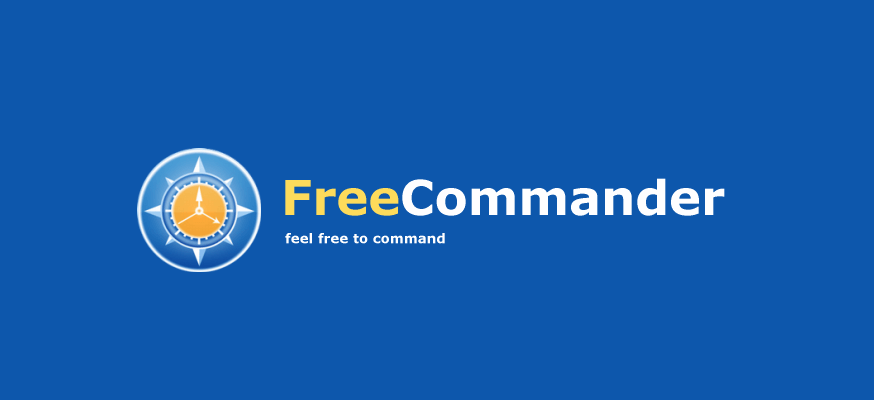
Another great file management software is definitely FreeCommander. It’s convenient to use because the dual-pane can be configured horizontally or vertically and you can also switch to a single pane mode.
The user interface is also smart, using tabs to allow you to work with multiple folders easily and the optional tree view also helps organizing your files a lot better.
As for Windows integration, FreeComander offers quick access to system folders, Control Panel and Start Menu and even a DOS command line.
Here are some of the other features of FreeCommander:
- Support for ZIP archives, other formats require plugins
- Structureless view for both files and folders
- Quick access to system folders, Control Panel and Start Menu
- Ability to easily copy, move, delete, or rename files/folders
- Ability to search files inside archives
- Checksum verification
- Works with file paths larger than 255 characters
- Built-in FTP/SFTP client
⇒ Download Free Commander
6. One Commander
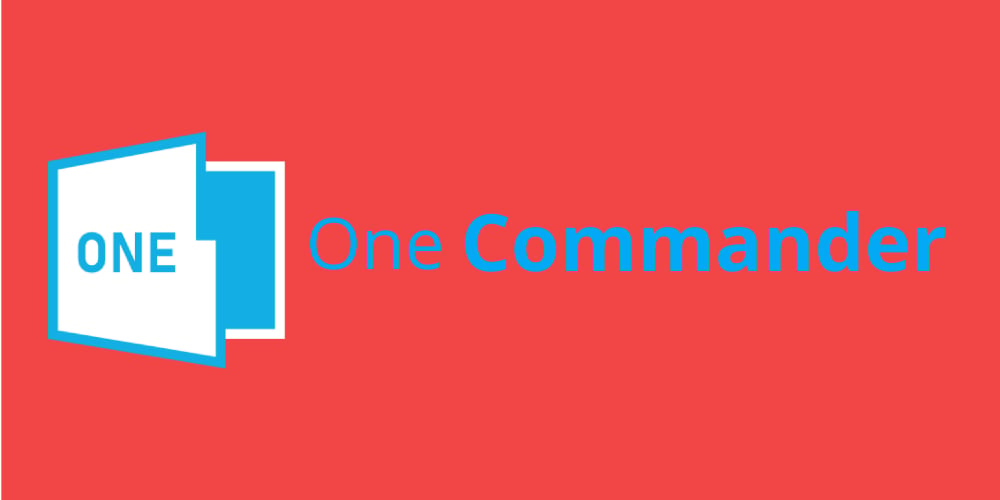
Unlike other entries on our list, One Commander is available as both a Universal app and the Win32 application.
This tool has a minimalistic user interface but can also work in columns and dual-pane layouts and features tabs.
If you have a complicated file structure, you’ll be happy to hear that One Commander can work with file paths longer than 260 characters and supports batch file operations.
If you’re interested in other features, look below:
- Built-in file and picture preview
- Ability to organize favorites into groups
- Quick filtering feature for currently opened folder
- Ability to add todo tasks and notes to any folder
- Ability to view metadata
- Can monitor folders for changes
⇒ Download One Commander
7. XYplorer
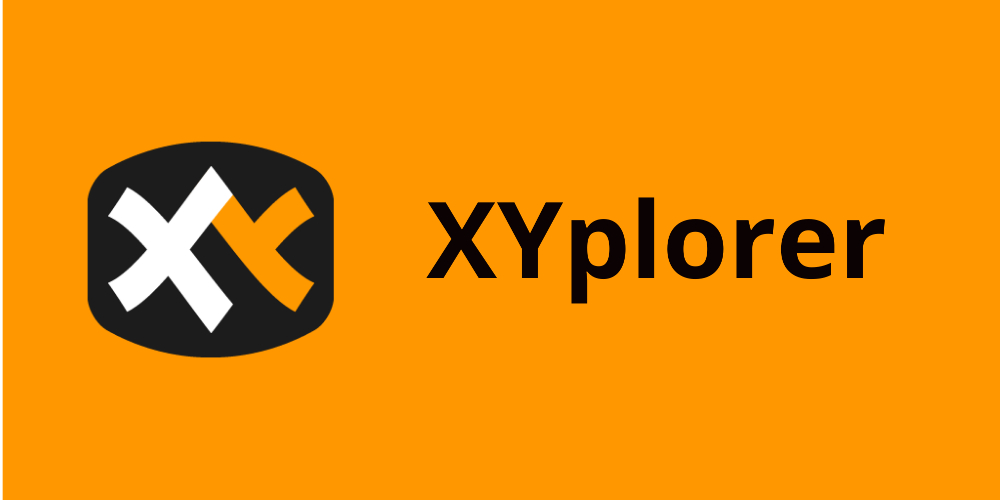
XYplorer is probably the best file manager for Windows 10 in regards to features and it doesn’t even need installation.
Its interface is very smart, using tabs that allow you to work with multiple folders, and dual Breadcrumb bars for easy navigation.
All it’s even easier to see with the Mini Tree built-in feature that lets you access visited folders quickly.
For better file organization, XYplorer also comes with tag-based and color-mode management and the ability to queue file operations.
Here are few of other worth-mentioning features:
- Fully compatible with ZIP archives
- Advanced and fast file search
- Duplicate file finder
- Can check hash values of files
- Multi-level undo/redo
- Wipe feature that can permanently delete files
⇒ Download XYplorer
8. Xplorer²

If you need an alternative file manager software for Windows 10, Xplorer² might be just what you need.
This nice tool offers instant preview for text, graphics, audio, and video files, but also easy access to the file metadata.
It’s easy to edit a text file because Xplorer² comes with a built-in text editor.
This tool also comes with advanced file management features such as splitting, merging, shredding, etc.
Regarding the features, here are the most notable ones:
- Extensive search feature
- Ability to search for specific keywords in documents
- Ability to manage files from multiple folders by using scrap containers
- Folder comparison and synchronization
- Support for DOS commands and scripts
- Visual filters that allow you to easily manage large folders
- Support for both concurrent and queued file transfers
⇒ Download Xplorer²
Having problems with corrupted files on Windows 10? Check out the best repair tools available today
9. Altap Salamander

Altap Salamander is probably a less-known file management software but it comes with a lot of features.
This smart software is free even for commercial use so don’t have to worry about a licence to use it at your office.
A nice feature is that Altap Salamander can execute external commands using the User Menu or the Command Shell window.
If you’re looking for a password manager, look no further because this tool also has a built-in one.
Here are some of its other important features:
- Folder comparison
- File encoding conversion
- Windows Encrypting File System (EFS) is supported
- File shredding using Gutmann or DOD 5220.22-M methods
- Clean and sleek user interface
- Extensive keyboard navigation options
⇒ Download Altap Salamander
10. Windows File Manager
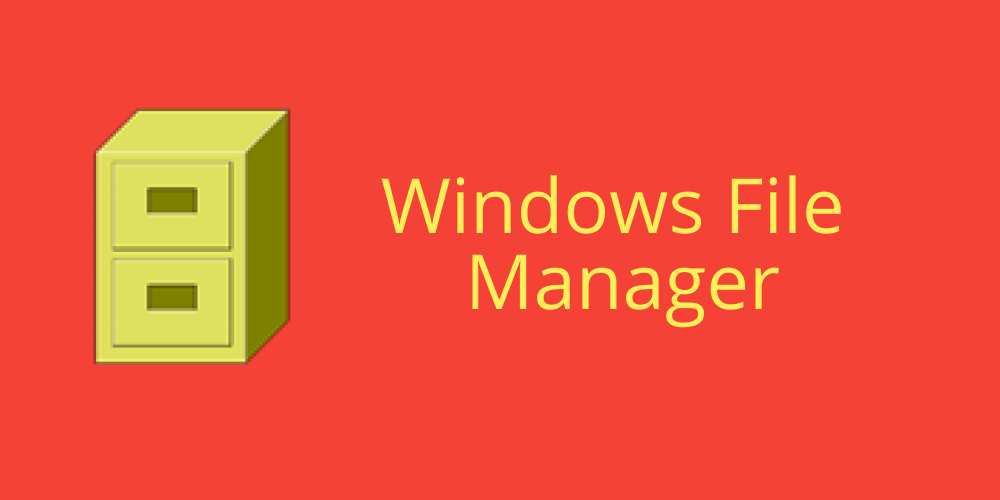
We left Windows File Manager last because we all know it from a previous era. Although you can still download and use it, it has been long replaced by its more advanced counterpart, Windows File Explorer.
This old tool has an extremely simple, dual pane interface but working with it is very simple and intuitive.
As you would expect, Windows File Manager is natively compatible with Windows OS so it’s also very well integrated.
For instance, you can easily start Command Prompt or Powershell from the menu, and the same goes with accessing network drives.
This software is very basic, but you can easily organize your files and folders with it.
Let’s review some of the Windows File Manager’s best features:
- Dual-pane window
- Hard drive management controls
- Native full integration with Windows OS
- Quick access to the folders and files that you use frequently
- Easy starting for Command Prompt and PowerShell
- Simple and straightforward user interface
⇒ Download Windows File Manager
This wraps up our list of the best file management software to use in Windows 10.
If you have any other suggestions or questions, don’t hesitate to leave them in the comments section below and we’ll be sure to check them out.