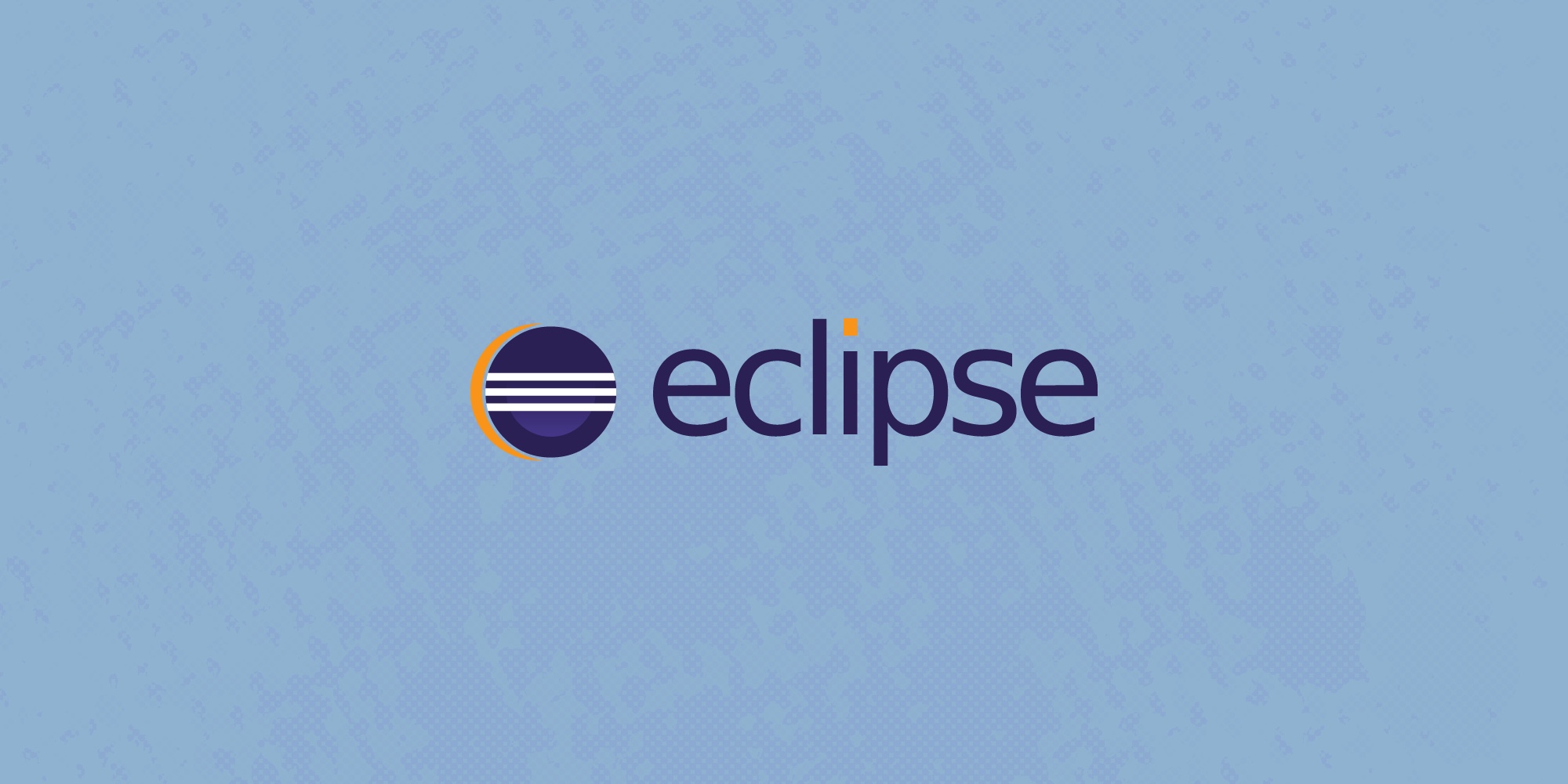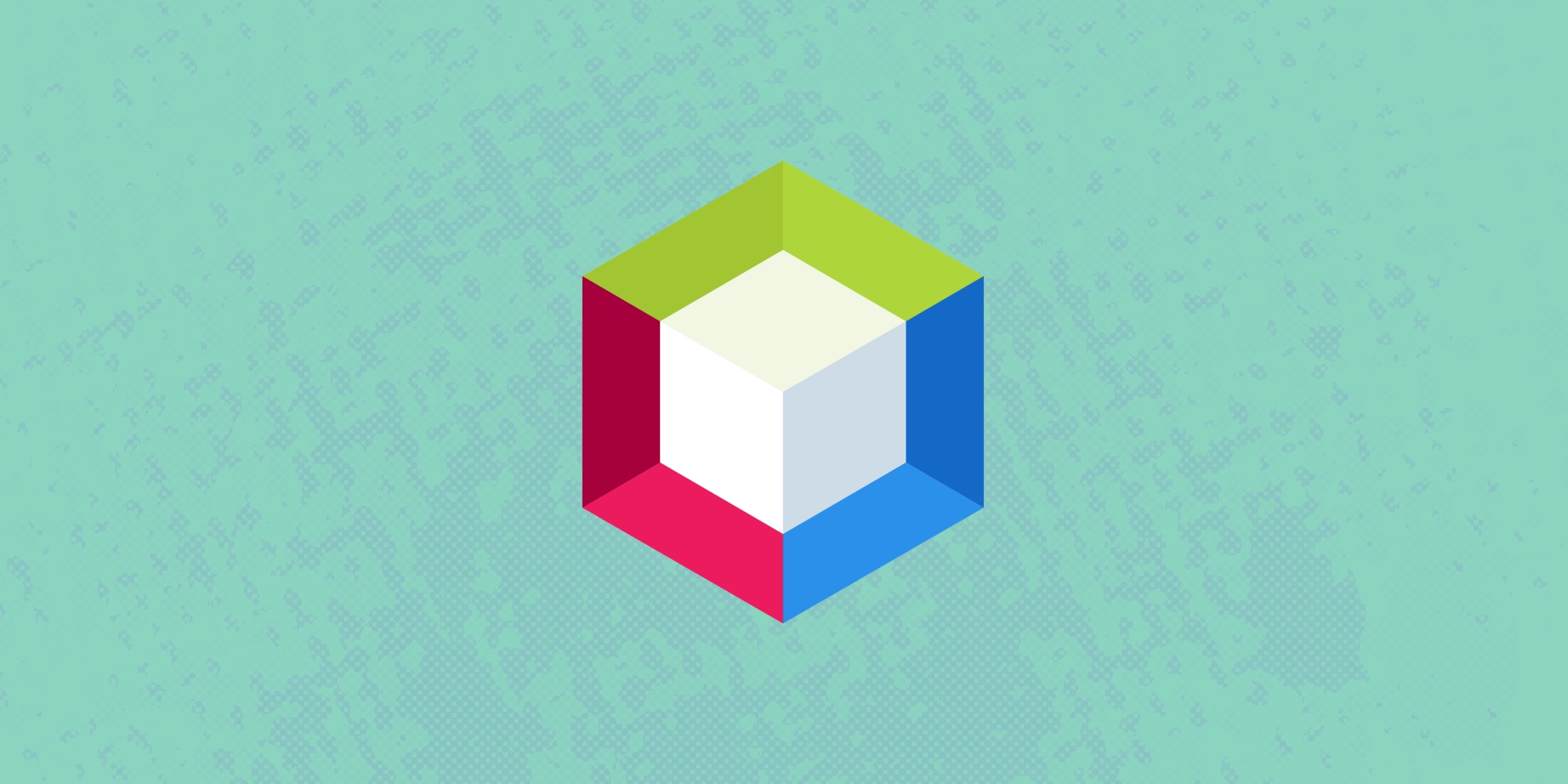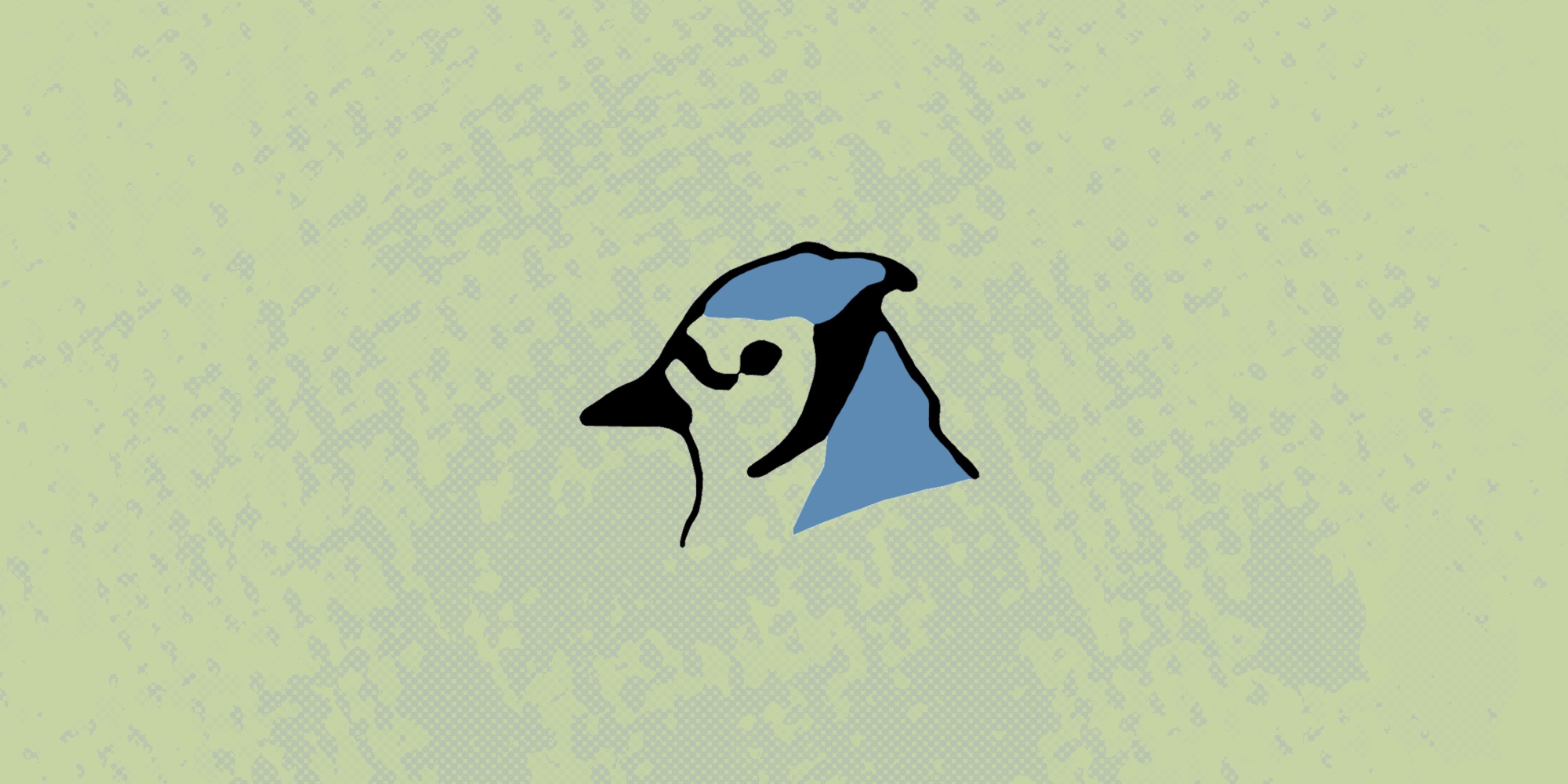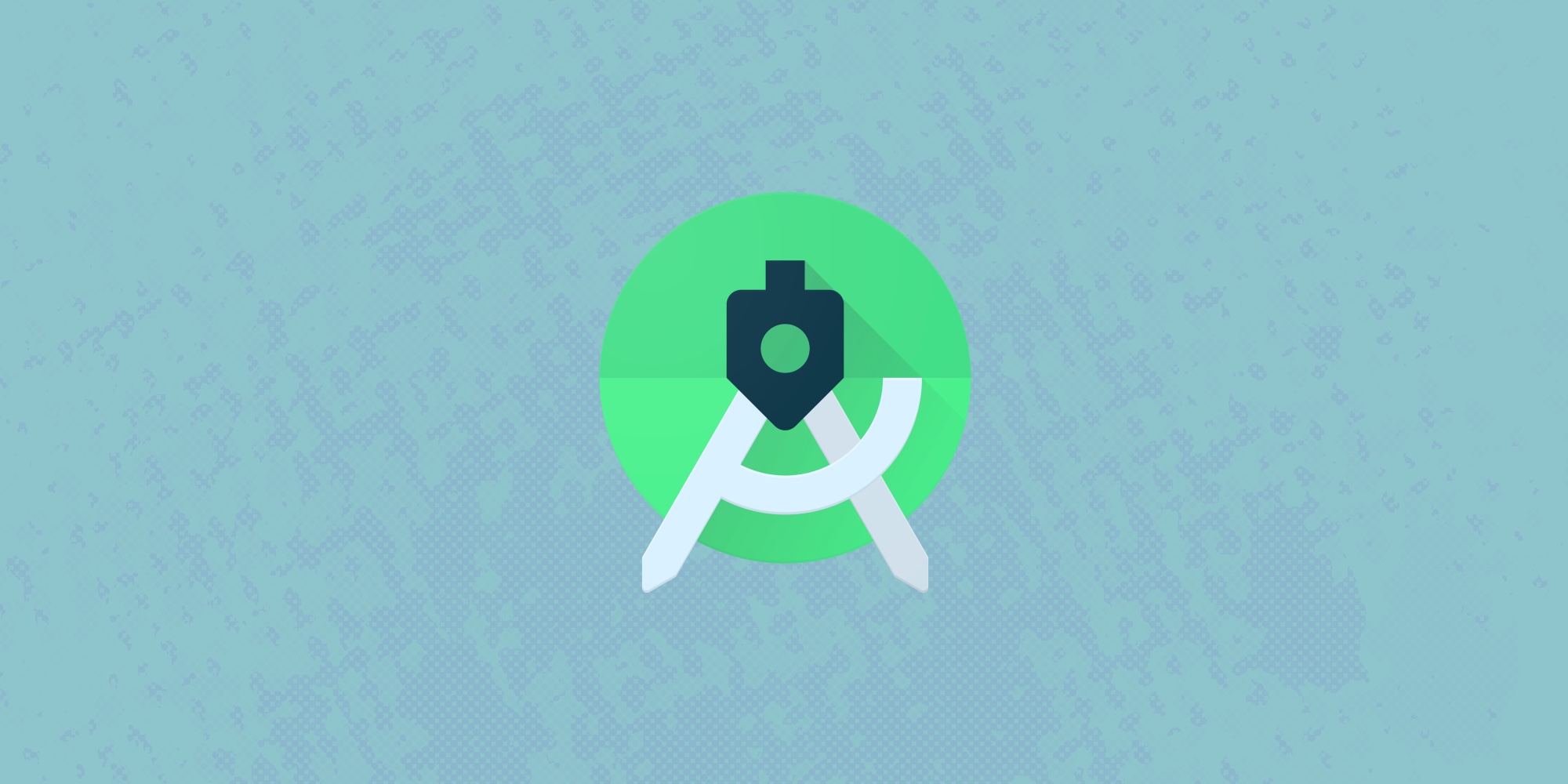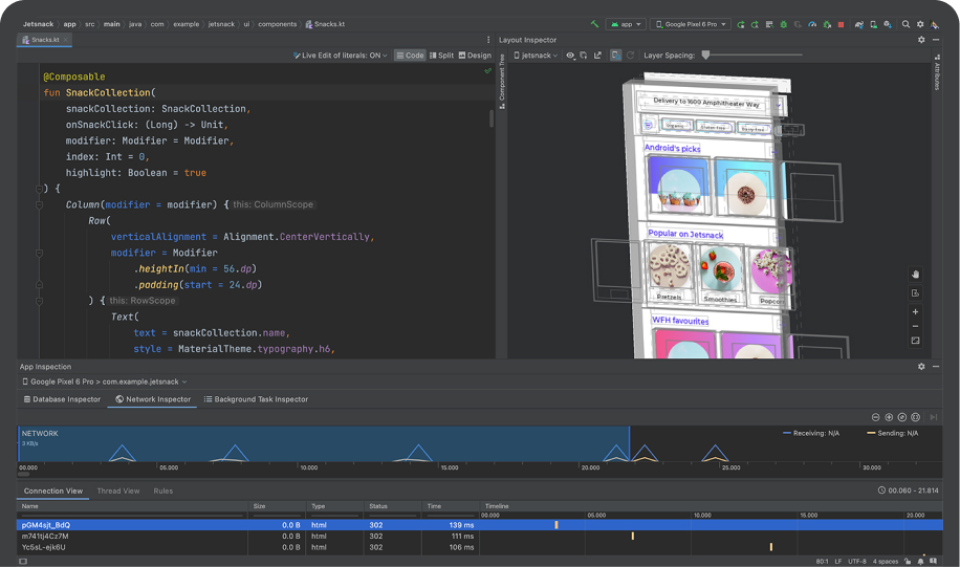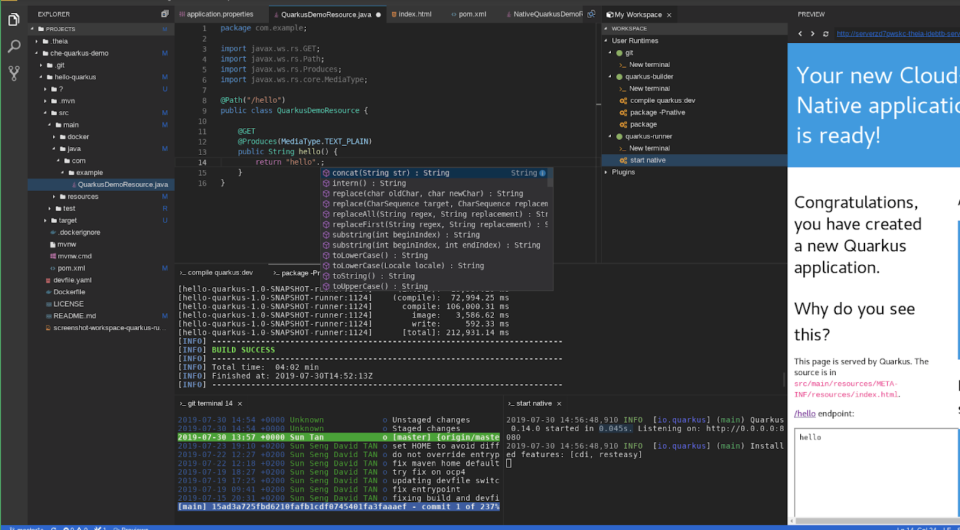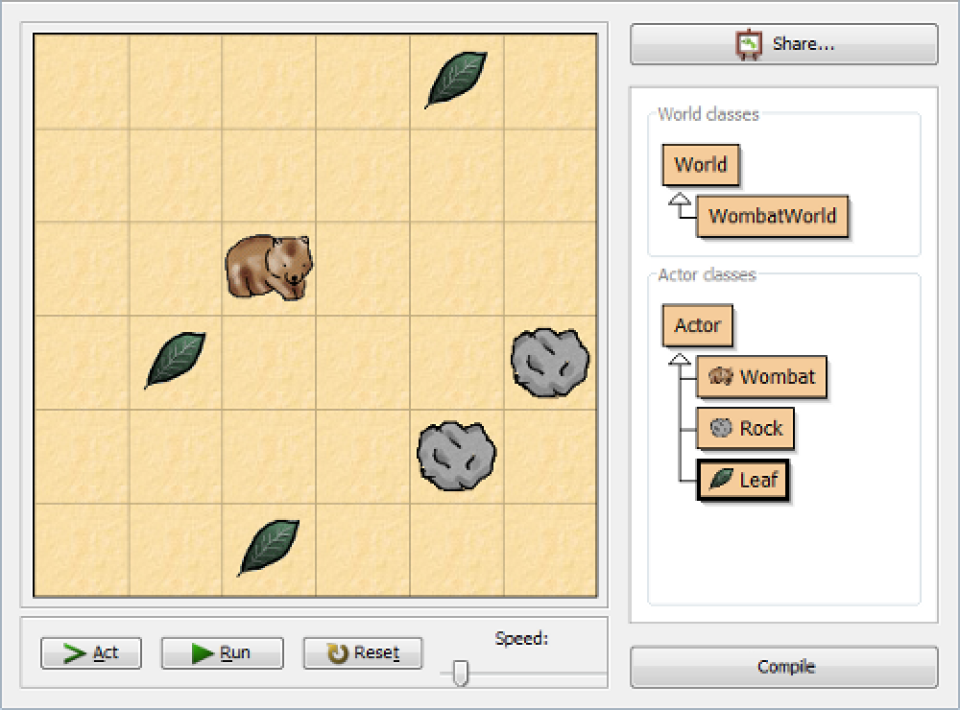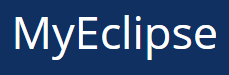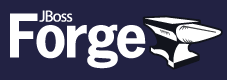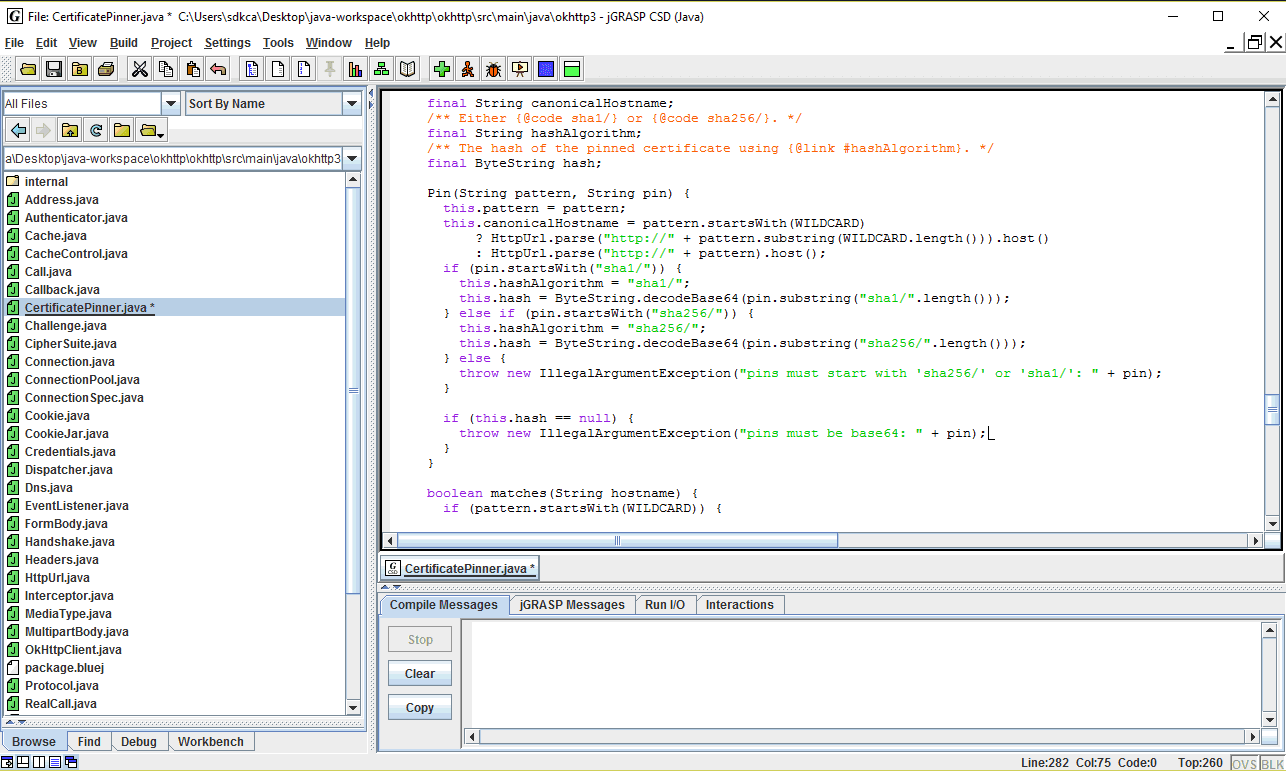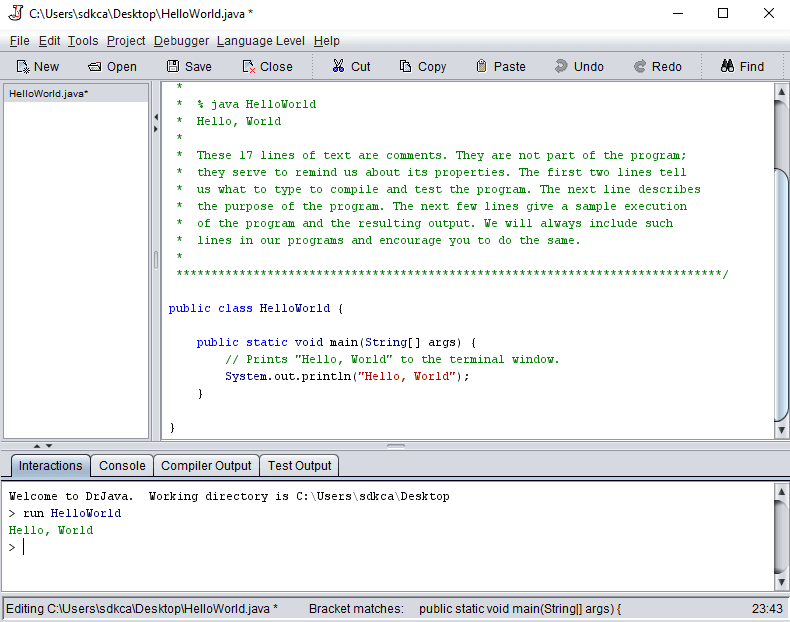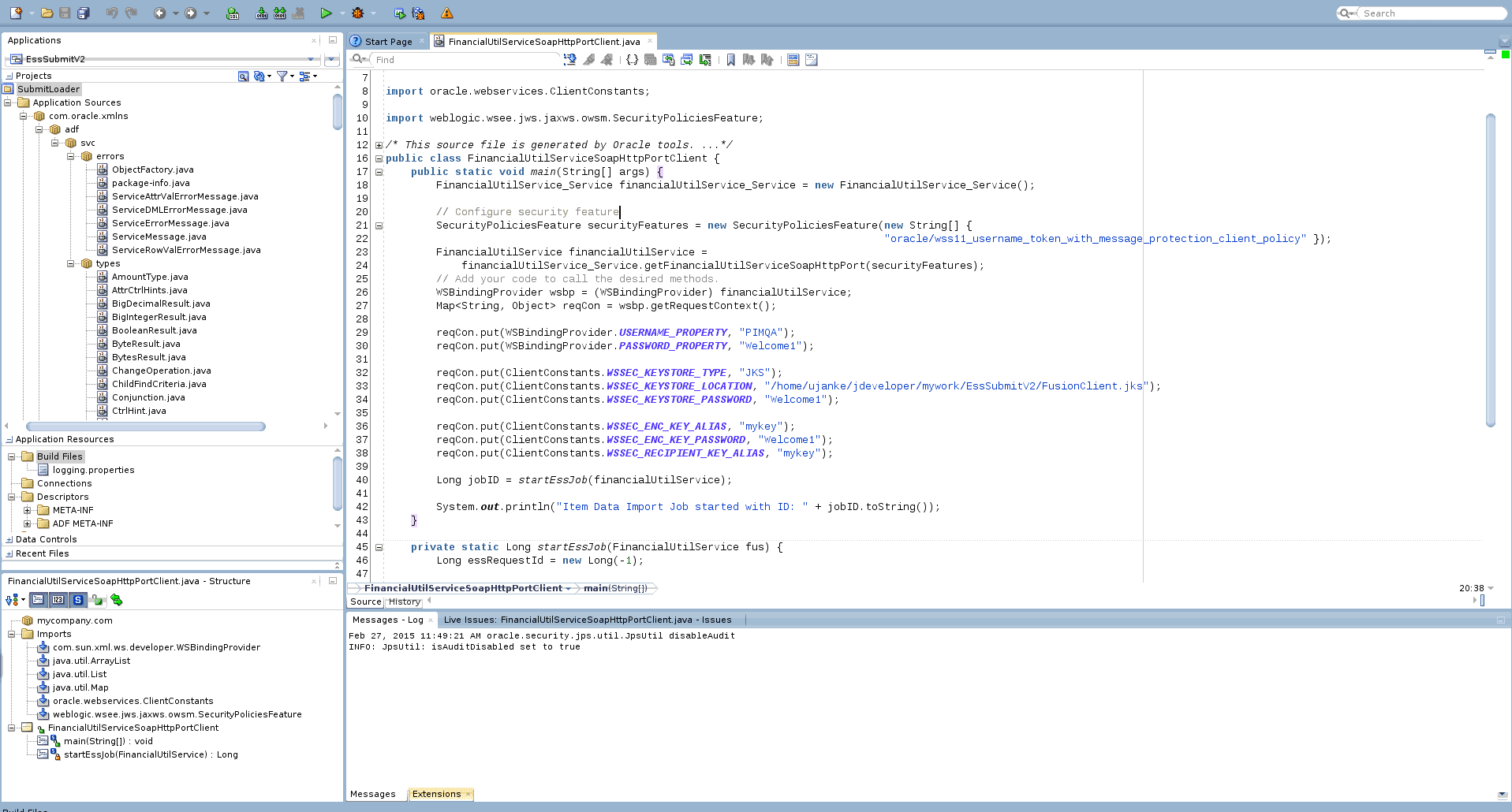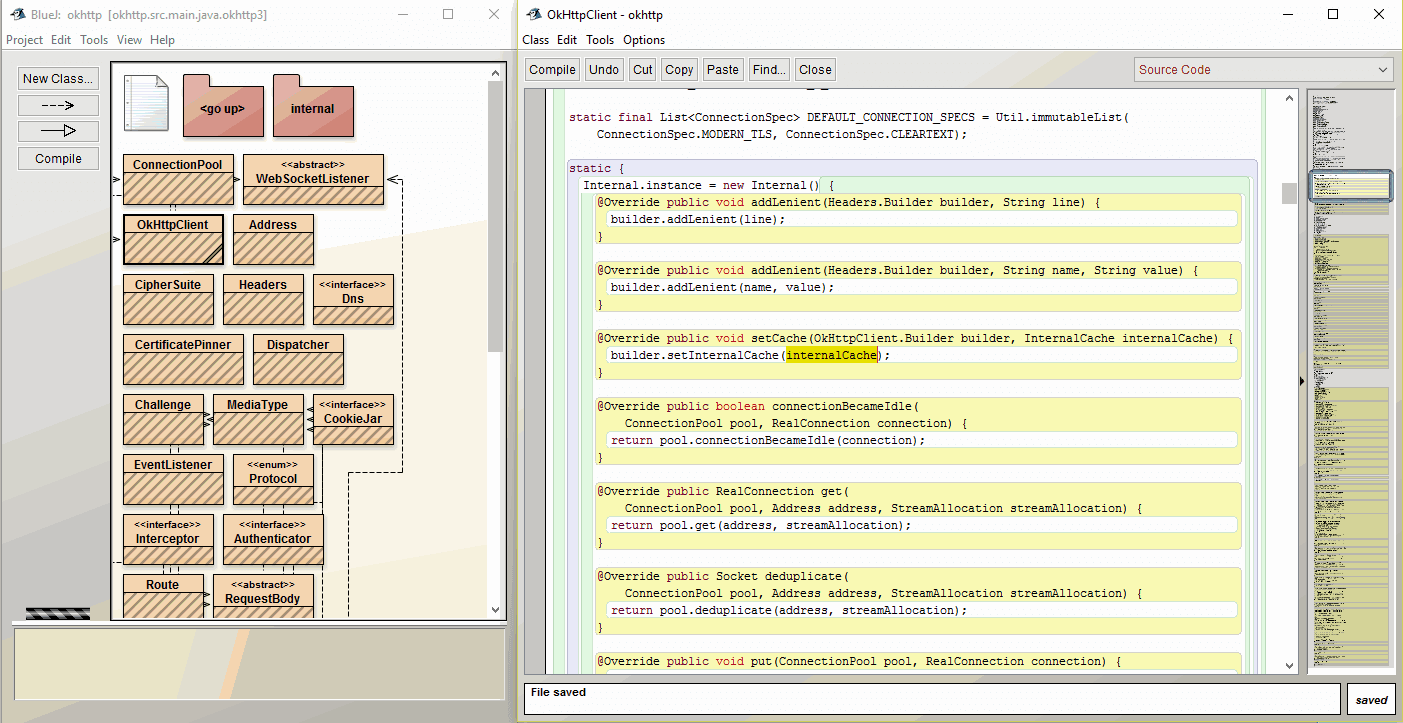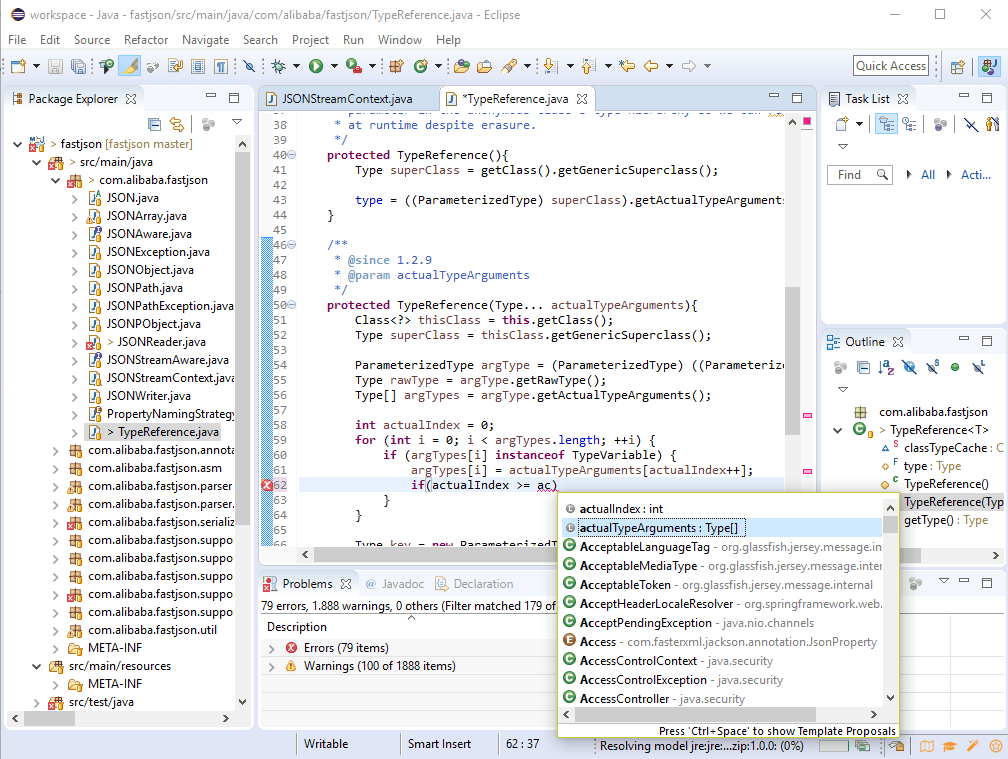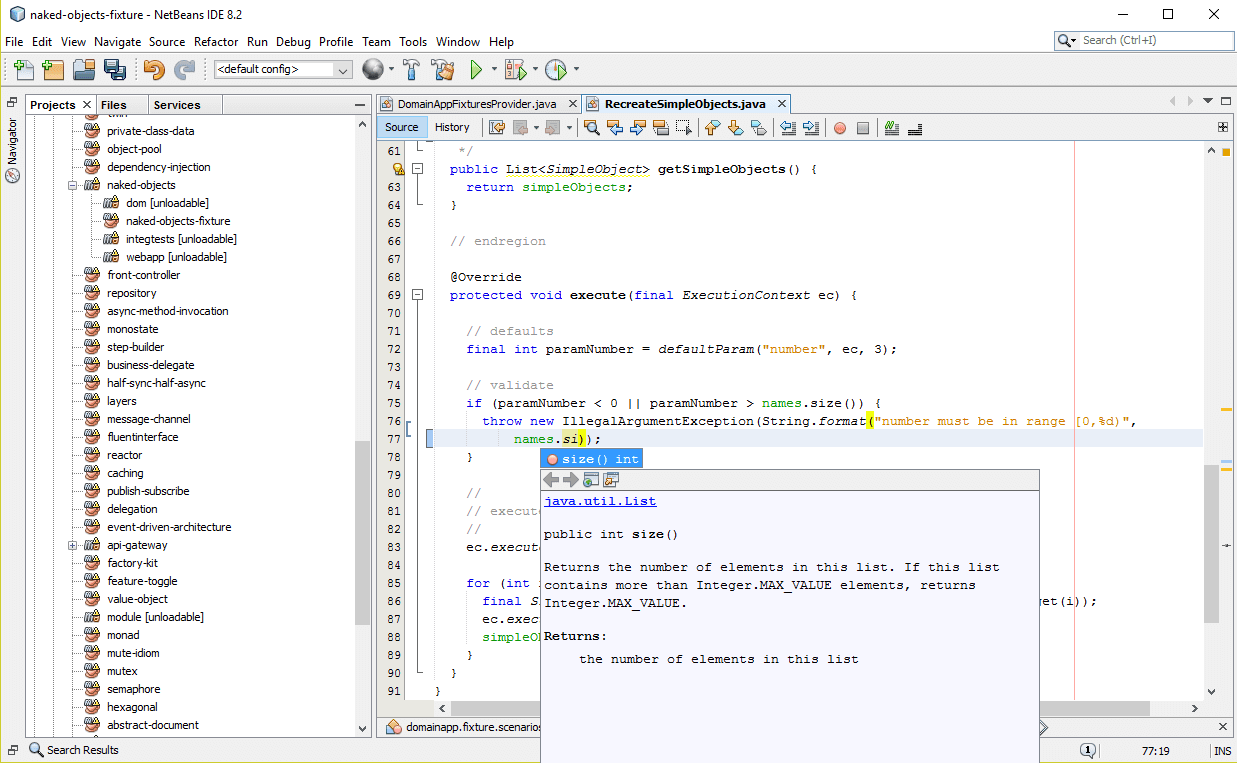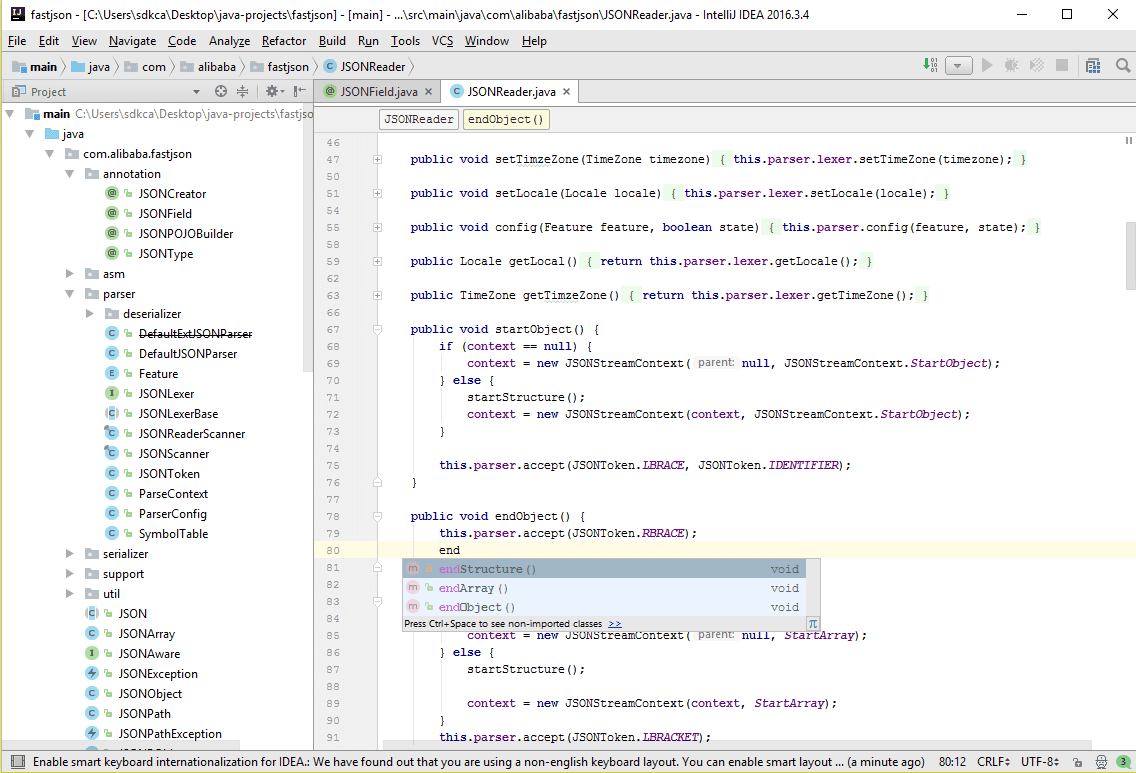IDE — программа, состоящая из набора инструментов разработчика, упрощающих процесс написания приложений, со встроенным в нее пакетом полезных функций: от подсветки синтаксиса до навигатора по коду. За счет расширенной функциональности она здорово экономит время и повышает производительность труда, и современному программисту без нее просто никак. Однако, на сегодняшний день, в многообразии подобных программ можно запутаться и выбор лучшей IDE для разработки на Java может стать довольно сложной задачей, особенно если вы начинающий джавист. Поэтому «Библиотека программиста» решила помочь вам с этим делом и выделила из общего количества IDE наиболее приемлемые и проверенные варианты.
Java IDE для настольных ПК
Существует широкий спектр универсальных IDE, хорошо работающих с любыми языками, но опытные практики советуют представленные ниже варианты именно для джава-разработки.
Eclipse
Eclipse — одна из самых популярных Java IDE представляет собой удобное приложение, с собственным компилятором, набор полезных библиотек, встроенным языком моделирования и управления, функциями умного рефакторинга кода и проверки синтаксиса. Поставляется в комплекте с пакетом распространенных шаблонов кода и подключаемых модулей.
Преимущества:
- Поддержка других языков программирования.
- Удобный интерфейс.
- Удаленное управление проектами.
- Легко интегрировать с Git и Maven.
- Качественные инструменты для редактирования, удобно отлаживать и рефакторить.
- Функция автозавершение кода.
- Поддерживает основные операционки и платформы.
Недостатки:
- Требует немало ресурсов ЦП.
- Частые сбои в работе.
- Довольно сложная система плагинов.
Стоимость: Бесплатно
NetBeans
Netbeans — IDE от Oracle с открытым исходным кодом, поддерживающая различные платформы и имеющая встроенные функции, упрощающие разработку ПО. Имеет мощные инструменты рефакторинга и отладки. И хотя предназначена она в основном для Java, поставляется с пакетом расширений, позволяющих работать с другими языками (C, C ++ , JavaScript).
Преимущества:
- Кроссплатформенная поддержка.
- Удобная система подключения плагинов.
- Доступна для разработчиков из разных стран, с поддержкой 28 языков мира.
- Встроенный пакет с готовыми шаблонами разработки сценариев.
- Функция параллельного сравнения кода.
- Инструменты управления проектами.
- Поддерживает Maven.
- Поддерживает основные операционки и платформы.
Недостатки:
- Отладчик может работать медленно.
- Потребляет немало памяти.
Стоимость: Бесплатно
IntelliJ IDEA
Эта многоцелевая программная среда, предлагающая расширенную поддержку веба, мобильной и гибридной разработки также входит в большую тройку IDE для работы с Java. В ней присутствуют функции межъязыкового рефакторинга, анализа потока данных, интеллектуального завершения синтаксических выражений, проверки и быстрого исправления кода и обнаружения дубликатов.
Преимущества:
- В комплекте две версии программы:
- Лицензионная от сообщества разработчиков (Community Edition).
- Проприетарная коммерческая версия (Ultimate Edition).
- Поддерживает Kotlin.
- Обладает широким спектром расширенных функций.
- Мощный компилятор.
- Система сборки Gradle.
- Поддерживает основные операционки и платформы.
Недостатки:
- Высокая стоимость.
- Сильно грузит операционную систему.
Стоимость:
- Community edition — бесплатно
- Ultimate edition — 49,90 $ в месяц (499 долларов в год).
BlueJ
BlueJ больше популярен среди опытных Java-разработчиков и в первую очередь предназначен для образовательных целей и разработки небольших программ. Однако проект совершенно бесплатный и отлично подходит для новичков. У программы незамысловатый простой интерфейс с раскрашенной областью действия, панелями объектов и хорошей учебной спецификацией.
Преимущества:
- Поставляется бесплатно.
- Интуитивно понятный интерфейс с удобной навигацией.
- Не требует установки для использования и работает на нескольких платформах.
- Показывает UML-диаграммы ваших проектов.
- Поддерживаемые платформы: Linux, Windows, MacOS
Недостатки:
- Не подходит для больших проектов из-за частых сбоев.
- Не хватает многих функций для создания надежных приложений.
Стоимость: Бесплатно
jGrasp
Легкая IDE, созданная для разработчиков, ценящих порядок, поскольку поставляется она с диаграммами структуры управления и профилем сложности. Она не замедляет работу и делает процесс создания приложений более продуктивным. Это достаточно качественная программная среда поставляется со всеми необходимыми функциями и фокусируется на простоте использования и высокой производительности, не слишком загромождая интерфейс. Он понятен и содержит все ингредиенты, необходимые для наилучшего взаимодействия с пользователями разных программных направлений. С jGRASP легко создавать новые проекты с нуля или редактировать уже существующие. Кроме Java, она поддерживает С, С++, Python, Objective C и другие популярные языки.
Преимущества:
- Бесплатная и легкая среда разработки.
- Легко освоить новичку.
- Поддерживает основные операционки и платформы.
Недостатки:
- Не предназначена для создания больших проектов.
- Не имеет инструментов навигации.
Стоимость: Бесплатно
Android Studio
Эта IDE для написания, отладки, тестирования и эмуляции мобильных приложений сочетает в себе много различных опций и поставляется с открытым исходным кодом. Разработана на базе IntelliJ IDEA от JetBrains, поэтому имеет с этой платформой некоторое сходство. У нее элегантный интерфейс, который придется по нраву как новичкам, так и опытным разработчикам.
Android Studio нацелена на быструю разработку андроид-приложений и предоставляет пользователю грамотные инструменты для отладки и рефакторинга.
Преимущества:
- Функция обновления интерфейса без перезапуска разрабатываемой программы.
- Встроенный эмулятор, с которым легко адаптировать приложение под нужную конфигурацию устройства.
- Оснащена редактором нового поколения, автоматически завершающим код и запускающим проверку синтаксиса.
- Встроена система Gradle для автоматизации сборки проектов.
- Поддерживает основные операционки и платформы.
К минусам можно отнести разве что ее англоязычный интерфейс, но ведь и писать код вы будете не на русском.
Стоимость: бесплатно
Универсальные онлайн-IDE поддерживающие Java
Онлайн или веб-IDE – эта, не требующая установки, среда разработки, обладающая всеми функциями традиционной IDE, к которой можно получить доступ через браузер. Вот несколько неплохих вариантов для работы с Джава.
jDoodle
Эта среда разработки, помимо Java поддерживает более 70 языков (C++, PHP, Perl, Python и другие), имеет терминальную поддержку для запуска интерактивных программ, функции сохранения и совместного использования, отладчик и поддержку большинства библиотек Java.
Codiva
Codiva — это онлайн-IDE для C, C++ и Java с функциями немедленной компиляции и автозаполнения, позволяют создавать интерактивные приложения, которые эффективно работают на мобильных устройствах.
OnlineGDB
Эта веб-среда разработки отлично подходит для написания сложных программ благодаря встроенному отладчику и форматировщику кода, функциям для совместного программирования и быстрому компилятору.
IDEOne
IDEOne — еще один универсальный вариант для работы с кодом, с дополнительной подсветкой синтаксиса и качественными инструментами для отладки.
***
Выбирать среду разработки нужно исходя из уровня ваших навыков и типа будущего проекта. Новичку нужно что-то простое и легкое в использовании, опытному джависту — многофункциональный инструмент, изобилующий полезными плагинами. Учитывайте, что некоторые IDE лучше подходят для веб-разработки, другие — для создания ПО. Но самое главное, выбранный вами вариант должен быть простым для понимания и удобным для работы.
Знаете еще один неплохой вариант программы для разработки на Java – посоветуйте его в комментариях.
Материалы по теме
- IDE Eclipse: за и против от ведущих программистов
- 50 советов, хитростей и ссылок для Android Studio и Intellij IDEA
The community at Hackr.io understands the need for a reliable Java IDE. In response to its immense popularity (Java ranked as #7 in the latest Stack Overflow developer survey), we evaluated and ranked the 10 best Java IDEs (Integrated Development Environments).
This choice matters. Programmers rely on their preferred Java IDE to create robust and secure desktop, enterprise, mobile, and web apps. And, when it comes to Java development, the best Java IDE can be an amazing tool to boost productivity by combining core development tasks like editing code, building executables, and debugging in a single application.
That said, how do you evaluate one Java IDE against another? The answer is simple. You need a solid Java IDE Comparison. Read on to see exactly how each stacks up.
Whether you’re a Java beginner, a mobile app developer, or an experienced Java engineer, we’ve got you covered. Let’s dive into the ten best Java IDEs in 2023!
Excited to find an IDE, but want to learn Java? Check out the Java Programming Masterclass.
Top 10 Best Java IDEs
1. Intellij IDEA
Learn More
IntelliJ IDEA from JetBrains is far and away one of the most popular Java IDEs in 2023 that’s been around for over 20 years. Not to be mistaken for the best code editor for Java, this is a fully-fledged, professional development environment.
You get two flavors to choose from, the free Community Edition and the paid Ultimate Edition. Both of these include a debugger, support for Git, Maven, Ant, VirtualEnv, and more.
One of the best things about this Java IDE is context-aware insights. By virtually mapping your project, it can detect errors, suggest code variants, conduct refactoring, and more. It’s like having a coding assistant! Plus, if you opt for the paid version, you can use JetBrains’ new AI coding assistant.
If you’re involved in enterprise-level Java development, the Ultimate version is a good choice with support for Java frameworks like Jakarta EE or Spring. It also supports over 25 languages, like PHP, Go, JavaScript, and others. You can even use frameworks like React, Angular, Node, Vue, and more, to help with full-stack development.
The Community Edition is a solid choice if you’re after a capable Java IDE that supports JavaFX and offers support for Rust, Kotlin, and Python, which is handy if you’re a multi-language developer.
Key Features:
- Available for Linux, Mac, and Windows
- Free or Paid options
- Support for 25+ languages with the paid edition
- Context-aware suggestions
- Supports Java 19
2. Eclipse IDE
Learn More
Eclipse IDE for Java developers is another well-established Java IDE in our list that continues to be popular among Java developers.
As a free Java IDE that’s also open-source, you can choose between a desktop or cloud version to suit your development style. The cloud version is particularly useful if you plan to code on the go!
You also get access to a plugin development environment where you can build out your own features or ‘mash up’ other plugins to tailor your IDE to you. This is pretty unique among Java IDEs.
On top of that, there’s a huge range of plugins on the Eclipse Marketplace to help you customize the IDE if you want to get it done quickly.
Although we’re focusing on its Java capabilities, Eclipse also supports many popular languages, like PHP, C++, JavaScript, and more. It is awesome if you’re a dev that uses multiple languages regularly.
Key Features
- Available for Linux, Mac, and Windows
- Wide variety of plugins, or you can build your own
- Support for popular languages like PHP, C++, and JavaScript
- Free and open source
- Supports Java 19
3. Apache NetBeans
Learn More
Not only is Apache NetBeans fun to say, but it’s an excellent open-source Java IDE that’s well respected in the Java development community.
Which is no wonder, given it is more than 25 years old. You can even get stuck in on GitHub by submitting pull requests or flagging any issues you might find.
With this Java IDE, you can take advantage of syntax highlighting, easy code refactoring, and a range of wizards to help you quickly and easily create apps in Java. There’s even a plugin portal to help you customize your dev environment, and it supports the Apache Ant project system.
Another great feature is support for JavaScript, PHP, HTML, and more, making this a solid choice for multi-language devs. It’s also available for all of the usual platforms, so you’ll be good to go whether you’re a Windows user, a Linux fan, or you’re weighing up the best Java IDE for Mac.
Key Features
- Available for Linux, Mac, and Windows
- Wizards to quickly create Java apps
- Support for Apache Ant project system
- Support for JavaScript, PHP, HTML, and others
- Supports Java 19
Want to learn more about where Java is used? Check out our article on the best Java applications.
4. Android Studio
Learn More
If you need a Java IDE for Android, Android Studio is a no-brainer. It’s even the official IDE for Android app development, which is quite the endorsement, not to mention it’s in the top 5 for IDEs across all languages.
Built using the Java code editor and dev tools from IntelliJ IDEA, Android Studio includes a range of Android app-specific features like a fast emulator, code templates, GitHub integration, linter for performance and version issues, integrated support for GCP (Google Cloud Platform), and the ability to apply changes to your app without having to restart it.
It also offers support for multiple APKs (Android Package Kit), Gradle build system, various levels of code completion, and a very capable debugger. Suffice it to say, there’s everything you need to produce professional Android apps with Java.
Key Features
- Available for Linux, Mac, Windows, and ChromeOS
- Official IDE for Android app development
- Includes an emulator, code templates, GitHub integration, and more
- Support for multiple APKs & Gradle build system
- Supports Java 11
5. AIDE — Android IDE
Learn More
Another option for mobile Java developers, AIDE is unique in our list as it’s Java IDE that you can install directly on your mobile Android device.
You can even work in other popular languages like C, C++, JavaScript, and HTML/CSS. All in all, it’s a really neat way to build Android apps on an Android device.
Coming in free or paid options, there are some things to bear in mind when coding on a mobile device, whether that be the strength of your phone’s hardware or the fact that it might be tricky to type quickly. It’s also still tied to Java 7, so it’s not as up-to-date as Android Studio.
That aside, if you are intrigued, you can join the 2 million+ developers that have downloaded AIDE from the Play Store to take advantage of interactive lessons for new developers, web dev support, Dropbox and Git integration, refactoring, and smart code completion (helps with tricky typing!).
Key Features
- Mobile IDE for Android devices
- Supports C/C++, JavaScript, and HTML/CSS
- Interactive lessons, code refactoring, and smart completion
- Supports Java 7
6. Codenvy
Learn More
Are you looking for an online Java IDE? As a cloud-based Java IDE, Codenvy uses virtual workspaces to let developers contribute to projects without installing local software on their machines.
This Java web IDE is fantastic if you plan to code on the go or need to work in remotely distributed coding environments.
Built from the open-source Eclipse Che project, you can make the most of useful features like containerized workspaces, integrated version control with Git, vim & emacs key bindings, and more.
You also get the standard syntax highlighting, code completion, and refactoring features you’d expect from a modern Java IDE.
Unlike other Java IDEs on our list, Codenvy is essentially a SaaS (Software as a Service) product aimed at modern developers who need to contribute and share workspaces in a cloud environment.
Depending on your needs, you can choose from free or paid versions with a monthly fee. Typically, the paid options suit larger teams with multiple devs.
Codenvy also supports a range of programming languages, like PHP, Python, JavaScript, and more, which is fantastic if you find yourself wearing many language ‘hats’.
Key Features
- Cloud-based IDE
- Free or Paid options
- Virtual workspaces
- Containerized workspaces & version control
- Supports Java 17
7. BlueJ
Learn More
As one of the most beginner-friendly Java IDEs, BlueJ is a bit of a throwback but still a solid choice for Java beginners.
This free and open-source Java IDE started out with an education in mind, as it uses a unique visual approach for Object-Oriented Programming. Chances are, if you studied Java in college, you would have heard of BlueJ.
Nowadays, BlueJ tends to be used for developing smaller Java apps or Java beginners as it uses a smaller and less featured UI than pro tools like IntelliJ or Eclipse. There’s even a free textbook that you can use to learn BlueJ, further highlighting its educational roots!
This IDE is only for Java development, so there’s no support for other languages, plus it doesn’t offer auto-completion, which is actually a great idea as it helps you learn the code.
Overall, it’s an excellent choice if you’d like to visualize how Java classes connect and interact using integrated UML (Unified Modeling Language) diagrams.
It even uses scope coloring to enhance your Java understanding. Finally, if you prefer a portable Java IDE, you can run BlueJ from a USB drive.
Key Features
- Available for Linux, Mac, and Windows
- An interactive way to learn OOP
- Uses UML diagrams and scope coloring
- Free and open source
- Portable option via USB
- Supports Java 17
8. Greenfoot
Learn More
Continuing the theme of Java IDEs for students and beginners, Greenfoot is another excellent choice for Java newbies that want to learn OOP.
Much like BlueJ, this Java IDE offers a visual and interactive development environment, meaning you can reinforce core programming concepts with helpful visuals by way of ‘actors’ that demonstrate what your code is doing.
Despite being a beginner-focused Java IDE, it offers all of the features you’d expect, including project management, syntax highlighting, and code completion.
More advanced Java devs may find the UI to be too simple or even too playful, but for total newbies, it’s a great way to learn Java in a fun way. Plus, you can use this as an intro to the world of Java IDEs before graduating to some of the more professional options on our list.
Another bonus is the inclusion of Java tutorials on the Greenfoot website, which you can use to enhance your learning. And if you’re a teacher that wants to use this Java IDE in your own syllabus, there’s even a community for teachers to share ideas and thoughts.
Key Features
- Available for Linux, Mac, and Windows
- Beginner-friendly and interactive UI
- Completely free Java IDE
- Tutorials for Java beginners
- Supports Java 8
9. DrJava
Learn More
DrJava is another example of a simple, lightweight, and interactive Java IDE originally designed for students who want to learn Java. And much like BlueJ or Greenfoot, it’s completely free.
If you’re new to Java and programming in general, DrJava is a solid choice, as you’ll benefit from interactive code execution, which can really help you grasp programming concepts.
Advanced users will also appreciate standard features like syntax highlighting, a debugger, and testing with JUnit.
Being one of the older Java IDEs, you’ll have to use Java 8, which may exclude some of the newest features. However, it’s a great stepping stone to learning Java with an uncluttered UI. Plus, you can always transition to one of the more professional options like IntelliJ or Eclipse when you’re more confident with your Java skills.
Key Features
- Available for Linux, Mac, and Windows
- Completely free
- Interactive code execution
- Beginner-friendly UI
- Supports Java 8
10. JCreator
Learn More
JCreator is another simple Java IDE, which is great for beginners that want to learn Java thanks to its simple UI. It’s one of the older Java IDEs at this stage, with support only extending to Java 8, meaning it won’t allow you to work with the latest and greatest features in Java.
Despite this, it’s a solid but basic way to write Java while taking advantage of helpful features like syntax highlighting, code folding, a customizable UI, and a range of wizards for important topics like classes or interfaces for OOP. It even offers project templates to boost productivity.
This is a Java IDE for Windows only, so Linux and Mac users must look at the other Java IDEs in our list. And given its older status, we’d only recommend the free version. If you’re ready to pay for an IDE, check out newer Java IDEs like IntelliJ.
Key Features
- Available for Windows
- Free or paid options (we recommend the free version)
- Simple & customizable UI
- Wizards & project templates
- Supports Java 8
Conclusion
And there you have it, the 10 best Java IDEs that can help you boost productivity and enhance your Java development experience in 2023.
If you’re a complete Java beginner, we’d recommend checking out the interactive and fun-to-use BlueJ or Greenfoot, as these beginner-friendly IDEs can be a great way to learn Java and OOP.
If you’re an experienced Java dev, you can’t go wrong with IntelliJ IDEA, Eclipse, or Apache NetBeans. Similarly, if you’re a mobile developer, you can choose Android Studio or AIDE if you like the sound of developing on your mobile device.
If you want an online IDE for Java programming, Eclipse IDE or Codenvy offer cloud-based options. And for super-simple IDEs with a non-cluttered UI, there’s DrJava or JCreator, which again can be great for newcomers to the Java language.
So whether you’re a Java beginner that’s looking to learn the Java language, a mobile app developer, or an enterprise-scale Java engineer, there’s something for you on our list.
Want to take your new Java IDE for a test drive? Check out our article on the best Java projects.
Frequently Asked Questions
1. Which Is the Best IDE for Java?
This depends on what you need from a Java IDE. If you’re learning Java or you’re new to programming, BlueJ or Greenfoot are great interactive Java IDEs for beginners.
Equally, if you’re more experienced, IntelliJ IDEA, Eclipse, or Apache NetBeans are excellent choices. Take a look at each Java IDE in our list; there’s bound to be one that is best for you.
2. What Does IDE Mean in Java?
A Java IDE (Integrated Development Environment) is a coding tool that can help you boost your productivity via various features like debugging, code completion, refactoring, syntax highlighting, and more.
3. Which Free Java IDE Is Best?
If you’re an experienced developer, you should try out the free versions of IntelliJ IDEA, Eclipse, and Apache NetBeans to see which one you click with.
If you’re a mobile developer, you cannot go wrong with Android Studio, and if you’re brand new to Java and programming, consider BlueJ or Greenfoot, as they’re both used in educational settings.
4. What Is Java IDE and JDK?
A Java IDE (Integrated Development Environment) is a coding tool that can help you boost your productivity via features like debugging, code completion, refactoring, syntax highlighting, and more.
JDK (Java Development Kit) is a cross-platform software development environment that bundles development tools, Java libraries, the Java Runtime Environment (JRE), and the Java Virtual Machine (JVM).
People are also reading:
- Best Java Courses
- Top 10 Java Certifications
- Best Java Books
- Top Java Programming Interview Questions
- Core Java Cheatsheet — Introduction to Programming in Java
- Difference between Java vs Javascript
- Best Way to Learn Java
- Features of Java
Java is a programming language and a computing platform for application development. It was first released by Sun Microsystem in 1995 and later acquired by Oracle Corporation. It is one of the most used programming languages. There are numerous IDE for Java that offer smart code completion and validate errors in real time. Choosing the best Java IDE from a plethora of options could be a challenge.
Following is a handpicked list of Top Java IDE’s, with their popular features, website and Java IDE download links. The list contains both open source (free) and commercial (paid) software.
Best Online Java Programming IDEs & Compilers
| Name | Platform | Link |
|---|---|---|
| Eclipse | Windows, macOS, Linux | Download Now |
| IntelliJ IDEA | Windows, macOS, Linux | Download Now |
| BlueJ | Windows, macOS, Linux, Ubuntu | Download Now |
| MyEclipse | Windows, macOS, Linux | Download Now |
| Xcode | Windows, macOS, and Linux | Download Now |
#1) Eclipse
Eclipse is an IDE for writing and compiling Java programs. It highlights the syntax you have written. This tool enables you to easily debug the program.
Features:
- It provides you readymade code template.
- This Java IDE for Windows automatically validates syntax.
- It supports code refactoring. (A process of improving internal code structure).
- Eclipse enables you to manage the project remotely.
- The software has a user-friendly interface with drag and drop facility.
- You can extend the functionality of Eclipse using plugins.
Platforms : Windows, Linux, and macOS
Link:https://www.eclipse.org/downloads/
#2) IntelliJ IDEA
IntelliJ IDEA is a multi-purpose IDE which focuses on Java development. It is one of the best Java compiler that offers advanced support for the web, mobile, and also hybrid application development.
Features:
- It analyses source code between all project files and languages.
- This tool gives a list of the most relevant symbols applicable in the current context.
- It allows cross-language refactoring.
- This tool searches duplicate code fragments on the fly.
- Inspections and quick fixes.
- IntelliJ IDEA offers an editor-centric environment.
- It allows users to use static methods or constants easily.
Platforms : Windows, Linux, and macOS
Link: https://www.jetbrains.com/idea/
#3) BlueJ
BlueJ is a free Java IDE for beginners. It is one of the best editor for Java which enables you to scan code visually much faster. The tool offers many extensions to extend its functionality.
Features:
- It has a smaller, simple, and portable interface.
- It allows you to run Java objects while you run the program.
- You can use this tool without installing it.
Platforms : Windows, macOS, Linux and Ubuntu
Link: https://www.bluej.org/
#4) MyEclipse
MyEclipse by CodeMix is a simple Java IDE. This software offers real-time validation of errors as you write the program. It is one of the best Java compiler which enables you to customize themes.
Features:
- Supports syntax coloring.
- It allows you to set breakpoints.
- Offers a robust debugger.
- You can quickly open a file and run your code.
- Write code from the browser.
- This IDE Java software has a built-in Tomcat server.
- MyEclipse provides numerous libraries and wizards.
Platforms : Windows, macOS, and Linux
Link: https://www.genuitec.com/products/myeclipse/
#5) Xcode
Xcode is an editor that can be used to write Java programs with ease. It is one of the best Java IDE for Mac that offers automatic code completion facility, code folding, syntax highlighting, and more.
Features:
- You can quickly open any file.
- It allows you to compare two files graphically.
- You can debug the program easily using Xcode debugger.
- Xcode offers an assistant editor that shows helpful files like callers, header counterpart, etc.
Platforms : macOS
Link: https://developer.apple.com/xcode/
#6) Apache NetBeans
Apache NetBeans is an integrated development environment for writing Java programs. It has a project window that shows a list of projects currently exists.
Features:
- You can easily see the structure of the Java class.
- It automatically completes the brackets.
- This app has service windows that show currently available external services.
- This Linux Java IDE offers readymade templates for writing a script.
- You can format a piece of code using a keyboard shortcut.
- The tool highlights Java variables and keywords.
- Netbeans provides parameter hints by typing $ symbol.
Platforms : Windows, macOS, and Linux
Link: https://netbeans.org/
#7) jGRASP
jGRASP is a lightweight Java development environment. It is designed for the automatic generation of software visualization. This tool run program by using JVM (Java Virtual Machine).
Features:
- This tool offers a graphical debugger.
- The source code can be easily folded depend on CSD (Control Structure Diagram) structure.
- It provides syntax-based coloring.
- jGRASP has icons and menus for compile, run, and debug any program.
Platforms : Windows, macOS, and Linux
Link: https://www.jgrasp.org/
#8) Codota
Codota is a tool that is compatible with Webstorm, Intellij, Eclipse, and Android Studio. This tool can automatically complete the line. It is one of the best code editor for Java which offers code examples that are relevant to your project in the IDE.
Features:
- It keeps your code private.
- You can write programs faster-using code prediction features.
- This tool helps you to prevent errors by providing suggestions.
- It offers an efficient way to discover code without leaving the software.
Platforms : Windows, macOS, and Linux
Link: https://www.codota.com/
#9) Codenvy
Codenvy is an open-source cloud IDE. This application includes a multi-user remote development platform. It is one of the best editor for Java that offers SDK (System Development Kit) for creating plugins for frameworks, tools, or languages.
Features:
- It allows you to access projects from more than one device.
- Programmers can share the workspace.
- Offers extensions and APIs.
- You can effortlessly operate your cloud the way you need it.
- Manage versions with ease.
- It can automate the lifecycle of the workspace.
Platforms : Windows, macOS, and Linux
Link: https://codenvy.com/
#10) Slickedit
SlickEdit is a cross-platform IDE for writing Java programs. It supports more than 60 languages. This tool can load large files quickly.
Features:
- You can customize menu items.
- It enables you to open a file without typing a path.
- Easy to integrate Subversion, CVS, etc.
- You can expand a common block structure.
- SlickEdit can automatically formats code when pasted.
- You can create multi-platform GUI dialogue boxes.
- This software automatically saves the file after a period of inactivity.
Platforms : Windows, macOS, Linux, Solaris, etc.
Link: http://slickedit.com/
#11) JBoss Forge
JBoss Forge is a software developing application. It is one of the best IDE for Java programming that provides wizards and extensions for writing programs. This software has various tools that help you to write Java applications.
Features:
- This Java programming software enables you to enhance your workflow.
- You can browse the add-ons with ease.
- This application keeps your developing process fast and easy.
- It helps you work in environments like Eclipse, IntelliJ, NetBeans, and more.
Platforms : Windows, macOS, and Linux
Link: https://forge.jboss.org/
#12) JDeveloper
JDeveloper is an IDE that can simplify Java-based applications. It is one of the best code editor for Java that enables you to manage the full software lifecycle. It offers a visual editor.
Features:
- It supports Java EE (Enterprise Edition) and Java SE (Standard Edition).
- This application helps you to develop a mobile app and website.
- It has a drag and drop functionality.
- JDeveloper offers a user-friendly interface.
- You can easily connect your java program with the database.
Platforms : Windows, macOS, and Linux
Link: https://www.oracle.com/application-development/technologies/jdeveloper.html
#13) JEdit
JEdit is a Java Integrated development environment. It is one of the best IDE for Java programming that offers word wrap (move the mouse cursor to the next line without pressing enter) feature. This tool supports Unicode and UTF8.
Features:
- This lightweight Java IDE enables you to download/ save Java plugins using the plugin manager in your computer.
- It is highly customizable and configurable.
- This software provides keyboard commands for manipulating lines, paragraphs, and words.
- The software offers unlimited undo/redo feature.
- Copy-paste with unlimited clipboards.
- Developers can get comprehensive online help.
- It enables you to use keyboard shortcuts.
Platforms : Windows, macOS, Linux, Unix, VMS and more
Link: http://www.jedit.org/
Best Java IDEs / Editor for Windows, Mac & Linux
| Name | Platform | Link |
|---|---|---|
| Eclipse | Windows, macOS, Linux | Download Now |
| IntelliJ IDEA | Windows, macOS, Linux | Download Now |
| BlueJ | Windows, macOS, Linux, Ubuntu | Download Now |
| MyEclipse | Windows, macOS, Linux | Download Now |
| Xcode | Windows, macOS, and Linux | Download Now |
FAQ
❓ What is Java?
Java is a programming language and a computing platform for application development. It was first released by Sun Microsystem in 1995 and later acquired by Oracle Corporation. It is one of the most used programming languages.
If you want to learn about Java, here’s a free tutorial you’ll want to check out: Java Tutorial for Beginners
💻 Which are the Best FREE Java IDEs?
Below are the best FREE IDEs for Java programming:
- Eclipse
- IntelliJ IDEA
- BlueJ
- MyEclipse
- Xcode
- Apache NetBeans
⚡ What is IDE in Java?
Java IDE is an application that offers comprehensive facilities to programmers for software development. An IDE generally contains a source code editor, a debugger, build automation tools.
❗ Why use Java IDE?
Here are the reasons of using Java IDE:
- It provides you readymade code template.
- This tool automatically validates syntax.
- It supports code refactoring
- Supports syntax coloring.
- It allows you to set breakpoints.
- Offers a robust debugger.
- Robust Java Editor
🚀 What are the Features of a good Java IDE?
Here are the features of a good Java programming IDE:
- A good Java IDE should highlight the syntax
- It should allow you to quickly go to the definition of a class or method
- It should support shortcuts for ease of access
- It must provide easy to use user interface
- A Java IDE must offer a real-time output of the Java program
- It should provide all the libraries for writing Java code
- A Java programming editor should automatically complete the code
#База знаний
-
0
Начинаем разрабатывать на Java: где взять, как установить и настроить всё, что нужно.
vlada_maestro / shutterstock
Пишет на Java. Верит в Agile. Пьёт много кофе и не любит грязный код.
Чтобы начать программировать на Java, нужно установить комплект разработчика приложений (SDK). Он позволит запускать, отлаживать и исполнять наши первые программы. Также нам понадобится среда разработки (IDE), где мы и будем писать код.
Пройдём через это вместе. Установим JDK в Windows, Ubuntu и macOS, и IntelliJ IDEA тоже в Windows, Ubuntu и macOS. Поехали!
Java Development Kit (JDK) — это комплект ПО для разработчиков приложений на Java. Стандартная установка включает в себя интерпретатор, облегчённый интерпретатор JRE, компилятор, библиотеку Java-классов, отладчик, средства архивации и сжатия jar и другое.
Чтобы установить JDK в Windows, нужно:
- загрузить актуальную версию пакета,
- установить его,
- настроить переменные окружения.
Нам нужна бесплатная версия — AdoptOpenJDK (она есть под Windows, macOS, Ubuntu и другие платформы).
Идём сюда и выбираем версию JDK (актуальны версии 8+), виртуальную Java-машину (JVM) и свою платформу.
Я выбрал OpenJDK 11 (LTS), HotSpot и Windows x64 jdk соответственно:

Скачиваем файл по появившейся ссылке (я выделил её жёлтым на скрине выше).
Извлекаем скачанный архив в папку C:\Program Files\Java\
При этом будет создана подпапка jdk-*номер версии*, а внутри неё появится папка bin.
В результате полный путь до папки bin у меня выглядит так:
C:\Program Files\Java\jdk-11.0.2\bin
Нам нужно создать системную переменную JAVA_HOME, которая будет хранить путь до нашей версии JDK. Это понадобится программам для работы с проектами Java.
Заходим в Панель управления → Система → Дополнительные параметры системы → Дополнительно
А можно и прямо в Панели управления вбить в поиск слово «переменных» (без кавычек). ОС предложит варианты, из которых выбирайте «Изменение системных переменных среды».
У вас откроется окно:

Здесь жмём на кнопку «Переменные среды».
В новом окне для раздела «Системные переменные» кликаем «Создать». В «Имя переменной» вводим JAVA_HOME (именно так, латиницей в верхнем регистре), а в поле «Значение переменной» подставляем наш путь C:\Program Files\Java\jdk-*номер версии*:

Далее в разделе «Переменные среды…» редактируем системную переменную Path. Нужно добавить в неё путь к папке с исполняемыми файлами Java, а именно: %JAVA_HOME%\bin (соблюдайте регистр символов):

Перезагружаем Windows.
Запускаем Командную строку Windows. Для этого нажимаем Win + R, а в появившемся окне вводим cmd.exe и жмём на Enter.
В открывшейся консоли набираем javac -version и жмём ввод.
Если установка прошла успешно, то ответ покажет версию вашего компилятора:

Рассмотрим установку JDK на одном из самых популярных дистрибутивов Linux — Ubuntu 20.04 (LTS).
Проще всего установить версию, которая входит в пакет Ubuntu. По умолчанию в Ubuntu 20.04 входит версия Open JDK 11.
Открываем терминал сочетанием клавиш Ctrl + Alt + T и обновляем базу данных пакетов с помощью APT:
Проверяем ранее установленные версии командой:
Если установка уже выполнялась, то мы увидим что-то такое:

Для запуска любых приложений Java нужна JRE (Java Runtime Environment — среда выполнения для языка Java). Но для компиляции и разработки программ требуется JDK (Java Development Kit).
Чтобы установить JRE, вводим в консоль:
$ sudo apt install default-jre
Для установки JDK — команду:
$ sudo apt install default-jdk
Вводим команду:
Ответ должен выглядеть примерно так:
Этот способ установки использует HomeBrew (менеджер недостающих пакетов для macOS).
Прежде всего нужно добавить репозиторий в HomeBrew. Для этого открываем терминал (Cmd + N) и вводим:
$ brew tap AdoptOpenJDK/openjdk
Устанавливаем OpenJDK 11 командой:
$ brew cask install adoptopenjdk11
Вводим:
Ответ должен выглядеть примерно так:
openjdk version "11.0.2" 2019-01-15
OpenJDK Runtime Environment AdoptOpenJDK (build 11.0.2+9)
OpenJDK 64-Bit Server VM AdoptOpenJDK (build 11.0.2+9, mixed mode)
IntelliJ IDEA — это интегрированная среда разработки (IDE), то есть система программных средств для создания проектов на разных языках программирования.
Сегодня это самая популярная IDE для языка Java. А ещё есть Eclipse, NetBeans и немало других, но мы рекомендуем именно IDEA, потому что даже её бесплатная версия обладает широкой функциональностью, подходит для профессиональной разработки и вообще делает Java проще в использовании.
В IDE обязательно входят:
- текстовый редактор для написания кода (он знает синтаксис нужных языков);
- компилятор;
- отладчик.
IntelliJ IDEA доступна в бесплатной (Community) и платной (Ultimate) версиях. Чем они различаются, видно на скрине ниже:

Пока что нам хватит возможностей бесплатной версии.
На заметку: IntelliJ предлагает студентам и преподавателям свободный доступ к своим продуктам.
Заходим сюда и качаем версию для Windows.

Запускаем скачанный файл .exe:

Жмём Next (Далее) и выбираем путь для установки:

Снова Next, и настраиваем параметры установки:

В общем случае это:
- 64-bit launcher — для запуска 64-разрядной версии приложения (будет создан ярлык на рабочем столе);
- Add ”Open Folder as Project“» — позволяет открывать папки с исходниками как проекты прямо через контекстное меню;
- .java — файлы такого типа (с таким расширением) будет открывать IDEA (по умолчанию и через контекстное меню).
Кликаем Next (Далее) и выбираем папку для ярлыков IDEA (оставляем по умолчанию):

Нажимаем Install (Установить), после чего стартует установка:

Дожидаемся её окончания и жмём Finish (Завершить):

При первом запуске принимаем пользовательское соглашение и нажимаем Continue (Продолжить):

Далее выбираем тему оформления (доступны тёмная и светлая):

Жмём Next: Default plugins и переходим к выбору устанавливаемых плагинов:

Если не знаете, что вам точно пригодится, — оставляйте всё как есть. А если, например, с Андроидом вам не работать — выключите соответствующий пункт.
Не волнуйтесь, если надобавляете лишнего или о чём-то забудете. Всё можно будет переиграть — в настройках среды.
После чего нажмите на кнопку Next: featured plugins и выберите другие нужные плагины (или оставляйте всё по умолчанию):

И наконец, нажимаем Start using IntelliJ IDEA.
Вас встретит начальный экран среды разработки (Welcome screen). Здесь можно создать новый проект, открыть или импортировать существующий, а также скачать проект из системы контроля версий:

Если вы видите такой же экран — поздравляю, установка и настройка прошли успешно! Приятного обучения!
Здесь всё даже легче, чем в Windows. Для начала качаем версию для macOS отсюда (о различии между редакциями Community и Ultimate читайте выше — в пункте про установку на Windows):

Открываем скачанный файл .dmg:
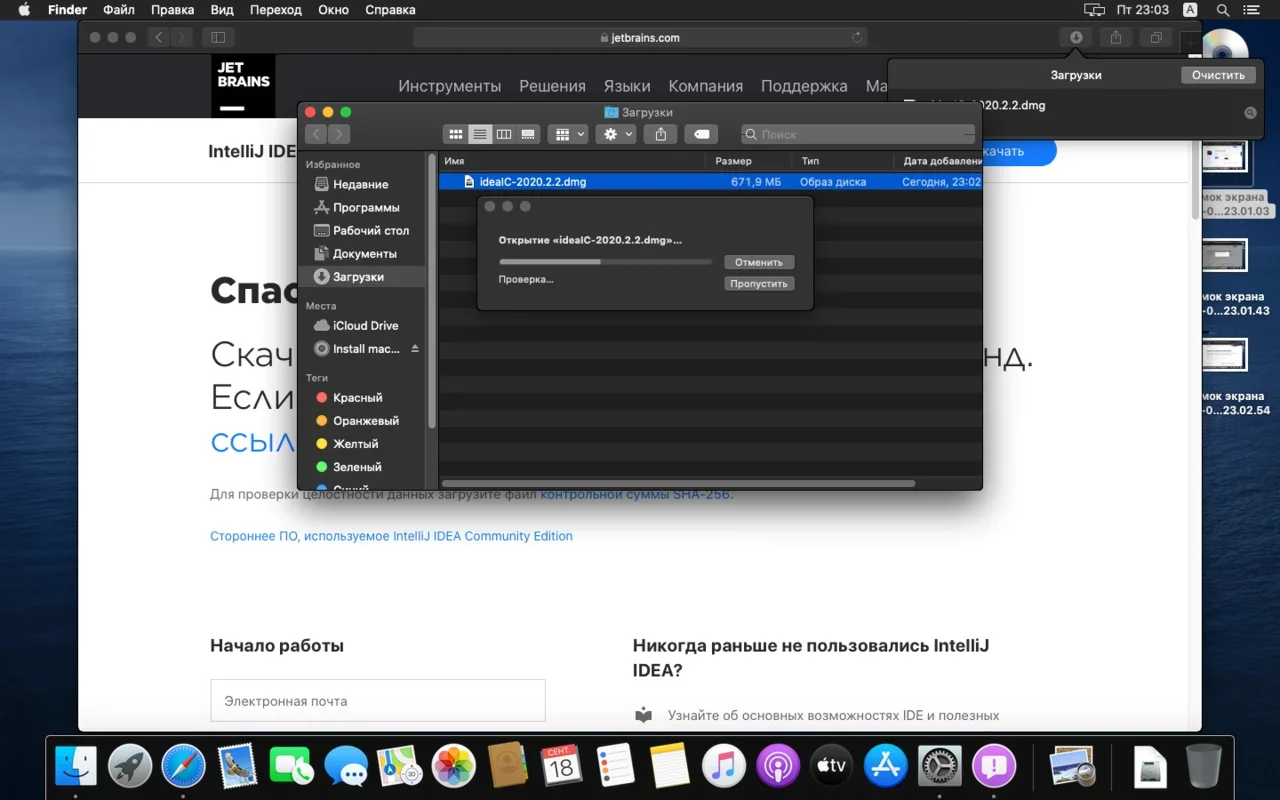
Копируем файл в «Программы»:

Читаем предупреждение ОС и жмём «Открыть»:

Принимаем пользовательское соглашение и жмём кнопку Continue (Продолжить):

Теперь приложением можно пользоваться. Приятного обучения!
Для установки IntelliJ IDEA открываем Центр приложений Ubuntu:

Вводим в поиск слово «Intellij» (без кавычек). Нам нужна IDEA Community (о различии между редакциями Community и Ultimate читайте выше — в пункте про установку на Windows):

Выбираем версию и нажимаем кнопку Install (Установить):

После установки видим IDEA в меню программ:

Запускаем, принимаем пользовательское соглашение и нажимаем кнопку Continue (Продолжить):
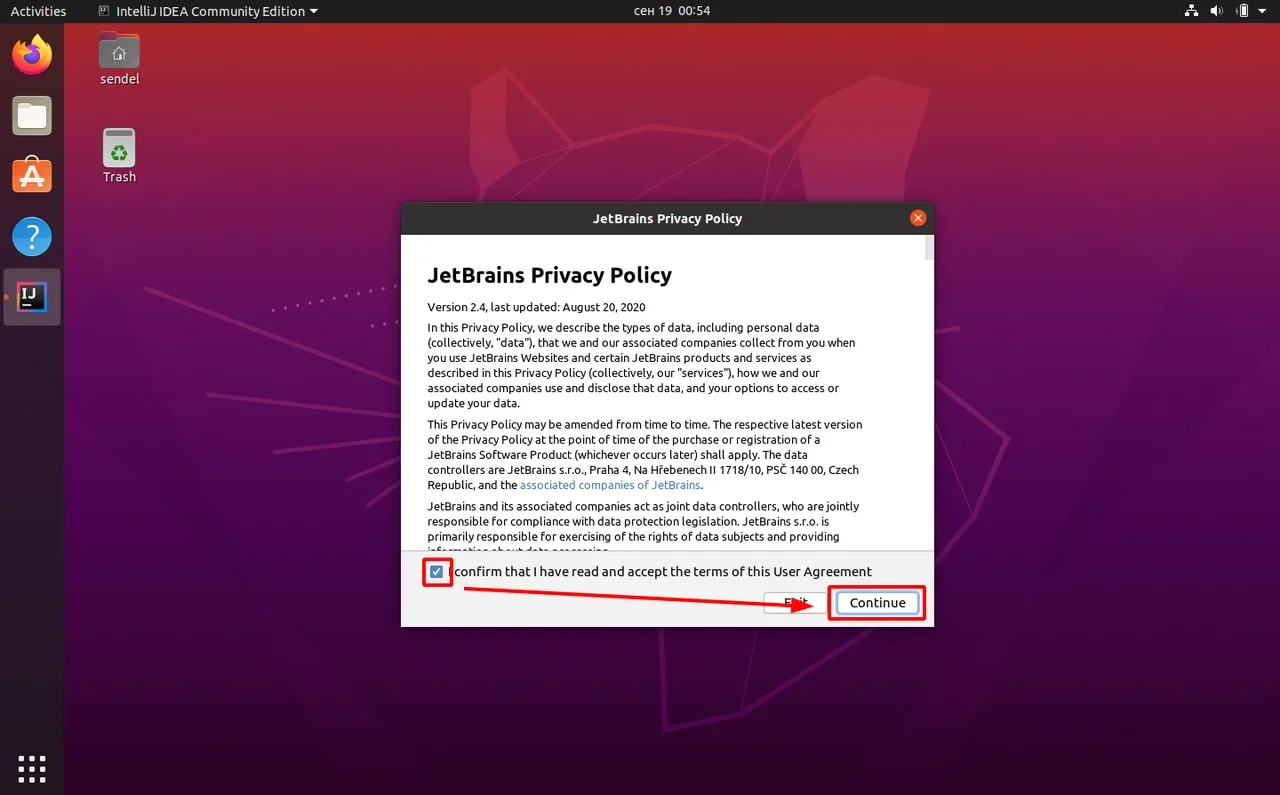
Вы увидите экран загрузки:
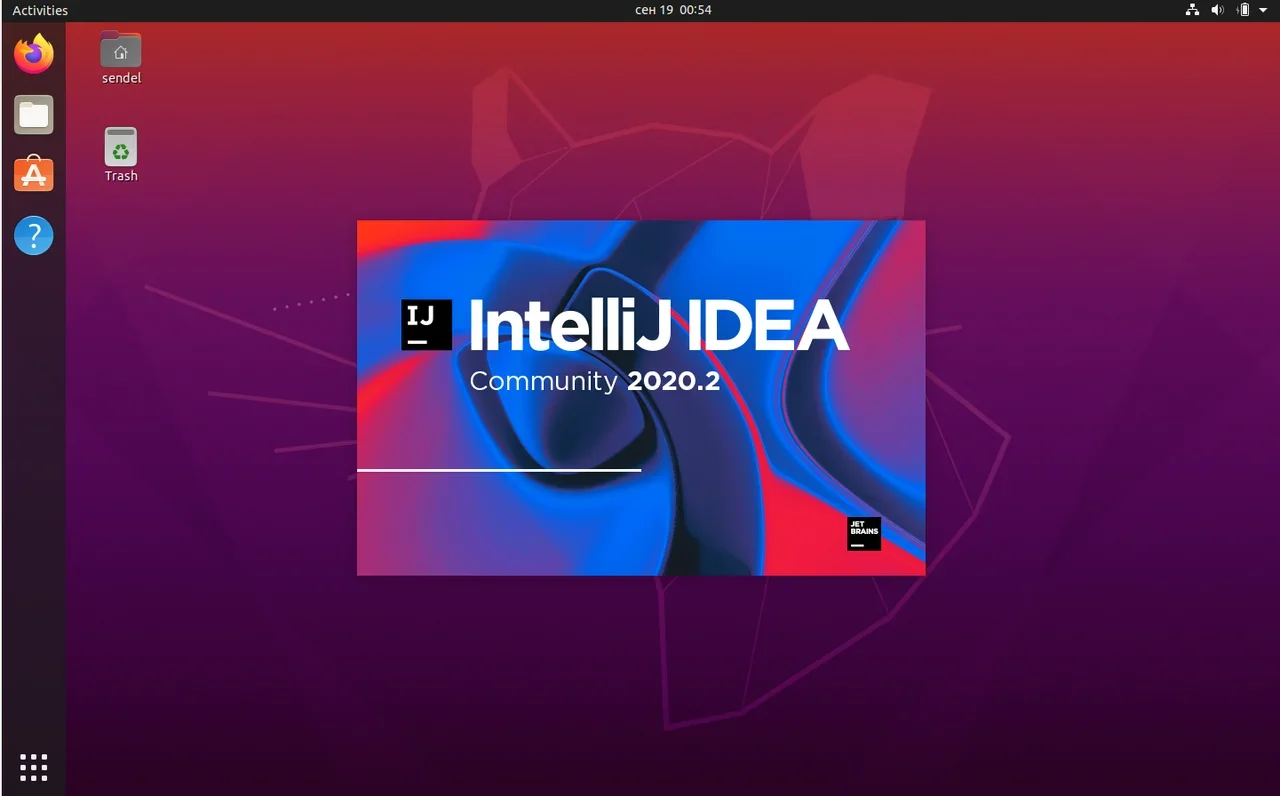
Далее вас встретит начальный экран (Welcome screen). Здесь можно создать новый проект, открыть или импортировать существующий, а также скачать проект из системы контроля версий.
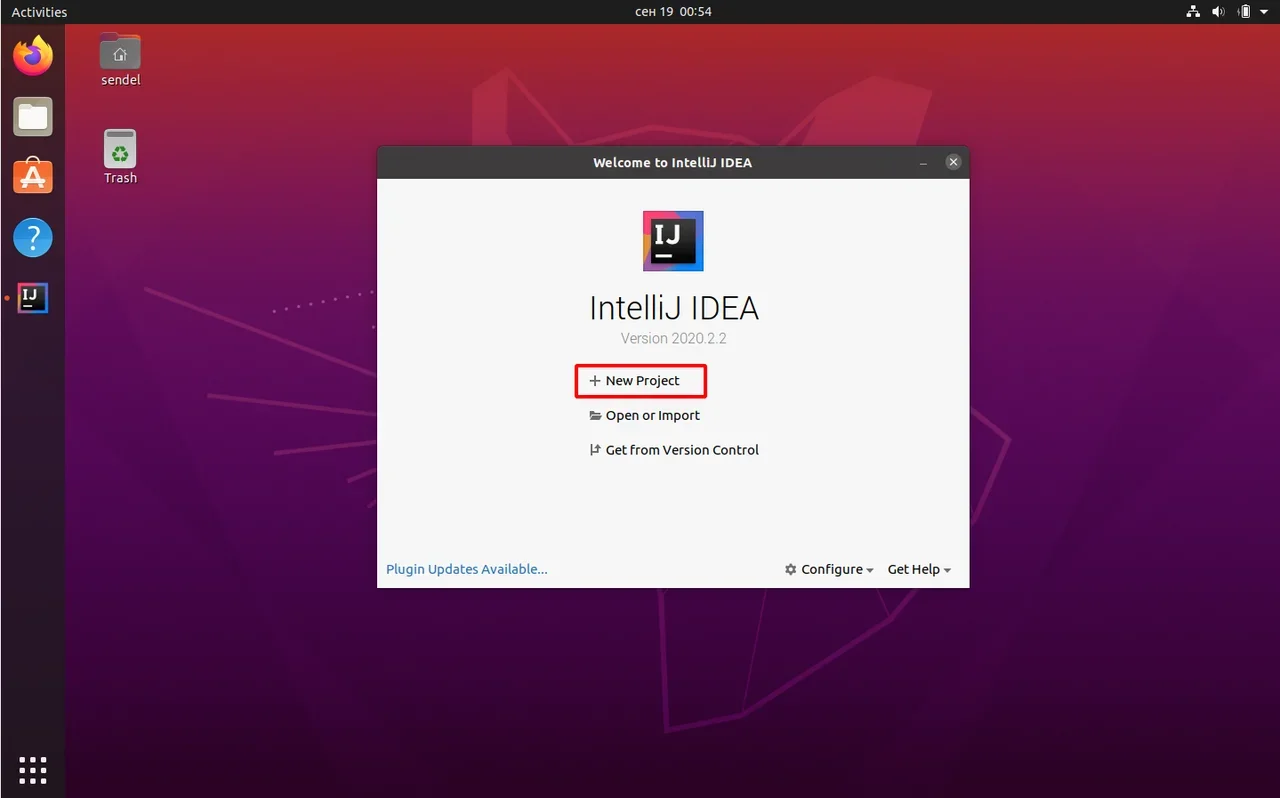
Если вы видите такой же экран — поздравляю, установка и настройка прошли успешно! Приятного обучения!

Жизнь можно сделать лучше!
Освойте востребованную профессию, зарабатывайте больше и получайте от работы удовольствие. А мы поможем с трудоустройством и важными для работодателей навыками.
Посмотреть курсы
See our top of 7 from the best free Java IDEs for developers.
If you’re a Java developer, you may probably want to use an IDE to keep control on your project (if you still use a simple text editor … we recomend you to give a try to any IDE of this list). A Java IDE is an application that enables you, the developer to write and debug Java programs easily. The IDEs in this top offer a lot of features, like: building Java applications, TestNG, debugging, code inspections, Maven, Gradle, SBT, code assistance, JUNIT testing, multiple refactoring, ant , visual GUI builder and code editor quality and a lot more.
Enjoy our collection of 7 from the best free Java IDEs availables till the date.
7. jGRASP
jGRASP is a lightweight development environment, created specifically to provide automatic generation of software visualizations to improve the comprehensibility of software. jGRASP is implemented in Java, and runs on all platforms with a Java Virtual Machine (Java version 1.5 or higher). jGRASP produces Control Structure Diagrams (CSDs) for Java, C, C++, Objective-C, Python, Ada, and VHDL; Complexity Profile Graphs (CPGs) for Java and Ada; UML class diagrams for Java; and has dynamic object viewers and a viewer canvas that work in conjunction with an integrated debugger and workbench for Java.
The viewers include a data structure identifier mechanism which recognizes objects that represent traditional data structures such as stacks, queues, linked lists, binary trees, and hash tables, and then displays them in an intuitive textbook-like presentation view. The way it looks is that it is extremely user friendly, as everything in the old school. This program can also help when it comes to learning how to use the language itself and what the keywords are exactly (yeah, the syntax highlighting is not 2017 and it doesn’t have autocomplete).
The filesize of the setup of jGRASP is about 6MB.
6. Dr. Java
New to the Java world ? you’re willing to give Java a try? Don’t want to mess up with complicated IDEs because you only want to say hello world in Java ? Do you read this with a TV commercial voice? Then Dr. Java may be an option for you. Dr. Java is a very simple, lightweight and completely functional IDE to get started in the Java world. It has been designed primarily for students, and provides an intuitive interface and the ability to interactively evaluate Java code. It’s an excellent tool for teaching and working in test driven incremental development, if you’re a teacher you can use it to teach Java to the students without showing an intimidating development environment, besides the name sounds like Dr. Mario, the retro NES game, tell me that it’s not friendly.
The filesize of the setup of Dr. Java is about 15MB.
5. JDeveloper
JDeveloper is a free integrated development environment that simplifies the development of Java-based SOA and Java EE applications created by Oracle. JDeveloper offers complete end-to-end development to Oracle Fusion Middleware and Oracle Fusion Applications with support for the full development life cycle. With JDeveloper is very easy to create code and modify the structure in the project that your working in, it is a robust program that does what it is supposed to. For being an Oracle product, the UI is very outdated and feels archaic for 2017 however it’s still an awesome option for a Java developer.
The filesize of the installer of JDeveloper is about 90MB for the JDeveloper Java Edition (generic) and about 2.1GB for the JDeveloper Studio Edition.
4. BlueJ
BlueJ is a free Java Development Environment designed for beginners, used by millions worldwide. BlueJ is deliberately designed with good pedagogy in mind, there is a popular textbook designed for teaching introductory university/college courses with BlueJ, and a site full of teaching resources. It provides a very interactive graphical representation for classes in your project, it is a very fast application. BlueJ is a great choice for all the people who want to start learning Java but also suitable for the development of software to small scale.
BlueJ is over fifteen years old, but continues to be updated and supported by a full-time team, it has several features not seen before in other IDEs. Its object bench, code pad, and scope colouring were all original BlueJ features. The filesize of the installer of BlueJ is about 12MB.
3. Eclipse
Eclipse is famous for our Java Integrated Development Environment (IDE), but the C/C++ IDE and PHP IDE are pretty cool too. You can easily combine language support and other features into any of our default packages, and the Eclipse Marketplace allows for virtually unlimited customization and extension.
Eclipse has a very friendly user interface, you can find all the tools very easy and has a simple map to navigate in your proyect. Also you can use a lot of plugins that allow you to work in connection to other programms for example android. The console allow you to visualizate the state of the program, you can know any problem and you can interactuate with it if you need to put in some value in the program like a live terminal. In Eclipse there is often more than one way to do a given task. For example, you can browse code with the package explorer and/or the Java browsing perspective; which you choose is a matter of taste and experience. It’s worth to say that Eclipse is great for non Android based Java Development and it has integration with source repository tools.
The filesize of the setup of NetBeans is about 50MB but it will download other things during the installation.
2. NetBeans
NetBeans IDE is the official IDE for Java 8. With its editors, code analyzers, and converters, you can quickly and smoothly upgrade your applications to use new Java 8 language constructs, such as lambdas, functional operations, and method references. Netbeans make easy your daily software development process easy, it’s very flexible allowing you to install new plugins easily and start projects of several types quickly. The integration with source repository tools provides a great agility in the process (SVN, Git, Mercurial etc).
Netbeans is very «user-friendly» as long as you know how it works, that means that if you are a beginner it is best to take some time to learn about the product with videotutorials or reading the documentation. Once you have experience with NetBeans it will be one of the best for you because it’s theoretically quick and simple. It is customizable (zero configuration needed for its usage though).
The filesize of the setup of NetBeans is about 220MB.
1. IntelliJ IDEA Community Edition
IntelliJ is one of the best IDEs available for development on Java and other JVM languages. It provides you with 3 different themes, plugins for virtually anything you may need, an SDK for making plugins, tons of customization ranging from custom color schemes to custom key mappings. Multiple cursors are fully supported also, which is a wonderful thing in an IDE nowadays. It integrates build tools for control version, decompiler coverage for Database tools/SQL.
While IntelliJ IDEA is an IDE for Java, it also understands and provides intelligent coding assistance for a large variety of other languages such as SQL, JPQL, HTML, JavaScript, etc., even when the language expression is injected into a String literal in your Java code. IntelliJ IDEA is powerful but complex, if you plan to develop in Java or you are an Android Developer you should definitely give IntelliJ a try.
The filesize of the setup of IntelliJ IDEA is about 350MB.
Don’t be afraid nor feel intimidated of the tools that you use to work with Java. It may take some time, especially for beginners to see the true qualities of and IDE and developing your own habits. Analyse the workflow of those developers that are using it since years and learn from them (we recommend you to see video tutorials). This will help you to have a wider view on the possibities of your new IDE.
If you know another awesome Java free IDE, please share it with the community in the comment box.