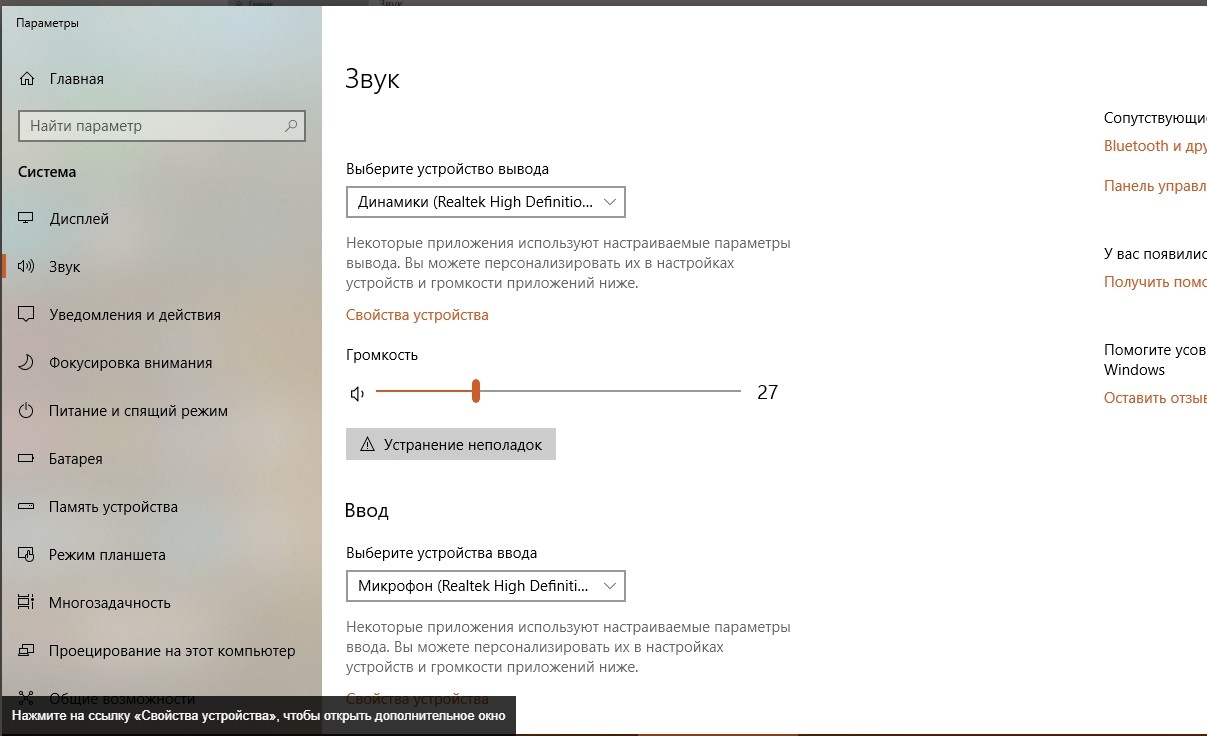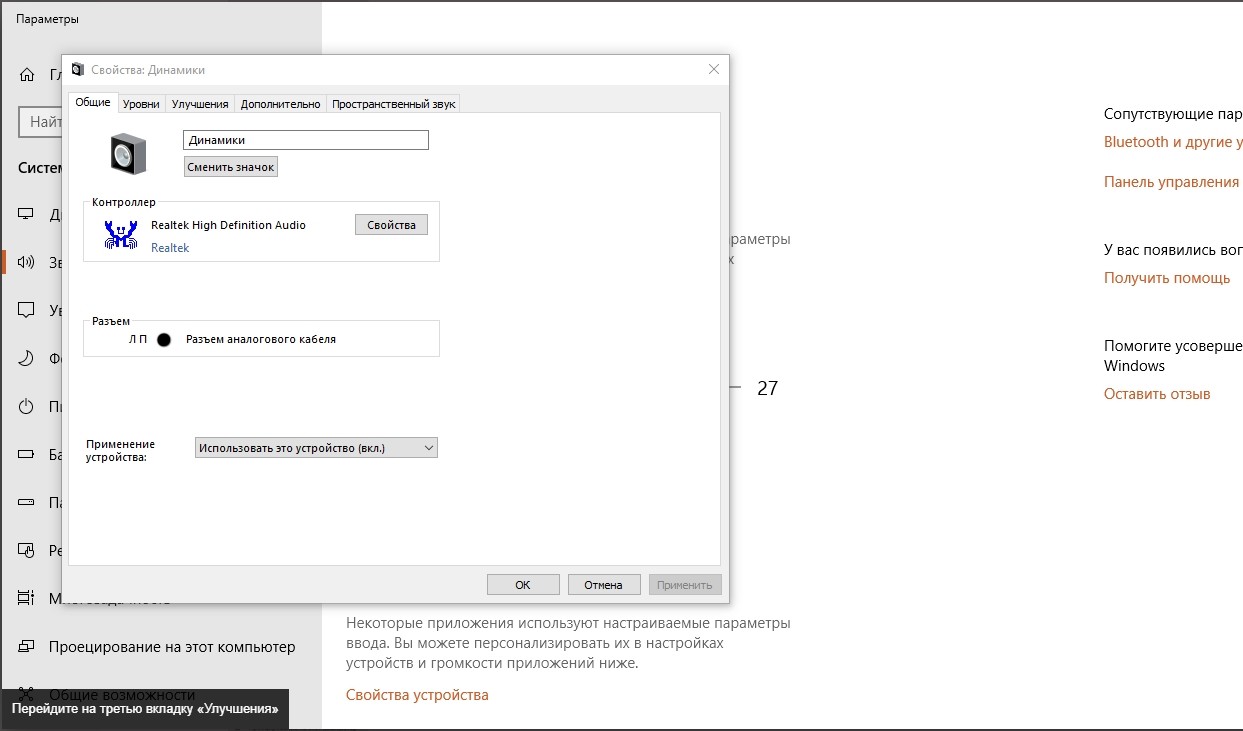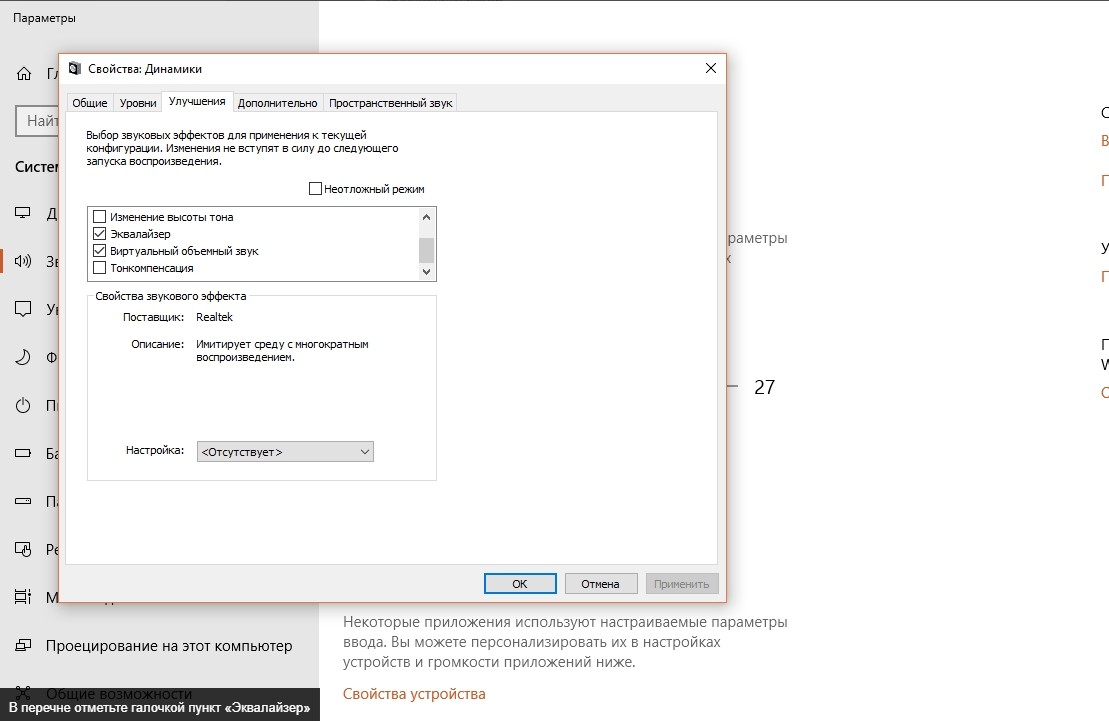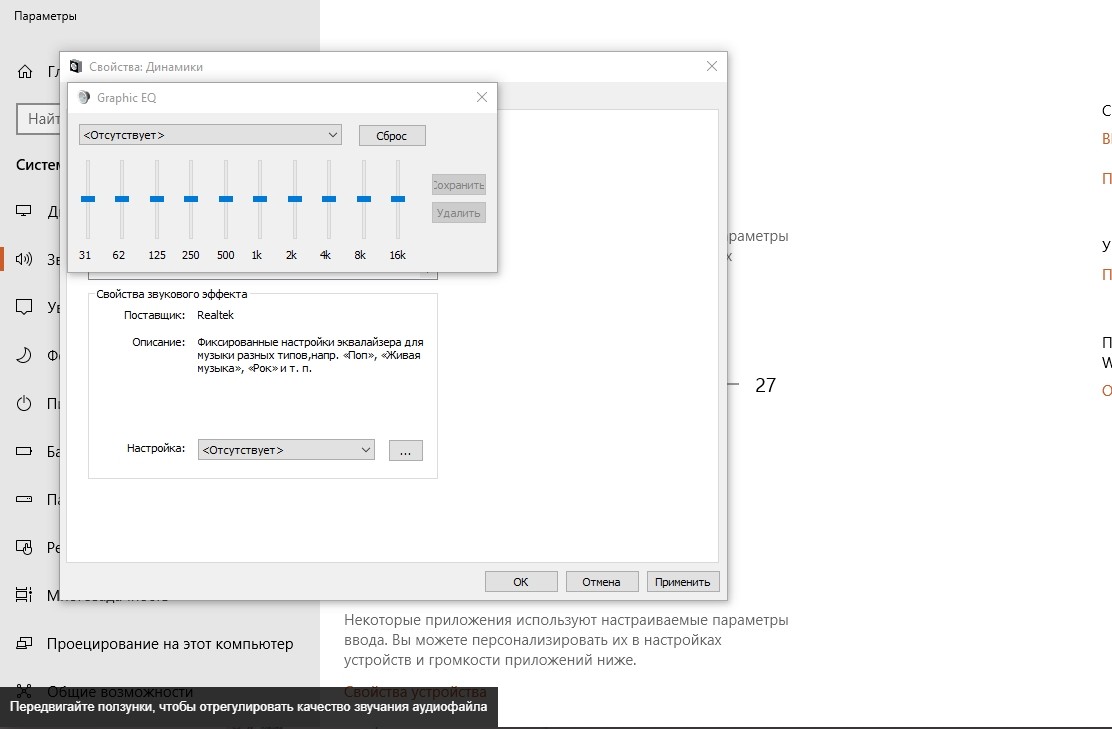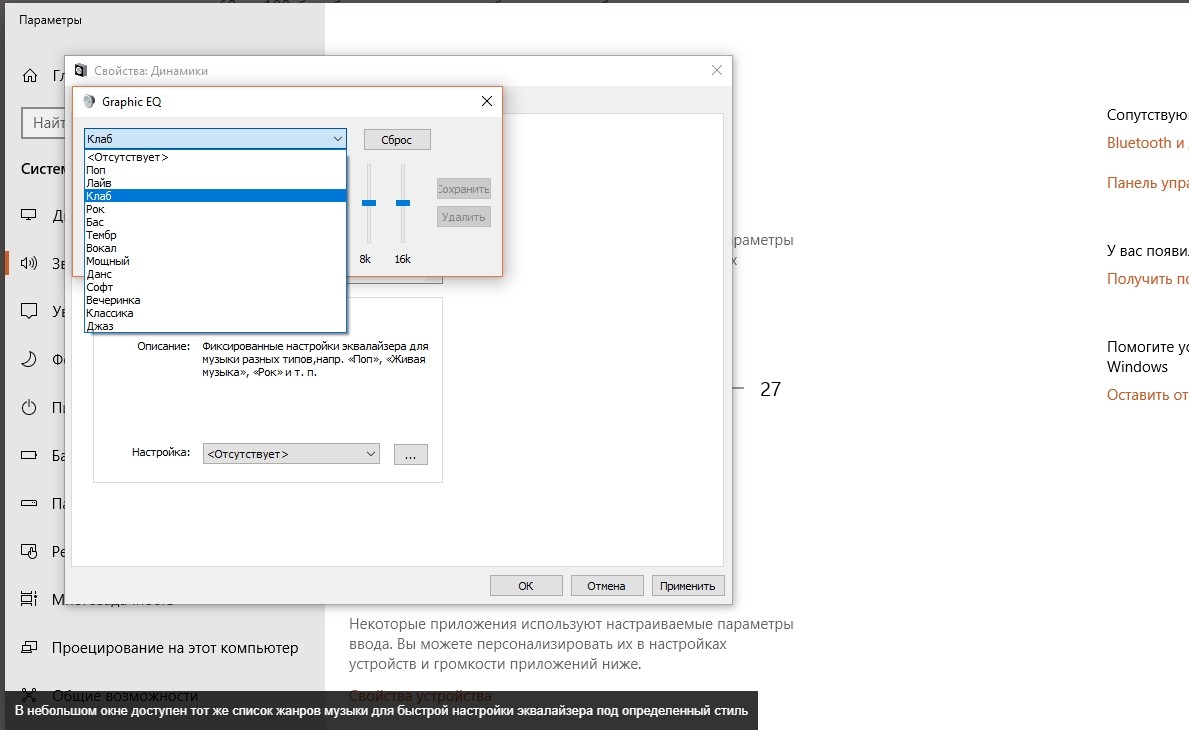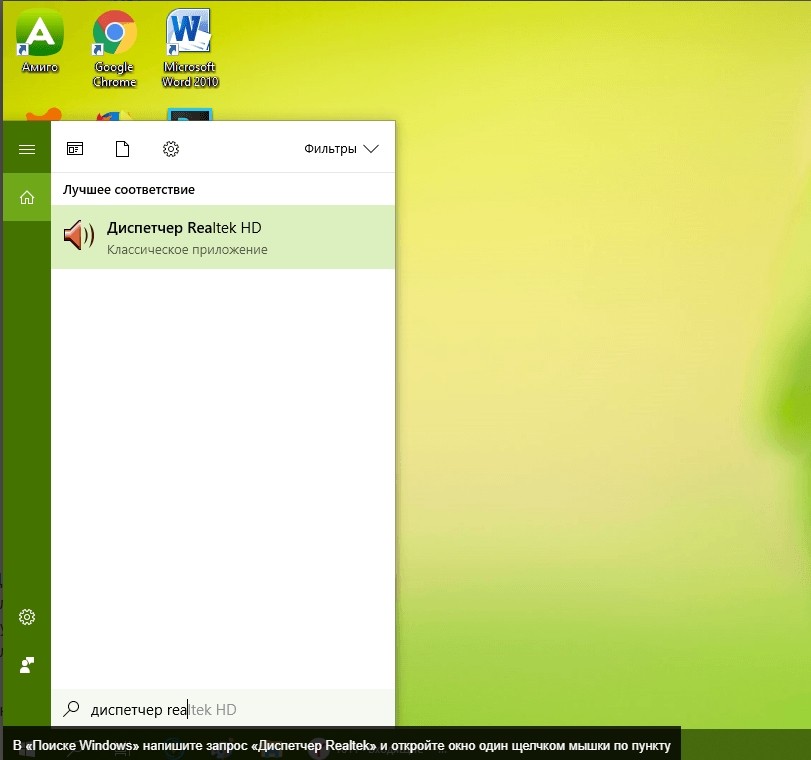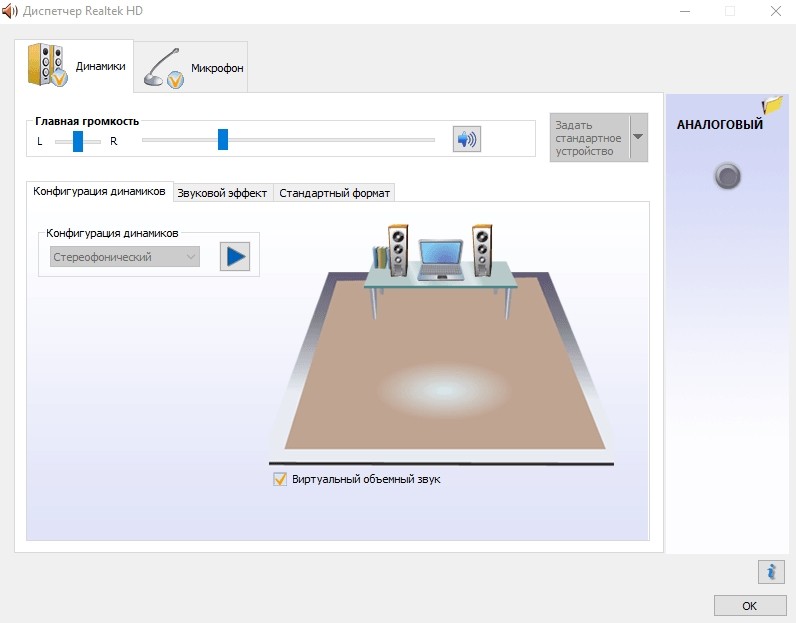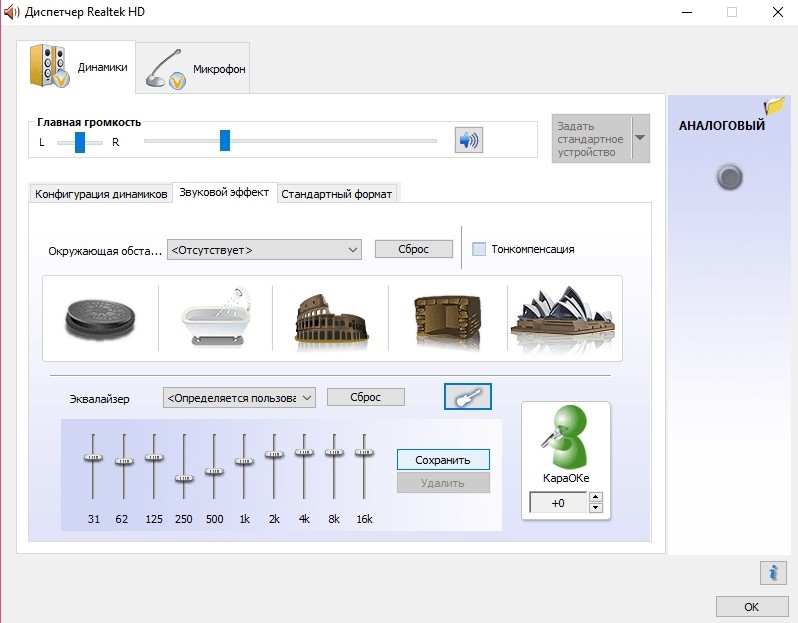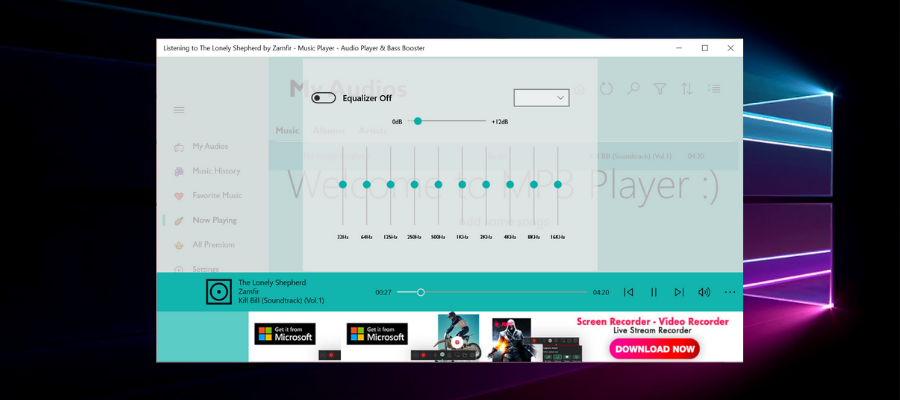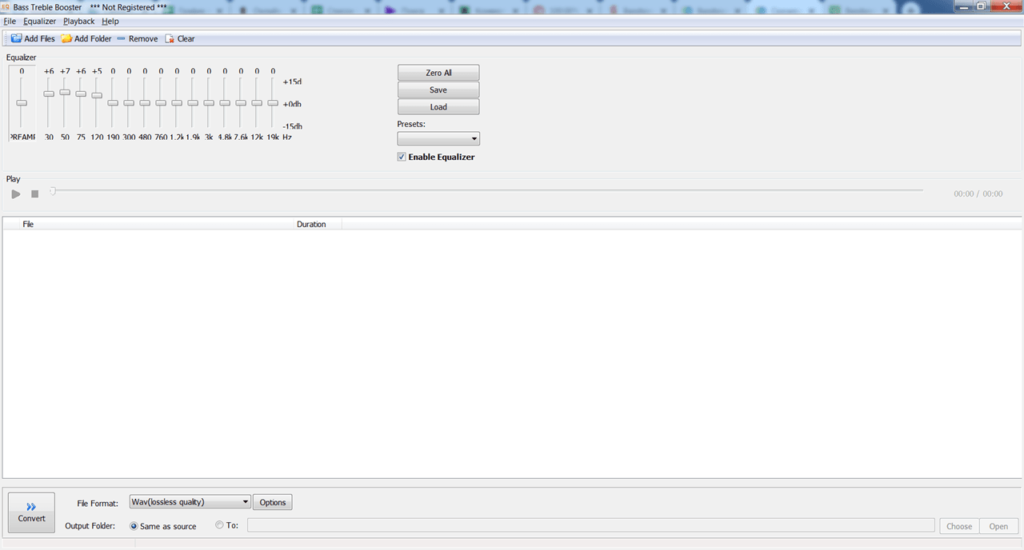Большинство пользователей не знают, как на ОС Windows 10 настроить басы на колонках и наушниках, если появились помехи, шумы в звучании. Поправить ситуацию легко: с помощью стандартных настроек или через драйвер на звуковой карте. Обычно запускают специальный эквалайзер для регулировки эффектов звука в параметрах Виндовс 10. Когда не помогают встроенные программы, используют стороннюю диагностику и ПО.
Как убрать или усилить басы на Windows 10
Для усиления или удаления басов настраивают под себя встроенный эквалайзер или пробуют изменить параметры в звуковом драйвере.
Стандартное ПО
Для изменений в звучании музыки на ноутбуке или компьютере переходят в звуковую панель, которая находится на дисплее внизу, в правом углу:
- Пользователь нажимает на иконку панели двойным кликом правой кнопки мыши. Внешне значок похож на динамик.
- На компьютере высвечивается меню. В нем выбирают пункт «Устройства воспроизведения».
- Открывается окно с подключенными звуковыми девайсами. Если требуется настроить звучание динамиков, нажимают на них и выбирают «Свойства».
- Высвечивается окно свойств, в нем переходят на вкладку с английским названием «Enhancements». В этом пункте отображаются возможные улучшения для звуковой карты на ПК, которые можно включить.
- Для улучшения звука ставят галочку напротив названия «Bass boost» и чуть ниже переходят на «Settings».
- Откроется меню. В нем пользователь устанавливает уровень в децибелах, на который он хочет усилить басы.
- Далее сохраняют настройки и перезапускают систему.
Через драйвер на звуковой карте
Практически на всех персональных компьютерах с ОС Windows 10 стоит звуковая карта с аудиочипом Realtek. Чтобы усилить басс через драйвер, нужно открыть специальное ПО. Алгоритм действий:
- В строке поиска пишут «Диспетчер Realtek HD».
- Открывают приложение.
- Перед пользователем откроется программа с настройками, эквалайзер.
- Человек самостоятельно настраивает звучание. Можно прибавить или убавить тот или иной эффект. Параметры распространяются на все звуки в операционной системе.
Если настройки не помогают
Если перечисленные способы не помогают решить вопрос, рекомендуется обратиться к компьютерному мастеру. Возможно, в ОС повредился драйвер или есть вирусы. Иногда причиной невозможности настроить басы становятся неликвидные звуковые устройства.
Настроить басы на Windows 10 легко. Достаточно перейти в Панель управления и выполнить алгоритм действий, который был представлен выше.
Вам помогло? Поделитесь с друзьями — помогите и нам!
Choose the bass booster software that fits you best
by Milan Stanojevic
Milan has been enthusiastic about technology ever since his childhood days, and this led him to take interest in all PC-related technologies. He’s a PC enthusiast and he… read more
Updated on
- BASS booster software for Windows 10 will create a clean sound to enrich your audio experience.
- These audio-enhancing apps can also change and enhance other types of sounds.
- Note that some BASS boosters for Windows 10 include free trials for you to try out.
- Customize your music on multiple platforms with the cross-platform programs below.
In this article, we will explore the best Bass booster for PC and other platforms that allow you to tweak the sound features. With a special focus on boosting bass sound software solutions.
Audio boosters in general are a great way of increasing your system’s audio capabilities without the need to invest large sums of money into sophisticated audio peripherals.
Due to technology, we can even create virtual surround audio, which will make it seem there are more speakers around you than there actually are.
Whether you listen to music, play games or create content these software solutions will only boost your capabilities and your listening experience.
These tools should help you manipulate and tweak the bass to your taste. If you have a genuine interest in making the best of your playback devices and getting the most vibrant bass output, check the solutions below.
Boom 3D (Recommended) – Best all around
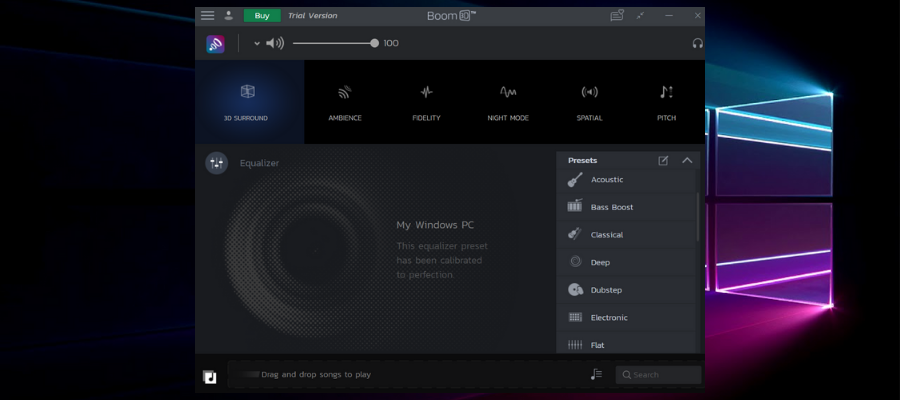
Boom 3D is, for all intents and purposes, probably the tool that brings the best bang for the buck, as it is pretty cheap to cover two major OS platforms.
It’s an amazing, feature-rich software solution for all of you that want an immersive sound experience on Windows 10 with bass-boosting capabilities. It’s not only a great tool for music playback, but Boom 3D is also great for gaming and home theater setups.
With its specific approach to realistic surround sound and 31 equalizer presets, along with audio fidelity, this tool will make the media intake a completely enhanced experience.
Whether you work in a music studio or you just enjoy listening to good quality music casually, this software should not be missing from your PC. The surround-sound system, paired with good speaker placement or headphones will result in an immersive and realistic experience.
But that’s not the only good feature you’ll find. There are more, and all of them serve the purpose of entertaining you, the customer, with the best and highest quality sound on the market.
The most distinctive features of Boom 3D are:
- 3D Surround
- Vivid and Vibrant audio reproduction
- 31 Band Equalizer Presets
- Ambient and Spatial sound enhancements
- The feature-rich audio player that’s available on Windows, macOS, Android, and iOS.
This is an amazing package and we suggest giving it a try as there’s a 30-day trial period. After that, you can purchase it for quite a low price.

Boom 3D
Listen to the best audio quality, enhance your music with cool equalizers with Boom 3D
Equalizer APO – Low CPU Usage
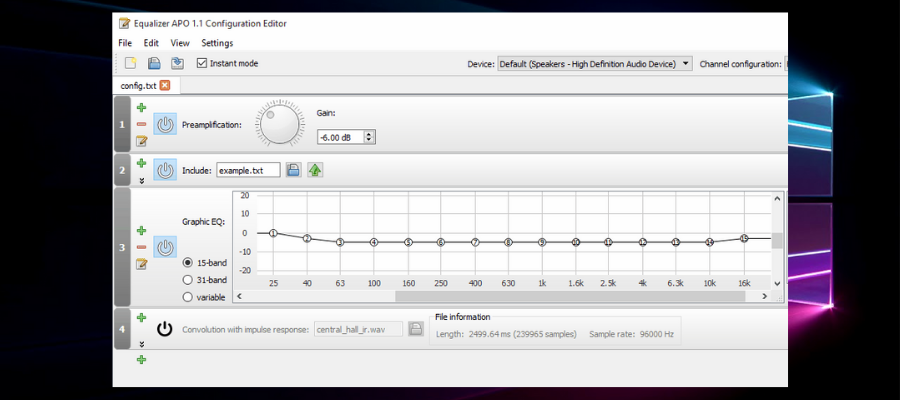
Equalizer APO is one of the best equalizers for tweaking your audio experience to the smallest details. It is a very reliable tool and you can use it in conjunction with Room EQ Wizard.
How we test, review and rate?
We have worked for the past 6 months on building a new review system on how we produce content. Using it, we have subsequently redone most of our articles to provide actual hands-on expertise on the guides we made.
For more details you can read how we test, review, and rate at WindowsReport.
This allows you to easily read its filter text file format. This tool also has a very useful UI add-on called Peace GUI.
Equalizer APO can significantly enhance and improve the quality of your sound. Once it’s installed, it can be configured by accessing its configuration TXT file found in the installation folder on your Windows 10 PC.
Here are the key features of Equalizer APO:
- Virtually unlimited number of filters
- Incredible bass-boost capabilities
- Works on any number of channels
- Very low latency, which makes it suited for interactive applications
- Low CPU usage
- Modular graphical user interface
- VST plugin support
- Integrates into Voicemeeter
Equalizer APO also offers you the possibility to transform its look by installing Peace GUI, which makes it even easier to use and adds audio mixing tools to your PC.
Using Peace GUI with Equalizer APO offers you other very important options:
- Effects panel – balance, cross-feeding, delay
- Graph window
- You can save configurations and activate them by a simple click/hotkey or desktop shortcut
- Up to 31 gain dB Equalizer sliders per channel/speaker
- 9 speakers support (all, stereo, 5.1 and 7.1)
- Filter frequencies, dB gains, filter qualities can all be changed per slider
- Filters: peak, low/high pass and shelf, bend, notch, and all pass
- Pre amplifying dB values for volume control (per channel/speaker)
- Graph of your filters (transfer function) per speaker
To get everything set up, you want to first install Equalizer APO and then install Peace GUI. Your antivirus may detect a virus in the PeaceSetup file. You don’t have to worry because this is only a false positive.
You can check out the step-by-step guide for install instructions and configuration here.
⇒ Get Equalizer APO
FX Sound – Real-time audio enhancement
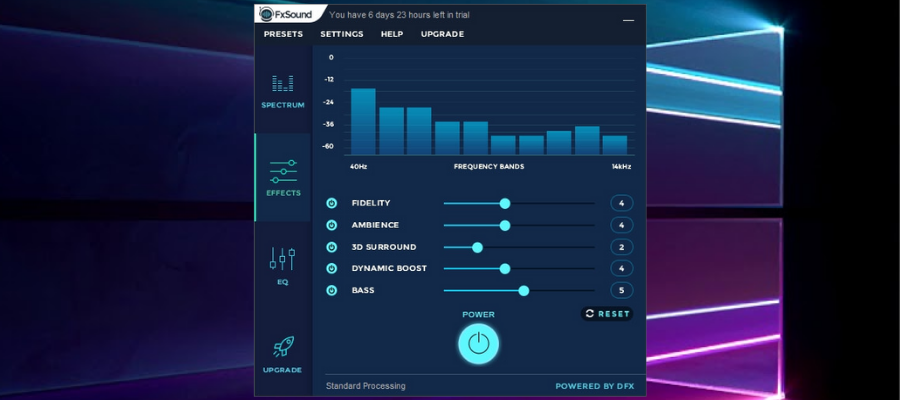
FX Sound, formerly known as DFX Audio Enhancer, is one of the world’s most popular PC multimedia software accessory.
This tool enhances the sound of most online music and video content – Youtube, Pandora, Spotify – and also runs real-time audio enhancement on a variety of players including iTunes, Windows Media Player, and Winamp.
FX Sound has a completely overhauled user interface compared to DFX allowing you to have a highly intuitive and aesthetically pleasing experience while using it.
If you own an average quality set of PC speakers – that has stopped you from experiencing your music fully – and you don’t want to spend a lot of money on a quality audio system, then FX Sound is a cheaper alternative.
It transforms the way you listen to songs into a top-of-the-range listening experience. This software is very simple and easy to use, it runs in the background and it has a huge impact on your music.
Here are the key features of FX Sound key:
- 7.1 Surround Sound
- High definition music optimization without playback delay
- Optimization for low quality tracks even – YouTube, Spotify, and Pandora
- You can erase audio compression – MP3s are heavily compressed to reduce file size but this also affects sound quality
- Deep Bass and Upper Bass Adjustment
- Lower-midrange adjustments
- Fidelity and ambiance adjustments
- Dynamic Range
- You can easily create and save your own presets.
Previous users of DFX can upgrade to Fx Sound Premium with a discount. You can try FX Sound as a 7 free day trial. You can also buy FX Sound Premium and enjoy extra options and settings.
⇒ Get FX Sound
Bass Treble Booster – Intuitive interface
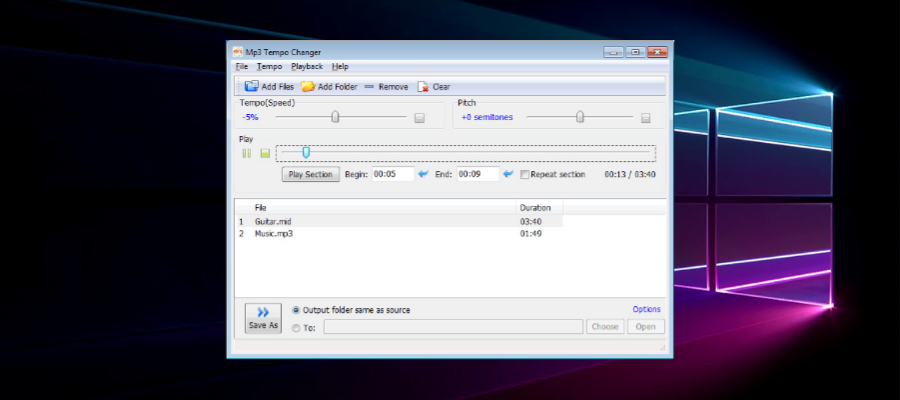
Bass Treble Booster is a shareware (free to try) licensed program that has a very easy to understand interface. You can easily adjust the sounds coming out of your Windows 10 PC to any frequency you desire.
It is not as powerful as FX Sound when it comes to the range of frequencies it can operate changes on but it makes a viable option for users that need a simpler alternative.
It has the ability to losslessly increase the volume of your music, apply different settings to the bass, and treble using its custom presets, and convert audio files to your desired file type.
The Bass Treble Booster key features include:
- You can change low, medium and high frequencies (ranges from 30 to 19Khz)
- Audio conversion with batch processing capabilities (MP3, FLAC, WAV, OGG, WMA, APE, AAC, WV, AIFF, M4A )
- ‘Return to default settings’ option
- 15 frequency settings
- Low size file (1,47 MB)
- Drag and drop support
- You can save all EQ settings created
- You can create playlists
⇒ Get Bass Treble Booster
Music Player-Audio Player & Bass Booster – With song library
The Music Player from Sandpiper Studio has a modern, minimalistic UI where it encompasses multiple music file management features, along with a song equalizer and bass booster.
You can add multiple types of audio files to the Music Player Library. It is compatible with WAV, AIFF, MIDI, AAC, MP3, OTA, MP2, S3M, MOD, MTM, UMX, MP1, XM, MO3, and M4A files.
The song library is simple and well organized. It has a search bar where you can type details about a song (e.g. song name, album name), and the results will be displayed in a list. You can also browse by using albums, artists, playlists, and also folder-specific filters.
Other key features of Music Player include:
- Color theme change
- Custom tone music style
- Manually adjustable equalizer
- Genre specific presets
- Play Stats in the Music History Tab regarding Most Recent Plays, Recently Added Songs, and Most Played Songs
- Shuffle/Repeat/No Repeat Controls
- Allows you to set favorite tracks, and then easily find them in the Favorites Tab
Music Player has a free and a premium version. You can get the premium version as a one-time purchase, or get a subscription plan.
⇒ Get Music Player- Audio Player & Bass Booster
Bongiovi DPS – Personalized experience
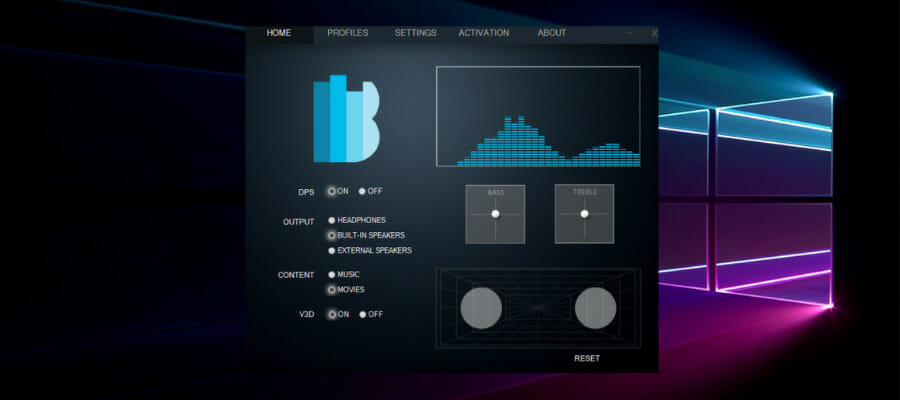
Bongiovi DPS was created in a place called Motown, where Tony Bongiovi began his legendary career working with renown artists.
Digital Power Station (DPS) is a professional patented algorithm with 120 calibration points that is able to optimize any audio signal in real-time, adding depth, clarity, definition and incredible stereo field imaging.
Bongiovi DPS changes the way you listen to sound and allows you to get a personalized experience no matter if you use it for music, movies, streaming audio, internet communication, or games.
Bongiovi DPS with its Digital Power Station technology is one of the best software solutions that scans the audio signal of your device in reading time using its custom profiles to optimize as well as possible.
Bongiovi DPS key features:
- Virtual Subwoofer Technology
- Support for internet communications software – Google Voice, Skype, Face-time
- 120 calibration points
- Adjustable spatial enhancements
- Real-time adjustments without loss of quality (lossless)
⇒ Get Bongiovi DPS
This information presented in this article allows you to choose the best software options to boost your Windows 10 PC bass sound. We listed a wide array of bass boosting tools both at a professional and beginner level.
If you believe we missed some essential software, let us know in the comment section below.
Did you know that the speakers are not solely responsible for the sound output? Well, if you are not happy with the sound quality of your speakers, you can stop blaming yourself for buying them. As, the sound output largely depends on the sound card, audio settings on your system. So, let’s get to the bottom of this issue and learn how to boost bass in Windows 10. In this blog, we will tell you how to update your sound card driver using multiple methods and to adjust sound boost settings to help Windows bass boost.
Fixes: Boost Bass In Windows 10-
1. Update Your Sound Card Driver-
There are various methods to download the correct sound card driver on your computer. Since device drivers are responsible for the communication between the software and system, they need to be in the best shape. The software keeps getting updates and your sound card driver might be outdated. You can update the device drivers by – manufacturer’s website, manual method, automatic method. Here, we explain all three of them to you.
There are a few methods that can be used in USB drivers download for the latest version.
Method 1: Manufacturer’s website –
The audio device on your computer belongs to a company and all you need to do is find out the manufacturer and go to its official website. You can find the latest version of the device drivers released on it.
Step 1: Look for the device name on the official website.
Step 2: Check for the compatible version for your device and then click on the download button for the device driver.
Do you find it a little confusing? Check out another method that can help you achieve driver updates manually.
Method 2: Manual method to update device drivers-
To get the device driver updated manually, you can get help from the Device Manager. Follow the instructions to update your device drivers to boost bass in PC:
Step 1: Run Device Manager by searching it on the Start Menu.
Step 2: In the Device Manager tab, you will see the list of devices. Go to the Sound, video, and game controllers. Right-click on it and click on Update driver.
Step 3: Now click on the Search automatically for updated driver software and Windows will search for the updates and install it on your computer.
Restart your computer to apply the changes once the updates are downloaded.
Also Read: How to enable/disable USB port on Windows.
Method 3: Automatic Update Using Smart Driver Care-
Since sound card drivers play an important role in Windows bass boost. We suggest using Smart Driver Care for updating the device drivers automatically on Windows PC. It is a wonderful tool to help you fix the missing, outdated, faulty, incompatible, and corrupted device drivers. Smart Driver Care incorporates a huge database of device drivers and keeps updating it for the benefit of Windows users. Once you install it, it will automatically scan all the defective or missing device drivers and then upon your command, update them. Follow the steps below to find out how to use it to boost bass in Windows 10-
Step 1: Download Smart Driver Care from the download button given below:
Step 2: Run the setup file and install the program completely. Also, give the necessary permissions to the application to make changes to the system settings.
Step 3: Once Smart Driver Care is installed successfully it will launch the program on your computer.
Click on the Scan Drivers section to get the list of the outdated drivers present on your computer.
Step 4: As you are presented with the outdated drivers’ information, you need to click on the box in front of them to select them. If you wish to select all of the drivers, you can checkmark the Outdated Items.
Step 5: Now, click on the Update All button. This way Smart Driver will be able to install the drivers for the sound card and you will be able to boost the bass on PC.
Also read: Check out the top sound booster apps for your laptops and desktops.
2. Adjust Sound Bass Boost Settings-
Follow these instructions to change the sound setting on your computer which will help in a bass boost in Windows 10.
Step 1: Go to the Taskbar and right-click on the Volume button.
Click on the Sound Settings option.
Step 2: This will open a tab for Sound Settings and you need to scroll down to the Related Settings. Click on the Sound Control Panel.
Step 3: Under this new tab, go to Playback and select the speakers or headphones. Now go to the bottom and click on the Properties.
Step 4: Under the Speakers Properties, go to the Enhancements and mark Bass boost. Now click on Apply to make changes.
This is how you can easily achieve the Windows bass boost by tweaking the audio settings.
Wrapping Up-
When looking for boost bass on PC, the driver update and changes in the audio bass boost will help you. We recommend using Smart Driver Care as it comes with a quick fix and reliable database to update drivers. Use it as the driver updater to update the sound card driver to increase bass in Windows 10.
Download Smart Driver Care
We hope this article will help you boost your bass on your computer. We would like to know your views on this post to make it more useful. Your suggestions and comments are welcome in the comment section below. Share the information with your friends and others by sharing the article on social media.
We love to hear from you!
For any queries or suggestions, please let us know in the comments section below. We love to get back to you with a solution. We regularly post tips and tricks along with solutions to common issues related to technology.
Related topics-
7 Games That Enhance Creative Thinking.
How Do I Update My NVIDIA GeForce Graphics Card Driver?
How To Fix Sleep Mode Issues On Windows 10.
70 Ways To Make Old System Run Faster: Speed Up Your PC Like Never Before.
How To Fix 100 Disk Usage Windows 10 Error.
Frequently Asked Questions-
Q1. How can I boost the bass on my computer?
You will be able to increase bass in Windows 10 using the methods shown in the blog post. Apart from this, you can also use the Windows bass boost applications to get more options. These will help you in boosting your computer’s bass quickly.
Q2. What equalizer is best for bass?
There are several sound equalizers available for Windows PC. We have curated the best of them in this list, read more about them in this blog post.
Q3. Is bass boost good for gaming?
Bass boost does not affect the gaming in any way. All it will do is help you to improve your bass boost for your game and you might enjoy it. We recommend using the surround sound gaming headsets to enjoy the games.
Приложение позволяет менять частотные характеристики звука при прослушивании музыки. Пользователи могут создавать собственные пресеты для эквалайзера.
Дата обновления:
07.11.2020
Версия Windows:
Windows XP, Windows Vista, Windows 7, Windows 8, Windows 8.1, Windows 10
Bassboosted – приложение для Windows, с помощью которого можно менять параметры звука. Утилита позволяет добавить глубокие басы и управлять мощностью частот аудиодорожки. Также пользователи могут преобразовывать музыкальные файлы при помощи встроенного конвертера.
Эквалайзер
После запуска программы в главном окне будет доступен инструмент для изменения частотных характеристик звука. Есть возможность включить усиление или ослабление мощности на определенных частотах. Это позволить сделать звучание аудиокомпозиций более сочным и объемным.
Также пользователям доступны готовые пресеты для разных музыкальных жанров. Наборы настроек помогут в один клик выбрать конфигурацию эквалайзера для каждой песни.
Утилита содержит встроенный музыкальный проигрыватель. Для добавления треков необходимо нажать кнопку Add Files на панели инструментов и указать путь к файлам. Есть возможность приостанавливать и возобновлять воспроизведение.
Конвертер
Как и Easy M4P Converter, данная программа позволяет конвертировать аудиофайлы. Для этого необходимо выбрать трек и формат. Поддерживается расширение MP3, WAV и FLAC. Также следует указать путь к папке, в которой будет сохранен результат. Доступна функция выбора степени сжатия и качества звука.
Особенности
- приложение можно скачать и использовать бесплатно;
- утилита представляет собой инструмент для управления частотными характеристиками звука;
- есть возможность конвертировать аудиофайлы;
- доступен встроенный музыкальный проигрыватель;
- пользователи могут создавать и сохранять собственные пресеты;
- программа совместима с актуальными версиями Windows.
1,5 Мб (скачиваний: 3412)
Synthesia
Windows XP, Windows Vista, Windows 7, Windows 8, Windows 8.1, Windows 10 Бесплатно
Нейронная сеть способна создавать видеоролики с участием ведущих. Пользователям доступен выбор фона, закадровой музыки, интонации голоса и скорости воспроизведения.
ver 1.0
D ID
Windows XP, Windows Vista, Windows 7, Windows 8, Windows 8.1, Windows 10 Бесплатно
Платформа предназначена для создания видеороликов, в которых ведущий произносит заданный текст. Есть возможность выбрать внешность диктора и стиль речи.
ver 1.0
Gyroflow
Windows 10, Windows 11 Бесплатно
Приложение позволяет сделать более плавным видео, снятое на экшн камеру, смартфон или планшет. Есть возможность настроить смещение и параметры стабилизации.
ver 1.5.0
Topaz Video
Windows 10, Windows 11 Бесплатно
Приложение использует возможности искусственного интеллекта для повышения качества видеозаписи. Пользователи могут повысить четкость изображения и убрать шумы.
ver 3.1.11
Descript
Windows 7, Windows 8, Windows 8.1, Windows 10 Бесплатно
Приложение представляет собой нейронную сеть, способную в автоматическом режиме обрабатывать видеоролики. Доступны инструменты для синтеза речи и транскрибации.
ver 60.1.2
Neurodub
Windows XP, Windows Vista, Windows 7, Windows 8, Windows 8.1, Windows 10 Бесплатно
Сервис позволяет в несколько кликов создавать дубляж для видеороликов, телешоу и фильмов. Есть возможность вручную редактировать перевод и выбирать голоса героев.
ver 1.0
MusicLM
Windows XP, Windows Vista, Windows 7, Windows 8, Windows 8.1, Windows 10 Бесплатно
Приложение позволяет создавать уникальные музыкальные треки в любом жанре. Нейронная сеть обучена на массиве данных, включающем в себя более 280 тысяч часов музыки.
ver 1.0
Melobytes
Windows XP, Windows Vista, Windows 7, Windows 8, Windows 8.1, Windows 10 Бесплатно
Сервис представляет собой нейронную сеть, способную генерировать музыку. Пользователи могут создавать мелодии, сочинять тексты песен и записывать треки.
ver 1.0
The level of bass and treble can really affect your music experience. However, at the end of the day, the bass and treble levels are up to the listener. And some of you want a boosted bass to get the real feel of the tracks you play. Fortunately, if you are using a Windows PC, you can find ways to increase the bass of the playback. Bass booster software for Windows 10 and Windows 11 is the best option out there.
It is just that you have to choose the most appropriate bass booster software for your PC. In this article, we have done something to help you. We have listed some of the most popular bass booster software for both Windows 10 and 11. You can rely on these programs to change the bass levels while listening to music or movies.
Do not worry; we have tested all these programs, and they are 100% safe. You do not have to worry about damaging your hardware. Please note that we have included different types of programs in the list. While some programs are dedicated to bass boosting, others can offer a unique audio playback experience.
#1 Equalizer APO
Equalizer APO is an open-source program that helps you boost the bass on your Windows 10 or 11 PC. It works quite impressively on most devices, and you can get various features. You can use this program when you want to make equalizer-level changes to your PC. It means the additional bass settings would be applied to all the applications.
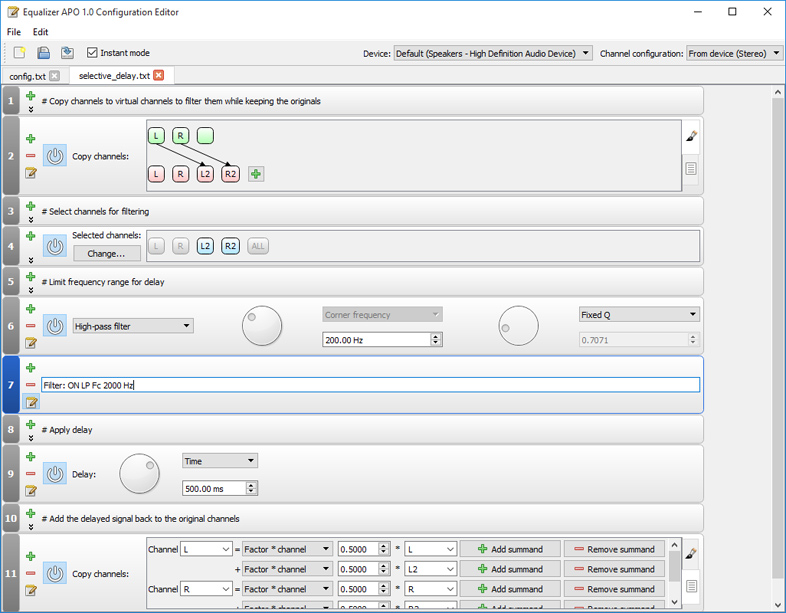
Unique Features of Equalizer APO
- Equalizer APO applies the filters to all your applications on Windows 10 and 11. It means you do not have to worry about the setup process.
- It comes with a low-latency mode, which can be handy when you want to watch movies or play some games.
- The GUI is easy to use and master. At the same time, it provides space for ultimate customization. It is possible to change almost every aspect of audio on Windows.
- Last but not least, Equalizer APO is completely free to use. Because it is open-source, you do not have to worry about annoying ads, either.
#2 FxSound
If you think Equalizer APO is not enough for your needs, you should check out FxSound, a dedicated sound and bass boosting solution for Windows PCs. Despite being completely free and unrestricted, FxSound does things almost close to magic on your PC. Among other things, the app allows you to edit different aspects of sound with ease.
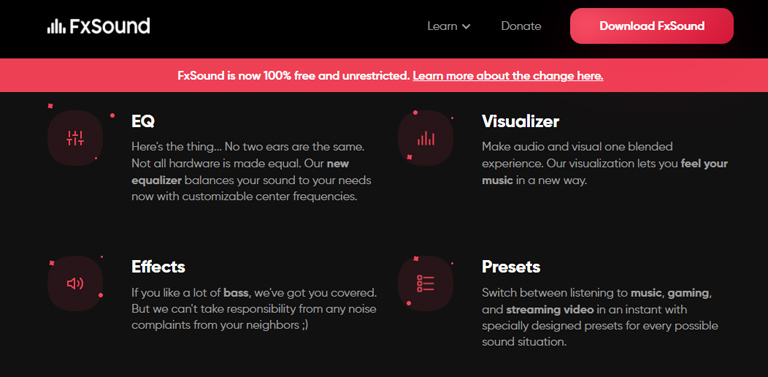
Unique Features of FxSound
- FxSound is powered by a super-simple Graphical User Interface compared to our first pick. You don’t need any technical expertise to get started with the program.
- FxSound offers different profiles for different needs: Music, TV & Movies, Video games, and instances when you need sound clarity.
- You can take customization to the next level through options like EQ, effects, visualizer, and presets. All these options are available free of cost.
- It is powered by a really great community that offers help and support. You can count on these points for an enriched audio experience.
#3 Clementine Music Player
Clementine Music Player is another effective way to boost the bass on your Windows PC. Still, we suggest this product to those who want to listen to bass-boosted music and keep everything else. As you can guess, the music player allows you to play local music and listen to the internet radios with ease. In addition, there are many cool features that you cannot find in the default music player applications.
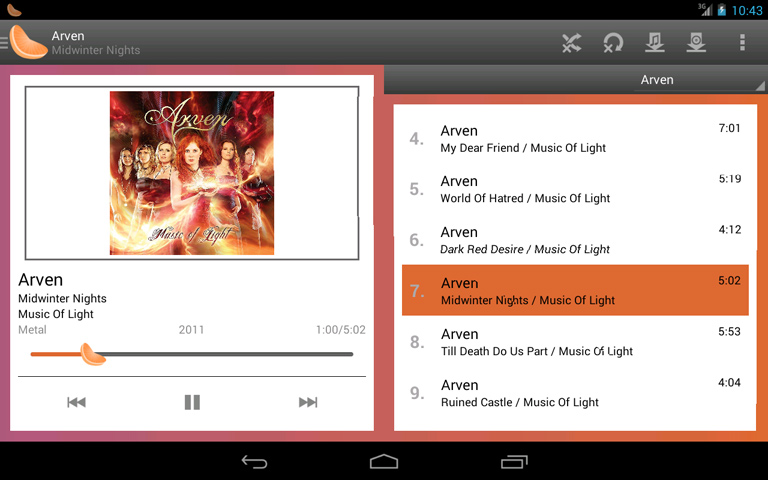
Unique Features of Clementine Music Player
- Clementine Music Player comes with support for a variety of music files and formats, including but not limited to MP3, AAC, FLAC, OGG, etc.
- The built-in equalizer allows you to change the different aspects of music playback, including treble, bass, surround, etc.
- Since CMP is a dedicated music player, the changes you make do not apply to other applications or sound devices.
- The program comes with additional features like in-built music transfer, remote control via Android smartphones, and visualizations from ProjectM.
#4 Boom3D
Boom3D Desktop is one of the best bass booster software you can find for Windows and macOS. Unfortunately, unlike the other products, it is not available for free. Instead, you have to pay around $15 to get the program. However, you can test out the free trial before making the final upgrade. On the bright side, Boom3D for Windows will help you redefine the quality of your music and movie experience.
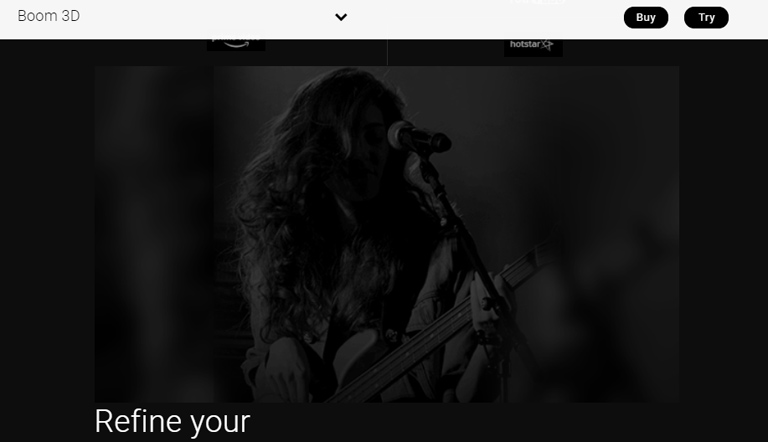
Unique Features of Boom3D
- Boom3D not only improves the overall bass of the system but enables 3D surround sound without any additional hardware requirements.
- It comes with a number of equalizer presets that you can choose from. All these presets have been tuned for maximum precision and quality.
- You can convert Boom3D as a great music player as well. It packs a number of features that contribute to the overall precision of playback.
- Last but not least, Boom3D provides a visual overview of how sound works so that you can know the impact of the changes you make.
#5 ViPER4Windows
ViPER4Windows is another system-level bass booster software for Windows 11. Despite being a very small package, the product offers an impressive level of customization on Windows. You can count on the features and the technical support from the developer. It also happens to be one of the frequently updated free tools for boosting bass.
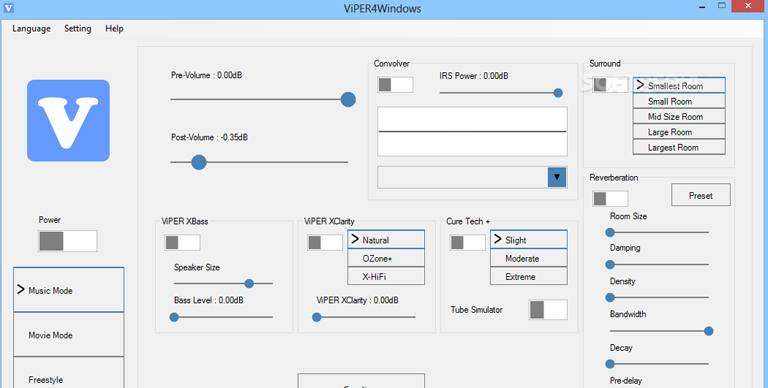
Unique Features of ViPER4Windows
- It enables a dynamic configuration of drivers for specific sound output devices. For example, you can design such profiles for your headphones or speakers.
- You can create and save custom configurations for easy access later. It means if you do not prefer the presets in the package, you can always create one.
- ViPER4Windows is powered by cutting-edge audio processing technology that works on both 32 bit and 64-bit versions of Windows.
- Last but not least, ViPER4Windows is completely free to use. You do not have to worry about any ads either. It also receives constant updates from the developer.
Also Read: Fix: Windows Audio Device Graph Isolation High CPU and Memory Usage »
#6 GOM Player
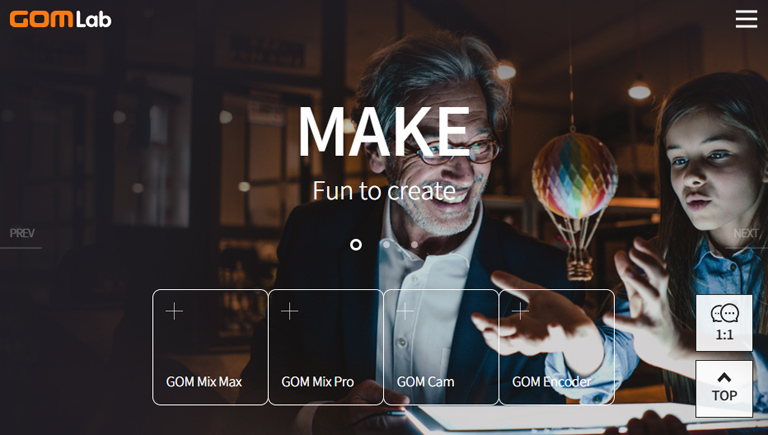
GOM Player is not a dedicated bass booster software for Windows. However, it comes with a powerful EQ system that you can use for managing the bass. At the end of the day, you do not have to make any system-wide changes, either. You can simply drag and drop the files you want to play, and GOM Player will do the job very well.
#7 Bongiovi DPS
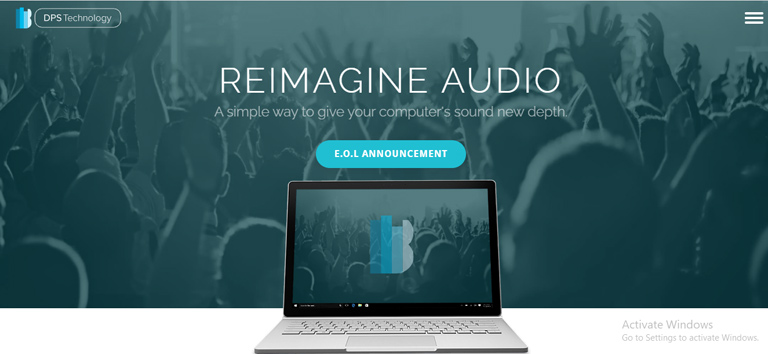
Bongiovi DPS is a fully-fledged audio boosting program that you can try on Windows. It is similar to Boom3D, but Bongiovi DPS offers fewer features. At the same time, you can improve the bass and treble according to the device you are using. The visualization aspect of the program is also impressive in that you get to see the impact of the changes you make to the audio devices/output system.
#8 Bass Treble Booster
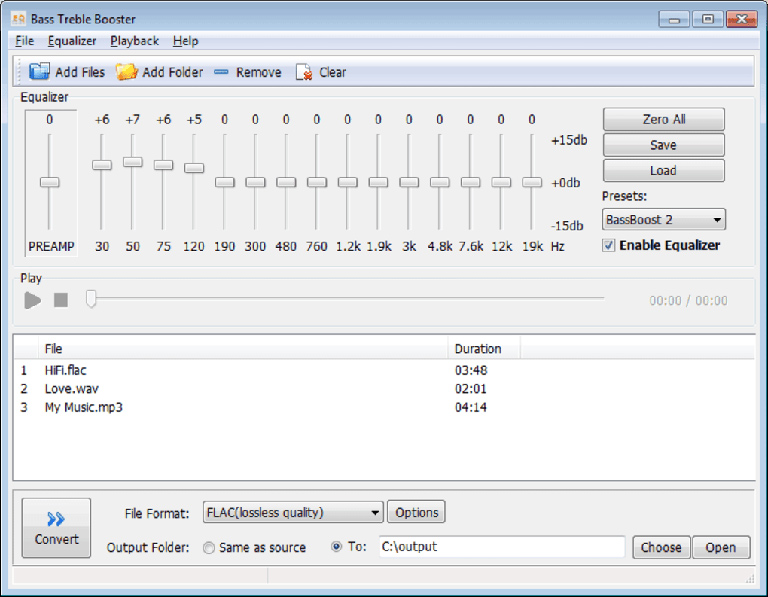
Let’s say that you want to boost the bass of a single audio file. In that case, we recommend going for Bass Treble Booster, a freemium program for Windows. Using the program does not require any expertise from the user’s side. Instead, you can drag-and-drop the files you want to play and change the different aspects, such as tempo, pitch, bass, and treble.
#9 Audacity
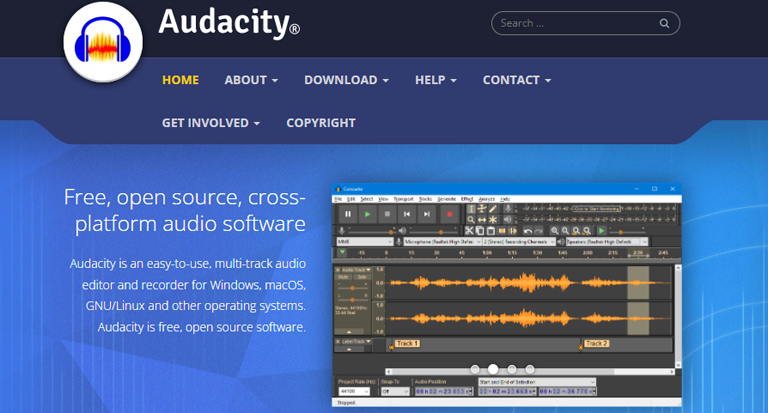
Audacity is another base booster solution for audio files on Windows, macOS, and Linux. It happens to be a great tool for most people who are into audio editing and management. We have to mention that Audacity is not a system-wide PC booster. Instead, you can decide the local track that you want to change. The editing and resolving options on the program are equally impressive.
#10 Music Player – Audio Player & Bass Booster
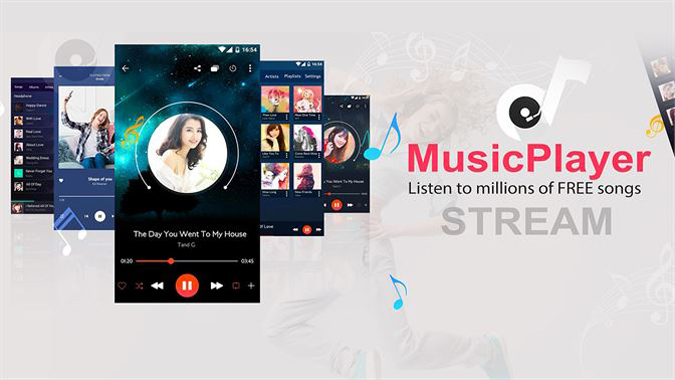
The last option on the list we have an app called Music Player – Audio Player & Bass Booster. This boosted-bass app is available for Windows 10 and 11 devices free of cost. Compared to the other apps, the UI is quite impressive. In particular, the visual equalizer does an impressive job of letting you know about the changes you make.
#11 POT Player
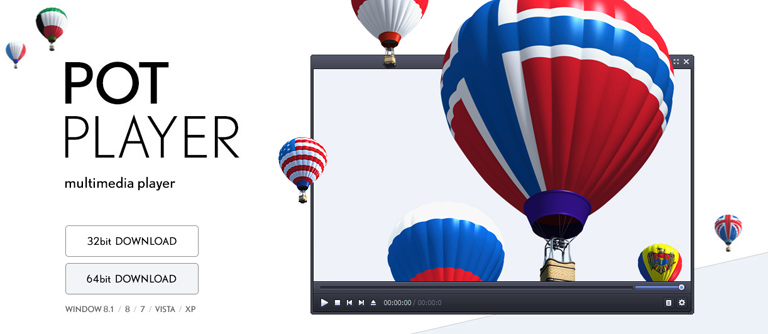
#12 Windows Media Player
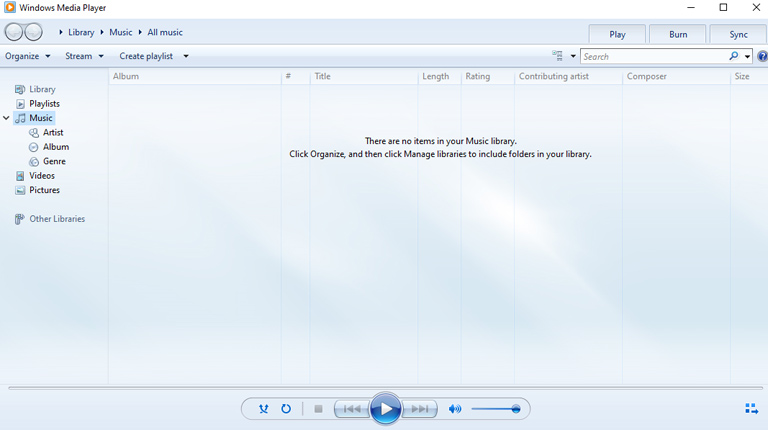
#13 VLC Player
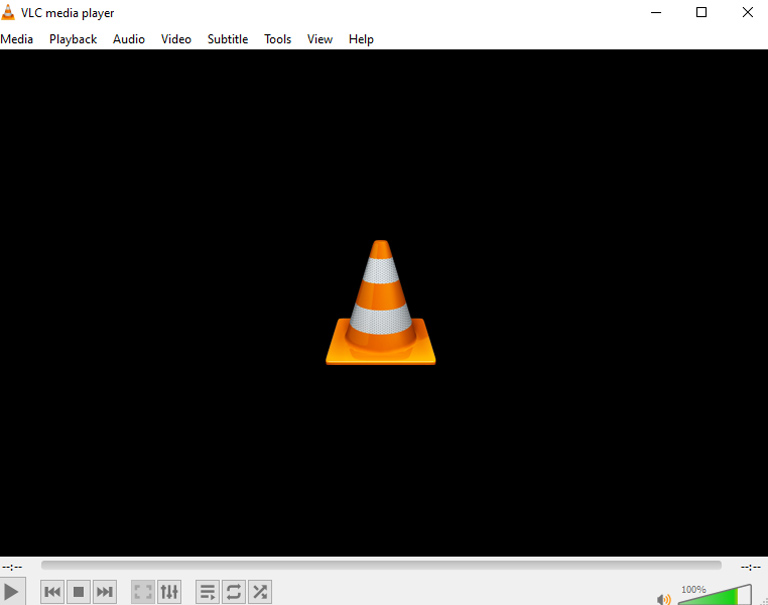
Frequently Asked Questions

How to increase bass for headphones on Windows 10?
The best solution is to use bass booster software for Windows with customizable options for headphones, speakers, and other audio devices. You can create different configurations that you can save and use later.
Do bass Windows boosters work?
Bass booster software on Windows works without any problems. Most of these devices use high-end audio processing technologies to make sure that you have a piece of refined music or movie-watching experience.
Is using bass boosting software on Windows safe?
Yes, if you are using the bass boosting software that we have mentioned above, it is completely safe. These programs have been designed to offer maximum control over Windows audio output without damaging the hardware aspect.
The Bottom Line
We believe you were able to find at least one suitable bass booster software for Windows 10 and Windows 11 from the list provided above. We have included different programs because different users want to have extra bass at different levels. But if we are asked to pick the best option, we will go for Boom3D, which can offer a completely renewed audio experience on Windows.
Disclosure: Content published on TechRT is reader-supported. We may receive a commission for purchases made through our affiliate links at no extra cost to you. Read our Disclaimer page to know more about our funding, editorial policies, and ways to support us.