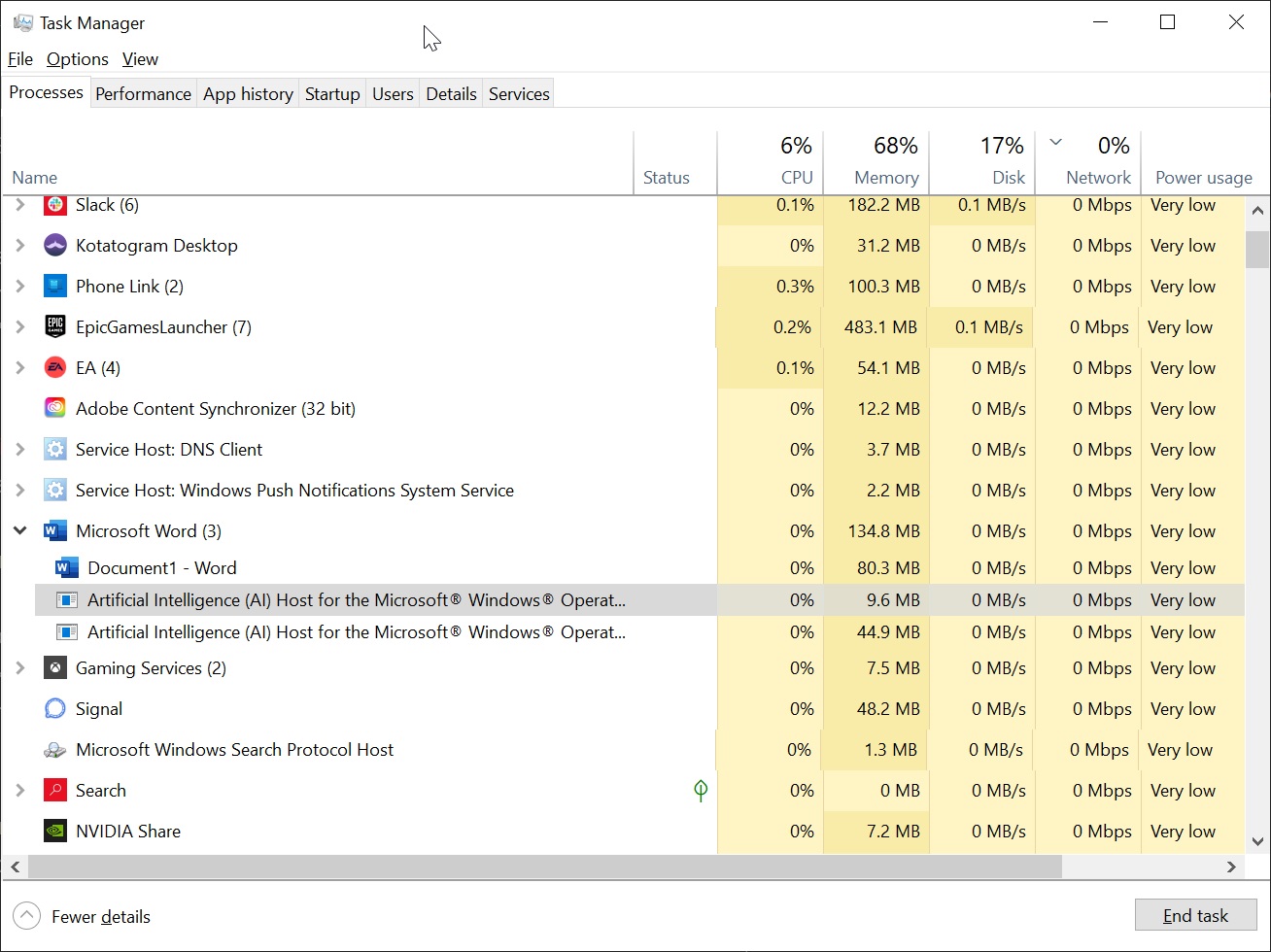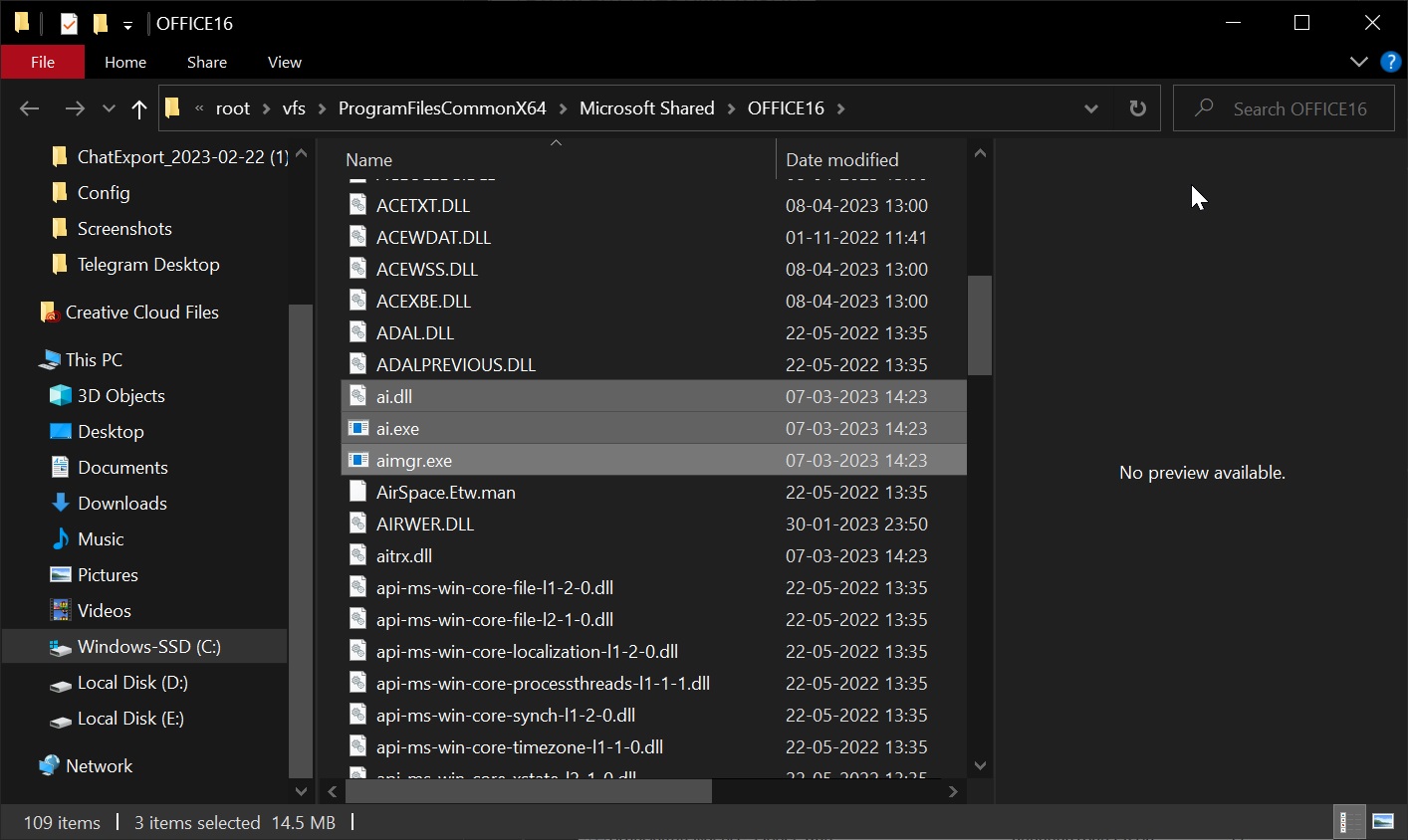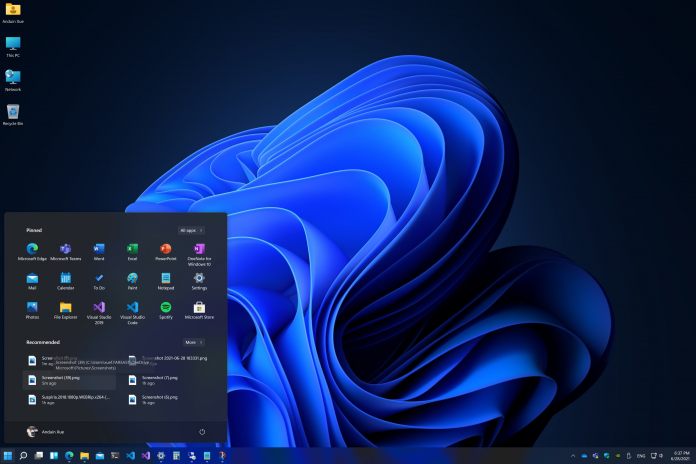Время на прочтение
2 мин
Количество просмотров 2K
Microsoft начала работать над интеграцией ИИ-компонентов в Windows 11 и 10. В обновлении Microsoft 365 внедрили компонент AI Host, который работает с Word и другими приложениями Office в диспетчере задач.
Этот хост находится в папке установки Microsoft Office на системном диске: Program Files > Microsoft > Office (root\vfs\ProgramFilesCommonX64\Microsoft Shared\OFFICE16\). Там появился новый исполняемый файл под названием «ai.exe». В обновлении Microsoft 365 также появился ИИ-компонент под названием «AIMgr.exe» или диспетчер искусственного интеллекта для операционной системы Windows и платформы x64.
Word, Outlook и PowerPoint теперь взаимодействуют с отдельной программой ai.exe для выполнения большинства локальных функций искусственного интеллекта. Двоичные файлы, связанные с локальным ИИ в настольных приложениях Microsoft Office в Windows, включают aitrxdll, ai.exe, ai.dll, mlg.dll и aimgr.exe.
Библиотека aitrxdll загружается классическими приложениями Office для передачи входных данных и получения выходных данных от ai.exe, отвечающего за размещение ai.dll. Последний получает входные данные от aitrxdll и обрабатывает их через ai.dll для создания выходных данных, которые затем передаются обратно в aitrxdll в настольном приложении Office. mlg.dll — это библиотека обработки естественного языка, которая содержит код, созданный Microsoft Machine Learning Group (MLG). Aimgr.exe — это исполняемый файл менеджера, используемый для управления различными экземплярами ai.exe в классических приложениях Office.
Вероятно, эти изменения связаны с усилением интеграции Microsoft 365 Copilot. Сама компания публично не признала и не задокументировала это изменение, что вызвало обеспокоенность как у защитников конфиденциальности, так и у пользователей.
В марте Microsoft представила обновление для своего портфеля бизнес-приложений. Они касаются как Power Platform, так и Dynamics 365. В оба пакета теперь включат Copilot.
Microsoft 365 Copilot использует ChatGPT-4 от OpenAI. Ранняя версия Copilot для Word и других приложений может справляться с задачами форматирования, переписывания, предложения улучшений и создания нового текста.
В будущем Copilot сможет создавать сводки и предлагать планы действий, синхронизировать работу в пакете Office и создавать слайды PowerPoint, используя сводки из Excel или Word. В Microsoft пообещали, что интеграция начнется в ближайшие месяцы.
Также Microsoft представила сервис на базе GPT-4 для киберзащиты IT-инфраструктуры корпоративных клиентов под названием Security Copilot.
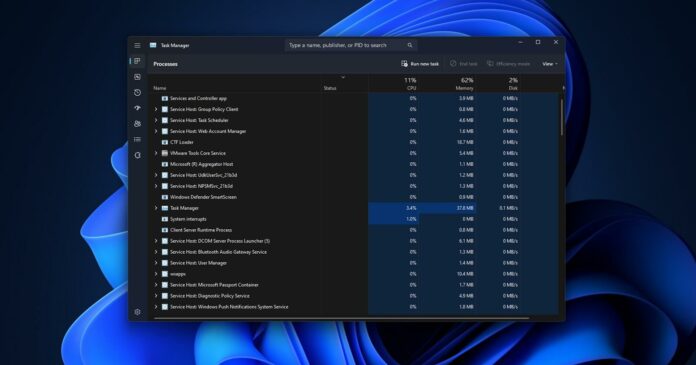
Microsoft recently announced its 365 Copilot upgrade, but it looks like the tech giant quietly started working on AI integration in Windows 11 and 10 in November 2022. An unknown Microsoft 365 update added “Artificial Intelligence (AI) Host” to Windows 11 and 10, in addition to an AI manager.
You’ll notice the new Artificial Intelligence (AI) Host when you expand Microsoft Word or other Office apps in Task Manager. The AI Host is being added to all installations of Windows via Microsoft Office updates. If you don’t see it now, you’ll probably get it in a future update.
This host is inside the Microsoft Office installation folder in the system drive. Go to the Program Files > Microsoft > Office and look inside root\vfs\ProgramFilesCommonX64\Microsoft Shared\OFFICE16\. You’ll notice a new executable called “ai.exe”.
Microsoft 365 update has another AI module called “AIMgr.exe”, which stands for Artificial Intelligence (AI) Manager for the Microsoft® Windows® Operating System and Platform x64″.
So what’s going on, and why do you have AI.exe in your Task Manager processes list?
Recent changes to Microsoft Office desktop apps on Windows have resulted in local Artificial Intelligence (AI) being moved out of the process.
Word, Outlook, and PowerPoint now communicate with a separate program, ai.exe, to perform most local AI functions. The critical binaries associated with local AI in Microsoft Office desktop apps on Windows include aitrxdll, ai.exe, ai.dll, mlg.dll, and aimgr.exe.
The aitrxdll transceiver library is loaded by Office desktop apps to transmit inputs to and receive outputs from ai.exe, which is responsible for hosting ai.dll. The latter receives inputs from aitrxdll and processes them through ai.dll to produce outputs, which are then transmitted back to aitrxdll in the Office desktop app.
Meanwhile, mlg.dll is a natural language processing library that contains code created by Microsoft’s Machine Learning Group (MLG). Aimgr.exe is a manager executable used to manage various instances of ai.exe across Office desktop apps.
These changes have significant implications for the future of local AI in Microsoft Office desktop apps on Windows.
We believe these changes may be related to powering Microsoft 365 Copilot integration. The software giant has not publicly acknowledged or documented this change, causing concerns among privacy advocates and users alike.
It remains to be seen whether Microsoft will clarify the matter shortly.
Microsoft 365 Copilot update; when is it coming, and what’s new?
Microsoft 365 Copilot uses OpenAI’s ChatGPT-4, part of the tech giant’s efforts to make its users work smarter and faster. This move comes after heavy investment in OpenAI, the company behind ChatGPT and Bing’s Chat AI.
We have already gotten our hands on the early version of Copilot for Word and other apps in Windows 10 and Windows 11. In our tests, we observed that Copilot could handle fundamental things like formatting, rewriting, suggesting improvements and generating new text.
It’s also impressive when analyzing the complex data of Excel and suggesting improvements and more. In the future, Copilot can create summaries and suggest action plans, sync your work across the Office suite so you can pick off from where you left off, and make PowerPoint slides using summaries from Excel or Word.
Microsoft officials promised the integration would begin rolling out in the coming months.
ai.exe is a file associated with the Microsoft Office Professional Plus software package. It stands for Artificial Intelligence Host for the Microsoft Windows Operating System and Platform. This file is typically located in the C:\Program Files\Microsoft Office\root\vfs\ProgramFilesCommonX64\Microsoft Shared\OFFICE16 directory.
The associated software, Microsoft Office Professional Plus, is a comprehensive suite of productivity applications including Word, Excel, PowerPoint, Outlook, and more. The ai.exe file is part of the software’s artificial intelligence capabilities, which can provide features like smart suggestions, predictive text, and other advanced functionalities to enhance user experience and productivity.
The ai.exe file is an integral part of the Microsoft Office Professional Plus software package. It is needed for the software to function properly and provide the full range of features and capabilities. Removing or disabling this file could lead to issues with the software’s functionality.
Any executable file, including ai.exe, could potentially be a target for malicious software or viruses. If you notice any suspicious activity related to this file, such as it running when Microsoft Office is not in use, consuming excessive system resources, or causing system instability, it may be a good idea to scan your system for malware. If the file is indeed infected, it should be removed to protect your system’s security.
Click to Run a Free Scan for ai.exe related errors
Ai.exe file information
The process known as Artificial Intelligence (AI) Host for the Microsoft® Windows® Operating System and Platform (version x64.) belongs to software Artificial Intelligence or Microsoft Office Professional Plus (version 2016) or Microsoft Office Shared Setup Metadata MUI by (www.microsoft.com).
Description: Ai.exe is not essential for the Windows OS and causes relatively few problems. Ai.exe is located in a subfolder of «C:\Program Files»—mostly C:\Program Files\Microsoft Office\root\vfs\ProgramFilesCommonX64\Microsoft Shared\OFFICE16\.
Known file sizes on Windows 10/11/7 are 731,048 bytes (33% of all occurrences), 725,896 bytes, 733,568 bytes or 725,856 bytes.
The program is not visible. The ai.exe file is a Microsoft signed file. The file is not a Windows system file. The ai.exe file is digitally signed.
Therefore the technical security rating is 0% dangerous.
Uninstalling this variant:
You can uninstall the software Microsoft 365 — en-us or Microsoft Office Professional Plus 2016 using the Uninstall a Program function of Windows Control Panel (Windows: Start, Settings, Control Panel, Uninstall a Program) or go to the software publisher, www.microsoft.com, for advice.
Recommended: Identify ai.exe related errors
Important: Some malware camouflages itself as ai.exe, particularly when located in the C:\Windows or C:\Windows\System32 folder. Therefore, you should check the ai.exe process on your PC to see if it is a threat. We recommend Security Task Manager for verifying your computer’s security. This was one of the Top Download Picks of The Washington Post and PC World.
Best practices for resolving ai issues
A clean and tidy computer is the key requirement for avoiding problems with ai. This means running a scan for malware, cleaning your hard drive using 1cleanmgr and 2sfc /scannow, 3uninstalling programs that you no longer need, checking for Autostart programs (using 4msconfig) and enabling Windows’ 5Automatic Update. Always remember to perform periodic backups, or at least to set restore points.
Should you experience an actual problem, try to recall the last thing you did, or the last thing you installed before the problem appeared for the first time. Use the 6resmon command to identify the processes that are causing your problem. Even for serious problems, rather than reinstalling Windows, you are better off repairing of your installation or, for Windows 8 and later versions, executing the 7DISM.exe /Online /Cleanup-image /Restorehealth command. This allows you to repair the operating system without losing data.
To help you analyze the ai.exe process on your computer, the following programs have proven to be helpful: ASecurity Task Manager displays all running Windows tasks, including embedded hidden processes, such as keyboard and browser monitoring or Autostart entries. A unique security risk rating indicates the likelihood of the process being potential spyware, malware or a Trojan. BMalwarebytes Anti-Malware detects and removes sleeping spyware, adware, Trojans, keyloggers, malware and trackers from your hard drive.
Other processes
svchst.exe 7ibar.dll tiltmouseapp.exe ai.exe reportxsvc.exe fileopenmanager64.exe cubec.exe desktopclientnotification.net4.exe licensevalidator.exe imgtask.exe klim6.sys [all]
AI.exe is an executable file that’s run by Microsoft in Windows 11’s ecosystem every time users open Outlook, Word, Excel, or any 365-related applications.
When you open your Task Manager, you can see that this file is described as Artificial Intelligence (AI) Host for the Microsoft® Windows® Operating System and Platform x64 with a size of a little over 710-something KBs.
As explained best by Microsoft’s Joshua Burkholder, AI.exe receives inputs for an Office app and runs it, mainly for automated corrections such as grammar, pronunciation, punctuation, etc.
So, how do I know if this is safe? Read along to find out how.
How to check if AI.exe is legit?
- When an Office app is opened (Word, Excel, Outlook, etc.), right-click on your taskbar and click Task Manager.
- On Details, look for AI.exe.
- Right click and click Properties
- If the description is Artificial Intelligence (AI) Host for the Microsoft® Windows® Operating System and Platform x64., then it’s legit.
This makes more sense, especially since Microsoft has been rigorously testing its AI innovations to their limits. Not too long ago, Redmond officials announced their plans to launch an AI-powered Copilot feature for all Office 365 apps.
Let us know in the comments if you find these tips helpful!
SPONSORED
Name *
Email *
Commenting as . Not you?
Save information for future comments
Comment
Δ
Microsoft 365 has quietly (via WindowsLatest) added a new feature called Artificial Intelligence (AI) Host that is available on Windows 11 and Windows 10. This new feature continues Microsoft’s efforts to integrate AI into its Office suite and enable new capabilities such as Microsoft 365 Copilot.
Artificial Intelligence (AI) Host is a background process that runs when users open Office apps such as Word, Outlook, or PowerPoint. The tool hosts and processes local AI functions that enhance the user experience and productivity. For example, AI Host can help users with grammar and spelling checks, text predictions, content suggestions, data analysis, and more.
Artificial Intelligence (AI) Host connects with Office apps through a transceiver library known as aitrxdll. It receives inputs from the Office apps and processes them through another library called ai.dll, which contains the core AI logic and algorithms.
It then sends back outputs to the Office apps through aitrxdll. AI Host also uses a natural language processing library called mlg.dll, which contains code created by Microsoft’s Machine Learning Group (MLG). Additionally, AI Host is managed by another program called aimgr.exe, which oversees the instances of ai.exe across Office apps.
Artificial Intelligence (AI) Host is installed on Windows 11 and Windows 10 devices through Microsoft Office updates.
Microsoft has not officially announced or documented this feature, but it seems to be connected to powering Microsoft 365 Copilot integration.
During it The Future of Work with AI event last month, the Redmond company announced Microsoft 365 Copilot. The service brings OpenAI’s ChatGPT and GTP-4 AI into Microsoft’s productivity apps. Among the announcements was Microsoft 365 Copilot in Viva Engage.
If you want to know more about Microsoft 365 Copilot, you can check out my overview of all the Copilot announcements. Or, you can also read how Copilot is becoming available in the core Office apps (Word, Excel, PowerPoint, and Outlook).
Artificial Intelligence (AI) Host can provide many benefits to users who want to work smarter and faster with Office apps. It can improve the quality and efficiency of their work, save them time and effort, and enable new possibilities with AI.
However, Artificial Intelligence (AI) Host also poses some risks and challenges. Some users may be concerned about the privacy and security of their data, as AI Host may access and process sensitive information on their devices.
Currently, there is no official option to disable Artificial Intelligence (AI) Host in Windows 11 or Windows 10. Users who want to disable it may try to delete ai.exe from their system drive, but this may not be permanent or effective, as it may be restored in future updates.
Tip of the day: Is your system drive constantly full and you need to free up space regularly? Try Windows Disk Cleanup in extended mode which goes far beyond the standard procedure. Our tutorial also shows you how to create a desktop shortcut to run this advanced method right from the desktop.