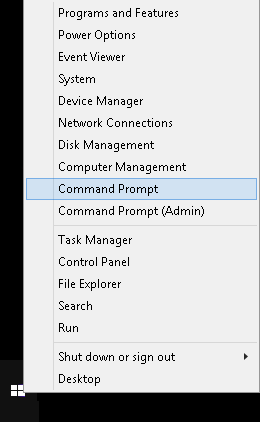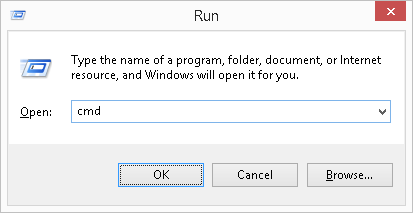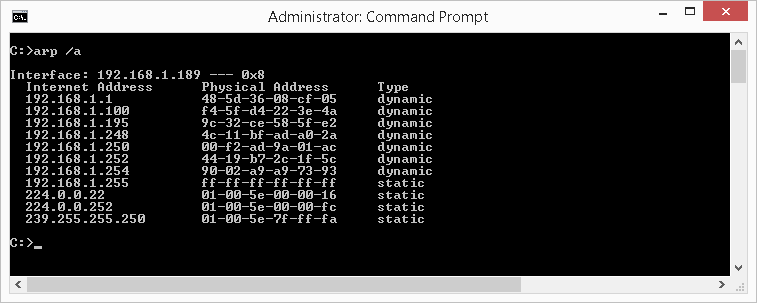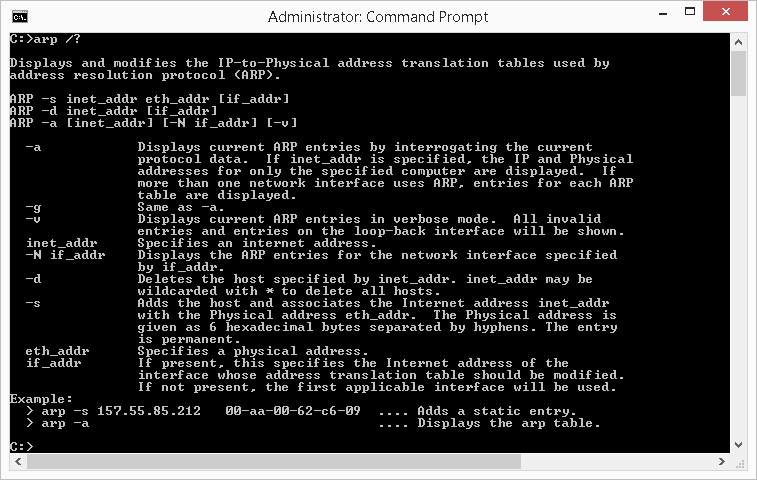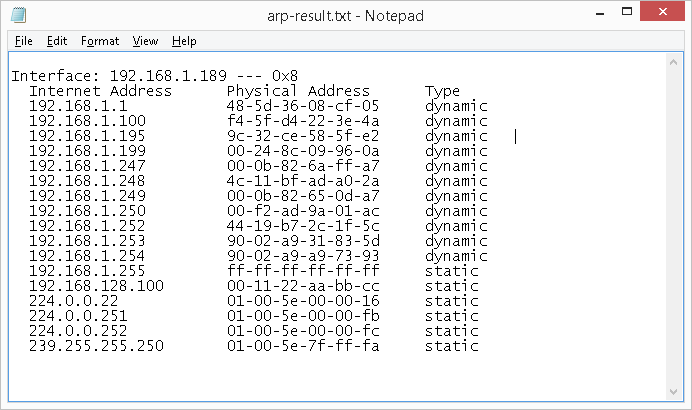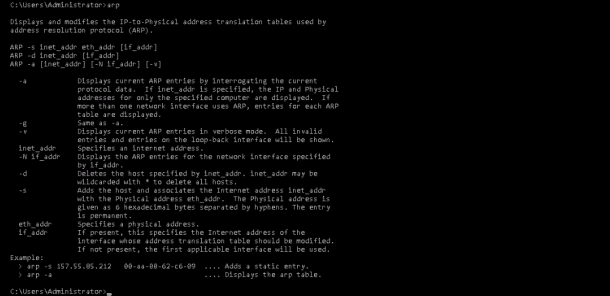An ARP (Address Resolution Protocol) is a communication protocol that works on a “Physical (Data-Link)” layer of a TCP/IP stack and is used to discover a MAC address of a device on a LAN (local-area network) based on its IP address.
An ARP table is used to store the discovered pairs of the MAC and IP addresses.
In this note i will show how to display the ARP table and how to clear the ARP cache using the Windows arp command.
Cool Tip: How to show a routing table in Windows! Read more →
Show ARP Table
To display the current ARP table in Windows, use the arp command with the -a option:
C:\> arp -a Interface: 192.168.1.31 --- 0x7 Internet Address Physical Address Type 192.168.1.1 60-35-c0-6b-a2-b7 dynamic 192.168.1.255 ff-ff-ff-ff-ff-ff static 224.0.0.22 01-00-5e-00-00-16 static 224.0.0.252 01-00-5e-00-00-fc static
Show the ARP table in a verbose mode:
C:\> arp -av
To record an IP and MAC address of a device on a LAN to the ARP table, simply ping it:
C:\> ping 192.168.1.95 Pinging 192.168.1.95 with 32 bytes of data: Reply from 192.168.1.952: bytes=32 time=18ms TTL=64 C:\> arp -a Interface: 192.168.1.31 --- 0x7 Internet Address Physical Address Type 192.168.1.1 60-35-c0-6b-a2-b7 dynamic 192.168.1.95 d6-58-01-33-dd-bc dynamic 192.168.1.255 ff-ff-ff-ff-ff-ff static 224.0.0.22 01-00-5e-00-00-16 static 224.0.0.252 01-00-5e-00-00-fc static
To discover all the devices on a LAN, you can ping them all using this one-liner (adjust the IP of your network):
C:\> FOR /L %i IN (1,1,254) DO ping -n 1 -w 100 192.168.1.%i | FIND /i "Reply"
Clear ARP Cache
To clear an ARP cache it is required to open an elevated command prompt, otherwise you may receive an error as follows: “The ARP entry deletion failed: The requested operation requires elevation.”
To start the elevated command prompt, press the ⊞ Win keybutton to open the start menu, type in cmd to search for the command prompt and press the Ctrl + Shift + Enter to start the command prompt as an administrator.
To clear the ARP cache in Windows, use the arp command with the -d option:
C:\> arp -d
How Does ARP Work – Explained
When one computer wants to communicate with another computer on the same LAN, it creates an IP packet with the source and destination IP addresses carrying the data from an application and encapsulates it in an Ethernet frame with the source and destination MAC addresses.
Address Resolution Protocol: The sending computer obviously knows its source MAC address, but how does it know the destination MAC address? That’s where ARP comes into play!
To find out a MAC address of the destination computer (if it is not in the ARP cache yet), it sends an ARP request to the broadcast MAC address ff:ff:ff:ff:ff:ff (to the all devices on the LAN), and is basically asking:
Who has IP
192.168.1.95and what is your MAC address?
The destination computer receives the message and replies with an ARP reply:
That’s me! And my MAC address is
xx:xx:xx:xx:xx:xx
The source computer adds the MAC and IP addresses of the destination computer to its ARP table and starts sending the data.
Cool Tip: Check if TCP port is opened in PowerShell! Read more →
Was it useful? Share this post with the world!
ARP (Address Resolution Protocol) таблица – это таблица, которая хранит маппинг между IP-адресами и MAC-адресами в локальной сети. ARP таблица играет важную роль в процессе обмена данными в сети, так как позволяет двум устройствам найти друг друга по сетевым адресам.
На операционных системах Windows есть несколько способов просмотра ARP таблицы. В этом руководстве мы рассмотрим два основных способа: с помощью командной строки и с использованием специальных утилит.
Для просмотра ARP таблицы с помощью командной строки необходимо открыть командную строку (Command Prompt) и выполнить команду «arp -a». Эта команда выведет на экран полный список записей в ARP таблице, включая IP-адреса и соответствующие им MAC-адреса. Кроме того, вы сможете увидеть тип сетевого подключения для каждой записи – это может быть Ethernet, Wi-Fi или другой тип подключения.
Еще один способ просмотра ARP таблицы на Windows – использование специальных утилит, таких как API Monitor или Wireshark. Эти утилиты позволяют отслеживать сетевой трафик и просматривать различные типы сетевых пакетов, включая ARP-пакеты. С помощью данных утилит вы сможете не только просмотреть ARP таблицу, но и внести изменения в нее, например, добавить или удалить записи.
Содержание
- ARP таблица Windows: что это такое?
- Как просмотреть ARP таблицу: шаг за шагом
- Как открыть командную строку на Windows
- Как использовать команду «arp -a» для просмотра ARP таблицы
- Как интерпретировать результаты ARP таблицы
- Часто задаваемые вопросы о просмотре ARP таблицы на Windows
- ARP таблица Windows: полезная информация
ARP таблица Windows: что это такое?
ARP таблица — это таблица, содержащая пары IP-адресов и соответствующих им MAC-адресов устройств, с которыми хост взаимодействовал в локальной сети. Процесс заполнения ARP таблицы происходит автоматически при обмене данными между устройствами в сети.
ARP таблица в операционной системе Windows содержит информацию о MAC-адресах устройств, с которыми компьютер взаимодействовал в локальной сети. Она представляет собой список записей, где каждая запись содержит IP-адрес и соответствующий ему MAC-адрес.
ARP таблица может быть полезна в различных ситуациях, например, для определения MAC-адреса устройства по его IP-адресу или для отслеживания активности в сети.
Как просмотреть ARP таблицу: шаг за шагом
- Откройте командную строку. Для этого нажмите Win + R, введите «cmd» и нажмите Enter.
- Введите команду «arp -a» и нажмите Enter.
- Появится список всех записей в ARP таблице. Он содержит IP-адреса, MAC-адреса и тип соединения для каждого устройства в сети.
Вы также можете выборочно просмотреть ARP таблицу для конкретного устройства, используя его IP-адрес вместо «arp -a». Например, «arp -a 192.168.1.1» покажет ARP запись только для устройства с IP-адресом 192.168.1.1.
Теперь вы знаете, как просмотреть ARP таблицу на Windows. Эта информация может быть полезной для диагностики сетевых проблем и отслеживания активности устройств в локальной сети.
Как открыть командную строку на Windows
- Нажмите кнопку «Пуск» в левом нижнем углу экрана.
- В появившемся меню найдите пункт «Windows Система».
- Наведите указатель мыши на пункт «Командная строка» и щелкните на нем правой кнопкой мыши.
- В контекстном меню выберите опцию «Запуск от имени администратора», если вам требуются расширенные права доступа.
После выполнения этих шагов откроется новое окно командной строки, где вы сможете вводить различные команды для выполнения нужных вам операций.
Важно помнить, что командная строка может быть мощным инструментом, но требует определенных знаний и осторожности при использовании. Будьте внимательны при вводе и выполнении команд, чтобы не нанести ущерб вашей системе.
Как использовать команду «arp -a» для просмотра ARP таблицы
Команда «arp -a» (аddrеss rеsоlutіоn рrоtосоl) используется в командной строке Windows для просмотра ARP таблицы, которая содержит информацию о соответствии IP-адресов и MAC-адресов в локальной сети.
Для просмотра ARP таблицы выполните следующие шаги:
- Откройте командную строку: нажмите кнопку «Пуск», введите «cmd» в поле поиска и выберите «командная строка».
- Введите команду «arp -a» и нажмите клавишу «Enter».
- Команда «arp -a» выведет на экран все записи в ARP таблице, включая IP-адреса и соответствующие им MAC-адреса.
- Для более детальной информации вы можете использовать дополнительные параметры команды «arp». Например, вы можете добавить флаг «-v» для вывода подробных результатов или флаг «-n» для отображения только IP-адресов без попытки выполнить обратное разрешение имени.
Теперь вы знаете, как использовать команду «arp -a» для просмотра ARP таблицы в операционной системе Windows. Эта информация может быть полезна при устранении проблем сетевого подключения или при отладке сетевых протоколов.
Как интерпретировать результаты ARP таблицы
ARP (Address Resolution Protocol) таблица содержит информацию о соответствии IP адресов и MAC адресов в локальной сети. Просмотр ARP таблицы может быть полезен для диагностики и анализа сетевых проблем. При получении результатов ARP таблицы, вы увидите следующую информацию:
- IP адрес: Это IP адрес устройства в локальной сети.
- MAC адрес: Это физический адрес устройства в локальной сети.
- Тип: Это тип протокола, который был использован для получения MAC адреса (например, IPv4 или IPv6).
- Интерфейс: Это имя сетевого интерфейса, через которое устройство подключено к сети.
- Статус: Это текущий статус записи в ARP таблице.
Интерпретация результатов ARP таблицы может помочь в выявлении следующих сетевых проблем:
- Потеря соединения с устройством: Если устройство в ARP таблице отображается с некорректным или отсутствующим MAC адресом, это может указывать на проблему с соединением с устройством.
- ARP отравление: Если ARP таблица содержит несколько записей с одним IP адресом (или различными MAC адресами для одного IP адреса), возможно, что в сети происходит ARP отравление, что может представлять угрозу безопасности.
- Проблемы с настройками сетевого оборудования: Просмотр ARP таблицы также может помочь выявить проблемы с настройками сетевого оборудования, такие как дублирование IP адресов или неверные настройки VLAN.
Использование ARP таблицы для диагностики и анализа сетевых проблем может помочь в установлении и устранении проблем в локальной сети. Для более подробной информации о каждой записи в ARP таблице, вы можете обратиться к документации вашей операционной системы или сетевого оборудования.
Часто задаваемые вопросы о просмотре ARP таблицы на Windows
Ниже представлены ответы на часто задаваемые вопросы о просмотре ARP (Address Resolution Protocol) таблицы на устройствах с операционной системой Windows.
| Вопрос | Ответ |
| 1. Как я могу узнать содержимое ARP таблицы на Windows? | Чтобы узнать содержимое ARP таблицы на Windows, вы можете использовать команду «arp -a» в командной строке. Она покажет вам IP-адреса и соответствующие им физические MAC-адреса. |
| 2. Что означает каждый столбец в выводе команды «arp -a»? | Вывод команды «arp -a» содержит следующие столбцы: IP-адрес, тип адаптера, физический адрес (MAC-адрес), продолжительность записи (время жизни записи) и тип протокола. |
| 3. Можно ли очистить ARP таблицу на Windows? | Да, вы можете очистить ARP таблицу на Windows с помощью команды «arp -d». Введите «arp -d *» для удаления всех записей из таблицы, или «arp -d » для удаления определенной записи. |
| 4. Какая информация содержится в ARP таблице? | ARP таблица содержит сопоставления между IP-адресами и физическими MAC-адресами устройств в локальной сети. Она используется для преобразования IP-адресов в соответствующие им MAC-адреса для обеспечения связи между устройствами. |
| 5. Как часто обновляется ARP таблица на Windows? | ARP таблица на Windows обновляется автоматически при необходимости. Когда устройство отправляет сообщение на другое устройство в локальной сети, оно может обновить ARP таблицу, чтобы установить соответствие между IP-адресом получателя и его физическим MAC-адресом. |
ARP таблица Windows: полезная информация
ARP (Address Resolution Protocol) таблица в операционной системе Windows содержит информацию о соответствии IP-адресов и MAC-адресов в локальной сети. Эта таблица играет важную роль в процессе передачи данных между устройствами в сети.
В ARP таблице можно найти следующую информацию:
- IP-адрес: уникальный идентификатор устройства в сети, состоящий из 4 чисел, разделенных точками. Пример: 192.168.0.1
- MAC-адрес: уникальный идентификатор сетевого интерфейса устройства. Состоит из 6 пар шестнадцатеричных символов, разделенных двоеточием. Пример: 00:1A:4B:56:78:9C
- Тип: указывает, является ли адрес статическим (вручную добавленным) или полученным динамически через протокол DHCP.
- Интерфейс: имя сетевого интерфейса (например, «Ethernet» или «Wi-Fi»), к которому привязан адрес.
- Время жизни записи: время, в течение которого запись остается активной в таблице. По истечении этого времени, запись может быть удалена.
Зная, как просмотреть ARP таблицу на Windows, вы можете использовать эту информацию для различных целей, таких как поиск конфликтов IP-адресов, отслеживание сетевых устройств и их состояния, анализ сетевого трафика и т.д.
The arp (address resolution protocol) is a simple Windows network command-line utility used to view and manage the arp cache. The arp cache is a collection of IP and MAC addresses of devices on your local network that your computer knows about. This tool is typically used in troubleshooting network issues.
The commands shown here are tested on computer with Windows 8 but most will work in other versions of Windows as well.
Table of Content
- Overview
- How to Launch Command Prompt
- Arp Syntax
- Arp Parameters
- Dynamic versus Static Entries
- Example Usage
- arp /a — Displays the Arp Cache Table of all Interfaces
- arp /d Inetaddr — Delete an Arp Entry
- arp /d — Delete the Entire Arp Cache
- arp /s — Manually Add an Entry to Arp Cache
- Other Usages and Getting Help
- Tips
- Redirect Output to Text File
- Recommended Reading
- Summary
Overview
Arp command (address resolution protocol) is used to view and manage the arp cache. The arp cache contains a dynamic list of IP addresses of the devices (computers, routers) your computer communicated with recently. More importantly, along with the IP address, the MAC address (the 6-byte ‘burned-in’ physical/hardware address) of the device is also stored in the cache.
The purpose for maintaining an arp cache is to improve network performance. When your computer communicates with a device, regardless of whether it is on your local network (e.g., file server) or is external to it (e.g., website, ftp server), your computer needs to know the MAC address of the device to communicate with it. In the case of external devices, your computer needs to communicate with your network router. Within the same network, all hosts communicate with each other by addressing each other by their MAC address.
By maintaining an arp table that maps an IP address to its associated MAC address of the device, your computer does not need to query the network for the MAC address each time it needs to communicate with it. When your computer needs to communicate with a device that is not in its arp cache, it will perform a network query (using arp) to get the MAC address. In essence, it asks «who has 192.168.128.64». The device that has this IP will reply back with its MAC address. This IP and MAC address mapping is then stored on your computer’s arp cache for quick lookup in future communication.
How to Open Command Prompt
To use this utility, you will need to launch the Command Prompt window. The three common ways to launch the Command Prompt window are:
- Search for
cmdusing the built-in Windows search tool. - Right-click on the Start icon and select Command Prompt.
- Press the keyboard combination WinKey + R, then type
cmdat the Run window that appears.
ARP Syntax
arp [/a [<Inetaddr>] [/n <ifaceaddr>]] [/g [<Inetaddr>] [-n <ifaceaddr>]] [/d <Inetaddr> [<ifaceaddr>]] [/s <Inetaddr> <Etheraddr> [<ifaceaddr>]]
ARP Parameters
| Parameter | Description |
|---|---|
| /a [] [/n ] | Displays current arp cache tables for all interfaces. The /n parameter is case-sensitive. |
| /g [] [/n ] | Identical to /a. |
| /d [Inetaddr] | Deletes an entry with a specific IP address, where Inetaddr is the IP address in dotted decimal notation. |
| /s [Inetaddr] [Etheraddr] | Adds a static entry to the arp cache that resolves the IP address Inetaddr to the physical address Etheraddr. |
| /? | Displays help information. |
Dynamic versus Static Entries
In an arp cache table, you will typically find two types of entries — dynamic and static. A dynamic entry is an IP to MAC address pair that your computer has learned of itself during recent communication with that device. A static entry on the hand is one that was manually entered (or by the operating system) into the cache. Static entries will remain in the cache indefinitely unless explicitly removed. Dynamic entries will stay in cache unless they have not been used recently and the ARP cache timeout has expired.
Example Usage
There are a variety of switches (sub commands) available with the arp utility that will alter how it will function. At the most basic, the arp is used with teh /a switch to display the arp cache table of a computer.
arp /a — Displays the Arp Cache Table for all Interfaces
To view the arp cable table for all the interfaces (network adapters) on your computer, type the following in the command window then press Enter: arp /a
The screenshot example below is the arp output of a particular computer. The output of your result will differ. In our screenshot example, it shows 9 entries in the table.
The arp cache results are dynamic and displays the IP and MAC address of devices (computers, routers) your computer network communicated (e.g., ping, internal website) with recently that are on your network. The table does not display the IP address of websites, servers and other devices outside of your network. It will however, show the IP and MAC address of your router as it is the device your computer communicate with on your internal network to get to the external server.
arp /d Inetaddr — Delete an Arp Entry
The /d Inetaddr switch is used to delete an entry from the arp cache, where Inetaddr is the IP address.. On newer Windows operating system, this command requires elevated permission. See this article on how to launch command prompt in administrator mode.
Although entries in the arp cache will automatically be removed if your computer has not communicated with it recently, being able to manually delete an entry is helpful particularly when you know an entry is incorrect or when performing network troubleshooting.
For example, to delete the entry with IP address of 192.168.1.100 from our above example screenshot, type the following in the command window then press Enter:
arp /d 192.168.1.100
If you display the cache once the delete command is issued, you will see the entry is no longer listed, as illustrated in the screenshot below.
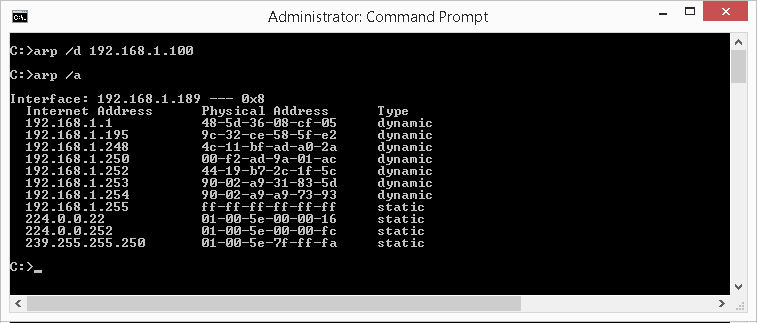
arp /d — Delete the Entire Arp Cache
The /d switch when used without specifying an IP address will delete the entire arp cache. On newer Windows operating system, this command requires elevated permission. See this article on how to launch command prompt in administrator mode. Unless you are troubleshooting a network issue that requires it, deleting the entire arp cache is not typical. For most computers, deleting the entire cache has no adverse effect. Your computer will simply re-perform the arp look-ups find the MAC addresses when the need arises.
To delete the entire arp cache, type the following in the command window then press Enter:
arp /d
If you display the cache once the delete command is issued, you will see the entire cache is empty (or near empty), as illustrated in the screenshot below. Depending on how soon you are viewing your arp cache after performing the delete command, you may already see your cache being re-populated as your computer continues re-learns them as it communicates with devices on your network.
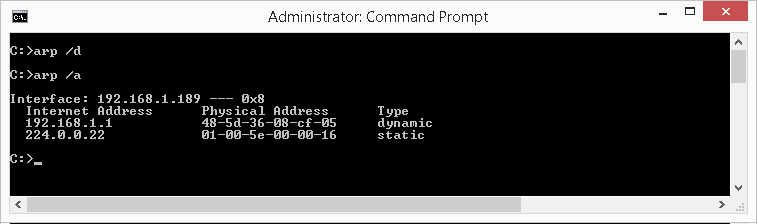
arp /s — Manually Add an Entry to Arp Cache
The /s switch when used to manually add an entry to the arp cache. To add the IP address 192.168.128.100 to the physical address of 00-11-22-AA-BB-CC, type the following in the command window then press Enter:
arp /s 192.168.128.100 00-11-22-AA-BB-CC
On newer Windows operating system, this command requires elevated permission. See this article on how to launch command prompt in administrator mode.
If you display the cache once the add command is issued, you will see the cache now shows the entry you added, as illustrated in the screenshot below. Additionally, because it is manually added, this entry is flagged as a static entry..
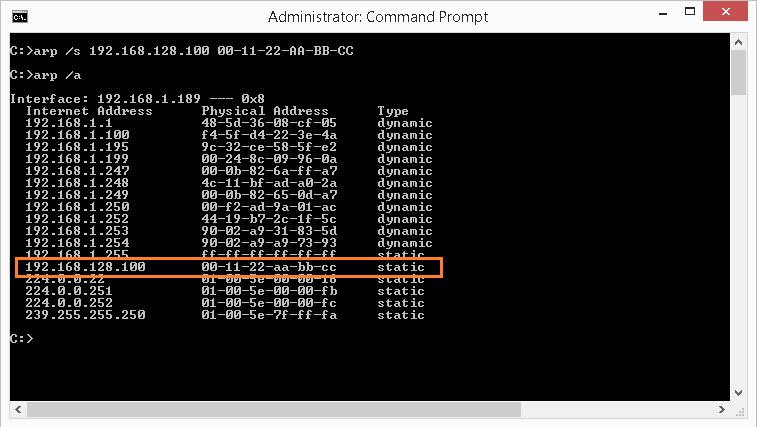
Other Usages and Getting Help
The example usage described in the article shows only some of the functions available with arp. To get a list of the available switches, type the following in the command window then press Enter: arp /?
Tips
Redirect Output to Text File
- Instead of displaying the results on the screen, you can have the results saved automatically to a text file on your computer. To do this, simply use the «>» symbol followed by the folder path and file name of your choice. For example, to redirect the output of ipconfig /renew, type the following in the command window then press Enter:
arp /a > c:\temp\arp-results.txtThis will create a file named arp-results.txt in the folder path c:\temp that will have your result. You can then open this file with any text editor, such as Notepad on a Windows computer, as illustrated below.
Recommended Reading
Improve confidence and job performance
Improve productivity and efficiency
Learn more,
earn more
Life-long
investment
To learn more about this topic, we are providing you with recommendations to help you further your knowledge. These are our affiliate links to Amazon where you can purchase them and also explore a variety of other relevant books.
Summary
You will likely not find a need to examine an ARP cache for most of your troubleshooting work. However, understanding the purpose and the use of ARP is fundamental for any networking professional as it employs basic TCP/IP communication concepts.
ARP stands for “Address Resolution Protocol” is a protocol for mapping an IP address to a physical MAC address on a local area network.
Basically, ARP is a program used by a computer system to find another computer’s MAC address based on its IP address.
Now you have a question “why do we need MAC address?”
The reason is simple, any local communications would use MAC address, not IP address.
When a computer wants to communicate with another computer on a different network, the IP address would be used. The IP address is like your mailing address while MAC address is like your name.
On a TCP/IP network, every computer is assigned IP address and some local server’ IP addresses are also given to a network client.
Now you’re probably wondering – “How often does your computer use ARP?”.
To demonstrate how ARP works let’s take an example.
ARP Command Example
On a local area network, a client computer tries to contact a server.
Here we are talking about communication between two computers on the same broadcast domain means a local area network. First, the client checks its ARP cache.
ARP cache is a table of IP addresses with their corresponding MAC addresses.
To view a Windows computer’s ARP table, open a command prompt and enter the following command:
arp -a
You can see your computers ARP table in the following output:
Interface: 208.117.86.63 --- 0x5
Internet Address Physical Address Type
208.117.86.1 00-00-5e-00-01-02 dynamic
208.117.86.255 ff-ff-ff-ff-ff-ff static
224.0.0.22 01-00-5e-00-00-16 static
224.0.0.252 01-00-5e-00-00-fc static
239.255.255.250 01-00-5e-7f-ff-fa static
The first column is IP address, a second column is corresponding to the MAC address.
The ARP entry is either static or dynamic.
Static ARP entry is manually added to the ARP cache table. Dynamic entries are what the ARP program gets.
They stay there until the ARP cache timeout has expired. Suppose no entry has been found for the server, the client computer will use ARP to send a message through the whole network.
This is a broadcast message to the local network that says who has the IP address so and so, and whats your MAC address.
When a server hears the broadcast message, they respond “yes” i have that IP address and here is my MAC address.
Now, let’s Break down the ARP Process Step by Step:
- The client sends a broadcast message because the destination MAC address is a broadcast address. Simply saying hello! anyone has IP address 192.168.0.10 if you hear me would you please give me your MAC address?, and here is my IP address and MAC address. Other devices hear the broadcast message and discard the ARP packet silently.
- When a server hears the message, it sends a unicast message to the client because the destination MAC address and IP address belong to the client.
- The client cache the servers MAC address. At the same time, the client updates its cache table for future reference.
ARP Summary
- It is a layer 2 protocol that uses a layer 3 IP address to find layer 2 MAC address.
- It operates on a LAN or the same broadcast domain because ARP relies on broadcasting.
- It uses the ARP table.
ARP Announcements
ARP Announcements are a way to officially “claim” the IP address on the network.
ARP announcement to update other hosts ARP tables without the need for an ARP request. It helps update the network faster when there was a recent change to hosts IP address.
Reverse ARP
A diskless computer that doesn’t have permanent storage would not be able to find its IP address because the IP addresses kept on the computer’s secondary storage.
So how does a diskless computer would determine its IP address?
The RARP protocol uses a physical network address to obtain the computer’s internet address.
RARP is a network layer protocol and It allows any host to obtain its IP address from the server.
The RARP mechanism supplies the target machine’s physical address to uniquely identify the processor and broadcast a RARP request. The server on the network then receives the message, look up the mapping table and replies to the sender.
Once the machine obtains its IP address, it stores the address in the memory. It does not use RARP until its reboot.
Maintenance of the IP addresses is difficult in RARP as each server must be configured with a table of static mapping between the hardware addresses and IP addresses.
RARP is outdated and is replaced by BOOTP and DHCP protocols.
Inverse ARP
Instead of using layer 3 that uses a IP address to find a MAC address, Inverse ARP uses MAC address to find IP addresses.
As this name suggests, Inverse ARP is just inverse of ARP.
It is used for device configuration and is enabled by default in ATM (Asynchronous Transfer Mode) Networks.
It is used to find layer 3 address from layer 2 address like, DLCI in frame relay.
It dynamically maps local DHCP or remote IP addresses when you configure frame relay. When using inverse ARP we know the DLCI or remote router but don’t know its IP address.
ARP Command is a TCP/IP utility used for viewing and modifying the local Address Resolution Protocol (ARP) cache.
ARP Cache contains recently resolved MAC addresses of Internet Protocol (IP) hosts on the network.
Run ARP command without any arguements will display a list of the command’s parameters.
arp
You should see the following screen:
You can display the complete ARP cache by running the following command:
arp -a
You should see the following output:
Interface: 208.117.86.63 --- 0x5
Internet Address Physical Address Type
208.117.86.1 00-00-5e-00-01-02 dynamic
208.117.86.255 ff-ff-ff-ff-ff-ff static
224.0.0.22 01-00-5e-00-00-16 static
224.0.0.252 01-00-5e-00-00-fc static
239.255.255.250 01-00-5e-7f-ff-fa static
You can also find the ARP cache entry for a specific IP address by specifying the IP address with arp command:
arp -a 208.117.86.1
You should see the following output:
Interface: 208.117.86.63 --- 0x5
Internet Address Physical Address Type
208.117.86.1 00-00-5e-00-01-02 dynamic
Conclusion
In the above guide, we’ve learned what is ARP and how it works. You also learned how to find the ARP cache of your local network and specific IP address.
We hope this will help you to troubleshoot network related problems and if you have any questions, please feel free to leave them below in the comments section!
Skip to content
ARP command can display and modify the IP-to-Physical address translation tables used by address resolution protocol.
Syntax
View the contents of the local ARP cache table
ARP -a [inet_addr] [-N if_addr] [-v]
Add a static Arp entry for frequent accessed hosts
ARP -s inet_addr eth_addr [if_addr]
Delete an entry
ARP -d inet_addr [if_addr]
Key
| -a |
Display current ARP entries. May include more than one network interface. If inet_addr is specified, the IP and Physical addresses for only the specified computer are displayed. |
| -g | Same as -a. |
| -N |
if_addr Display the ARP entries for the network interface specified by if_addr. |
| -d |
inet_addr Delete the host specified by inet_addr or wildcard * will delete all hosts. |
| -s |
Add the host and associates the Internet address inet_addr with the Physical address eth_addr.The Physical address is given as 6 hexadecimal bytes separated by hyphens. The entry is permanent. |
| eth_addr | Specifies a physical address. |
| if_addr |
If present, this specifies the Internet address of the interface whose address translation table should be modified. If not present, the first applicable interface will be used. |
Note:
If two hosts on the same network(Subnet) cannot ping each other, try using ARP -a to list the addresses on each computer to see if they have the correct MAC addresses.
A host’s MAC address can be checked using IPCONFIG. If another host with a duplicate IP address exists on the network, the ARP cache may have had the MAC address for the other computer placed in it. ARP -d is used to delete an entry that may be incorrect.
Examples
ARP command to display the ARP cache tables for all interfaces:
C:\> arp -a
ARP command to display the ARP cache table for the interface on IP address 10.0.0.5
C:\> arp -a -N 10.0.0.5
Add a static ARP cache entry on IP addr 10.1.1.5 to the physical address 00-AA-21-5A-3A-7B
C:\> arp -s 10.1.1.5 00-AA-21-5A-3A-7B