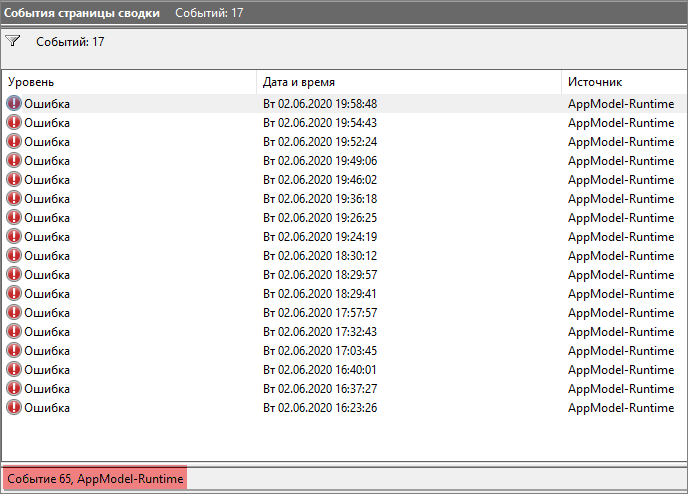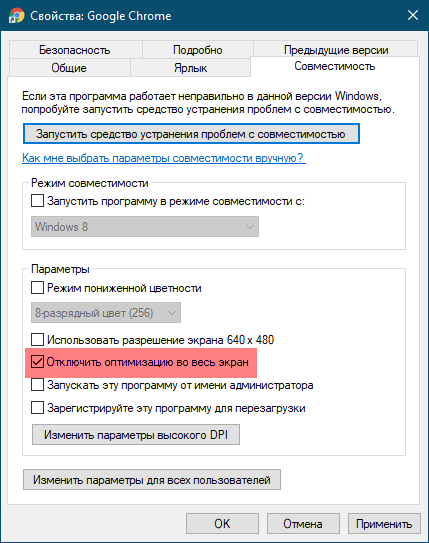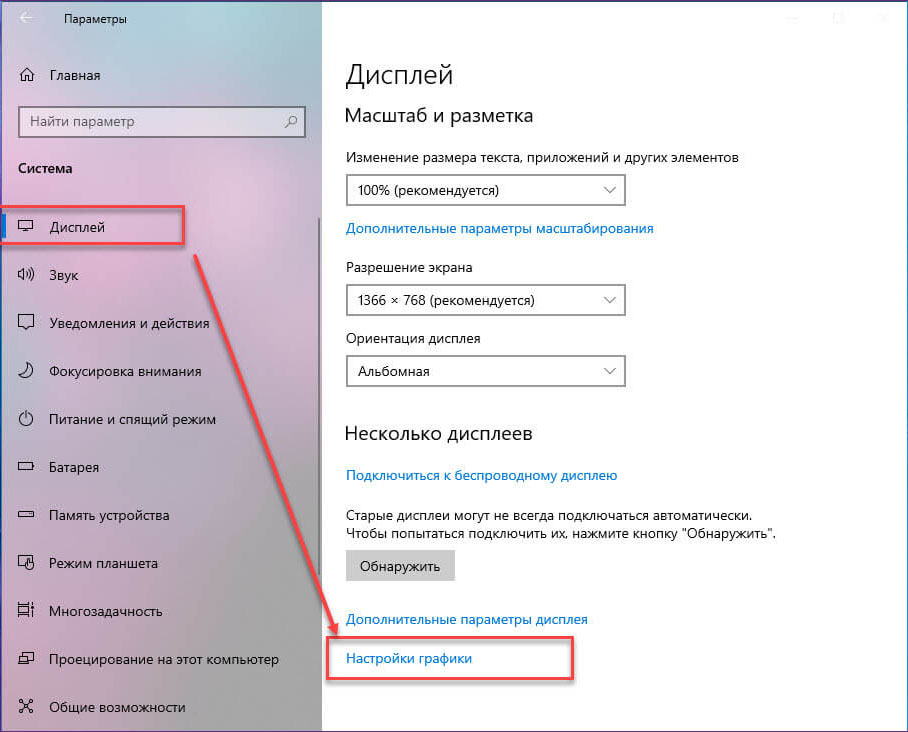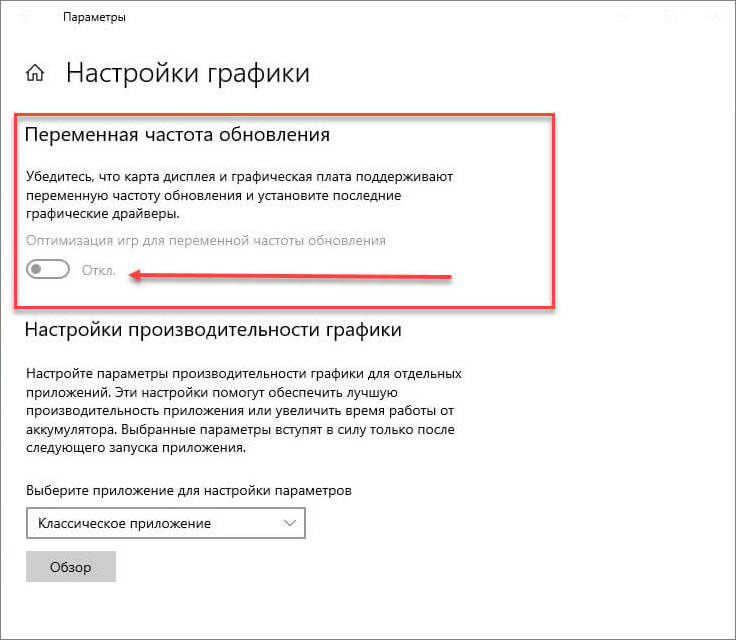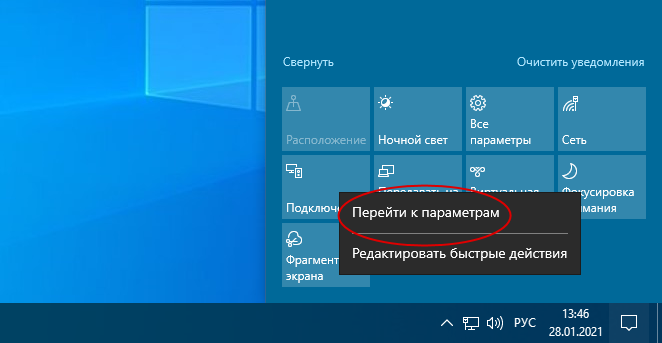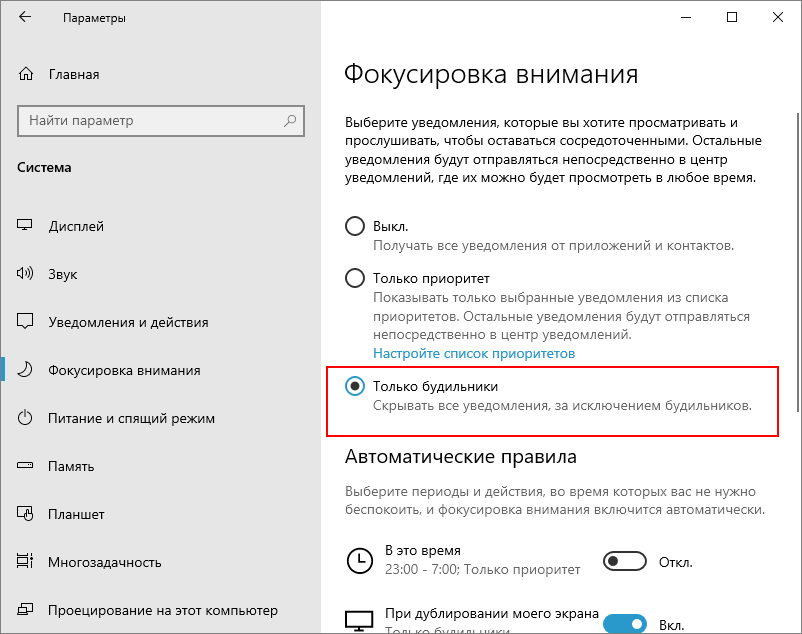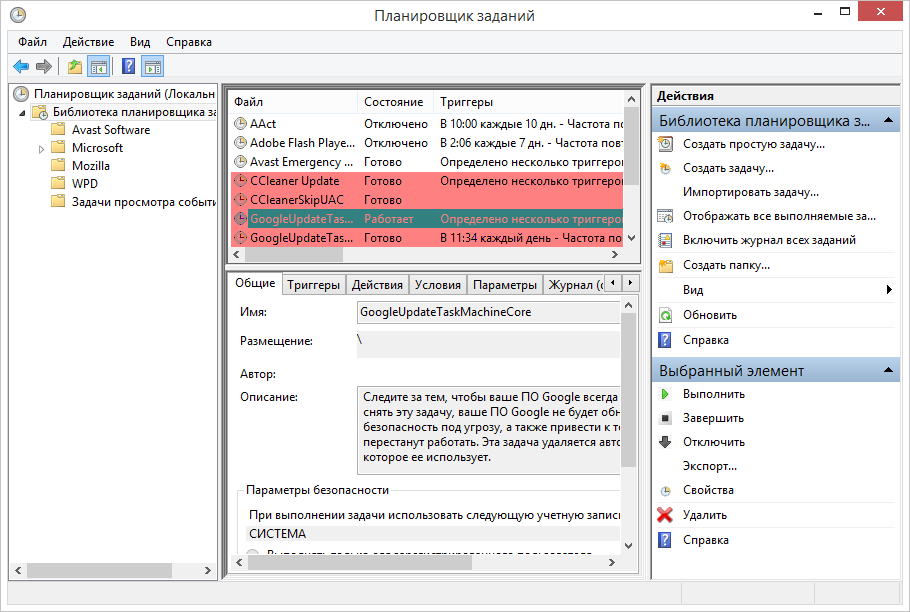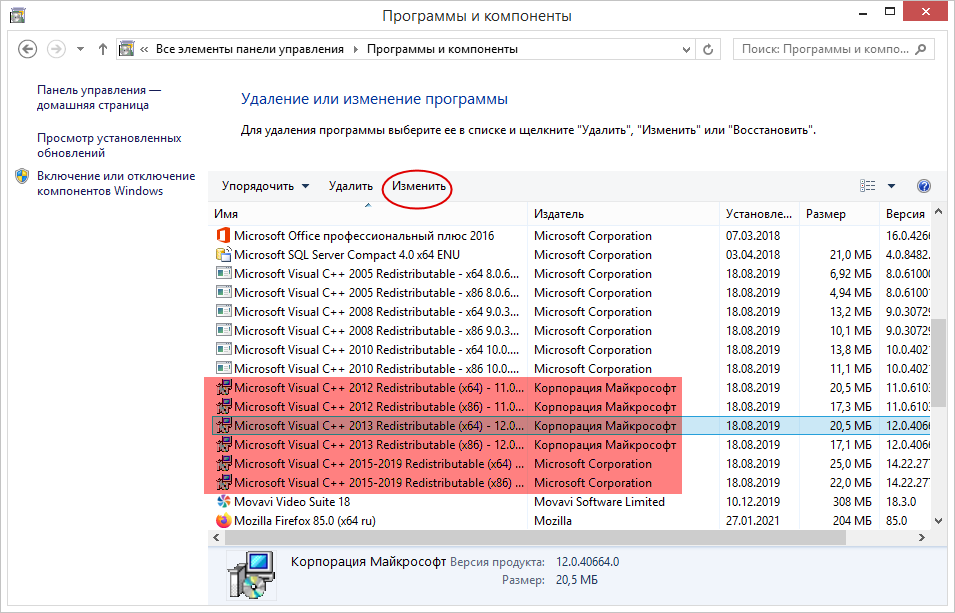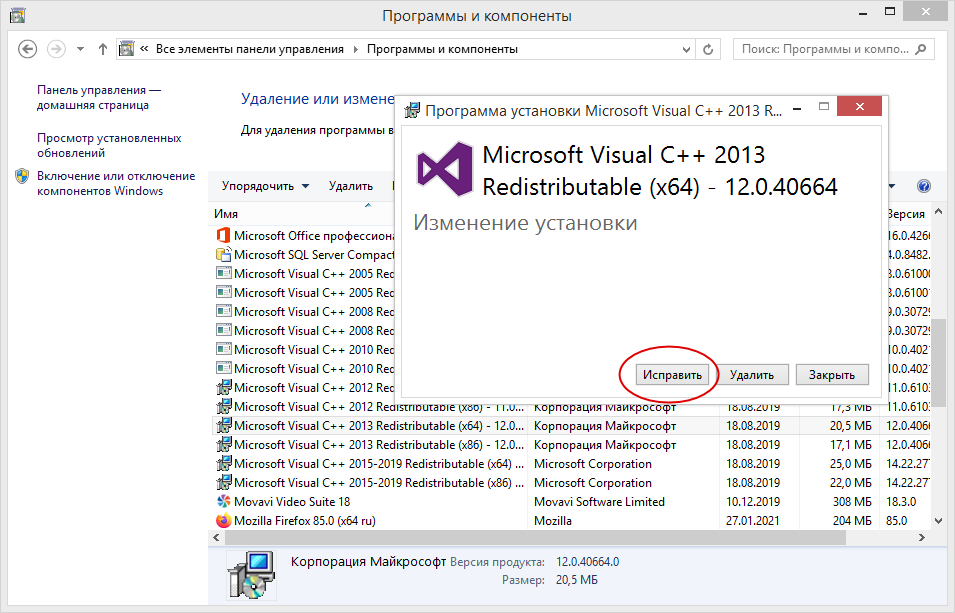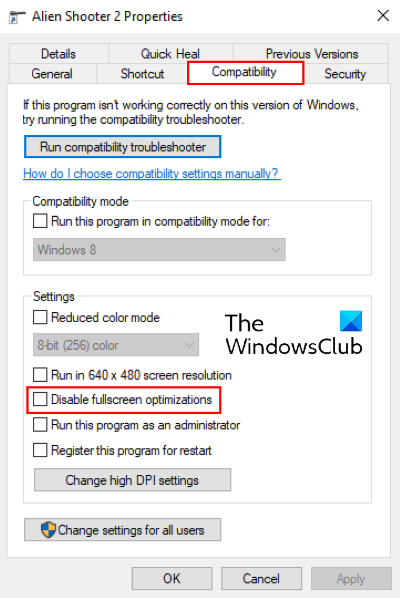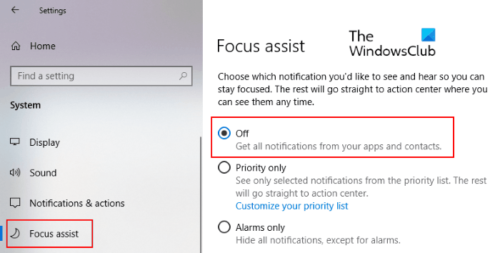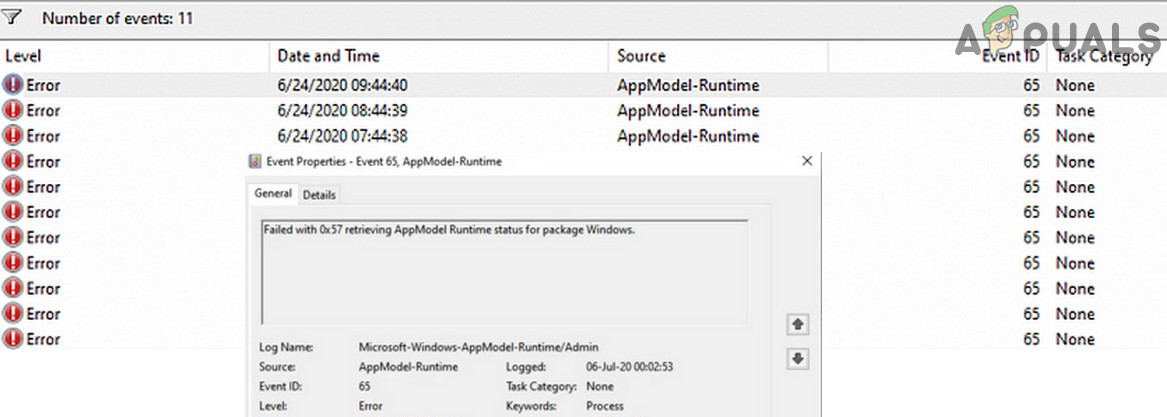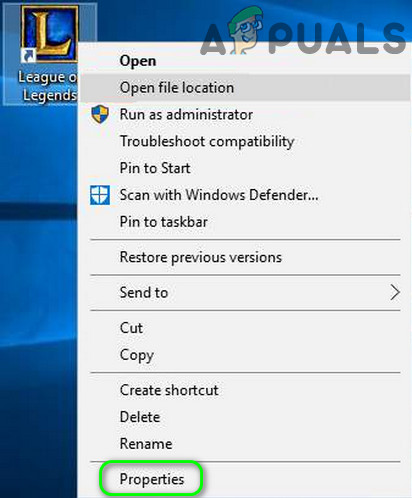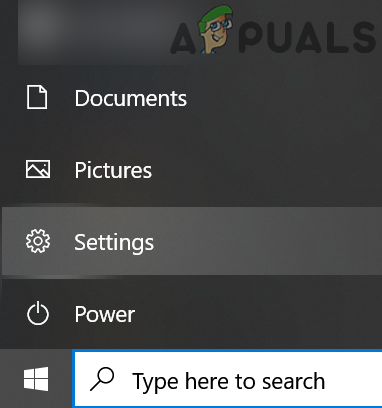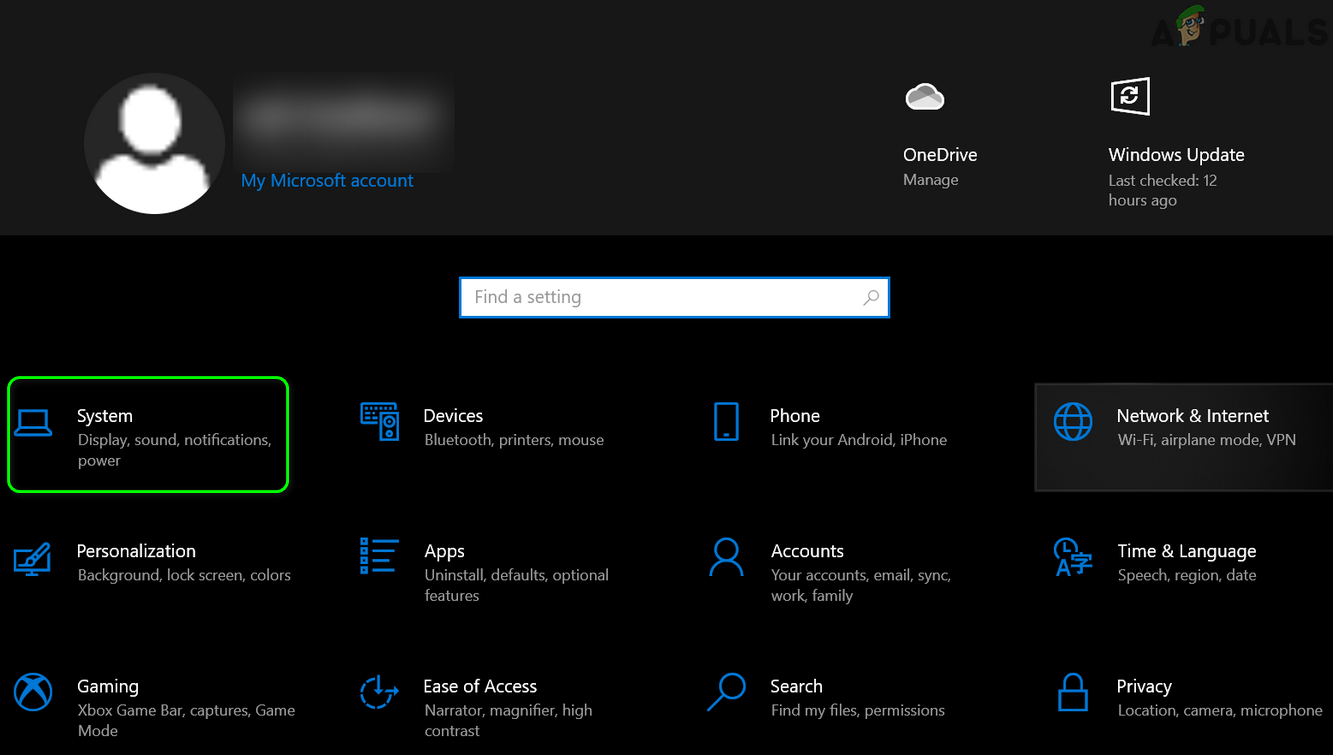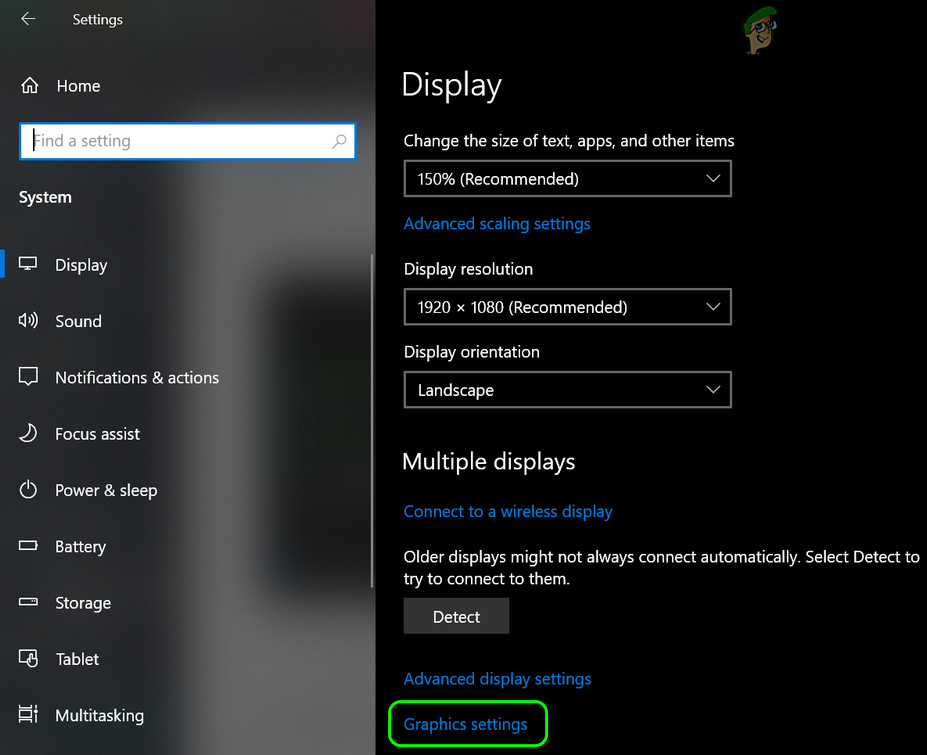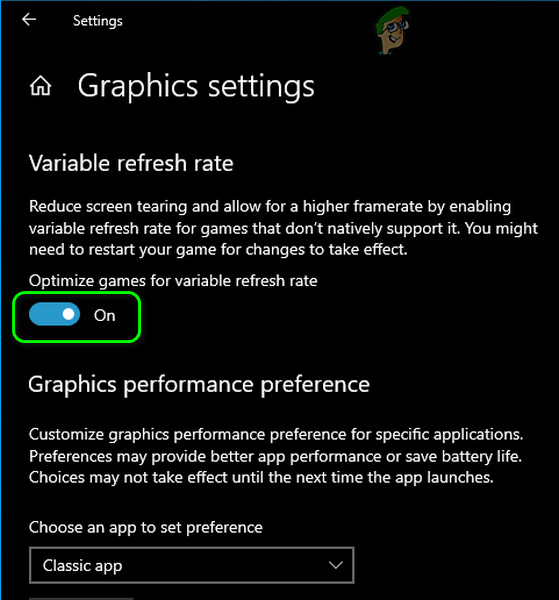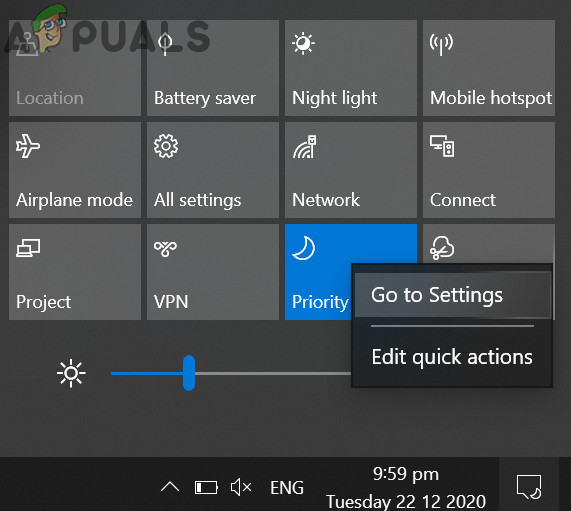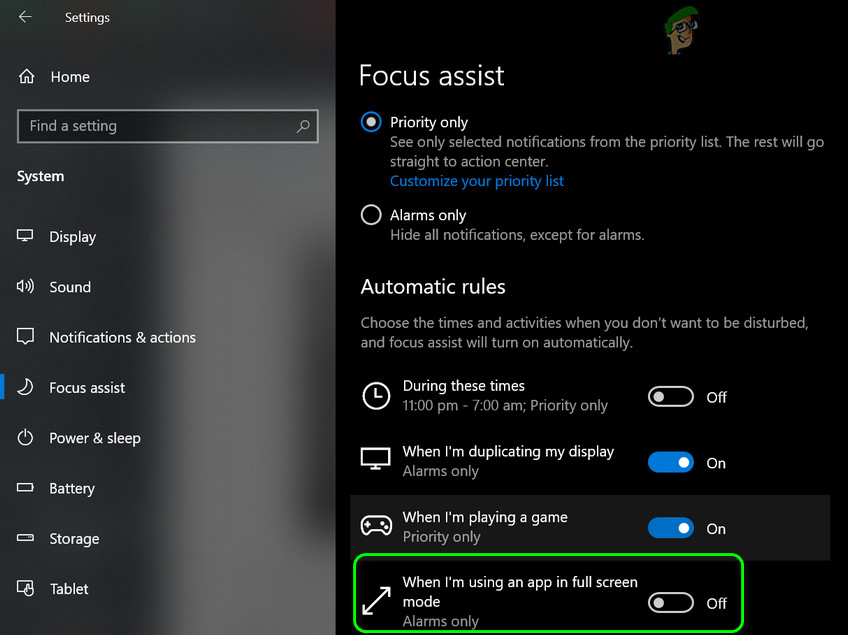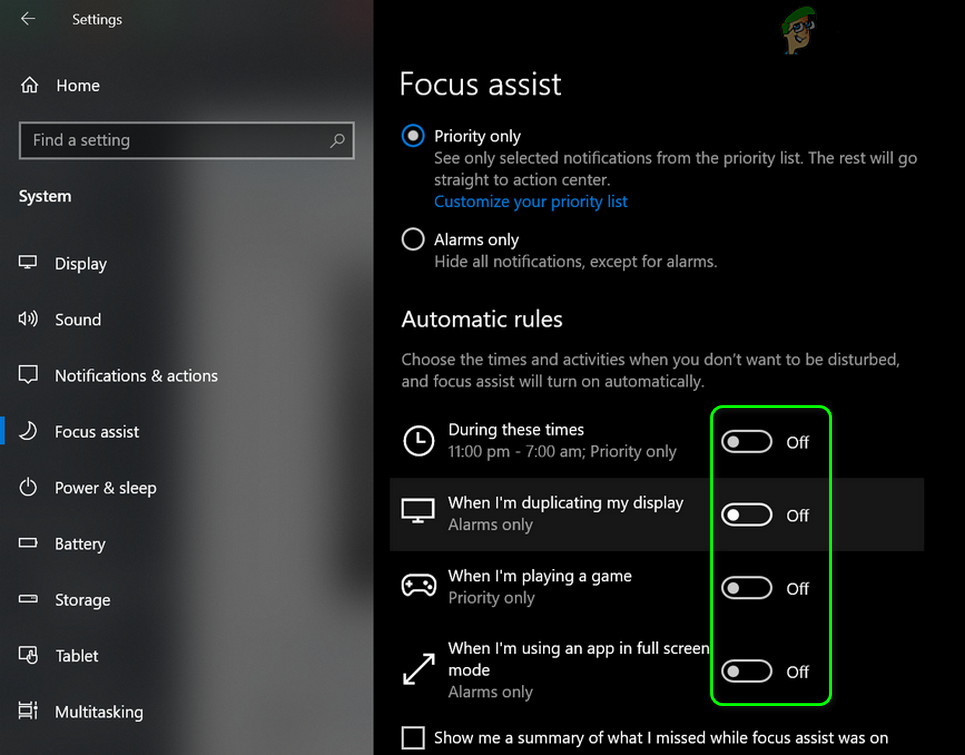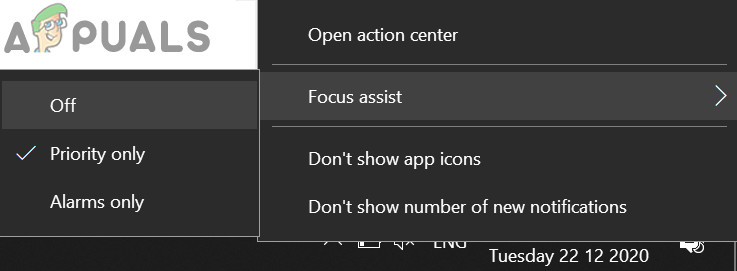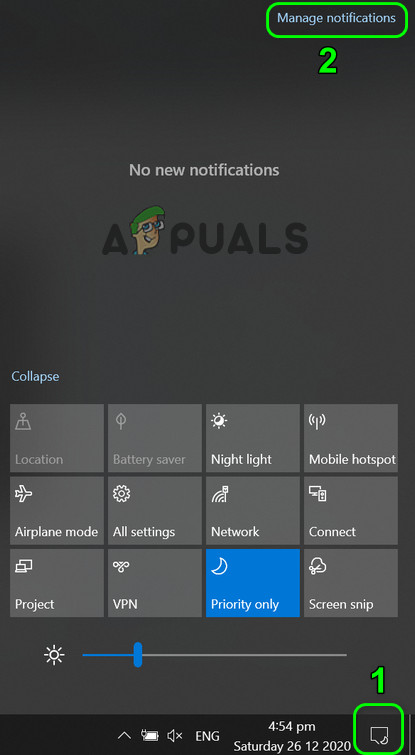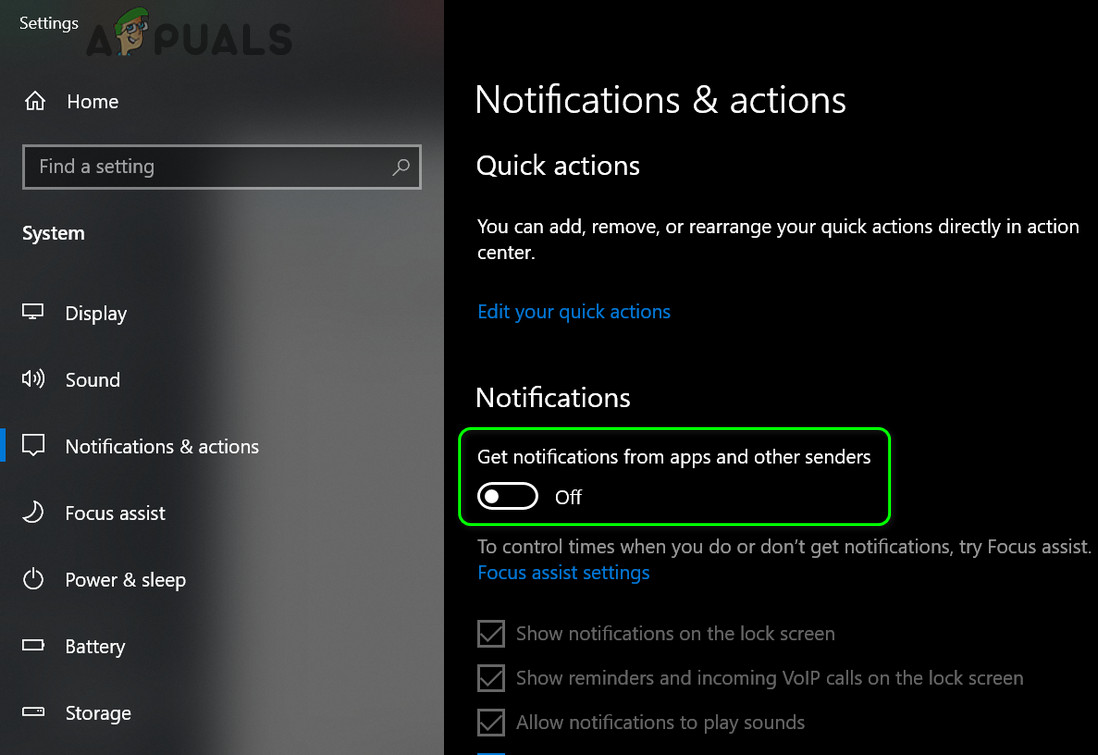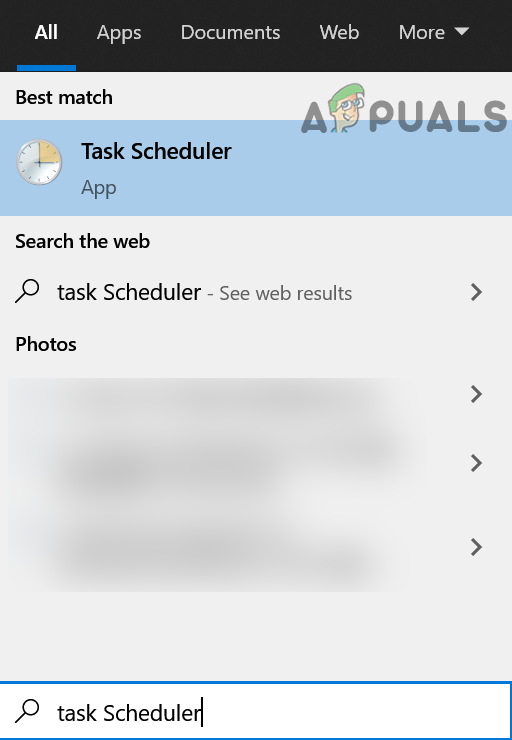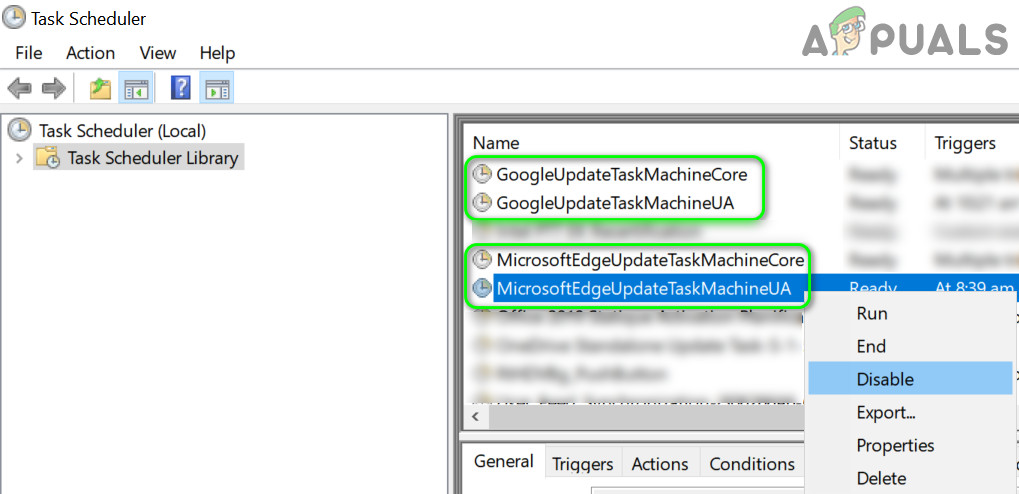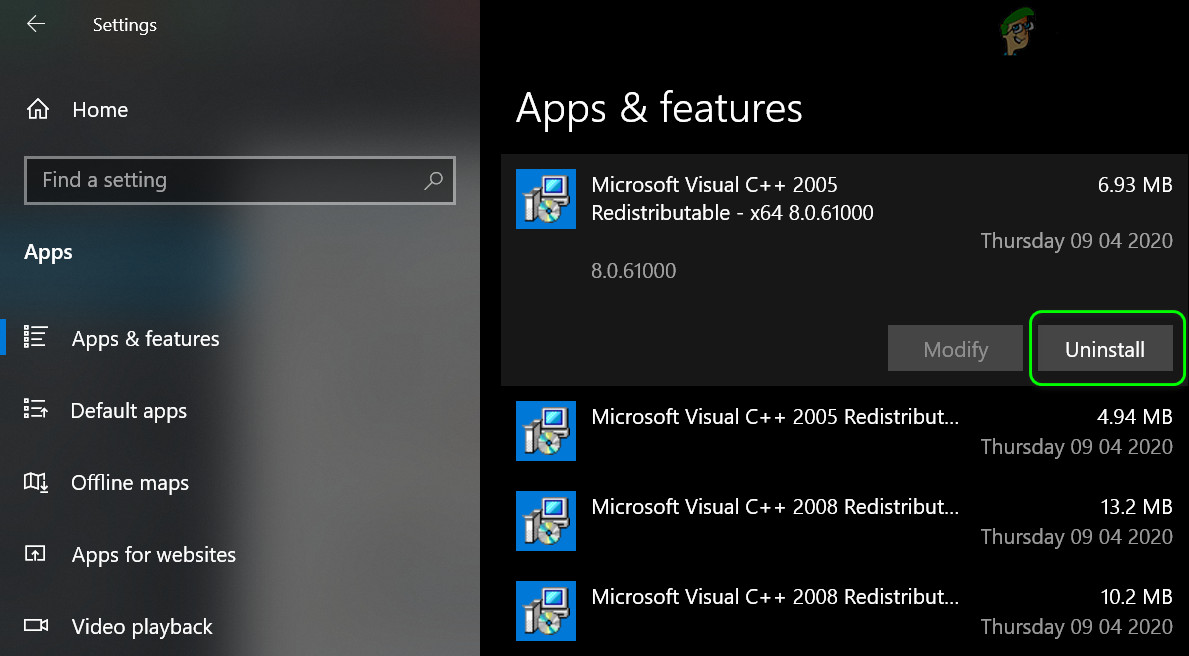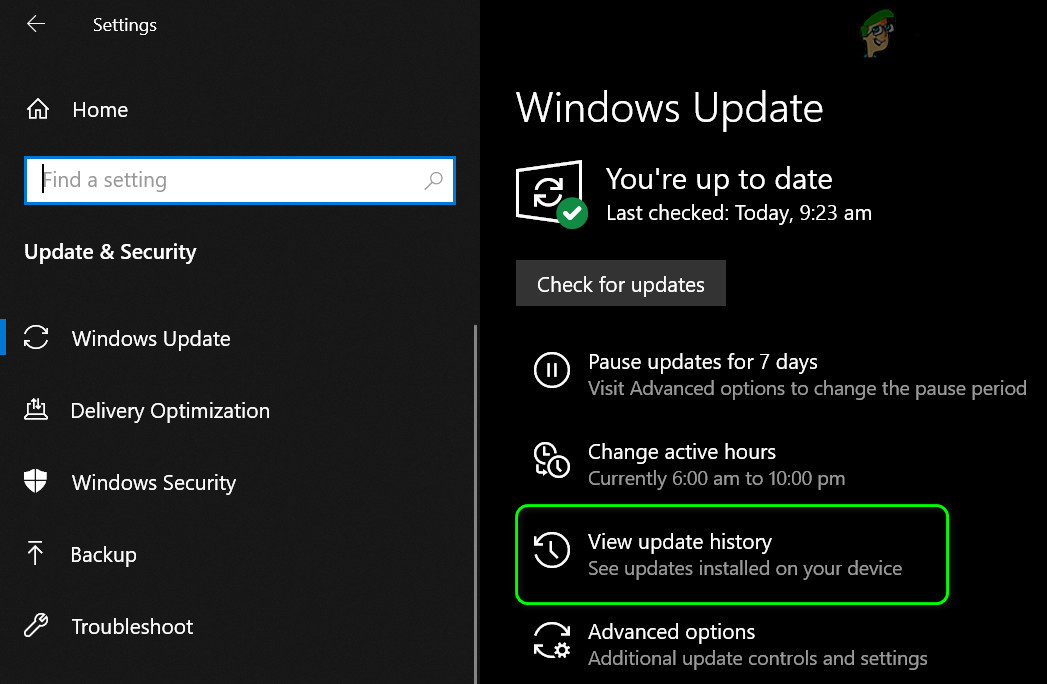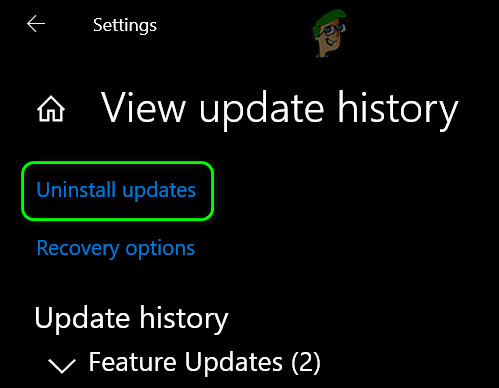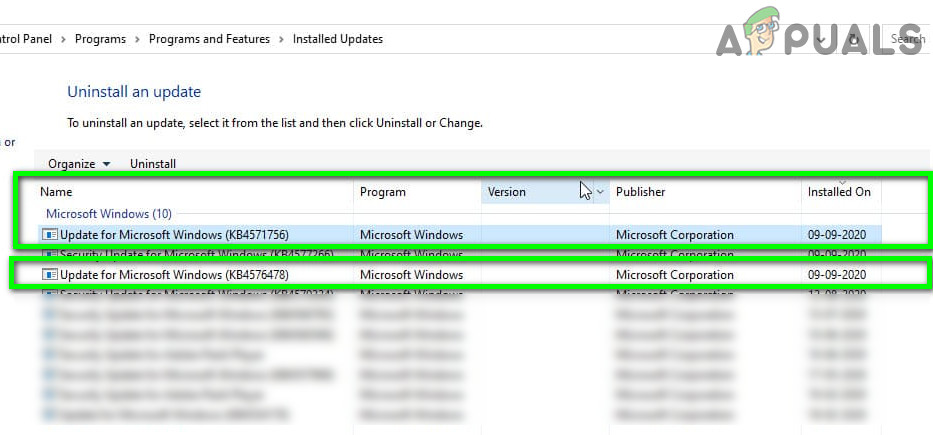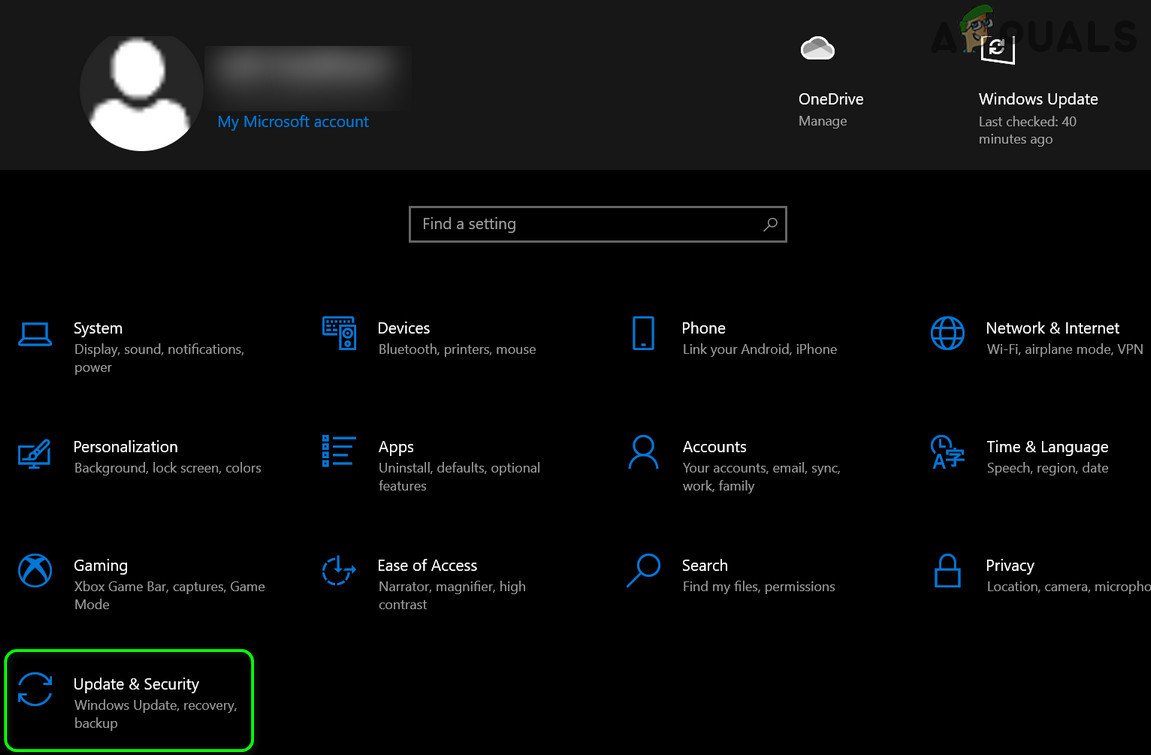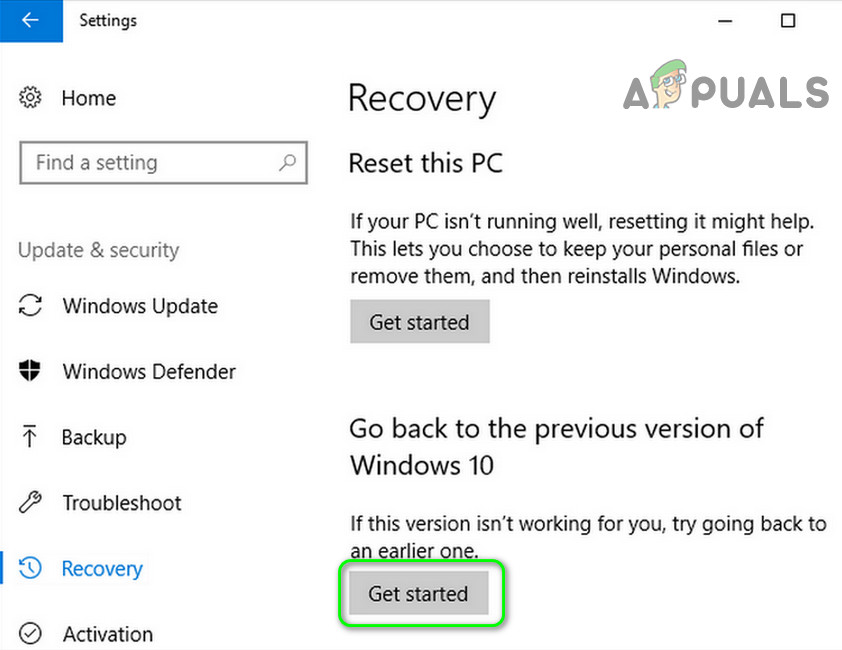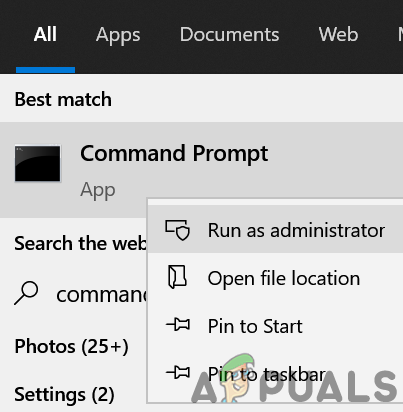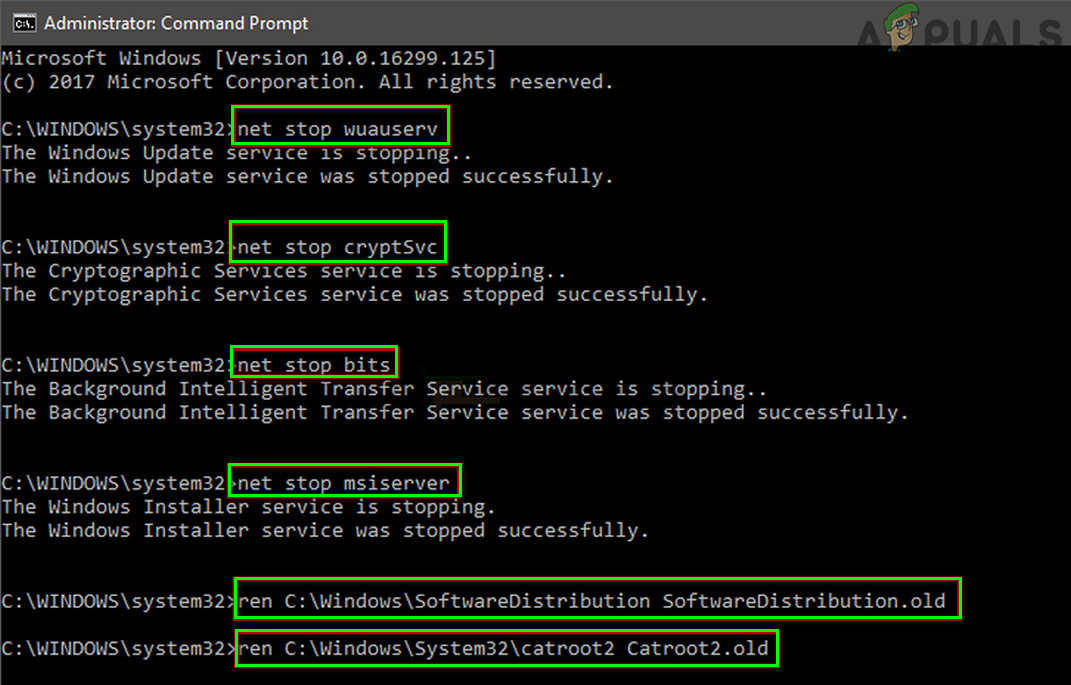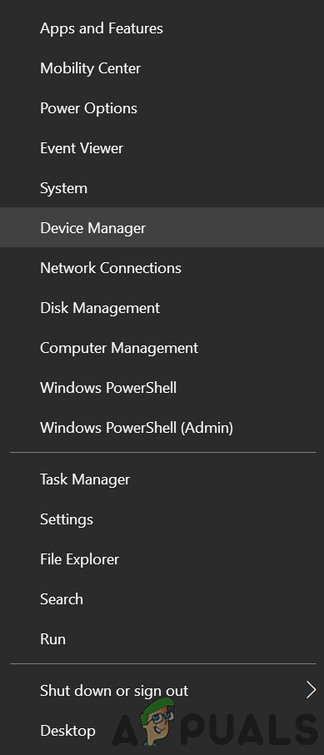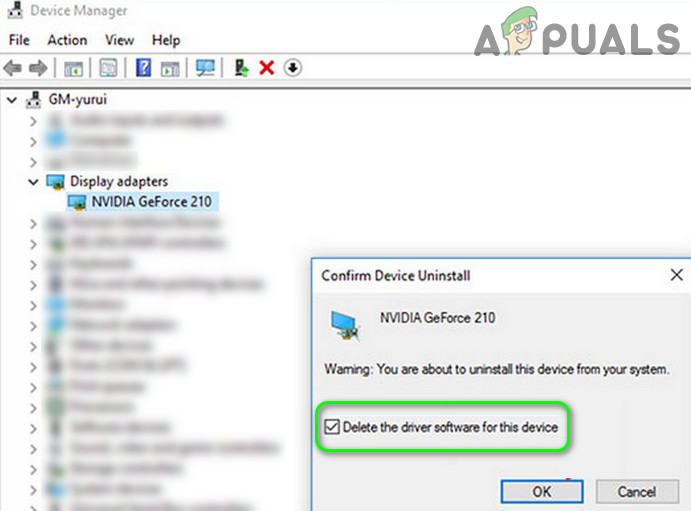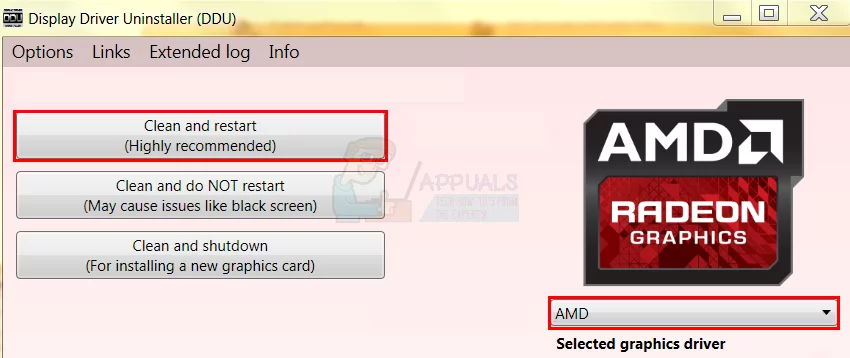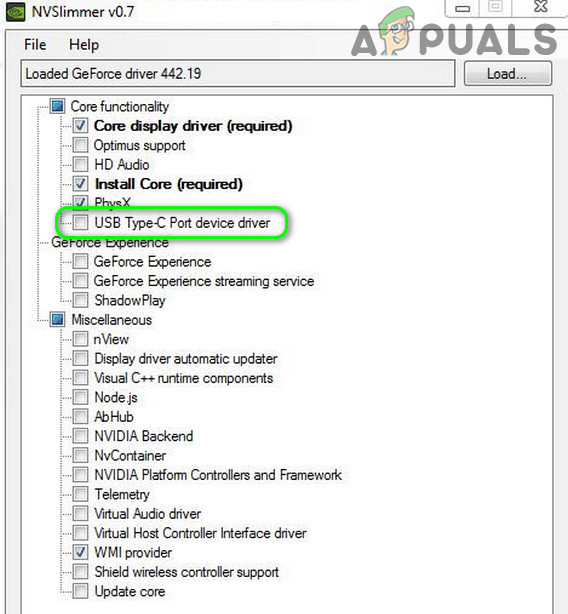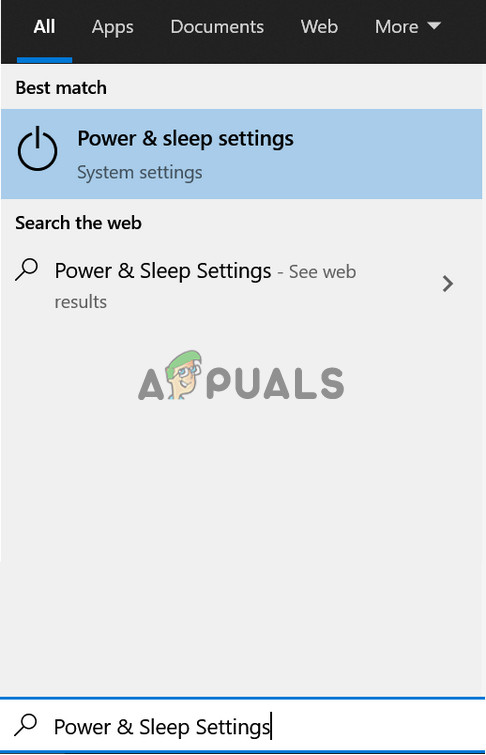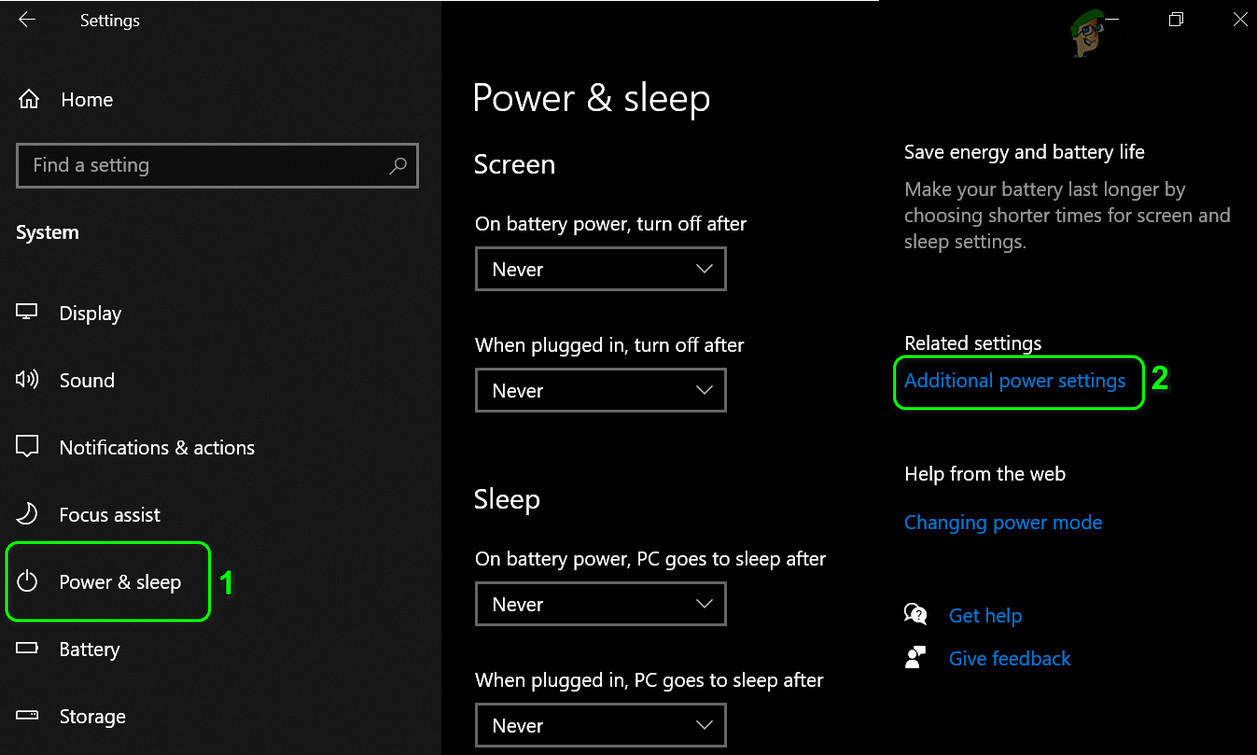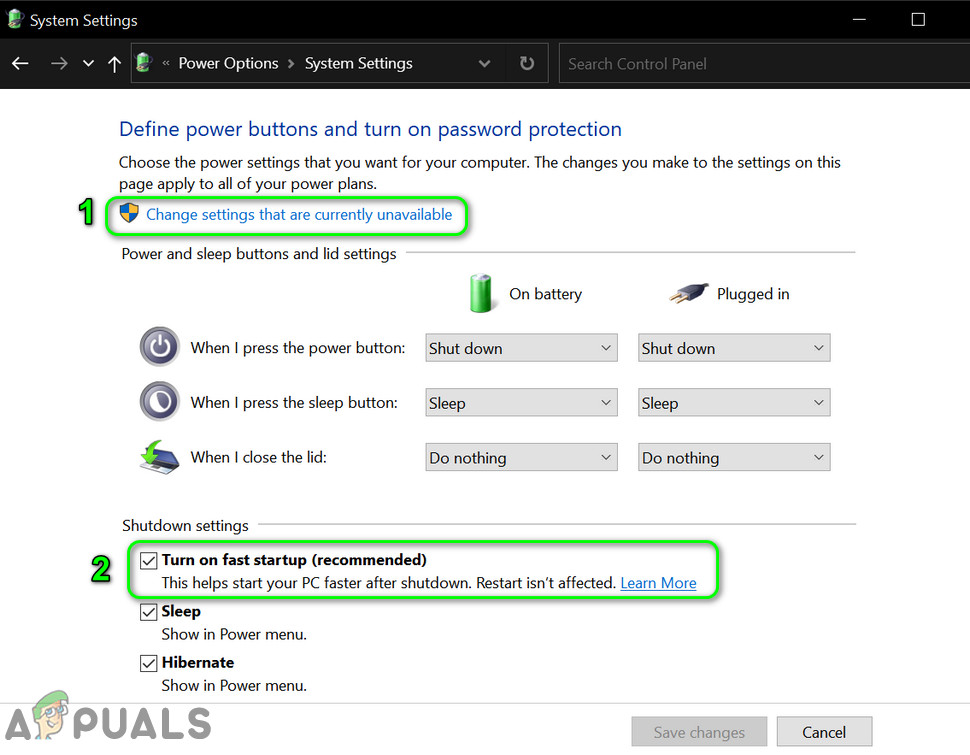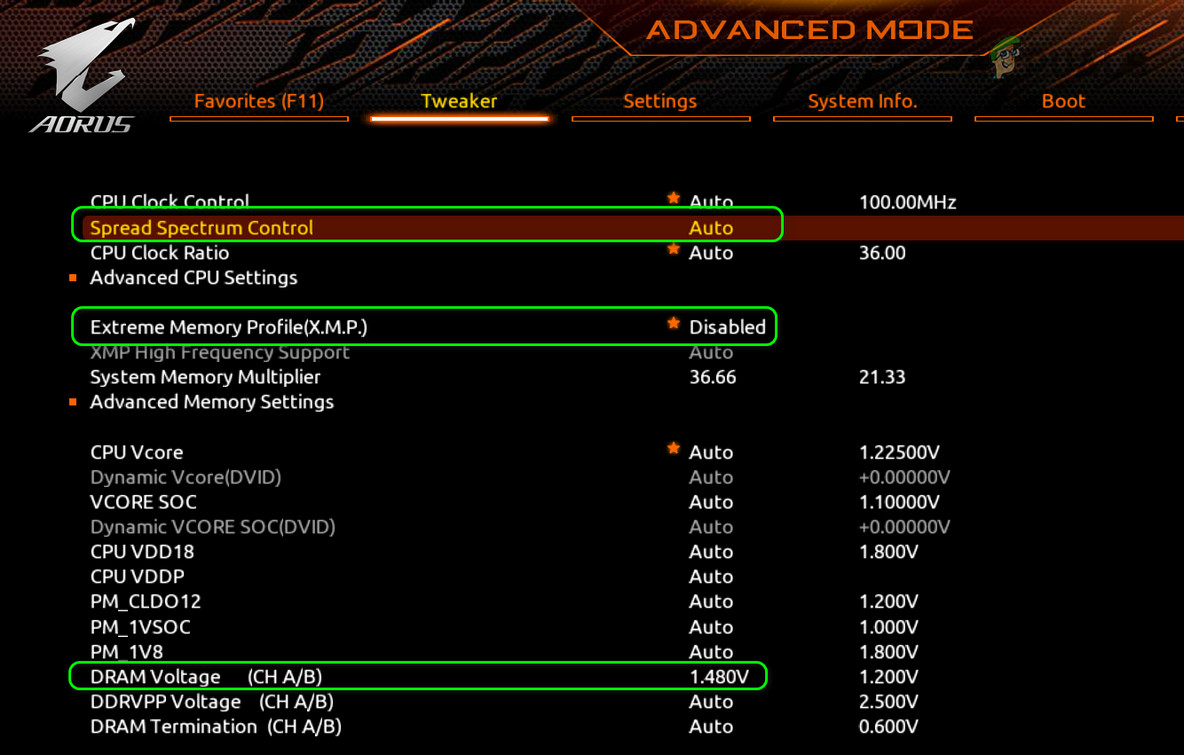Поскольку пользователи обычно редко открывают журнал событий, многие ошибки в работе Windows остаются незамеченными и это тем более, что они не всегда сопровождаются сбоями и другими внешними проявлениями. Такова ошибка AppModel-Runtime с кодом 65, которая может возникать несколько раз подряд в то время как система продолжает работать без видимых сбоев. Причины этой ошибки могут быть самые разные.
Начиная от неоптимальной конфигурации операционной системы, разгона процессора, видеокарты и заканчивая некорректной работой устаревших драйверов.
Существует несколько решений этой проблемы, к рассмотрению которых мы сейчас перейдем.
Содержание статьи:
Отключение полноэкранной оптимизации
Если ошибка возникает во время работы программы в полноэкранном режиме или игры, попробуйте отключить полноэкранную оптимизацию для данного приложения/игры. Откройте свойства исполняемого файла или ярлыка программы, переключитесь на вкладку «Совместимость» и установите флажок в чекбоксе «Отключить оптимизацию во весь экран».
Перезагрузите компьютер, запустите приложение и проверьте, будет ли появляться в журнале ошибка с кодом 65.
Отключите переменную частоту обновления дисплея
Переменная частота обновления (VRR) используется с целью предотвращения разрыва экрана в играх в полноэкранном режиме. Но эта же функция может вызывать сбои в работе дисплейных модулей, приводя тем самым к появлению ошибки AppModel-Runtime.
В приложении параметры зайдите в раздел Система -> Дисплей, нажмите «Настройки графики».
И установите переключатель «Переменная частота обновления» в положение «Откл».
Перезагрузите компьютер.
Примечание: функция VRR доступна не во всех конфигурациях компьютеров.
Настройте фокусировку внимания
Появившаяся в Windows 10 1803 функция «Фокусировка внимания» позволяет блокировать уведомления приложения при работе в полноэкранном режиме.
Открыть ее настройки можно из системного трея, вызвав панель уведомлений, кликнув ПКМ по значку «Фокусировка внимания» и выбрав в меню «Перейти к параметрам».
Если функция отключена, выставьте настройку «Только будильники» и наоборот, если фокусировка включена, отключите ее и посмотрите, как на это отреагирует система.
Удалите задачи сторонних приложений
Не помешает проверить Планировщик заданий, отключив в нём все задачи сторонних приложений, в частности, Chrome, CCleaner и других чистильщиков.
Рекомендуется отключить и задания некоторых системных приложений — GoogleUрdateTaskMachineUA и MicrosoftEdgeuрdatetaskmachineCore.
Переустановите компонент Visual C++
Ошибка AppModel-Runtime с кодом 65 может быть вызвана повреждением используемого играми компонента Visual C++ Redistributable.
Запустите апплет «Программы и компоненты», выделите в списке компонент Visual C++ Redistributable и нажмите «Изменить».
А затем в открывшемся окошке мастера установки нажмите «Исправить».
Аналогичным образом поступаем со всеми установленными пакетами Visual C++. А еще их можно полностью переустановить, скачав предварительно пакеты тех же версий с сайта Microsoft.
Обновите, откатите или переустановите видеодрайвер
Отмечены случаи, когда ошибка давала о себе знать после установки и запуска более требовательной к программным ресурсам игры или программы либо после обновления видеодрайвера. В первом случае рекомендуется проверить актуальность графического драйвера и обновить его, если доступна новая версия, во втором случае следует откатить видеодрайвер к более ранней версии.
Восстановите исходную конфигурацию системы, процессора и видеокарты
Наконец, если вы производили разгон CPU или GPU, изменяли системные настройки с помощью твикеров и оптимизаторов, отмените внесенные изменения.
Загрузка…
Код ошибки 65 windows 10
Мало кто знает, что иногда при использовании Виндовс 10 появляются так называемые «незаметные» ошибки, которые никак не сказываются на работоспособности системы, но все равно регистрируются в журнале событий ОС. Именно к такому типу неисправностей относят ошибку AppModel Runtime 65 на Windows 10, возникающую несколько раз подряд без каких-либо особых причин и видимых сбоев.
Что за ошибка
Событие с идентификатором 65 может произойти из-за устаревшей версии ОС или неактуальных драйверов. Кроме того, причиной для появления описываемой ошибки может стать неоптимальная конфигурация:
В редких случаях проблема с AppModel-Runtime связана с разгоном процессора или видеокарты. Так или иначе, во избежание более серьезных сбоев в системе рекомендуется устранять все появляющиеся ошибки, даже если они себя никак не выдают.
Деактивируем полноэкранную оптимизацию
Описанные инструкции должны помочь избавиться от Appmodel-Runtime ошибка 65 Windows 10. Если ни один из способов решения проблемы не подошел, всегда можно выполнить чистую установку ОС с предварительным сохранением файлов пользователя на флешку или в облачное хранилище. В остальном же остается только смириться с ошибкой и не обращать на нее внимание при просмотре журнала событий.
Ошибка AppModel-Runtime с кодом 65 в журнале событий — причины и способы устранения в Windows 10
Поскольку пользователи обычно редко открывают журнал событий, многие ошибки в работе Windows остаются незамеченными и это тем более, что они не всегда сопровождаются сбоями и другими внешними проявлениями. Такова ошибка AppModel-Runtime с кодом 65, которая может возникать несколько раз подряд в то время как система продолжает работать без видимых сбоев. Причины этой ошибки могут быть самые разные.
Начиная от неоптимальной конфигурации операционной системы, разгона процессора, видеокарты и заканчивая некорректной работой устаревших драйверов.
Существует несколько решений этой проблемы, к рассмотрению которых мы сейчас перейдем.
Отключение полноэкранной оптимизации
Если ошибка возникает во время работы программы в полноэкранном режиме или игры, попробуйте отключить полноэкранную оптимизацию для данного приложения/игры. Откройте свойства исполняемого файла или ярлыка программы, переключитесь на вкладку «Совместимость» и установите флажок в чекбоксе «Отключить оптимизацию во весь экран».
Перезагрузите компьютер, запустите приложение и проверьте, будет ли появляться в журнале ошибка с кодом 65.
Отключите переменную частоту обновления дисплея
И установите переключатель «Переменная частота обновления» в положение «Откл».
Настройте фокусировку внимания
Появившаяся в Windows 10 1803 функция «Фокусировка внимания» позволяет блокировать уведомления приложения при работе в полноэкранном режиме.
Открыть ее настройки можно из системного трея, вызвав панель уведомлений, кликнув ПКМ по значку «Фокусировка внимания» и выбрав в меню «Перейти к параметрам».
Если функция отключена, выставьте настройку «Только будильники» и наоборот, если фокусировка включена, отключите ее и посмотрите, как на это отреагирует система.
Удалите задачи сторонних приложений
Рекомендуется отключить и задания некоторых системных приложений — GoogleUрdateTaskMachineUA и MicrosoftEdgeuрdatetaskmachineCore.
Переустановите компонент Visual C++
Ошибка AppModel-Runtime с кодом 65 может быть вызвана повреждением используемого играми компонента Visual C++ Redistributable.
Запустите апплет «Программы и компоненты», выделите в списке компонент Visual C++ Redistributable и нажмите «Изменить».
А затем в открывшемся окошке мастера установки нажмите «Исправить».
Аналогичным образом поступаем со всеми установленными пакетами Visual C++. А еще их можно полностью переустановить, скачав предварительно пакеты тех же версий с сайта Microsoft.
Обновите, откатите или переустановите видеодрайвер
Отмечены случаи, когда ошибка давала о себе знать после установки и запуска более требовательной к программным ресурсам игры или программы либо после обновления видеодрайвера. В первом случае рекомендуется проверить актуальность графического драйвера и обновить его, если доступна новая версия, во втором случае следует откатить видеодрайвер к более ранней версии.
Восстановите исходную конфигурацию системы, процессора и видеокарты
Наконец, если вы производили разгон CPU или GPU, изменяли системные настройки с помощью твикеров и оптимизаторов, отмените внесенные изменения.
Буфер обмена Windows может содержать только один элемент, но иногда под рукой нужно иметь доступ Читать далее
Служба печати существует в Windows уже более 20 лет, но похоже на то, что разработчики Читать далее
Если навести курсор мыши на значок запущенной программы на панели задач, над курсором появится небольшое Читать далее
Функция Snap Assist, или иначе «Прикрепление окон» появилась еще в Windows 7 и почти сразу Читать далее
Разбираемся в «кодах ошибок» Windows 10
Windows 10 — это комплексная система служб, процессов, алгоритмов. Периодически эта система подвергается сбоям, из-за чего возникают различного рода ошибки и, как следствие, появляются проблемы, связанные с нарушением бесперебойной работы компьютера. Любая такая ошибка имеет свой, индивидуальный системный код, благодаря которому можно выявить её причину и определить способ решения возникшей проблемы.
Самые распространённые ошибки Windows 10
Несмотря на то, что система Windows способна «наделять» каждую ошибку персональным кодом, выявить её причину достаточно сложно. Ведь расшифровку такого «кода ошибки» пользователю никто не даёт. Это для него всегда лишь набор цифр и букв. Следовательно и определиться со способом решения возникшей неполадки всегда бывает проблематично. Поэтому в нашей статье мы приведём краткую таблицу с самыми распространёнными «кодами ошибок», причинами их возникновения и способами решения.
Таблица: коды базовых ошибок Windows 10 (причины возникновения и способы их решения)
Журнал ошибок Windows 10 (или журнал событий) представляет собой системный файл регистрации всех произошедших ошибок Windows (причём как явных с уведомлениями для пользователя, так и скрытых). С помощью такого журнала можно не только с точностью до секунды узнать когда произошла ошибка, но и её код, а также источник возникновения. Чтобы воспользоваться журналом событий следует:
Открыть необходимую категорию «Администрирование» можно также воспользовавшись поисковой строкой Windows
Для более удобного и быстрого запуск журнала событий ярлык «Просмотр событий» можно переместить на рабочий стол вашего ПК
Выделив всю папку «Журналы Windows» можно узнать общее количество прошедших событий за всё время
Все события можно отсортировать по одному из необходимых параметров
Помимо кода ошибки можно узнать полное название повреждённого файла (приложения), развернув параметр «Provider»
Видео: журнал событий Windows
Чтобы легче и быстрее ориентироваться в журнале событий Windows (в особенности когда необходимо найти ошибку) автор данной статьи рекомендует хотя бы раз в месяц проводить его очистку. Для этого достаточно лишь щёлкнуть правой кнопкой мыши по категории «Система» и нажать «Очистить журнал». К тому же стоит помнить, что не все события с пометкой «Ошибка» являются критичными, так как даже мелкий безвредный технический сбой в системе заносится в этот журнал.
Операционная система Windows — это сложный «цифровой механизм», в котором периодически возникают сбои. Ни один из пользователей не может быть застрахован от системных ошибок. Однако своевременная реакция на их появление, изучение и предотвращение последствий может помочь вашей ОС избежать критических неисправностей. Поэтому способность определять «коды ошибок» и уметь их расшифровывать является первостепенной задачей на пути к стабильной работе Windows.
Источники:
https://kompukter.ru/appmodel-runtime-oshibka-s-kodom-65-v-zhurnale-windows-10/
https://www.white-windows.ru/oshibka-appmodel-runtime-s-kodom-65-v-zhurnale-sobytij-prichiny-i-sposoby-ustraneniya-v-windows-10/
https://kompkimi.ru/windows10/ispravlenie-oshibok-windows-10-2
Runtime errors occur at the time of running an app or software. Depending on the cause, there are many types of runtime errors. These errors freeze or crash a program. Sometimes, a runtime error crashes the system. After getting a runtime error, you can view its details in Windows Event Viewer. We have seen how to fix AppModel Runtime Errors 57, 87, 490, 21, etc. – Now in this article, we will describe the possible solutions for AppModel Runtime errors 65, 69, and 79.
Many users have reported that they received Event ID 65 Runtime error on running 3D accelerated programs like games. If you are experiencing the same issue on your system, the following solutions may help you:
- Run Windows App Troubleshooter.
- Re-install the runtime files.
- Disable fullscreen optimization for games.
- Disable the Focus assist.
1] Run Windows App Troubleshooter
Windows App Troubleshooter is a Windows built-in tool. Running this tool may help you solve the error. To run it, go to Settings > Update & Security > Troubleshoot. Now, click on the Additional troubleshooters on the right side. Scroll down and click Windows Store Apps, then click Run the troubleshooter.
2] Re-install the runtime files
Sometimes you may get this error due to missing Visual C++ libraries. In this case, re-installing the runtime files may help. Go through the following steps:
- Launch Control Panel and go to Programs and Features > Uninstall a program.
- Scroll down the list and uninstall Microsoft Visual C++ Redistributable packages.
- Visit microsoft.com and download the latest Visual C++ packages and install them.
- After installing the libraries, restart your system.
Did it help?
3] Disable fullscreen optimization for games
Some users have reported that disabling the fullscreen optimization feature in games helped them fix the error.
To disable this feature, follow the instructions given below:
- Right-click on the executable file (.exe) of the game and select Properties.
- Under the Compatibility tab, you will find the Disable fullscreen optimizations option.
- Uncheck the box, click Apply, and then OK to save the settings.
Read: Disable Script Errors & Runtime Error Messages in Windows.
4] Disable the Focus assist
According to some users, the issue was fixed when they had disabled the Focus assist on Windows 10. If you have enabled this feature, consider disabling it and see if it helps.
You can disable it directly from the Notifications panel. Click on the Notifications icon on the right corner of the taskbar and click the Focus assist icon to disable it. Alternatively, you can also disable it from the Settings app. Go to Settings > System > Focus assist and click the Off radio button.
Fix AppModel Runtime error 69
Sometimes corrupt app packages trigger AppModel Runtime error 69. This generally happens when the installation or update process of an app terminates probably due to a sudden power failure. This error is associated with some specific apps or with Microsoft Store. If you are getting this error on your computer, the following solutions may help you:
- Run the Windows Store Apps Troubleshooter.
- Reset the Windows Store.
- Remove the semi-updated or semi-installed apps and re-install them.
1] Run the Windows Store Apps Troubleshooter
The steps to run Windows Store Apps Troubleshooter are described earlier in this article. Follow these steps and see if it helps.
2] Reset the Windows Store
Sometimes, Event ID 69 AppModel Runtime error occurs due to the corrupt Windows Store component. In this case, resetting the Store can help. To do this, press Windows + R keys on your keyboard to launch the Run dialog box. Type wsreset.exe there and hit Enter. Don’t be afraid of resetting the Windows Store, as it will not delete any of your app data.
Read: How to fix Runtime Error 217 on Windows 10.
3] Remove the semi-updated or semi-installed apps and re-install them
The termination of the installation or update process of an app may corrupt it. In this case, the user may get an AppModel Runtime error 69 on launching that specific app. Follow the procedure listed below to get rid of this error:
- Take ownership of the WindowsApps folder. You will find this folder at
C:\Program Files\WindowsAppslocation. - Now, open the WindowsApps folder and look for the folder name of the app that is causing the problem. For example, the folder for the People app is created under the name Microsoft.People.
- Run PowerShell as administrator, type the following command, and press Enter.
get-appxpackage *Microsoft.People* | remove-appxpackage
In the above command, replace “Microsoft.People” string with the app name or string that is causing the problem. Restart your computer. After restart, visit the Microsoft Store and install the particular app again.
When you are done, give the MicrosoftApps folder’s ownership back to the TrustedInstaller.
Fix AppModel Runtime error 79
The cause of AppModel Runtime error 79 is corrupted system files or missing/broken application components. The following solutions may help you fix this error:
- Run SFC and DISM scan.
- Execute a command in Windows PowerShell.
1] Run SFC and DISM scan
SFC (System File Checker) is a utility that scans and repairs the corrupted files in the system. Open the Command Prompt as an administrator, type sfc /scannow, and press Enter. You should wait till the scanning gets completed. If the SFC scan doesn’t fix the issue, open the Command Prompt again as an administrator, paste the following command, and press Enter:
dism /online /cleanup-image /restorehealth
2] Execute a command in Windows PowerShell
Launch Windows PowerShell as an administrator, paste the following command, and press Enter:
ExecutionPolicy Unrestricted -Command "& {$manifest = (Get-AppxPackage Microsoft.Windows.Photos).InstallLocation + '\AppxManifest.xml' ; Add-AppxPackage -DisableDevelopmentMode -Register $manifest}"
In the above command, you have to replace the string “Microsoft.Windows.Photos” with your Broken app. We have written this string here just for an example. Let’s say, if the broken app is People, you have to type “Microsoft.People.” How could you know that? Visit the following path on your computer and search the name of your broken app:
C:\Users\username\AppData\Local\Packages
That’s it. We hope this article helped you solve the problem.
Related post: Fix .NET Runtime Error 1026, Exception code c00000fd.
Поскольку пользователи обычно редко открывают журнал событий, многие ошибки в работе Windows остаются незамеченными, тем более что они не всегда сопровождаются сбоями и другими внешними проявлениями. Это ошибка AppModel-время выполнения с кодом 65, который может появляться несколько раз подряд, пока система продолжает работать без видимых неисправностей. Причины этой ошибки могут быть самыми разными.
Начиная с неоптимальной конфигурации операционной системы, разгона процессора, видеокарты и заканчивая некорректной работой устаревших драйверов.
Есть несколько решений этой проблемы, к которым мы теперь обратимся.
Отключение полноэкранной оптимизации
Если ошибка возникает во время работы программы в полноэкранном режиме или во время игры, попробуйте отключить полноэкранную оптимизацию для этого приложения / игры. Откройте свойства исполняемого файла или ярлыка программы, перейдите на вкладку «Совместимость» и установите флажок «Отключить полноэкранную оптимизацию».
Перезагрузите компьютер, запустите приложение и проверьте, не появляется ли в журнале код ошибки 65.
Отключите переменную частоту обновления дисплея
Переменная частота обновления (VRR) используется для предотвращения разрывов экрана в полноэкранных играх. Но эта же функция может вызвать сбои в работе дисплейных модулей, что приведет к появлению ошибки AppModel-время выполнения.
В приложении настроек перейдите в раздел Система -> Дисплей, нажмите «Настройки графики».
И установите переключатель «Переменная частота обновления» в положение «Выкл».
Перезагрузите компьютер.
Примечание. VRR доступен не во всех конфигурациях компьютеров.
Настройте фокусировку внимания
Представлено в Windows 10 1803 г focus Attention позволяет заблокировать уведомления приложений при работе в полноэкранном режиме.
Вы можете открыть его настройки из панели задач, вызвав панель уведомлений, щелкнув правой кнопкой мыши значок «Фокус» и выбрав «Перейти к параметрам» в меню».
Если функция отключена, установите параметр «Только сигналы тревоги» и наоборот, если включен фокус, отключите его и посмотрите, как отреагирует система.
Удалите задачи сторонних приложений
Не помешает проверить Планировщик заданий, отключив в нем все действия сторонних приложений, в частности, Хром, CCleaner и другие чистящие средства.
Рекомендуется отключить активность некоторых системных приложений: GoogleUpdateTaskMachineUA и MicrosoftEdgeuрdatetaskmachineCore.
Переустановите компонент Visual C++
Ошибка AppModel-время выполнения код 65 может быть вызван повреждением распространяемого компонента Visual C ++, используемого играми.
Запустите апплет «Программы и компоненты», выберите в списке компонент Visual C ++ Redistributable и нажмите «Изменить».
А затем в открывшемся окне мастера установки нажмите «Исправить».
То же самое делаем со всеми установленными пакетами Visual C ++. Вы также можете полностью переустановить их, загрузив пакеты тех же версий с веб-сайта Microsoft.
Обновите, откатите или переустановите видеодрайвер
Были случаи, когда ошибка возникала после установки и запуска игры или программы, требующей дополнительных ресурсов программного обеспечения, или после обновления видеодрайвера. В первом случае желательно проверить актуальность графического драйвера и обновить его, если доступна новая версия; в последнем случае нужно откатить видеодрайвер до более ранней версии.
Восстановите исходную конфигурацию системы, процессора и видеокарты
Наконец, если вы разогнали ЦП или ГП, изменили системные настройки с помощью твикеров и оптимизаторов, отмените изменения.
Источник изображения: www.white-windows.ru
You may see Event ID 65 in the event viewer (with or without system hanging/crashing) due to outdated Windows or drivers of your system. Moreover, non-optimal configuration (Focus Assist, Variable Fresh Rate, Full-Screen Optimization, etc.) may also cause the error under discussion.
The issue arises when the user sees Event ID 65 in the event viewer of his system. Some users encounter the issue with a system crash/hang-up (having failed with 0x57 description), whereas for others, it is just creating entries in the event viewer without any notable system issue. In some cases, the issue was triggered when the user used Alt + Tab keys while playing a game on the full screen (some users reported the issue with just one game only).
Before moving on with the solutions, make sure to create a restore point of your system. Moreover, make sure you are not overclocking your system (try to lower the speed of your system/GPU to the lowest possible). Furthermore, check if using just one (or two) ram sticks in the system solves the issue. Additionally, check if clean booting the system resolves the issue. If so, then enable applications/services one by one till you find the problematic one. Last but not least, make sure the Windows of your system is updated to the latest build.
Solution 1: Disable Full-Screen Optimization for the Problematic Game/Application
Windows automatically tries to optimize an application that is operating on the full screen. You may encounter the Event ID 65 if the full-screen optimization of Windows is hindering the operation of the problematic game/application. In this case, disabling the full-screen optimization for the problematic game/application may solve the problem.
- Right-click on the problematic application/game shortcut (e.g., League of Legends shortcut) & choose Properties.
Open Properties of League of Legends - Now navigate to the Compatibility tab & check-mark Disable Full-Screen Optimization.
- Then click on Apply/OK & reboot your PC.
- Upon reboot, check if the system is clear of the Event ID 65.
Solution 2: Disable Variable Refresh Rate of Your Display
Variable Refresh Rate (VRR) is used to change the refresh rate of a display unit (where supported) to prevent screen tearing during the game’s play in full-screen. But this feature may hinder the operation of the display modules and thus cause the error under discussion. In this case, disabling the Variable Refresh Rate may solve the problem. But this option may not be available to all the users.
- Hit the Windows key and open Settings.
Open Settings of Your System - Now open System and then (in the left pane) select Display.
Open System in Windows Settings - Then, in the right pane, scroll down till the end and click on Graphics Settings.
Open Graphics Settings in Display - Now toggle the switch of Variable Refresh Rate to the off position and reboot your PC.
Disable Variable Refresh Rate - Upon reboot, check if the system is clear of the Event ID 65 error.
Solution 3: Disable Focus Assist and Notifications
Focus Assist helps users in using the system without interception or playing the game without notifications. But this feature may hinder the operation of full-screen applications/games and thus trigger the Event ID 65. In this context, disabling the Focus Assist may solve the problem.
- Click on the Action Center icon (near the right of the system’s clock) and then right-click on the Focus Assist.
- Now select Go to Settings and then disable the option of When I Am Using an App in Full-Screen Mode (under Automatic Rules).
Go To Settings of Focus Assist - Now reboot your PC and check if the runtime error is resolved.
Disable When I Am Using an App in Full-Screen Mode - If not, then open the Focus Assist Settings (steps 1 to 2) and disable all the options under Automatic Rules.
Disable Automatic Rules of Focus Assist - Now reboot your PC and check if the Event 65 issue is resolved.
- If the issue reoccurs, then disable Focus Assist and check if the issue is resolved.
Disable Focus Assist - If the issue is still there, then click on the Action Center icon and select Manage Notifications (on the top of the Action Center window).
Open Manage Notifications - Then disable “Get Notifications from Apps and Other Senders” (under Notifications).
Disable Get Notifications from Apps and Other Senders - Now reboot your PC and check if it is clear of the Event 65 error.
Solution 4: Remove/Disable the Tasks from the Task Scheduler
You may get the Event ID 65 error if a task defined in the Task Scheduler is triggering the behavior. In this case, removing/disabling the tasks from the Task Scheduler may solve the problem.
- Hit the Windows key and in the Windows Search bar, type Task Scheduler. Then select the Task Scheduler.
Open the Task Scheduler - Now select the Task Scheduler Library and in the right pane of the window, right-click on MicrosoftEdgeupdatetaskmachineUA and select Disable.
- Repeat the same to disable MicrosoftEdgeupdatetaskmachineCore, GoogleUpdateTaskMachineUA, GoogleUpdateTaskMachineCore, and for any task that belongs to the CCleaner application.
Stop Edge and Google Update Tasks in the Task Scheduler - Now reboot your PC and check if the system is clear of Event 65.
- If not, then check if disabling all the scheduled/running tasks solves the issue. If so, then enable the tasks one by one till you find the problematic one.
Solution 5: Perform SFC and DISM Scan
You may encounter the event ID 65 if the files essential for your OS are corrupt. In this context, performing SFC and DISM scans may clear the corruption and thus solve the problem.
- Perform an SFC scan (this may take some time to complete) and then check if the issue is resolved.
- If not, then check if performing a DISM scan resolves the issue.
Solution 6: Reinstall the Visual C++ Redistributable
Many applications/games use the Visual C++ Redistributable to complete their runtime. You may encounter the AppModel-Runtime error at hand if the installation of Visual C++ Redistributable is corrupt. In this context, reinstallation of the Visual C++ may solve the problem.
- Hit the Windows key and open Settings.
- Then open Apps and expand Microsoft Visual C ++ Redistributable. You may see more than one installation, if so, then expand anyone of the installations (but do not forget to note down the versions installed as you may need them while reinstalling).
- Now click on Uninstall and then confirm to uninstall Visual C++ Redistributable.
Uninstall Microsoft Visual C ++ - Then wait for the completion of uninstallation of the Visual C ++ and repeat the same to remove all versions of the Visual C++.
- Now reboot your PC and then reinstall Visual C++.
- After reinstalling the Visual C++, check if the runtime error is resolved.
Solution 7: Remove the Windows 10 Update
If the issue started after a Windows 10 update (reported by many users), then uninstalling the Windows 10 buggy updates or reverting to an older version of Windows may solve the problem.
- Hit the Windows key and open Settings.
- Now open Update & Security and, in the right half, select View Update History.
View Update History of Your System - Then click on Uninstall Updates and then select the update causing the issue. The KB4571756 & KB4576478 updates are reported to create the issue.
Open Uninstall Updates - Now click on Uninstall and wait for the removal of the update (repeat the same for all the problematic updates).
Uninstall KB4571756 & KB4576478 updates - Then open Update & Security (if the issue started to occur after a feature update of Windows 10) and then, in the left half of the window, click on Recovery.
Open Update & Security - Then, under Go Back to the Previous Version of Windows, click on Get Started.
Go Back to the Previous Version of Windows 10 - Now wait for the completion of the revert process and then check if the Event ID 65 issue is resolved.
If so, then you may try to update again but after trying the following steps:
- Press the Windows key and in the Windows Search box, type Command Prompt. Then, in the results shown, right-click on the Command Prompt and choose Run as Administrator.
Open Command Prompt as Administrator - Then execute the following one by one (make sure to press the enter key after each cmdlet):
net stop wuauserv net stop cryptSvc net stop bits net stop msiserver Ren C:\Windows\SoftwareDistribution SoftwareDistribution.old Ren C:\Windows\System32\catroot2 Catroot2.old net start wuauserv net start cryptSvc net start bits net start msiserver
Stop the Services Related To Update & Rename the Software Distribution and Catroot2 Folders - Now update the Windows again and check if the AppModel issue is resolved.
Solution 8: Revert, Update or Reinstall the Graphics Driver
You may encounter the error under discussion if the graphics driver of your system is outdated, corrupt, or incompatible (after a driver update). In this context, updating, reinstalling, or reverting to the older version of the graphics driver may solve the problem.
- Rollback the Graphics driver to an older version and check if the Event ID 65 error is resolved.
- If not, update the graphics driver of your system to the latest release and check if the system is clear of the AppModel error.
If reverting or updating the graphics driver did not solve your issue, then you may have to reinstall the graphics driver.
- Launch a web browser and navigate to the website of the graphics card manufacturer.
- Then download the latest driver as per your graphics card and system’s architecture.
- Again, download a clean-up utility like Display Driver Uninstaller (DDU) and boot your system into the Safe Mode.
- Now launch the Quick Access menu by right-clicking the Windows button and then select Device Manager.
Open Device Manager - Now expand the Display Adapters and right-click on your graphics card.
- Then select Uninstall Device and check-mark “Delete the Driver Software for This Device”.
Uninstall Graphics Driver and Delete its Driver Software - Now click on Uninstall and then wait for the uninstallation of the graphics driver.
- Then launch the DDU utility (downloaded at step 3) and remove any traces of the display driver.
Remove Traces of the Graphics Driver Using DDU - Now boot your system into normal mode and install the downloaded driver (at step 2) with administrative privileges but make sure to disable the USB-C driver during the install process.
Reinstall Graphics Card Driver Without USB Type C Driver - Then check if the Event ID 65 issue is resolved.
- If that does not resolve the issue, then repeat the above process but this time try to use an older version of the driver and check if that sorts out the issue. If so, then you may have to disable updating of that driver.
Solution 9: Edit the BIOS Options
You may get the Event ID 65 if the BIOS of your system is outdated or not properly configured. In this context, updating or properly configuring the BIOS options may solve the problem.
Warning:
Proceed at your own risk and with extreme caution as updating/editing the system’s BIOS requires a certain level of proficiency and if done wrong, you may brick your system and cause everlasting damage to your data.
- Update the system’s BIOS to the latest build and check if the Event ID 65 issue is resolved.
- If not, press the Windows key and type Power & Sleep Settings. Then select Power & Sleep Settings.
Open Power & Sleep Settings - Now, click on Additional Power Settings (in the right pane) and then click on Choose What the Power Buttons Do.
Open Additional Power Settings - Then click on Change Settings That Are Currently Unavailable & uncheck the option of Turn on Fast Startup.
Disable Fast Startup - Now save your changes and boot your system into BIOS.
- Then enable XMP and set the Ram (DDR4) voltage to 1.4 Volts (be very careful as setting a value higher than that may harm your system).
- Now disable Spread Spectrum and hopefully, the AppModel issue is resolved.
Enable XMP, Disable Speed Spectrum and Set the Ram Voltage to 1.4
If the issue is still there, then check if performing a clean install of Windows solves the issue. If not, then you may have to live with it (if it is not causing serious issues for you) or get your system checked for any hardware issues (like a faulty graphics card or processor).
Kevin Arrows
Kevin Arrows is a highly experienced and knowledgeable technology specialist with over a decade of industry experience. He holds a Microsoft Certified Technology Specialist (MCTS) certification and has a deep passion for staying up-to-date on the latest tech developments. Kevin has written extensively on a wide range of tech-related topics, showcasing his expertise and knowledge in areas such as software development, cybersecurity, and cloud computing. His contributions to the tech field have been widely recognized and respected by his peers, and he is highly regarded for his ability to explain complex technical concepts in a clear and concise manner.