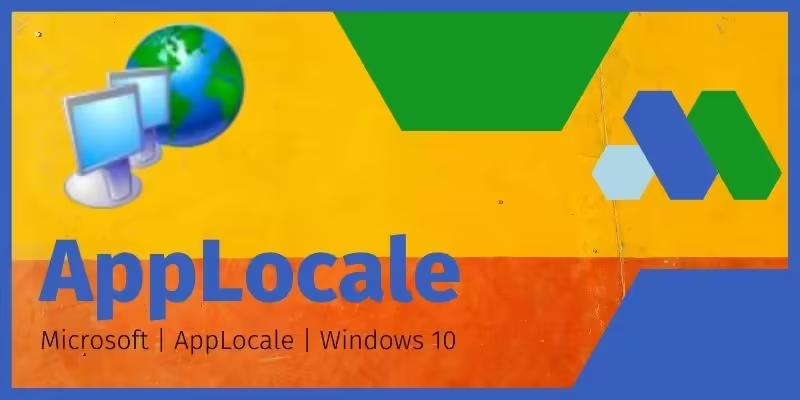A program launcher that lets you run applications that have language or region parameters (locale) that conflict with your system locale parameters without having to restart Windows.
Microsoft’s AppLocale can detect the language or region parameters of an application, and if those parameters conflict with the language/region settings of your system, it will run the application in a simulated, temporary “system locale” that is compatible with the application. This allows you to run the application without character-display issues or errors and without having to reset your computers locale settings or restarting Windows.
Features:
AppLocale works on many non-Unicode applications and doesn’t require system reboot.
- Makes changing system locale quick and easy
- Detects locale (language and region) settings of applications
- Bypasses system locale settings
- Emulates non-Unicode locale settings for conflicting applications
- Wizard-like user interface
- Allows command-line arguments on application launch for added flexibility
A locale identifier consists of a set of identifier parameters that your computer uses to determine how to interpret and display characters on your screen. Your system has a locale, such as a country/region code (like the United States) and a language code (like English). If you tried to run software with a different locale identifier (say, Asia and Japanese), your computer would misinterpret the data and you would most likely see gibberish on menu and dialog text.
One solution to this problem is to change your system locale setting to match that of the software, then restart your computer. Of course, while the alien application would work fine now, all your applications with native locale settings would not.
AppLocale solves this problem by detecting the locale settings of your system and any application, and if there is a conflict, it will emulate the correct locale for the application, allowing you to run the software error free and without changing your system locale settings or restarting your computer.
Most new software uses Unicode encoding of characters, eliminating the need to translate the characters of software from different locales (regions and languages). AppLocale is, however, still a useful legacy utility for older non-Unicode software applications.
Requires Windows operating system
Needs administrative rights for installation and running applications
Supports non-Unicode older software applications
Requires sufficient disk space for installation
Allows running applications in different languages without changing system language.
Perfect for testing localization of software applications.
Simple, lightweight, and easy to use.
Not compatible with the latest Windows operating systems.
Doesn’t support all foreign characters.
Can be complicated for novice users.
USER REVIEWS AND COMMENTS
image/svg+xmlBotttsPablo Stanleyhttps://bottts.com/Florian Körner
Will Leung
There is so much I don’t know about this software. I guess it can be useful and will automatically determine the local settings for the specific software you are trying to use. This would probably be useful for non-English software. Too bad this automatically help you install language modules.
image/svg+xmlBotttsPablo Stanleyhttps://bottts.com/Florian Körner
Sandy Logan
AppLocale is a software that allows you to utilize software that reads data in a different region and language that your computer’s original settings without having to modify your computer settings. This product would be great for traveling business. This would be most useful for applications run on software that does not have Unicode converting function.
image/svg+xmlBotttsPablo Stanleyhttps://bottts.com/Florian Körner
Connor
If I understand correctly, this software allows you to interpret sites that are made in different regions of the world, without having to reconfigure the settings on your computer. I do see the benefit in that since you can be visiting another country and in need of quick translations of local websites.
image/svg+xmlBotttsPablo Stanleyhttps://bottts.com/Florian Körner
Robbie
its my first time using soft radar and i full in love with their gaming apps
its easy to use and simple and their games is unique can’t find anywhere in any others companies its the best
image/svg+xmlBotttsPablo Stanleyhttps://bottts.com/Florian Körner
Luca
Jameson
AppLocale is a tool for Windows XP and Windows Server 2003 by Microsoft. It is a launcher application that makes it possible to run non-Unicode applications in a locale of the user’s choice. AppLocale works with many, but not all non-Unicode applications, and as such is still inferior to really setting the particular locale systemwide. In particular, it requires fonts for the particular locale to be installed on the system it runs on, and Administrator privileges to be installed (though not to be used). It is not officially supported for use with Windows Vista or Windows 7; a person who is using Vista or 7 must either alter the system locale manually, or use an available unofficial workaround to install the AppLocale utility
image/svg+xmlBotttsPablo Stanleyhttps://bottts.com/Florian Körner
Michael
This software AppLocale for Windows is designed to help your device read non-unicode programs. It helps you change the display of programs to a different language. commonly used among those in tech. Based on the research I’ve done, the actual data you see on the screen right now is in a language you understand. But if you wanted to change it perhaps Korean this program will allow it. It sets the characters on the screen to the correct setting for the region.
image/svg+xmlBotttsPablo Stanleyhttps://bottts.com/Florian Körner
George
I downloaded AppLocale for my Windows XP and it’s been amazing. It lets me run non-Unicode applications. It creates a short cut and all I needed to do was click on that to launch. It is useful when I need to run something that’s non-unicode. It needs fonts in the locale to run. That’s it.
image/svg+xmlBotttsPablo Stanleyhttps://bottts.com/Florian Körner
Aaron
This tool fits perfectly with my Windows 8 system PC and I’ve used this since my childhood in Win XP. I sometimes would like to play Japanese games which contains a lot of weird characters and emojis that (probably not UniCode) cannot be decoded by the system. You know PCs in the states can only read ASCII stuff and sometimes UniCode. Whenever it meets characters (and even punctuations) it becomes a total mess. Surely I can listen to the voicelines in the game but I still want to know about how the storyline goes on the subtitles. AppLocale helped me a lot in running these non-Unicode applications.
image/svg+xmlBotttsPablo Stanleyhttps://bottts.com/Florian Körner
Kyle
One of high rated software. It used to run some other language not-Unicode applications. Some applications are functional. But some of them are doesn’t work at all. It easily detect language. It’s only disadvantage was doesn’t work properly sometimes. However, it was a real solution for many non-Unicode applications. Easy to use and helps well. Good software for users who really need.
image/svg+xmlBotttsPablo Stanleyhttps://bottts.com/Florian Körner
Kai
It is a very useful software. We can use it very easily and it also very useful to users. It can work for multiple platforms without encoding or decoding. So it is simply defined by, it is a tool that we can used across non-Unicode. SO it is briefly explained that the many versions and platforms does not support the other platform programs and logics. But with the tool we can use its programs and applications without encoding it. So it is an user friendly software for the users.
image/svg+xmlBotttsPablo Stanleyhttps://bottts.com/Florian Körner
Cole
AppLocale is a live saver when it comes to running non Unicode applications and programs in modern windows devices. Some programs I used to run on my windows XP laptop do not work with windows 10 but Applocale automatically detects a legacy solution and creates an environment where the program can run natively. Incredible useful for anyone making the jump from windows XP to a newer version of windows
image/svg+xmlBotttsPablo Stanleyhttps://bottts.com/Florian Körner
Ewan S******x
AppLocale is a tool developed by Microsoft that helps users run non-Unicode programs in different languages. It allows users to run programs in different languages without having to change their system locale or language settings. AppLocale can also be used to create a temporary environment to test an application in a language other than the system’s default language.
image/svg+xmlBotttsPablo Stanleyhttps://bottts.com/Florian Körner
Angus L******o
AppLocale is a great tool for those who need to run applications in different languages on their Windows computers. I have used this software for several years and it is quite reliable and easy to use. The interface is intuitive and it doesn’t take long to set up the program. It is also very useful that it supports various language and code page combinations. Additionally, it is free to download and use. I have also found the customer service helpful when I needed assistance. In conclusion, AppLocale is a great tool for those who need to run applications in different languages.
image/svg+xmlBotttsPablo Stanleyhttps://bottts.com/Florian Körner
Joshua Ross
AppLocale is a useful software for running applications in foreign language versions. It can be quickly and easily set up for use. The software has a simple, intuitive interface that makes it easy to operate. It has been reliable in my experience, never causing system crashes or other issues. However, there have been occasional compatibility issues with some applications.
image/svg+xmlBotttsPablo Stanleyhttps://bottts.com/Florian Körner
Thomas Strople
AppLocale is a pratical and easy-to-use softare that hels you run applications without changing the regional settings of your computer. I found it handy when I needed to run a program that only worked in certain languauges.
image/svg+xmlBotttsPablo Stanleyhttps://bottts.com/Florian Körner
Josh E******v
As an experienced computer software user, I can say that AppLocale is a useful tool for running non-Unicode applications on a Unicode system, but its interface and compatibility with newer operating systems can be improved.
image/svg+xmlBotttsPablo Stanleyhttps://bottts.com/Florian Körner
Ewan I.
The software allows users to run non-Unicode applications without changing the system locale.
image/svg+xmlBotttsPablo Stanleyhttps://bottts.com/Florian Körner
Muhammad
AppLocale is a utility software that helps to run non-Unicode programs without changing the system locale. It simplifies the process of using legacy applications or scripts that were created for a different locale. AppLocale’s standout feature is its ability to simulate the relevant system locale setting for the chosen applications, allowing them for seamless operation.
image/svg+xmlBotttsPablo Stanleyhttps://bottts.com/Florian Körner
Lewis
This utility comfortably runs non-native applications without changing the system language.
image/svg+xmlBotttsPablo Stanleyhttps://bottts.com/Florian Körner
Ruaridh
Helps run non-Unicode programs comfortably.
Обновлено
Совместимость
Windows XP, Windows Vista, Windows 7
Описание
AppLocale — бесплатная программа от Microsoft, которая пригодится всем тем, кому приходится работать со старыми программами, не поддерживающими Unicode, либо любителям азиатских игр, в которых вместо текста могут появляться бессмысленные наборы символов.
О программе
Эта утилита будет полезна всем тем, кто испытывает проблемы с отображением символов в различных играх или программах. В основном, это касается старых продуктов, не имеющих поддержки Unicode. Работает AppLocale следующим образом: утилита имитирует изменение языка системы на тот, который поддерживается запускаемой программой по-умолчанию. В обычном случае, изменение системного языка потребовало бы перезагрузки компьютера, но благодаря Апплокаль, пользователь будет избавлен от подобных неудобств.
Совместимость
Не смотря на то, что утилита разработана компанией Microsoft, она поддерживает не все версии операционной системы Windows. Так, к сожалению, AppLocale для Windows 10 не предназначена.
Версии
Приложение будет полезно тем, кто испытывает проблемы с отображением символов в различных играх или программах. Это касается старых продуктов, не имеющих поддержки Unicode или азиатских разработок, в которых вместо понятного текста присутствует набор непонятных символов. Владельцем приложения является Microsoft. Applocale для Windows 10 можно запустить в режиме совместимости с предыдущими версиями операционной системы.
Особенности
Работает AppLocale следующим образом: утилита имитирует изменение языка системы на тот, который поддерживается запускаемым приложением по умолчанию. При этом не требуется выполнять перезагрузку компьютера.
Принцип работы Microsoft AppLocale построен на принудительной смене значения переменной “system locale” для запускаемых программ. Это простой способ избавления от некорректного отображения родного языка приложения.
Установка и работа приложения осуществляется следующим образом:
- Установите AppLocale. Если Windows не хочет ее устанавливать, инсталляцию проводят с помощью командной строки с запуском с правами администратора.
- Откройте меню “Пуск” и найдите или введите в поисковой строке “AppLocale”. Нажимаете на иконку, что запустит программу.
- Нажмите “Next”.
- Выберите “Launch an application” и укажите исполняемый файл игры. Нажмите “Next”.
- Если это японская игра, то в выпадающем списке выберите “日本語” (Японский), расположенный в конце списка.
- Создайте ярлык для мгновенного запуска игры с японской локалью. Ярлык можно потом найти в папке “C:\Users\ \AppData\Roaming \Microsoft\Windows\Start Menu\Programs\Microsoft AppLocale” или в меню “Пуск\Все программы\Microsoft AppLocale”. Нажмите “Finish”.
После этого игра с японской локалью запустится. В большинстве случаев необходимый язык определяется автоматически. Утилита является 32-битной. Не во всех версиях Windows 10 срабатывает возможность запуска AppLocale в режиме совместимости. В этом случае ее можно запустить в виртуальной машине. Пользователи Windows 10 Pro для этого могут использовать Microsoft Hyper V Manager. Для корректной работы приложения все языки требуемых локалей должны быть установлены.
При этом программа позволяет исправлять проблемы с поддержкой родных языков в большинстве программ, но не во всех. Она требует наличия локальных шрифтов. При этом в системе, в которой осуществляется работа, должны быть установлены административные права. В настоящее время программа удалена с сайта Microsoft.
AppLoc.tmp в папке AppPatch вызывает проблему Mojibake установщика Windows. Имеется неофициальные решение это проблемы, включающее использование бесплатной модифицированной версии программы под названием pAppLocale, предоставляемую Hung-Te Lin или удаление файла AppLoc.tmp , а затем его настройка только для чтения.
Скачать
AppLocale предназначена для отображения символов в программах, в которых отсутствует поддержка Unicode-кодировки. Она позволяет временно перезапустить системную локаль для конкретного приложения. В Windows 10 в основном должна использоваться с виртуальными машинами.
Microsoft AppLocale allows you to run application without having to change the language of non-Unicode applications for Windows 10. When you want to run non-Unicode applications on your Windows system, you can use this tool, designed to help you run such applications without any additional problems.
It will simulate a system locale variable on your system, allowing the applications that you run to bypass and potential problems that might occur during the procedure. You can also check out PCSX2 1.6.0 Free Download.
Table of Contents
- 1 Microsoft AppLocale V.1.3.31 Free Download Windows 10
- 2 What is AppLocale?
- 3 Microsoft AppLocale V.1.3.3.31 for Windows 10
- 3.1 Key of Features:
- 3.2 Technical Setup Details
- 3.3 Minimum System Requirements
- 4 Frequently Asked Questions
- 4.1 Is Microsoft Applocale software a safe for use?
- 4.2 Who is developed Applocale software?
- 4.3 Microsoft Applocale software used for
- 4.4 Is MS Applocale software supports on Windows OS?
- 4.5 What is the latest version of MS Applocale software?
- 4.6 Does AppLocale work on Windows 10?
- 4.7 How do I run AppLocale on Windows 10?
- 4.8 How do I run Japanese locale on Windows 10?
- 5 Conclusion on AppLocale for Windows
What is AppLocale?
AppLocale is tool for Windows XP and Windows Server 2003 by Microsoft. It is a launcher application that makes it possible to run non-Unicode (code page-based) applications in a locale of the user’s choice. Since changing the locale normally requires a restart of Windows. AppLocale is especially popular with western users of Asian applications.
The program installs itself in a subfolder of the Windows directory called “AppPatch” and when launched prompts the user for an executable to run and the desired codepage. It can also create a shortcut in the start menu, located under Microsoft AppLocale, however you will be prompted by AppLocale before the program’s launch.
Microsoft AppLocale V.1.3.3.31 for Windows 10
Download Microsoft AppLocale V.1.3.31 for free from our website for Windows 10. System Utilities is the category of the software. The most often used software version are 1.3 and 1.0. Microsoft AppLocale is frequently referred to as “Microsoft AppLocale Revision”.
This download is virus-free, according to our antivirus scan. Microsoft AppLocale is a 32-Bit application that works on Windows XP, Windows Vista, Windows 7, Windows 8 and Windows 10. Microsoft created this free software. AppLoc.exe, _294823.exe, AEMANAGER.exe, uimetool.exe or superdit.exe are some of the more prevalent filenames for the program’s installer.
Key of Features:
- Makes changing system locale quick and easy.
- Detects locale (language and region) settings of applications.
- Bypass system locale settings.
- Emulates non-Unicode locale settings for conflicting applications.
- Wizard-like user interface.
- Allows command-line arguments on application launch for added flexibility.
Technical Setup Details
- Software Full Name: AppLocale_V.1.3.31_Setup
- Setup File Name: AppLocale_V.1.3.31_Setup
- Full Setup Size: 1 MB
- Setup Type: Offline Installer / Full Standalone Setup
- Compatibility Architecture: 32-Bit (x86) / 64-Bit (x64)
- Latest Version Release Added on Jun-10-2014
- License: Freeware
- Developers: Microsoft
Minimum System Requirements
- Operating System: Windows XP/7/8/8.1/10
- Memory (RAM): 2 GB
- Hard Disk Space: 500 GB
- Processor: Intel Pentium or above
Frequently Asked Questions
Is Microsoft Applocale software a safe for use?
Microsoft AppLocale is a software program that was developed by Microsoft to help users run programs or games that are designed for non-Unicode languages on their Windows computers. While the program is generally considered safe to use, there are some potential risks and limitations to be aware of.
Who is developed Applocale software?
Microsoft AppLocale is a software program that was developed by Microsoft Corporation, a multinational technology company based in the United States. The program was first released in 2003.
Microsoft Applocale software used for
Microsoft AppLocale is a software program that is designed to help users run programs or games that are designed for non-Unicode languages on their Windows computers. Non-Unicode languages are languages that do not use the standard Unicode encoding system, which is used to represent text in most modern programs and operating systems.
Is MS Applocale software supports on Windows OS?
Yes, Microsoft AppLocale is a software program that is designed to be compatible with Windows operating systems. It was initially developed for Windows XP, but it can also be used on later versions of Windows, such as Windows Vista, Windows 7, Windows 8, Windows 10 and Windows 11.
What is the latest version of MS Applocale software?
The latest version of Microsoft AppLocale was released in 2003, and Microsoft has not provided any official updates or new versions of the program.
Does AppLocale work on Windows 10?
This workaround also works for Windows 8 and Windows 8.1. However, it no longer works on Windows 10. AppLocale cannot run on Windows 2000 platforms.
How do I run AppLocale on Windows 10?
- Right-click on the setup file and click on “Properties”.
- Click on the “Compatibility” tab and check the box “Run this program in compatibility mode for” and select operating system from the drop down.
- Click on “Apply” and Click “OK” and run the file to install it.
How do I run Japanese locale on Windows 10?
- Press “Windows + X” on your keyboard.
- Select Control Panel.
- Select language.
- Click on Add language.
- Add the Japanese language from the given list.
- Click on the Japanese language and click on Set as Default button.
Conclusion on AppLocale for Windows
I suppose you have followed each step carefully for Download AppLocale Widnows 10 on PC. After downloading this software, open this software.
I suppose your PC does not installed this software. Then, you can download this extension from ItTechGyan website. Now import that software file to your PC.
At last, I hope you liked this post on AppLocale on Notebook!
На чтение 6 мин Опубликовано Обновлено
AppLocale – это бесплатная утилита, предназначенная для решения проблем с отображением текста на других языках в операционной системе Windows 10. Эта программа позволяет запускать приложения, написанные на иностранных языках, без каких-либо проблем с кодировкой и оформлением текста.
Установка AppLocale на Windows 10 может оказаться полезной для пользователей, которые вступают в контакт с приложениями, работающими на других языках. Без этой утилиты могут возникнуть сложности с отображением текста, что усложнит пользование программами.
В данной статье мы расскажем о том, как установить и использовать AppLocale на вашем компьютере под управлением ОС Windows 10. Следуйте нашим пошаговым инструкциям, и вы сможете запускать и работать с приложениями на других языках в своей операционной системе.
Содержание
- Как установить AppLocale на Windows 10?
- Подготовка перед установкой
- Скачивание и установка applocale
- Настройка и использование applocale
- Дополнительные советы и рекомендации
Как установить AppLocale на Windows 10?
- Скачайте инсталлятор AppLocale с официального сайта или из надежного источника.
- Запустите скачанный файл установки AppLocale.
- Выберите язык, с которым вы хотите работать, и нажмите кнопку «OK». Обычно выбирают язык, на котором у вас есть набор символов, отличный от стандартных символов Windows.
- Согласитесь с условиями лицензионного соглашения и нажмите кнопку «Next».
- Выберите папку, в которую вы хотите установить AppLocale, или оставьте значение по умолчанию. Затем нажмите кнопку «Next».
- Выберите ярлык, который вы хотите добавить в меню «Пуск», и нажмите кнопку «Next».
- Проверьте настройки установки и нажмите кнопку «Install» для начала процесса установки.
- Когда установка завершится, нажмите кнопку «Finish» для выхода из программы установки.
- Теперь у вас должна быть установлена программа AppLocale на вашем компьютере с операционной системой Windows 10.
После установки вы сможете запускать приложения и игры, написанные на других языках, с помощью AppLocale. Программа позволяет временно изменять язык операционной системы для выполнения выбранного приложения без изменения языка системы в целом.
Итак, теперь вы знаете, как установить AppLocale на Windows 10. Наслаждайтесь использованием разноязычных приложений и игр на своем компьютере!
Подготовка перед установкой
Перед тем, как приступить к установке AppLocale на Windows 10, необходимо выполнить несколько подготовительных шагов:
- Убедитесь, что ваш компьютер имеет операционную систему Windows 10.
- Убедитесь, что у вас есть права администратора на компьютере, чтобы иметь возможность устанавливать программное обеспечение.
- Важно проверить наличие необходимых системных требований для установки AppLocale. Минимальные требования могут варьироваться в зависимости от версии приложения, поэтому рекомендуется ознакомиться с требованиями конкретной версии перед установкой.
- Скачайте файл установки AppLocale с официального сайта разработчика или другого надежного источника.
После завершения перечисленных выше шагов вы будете готовы к установке AppLocale на вашем компьютере под управлением Windows 10.
Скачивание и установка applocale
Чтобы установить applocale на Windows 10, следуйте этим простым шагам:
- Перейдите на официальный сайт Microsoft и найдите страницу загрузки AppLocale.
- Нажмите на кнопку «Загрузить» и сохраните исполняемый файл установки на ваш компьютер.
- Откройте файл установки и следуйте инструкциям мастера установки.
- После завершения установки, запустите приложение AppLocale.
- Выберите язык, на котором хотите запустить приложение, и нажмите кнопку «Next».
- Выберите приложение, которое вы хотите запустить с помощью AppLocale.
- Нажмите кнопку «Завершить» для применения выбранных настроек.
Теперь вы можете запускать приложения с помощью AppLocale на вашей операционной системе Windows 10. Не забудьте перезагрузить компьютер после установки, чтобы изменения вступили в силу полностью.
Настройка и использование applocale
Чтобы установить и настроить applocale на Windows 10:
- Скачайте установщик applocale с официального сайта Microsoft.
- Запустите установщик и следуйте инструкциям на экране для установки приложения.
- После установки запустите applocale из меню Пуск или используйте сочетание клавиш Win + R и введите команду «apploc.msi», затем нажмите Enter.
- В окне applocale выберите приложение, которое вы хотите запустить на другом языке, и нажмите кнопку «Next».
- Выберите нужный язык из списка и нажмите кнопку «Next».
- Applocale создаст ярлык для запуска выбранного приложения с выбранным языком. Щелкните правой кнопкой мыши на ярлыке и выберите «Run as administrator», чтобы запустить приложение с выбранным языком.
Теперь вы можете использовать applocale для запуска приложений на разных языках и проверить, как они работают на вашей операционной системе Windows 10.
| Шаг | Действие |
|---|---|
| 1 | Скачайте установщик applocale с официального сайта Microsoft. |
| 2 | Запустите установщик и следуйте инструкциям на экране для установки приложения. |
| 3 | После установки запустите applocale из меню Пуск или используйте сочетание клавиш Win + R и введите команду «apploc.msi», затем нажмите Enter. |
| 4 | В окне applocale выберите приложение, которое вы хотите запустить на другом языке, и нажмите кнопку «Next». |
| 5 | Выберите нужный язык из списка и нажмите кнопку «Next». |
| 6 | Applocale создаст ярлык для запуска выбранного приложения с выбранным языком. Щелкните правой кнопкой мыши на ярлыке и выберите «Run as administrator», чтобы запустить приложение с выбранным языком. |
Теперь вы можете использовать applocale для запуска приложений на разных языках и проверить, как они работают на вашей операционной системе Windows 10.
Дополнительные советы и рекомендации
- Перед установкой AppLocale на Windows 10 убедитесь, что у вас есть права администратора. Для этого откройте «Панель управления», выберите «Учетные записи пользователей» и проверьте, что ваша учетная запись имеет права администратора.
- Проверьте, что ваша копия Windows 10 обновлена до последней версии. Установка старых версий AppLocale на самой новой версии Windows 10 может вызвать проблемы совместимости.
- Проверьте, что ваш компьютер соответствует системным требованиям для установки и работы AppLocale. Обычно это необходимая версия операционной системы, объем оперативной памяти и доступное место на жестком диске.
- Перед установкой AppLocale рекомендуется создать точку восстановления системы. Это позволит вам вернуться к предыдущему состоянию вашей операционной системы, если возникнут проблемы при установке или использовании программы.
- Если вы используете AppLocale для работы с японскими или китайскими программами, рекомендуется также установить соответствующий шрифтовой набор, чтобы правильно отображать иероглифы.
- При использовании AppLocale для запуска приложений, которые требуют прав администратора, рекомендуется запускать AppLocale от имени администратора. Для этого просто щелкните на ярлыке программы правой кнопкой мыши и выберите «Запуск от имени администратора».
- Если у вас возникли проблемы при установке или использовании AppLocale, попробуйте переустановить программу, обновить все драйверы на вашем компьютере или обратитесь за помощью к разработчикам AppLocale.