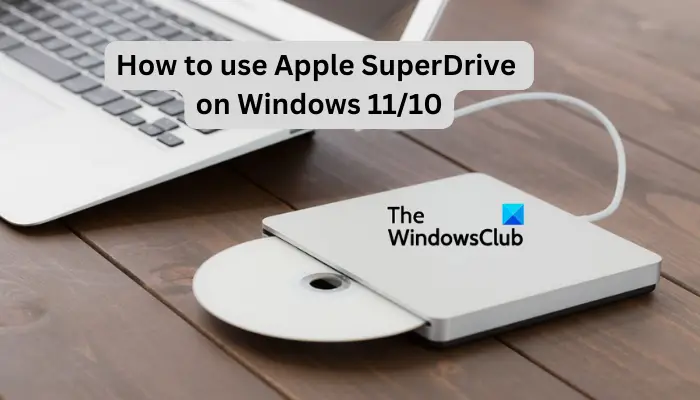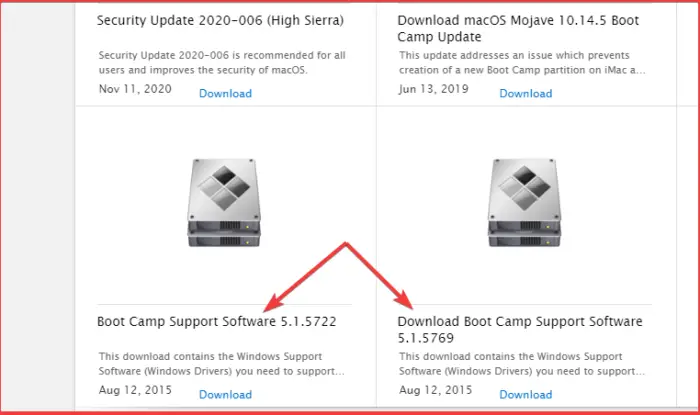У компьютеров Mac больше нет внутренних приводов DVD и CD-RW, но для пользователей Mac, которым все еще необходимо использовать оптические диски. Apple SuperDrive предлагает внешнее универсальное USB-решение, которое может читать и записывать как CD, так и DVD диски, все, что вам нужно сделать, это подключить его к USB-порту на Mac, и Mac OS обнаружит SuperDrive. Но это Mac OS, а не Windows, и многие пользователи Mac также используют Windows PC или операционные системы Windows, так что было бы неплохо использовать Apple SuperDrive и в Windows?
Но SuperDrive не всегда сразу работает с ПК с Windows, и иногда Apple SuperDrive либо не работает должным образом, не принимает диск, либо не распознается должным образом в Windows, независимо от того, работает ли он изначально на ПК или Mac. через Boot Camp или виртуальную машину.
Каким бы ни был сценарий, если вы пытаетесь использовать Apple SuperDrive с Windows и он работает не так, как ожидалось, попробуйте выполнить следующие действия, чтобы заставить SuperDrive работать в Windows.
В приведенных ниже шагах описана установка драйверов Apple SuperDrive для Windows, чтобы SuperDrive работал должным образом:
- Загрузитесь в Windows или войдите на ПК с Windows, пытаясь использовать SuperDrive, если вы еще этого не сделали.
- Перейдите на сайт загрузки поддержки Apple и найдите последнюю версию «Программного обеспечения поддержки Boot Camp» (5.1.5722 или новее)
- Загрузите zip-файл программного обеспечения поддержки Boot Camp и распакуйте его на компьютер.
- В распакованной папке «Bootcamp5» перейдите в папку Bootcamp Drivers Apple и найдите «AppleODDInstaller64.exe».
- Запустите исполняемый файл AppleODDInstaller64.exe, чтобы установить соответствующие драйверы для Apple SuperDrive в Windows.
Эти шаги предназначены для выполнения из Windows, однако вы можете загрузить программное обеспечение поддержки Boot Camp на Mac, а затем перенести zip-файл в Windows через USB, сеть или ваш метод выбора, если это необходимо, или вы можете просто извлечь файл « Bootcamp Drivers Apple AppleODDInstaller64.exe» (обратите внимание, что он будет называться «AppleODDInstaller.exe», если это 32-разрядная версия) на Mac и перенесите этот установщик exe в Windows. Однако вы должны быть в Windows, чтобы запустить и установить фактические драйверы Bootcamp для SuperDrive.
Это должно сработать, чтобы Apple SuperDrive работал с любой современной версией Windows, включая Windows 7, Windows 8 и Windows 10. Обратите внимание, что если вы используете значительно более старую версию Windows, вам следует загрузить более раннюю версию Boot. Драйверы Camp, которые содержат 32-разрядный exe, а не 64-разрядный exe, и в остальном он также должен работать так же.
После правильной установки драйверов в Windows Apple SuperDrive должен принимать диски, читать, писать и извлекать их должным образом, как и на Mac. Конечно, вы могли бы просто получить другой внешний DVD-RW / CDRW привод тоже с меньшими затратами, так как многие другие решения работают сразу с plug-and-play в Windows и Mac OS, но ситуация с SuperDrive полезна, если у вас уже есть один из Mac или вы хотите оставаться совместимым с оборудованием Apple. Зачем покупать новое оборудование, если у вас что-то уже работает, верно? Та же логика применима к использованию клавиатуры Windows на Mac и многих других распространенных периферийных устройств, совместимых как с Mac, так и с ПК, даже если они требуют некоторых незначительных изменений, чтобы заставить работать должным образом.
As technology evolves, an increasing number of laptops and even some desktop machines are being built without CD/DVD drives. With the rise to prominence of digital services such as Spotify, Netflix and Steam, it’s become more convenient to stream our music and movies than buying CDs and DVDs. Not only is it on-demand, there’s also no risk of damaging any disks.
However, for those of us with large collections of CDs, DVDs and computer games, this can be an inconvenience when the time comes to purchase a new computer. Thankfully, there are USB powered CD/DVD drives such as the Apple SuperDrive. I bought one after buying my new laptop and discovering it didn’t have an optical drive, and I found that initially it didn’t work. Whenever I’d attempt to insert a CD, the SuperDrive wouldn’t accept it. As it’s an Apple product, it’s designed to work with Apple computers, not Windows 10. But I didn’t have to get a return on the USB SuperDrive as you can get it working on Windows 10 in a few simple steps.
How to get the Apple USB SuperDrive to work on a Windows 10 computer:
- Download the Apple ODD Driver
- Unzip and run the installer
- Restart your PC
Once your computer has restarted, you should be able to use your Apple USB SuperDrive on your Windows 10 PC.
Did you find this post useful?
YesNo
Looks like no one’s replied in a while. To start the conversation again, simply
ask a new question.
I have a windows 10 PC that I want to use my Super Drive on, but I do not know what drivers I need to have to make it work.
MacBook Pro (Retina, 13-inch,Early 2015),
macOS High Sierra (10.13.3)
Posted on Feb 5, 2018 9:44 AM
Similar questions
-
Can I use this external SuperDrive if I have a 2012 iMac with a internal drive that works?
Can I use this external SuperDrive if I have a 2012 iMac with a internal drive that works?
375
5
-
How do I use a superdrive on a windows 10 PC?
How do I use an Apple Superdrive with a windows 10 PC?
6148
3
-
purchased the USB Super Drive and I have connected it to the computer. However, no information on how to use it. Please help
Cannot find information on how to use the USB SuperDrive once it is connected to the computer. Don’t I need to install a driver?513
6
1 reply
Question marked as
★
Helpful
Feb 5, 2018 10:09 AM in response to iphone6splususer
Try the following:
- Plug the SuperDrive into an available USB port on the Windows PC.
- Download that latest Boot Camp drivers from Apple.
- Right-click on the Boot Camp zip file in the Downloads folder, and then, click Extract All.
- Launch the AppleODDInstaller64.exe file, that is located at: /BootCamp/Drivers/Apple/AppleODDInstaller.exe, and then, follow the steps to install the driver on your PC.
- After successfully installing this driver, you should be able to use the SuperDrive as you normally would.
2 replies
Feb 5, 2018 10:03 AM in response to iphone6splususer
I am pretty sure it will be plug and play.
I have my mac pro 2010/5.1 running win 10 WITHOUT any bootcamp drivers. And the apple superdrive is plug and play there. Works perfect without any additional driver installation.
So simply try it.
greetings from germany
Chris
Question marked as
★
Helpful
Feb 5, 2018 10:09 AM in response to iphone6splususer
Try the following:
- Plug the SuperDrive into an available USB port on the Windows PC.
- Download that latest Boot Camp drivers from Apple.
- Right-click on the Boot Camp zip file in the Downloads folder, and then, click Extract All.
- Launch the AppleODDInstaller64.exe file, that is located at: /BootCamp/Drivers/Apple/AppleODDInstaller.exe, and then, follow the steps to install the driver on your PC.
- After successfully installing this driver, you should be able to use the SuperDrive as you normally would.
How do I use my Super Drive on my Windows 10 PC
Download Windows Speedup Tool to fix errors and make PC run faster
An Apple SuperDrive comes in handy if you are looking for an external optical disc that can be used on a Windows PC. In this post, we will look at how to use Apple SuperDrive on Windows 11 and Windows 10.
To seamlessly use Apple SuperDrive, you must have installed the Boot Camp driver for Windows. Once this is done, you will be able to use the SuperDrive on Windows and Mac without failing.
With the advancement of the internet and streaming, DVD usage seems to decrease daily. As you might be aware, modern Apple and Windows laptops don’t come with DVD/CD drives. This is where devices like Apple SuperDrive come in to help you play, read and write these optical drives if you still have them in store. Let’s get started now.
What is an Apple SuperDrive?
An Apple SuperDrive is an optical drive that is connected to a computer using USB ports. It is also known as Apple USB SuperDrive. At first, Apple placed this drive on the market back in 2008 after the launch of the MacBook Air which had no CD or DVD slots. With its popularity, Windows users can now use it. However, they must have the necessary drivers or virtual machines to get the functionality. The SuperDrive allows users to play DVDs/CDs, store data, music, etc which can be accessed offline.
To use Apple SuperDrive on Windows 11 or Windows 10, you need to download the Boot Camp driver to enable Windows to have the functionality. Follow the steps below to make Apple SuperDrive work on Windows 11/10:
- Go to Apple’s download page and locate the most recent Boot Camp drivers. Download it and note the download location for the zip file.
- Open your downloads and right click on the Boot Camp file and then choose Extract All.
- After extraction, locate the AppleODDInstaller64.exe file and launch. Or you can use the path /BootCamp/Drivers/Apple/AppleODDInstaller64.exe to locate the file. Next, follow the on-screen directions on the installation wizard to complete the process.
- Once the installation is complete go ahead and insert the disk. At this stage, you can use it as you normally use others. You will see the SuperDrive on File Explorer under This PC folder.
NOTE: If you plug in Apple SuperDrive on a Windows PC before you download and install Boot Camp drivers, your computer may recognize the device under This PC, but it cannot play, read, or write anything from it. Actually, the CD/DVD might not go all the way in.
We hope you can now use Apple SuperDrive on Windows 11/10
Read: How to sync Apple Reminders with Microsoft To Do
Is the Apple USB SuperDrive a DVD player?
The Apple USB SuperDrive can write and play DVDs and CDs.It’s portable and you can use it at home, on the road, etc. It’s a good way to watch movies and music stored in DVDs, create backups, install software, etc. – if your PC has no inbuilt DVD player.
Read: How to Delete or Recover Photos from Apple iCloud
Why is SuperDrive not working on my PC?
Apple SuperDrive may not work on Windows PC due to driver issues, poor USB connection, spoiled SuperDrive, or incompatibilities. To fix this, you need to disconnect all cables and reconnect them back, reinstall the Boot Camp drivers. Also, change the USB ports, and restart your computer. Finally, if nothing works for you, you may need to contact the Microsoft or Apply support team.
Robert holds a B.Tech. He has a knack for solving problems in people’s lives. With his background in technology, he is able to write complex topics in simple, understandable terms. He enjoys writing all matters Windows.
Do you own an Apple SuperDrive and want to use it with your Windows PC? Although the SuperDrive is designed for Macs, it is possible to make it work on a Windows system. In this article, we will guide you through the process of using Apple SuperDrive with Windows. Let’s get started!
Follow these steps to install the necessary drivers for Apple SuperDrive on Windows:
- Start your Windows PC and connect the SuperDrive if you haven’t already done so.
- Visit Apple’s support download site and find the latest version of Boot Camp support software (5.1.5722 or later).
- Download the Boot Camp support software zip file and extract it on your computer.
- Navigate to the extracted “Bootcamp5” folder, specifically under BootcampDriversApple, and locate “AppleODDInstaller64.exe”.
Run the “AppleODDInstaller64.exe” executable file to install the required drivers for Apple SuperDrive on Windows.
Note that you can transfer the Boot Camp support software from your Mac to your Windows PC via USB, network connection, or any other method of your choice. Alternatively, you can extract the “BootcampDriversApple AppleODDInstaller64.exe” (or “AppleODDInstaller.exe” if it’s 32-bit) file on your Mac and then transfer the installer to Windows. However, you must run the installer on the Windows system.
These steps should make Apple SuperDrive compatible with any modern version of Windows, including Windows 7, Windows 8, and Windows 10. If you are using an older release of Windows, make sure to download an earlier version of Boot Camp Drivers that includes a 32-bit executable file.
Once the drivers are installed, Apple SuperDrive should function as expected on Windows. You can read, write, and delete discs just like on a Mac. If you already own a SuperDrive and want to use it with your Windows PC, there’s no need to buy new hardware. Stay consistent with your Apple devices and save money!
Benefits: How to Use Apple SuperDrive with Windows and PC
- The guide is free to read.
- We provide helpful information to internet users in a convenient manner.
- The guide helps you use Apple SuperDrive with Windows and PC effectively.
FAQ: How to Use Apple SuperDrive with Windows and PC
Guide about How to Use Apple SuperDrive with Windows and PC
In this guide, we provide step-by-step instructions on how to use Apple SuperDrive with Windows and PC.
How does this guide help?
This guide provides valuable information on how to use Apple SuperDrive with Windows and PC, making it convenient for users.
What devices are supported by this guide?
This guide is specifically for Apple devices only.
What operating systems are supported?
This guide applies to macOS and iOS operating systems.
Final note: How to Use Apple SuperDrive with Windows and PC
If you have any questions or queries regarding the use of Apple SuperDrive with Windows and PC, please feel free to ask us in the comment section below or contact us directly.
Education: This guide is purely educational.
Misinformation: If you come across any misinformation in this guide, please let us know so we can correct it.
Alternate methods: If you have additional methods for using Apple SuperDrive with Windows and PC, we would love to hear from you.
Contact us: You can reach us through our contact page for further assistance.
James Hogan
James Hogan is a notable content writer recognized for his contributions to Bollyinside, where he excels in crafting informative comparison-based articles on topics like laptops, phones, and software. When he’s not writing, James enjoys immersing himself in football matches and exploring the digital realm. His curiosity about the ever-evolving tech landscape drives his continuous quest for knowledge, ensuring his content remains fresh and relevant.