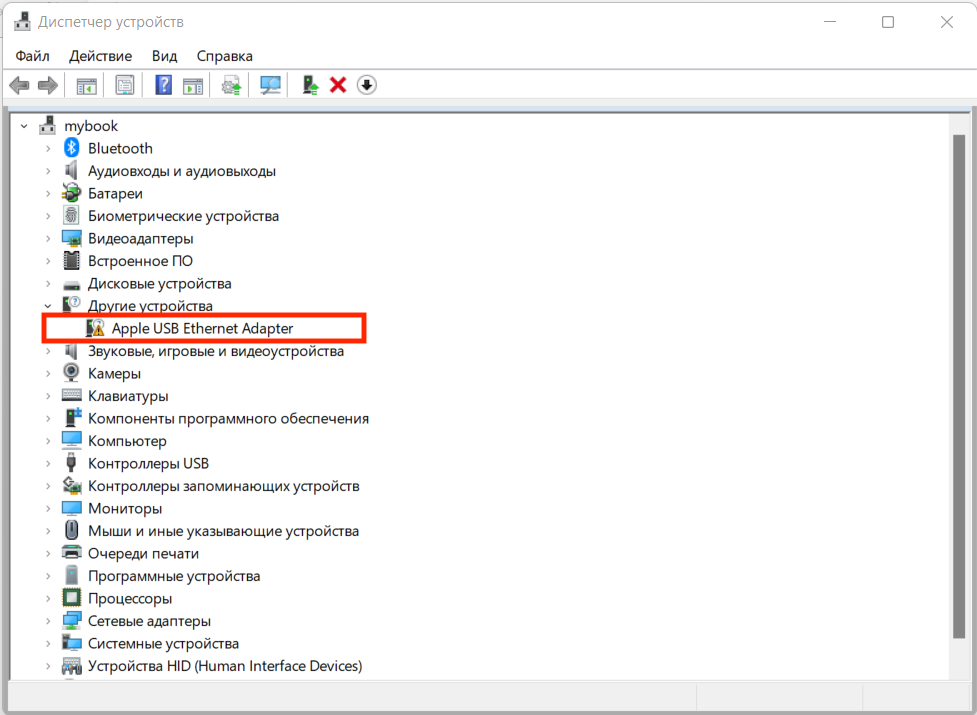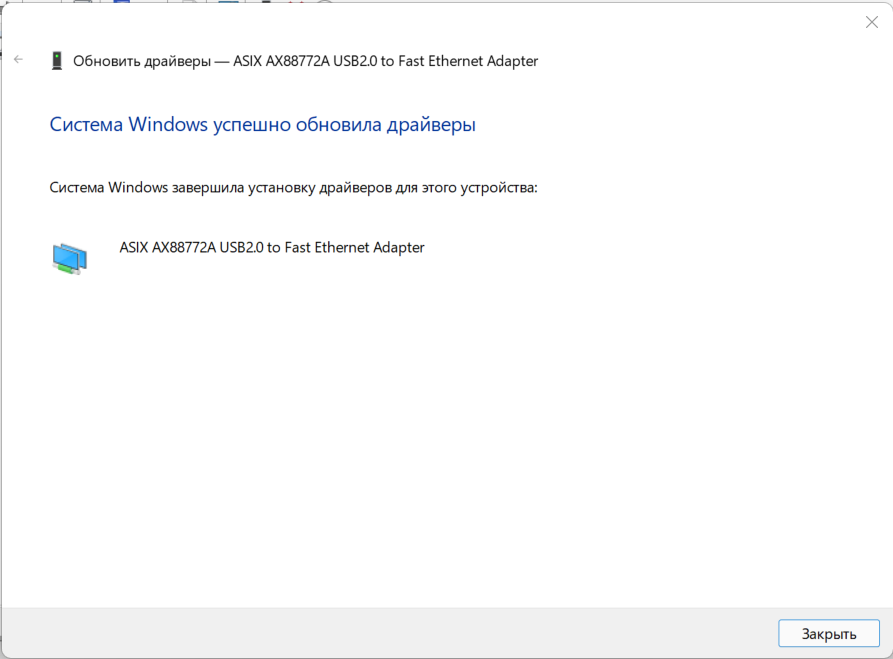-
Apple Mobile Device Ethernet
Версия:
1.8.5.1
(15 июл 2013)
Файл *.inf:
netaapl64.inf
Windows Vista
x64,
7
x64,
8
x64,
8.1
x64,
10/11
x64
-
Apple Mobile Device Ethernet
Версия:
6.1.7600.16385
(27 мая 2021)
Файл *.inf:
androidusb.inf
Windows Vista
,
7
,
8
,
8.1
,
10/11
-
Apple Mobile Device Ethernet
Версия:
10.0.18362.693
(20 фев 2020)
Файл *.inf:
netwmbclass.inf
Windows Vista
,
7
,
8
,
8.1
,
10/11
В каталоге нет драйверов для Apple Mobile Device Ethernet под Windows.
Скачайте DriverHub для автоматического подбора драйвера.
Драйверы для Apple Mobile Device Ethernet собраны с официальных сайтов компаний-производителей и других проверенных источников.
Официальные пакеты драйверов помогут исправить ошибки и неполадки в работе Apple Mobile Device Ethernet (сетевые устройства).
Скачать последние версии драйверов на Apple Mobile Device Ethernet для компьютеров и ноутбуков на Windows.
Home » Apple Mobile Device Ethernet
Use the links on this page to download the latest version of Apple Mobile Device Ethernet drivers. All drivers available for download have been scanned by antivirus program. Please choose the relevant version according to your computer’s operating system and click the download button.
System Information
Your machine is currently running: Windows (Detect)
- Driver Version: 1.8.5.1
- Release Date: 2013-07-15
- File Size: 1.62M
- Supported OS: Windows 10 64 bit, Windows 8.1 64bit, Windows 7 64bit, Windows Vista 64bit, Windows XP 64bit
- Driver Version: 1.8.5.1
- Release Date: 2013-07-15
- File Size: 1.37M
- Supported OS: Windows 10 32 bit, Windows 8.1 32bit, Windows 7 32bit, Windows Vista 32bit, Windows XP 32bit
- Driver Version: 1.8.4.3
- Release Date: 2012-04-23
- File Size: 1.37M
- Supported OS: Windows 10 32 bit, Windows 8.1 32bit, Windows 7 32bit, Windows Vista 32bit, Windows XP 32bit
|
Devices |
Systems |
ID |
Inf |
Link |
|---|---|---|---|---|
|
APPLE MOBILE DEVICE ETHERNET 1.8.5.1
|
Windows 10 x64 Windows 8.1 x64 |
USB\VID_05AC&PID_1297&MI_02 |
netaapl64.Inf | Download |
|
APPLE MOBILE DEVICE ETHERNET 1.8.5.1
|
Windows 10 x64 Windows 8.1 x64 |
USB\VID_05AC&PID_129C&MI_02 |
netaapl64.Inf | Download |
|
APPLE MOBILE DEVICE ETHERNET 1.8.5.1
|
Windows 10 x64 Windows 8.1 x64 |
USB\VID_05AC&PID_12A5&MI_02 |
netaapl64.Inf | Download |
|
APPLE MOBILE DEVICE ETHERNET 1.8.5.1
|
Windows 10 x64 Windows 8.1 x64 |
USB\VID_05AC&PID_12A6&MI_02 |
netaapl64.Inf | Download |
|
APPLE MOBILE DEVICE ETHERNET 1.8.5.1
|
Windows 10 x64 Windows 8.1 x64 |
USB\VID_05AC&PID_12AA&MI_02 |
netaapl64.Inf | Download |
|
APPLE MOBILE DEVICE ETHERNET 1.8.5.1
|
Windows 10 x64 Windows 8.1 x64 |
USB\VID_05AC&PID_12A8&MI_02 |
netaapl64.Inf | Download |
|
APPLE MOBILE DEVICE ETHERNET 1.8.5.1
|
Windows 10 x64 Windows 8.1 x64 |
USB\VID_05AC&PID_12A0&MI_02 |
netaapl64.Inf | Download |
|
APPLE MOBILE DEVICE ETHERNET 1.8.5.1
|
Windows 10 x64 Windows 8.1 x64 |
USB\VID_05AC&PID_12A2&MI_02 |
netaapl64.Inf | Download |
|
APPLE MOBILE DEVICE ETHERNET 1.8.5.1
|
Windows 10 x64 Windows 8.1 x64 |
USB\VID_05AC&PID_12A9&MI_02 |
netaapl64.Inf | Download |
|
APPLE MOBILE DEVICE ETHERNET 1.8.5.1
|
Windows 10 x64 Windows 8.1 x64 |
USB\VID_05AC&PID_1292&MI_02 |
netaapl64.Inf | Download |
|
APPLE MOBILE DEVICE ETHERNET 1.8.5.1
|
Windows 10 x64 Windows 8.1 x64 |
USB\VID_05AC&PID_129F&MI_02 |
netaapl64.Inf | Download |
|
APPLE MOBILE DEVICE ETHERNET 1.8.5.1
|
Windows 10 x64 Windows 8.1 x64 |
USB\VID_05AC&PID_12A7&MI_02 |
netaapl64.Inf | Download |
|
APPLE MOBILE DEVICE ETHERNET 1.8.5.1
|
Windows 10 x64 Windows 8.1 x64 |
USB\VID_05AC&PID_129A&MI_02 |
netaapl64.Inf | Download |
|
APPLE MOBILE DEVICE ETHERNET 1.8.5.1
|
Windows 10 x64 Windows 8.1 x64 |
USB\VID_05AC&PID_1294&MI_02 |
netaapl64.Inf | Download |
|
APPLE MOBILE DEVICE ETHERNET 1.8.5.1
|
Windows 10 x64 Windows 8.1 x64 |
USB\VID_05AC&PID_1294&MI_02 |
netaapl64.Inf | Download |
Понадобилось мне подключить Apple USB Ethernet адаптер к своему новому ультрабуку HUAWEI, который уже давно использовался с макбуком (бывает нужно подключаться к проводной сети). Никакого подвоха от Windows не ожидал, полагая что драйвер к сетевому адаптеру подхватится автоматически, но увы. Понимаю, что тема весьма специфичная и далеко не у всех есть «яблочный» USB Ethernet адаптер, но кому-то может пригодиться.
Windows 11 действительно смогла без проблем распознать оборудование, но драйвер под него самостоятельно найти не смогла. Так что адаптер мой не заработал.
На самом деле всё решаемо и драйвер под него есть, надо только знать где искать. Называться правда будет несколько иначе ASIX AX88772A USB 2.0 to Fast Ethernet Adapter. Скажу честно, решение нашёл в сети, правда ссылки для скачивания уже не работали, да и я предпочитаю брать драйвера с официальных ресурсов, а не левых сайтов.
Ссылка на страничку загрузки файлов https://www.asix.com.tw/en/support/download.
Тут нужно будет выбрать Software & Tools –> Drivers –> USB Ethernet ICs –> AX88772A Single chip Low-pin-count USB 2.0 to 10/100M Fast Ethernet controller. Есть драйвера для разных версий Windows 32 и 64-bit и под Linux.
Кому лень самостоятельно искать, приведу прямую ссылку для загрузки драйвера Apple USB Ethernet Adapter для Windows 10 64-bit (именно его я ставил для своей Windows 11):
ASIX AX88772A USB 2.0 to Fast Ethernet Adapter (Apple USB Ethernet Adapter) https://www.asix.com.tw/en/support/download/file/1069
Подписывайтесь на канал
Яндекс.Дзен
и узнавайте первыми о новых материалах, опубликованных на сайте.
Table of Contents
How to Update Apple Mobile Device Ethernet Driver?
If you are having trouble using your Apple mobile device, you can update its Ethernet driver. To download the latest version, go to the link below and select the appropriate version. Make sure to scan the downloaded file with an antivirus program. Then, you can check whether the Apple mobile device Ethernet driver is enabled and working.
Update the Apple Mobile Device Ethernet driver:
In order to update your Apple Mobile Device Ethernet driver, you need to make sure that your computer is up to date. In order to do so, you can visit the manufacturer’s official website. From there, you can download the latest version of the driver. To install it, simply select the appropriate version for your operating system.
You can also check the Apple Mobile Device Ethernet driver with a tool called Driver Easy. Driver Easy is a software tool that will update the driver for your Apple device automatically. The application will download the latest drivers for your Apple mobile device and perform all necessary updates. Moreover, the utility is free. It can be downloaded from Apple’s official website and is easy to use.
The Apple Mobile Device USB Driver is another component that must be updated in order to properly work with your Apple device. You can find it in the Portable Devices category. If you see it on the list, you can right-click it and choose Update Driver. This utility will also detect and download the proper drivers for any other devices that are connected to your Apple mobile device, such as a camera.
So, the Device Manager window is located on the left side of the Computer Management window. Expand the Universal Serial Bus controller. Next, find the Apple Mobile Device USB Driver on the right panel. If you find a symbol over it, the driver has been installed successfully. If it is disabled, click the Enable Driver option. You will need to reboot your PC after updating the driver.
Check if the driver is enabled:
First, check the USB controllers section of your Apple Mac. If you can’t find the Apple Mobile Device driver, look for the Universal Serial Device USB driver. You can also try connecting your Mac via a Lightning cable. If you still can’t find the driver, contact Apple support to help you resolve this issue.
If the Apple device is not visible in the list, it means that your computer is unable to detect the device. So, if the data cable is working properly, however, the connection may be bad. It may not be able to transfer data and you may not be able to back up your iPhone. Changing the port or disconnecting the cable may help.
Next, check if the Apple Mobile Device USB driver is enabled. You should see it under Universal Serial Bus controllers, under Other devices. If you see the Apple Mobile Device USB device, select it and select the “Update Driver Software” option from the right-click menu.
So, if the Apple Mobile Device USB driver is enabled, you can try to connect it using a USB cable instead of using a power adapter. This method will fix 90% of system problems. Make sure to choose a USB cable that is MFi-certified. You should also check the USB port to ensure that it is not loose or damaged. You should also avoid using a USB hub to connect your iPhone because it has an unstable power source.
Check if the driver is working:
So, when you connect your Apple mobile device to your computer, it will detect it through the Apple Mobile Device USB driver. If this driver is not working, restart the computer and try connecting your Apple mobile device again. To find out if your Apple mobile device USB driver is working, go to the device manager and look for it. If it is not listed there, try going to the Microsoft Store or Apple’s official website to install the driver.
Open the device manager and expand “Portable devices.” Next, click on the “Universal Serial Bus” controller. On the next screen, choose “Browse my computer for driver software.” Click “Yes” to install the driver. You should then be able to see your Apple device in the list. If the cable is not working, try disconnecting it and reconnecting it. If the Apple device is visible, the problem is most likely in the charging cable. So, if the charging cable is not working, try changing the port or disconnecting the cable from your computer.
If you continue to receive this error message, you should enable the Apple Mobile Device USB Driver. You can do this manually with the Free version or automatically with the Pro version.