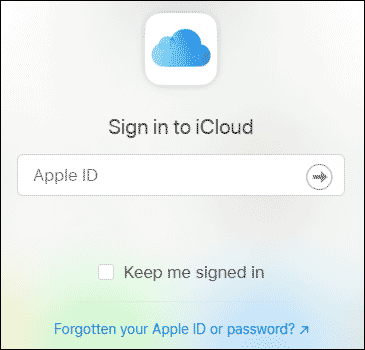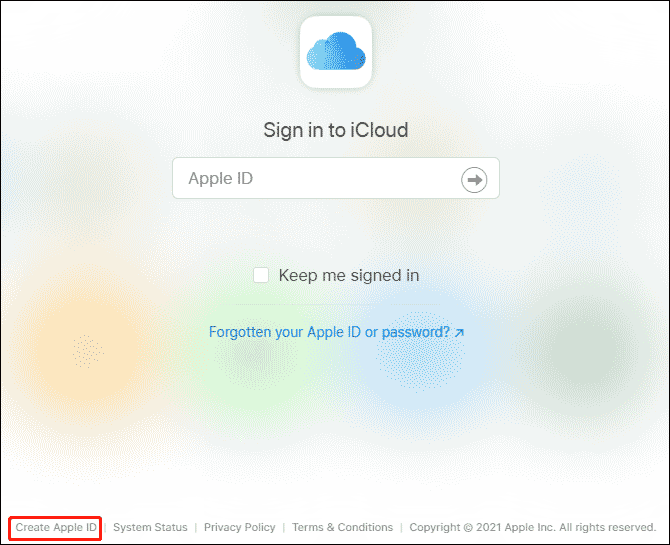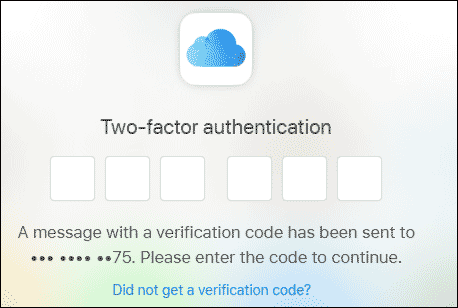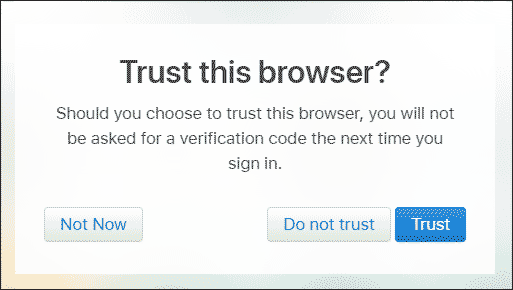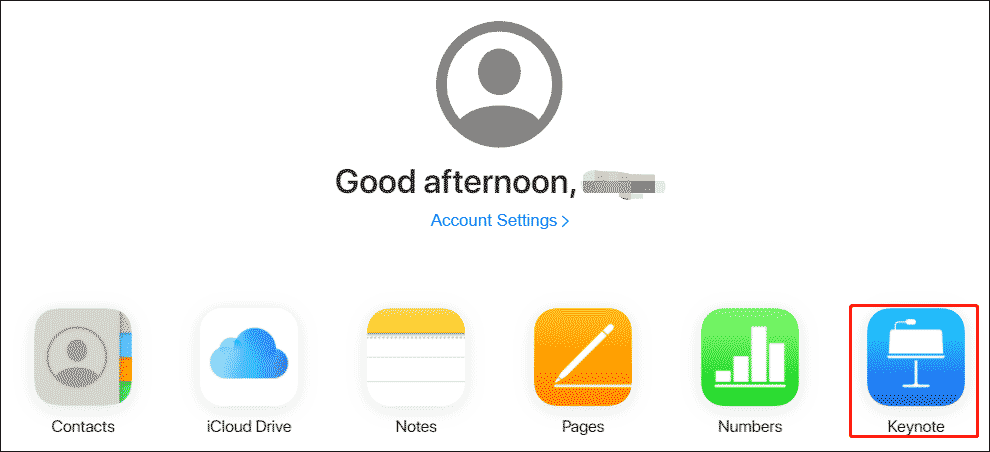Keynote — что это за программа?
Keynote — бесплатное приложение для разработки презентаций на основе готовых шаблонов или с нуля. Вы сможете использовать встроенные темы, предназначенные для различных задач — оформления портфолио, создания ярких проектов, разработки классических бизнес-материалов и т.д. Если предложенные варианты не подходят, то можно разработать дизайн самостоятельно и сохранить его в качестве собственного шаблона.
В редакторе есть несколько режимов работы. Вы сможете отдельно изменять структуру и содержание документа и корректировать дизайн слайдов. В программе можно:
- настраивать фон и устанавливать цвет, текстуру, снимок;
- выбирать шрифт и заливку надписей;
- применять к параграфам единый стиль.
Программа позволяет добавлять на слайды различные медиа: фотографии, видеоклипы, аудиофайлы, геометрические объекты и многое другое. Вы сможете регулировать размер каждой детали и применять к ней эффекты. Также в ПО можно вырезать фон изображений и удалять лишние части кадра.
Приложение содержит обширную галерею встроенных объектов: вы сможете использовать более 700 фигур, математических уравнений и диаграмм, созданных дизайнерами компании Apple. Также софт предоставляет каталог изображений и мелодий, которые можно свободно использовать в дизайне.
Презентовать материал в Кейноут можно в режиме видеоконференции. Зрители будут видеть только слайды в полноэкранном режиме, а выступающий сможет открыть файл в отдельном окне. Таким образом докладчик сможет читать заметки и при этом пользоваться другими приложениями, например, браузером.
Экспортировать результат можно в различных видах. Например, вы можете создать видеофайл или сделать GIF-анимацию. Такие форматы подходят для публикации результата в социальных сетях или отправки материала в мессенджеры.
Приложение позволит конвертировать медиафайлы и вывести итог в различных форматах: PDF, JPEG, TIFF, PNG, HTML, PPT и PPTX. В Keynote также используется программное расширение KEY, которое можно просматривать на устройствах Apple.
Стоит отметить, что ПО разработано только для пользователей Apple. Его можно установить на Mac, iPhone и iPad, однако для Windows
потребуется другой редактор презентаций. Если вас интересует аналог, то рекомендуем обратить внимание
на ФотоШОУ PRO.
Создание презентации в KeyNote
Особенности КейНоут
- Применение встроенных переходов. Вы сможете изменить тип анимации между слайдами, например, растворение, смещение и т.д.
- Добавление фото и сканов с телефона. Можно сделать снимок или отсканировать документ с помощью Айфон, а затем отправить его непосредственно в Keynote на Макбук, используя опцию Continuity Camera.
- Размещение на слайде клипа из YouTube или Vimeo. Софт позволит встроить ролик из сети, а затем воспроизвести его прямо в презентации. Для этого не нужно скачивать файл или переходить в медиаплеер.
- Интеграция «живого» видеопотока с веб-камеры. Пользователь может создать эффект «картинка в картинке» и добавить в проект клип со встроенной камеры на Mac, iPhone или iPad.
- Создание интерактивной презентации. Вы сможете сделать надписи, картинки, фигуры, стрелки и другие элементы — ссылками, которые перенаправляют на веб-страницу, другой слайд и т.д.
- Работа с аудио. Киноут дает записывать закадровые комментарии и накладывать музыку, редактировать громкость дорожек и проигрывать звук во время показа слайдов.
- Инструменты для совместной работы. Пользователи могут вносить правки и добавлять комментарии в один проект онлайн, одновременно просматривать и редактировать слайды. Также у презентации можно назначить несколько спикеров.
- Рисование на iPad. Если у вас есть Apple Pencil, то можно воспользоваться инструментом рукописного ввода Scribble. Он автоматически преобразует нарисованные данные в печатный текст.
Для создания чего подойдет Apple KeyNote
Если вас интересует, для чего нужен KeyNote, то у приложения есть несколько вариантов применения. С его помощью можно создать:

Интерактивные
презентации

PDF-презентации

Видеопрезентации
Скриншоты Киноут
Преимущества и недостатки КейНоут
Плюсы:
- встроенный каталог тем и шаблонов, который включает более 30 готовых решений;
- автоматическая синхронизация между устройствами Mac, iPhone и iPad;
- совместимость с Microsoft PowerPoint — возможен импорт и экспорт файлов в формате PPT;
- софт распространяется бесплатно;
- установлено автоматически на большинстве устройств Apple.
Минусы:
- нет версий для Виндовс и Линукс;
- файлы с собственным расширением Keynote можно открыть только на устройствах Apple;
- для работы требуется современная техника с 4 ГБ ОЗУ и операционной системой macOS 11.0 или новее.
Технические характеристики KeyNote
Информация о программе:

Версия программы: 11.2

Размер дистрибутива: 345 МБ

Язык интерфейса: русский, английский, другие
Системные требования:

OC: macOS 11.0 или новее

Процессор: от 1,3 ГГц

Оперативная память: от 4 GB

Жёсткий диск: от 345 МБ
Скачать KeyNote бесплатно на русском языке
Для macOS 11.0

Аналог KeyNote для Windows
Выбор редакции

Работа на Windows
Опция для «оживления» фото
Фильтры для коррекции снимков
Создание анимации с помощью ключевых кадров
Вопросы и ответы
Как сохранить презентацию из Keynote в PowerPoint?
После того как вы завершили создание материала в Apple Keynote, кликните на меню «Файл» и выберите «Экспортировать». Укажите формат PowerPoint, подберите папку и введите название документа.
Как добавить шрифт в Кейноут?
Для начала необходимо скачать нужный шрифт из сети. Затем:
- Дважды щелкните по загруженному файлу и нажмите «Установить».
- По завершении обработки перейдите в KeyNote и кликните на функцию «Текст» на верхней панели.
- Введите сведения в поле. Настройте размер рамки.
- На правой панели раскройте меню «Шрифт». Найдите в списке нужный элемент и примените его к надписи.
- Щелкните «Обновить».
Как открыть презентацию в Киноут?
Запустите программное обеспечение на компьютере или смартфоне. Кликните на меню «Файл» и выберите «Открыть». Укажите медиа на жестком диске. Вы сможете импортировать материалы с расширениями KEY, PPTX, PPT.
Аналоги KeyNote
Читайте также
Описание
Apple Keynote — удобное приложение для создания презентаций на основе шаблона или с нуля. Позволит разработать проекты с иллюстрациями, видео, переходами, анимированными объектами. Скачать Apple Keynote можно бесплатно на устройства с MacOS.
Программа подходит для любительского использования и разработки бизнес-презентаций. В Apple Keynote можно сделать проект для школы или университета, оформить рабочий отчет, представить клиентам новый продукт и т.д.
Софт можно использовать для работы в команде. Он предлагает инструменты для совместного редактирования и комментирования файлов. Также несколько пользователей могут одновременно управлять общей презентаций с различных устройств и переключать слайды.
Вы можете скачать Apple Keynote на русском бесплатно. Разработчик предлагает только версию для устройств MacOS и iOS, а пользователям Windows и Linux нужно воспользоваться другой программой.
Keynote Overview
What is Keynote? Keynote is a presentation app that allows users to create stunning presentations with powerful yet easy-to-use tools and dazzling effects. With over 40 Apple-designed themes, users can add text, tables, charts, shapes, photos, and videos to slides and bring them to life with cinematic animations and transitions. Keynote also offers real-time collaboration, allowing teams to work together on a presentation simultaneously on various devices. Users can present confidently to their audience from anywhere, in person or virtually, and take turns controlling a presentation in multi-presenter slideshows. Keynote also offers iCloud integration, allowing users to access and edit their presentations from various devices. Additionally, users can export presentations to Microsoft PowerPoint, PDF, HTML, movies, and image files.
Screenshots





Keynote Features and Description
1. Easy-to-use tools let you add text, tables, charts, shapes, photos, and videos to slides—and bring it all to life with cinematic animations and transitions.
2. Easily create gorgeous presentations with Keynote, featuring powerful yet easy-to-use tools and dazzling effects that will make you a very hard act to follow.
3. Confidently present to your audience from anywhere, in person or virtually, and take turns controlling a presentation in multi-presenter slideshows.
4. The Theme Chooser lets you skim through an impressive collection of over 40 Microsoft-designed themes.
5. Some features may require Internet access; additional fees and terms may apply.
6. Add live video to your slideshow and appear right on your slides.
Pros:
- — Free
- — Runs great with little or no bugs
- — Less cluttered and bloated than MS PowerPoint
- — Elegant, visually pleasing, versatile, and stable
- — Easy to use and works seamlessly across Macs and iOS devices
- — Added safety and security that comes with using the Apple ecosystem
- — Object list, text masking, and collaborative enhancements
Download Keynote Latest Version
Presentations that stand out. Beautifully.
With its powerful tools and dazzling effects, Keynote makes it easy to create stunning and memorable presentations, and comes included with most Apple devices. Use Apple Pencil on your iPad to create diagrams or illustrations that bring your slides to life. And with real‑time collaboration, your team can work together, whether they’re on Mac, iPad, iPhone, or a PC.
See what’s new in Keynote
Present your story. Your way.
Keynote sets the stage for an impressive presentation. A simple, intuitive interface puts important tools front and center, so everyone on your team can easily add beautiful charts, edit photos, and incorporate cinematic effects. And Rehearse Mode lets you practice on the go, with the current or next slide, notes, and clock — all in one view.
Start with a gorgeous layout.
Choose from over 40 eye‑catching themes that instantly give your presentation a professional look. Or create your own slide designs, background images, and page‑by‑page customization.
Create next-level animations.
Add drama to your presentation with more than 100 cinematic transitions and effects. Make your words pop by adding textures, color gradients, and even photos — with just a tap. And animate objects along a path using Apple Pencil or your finger on your iPhone or iPad.
Make every slide spectacular.
Add subtle movement to your slides with dynamic backgrounds. Illustrate your point with over 700 Apple-designed shapes, or add photos, videos, music, image galleries, and charts. Easily remove backgrounds from supported images and live videos or manually refine adjustments as needed. You can even use your iPhone to take a photo or scan a document, and Continuity Camera can send it straight to Keynote on your Mac.
New
Get the updates. Then get in touch.
Stay up to date when people join, edit, or comment in collaborative presentations and easily get in touch with your team using Messages and FaceTime.
New
Get more done on iPad.
Quickly insert objects, find settings, and get to your favorite tools with the customizable toolbar. And Stage Manager makes it easy to multitask across multiple presentations and apps at the same time.1
New
Make backgrounds disappear.
Now you can more easily remove backgrounds from supported images — and even live videos — or adjust them to your liking.
Add live video feeds to any slide.
Appear in a window, right on your slides, with a picture-in-picture display during remote presentations. Or include a live feed of your iPhone or iPad screen to show off apps.
Get started with dynamic themes.
Start with one of three beautiful new animated themes, then customize it to set the tone for each slide with 18 adjustable background presets — from understated to highly visual, monochrome to colorful, calm to energetic.
Captivate your audience with dynamic backgrounds.
Make your presentation stand out by adding stunning color and visual interest to your slides. Create motion on a title or closing slide for a bold statement, and keep viewers engaged with subtle movement throughout the presentation.
Present with your team. Seamlessly.
For slideshows with multiple presenters, you can take turns controlling a single deck — from anywhere — on Mac, iPad, and iPhone.
Play YouTube and Vimeo videos right in Keynote.
Embed a video from YouTube or Vimeo, then play it right in your presentations, without the need to download or open the video in a media player.2
Present over video conference.
Like a pro.
Play a slideshow in its own window so you can access other apps while you present. You can view your presenter notes, upcoming slides, and navigation in a separate window as well.
Outline your presentation. Easier.
With outline view for iPhone and iPad, quickly jot down your thoughts, restructure ideas, and move concepts from slide to slide. Then switch to slide view and start designing.
Present like never before. From anywhere.
With Keynote, presenting remotely can be just as seamless as presenting in person. Say goodbye to saying “Next slide, please” — now multiple people can present together, even remotely, with each person taking control of their section of the deck. Add a live video feed of yourself to any slide for a picture-in-picture experience. Or when presenting on your Mac, include a live feed of your iPhone or iPad screen to walk through your apps. You can even play a slideshow in its own window, so you can simultaneously access your notes and other apps.
Any presentation.
Any device. Anytime.
You don’t work in one place on just one device. The same goes for Keynote. Work seamlessly across all your Apple devices. The slides you create using a Mac or iPad will look the same on an iPhone or web browser — and vice versa.
Create and
present together.
Even when apart.
Work together in the same presentation, from across town or across the world. You can see your team’s edits as they make them — and they can watch as you make yours, too. You can even get notifications when people join, edit, or comment. When presenting as a team, you can also take turns controlling a single deck from anywhere.
Use Apple Pencil when inspiration strikes.
Add color, illustrations, and handwritten comments for more
beautiful presentations with Apple Pencil on your iPad.
Plays well with Office.
Teaming up with someone who uses Microsoft PowerPoint? Keynote makes it a great working relationship. You can save Keynote presentations as PowerPoint files. Or import and edit PowerPoint presentations right in Keynote.
Learn more about Microsoft PowerPoint compatibility
-
Home
-
Partition Manager
- How to Get and Use Keynote on Windows?
By Vega | Follow |
Last Updated
Keynote is a powerful application built for Apple devices such as iPhone, iPad, and Mac computers. However, not everyone has an iOS device. Well, how to get and use Keynote on Windows? This article from MiniTool Partition Wizard shows you about that.
What Is Keynote?
Keynote is a presentation application for your Apple device, just like Microsoft PowerPoint. With it, you can use cool tools for presentations and make presentations easily, and share Google Documents with friends. There is also an option to set a password and collaborate in a team.
Keynote is almost a Keynote application unique to Apple products, which means that if you are a Windows user, it is almost impossible to view or edit Keynote files without an Apple device.
However, you can also easily get and use Keynote on Windows using methods provided by Apple itself. In this article, we will show you how to get and use Keynote on Windows.
How to Get Keynote on Windows?
Using iCloud allows you to access the powerful version of Keynote without having to install an app or having an Apple device.
Step 1. Enter iCloud official website.
- Open any modern web browser, such as Chrome, Mozilla, etc.
- Search for iCloud or just enter this web address https://www.icloud.com.
- Sign in to your Apple account.
Note: If you don’t have an Apple account, you can easily create one in the lower-left corner.
Step 2. If you have set up two-factor authentication on your iCloud account, you may need to enter the code that allows you to log in.
Step 3. The iCloud website will ask you if you trust the browser used to log in. If the device is yours, press the Trust button. Otherwise, click Do not Trust or Not Now to continue without trusting the device.
Step 4. You can see some apps in the window and then click Keynote.
Use Apple Keynote on Windows
After logging in to iCloud, you can open Keynote on Windows to use it. This is a browser-based version of Keynote, similar to the PowerPoint Online web application provided by Microsoft. In addition to Keynote, iCloud also provides a web-based version for other iWork applications, including Page, Numbers, and Settings.
1. Create New Keynote Presentations
You can use the Create Presentation option to create a new Keynote file. You can choose from multiple templates to start the presentation. This includes Wide and Standard templates.
2. Upload and Edit Keynote Files
You can upload files by dragging them to iCloud. This will upload your file and make it available for online editing. Once the file is ready, you can perform all basic editing functions using the top toolbar on the iCloud. The file size can be up to 1 GB, and up to 10 MB of images can be inserted into a Keynote presentation
3. Save Keynote Files
You can also save your Keynote presentation by printing it, downloading it offline, or sharing it online.
4. Present Keynote Presentations on Windows
You can also switch to the Slide Show mode to play your presentation and present it directly through the browser. Not only does this allow you to create, edit, and view, it can also render Keynote presentations in Windows.
This is a good solution. You can use it without purchasing Keynote, or if you don’t have an Apple device but need to use Keynote to view or edit .Key files.
Bottom Line
Now we have reached the end of this article. In this article, we introduce to you how to get and use Keynote on Windows. Do you have any questions about this content? If you have any questions, please leave them in the comment zone and we will try to answer them as soon as possible.
About The Author
Position: Columnist
Vega joined MiniTool as an editor after graduation. She enjoys helping people with computer problems, including disk management, data recovery, and more. She is constantly expanding her knowledge in related fields. And she will continue to bring more easy-to-understand professional articles to help people solve various problems on the PC. In her daily life, Vega enjoys hanging out with friends, shopping online and listening to music. She is someone who knows how to enjoy life.