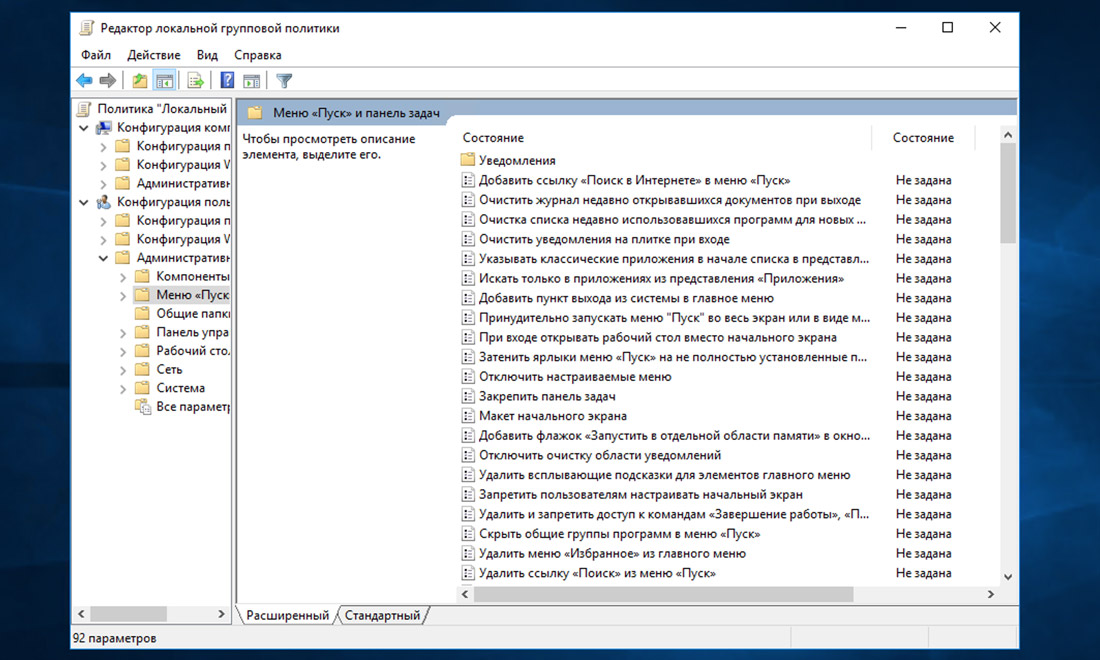Ко мне часто обращаются с просьбами «почистить комп, потому что тормозит». Порой попадаются весьма интересные экземпляры, когда компьютер оказывается забит троянами и скрытыми криптомайнерами просто под завязку, несмотря на кучу установленных антивирусов и прочих «оптимизаторов».
Вычислить происхождение всего этого безобразия бывает довольно просто — достаточно открыть историю браузера… и тут может произойти неловкий момент, если вдруг попросят озвучить причину. В общем, перед тем как сдавать ноутбук или компьютер в сервис, для начала бывает не лишним немного прибраться и начнём со скрытой папки Recent.
Что означает папка Recent на диске С:?
Лично мне никогда не нравилось, как навязчиво «винда» сохраняет историю открытия документов и запущенных программ. Всё это дело копится в скрытой папке Recent, которою не так то просто найти на просторах жёсткого диска. Подавляющее число пользователей и вовсе не подозревает о её существовании.
Конечно, активировав показ скрытых файлов и папок, можно найти её вручную, но есть способ проще. Жмём Windows + R и в открывшемся окошке набираем recent, после чего не забываем нажать Enter.
Откроется список всех файлов и папок, к которым текущий пользователь обращался в последнее время. Содержимое этой папки можно смело почистить (выделяем всё содержимое Ctrl + A и жмём Del).
Аналогичным образом можно почистить и папки:
%appdata%\microsoft\windows\recent\automaticdestinations\ %appdata%\microsoft\windows\recent\CustomDestinations\
где хранятся пути к файловым объектам и используемым приложениями Windows.
Отключаем слежение за действиями пользователя через групповые политики Windows
Чтобы «винда» впредь самостоятельно прибивала лишние файлы, следует внести изменения в локальные групповые политики. Снова жмём Windows + R и набираем строку gpedit.msc.
Открываем раздел «Конфигурация пользователя → Административные шаблоны → Меню «Пуск и панель задач» и активируем перечисленные ниже политики:
- Очистить журнал недавно открывавшихся документов при выходе;
- Очистка списка недавно использовавшихся программ для новых пользователей;
- Очистить уведомления на плитке при выходе;
- Удалить список программ, закрепленных в меню Пуск;
- Удалить список часто используемых программ в меню Пуск;
- Отключить слежение за действиями пользователя;
- Не хранить сведения о недавно открывавшихся документах;
- Удалить меню Недавние документы из меню Пуск;
- Не отображать и не отслеживать элементы переходов в списках удаленных расположений;
- Удалить список Недавно добавленные из меню Пуск.
Подписывайтесь на канал
Яндекс.Дзен
и узнавайте первыми о новых материалах, опубликованных на сайте.
Home
> W
> What Is Appdata Roaming Microsoft Windows Recent Automaticdestinations?
%APPDATA%\Microsoft\Windows\Recent\AutomaticDestinations
automaticDestinations-ms stores the Quick Access entries for explorer.
Read more
How do I get rid of Autodestination?
A common suggestion is to delete a file found by a search for «%AppData%\Microsoft\Windows\Recent\AutomaticDestinations» or %AppData%\Microsoft\Windows\Recent\CustomDestinations and deleting the respective files for that product. Consequently, where is automaticdestinations? To find AutomaticDestinations, I searched %APPDATA%\Microsoft\Windows for “AutomaticDestinations-ms”.
Also, where is automatic destinations?
Automatic Destinations are stored at the Custom Destinations and other information are stored in the subfolder CustomDestinations. How do I remove recent items from start menu? Click on «Start», on the left side. Turn off «Show recent apps» and «Show recent opened items in Jump Lists. It will clear all items in jump lists and File Explorer if you turn off Recent Items and Frequent Places.
Keeping this in consideration, how do i restore quick access in windows 10?
Quick Access can be restored by clearing the Windows 10 Quick Access History. Type file explorer options into the Windows search box. Use the keyboard to enter or use the result to select it. Look for the Privacy section on the General tab. Check both options. Click on the Clear button. How do I remove frequent places? Right-click the Taskbar and choose Properties Select the Jump Lists Tab, and remove the checkmarks from the 2 options. This will disable the Frequent Places and Jump Lists lists in File Explorer and Taskbar.
How do I remove frequent from taskbar?
(b) Disabling through the Control Panel Once the control panel is open, click on «Appearance & Personalization.» Click «Taskbar & Navigation.» Click «Start.» Turn off the «Show recent opened items in Jump Lists, Start or Taskbar» button. Consequently, how do you delete history in paint? Paint must be closed. Otherwise, you won’t have the ability to delete files from the Recent photos list. CTRL-click the files you wish to delete or all of them if you wish to delete the entire list. Right-click on one of the highlighted files to select Delete
Subsequently, what’s a jump list?
A jump list is A system-provided menu that is displayed when the user right-clicks on a program in either the taskbar, or the Start menu It provides quick access to frequently-used documents and links to apps functionality.
Similar articles
- How do I open a JPF file in Windows 10?
How to open file with extension? Make sure you have the latest version of the player. The image files have been associate with the player. Check the JPF for errors.
- How do I open a WBD file in Windows 10?
WDB files can be opened with Libre Office. Similar to Microsoft Office in nature, Libre Office is an open office suite. Writer, Draw, and Base are some of the programs in Libre Office.
- How do I open a DCM file in Windows?
To view your DCM and DICOM images, download our free file viewer from one of the Download links. Either DCM or. The DICOM file can be found in the program window. The file will be opened and the image displayed.
- Can see file extensions Windows 10?
Double-clicking the program icon in the Task Bar will show file extensions in Windows 10. Click the File name extensions check box if you want to see file extensions. You can change the box to hide extensions.
- How do I open PCF files in Windows 10?
- How do I open MDS files in Windows 10?
- How do I open an RPT file in Windows 10?
- How do I open a .PRN file in Windows?

Recent — папка, содержащая указатели на последние открываемые файлы, папки, то есть содержит историю последних открытых файлов.
На самом деле эта функция последних файлов — удобная. В проводнике есть раздел Последние документы, где вы всегда можете найти то, что недавно открывали и это правда удобно.
Разбираемся
- Мы на компьютере открываем разные файлы, программы, документы и прочее. Бывает что нужно быстро открыть один из файлов, который открывали недавно. Именно для этого существует раздел в проводнике Недавние документы. Данные этого раздела и содержатся в папке Recent.
- Эту папку можно открыть, если включить показ скрытых файлов/папок. Однако это можно сделать и намного быстрее — зажать кнопки Win + R, вставить команду recent и нажать ОК. После этого откроется папка Recent, которая имеет следующий путь: C:\Users\Dima\Recent PS: только вместо Dima укажите свое название учетной записи.
- Содержимое директории Recent — это список всех последних открываемых вами файлов/папок. Все это можно спокойно удалить, на стабильность системы никак не повлияет, просто раздел Недавние документы в проводнике очистится и будет наполняться заново.
- На панели задач могут быть закреплены значки, думаю вы понимаете о чем я. Если нажать по некоторым значкам правой кнопкой мышки — будут показаны файлы, с которыми работала программа, они отображаются в области Недавние. Данные этих файлов также содержатся в папке Recent, а точнее в директориях CustomDestinations и automaticdestinations, которые расположены здесь — %appdata%\microsoft\windows\recent\
- Нужно ли чистить содержимое Recent? Мое личное мнение — нет. Эти все данные — только ссылки на файлы. Они занимают очень мало места на диске, крохи. А вот польза от них — действительно есть, учитывая, что там данные и о файлах, с которыми работала программа. Конечно, если вы этими функциями не пользуетесь — то можно спокойно удалить.
РЕКЛАМА
Надеюсь данная заметка оказалась полезной. Удачи и добра
In Windows Jump Lists is first introduced in Windows 7, Jump Lists allow users to see their recent documents in a program that is pinned to your taskbar. For example, by default, the Windows File Explorer is pinned to Taskbar, If you open lot of folders, you can see all the folders in the same file Explorer icon on the Taskbar. To view the jump list, right-click any program icon in the taskbar. This will brings up a list of recently modified documents in that program. This article will guide you to clear jump list items in Windows 10.
You can clear Jump List items in two different methods, one is by using Windows Personalize settings, and other one is by using Windows file explorer. Let’s see the methods in detail.
Using Windows Personalize settings:
Right-click on the Desktop and choose Personalize, Under Personalization, click on the Start.
Under Start, Turn off the toggle button of Show recently opened items in Jump Lists on Start or the taskbar and in File Explorer Quick Access.
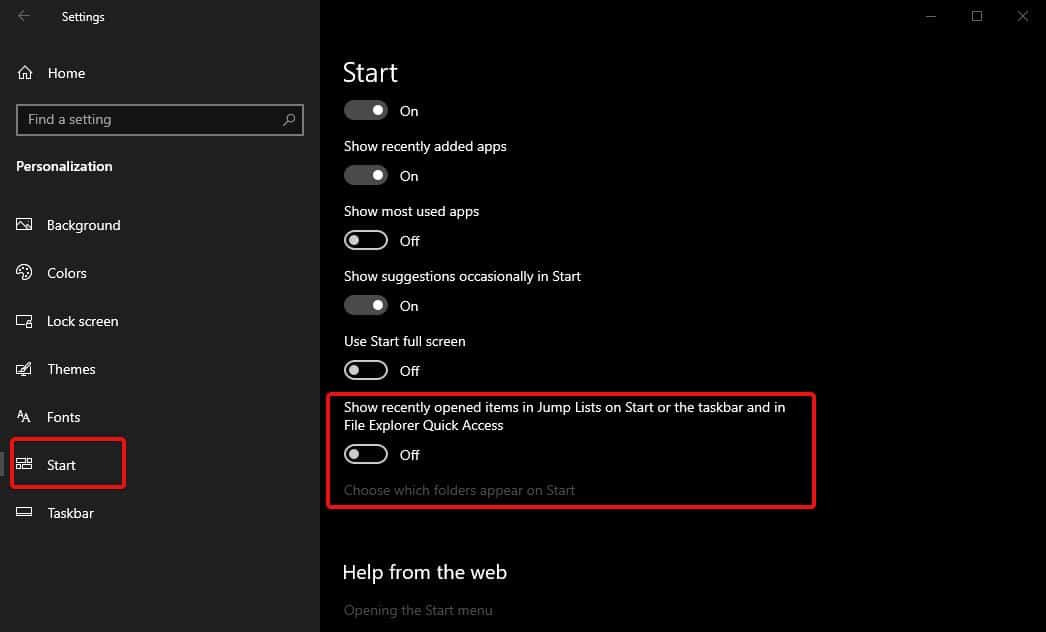
Once you turn of this settings, your Jump List history will be cleared out. If you want to start over, just turn on the toggle Button.
Using File Explorer:
You can clear the Jump List items using File Explorer, Open the File Explorer by Pressing Windows + E and navigate to the following Path.
C:\Users\UserName\AppData\Roaming\Microsoft\Windows\Recent\AutomaticDestinations
Or just open the run command and copy-paste the above-mentioned path and hit enter. This will directly open the folder.
Now you can see the list of Jump list items inside AutomaticDestinations folder. If you want to clear all the items, just select all and simply delete.
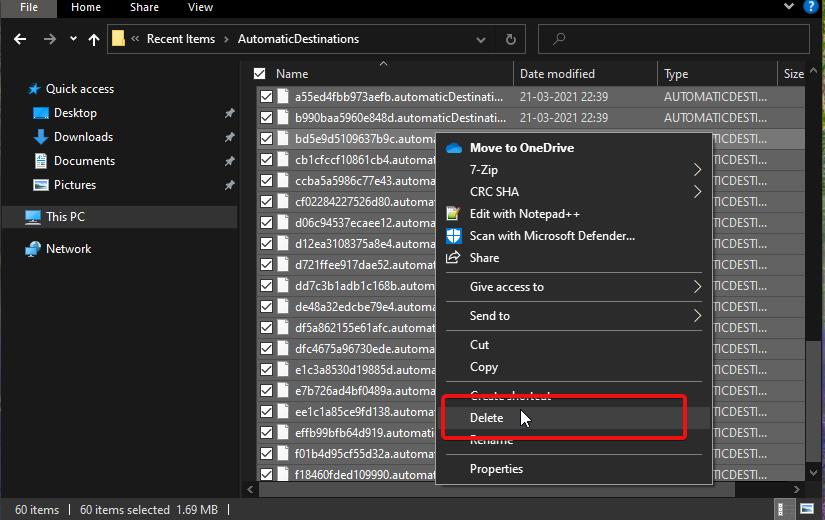
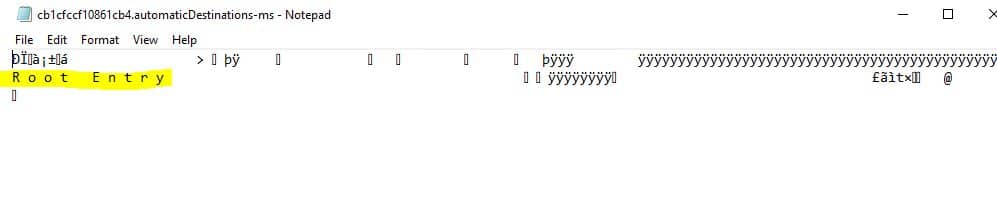
This folder contains “-ms” files, if you want to select only particular items, open the file using any text editor and check the name of the app or program and delete it.
What is Customdestinations folder?
A CUSTOMDESTINATIONS-MS file is a Jump List file used by Windows 7 and later versions. It contains a timestamp, application ID, and file path used to open a file that has been pinned to an application’s Jump List.
What is an automatic destination?
An AUTOMATICDESTINATIONS-MS file is a Jump List file used by Windows 7 and later versions. These files contain information, including a timestamp, application ID, and file path, that Windows uses to store items in and open items from an application’s Jump List.
How do I access my jump list in Windows 10?
On Windows 10, you can quickly check your Jump Lists for every app or program pinned to the taskbar. All you need to do is right-click on the respective app or program and you’ll see a list of all the recent files and folders that you accessed. There you go, that should do it.
Where are Windows 10 Jump lists stored?
AppData
The Jump Lists items are located in the hidden folder AppData. Open a Run window (Windows Logo key+R), type %Appdata%\Microsoft\Windows\Recent\AutomaticDestinations and press Enter. The items are stored as “. automaticDestinations-ms” files and can be viewed in Notepad.
How do I get rid of MS Autodestinations?
A common suggestion is to delete a file found by a search for “%AppData%\Microsoft\Windows\Recent\AutomaticDestinations” or %AppData%\Microsoft\Windows\Recent\CustomDestinations and deleting the respective files for that product.
How do I remove recent items from start menu?
Click on “Start” on the left side. From the right side, turn off “Show recently added apps”, and “Show recently opened items in Jump Lists on Start or the taskbar”. When you turn off recent items and frequent places, it will clear all recent items from jump lists and File Explorer.
Where is automatic destinations?
Jump Lists are stored in sub-folders of the user’s Recent folder previously identified as storing LNK files (C:\Users\\AppData\Roaming\Microsoft\Windows\Recent). Automatic Destinations are stored in the sub-folder AutomaticDestinations and Custom Destinations are stored in the sub-folder CustomDestinations.
How do I access my Jump List?
To open a Jump List, just right-click a program button on the Windows 7 taskbar. (You can also get to Jump Lists by clicking the arrow next to the program name on the Start menu.) What you see in a Jump List depends entirely on the program. The Jump List for Internet Explorer shows frequently viewed websites.
Where is the jump list?
What is a jump list Windows 10?
A jump list is a system-provided menu that appears when the user right-clicks a program in the taskbar or on the Start menu. It is used to provide quick access to recently or frequently-used documents and offer direct links to app functionality.
How do I turn off jump lists?
How to disable recent Jump Lists items using Settings
- Open Settings.
- Click on Personalization.
- Click on Start.
- Turn off the Show recently opened items in Jump Lists on Start or the taskbar and in File Explorer Quick Access toggle switch. Quick tip: If you want to reset the view, turn the toggle switch off and on again.