Всем привет! Сегодня я расскажу вам, как и чем можно открыть APK-файл на Windows 10. Давайте для начала разберемся, а что же это такое? Если говорить проще, то APK – это специальный файл, который используется системой Android-телефонов для установки приложений и других библиотек. Поэтому если вы все же хотите использовать данный файл на смартфоне, то читаем статью:
Как перекинуть файлы с телефона на компьютер?
После этого вам будет достаточно запустить этот файл через встроенный проводник. На Windows 10 файл открыть можно, но вот с использованием могут возникнуть проблемы. APK для системы Виндовс – это по сути архив с большим количеством вспомогательных файлов. Некоторые APK приложений для телефонов компилируются и создаются в среде Windows. Но все же применить сам архив для установки приложения можно с помощью Android-эмулятора.
Ниже в статье я рассмотрю все возможные способы открыть APK файл на вашем компьютере. Если вы заметите ошибку, или у вас будут вопросы – пишите в комментариях. Поехали.
Содержание
- Способ 1: Архиватор
- Способ 2: BlueStack
- Способ 3: NoxPlayer
- Способ 4: ApkOnline
- Задать вопрос автору статьи
Способ 1: Архиватор
Я уже упомянул в самом начале, то APK – это своего рода архив. Поэтому вы можете воспользоваться архиватором. Я лично проверял данный способ с помощью стандартного WinRAR. Если у вас его нет, то можете попробовать WinZIP или 7-ZIP. Но вы должны понять, что данный вариант вам поможет только просмотреть содержимое этого архива, для его использования нужны другие программы. О них мы поговорим в следующих способах.
- Кликаем правой кнопкой мыши (ПКМ) по файлу и заходим в «Свойства».
- Тут же на первой вкладке жмем по кнопке «Изменить».
- Жмем «Еще приложения», чтобы открыть весь список.
- Скорее всего в списке не будет вашего архиватор, поэтому пролистайте в самый низ и нажмите по ссылке как на картинке ниже.
- Вас переместит сразу в «Program Files» – найдите там ваш архиватор, откройте папку и кликните левой кнопкой по exe-файлу, который и запускает программу. После этого жмем «Открыть».
- Чтобы изменения применились, не забудьте кликнуть по кнопке «Применить».
- Теперь просто открываем файл.
Далее вы увидите архив со всеми файлами и данными этого APK. Как я и говорил в самом начале – это мало, что может вам дать. Скорее всего вам понадобится отдельная программа, с помощью которой можно будет установить это приложение. Но все же лучше использовать АПК по назначению и установить программу на телефоне. В любом случае давайте рассмотрим и другие варианты.
Способ 2: BlueStack
BlueStack – это эмулятор Android, который можно запускать на Windows. На нем можно запускать любые программы и приложения, которые доступны только для планшетов и телефонов с Андроид системой. Есть возможность установки и через Google Play Market. Именно в этом способе мы и сможет уже полноценно использовать APK-файл, а не просто его открыть. Плюс этой программы в том, что она полностью бесплатная. Иногда правда показывает рекламу, да и то вне использования приложений и игр, так что это не так страшно. Плюс BlueStack в том, что это полноценная программа для установки АПК-файлов на компьютер.
- Скачиваем программу с официального сайта (Ссылка).
- Запускаем установщик и действуем согласно инструкциям.
- После установки программа должна запуститься автоматически. Если этого не произошло, то просто сделайте это.
- И сразу хочу обрадовать многих – вам необязательно использовать APK файл, чтобы установить его в эмулятор, так как он свободно поддерживает «Play Market». Просто запускаем его на главном экране.
- Далее просто заходим под любым Google аккаунтом, ищем любое приложение или игру, скачиваем, устанавливаем и запускаем.
- Если же вам нужно установить именно APK-файл, то просто перетащите его в окно запущенной программы.
- АПК автоматом начнет устанавливаться.
- По завершению вы увидите иконку установленного приложения.
Способ 3: NoxPlayer
Давайте посмотрим, как еще можно установить АПК-файл на компьютер с операционной системой Windows. На втором месте по популярности в интернете выступает еще один эмулятор Android системы – NoxPlayer. Функционал у него примерно такой же как у BlueStack, но работать с ним чуть проще. Опять же у него аналогично есть доступ к «Google Play Market».
- APK-приложения устанавливаются таким же образом – обычное перетаскивание файла.
- Выпадет меню с командами – выбираем команду «Открыть папку APK».
- Теперь файл добавлен в директорию эмулятора, жмем по нему ПКМ и заходим в свойства.
- В свойствах кликаем по кнопке установки.
- Далее действуем согласно инструкциям.
Способ 4: ApkOnline
В качестве альтернативы можно использовать специальное расширение для Google Chrome – ApkOnline. Сразу предупрежу, что работает оно не всегда, но некоторые АПК-файлы можно будет установить или запустить. Давайте расскажу, как им пользоваться.
- В Google Chrome открываем основное меню, заходим в «Дополнительные инструменты» – «Расширения».
- В блоке слева в самом низу переходим в магазин Chrome.
- В поиске ищем:
ApkOnline
- Устанавливаем к себе в браузер.
- Теперь запустите менеджер в панели быстрого доступа расширений. Если вы его там не видите, нажмите по значку пазла и включите постоянное отображение этого расширения.
- После запуска жмем по стрелочке, указывающей вверх.
- Загружаем ваш APK файл.
- Далее жмем правой кнопкой по «RunEmulator.apk» и выбираем «Run».
- Вас перебросит на другую страницу – кликаем по кнопке «Start».
- Ждем пол минуты.
- Теперь запускаем – Enter.
- АПК файл должен быть в списке основных программ – жмем по кружочку.
- Как только вы найдете эту программу, просто запустите её.
Минус этого способа в том, что если APK-файл слишком большой, то придется долго ждать загрузки. Дополнительно эмулятор сильно тормозит, так как вся обработка идет на серверах приложения.
На этом все, дорогие друзья портала WiFiGiD.RU. Если у вас еще остались какие-то вопросы, то смело можете задавать их в комментариях в самом низу этой статьи. Всем добра!
Rule the game
Get The Latest BlueStacks Version
Download a specific version based on your need
-
BlueStacks 5
Note: BlueStacks 5 is currently available for PC only
-
BlueStacks 4
-
Nougat 32-bit
Download -
Nougat 64-bit
Download -
Hyper-V, Nougat 64-bit
Download
Note: BlueStacks 4 is currently available for PC only
-
Nougat 32-bit
FAQs
-
How can I download BlueStacks 5?
You can download BlueStacks 5 from the links on this page or from our website bluestacks.com.
Download the .exe file and complete the setup within minutes to start playing your favorite mobile games
on PC. -
How to install BlueStacks?
To install BlueStacks on your PC or Mac simply do the following
- Download the .exe/.dmg file from bluestacks.com
- Once the download is complete, just follow the instructions as they appear
- After the first boot is complete, sign in with your Gmail account or add it later
In case you don’t have a Gmail account, you can sign in with another one by following a few simple
steps. -
How to update BlueStacks?
Follow the steps below to update BlueStacks on your Windows PC
- Open the App Player, click on the gear icon on the side toolbar for Settings
- Click on ‘About’ on the Settings window
- Click on ‘Check for update’
- If an update is available, you can download and install it by clicking on
‘Download now’
In case you are using a Mac, do the following
- Open the App Player, click on the top left corner of your screen
- Click on ‘Check for Updates’
To update to BlueStacks 5, simply download it from this page or visit bluestacks.com. Please note, we
are presently working on making BlueStacks 5 available for macOS -
Is BlueStacks free to download?
Yes, the Android Emulator is free to download. Although there is a paid version as well, however, that
doesn’t affect the gaming experience in any way. -
Why does BlueStacks need me to log in to my Google account?
Google account login is required to help install games from Google Play Store and for troubleshooting
issues just the way it is on your phone.
You can run Android apps in Windows 11 or Windows 10 with an Android emulator. These emulators can be helpful if your favorite app only runs on your phone, but you’d like to use it from your computer, too.
The 15 Best Apps for 2023
BlueStacks
What We Like
-
Includes a built-in app store.
-
Installing and opening apps is really easy.
-
Lets you install other APK files that aren’t in the store.
-
Advanced RAM and CPU allocation settings.
-
Earn BlueStacks Points to trade in for gift cards or a paid subscription.
What We Don’t Like
-
Includes ads.
How to Use BlueStacks to Run Android Apps on Windows
Unlike a whole-OS emulator, BlueStacks emulates just Android apps on Windows. It’s really easy to use, so you don’t need to know anything about emulators or even Android to get your apps up and running.
Google Play is built-in, so just install the apps you want through the app store, and then open their shortcuts like you would on a mobile device.
If you’re looking for an emulator that lets you quickly install an Android app on your PC, you can’t go wrong with this one.
Download BlueStacks
Amazon Appstore
What We Like
-
Really easy to use.
-
Use multiple apps at the same time.
-
Supports parental controls.
-
Supports in-app purchases.
What We Don’t Like
-
Requires Windows 11.
-
Limited to the apps in the store (can’t install APK files).
-
Sources Amazon Appstore, not Google Play Store.
Amazon Appstore is a free app available through the Windows 11 Microsoft Store. It has a huge catalog of Android apps, and installing and opening them is intuitive enough for anyone.
Here are some noteworthy features I found while using Amazon Appstore: Some apps work in full-screen mode, you can buy in-app things much like you can from a mobile device, apps for kids are separated into their own tab, and the search tool makes it super easy to find apps in seconds.
You might notice there are loads of poor reviews for this program on the Microsoft Store. I didn’t run into any performance issues other than a couple strange UI glitches, but they didn’t prevent me from finishing the games I played.
Download Amazon Appstore
NoxPlayer
What We Like
-
A great emulator for gamers.
-
Nearly everything is accessible with a keyboard shortcut.
-
Lots of customizable options, like one to root Android in one click.
-
Built-in Google Play, but also supports APK installs.
What We Don’t Like
-
Tries to install other programs during setup.
-
Large initial download.
The NoxPlayer Android emulator is made with gaming in mind. Google Play is built-in for easy access to games and other apps, and you get the whole Android experience, including the home screen, folders, notification center, etc.
While using this program, it was clear early on that nearly everything about it makes playing games easier. You can record macros, define keys for things like multiple strikes and weapon fires, adjust FPS settings, record the screen, and take screenshots, among other things.
Download NoxPlayer
GameLoop
What We Like
-
Responsive program.
-
Includes lists for Popular, Top, and Hot lists.
-
Genres let you browse similar apps.
-
Can install local APK files.
What We Don’t Like
-
Far fewer options than similar emulators.
This emulator, originally called Tencent Gaming Buddy, launched in 2018 and currently has over 50 million monthly active users. As the name suggests, this emulator was designed with gaming in mind.
While you can install apps manually from their APK files, GameLoop also includes over 1,000 mobile games and is the official Android emulator for PUBG Mobile, Call of Duty Mobile, and Arena of Valor.
The settings include options for changing the screen rendering mode, turning on Root Authority, and adjusting anti-aliasing, resolution, and memory/processor settings. Screenshots and recordings can be saved to any custom folder of your choosing.
Nimo TV is built-in, so when you’re not playing, you can switch over to this live-streaming platform to watch other players who are broadcasting their gameplay.
Download GameLoop
MEmu
What We Like
-
Super customizable.
-
Easily share files between Android and Windows.
-
Frequent updates to the emulator.
-
Install apps via APK files.
-
Make desktop shortcuts for easy access to games.
What We Don’t Like
-
Feels buggy at times.
-
Must have a premium account for some things.
-
Menu tooltips run off the screen.
MEmu is an impressive program that deserves a list on any Android emulator list. It calls itself «the most powerful Android emulator,» and I agree. It’s ideal for inexperienced and adept emulator users alike.
You get the whole operating system as if you were running a tablet right there on the screen. There’s direct access to the Play Store, so after logging in to your Google account, it’ll feel much like you’re on an Android tablet: just choose which apps to install, and you’ll have them open in no time.
This is a beast of a program if you’re like me, and you’re interested in customizations. You can adjust performance (great if you have limited system resources), change the render mode, define custom keyboard shortcuts, set keymapping, fake your GPS location, install Android apps manually (without using the app store), shake the screen, automate mouse and keyboard actions, record the screen, and lots more.
There are also one-click toggles to easily enable root mode, GPU memory optimization, ASTC cache, 120 fps mode, and lots more.
Only paying users can remove ads, change the theme, and customize the dock.
Download MEmu
Remix OS Player
What We Like
-
Installing and using apps is really simple.
-
You can run multiple apps at once.
-
Can manually set GPS, phone coverage, and battery level settings.
-
The orientation of the emulator can be rotated.
What We Don’t Like
-
Setup file is over 700 MB.
-
Unable to install downloaded APK files.
-
Last update was in 2016.
Remix OS is an operating system based on Android 6.0 Marshmallow, so it looks like your normal OS with a desktop area, start menu, taskbar, and trash bin.
However, instead of installing the whole Remix OS, you can use the Remix OS Player emulator to run Android apps on your computer.
This software is described as a game emulator for your computer because it lets you customize some shortcuts normally used for navigating games, but I was able to also use Remix OS Player for other apps, like Snapchat, Facebook, etc.; everything is available through the Play Store.
Download Remix OS Player
Andy
What We Like
-
Supports both landscape and portrait mode.
-
Lets you spoof your GPS location.
-
Can remap keyboard keys.
-
Supports full screen mode.
What We Don’t Like
-
Huge setup file, over 850 MB.
-
Can’t install apps by their APK file.
-
Last updated in 2018.
The Andy emulator for Windows puts Android Nougat on your computer. You can run games and other apps by installing them through the Google Play Store.
Since this is a full Android emulator, you can also reposition the apps on the home screen and install widgets, just like you can on a real Android device.
Something I like about this one is that it lets you change your GPS location. It’s much easier than trying to do so on your phone.
Download Andy
Android Studio
What We Like
-
Emulates the entire Android OS, not just one app.
-
Always supports the newest Android operating system.
-
You can emulate old Android OSs, too.
-
Lets you build Android apps.
What We Don’t Like
-
No built-in app store.
-
Setup can get confusing.
How to Install Android Studio
I’d call Android Studio the “official” Android emulator, since it’s from Google. However, the core of the program is meant for app development, so while there is an emulator built-in, it’s not super easy to use.
This program doesn’t have an easy-to-use interface like the other emulators in this list, so it isn’t the greatest if you just want to run some Android apps on your computer. However, if you plan to create your own apps, and you want an easy way to test them throughout the creation process, then this might be all you need.
Download Android Studio
Genymotion
What We Like
-
Supports lots of Android versions.
-
Easier to use than Android Studio.
-
Emulates the whole OS.
-
Lets you set custom hardware configurations.
What We Don’t Like
-
Play Store isn’t included.
-
Lengthy setup procedure.
-
GPS is unavailable for free users.
Another free Android emulator for Windows is Genymotion. It’s a lot like Android Studio’s emulator in that it emulates the entire OS, except that this one doesn’t install all the other developer tools.
This emulator can run modern versions of Android (5.0 through 12.1), not just old ones like some of the competition. You install virtual devices by selecting the Android version and device model you want.
For example, you might select Android 10 and Google Pixel to emulate that phone and OS on your computer. You can also make a custom phone or tablet by specifying the screen resolution. The processor, memory size, and network mode are customizable as well.
You can use this emulator for free only if it’s for personal use (otherwise, check out the Genymotion Android as a Service page).
Download Genymotion
FAQ
-
How do I install Android apps on Windows 11?
Download the APK file for the app and open it in an emulator, or use the Phone Link app to run Android apps on Windows. This method actually runs the app from your phone and displays it on Windows rather than emulating Android on Windows.
-
Is emulating Android legal?
Yes. Emulators and APK files are 100% legal to use. That said, APK files may contain illegal or malicious content, so only download from trusted sources.
Thanks for letting us know!
Get the Latest Tech News Delivered Every Day
Subscribe
The Android Package document has the APK format and has been intended to deliver programs on Google’s Android operating system. APK files are Android application files that include both the program and the installer. They are generally written something such as ‘filename.apk’ and thus are rather like a .exe document in Windows.
Whenever users, in particular, cellphone users download an application via an app store, they seldom notice the APK document since the whole system conducts most of the extracting and installation for them. The end-user just views the installation procedure.
Using an actual Android handset to receive the authorized safe build and then bringing the APK file away using the back door is certainly the quickest and safest method to obtain APK files using a Windows emulator. There are other alternative ways to do that. Therefore, through this article, we’ll discuss how to open apk files on Windows 10.
Table of Contents
- Using an Emulator to Launch an APK File on Windows 10
- Android SDK for Windows 10 permits to launch APK files
- How to run APK files on Windows 10 without an emulator
- Running APK files on Windows 10 with ARC Welder
- Frequently Ask Question (FAQs):
- Conclusion
Using an Emulator to Launch an APK File on Windows 10
Emulation is a fascinating concept. Despite the passage of time, emulation has yet to gain public recognition. Efforts have been made particularly at “converting” video games to the “dialect” of the Computer. Emulation was rarely done properly since there were so many differences among gadgets.
You may be curious if these documents are compatible with Windows 10. Unfortunately, an APK file will not be recognized by Windows 10 on its own. There are, still, methods for running APK documents on the Windows 10 computer. Whatever that you have to understand about how to open apk files on Windows 10 is right here.
Emulators supporting Android on Windows for your desktop computer are built on a mock Android device. You’re simply using your Windows computer to operate an Android app. There seem to be several fantastic emulator programs accessible, but we’ll concentrate on the most renowned one.
BlueStacks: The BlueStacks App Player becomes an excellent Android emulator. It never used the Android SDK, which is a perfect Android edition. Alternatively, a redesigned variation is used. It might not perfectly mirror the actual environment since you’re trying to QA code or soak test a program. BlueStacks App Player is sufficient for anything extra.
Step 01: BlueStacks App Player should be loaded and set up.
Step 02: Create a profile by logging in with your Google account.
Step 03: The Play Store allows you to download apps, play games, and perform anything else you desire.
BlueStacks appears exactly similar to any other Android tablet once everything is fully operational. It offers the standard Android user interface, options, and other features. It can be controlled with a mouse or even a touchpad if you possess one. The remainder is identical to Android in appearance and feel.
BlueStacks has a habit of notifying you of every message that possibly knows of, which can be frustrating. Aside from that, it’s a great emulator which accurately simulates an Android smartphone. Bluestacks operates Android Nougat 32-bit (7.1.2). For those who must be on the frontline, there exists a 64-bit beta program running 64-bit Nougat.
Android SDK for Windows 10 permits to launch APK files
The Android Software Development Kit is a simple and direct method to launch an APK document on any Windows 10 PC (SDK). Android development, like that of various other software applications for portable computers, is frequently performed on a bigger and extra powerful pc instead of a local device.
Using this method, you’ll require a recent edition of Java installed on your pc including the Android SDK, which you can get here. Choose Command Line Tools from the Android Studio page’s lowest part section. You won’t require the complete Studio package until you’re making an Android application only the CLT will suffice.
Step 01: Unzip the folder to the C: drive after downloading it to the PC.
Step 02: To access Advanced System Settings, go to Control Panel > System > Advanced System Settings.
Step 03: The Path is highlighted when you choose Environment Variables.
Step 04: To change the variable value go to Edit and paste the full quote: ‘C:\Android\sdk\tools; C:\Android\sdk\platform-tools.’
Via double-clicking the APK document you may now launch a virtual Android smartphone. The SDK and application may take quite a long time to launch which can be a bit slow at places until you possess a gigantic Windows system. Games and certain other graphics-intensive software are unlikely to operate, but the majority of other applications will.
How to run APK files on Windows 10 without an emulator
Android applications can be run in a variety of methods on a gadget. We’ll show you how to operate apk files on a PC without using emulators. Anyone can launch an apk program on a PC, laptop, or desktop using this authorized technique. With Chrome, without using any emulators, you can launch Android apps on your PC.
Running APK files on Windows 10 with ARC Welder
ARC Welder is a Chrome extension that enables users to create APK files inside the search engine. It is possibly the most practical method of running APK files. It has the advantage of being able to operate on every device which supports the Chrome browser.
The disadvantage would be that the bug is not fixed yet and doesn’t function as well as the other two approaches. It does, however, have certain benefits.
- The ARC Welder extension is available for free download and installation.
- Install your APKs and refer those to ARC Welder.
- Choose either you need files in portrait or landscape mode, or either you prefer clipboard accessibility.
ARC Welder performs an excellent work of emulating Android, but unlike BlueStacks and Nox, it doesn’t have accessibility to the Google Play Store. This implies you’ll need to get the APK files, install those to your pc, and then physically upload them to ARC Welder.
Read More: How to Solve Automatic Repair Couldn’t Repair Your PC?
Frequently Ask Question (FAQs):
Is it legal to use APK files?
Downloading APK files and using them for installing download apps from places apart from the Google Play Store is legal. APK is a data format similar to EXE and ZIP. The APK layout was created by Google. However, anybody can build and utilize APK files.
Conclusion
Every one of the ways listed here will enable you to execute Android APK documents in Windows 10 without a hitch, and all are appropriate for a particular function. If you’re interested in learning more about innovative technologies inside the technological and software development fields, then do employ these methods to launch Android apps on PC. These are created specifically for how to open apk files on Windows 10.
Edward C. Ruiz
I love technology for this reason always try to share my knowledge with my all friend and communities. If you are want to know the trend of technology today and tomorrow keeps with us by commend and regularly share with a view.
In this article, we are sharing our list of top 9 free Android Emulators for Windows 7, 8.1, 10, 11 PCs and MAC. Android eco-system is rich in apps and most of the devs like to release their apps/games in Google Play Store. So, there may be lots of reasons one would like to run Android apps on Windows PCs. This becomes possible because of the availability of many Android Emulators for PCs. Most of them are free and some of them have free trial offers. So, have a look at all the Free and very popular Android Emulators for PC.
Name the top free Android Emulators for Windows 7, 8.1, 10, 11 PCs and MAC?
Here is the list of top free Android emulators for Windows 7, 8.1, 10, 11 PCs and MAC?
- Bluestacks
- Andy
- droid4x
- Windroy
- Genymotion
- Ko Player
- Memu
- NOX
1) Bluestacks:
You may have earlier heard about Bluestacks most of the time when it comes to emulating Android on PC. This has been for long the most popular Android Emulator now challenged by some very worthy options covered in this article. It supports multitasking apps and is very stable after many updates, being out in the market for long. It comes for free with an optional $2/monthly premium subscription.
Download link
2) Andy:
One of the most popular and widely used Android Emulator for PC and MAC is Andy. It is free and supports apps, games, launchers and even root access. It, however, doesn’t support Windows 10.
Download link
3) droid4x:
This Emulator comes with add-ons that make it a bit more interesting than many other Emulators. It has an app that can be installed on mobile phones. You can then use your smartphone to control games on your PC.
Download link
4) Windroy:
Windroy is an extremely Stable emulator, that is run on Windows kernel. Because of its ability, it makes a computer feel as though it were running the same system that is normally run on a mobile device. This makes it easy to install both apps and games on computers that would not be able to otherwise be installed.
5) Genymotion:
It is one of the most powerful Emulators for PC with features like,
- Emulation of more than 40 Android devices
- Access to all Android versions
- Unlimited app installations
The good news is it being free with more powerful paid options.
Download link
6) Ko Player:
It is a powerful and free Android Emulator that can easily become your first choice for running Android games. It can help you download apk files from Google Play Store and run Android apps on your Windows PC. It built on x86 Architecture, support advanced features like OpenGL & hardware acceleration.
Download link
7) Memu:
It is yet another powerful and free Android Emulator that claims top gaming performance. It is fully compatible with Windows 7, 8.1 and 10. It has support for Android Lollipop and Kitkat versions.
Download link
 NOX:
NOX:
It can be counted among one of the very best Android Emulators. It is very popular and has many controls that makes gaming more fun while using it. It works on Windows 7, 8.1 and 10 and also MAC. It is however based on Android 4.4.2.
Download link
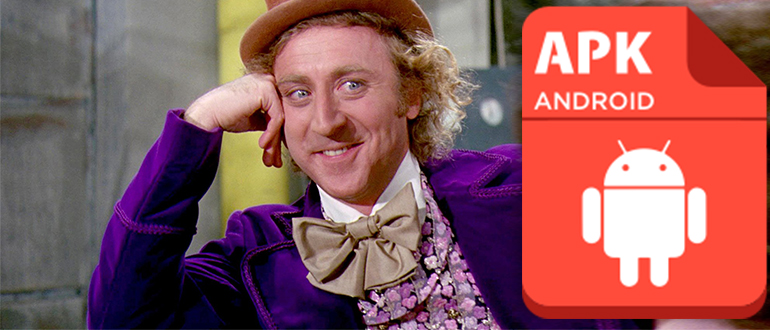
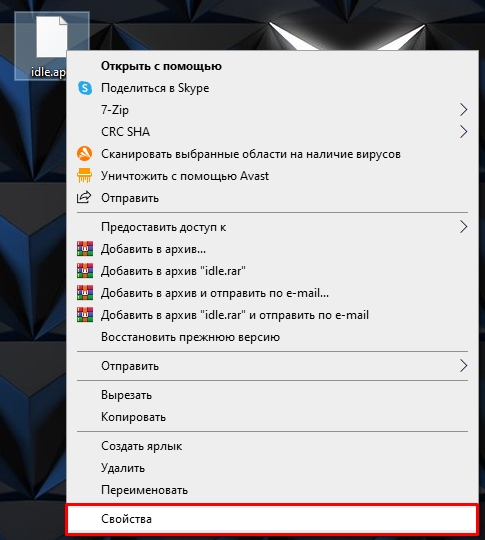
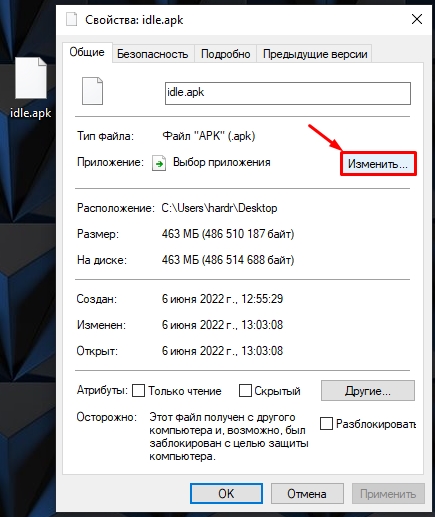
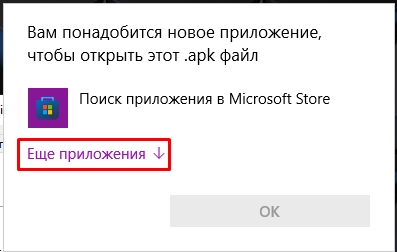
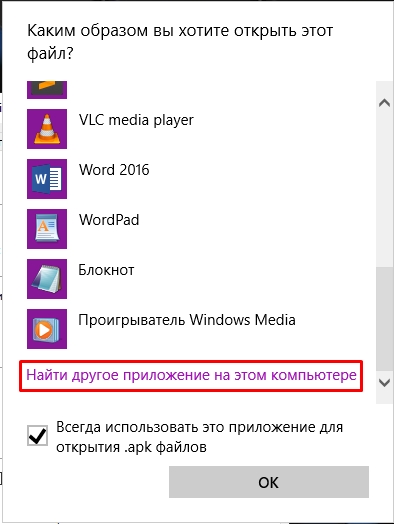
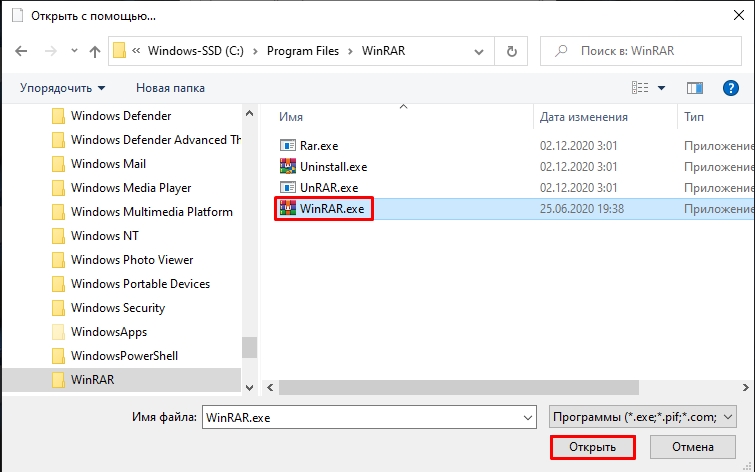
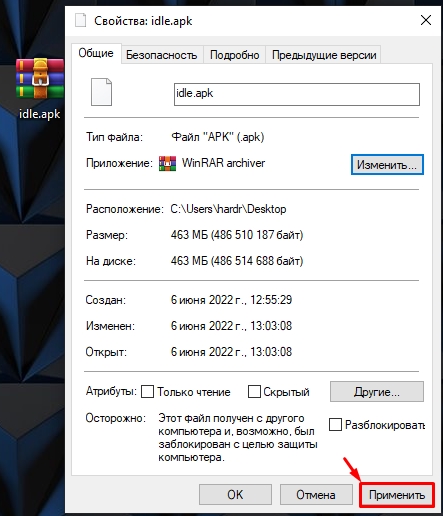
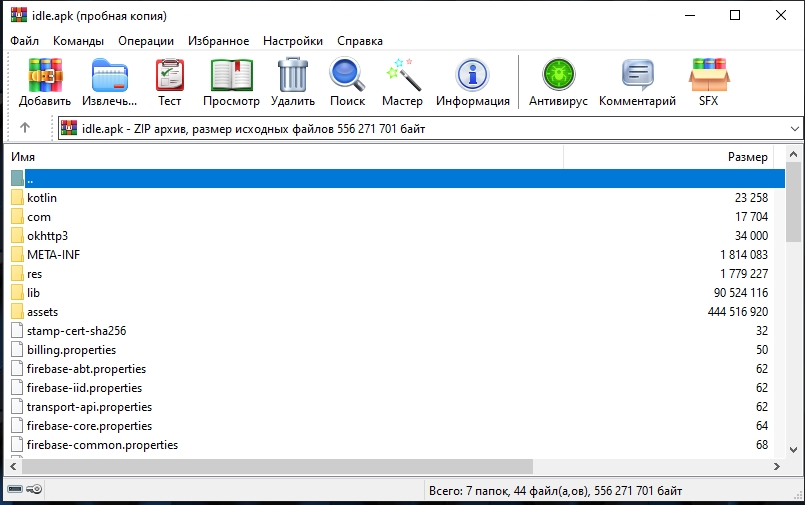
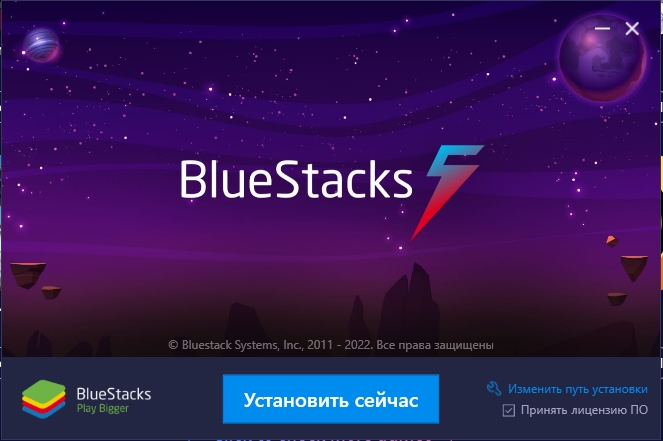
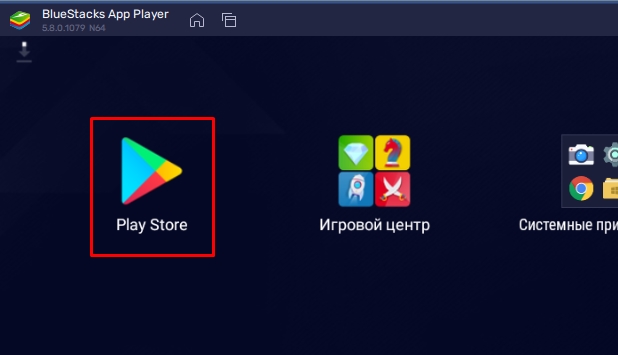
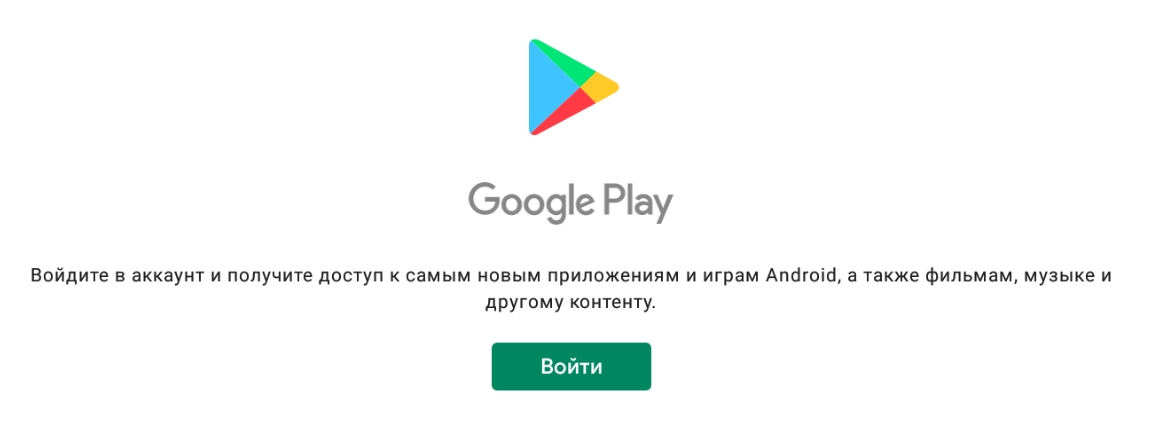
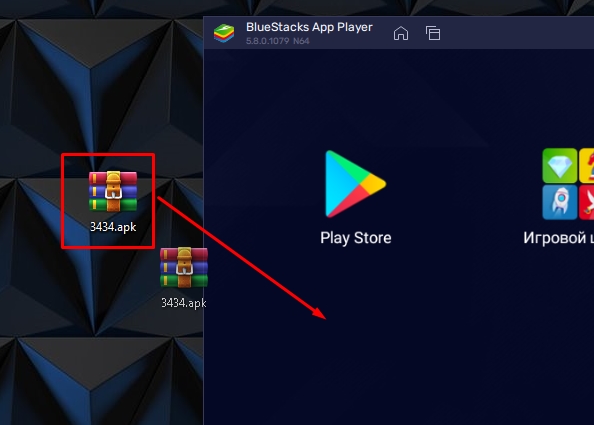

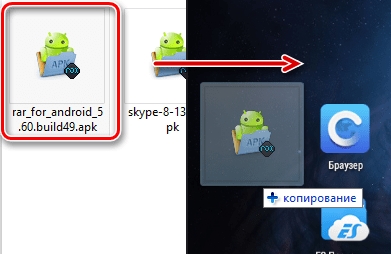
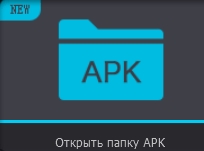
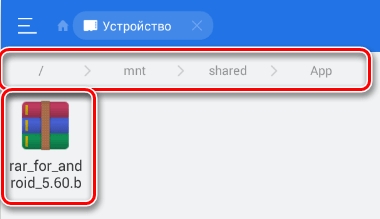
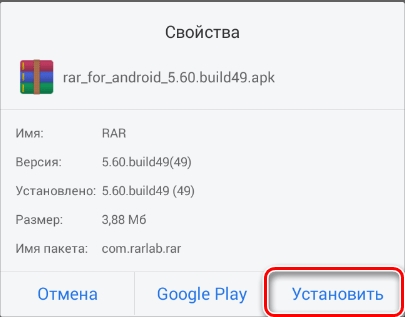
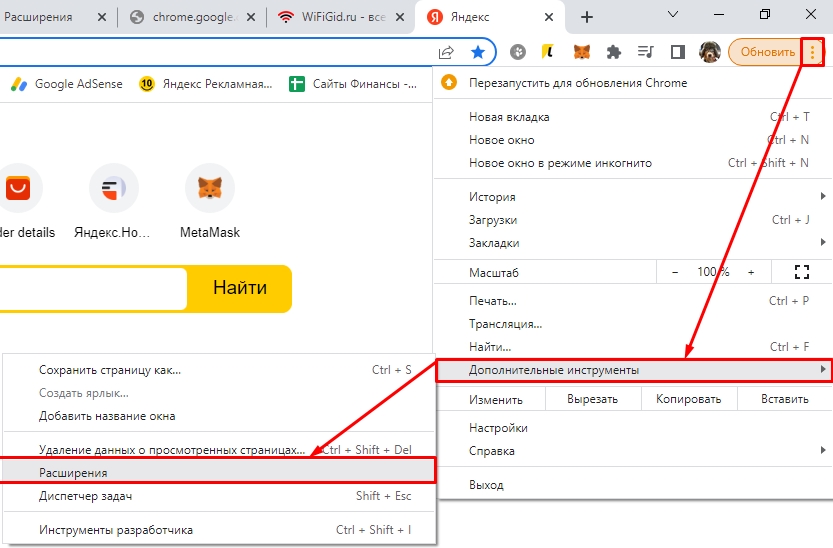
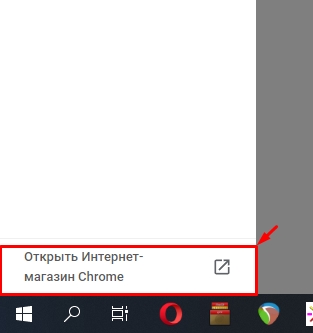
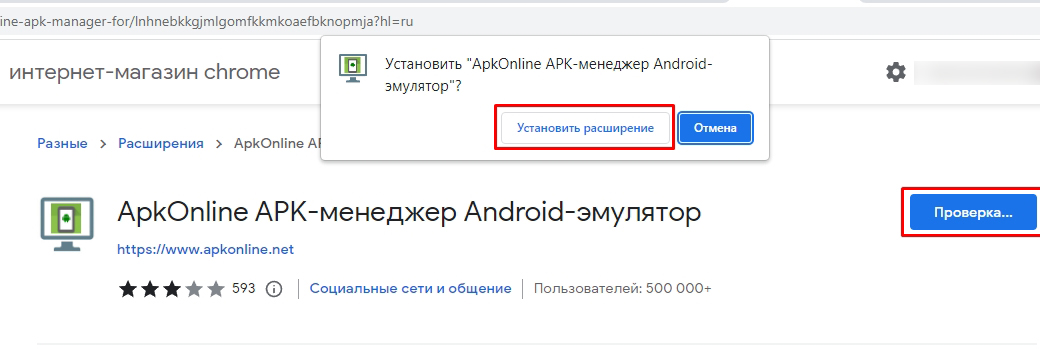
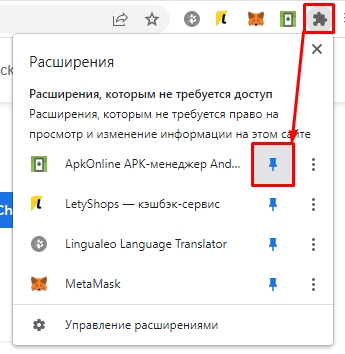
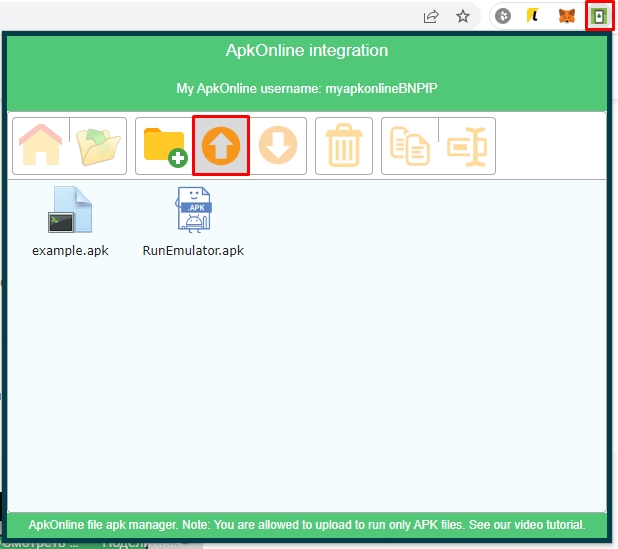
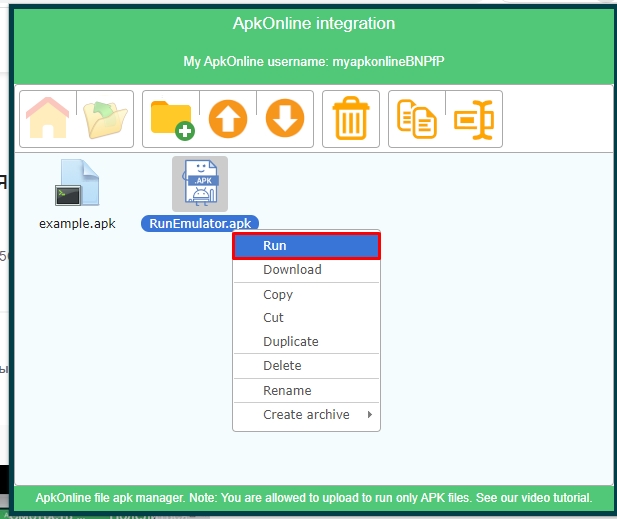
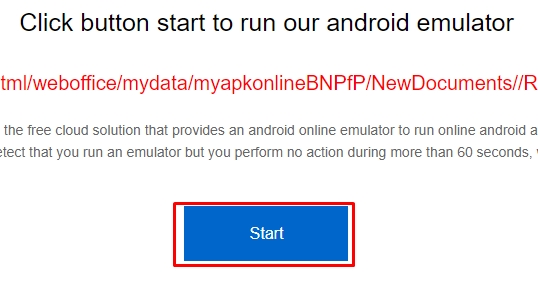
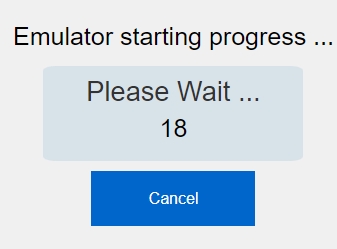
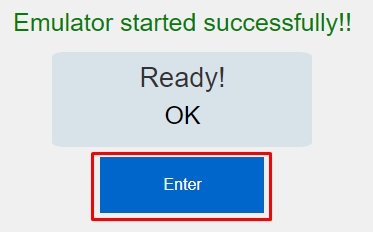
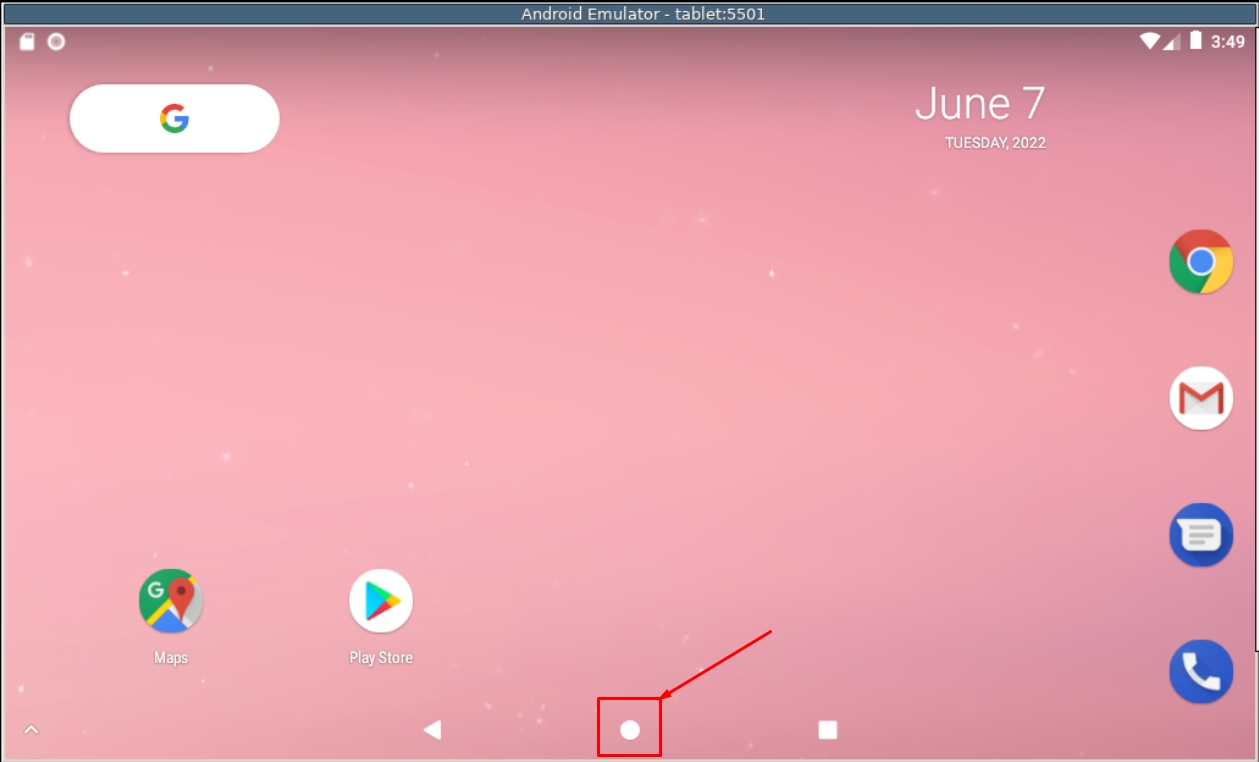
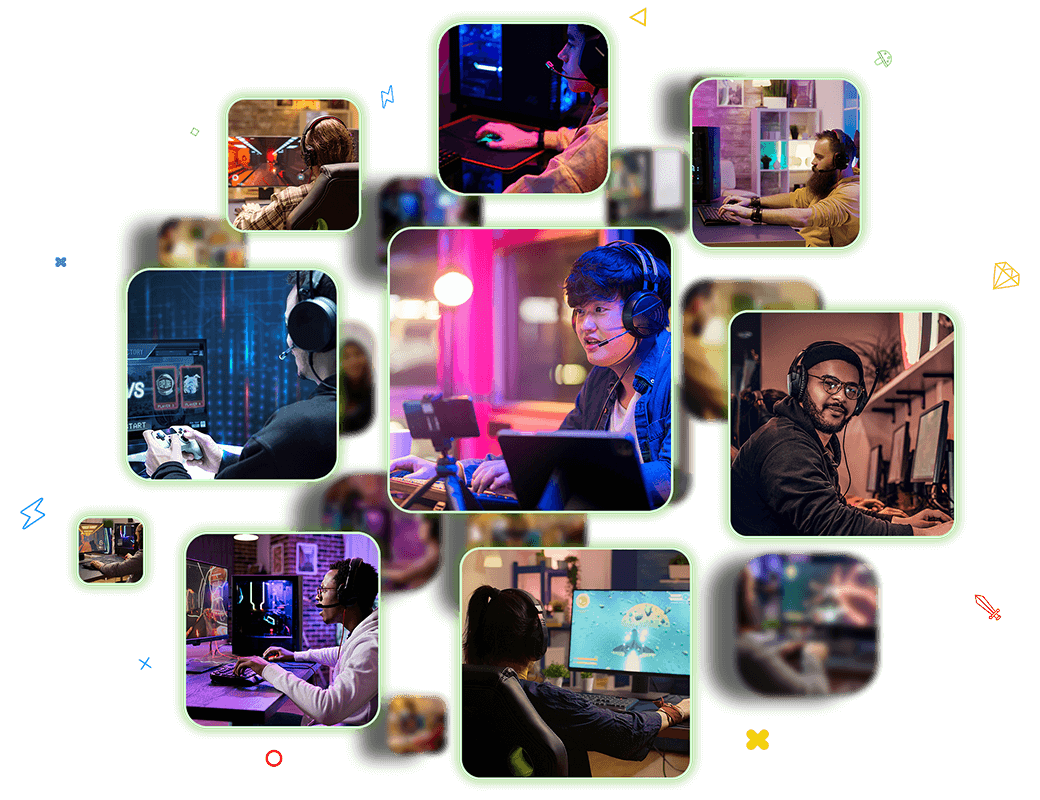





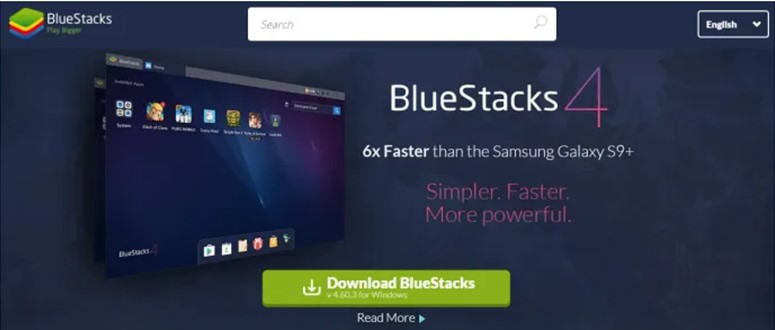
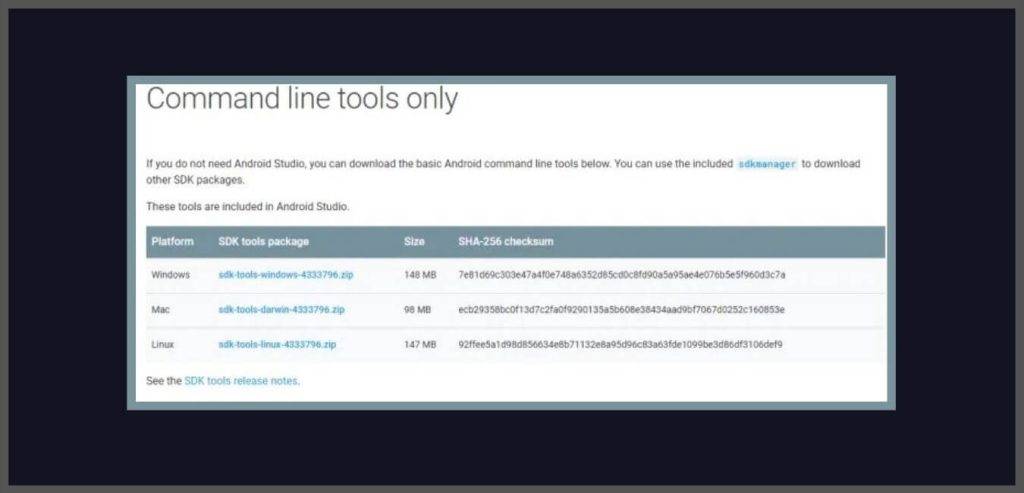






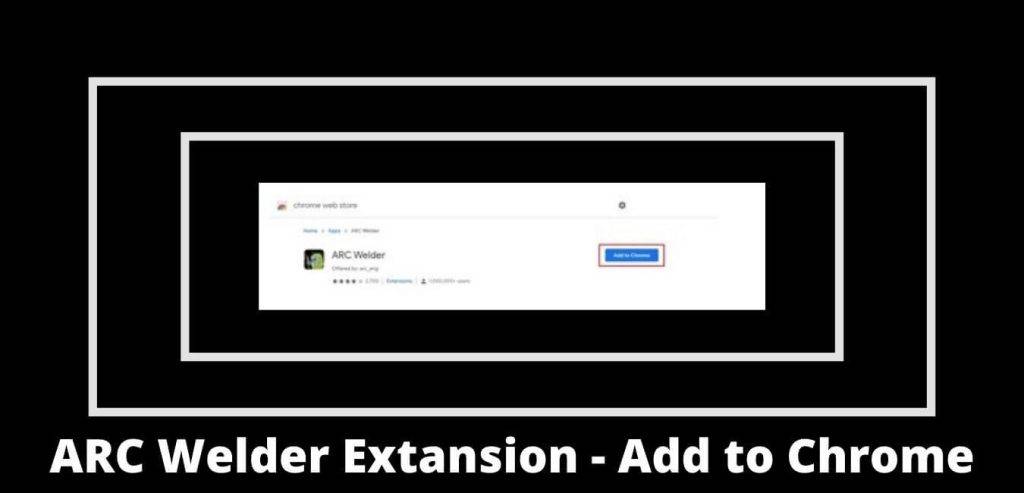








 NOX:
NOX: