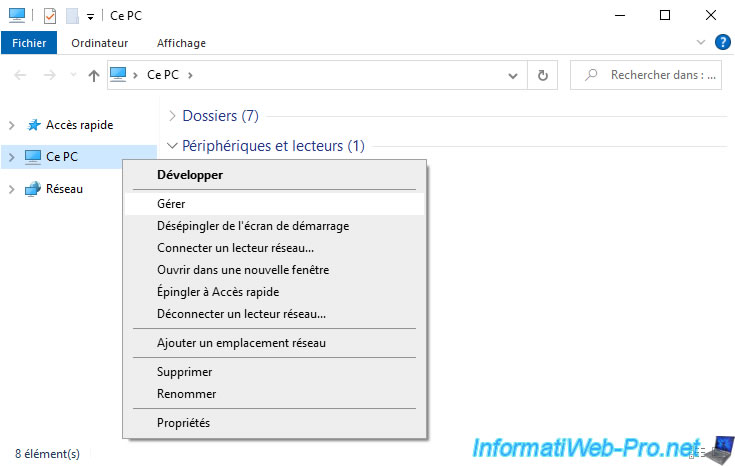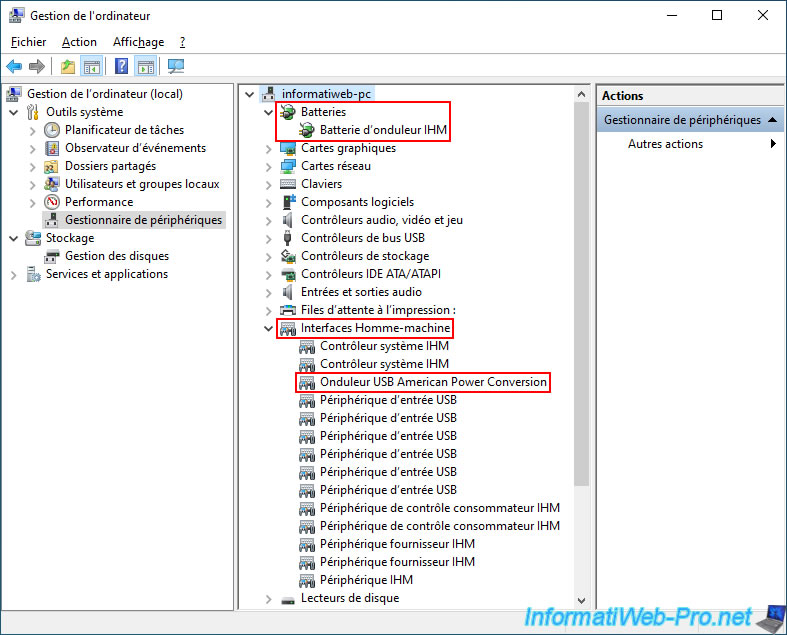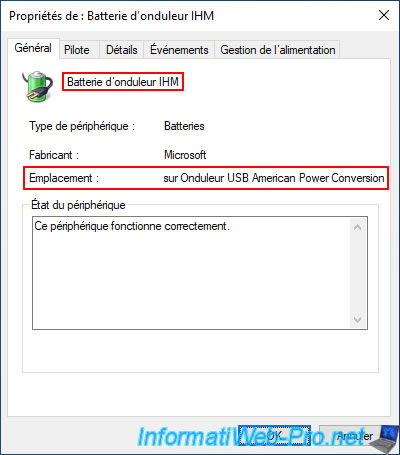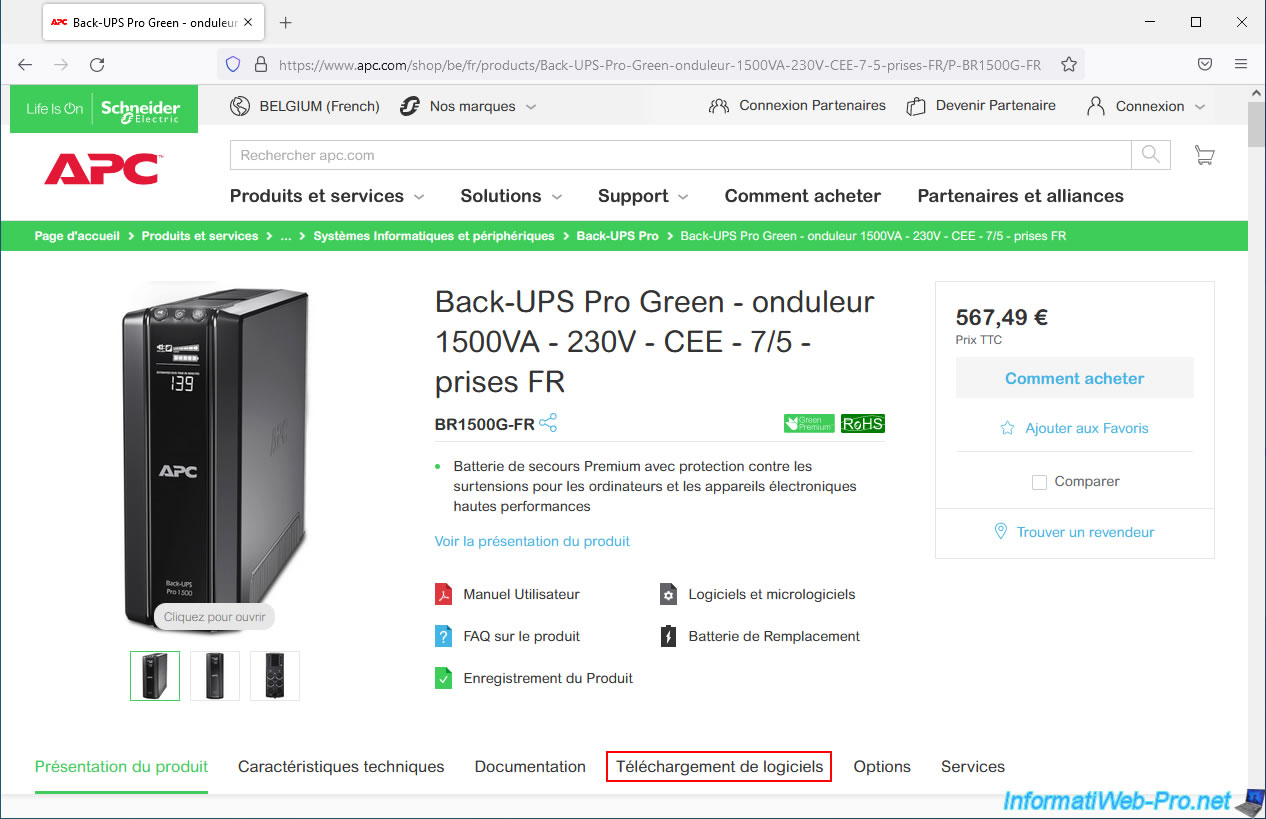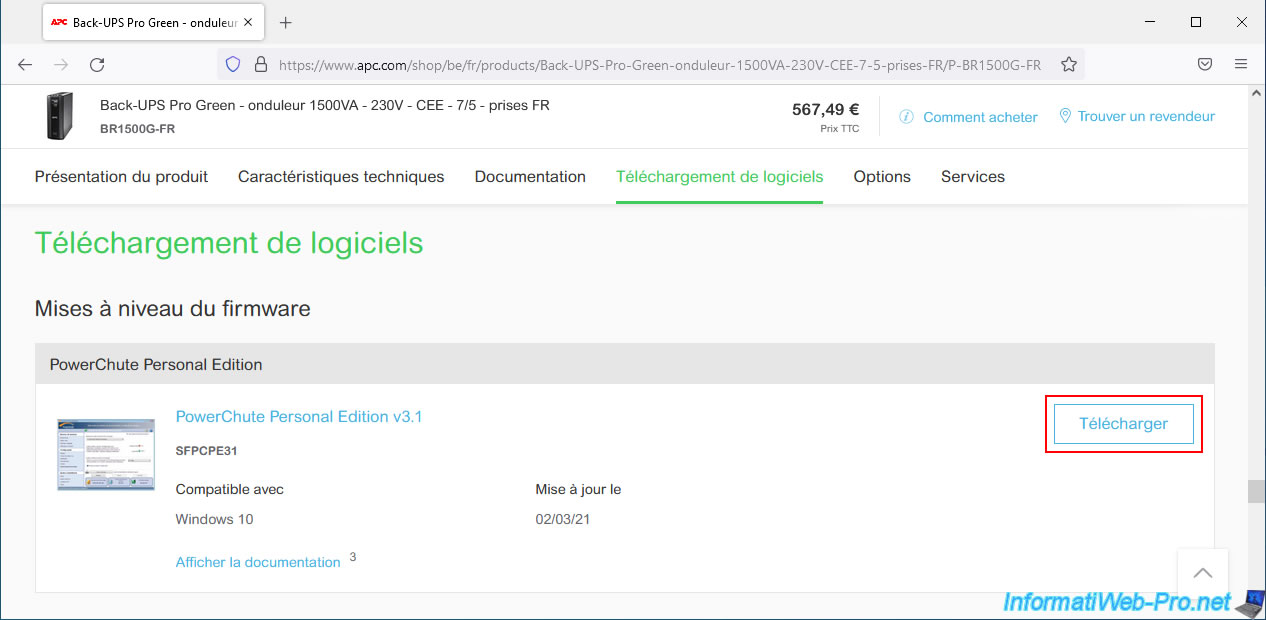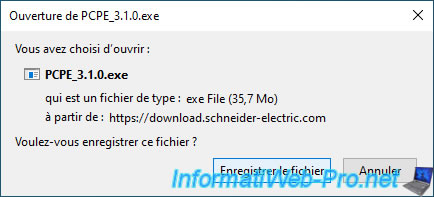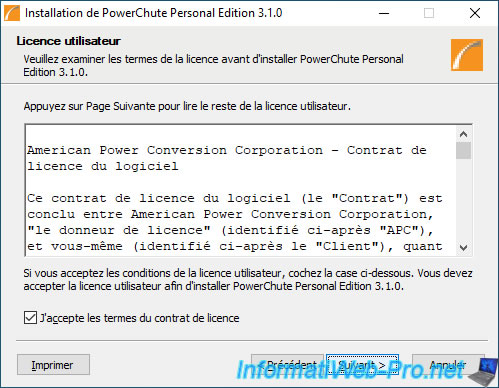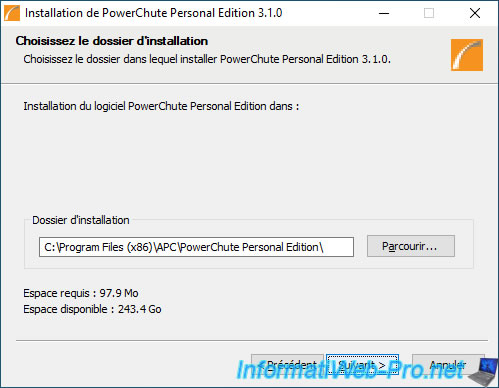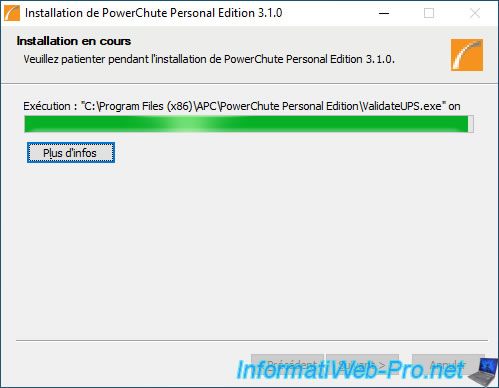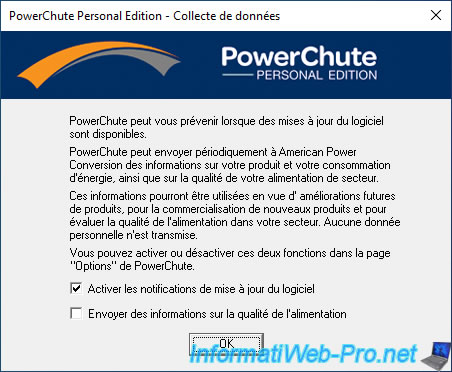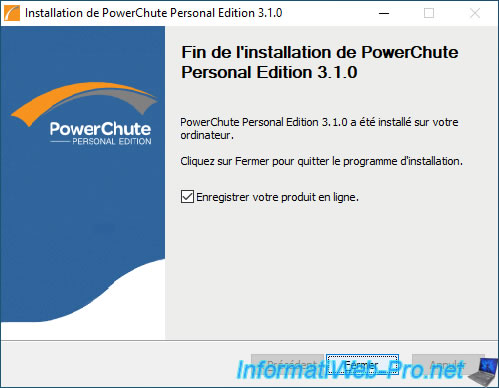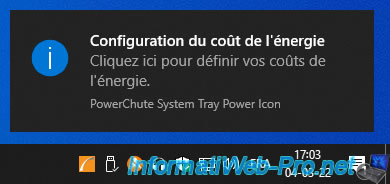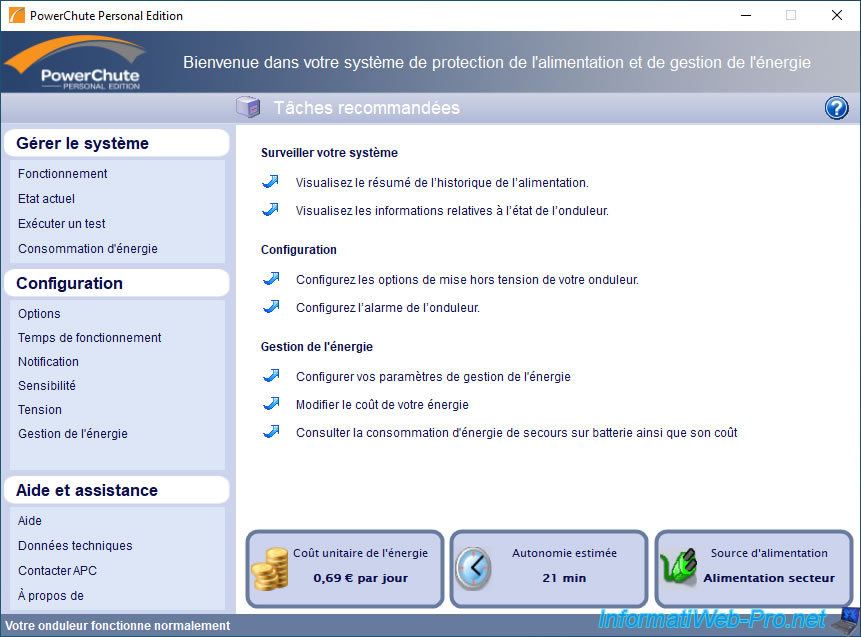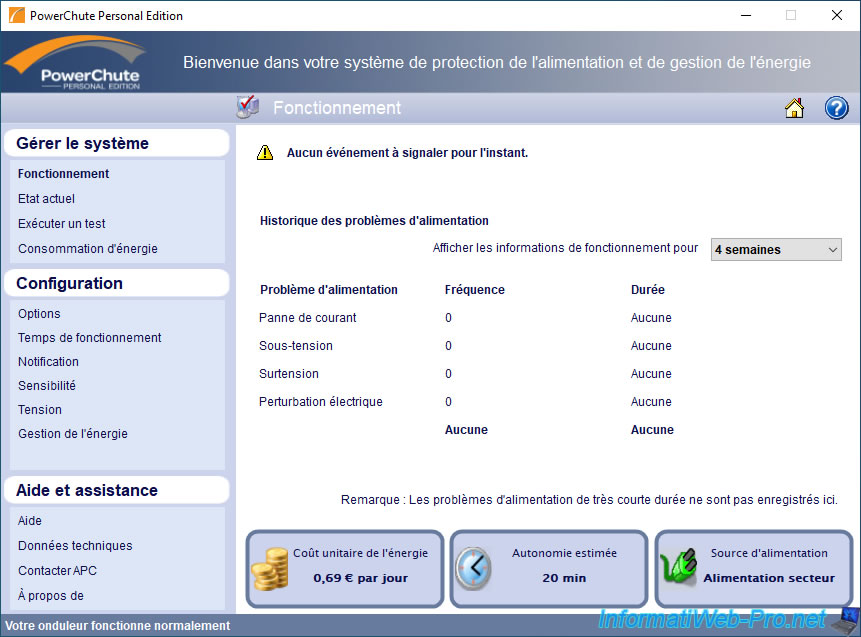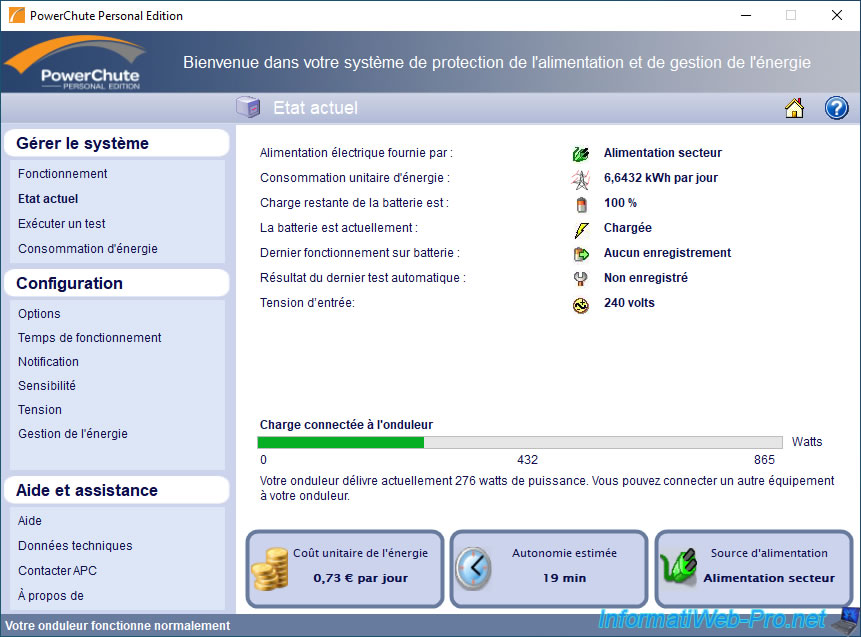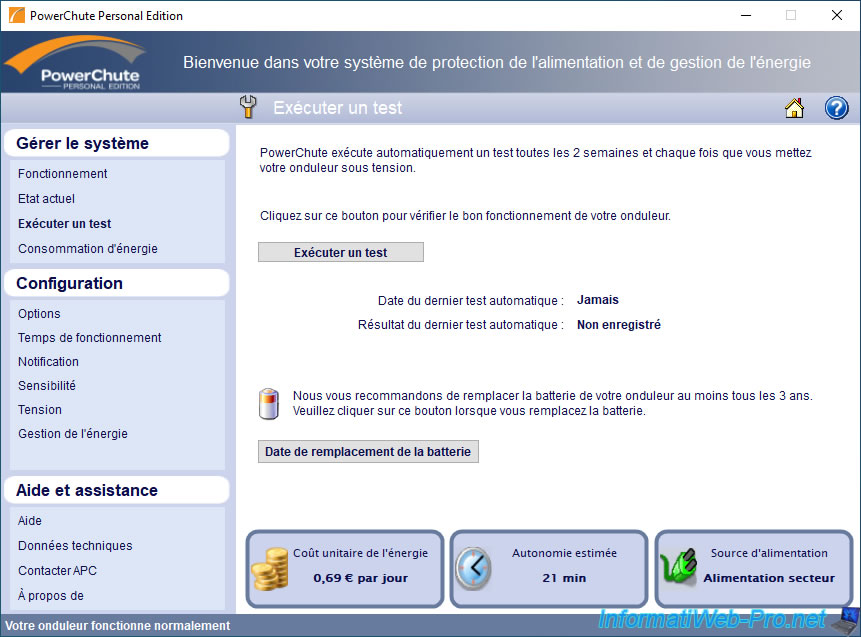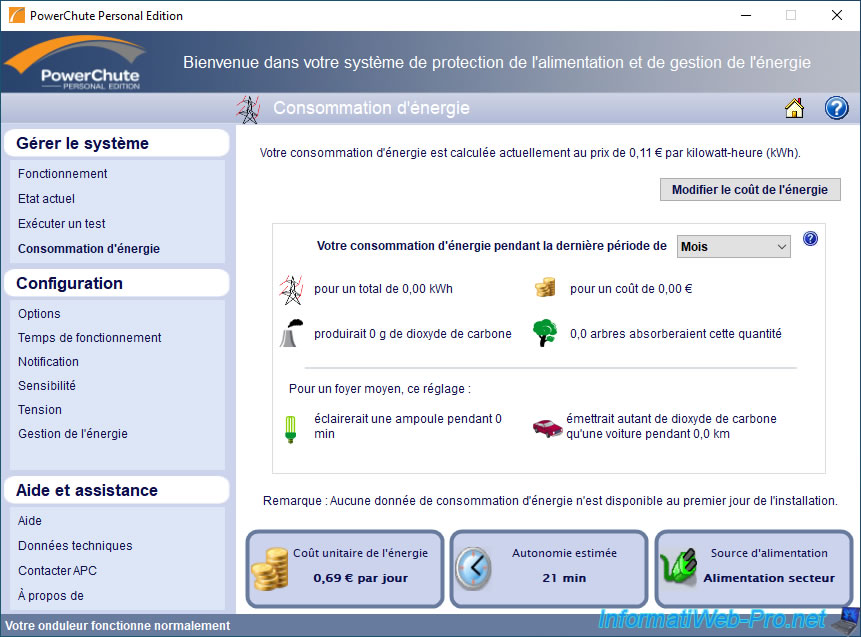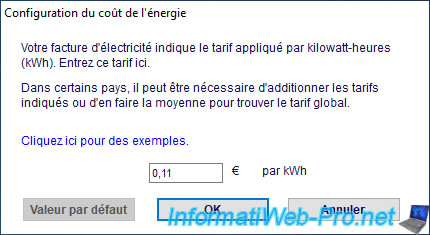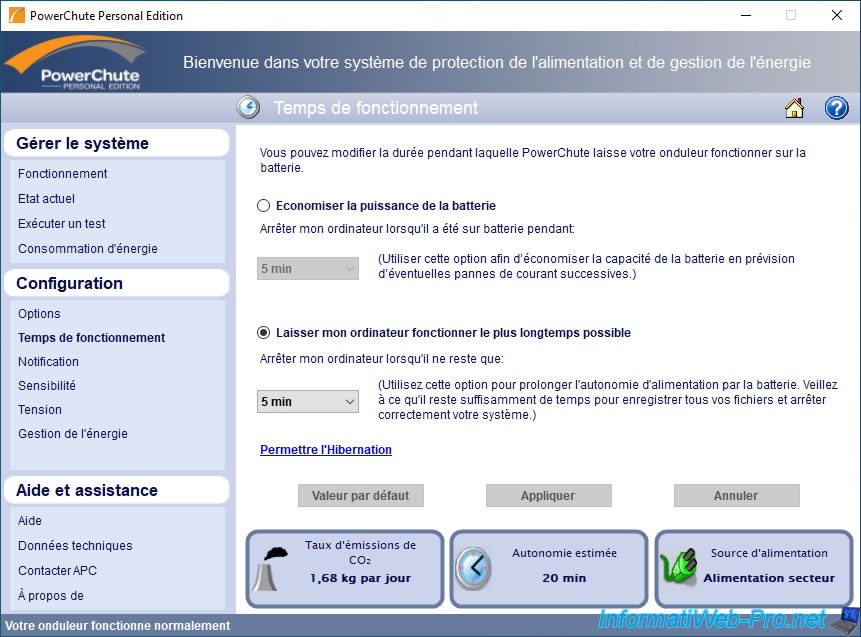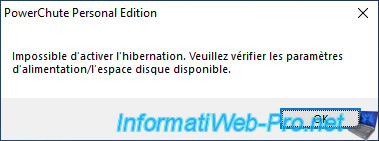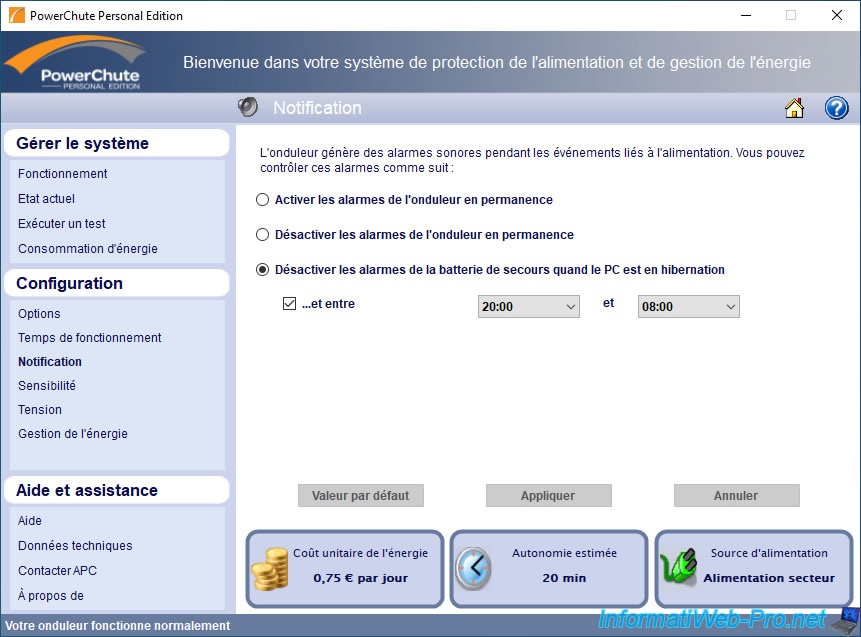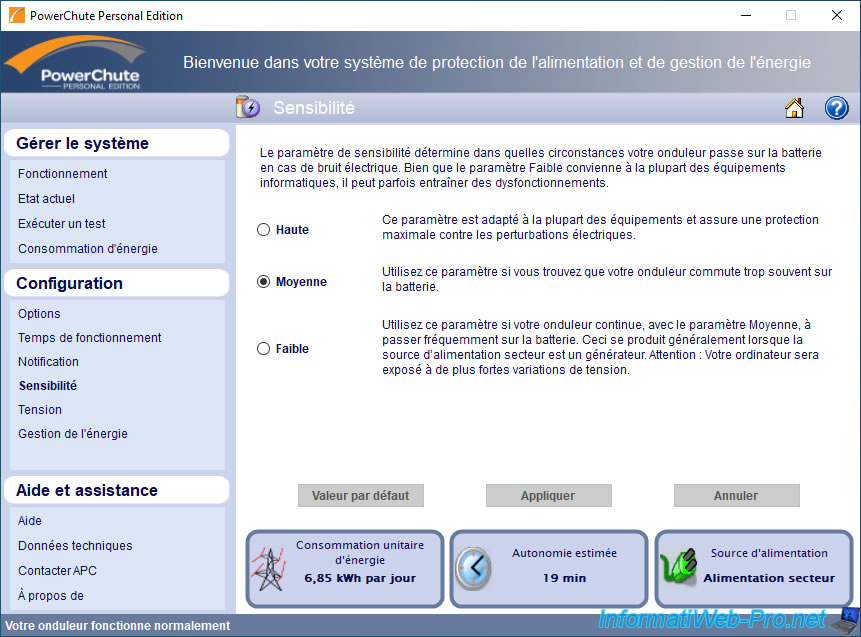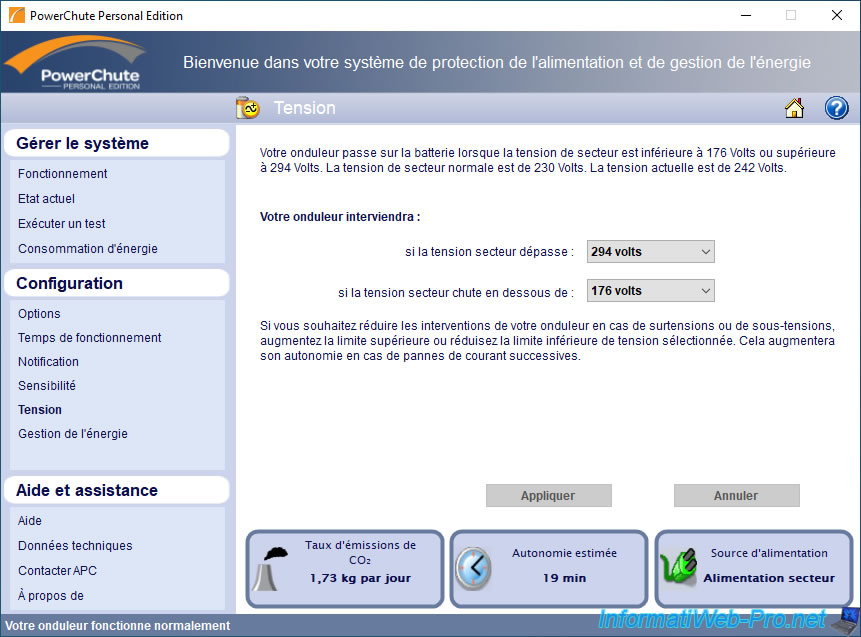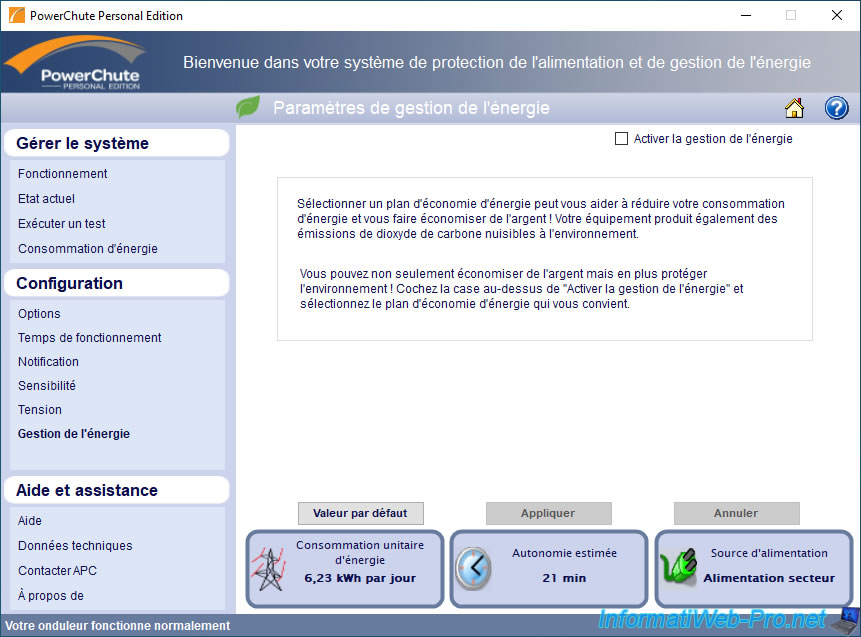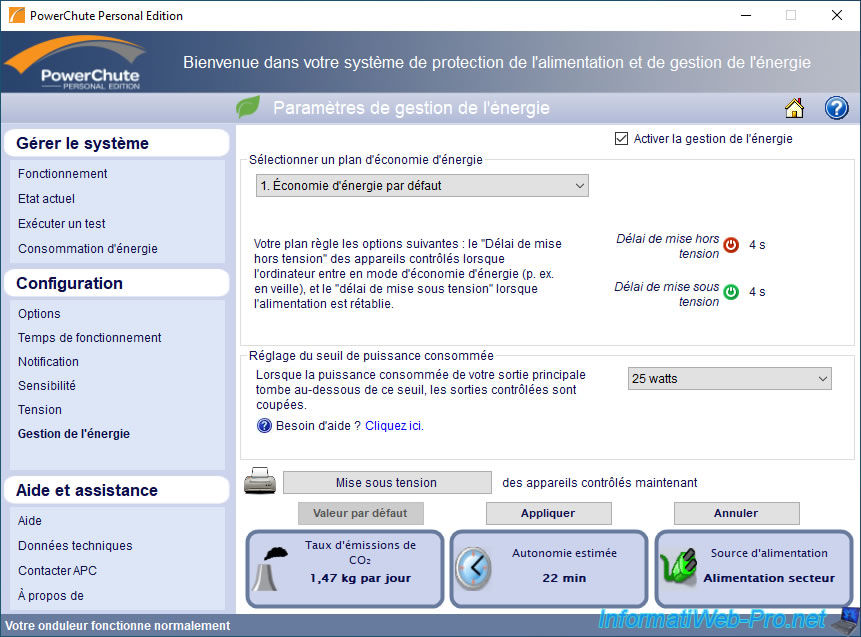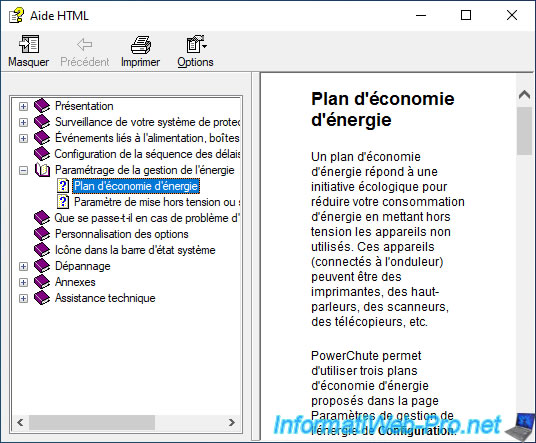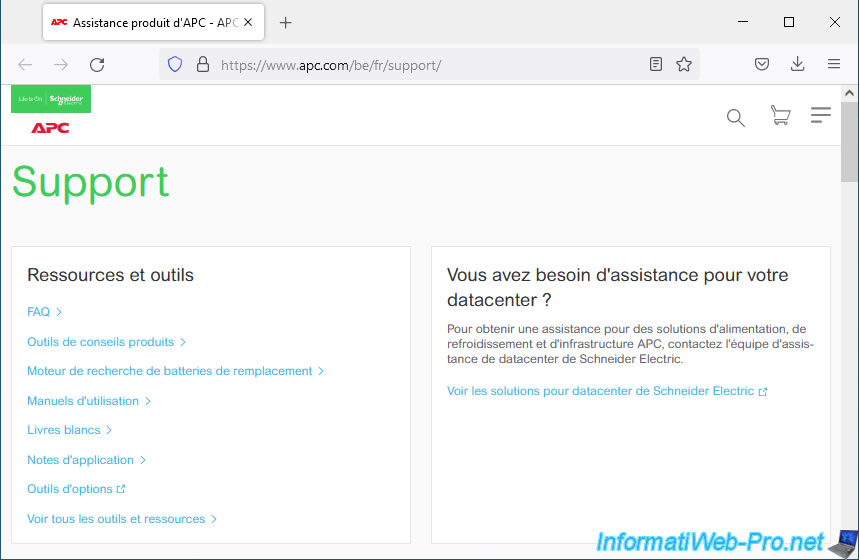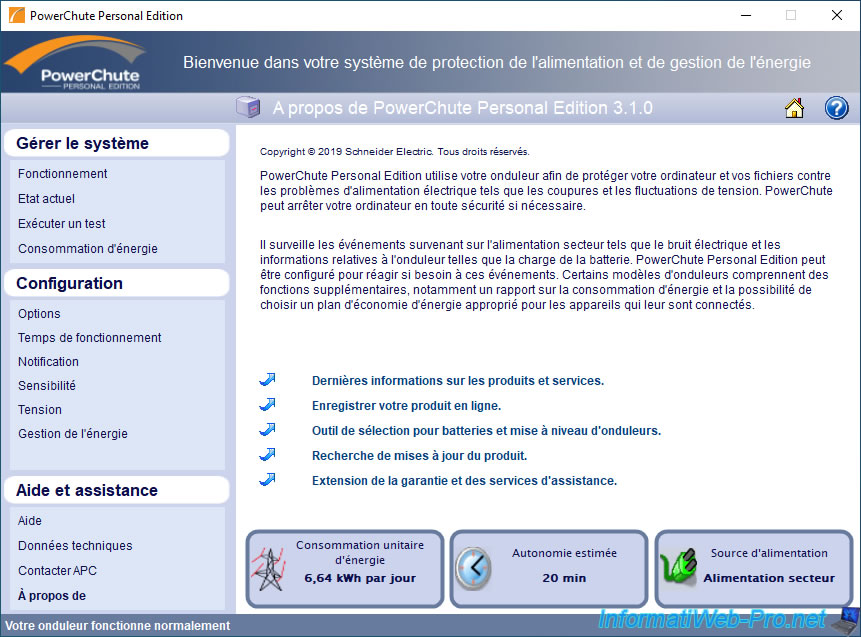PowerChute Personal Edition — простое в использовании средство организации корректного завершения работы, обладающее развитыми функциями управления электропитанием. Этот продукт идеально подойдет для домашних пользователей систем производства APC, обеспечивающих батарейное резервное питание.
Основной функцией PowerChute Personal Edition является корректное завершение работы в случае продолжительного отключения электричества с гарантированной защитой от повреждения данных. Спроектированное в расчете на максимальное удобство в использовании и с опорой на опыт лучших в отрасли специалистов APC в области управления электропитанием это ПО позволяет построить оптимальную защиту даже не имеющим опыта пользователям; а квалифицированные специалисты оценят возможность настройки ПО в зависимости от тех или иных особых обстоятельств.
ТОП-сегодня раздела «Управление питанием»
BatteryCare 0.9.36.1
BatteryCare — удобная программа, которая производит мониторинг циклов заряда/разряда…
SM Timer 2.1.3
SM Timer — бесплатная утилита, позволяющая в назначенное пользователем время выключить…

BatteryInfoView — небольшая бесплатная утилита, которая отображает текущее состояние батареи…

Battery Limiter — виджет на рабочий стол, который позволит Вам управлять зарядом батареи аккумулятора ноутбука…
Отзывы о программе PowerChute Personal Edition
AMikl про PowerChute Personal Edition 3.0.2 [02-08-2016]
Win7 (x64) — Пр-ма не устанавливается, не видит ИБП (APC Smart-UPS 750VA USB & Serial 230V), а он подключён, что только не делал — ИБП пр-ма установки НЕ ВИДИТ!!! М.Б. кто подскажет, что делать, куда идти …
18 | 51 | Ответить
Максим про PowerChute Personal Edition 3.0.2 [28-11-2015]
У меня эта прога упс не обнаруживает через юсб , а ком порт отсутствует . Дрова ставил разные , другие проги типа apcupsd упсик видят , а она ни как не хочет . Даже установка не проходит . Во как !
6 | 5 | Ответить
Максим в ответ Максим про PowerChute Personal Edition 3.0.2 [16-01-2016]
Поставил парашют бизнес с оф. сайта , всё пучком !
5 | 10 | Ответить
-Scorp- про PowerChute Personal Edition 3.0.2 [14-11-2015]
нормальный парашют. если винда рускоязычная то нормально ставится на русском языке. по крайней мере на win XP.
4 | 4 | Ответить
Дмитрий про PowerChute Personal Edition 3.0.2 [15-12-2014]
Подскажите пожалуйста на каком сайте найти
PowerChute Personal Edition на русском языке, я весь интернет обыскал и не нашёл
9 | 31 | Ответить
Mercury про PowerChute Personal Edition 2.0.0 [03-04-2013]
RE: А я вот глянул и сразу понял что качать не стоит 

5 | 11 | Ответить
If you are using your APC UPS to protect a Windows computer or Windows Server server, you will be able to use PowerChute Personal Edition software.
Thanks to this software, you will be able to manage your UPS (via the data cable), as well as configure the automatic shutdown of your computer or server so that it turns off properly in the event that a power outage lasts too long.
- Installing your APC UPS driver on Windows
- Download and Install PowerChute Personal Edition
- PowerChute Personal Edition overview
- Monitor System
- Configuration
- Help and support
- Manually test your APC UPS (run a self-test)
- Disable UPS audible alarm
- Actual UPS test (temporary switch to battery)
1. Installing your APC UPS driver on Windows
To begin, plug your APC UPS into your computer if you haven’t already.
If your computer is on Windows, the appropriate driver will be installed automatically from the Internet.
In our case, on Windows 10, this notification appears :
Plain Text
Device is ready. "Back-UPS RS 1500G FW:878.L5 .I USB FW:L5" is set up and ready to go.
To see the hardware recognized by Windows once the driver is automatically installed from Microsoft’s server, open the file explorer and right-click «Manage» on «This PC» (or «Computer»).
Go to «Device Manager» and you will see 2 new devices appear :
- «HID UPS Battery» in the «Batteries» section
- «American Power Conversion USB UPS» in the «Human Interfaces Devices» section
If you view the properties of the HID UPS Battery, you will see that the battery is on the American Power Conversion USB UPS.
At the moment, it’s possible that Windows considers that your computer is on battery (as is the case with portable PCs).
2. Download and Install PowerChute Personal Edition
To download software compatible with your APC UPS (including PowerChute Personal Edition), find your UPS page on the APC website and click on the «Software Downloads» tab.
In the «Software Downloads» section that appears, click the «Download» button for the proposed «PowerChute Personal Edition» program.
A «PCPE_3.1.0.exe» file will be proposed.
Launch the downloaded file and the PowerChute Personal Edition 3.1.0 Setup Wizard will appear.
Accept the terms of the license agreement.
Leave the installation folder specified by default.
Wait while PowerChute Personal Edition installs.
At the end of the installation, a small window «PowerChute Personal Edition — Data Collection» will appear.
Check the box «Enable software update notifications» to keep this software updated on your computer.
For the «Send power quality information» box, uncheck it to avoid sending information about your product and consumption to American Power Conversion (APC).
Leave the box «Register your product online» checked (if necessary).
Once PowerChute Personal Edition is installed, an «Energy Cost Setup» notification will appear letting you know you can set your energy costs.
This simply allows you to know how much the electricity consumption of what you have connected to your UPS costs you.
It’s therefore optional.
If hibernation is not enabled on your computer, a «Hybernation Support Warning» window will appear.
To solve the problem, make sure you have installed all the drivers for your computer (mainly those for the motherboard) and that they are up to date.
Next, make sure Windows is configured to allow hibernation.
To open PowerChute Personal Edition, double-click the orange icon located in the taskbar (next to the clock).
By default, a «Recommended tasks» section will appear with different options :
- Monitor your System
- View summary of historical power events : quickly see what power issues you’ve had, how many, …
- View battery backup status information : see the current status of your UPS (its type of power supply, consumption, battery charge, …)
- Configuration
- Configure the shutdown options of your battery backup : configure automatic shutdown of your computer or server based on the autonomy of your UPS’s batteries
- Configure your battery backup alarm : enable or disable the UPS sound alarm
- Energy management
- Configure your energy management settings : enable, disable and configure energy saving thanks to outlets controlled by the master outlet
- Change the cost of your energy : change the energy cost to see how much your electricity bill will be for equipment plugged into your UPS
- View battery backup energy usage and cost : see your consumption in euros (€) and in kWh
Note : you can return to this list of recommended tasks by clicking on the icon representing a small house which will appear at the top right.
3.1. Monitor System
In the «Monitor System -> Performance» section, you will be able to see the last event that occurred on your UPS, as well as the list of power problems that occurred, their number and their durations :
- Blackout
- Undervoltage
- Overvoltage
- Electrical noise
You will be able to view the history of your power issues for :
- 1 week
- 4 weeks (approximately 1 month)
- 12 weeks (approximately 3 month)
- 24 weeks (approximately 6 month)
Note that very short power problems are not counted here.
In the «Monitor System -> Current Status» section, you will be able to see the current status of your UPS :
- Electrical poweris being supplied by : indicates whether your UPS is powered normally (AC Utility Power) or by its battery (Battery)
- Energy Usage Rate : the consumption of the equipment connected to your UPS in kWh per day
- Remaining battery charge is : the charge level of your UPS battery. Eg : 100%.
- Battery is currently : indicates whether the battery is charged, charging or discharging (during a power outage, for example)
- last transfer to battery was caused by : shows why and when your UPS switched to Battery power instead of AC Utility Power
- Result of last manual self-test is : shows the status of the last self-test and the date it was performed.
However, the self-test performed at UPS startup (when you turn on the UPS) is not saved in PowerChute Personal Edition since typically you will turn on your UPS before the computer.
Although it’s possible to start the computer from cold (when the UPS is powered only by its battery and not the mains power) if you wish. - Input Voltage : the voltage of your electrical network that enters the UPS
You will also be able to see how much use (load) the UPS has in relation to the maximum load it’s supporting.
In the example below, you can see that our hardware plugged into our UPS is consuming 276 watts (of power) out of the maximum 865 watts our UPS can supply.
At the bottom of the window, you can clearly see :
- Energy Cost Rate : the price of your electricity consumption per day
- Estimated Battery Time : how much battery life you will have left if a power outage occurs now.
Note that the estimated autonomy depends on the current load of your UPS, as well as the maximum load that it can support - Power Source : indicates whether your UPS is currently using utility power or its battery.
In the «Monitor System -> Run Self-Test» section, you can easily and quickly test your UPS by clicking the «Run Self-Test» button.
However, as indicated here, this automatic test is carried out each time your UPS is powered up (turned on), as well as every 2 weeks.
Thus, if the UPS remains permanently on, which is generally the case since they are mainly used to protect servers, your UPS will continue to test itself periodically (every 2 weeks) to warn you when a fault occurs will have been detected.
Note that APC recommends that you replace your UPS battery at least once every 3 years.
If you change your UPS battery one day, don’t forget to click the «Replace Battery Date» button so that the UPS remembers the date you changed its battery.
In the «Monitor System -> Energy Usage» section, you will be able to see information about your energy usage :
- energy consumption in kWh
- its cost in € (depending on your energy cost that you can modify via the «Change Energy Cost» button)
- the estimate of the amount of carbon dioxide (CO2) you have potentially produced
- the number of trees that would absorb this amount of CO2
- other information displayed for information purposes in relation to your energy consumption
If you click on the «Change Energy Cost» button, you will be able to change your energy cost in € per kWh.
3.2. Configuration
In the «Configuration -> Options» section, you can choose to :
- Enable PowerChute notification sounds : allows PowerChute to sound an audible alarm directly from the UPS when an important event occurs or after a self-test.
Warning : the sound alarm will only be triggered if the sound of the UPS is enabled (in : Configuration -> Notification) - Always show icon on the taskbar : allows you to display or not the PowerChute icon in the taskbar (next to the clock).
This way, you can hide the icon if you want while leaving PowerChute running in the background. - Enable software update notifications : allows you to be notified when there is an update for this PowerChute Personal Edition software.
If you wish, you can manually check for PowerChute updates by clicking the «Check for updates» button. - Send power quality information : sets whether or not to send information about your product, power usage, and power quality to American Power Conversion (APC).
In the «Configuration -> Runtime» section, you can choose whether you prefer :
- preserve battery power : allows you to automatically shut down your computer or server when it has been on battery power for several minutes.
This saves the battery and thus makes it possible to use the battery again in the event of a future power outage.
For example, the theoretical battery charging time of our APC BR1500G-FR UPS is 8 hours. - Keep my computer on as long as possible : allows you to use your UPS battery in the event of a power outage, then to benefit from sufficient time (which you will have calculated beforehand) to be able to shut down your computer or server correctly
If the «Enable Hibernation» link is displayed, this feature is not enabled on your computer.
To enable it, click on this link. Otherwise, make sure you have installed all the drivers for your computer and find the method to enable hibernation on your version of Windows.
In the event of a power outage (and depending on the type of UPS, also in the event of overvoltages or undervoltages), your UPS will use its battery to power your IT equipment.
When the desired condition is met, your UPS will signal your computer or server (via PowerChute Personal Edition) to hibernate (if hibernation is enabled on your computer) or shut down (if hibernation is not enabled).
If you click on the «Allow Hibernation» link, a small «Hibernation Disabled» window will appear.
Click on the «Allow» button.
However, this may not work.
In this case, you will have to fix this problem manually in Windows settings.
In the «Configuration -> Notification» section, you can choose to :
- Enable the battery backup alarms at all times
- Disable the battery backup alarms at all times
- Disable the battery backup alarms when the PC is in hibernation, as well as during a specific time slot (if desired).
This prevents the UPS from beeping at night, for example.
In the «Configuration -> Sensitivity» section, you can adjust the sensitivity of your UPS.
That is, under what conditions will your UPS need to use its battery instead of utility power.
By default, the sensitivity is set to Medium to protect your computer hardware by avoiding excessive battery usage.
In the «Configuration -> Voltage» section, you will be able to choose the voltage range (in volts) that you accept for your computer hardware.
Outside of this range, your UPS will switch to battery to protect your IT equipment.
However, the longer your UPS is on battery, the faster the batteries will wear out.
In the «Configuration -> Energy Management» section, you can enable or not the energy management.
To enable this feature, check the «Enable Energy Management» box.
Once energy saving is enabled, you will be able to choose the predefined energy saving plan you want :
- Default Energy Savings : 4 sec delay. for power off and power on
- Maximum Energy Savings : 4 sec delay. for power off and 20 min. for power on
- Minimum Energy Savings : the reverse of the previous one (20 min. for power off and 4 sec. for power on)
- Customized Energy Saving : allows you to separately specify a timeout in sec. or in min. for power off and power on
Power off and power on delay explanations :
- Turn off after : delay after which power to devices plugged into outlets controlled by the master outlet will be cut off when your UPS enters power save mode.
- Turn on after : delay after which power to these controlled devices will be restored when the UPS exits power saving mode.
The «Set Power Consumption Threshold» section allows you to specify to your UPS below what power consumption, it must cut off the power supply to the outlets controlled by the master socket.
Which allows the UPS to cut power to your screen, speakers, … when your computer tower is off to save energy and save you money.
If necessary, you can manually power up the devices plugged into the outlets controlled by your UPS by clicking on the «Turn Power On» button.
3.3. Help and support
If you click on the «Help and Support -> Help» section or on the question mark on a blue background located at the top right, an «HTML Help» window will appear with information about the section you are in.
In the «Help and Support -> Technical Data» section, you will find :
- Model : the model of your APC UPS. Note that this may differ from the commercial model displayed on the APC site or the site where you purchased it.
For example, in our case, we have an APC Back-UPS Pro 1500, 230 V, CEE 7/5 (BR1500G-FR). However, PowerChute Personal Edition tells us about another model : Back-UPS RS 1500G. - Serial number : the serial number of your APC UPS.
- Firmware revision : the firmware version of your APC UPS
- Software version : the PowerChute Personal Edition software version you are currently using
- Date of last automatic test : the date of the last automatic test performed.
However, the date of the automatic test carried out when your UPS was switched on will not appear here. - RAM : the amount of RAM present (installed) on your computer or server
- Free Disk Space : the amount of free space available on your computer.
If there is a problem with your UPS, this information may be helpful to APC technical support in trying to resolve your problem.
If you navigate to the «Help and Support -> Contact APC» section, your default web browser will open and the APC Support page will appear.
Finally, in the «Help and Support -> About» section, you will find information about this PowerChute Personal Edition program.
You will also find several links to different sections of the APC site :
- Latest information on products and services : allows you to see the various products and services offered by APC
- Register your product online : allows you to register your UPS online at the APC website
- UPS Battery Replacement and Upgrade Selector : find the right spare battery model for your UPS to replace when needed.
Generally, at least every 3 years, according to the manufacturer (APC). - Check for product updates : check for product updates.
- Extended warranty and support services : allows you to choose an APC service for your UPS.
Утилита PowerChute разработана для контроля состояния ИБП производства APC и безопасного завершения работы при разряде батареи. Программа поддерживает различные языки, в том числе русский.
В версии Personal доступны домашние Windows от XP и старше, в Business помимо них добавлены Linux (RHEL и SUSE, 32/64-битные), Hyper-V и ESXi. Редакции Network Shutdown выпускается отдельно для обычных ОС (Linux, Solaris, Windows Server 2008/2012 — все x86/x64, а также Mac OS X, Hyper-V x64 и др.) и для сред виртуализации (Hyper-V x64, VMware ESX/ESXi/Virtual Appliance, Win Server 2008/2012 x64 редакций). Все инсталляторы доступны свободно.
Утилита PowerChute предоставляет пользователю простой интерфейс для просмотра параметров ИБП, собранных статистических данных (расход электроэнергии, выработка углекислого газа при функционировании и т.д.), а также для настройки режима выключения при отключении основного источника питания. Существенно снижает риск потери несохраненных данных и минимизирует время восстановления при подаче питания. Возможности варьируются в зависимости от версии. Поддерживаемые модели ИБП также зависят от редакции PowerChute.
Версия Personal подходит для личного применения. Она позволяет оценить состояние ИБП, автоматически собирает в журнал данные о сбоях питания и умеет безопасно завершать работу ПК.
Вариант Business предназначен для компаний, допускает контроль до 25 машин. Его можно интегрировать в систему управления предприятием, настроить работу с несколькими ИБП (в том числе порядок выключения), включить оповещение, ведение логов и автоматическое выполнение скриптов при сбоях. Статистика собирается в расширенном формате.
Редакция Network Shutdown справится с обслуживание полноценной инфраструктуры из физических и виртуальных серверов/клиентов. Возможности по управлению у нее максимальны и позволяют наиболее гибкую настройку.
Item Preview
There Is No Preview Available For This Item
This item does not appear to have any files that can be experienced on Archive.org.
Please download files in this item to interact with them on your computer.
Show all files
1
View
DOWNLOAD OPTIONS
Uploaded by
DemSpud
on
SIMILAR ITEMS (based on metadata)
PowerChute Personal Edition Software
PowerChute Personal Edition is an interactive, easy-to-use software application that safely shuts down your computer in the event of an extended power outage. It helps protect your data and your hardware by providing a reliable and safe shut down when power is lost.
PowerChute Personal Edition provides continuous safe shutdowns, preserving data and protecting hardware from damage.
Features:
• Monitors power conditions and initiates safe system shutdown when an extended power outage is detected
• Advanced power management options to control how and when your system shuts down
• Easy to install and configure
• Supports multiple operating systems including Windows, Mac OS X, and Linux
• Can be used with both UPS and non-UPS systems
• Pre-configured power-down options to quickly and easily shut down your system
• System tray icon to provide real-time power monitoring
• Event logging to track power issues
• Alerts to notify you of power events
• Ability to schedule system shutdowns
• Password protection for secure access
• Extensive help and support resources
Benefits
PowerChute Personal Edition provides peace of mind knowing that your computer will be properly shut down in the event of an extended power outage. It helps protect your data and hardware from damage or loss due to power interruptions.
The advanced power management features allow you to control exactly how and when your system shuts down. You can schedule system shutdowns and choose from pre-configured power-down options to quickly and easily shut down your system.
PowerChute Personal Edition is easy to install and configure and supports multiple operating systems. It also provides real-time power monitoring and event logging to help you track power issues.
With its simple, intuitive interface and extensive help and support resources, PowerChute Personal Edition is the ideal solution for protecting your computer and data in the event of an extended power outage.
The minimum system requirements to run APC PowerChute Personal Edition software are:
• Operating System: Microsoft Windows 10, 8.1, 8, 7, Vista, XP, 2000, NT 4.0, 95, 98, ME
• Processor: 233 MHz or higher
• RAM: 64 MB minimum
• Hard Disk Space: 40 MB minimum
• Internet Connection: Required for registration and updates
• Other: USB port, Internet Explorer 5.5 or higher.