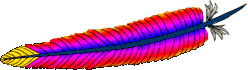Загрузить PDF
Загрузить PDF
Программа Apache HTTP Server – одна из самых популярных утилит для создания серверов. Это программа с открытым исходным кодом, которую можно установить на большинство операционных систем, например, на Windows. В этой статье рассказано о том, как установить Apache web server на систему Windows.
-
1
Если вы еще этого не сделали, скачайте программу Apache HTTP Web Server с сайта Apache. Обязательно скачайте установщик apache_2.2.16-win32-x86-no_ssl в формате MSI здесь: (http://httpd.apache.org/download.cgi)
-
2
Сохраните файл на рабочий стол.
-
3
Нажмите дважды по сохраненному msi файлу на рабочем столе. Вы увидите такое окно:
-
4
Нажмите Далее «Next>».
-
5
Нажмите на кнопку для соглашения с лицензионными правилами «I accept the terms in the license agreement»
-
6
Нажмите Далее «Next>».
-
7
В следующем окне нажмите Далее «Next>» еще раз.
-
8
Затем заполните следующие поля:
- Сетевой домен «Network Domain»: localhost
- Имя сервера «Server Name»: localhost
- Электронный ящик администратора «Administrator’s Email Address»: адрес вашей электронной почты
-
9
Обязательно проверьте, нажата ли кнопка рекомендации порта 80 всем пользователям «for all users, on port 80, as a service — recommended».
-
10
Нажмите Далее «Next>».
-
11
В следующем окне нажмите на кнопку Пользовательские настройки «Custom», а затем нажмите Далее «Next>».
-
12
В следующем окне выберите «Apache HTTP Server» и нажмите на кнопку Изменить «change».
-
13
Мы будем устанавливать все пакеты и скрипты сюда C:\Server\Apache2\ (если C: ваш основной системный диск). В следующем поле Имя папки «Folder name:» введите «C:\Server\Apache2\». Не забудьте ввести последний слэш.
-
14
После того, как вы введете путь, нажмите «OK», затем Далее «Next>». Вы увидите окно, которое будет выглядеть так:
-
15
Нажмите Установить «Install» для начала установки.
-
16
Когда Apache закончит установку файлов на ваш компьютер, вы увидите окно с сообщением о завершении установки. Нажмите Готово «Finish».
Реклама
Советы
- Вы можете также установить XAMPP для упрощенного Apache, MySQL, пакета PHP.
- Чтобы проверить, было ли программное обеспечение установлено удачно, откройте свой браузер и введите «http://localhost/» в адресную строку. Вы увидите страницу, на которой будет написано «It Works!», что значит «Все работает!»:
Реклама
Об этой статье
Эту страницу просматривали 25 061 раз.
Была ли эта статья полезной?
The whole business of a web server is to serve websites on the internet, and these are services that the developers of Apache think a server should offer. The Apache software is open-source infrastructure compatible with any operating system, like Windows. But how do you install Apache on Windows? Well, you’re in for a treat!
In this tutorial, you’ll learn how to install Apache on Windows and set up an Apache server to launch a web application.
Ready? Read on and start setting up your Apache server!
Prerequisites
This tutorial houses step-by-step instructions, but as long as you have a Windows 10 PC, you’re good to go – This tutorial uses a Windows 10 20H2 computer.
Downloading Apache on Windows
You’ll be launching a web application on your Apache server later in this tutorial. But as a first step, you’ll install Apache on your machine. You can download the Apache HTTP Server from Apache’s official download site.
1. Open your web browser, navigate to the Apache HTTP Server download page, and click on the archive download site link below. Doing so redirects your browser to the Apache HTTP Server Source Code Distributions page (step two).
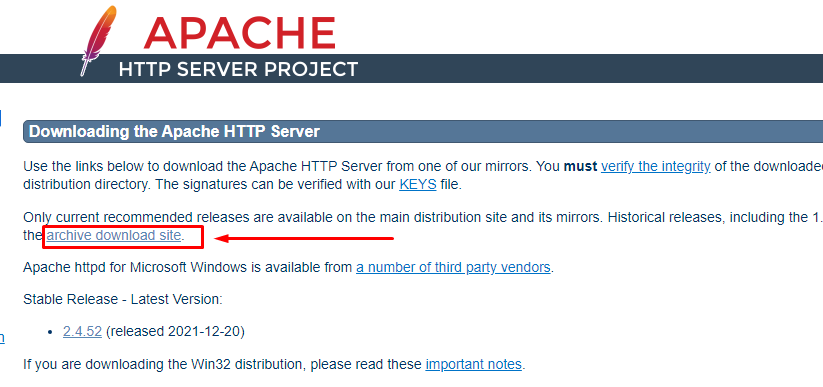
2. Next, find and click on the binaries/ link to see the contents of the binaries package.
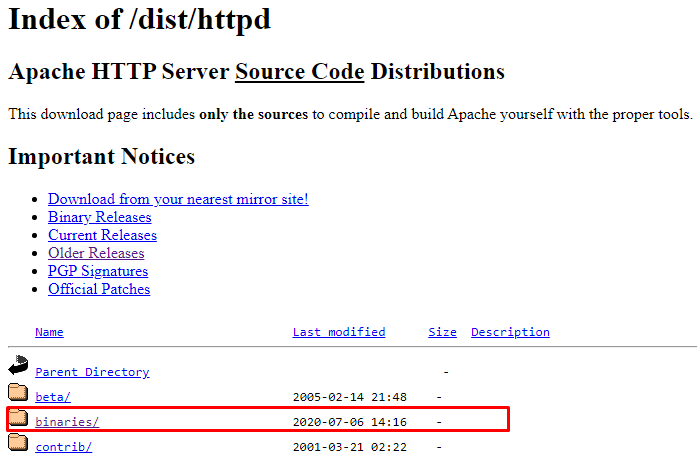
3. Scroll down to the end and click on the win32/ link to see the list of Apache packages you can choose to install on your machine.
4. Finally, look for Apache’s package installer for Windows and click on it to download the Apache package installer. You’ll download Apache 2.0 series for this tutorial, as shown below.

Configuring the Apache Installer to Install Apache on Windows
After downloading the Apache package, you’ll need to configure the installer and set where Apache gets resources to deploy by default.
1. Run the Apache installer and click Next to accept the license agreement until you reach the Server Information page (step two).
2. Next, configure the server information with the following:
- Type localhost for the Network Domain as well Server Name.
- Enter your email address in the Administrator’s Email Address field.
- Leave the default setting for All Users, and click on Next.
You can also specify changes in these settings from the configuration files later.
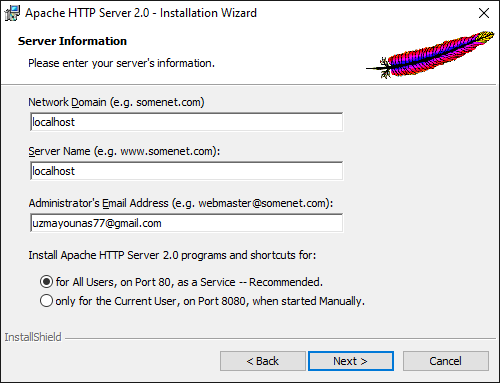
3. Choose Typical in the Setup Type page since you’re only working learning about the basics of Apache on Windows, and click Next.
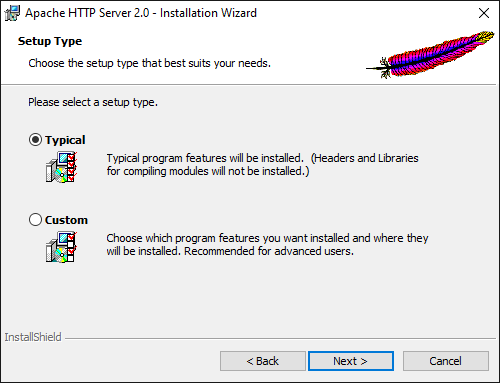
4. Now, leave the default installation path, as shown below, and click on Next.
You can change the installation path you prefer by clicking on the Change button and selecting your desired path.
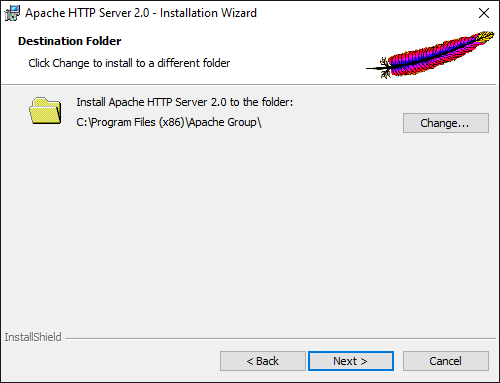
5. Click on Install to start installing Apache HTTP Server on your machine.
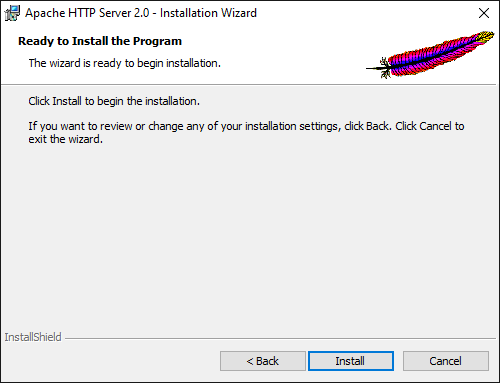
6. Click on Finish once the installation completes. Closing the installation wizard starts the Apache server automatically.
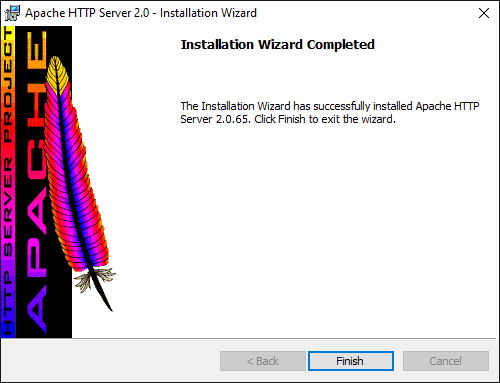
7. Look for the Apache icon in your system tray to verify the Apache server is running.
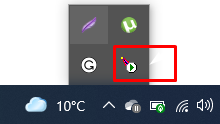
8. Finally, open your preferred browser and navigate to localhost, as shown below, to test your Apache Server installation.
You will see the following page if the installation is successful.
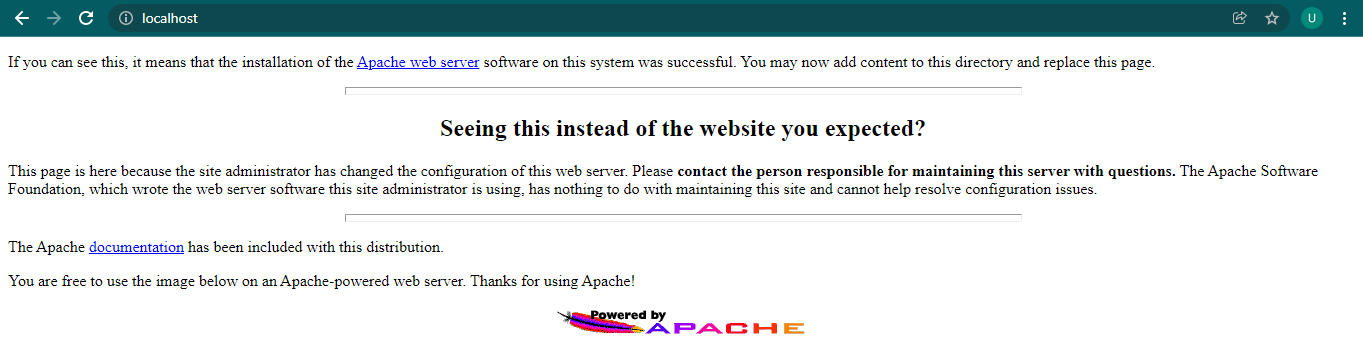
You can also navigate to the loopback address (http://127.0.0.1/) to access the Apache Server.
Allowing External Connections to the Apache Web Server
Although a localhost connection may work for testing, an external system may need to access the web page. Therefore you must open a connection via the Windows Firewall.
1. First, launch the Windows Defender Firewall with Advanced Security console.
2. Navigate to Inbound Rules and click New Rule.
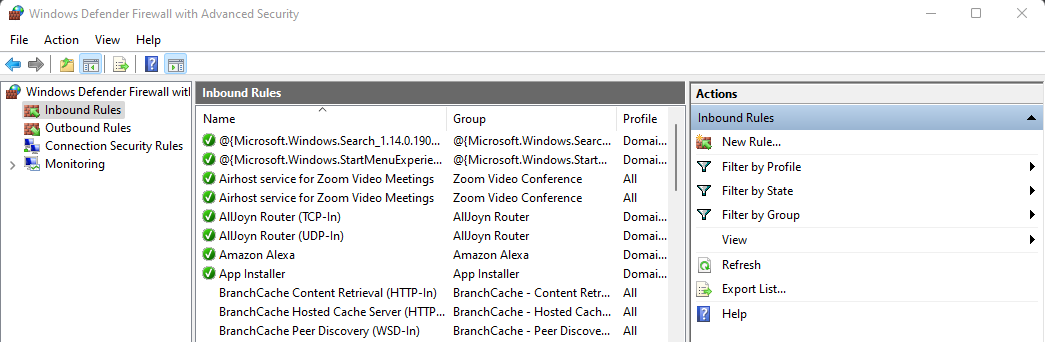
3. Under Rule Type, select Program.
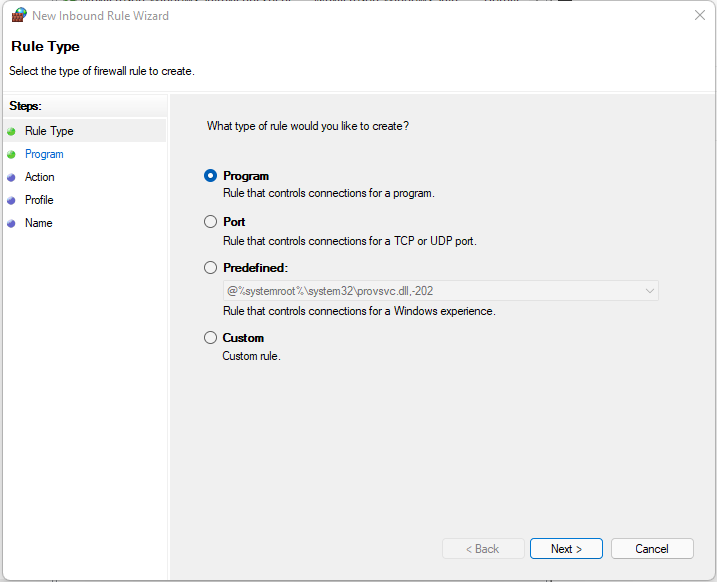
4. Browse, or enter, the path to the Apache server executable.
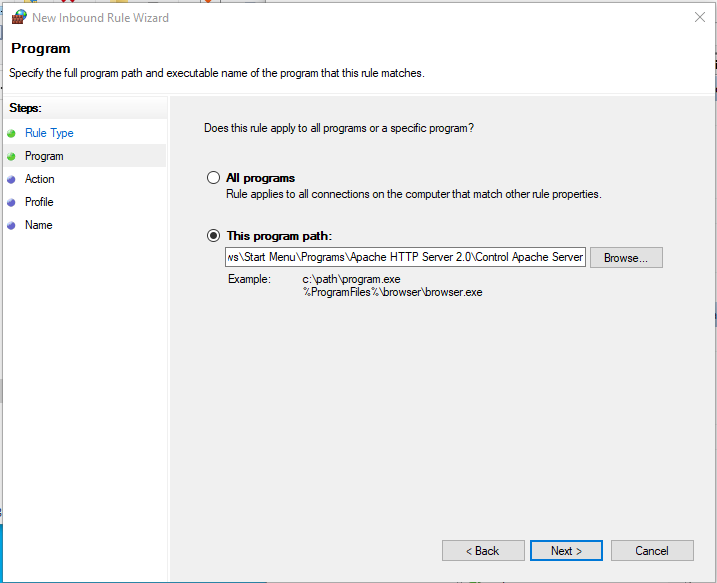
5. For the action, choose to Allow the connection.
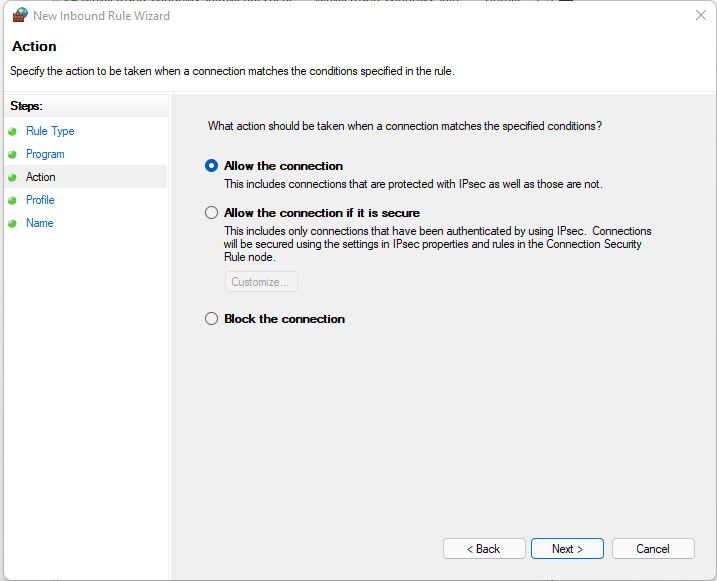
6. Under applied profiles, allow the default of all profiles.
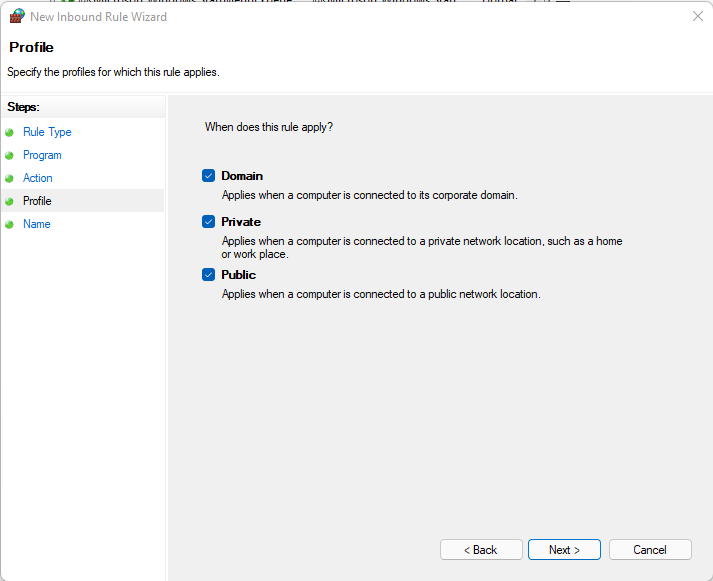
7. Finally, give the rule a name and click on Finish.
Launching a Web Application
You’re now ready to launch your web application as Apache is running correctly. But where exactly do you store your web application for deployment?
The Apache server root directory (C:\Program Files\Apache Group\Apache2\) contains at least three important subdirectories:
- conf – Contains a file that tells Apache how to respond to different kinds of requests.
- htdocs – Contains the documents, images, or data that you want to serve to your clients.
- logs – Contains the log files that record what happened. You can consult …/logs/error_log whenever anything fails to work as expected.
Apache returns all the files placed in the C:\Program Files\Apache Group\Apache2\htdocs directory when localhost is launched.
To see how the Apache server works, you’ll create an HTML file as your web application to launch.
1. First, delete all the default files in the C:\Program Files\Apache GroupApache2\htdocs directory.
2. Open your preferred text editor to create an index.html file in the htdocs directory, and populate the file with the code below.
The code below prints a message on a page when launched in a web browser.
<html>
<style>
<title>
My Web Page
</title>
</style>
<body>
<h1>Welcome</h1>
<p>My first paragraph.</p>
</body>
</html>
3. Click on the Apache icon at the system tray to restart the Apache server, as shown below.
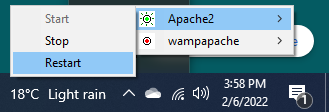
4. Lastly, navigate to your IP address or localhost on your web browser.
If all goes well, you’ll get the same message as below.
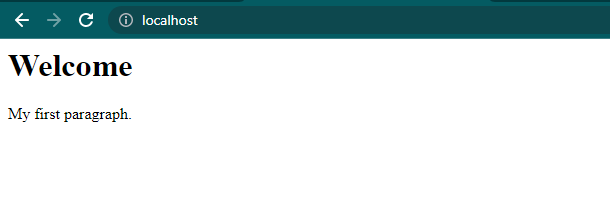
You can place an entire project into the htdocs folder and access it from the browser typing localhost/project_name/.
Updating Server Name and Administrator Email
By default, the Apache files are read-only. But typically, you’ll want to have more control over your Apache server configuration. How? You need to grant Apache files with Write permissions for any modification.
1. For this demo, grant permissions to the conf directory located in the C:\Program Files (x86)\Apache Group\Apache2 directory.
2. Once you’ve enabled the permissions, open the http.conf file located at C:\Program Files (x86)\Apache Group\Apache2\conf.
3. Lookup for the following line, replace localhost with your preferred name and save the changes.
ServerName gives the hostname of the server to use when creating redirection URLs
4. Finally, look for the following line, and replace admin@localdomain with your preferred email address.
ServerAdmin gives Apache an email address for automatic pages generation when some errors occur.
ServerAdmin admin@localdomainChanging the Root Directory
As you already know, Apache returns files from the htdocs folder. But you can also use another folder or drive to make backups and launch on Apache. Or if you just want to test your project without messing up anything in the original project directory.
1. Create a dummy folder with your preferred name. But for this demo, the folder is named MyApacheFolder in the E drive.
2. Create a new HTML file named index.html in the MyApacheFolder folder, and populate the file with the code below.
The code below prints the Launching Page From Other Directory message when you launch it on your web browser.
<html>
<style>
<title>My Web Page </title>
</style>
<body>
<h2>Launching Page From Other Directory</h2>
</body>
</html>Now open the http.conf file and change some values as follow:
- Look for the DocumentRoot shown below, and change the value to your dummy folder’s path (E:\MyApacheFolder).

- Now, change the Directory value below with your dummy folder’s path (E:\MyApacheFolder).

- Save the changes you made to the http.conf file. These changes enable the Apache Server to access files from this folder instead of the default directory (htdocs).
4. Lastly, navigate to localhost on your web browser, and you’ll see the following message.
The Apache server will now launch all the sites from the new location (MyApacheFolder).
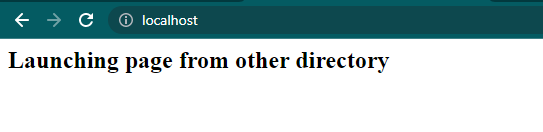
Conclusion:
Throughout this tutorial, you have learned how to download a Windows Apache server and allow running a website without any overhead. Apache server can be an appropriate solution for practically any HTTP protocol situation.
Now you are ready to host a single-page website or an enormous site serving millions of visitors. You can also use Apache as a test-server on personal desktops, writing and trying code in a local environment before publishing it to a broader audience.
Archive for the ‘Windows’ Category
Apache HTTP Server 2.4.23 x86 (32 bit) and x64 (64 bit) Windows Installers
Posted on Monday, 12 September 2016 in Windows by
I recently decided to start compiling Apache again. My last builds are more than three years old. Hopefully everyone has been using newer builds from Apache Lounge or Apache Haus. 😀
Anyway, I have set up a new build environment on a Windows 10 VM and will continue to compile and create installers for future releases of Apache 2.4 (when I have free time). I will not be compiling Apache 2.2 or PHP though since Apache 2.2 is very old by now and 64 bit builds of PHP have been available officially on windows.php.net for quite some time.
Below you will find the 32 and 64 bit Windows installers for Apache HTTP Server 2.4.23 (officially released on July 5, 2016). The official changelog can be found here.
The following binaries were compiled with Visual Studio 2015 (MSVC 14) against apr 1.5.2, apr-iconv 1.2.1, apr-util 1.5.4, expat 2.2.0, libxml2 2.9.4, lua 5.1.5, nghttp2 1.14.0, openssl 1.0.2h, pcre 8.39 and zlib 1.2.8. The installers are digitally signed but you can also use the provided hashes to check the integrity of the installers.
Download
Apache 2.4.23 x64 (64 bit)
apache_2.4.23-x64-openssl-1.0.2h.msi (Mirror 1) (Mirror 2)
CRC32: E5CFEC5A
MD5: 6DC4C394E02663DF41C9C53C20384BB1
SHA-1: BAEA2D413D95EA067641DE3E21D70518A0C559EB
SHA-256: 09D6B0D352AAC8ADF5825BBA09C193B66AC926E771368E01AFCF8767842D96C8
apache_2.4.23-x64-no-ssl.msi (Mirror 1) (Mirror 2)
CRC32: 0C490088
MD5: A2ED99C6FB9633918E515E9EEF1F3C93
SHA-1: 4005E990D138B207E9DDF2CD5DC4A828F661279A
SHA-256: 8A11FE7C072BDCCD059B0BE78244191F7ACCC113DFDBFD7FC044DFCAA947DEBE
Apache 2.4.23 x86 (32 bit)
apache_2.4.23-x86-openssl-1.0.2h.msi (Mirror 1) (Mirror 2)
CRC32: A6B4D7A4
MD5: 6E965EB46C806D7E29B3A47ABAFF7725
SHA-1: 677914C4EF29C46DB85D2C78E629852384136742
SHA-256: 6F15FD5D2D4B01D6E1A07ADED65DD26F2B3CD86DC171082930B0D77E32562AB2
apache_2.4.23-x86-no-ssl.msi (Mirror 1) (Mirror 2)
CRC32: 54CA0BBD
MD5: BA07527FE957A3341F9A463CE25FB4B2
SHA-1: 60CBA04D5D42C7FE3FF4AEFF84DA897E5844B33F
SHA-256: EF36B1B9357F160867A5085544D69F8A80B64062BA678E102F91F7A2214234ED
32 bit, 64 bit, apache, apache http server, installer, msi, Windows, x64, x86
Apache HTTP Server 2.4.4 and 2.2.24 x86 (32 bit) and x64 (64 bit) Windows Installers
Posted on Sunday, 3 March 2013 in Windows by Anindya
Below you will find 32 and 64 bit Windows installers for Apache HTTP Server 2.4.4 (officially released on February 25, 2013) and 2.2.24 (officially released on February 26, 2013). These releases provide fixes for quite a few bugs, some of which are security related. The official changelogs can be found here (2.4.4) and here (2.2.24).
The following binaries were compiled with Visual C++ 2008 (MSVC 9) against apr 1.4.6, apr-iconv 1.2.1, apr-util 1.5.1, expat 2.1.0, libxml2 2.9.0, lua 5.1.5, openssl 1.0.1e, pcre 8.32 and zlib 1.2.7. As usual the installers provided below are digitally signed.
Download
Apache 2.4.4 x64
apache_2.4.4-x64-openssl-1.0.1e.msi (Mirror 1) (Mirror 2)
CRC32: 1AD1E85C
MD5: 8E4139450EE49832A0DAEF59DAC533AA
SHA-1: 7466330D47D35D14EB24D055F3D002FCB93082DA
apache_2.4.4-x64-no-ssl.msi (Mirror 1) (Mirror 2)
CRC32: 3B26E198
MD5: 7616C8C99C4B161B6586F66D0DE5D7B4
SHA-1: 15D0ED713A7C1D306899FCE175C8C0EF09FF2E5D
Apache 2.4.4 x86
apache_2.4.4-x86-openssl-1.0.1e.msi (Mirror 1) (Mirror 2)
CRC32: 4E0B39D9
MD5: 3365B3DB057A7C6624B78C48A5EBC86B
SHA-1: 3BE8AA00F8BEEA8B047BFCE9CCE14F41868C525C
apache_2.4.4-x86-no-ssl.msi (Mirror 1) (Mirror 2)
CRC32: 4BAFB783
MD5: 0F9A537AA612319C8E326CD3FC459588
SHA-1: 81B5C76A86B4FD2F1AB4EB6CF24A25D7E3EFEAB5
Apache 2.2.24 x64
apache_2.2.24-x64-openssl-1.0.1e.msi (Mirror 1) (Mirror 2)
CRC32: 17911177
MD5: 6E76B2C84743726CE69C40E1C4E247D1
SHA-1: E2A3E777B32A0C264BFA03628D5B06A030E2D18E
apache_2.2.24-x64-no-ssl.msi (Mirror 1) (Mirror 2)
CRC32: 9F2DF279
MD5: 24C34C328C0E4E92844AA7DC51E992D7
SHA-1: DFF2714AE9B215594F2B743EDD2DD727E5BBCF18
Apache 2.2.24 x86
apache_2.2.24-x86-openssl-1.0.1e.msi (Mirror 1) (Mirror 2)
CRC32: 63C9E6F4
MD5: 1264F46A1C6BE7AC2E1E7CC1C76943DC
SHA-1: 1498ABF70937ED2A36BEC17C85DC9C0D26F74213
apache_2.2.24-x86-no-ssl.msi (Mirror 1) (Mirror 2)
CRC32: 7A705130
MD5: FE993F2739170E86B361EAB780914A1A
SHA-1: 1F064BEA9EF2C1C19F383C6D8F5C24005B7FF0F4
Let me know if you have any issues with these builds.
32 bit, 64 bit, apache, apache http server, installer, msi, Windows, x64, x86
PHP 5.4.12 and 5.3.22 x64 (64 bit) for Windows
Posted on Monday, 25 February 2013 in Windows by Anindya
PHP 5.4.12 and 5.3.22 were released on 21 February, 2013. As usual they are bug fix releases. The complete official changelog can be found here.
Below you will find 64 bit binaries of PHP 5.4.12 and 5.3.22 for Windows. They were compiled with Visual C++ 2008 (MSVC 9). Also, there was a bug in the previous 64 bit 5.4 releases, which would cause php cli to crash when trying to start the built in web server. This has now been fixed.
Download
5.4.12 (Thread Safe)
php-5.4.12-Win32-VC9-x64.zip (Mirror 1) (Mirror 2)
CRC32: B25819E8
MD5: 063A9A25D7BAB1C1356D7D0745C0C3E4
SHA-1: 42FB0C90290A0036C29EEAE876FC4514BE13D916
5.4.12 (Non Thread Safe)
php-5.4.12-nts-Win32-VC9-x64.zip (Mirror 1) (Mirror 2)
CRC32: DF38C292
MD5: 6A5F2705E66B9EAFFDE7C1CE2F1CC208
SHA-1: 7598F2E7B9E03D55172E58F3A399D700427877BA
5.3.22 (Thread Safe)
php-5.3.22-Win32-VC9-x64.zip (Mirror 1) (Mirror 2)
CRC32: F6EB49D6
MD5: 48D861B4ECD14D5CFE5FA2A808281996
SHA-1: 8D39D04373C45161871083CBDD0FDD405819C3D8
5.3.22 (Non Thread Safe)
php-5.3.22-nts-Win32-VC9-x64.zip (Mirror 1) (Mirror 2)
CRC32: F204ECC4
MD5: 4CD0ABDA3558C61AB11749C019947DF4
SHA-1: 682F0FD03275E57311D04AB2B7BA36A0FEDE91C6
Additional Extensions
Additional extensions can be found here – http://www.mediafire.com/php-win64-extensions.
Please check the 5.3 and 5.4 sub folders for newer versions.
64 bit, binary, php, Windows, x64
PHP 5.4.11 and 5.3.21 x64 (64 bit) for Windows
Posted on Monday, 11 February 2013 in Windows by Anindya
PHP 5.4.11 and 5.3.21 were released on January 17, 2013. There have been quite a few changes since PHP 5.4.8 and 5.3.18. The complete official changelog can be found here. I believe PHP 5.4.12 and 5.3.22 will be released soon and I will try to compile and post them as soon as they are released.
Anyway, as promised, here are the 64 bit builds of PHP 5.4.11 and 5.3.21 for Windows. As usual they were compiled with Visual C++ 2008 (VC 9). And I have compiled them against newer versions of ICU (50.1.2), libjpeg (9), libpng (1.5.14), freetype (2.4.11), curl (7.29.0), libssh2 (1.4.3), libxslt (1.1.28) and openssl (1.0.1d).
Download
PHP 5.4.11 (Thread Safe)
php-5.4.11-Win32-VC9-x64.zip (Mirror 1) (Mirror 2)
CRC32: 5B64C774
MD5: DD4F4720D7D6C072841A729EE496C62A
SHA-1: 0FEFE27CE7762BCE449EDEA6B35359A15F9D4F42
PHP 5.4.11 (Non Thread Safe)
php-5.4.11-nts-Win32-VC9-x64.zip (Mirror 1) (Mirror 2)
CRC32: B9B7A573
MD5: 359AC61FDF45AC2EEE56E20D77D91FD4
SHA-1: D306EF9493E7887F38BFCBC3E9B22455B4DB1079
PHP 5.3.21 (Thread Safe)
php-5.3.21-Win32-VC9-x64.zip (Mirror 1) (Mirror 2)
CRC32: EEBB753A
MD5: 019BAB02B786231B43DF134AE68E205B
SHA-1: 849A71EEC28FA74AE453D573CEC9DF9EC454523B
PHP 5.3.21 (Non Thread Safe)
php-5.3.21-nts-Win32-VC9-x64.zip (Mirror 1) (Mirror 2)
CRC32: BF7431C1
MD5: B749E35511E91BEDF8BBB72866ACEAD7
SHA-1: D6246C1D1F3E3070C24776193C72C58D08CA1047
Additional Extensions
Additional extensions can be found in the following mediafire folder.
http://www.mediafire.com/php-win64-extensions
Newly compiled extensions are located in the 5.3 and 5.4 sub folders.
64 bit, binary, php, Windows, x64
Apache HTTP Server 2.2.23 x86 and x64 Windows Installers
Posted on Wednesday, 6 February 2013 in Windows by Anindya
As promised, here are the 32 bit and 64 bit installers for Apache 2.2.23. I decided to compile Apache 2.2.23 first (before compiling PHP 5.4.11 and 5.3.21) since someone requested it very recently.
Apache 2.2.23 was released on September 13, 2012. The complete official changelog can be found here. The following binaries were compiled with Visual C++ 2008 (MSVC 9) against apr 1.4.6, apr-iconv 1.2.1, apr-util 1.5.1, openssl 1.0.1d and zlib 1.2.7. The installers are digitally signed.
Download
apache_2.2.23-x64-openssl-1.0.1d.msi (Mirror 1) (Mirror 2)
CRC32: CFDDFC3F
MD5: 5F122612DB092FF81B4625B658426B56
SHA-1: BBB9760D121A6BE26E0CAD1E6BDE4B908CC737D7
apache_2.2.23-x64-no-ssl.msi (Mirror 1) (Mirror 2)
CRC32: 504B337D
MD5: 0617B744C04F54B8F24AF5A477FD61A4
SHA-1: FA6520722552F2127A2E3236D6BCC4CC1A93BB5D
apache_2.2.23-x86-no-ssl.msi (Mirror 1) (Mirror 2)
CRC32: 3D5DC3A6
MD5: F8DA583FB188D17B0E0133B5FC70CD31
SHA-1: 91992F0232121033F8785B58F82077387948B794
apache_2.2.23-x86-openssl-1.0.1d.msi (Mirror 1) (Mirror 2)
CRC32: 6F2FCD8F
MD5: DA3F2D20B214D8A93739100D5836738D
SHA-1: AF5E3832DAE3B792204CA0AC5DC3D8B029FB940C
Next, I will be compiling PHP 5.4.11 and 5.3.21. Unless of course newer versions are released by then. 😀
32 bit, 64 bit, apache, apache http server, installer, msi, Windows, x64, x86
Apache HTTP Server 2.4.3 x86 and x64 Windows Installers
Posted on Tuesday, 5 February 2013 in Windows by Anindya
I know it has been months since the official 2.4.3 release but I have decided to post the following installers anyway since Apache 2.4.4 still hasn’t been released.
Apache HTTP Server 2.4.3 was released on August 21, 2012. The complete official changelog can be found here. The following binaries were compiled with Visual C++ 2008 (MSVC 9) against apr 1.4.6, apr-iconv 1.2.1, apr-util 1.5.1, expat 2.1.0, libxml2 2.9.0, lua 5.1.5, openssl 1.0.1c, pcre 8.31 and zlib 1.2.7.
Download
apache_2.4.3-x64-openssl-1.0.1c.msi (Mirror 1) (Mirror 2)
CRC32: DF975013
MD5: 917E56D699A98966A9626652A3BF398E
SHA-1: 646D11D6FBD6846C7BCDD33BD8414FBEB87AEB77
apache_2.4.3-x64-no-ssl.msi (Mirror 1) (Mirror 2)
CRC32: D6FD597E
MD5: F8EEC461167B43B3A1F1A086B9D4421B
SHA-1: 06DF594F5A9D273FB6C31F698D051FB9BC49E0E3
apache_2.4.3-x86-no-ssl.msi (Mirror 1) (Mirror 2)
CRC32: 82C24898
MD5: 7CECB292AB1BF97810C5B8BC3DF2FBEE
SHA-1: 30EE360FC9BC8DF4903E264BB3DEE2F287834979
apache_2.4.3-x86-openssl-1.0.1c.msi (Mirror 1) (Mirror 2)
CRC32: 74397037
MD5: 6861B985865EC326686047CA8977E907
SHA-1: C2EA50AA7F45B12CA878818D6B848BF6F37857E3
I will also compile and post Apache 2.2.23 soon unless a newer version is released by then.
32 bit, 64 bit, apache, apache http server, installer, msi, Windows, x64, x86
PHP 5.4.8 and PHP 5.3.18 x64 (64 bit) for Windows
Posted on Friday, 9 November 2012 in Windows by Anindya
PHP 5.4.8 and 5.3.18 were released on October 18, 2012 and include a number of bug fixes. The official changelog can be found here. And below are the 64 bit builds for Windows which many of you have been waiting for.
I once again apologize for taking so long to post these builds and for not posting the previous versions. In the past few months whenever I had free time I would decide to compile PHP and would go to php.net only to find that release candidates for the next versions were already out. And so I would wait for the next versions. This time I compiled PHP 5.4.8 soon after it was released. But then I noticed that the official builds were compiled against newer versions of certain libraries, so I decided to do the same and that took additional time.
Anyway, as usual the following builds were compiled with Visual C++ 2008 (VC9). And I have compiled them against newer versions of the following libraries – ICU (50.1), freetype (2.4.10), libjpeg (8d), libiconv (1.14), libpng (1.5.13), mpir (2.5.1), libXpm (3.5.10), libxslt (1.1.27), libssh2 (1.4.2) and curl (7.28.0).
Download
PHP 5.4.8 (Thread Safe)
php-5.4.8-Win32-VC9-x64.zip (Mirror 1) (Mirror 2)
CRC32: 1641A5D3
MD5: 621C666B30E6B0EF7E6EAB016BA5467C
SHA-1: 6142CD622723FEF966B62ADB506F3732FC774D7C
PHP 5.4.8 (Non Thread Safe)
php-5.4.8-nts-Win32-VC9-x64.zip (Mirror 1) (Mirror 2)
CRC32: 6162703B
MD5: D8F3087BAEF8C9BAD7D504291B5BFDD9
SHA-1: 6A429C288252D98C5572B09D09A656696B360C3C
PHP 5.3.18 (Thread Safe)
php-5.3.18-Win32-VC9-x64.zip (Mirror 1) (Mirror 2)
CRC32: CEA881DC
MD5: 69D5B2BAB9B6687D9F8E6B04DFB7CA4E
SHA-1: ADEB76E0FA8283B5993211B7ACAC53CAC8FE16AB
PHP 5.3.18 (Non Thread Safe)
php-5.3.18-nts-Win32-VC9-x64.zip (Mirror 1) (Mirror 2)
CRC32: 00BBEAE9
MD5: EF213F073D4982E8C5E4A7A20EF55808
SHA-1: 714CEAA79476C60A8A5BE5B9829A98315E808CB8
Additional Extensions
Previously compiled extensions can still be found here – http://www.mediafire.com/php-win64-extensions.
Will be compiling newer versions of various extensions soon. And that mediafire folder is getting cluttered so I will make separate folders for PHP 5.3 and 5.4. Let me know if you are interested in any extension that I haven’t already compiled or there is a newer version out.
64 bit, binary, php, Windows, x64
PHP 5.4.5 and PHP 5.3.15 x64 (64 bit) for Windows
Posted on Tuesday, 31 July 2012 in Windows by Anindya
PHP 5.4.5 and 5.3.15 were released on July 19, 2012 and below are the 64 bit builds for Windows. A number of security issues and bugs have been fixed since the release of PHP 5.4.3 and 5.3.13 and as such you should upgrade to PHP 5.4.5 or 5.3.15 as soon as possible. The complete official changelog can be found here.
As usual, the following builds were compiled with Visual C++ 2008 (VC9) and should work with the 64 bit builds of Apache HTTP server available on my site. I did not have time to test the 5.3.15 builds so let me know if you have any issues.
Download
PHP 5.4.5 (Thread Safe)
php-5.4.5-Win32-VC9-x64.zip (Mirror 1) (Mirror 2)
CRC32: 6931CFAC
MD5: 99E76A2C306A1665DCFBA15CB8F77A13
SHA-1: 6CDDC36BAE007D5D745A37FB2EEE161068DDC281
PHP 5.4.5 (Non Thread Safe)
php-5.4.5-nts-Win32-VC9-x64.zip (Mirror 1) (Mirror 2)
CRC32: 9EFACFF5
MD5: 4BBF0C0CBFFCDB255F4ED5778DB24517
SHA-1: 12DFABD0CF73A435CCB8BE768150892109813EEC
PHP 5.3.15 (Thread Safe)
php-5.3.15-Win32-VC9-x64.zip (Mirror 1) (Mirror 2)
CRC32: D9BA2FD9
MD5: 054CFBC7E3D120B570533F0C484847CB
SHA-1: 4E538FCFF0A25DC9ADB5E518383890F64750E9E4
PHP 5.3.15 (Non Thread Safe)
php-5.3.15-nts-Win32-VC9-x64.zip (Mirror 1) (Mirror 2)
CRC32: 6D70560B
MD5: D401BBE185B60B0EDD0DD847D57FD6B1
SHA-1: 7D8D21CEFE31A89CD0525C401FF34CC8F6C81453
Additional Extensions
Additional extensions are available here – http://www.mediafire.com/php-win64-extensions.
64 bit, binary, php, Windows, x64
PHP 5.4.3 and PHP 5.3.13 x64 (64 bit) for Windows
Posted on Monday, 14 May 2012 in Windows by Anindya
PHP 5.4.3 and 5.3.13 were released a week ago (May 8, 2012). The complete changelog can be found here.
Below you will find 64 bit builds of PHP 5.4.3 and 5.3.13 for Windows. As usual these were compiled with Visual C++ 2008 (VC9). Some of you were experiencing crashes with the 5.4.0 build that I posted last month. Let me know if the crashes still occur with the new 5.4.3 (thread safe) build.
Download
PHP 5.4.3 (Thread Safe)
php-5.4.3-Win32-VC9-x64.zip (Mirror 1) (Mirror 2)
CRC32: 332AEDFE
MD5: D813A774F42DE8E623FCB0BEFF83F9AF
SHA-1: 2633C0A9868C0B1C493BB231F8068EB286357A42
PHP 5.4.3 (Non Thread Safe)
php-5.4.3-nts-Win32-VC9-x64.zip (Mirror 1) (Mirror 2)
CRC32: 9D0FF5B6
MD5: 8FB813791238F9E35E2AB198B94D0411
SHA-1: C6771C46EA7C00D2A4A1375EC1A7CC4A4DC1703D
PHP 5.3.13 (Thread Safe)
php-5.3.13-Win32-VC9-x64.zip (Mirror 1) (Mirror 2)
CRC32: 9C77727D
MD5: 0EC3F145E0B22D861DA915382980F425
SHA-1: 9CB96DFE0AD9512491C48F44C274F723C1BB5D89
PHP 5.3.13 (Non Thread Safe)
php-5.3.13-nts-Win32-VC9-x64.zip (Mirror 1) (Mirror 2)
CRC32: AD75C6AF
MD5: 232C80FA5DD0B99956FB95C732545D49
SHA-1: BF4545013C6F1BEDC0A4E56B2A83543A4EC7CE53
Additional Extensions
Additional extensions can be found in the following mediafire folder – http://www.mediafire.com/php-win64-extensions.
I will be compiling and uploading updated versions of extensions for both PHP 5.4 and 5.3 during this week.
Fixed curl extensions:
php_curl-5.3.13-nts-VC9-x64.zip
php_curl-5.3.13-VC9-x64.zip
php_curl-5.4.3-nts-VC9-x64.zip
php_curl-5.4.3-VC9-x64.zip
64 bit, binary, php, Windows, x64
Apache HTTP Server 2.4.2 x86 and x64 Windows Installers
Posted on Friday, 11 May 2012 in Windows by Anindya
Apache HTTP Server 2.4.2 was released on April 17, 2012. This version is the second GA release of the new 2.4 branch and provides a number of security and bug fixes. The complete changelog for version 2.4.2 can be found here.
Below you will find the 32 bit and 64 bit Windows binaries compiled by me. The binaries were compiled with Visual C++ 2008 (VC9) against apr 1.4.6, apr-util 1.4.1, apr-iconv 1.2.1, expat 2.1.0, libxml2 2.7.8, lua 5.1.5, OpenSSL 1.0.1c, pcre 8.30 and zlib 1.2.7. IPv6 has also been enabled. The installers are digitally signed, so you can check the digital signatures to verify the integrity of the installers. You can also do the same using the provided file hashes.
Download
apache_2.4.2-x64-openssl-1.0.1c.msi (Mirror 1) (Mirror 2)
CRC32: 9F7D4381
MD5: 1130D40C85B166238D76B428F9F0322A
SHA-1: 64D78A9C90E005E8F4F55F4E1C3720E856BBC005
apache_2.4.2-x64-no-ssl.msi (Mirror 1) (Mirror 2)
CRC32: E77B2BEC
MD5: 0D53679D90F61E1FC722038B51D2B58A
SHA-1: 71F58FCAAA711054CE1127F511792D7940541ED5
apache_2.4.2-x86-no-ssl.msi (Mirror 1) (Mirror 2)
CRC32: 8E763BDF
MD5: 1E77773A294048C37A8F82950F58445F
SHA-1: 9B72BDA5D78DE75DD442CBC9648981E20349E3DA
apache_2.4.2-x86-openssl-1.0.1c.msi (Mirror 1) (Mirror 2)
CRC32: 99BBC9B6
MD5: 2B4189000407D01DB2646D7115F014AB
SHA-1: 35FB99F21D5DC65C934AA9F3AC49604DAAF14105
And yes, I realize that I took almost a month to post these. Hopefully this won’t happen with the next version. Although I hope the next version isn’t released anytime soon. 😀
32 bit, 64 bit, apache, apache http server, installer, msi, Windows, x64, x86