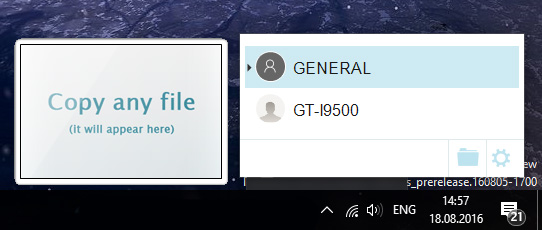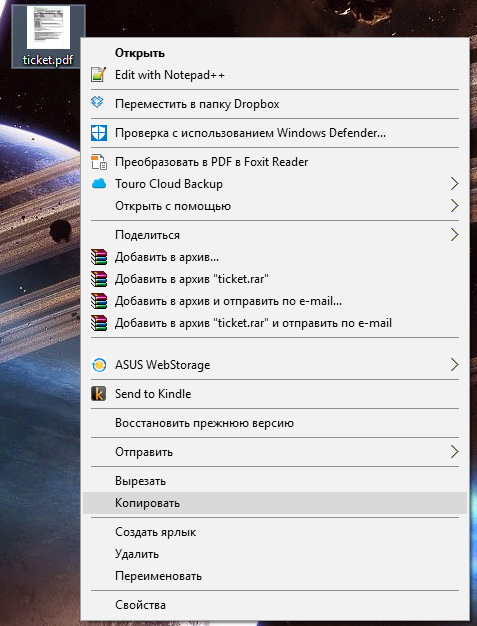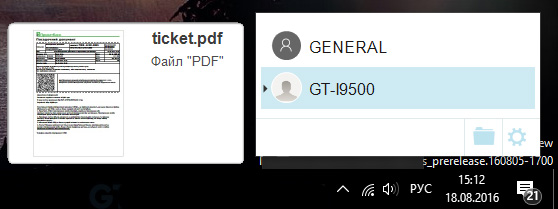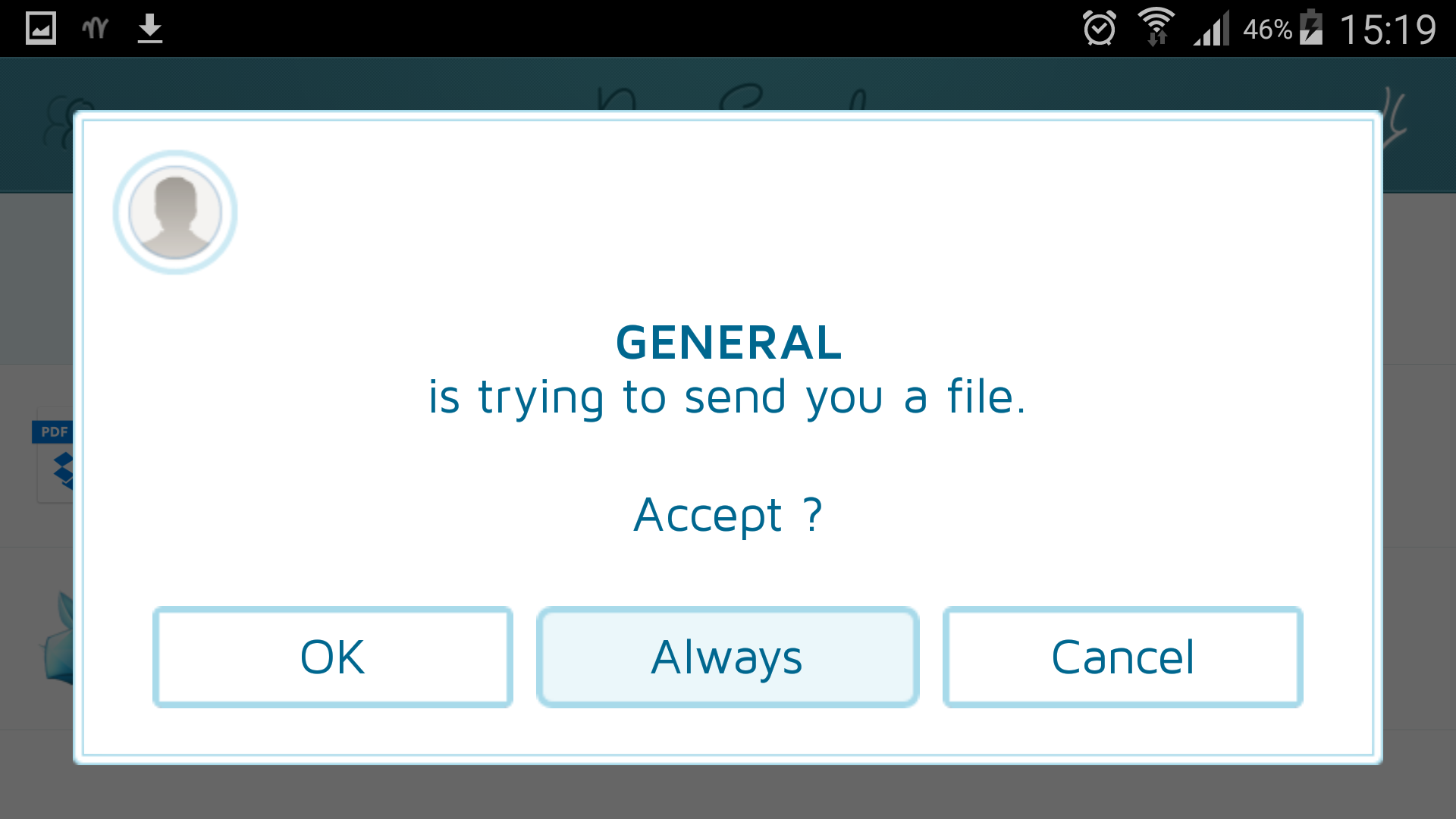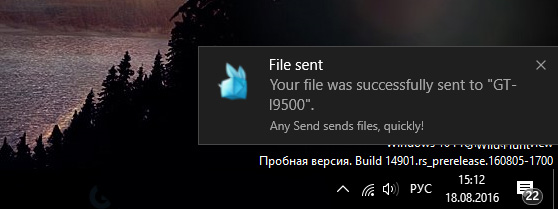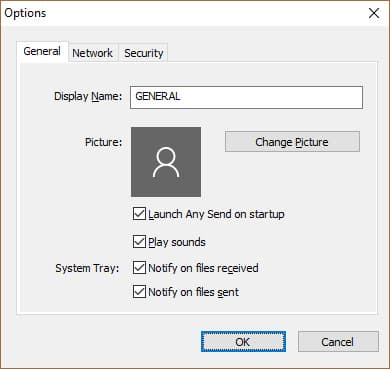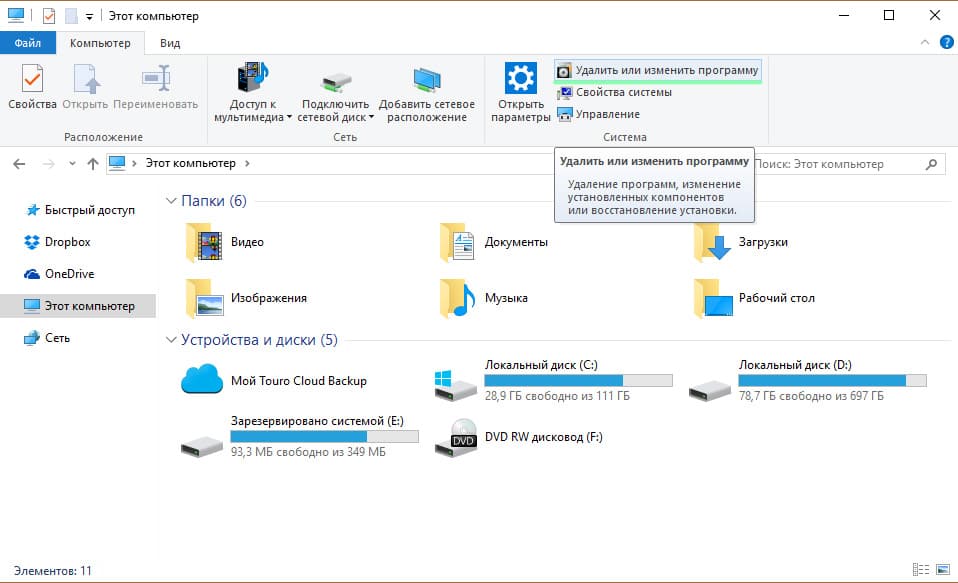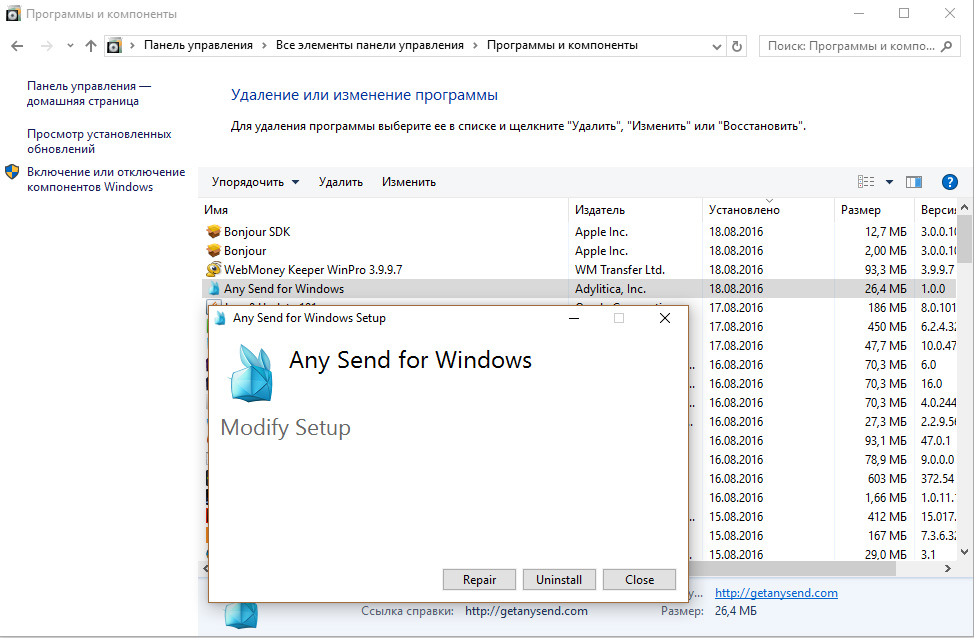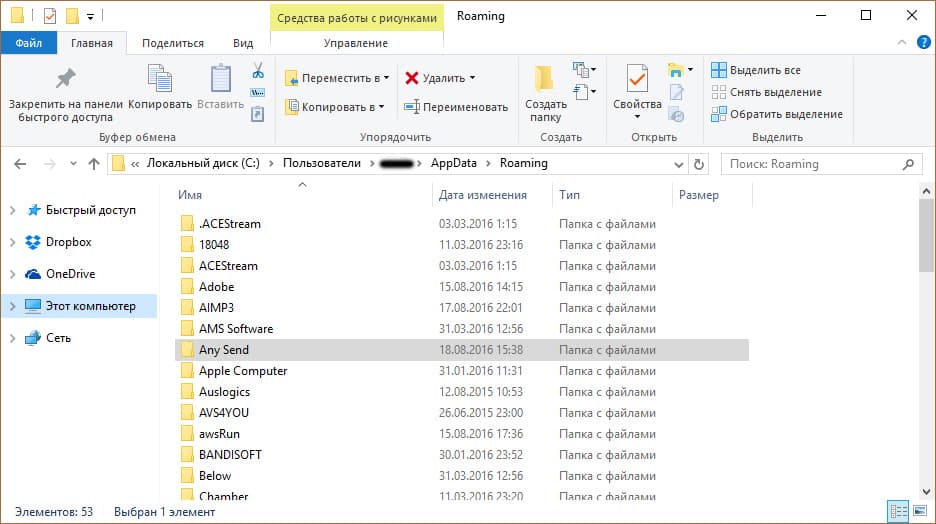Any Send — это программа для передачи любых файлы с одного устройства на другое всего в несколько кликов. Всё, что для этого потребуется — это подключить все гаджеты к одной сети WiFi.
Any Send — это небольшая программа, предназначенная для быстрого переноса данных между устройствами в локальной сети. С её помощью, вы сможете передавать изображения, музыку и любые другие файлы с одного компьютера на другой, избавившись от необходимости использования электронной почты или облачных хранилищ. Это позволит значительно сэкономить время и нервы.
Программа не требует долгой настройки. Сразу после установки, вам будет предложено просмотреть небольшое, но понятное обучение, после чего сразу сможете передать свой первый файл. Всё, что для этого нужно — установить программу на все желаемые устройства, подключенные к одной сети. Размер файла при этом значения не имеет.
В числе дополнительных возможностей программы Any Send для Windows стоит отметить функцию отображения уведомлений об отправке или получении файлов, а так же выборочный автоматический запуск скачанных файлов.
Стоит добавить, что программа позволяет создавать «белые» списки пользователей, которым в дальнейшем будет дозволено отправлять вам файлы без подтверждения.
Скачайте также Any Send для Android, чтобы без труда обмениваться файлами между компьютером и смартфоном или планшетом.
Используете несколько компьютеров и мобильных устройств в локальной сети? Тогда скачайте Any Send для Windows и передавайте любые файлы между всеми гаджетами всего в несколько кликов.
29.5 k скачиваний
Обменивайтесь любыми файлами с другими ПК через WiFi
Приложения, рекомендуемые для вас
Браузер, ориентированный на игроков
Автоматизация нажатий мышкой на компьютере
Заботьтесь о своем компьютере и повышайте его производительность
Надежный, универсальный и настраиваемый браузер
Инструмент редактирования с богатыми возможностями
Используйте WhatsApp на своем компьютере
Общайтесь со всеми контактами в Telegram с рабочего стола своего компьютера
Создавайте и редактируйте свои видео для социальных сетей
Больше информации
| Лицензия | Бесплатно | |
| ОС | Windows | |
| Раздел | Синхронизация | |
| Язык | Pусский | |
| Автор | Adylitica | |
| Размер | 27.02 MB | |
| Загрузки | 29,533 | |
| Дата | 3 сен 2013 | |
| Тип файла | ZIP | |
| SHA256 | d09ac155e3160f1e3b8cb64d3156829affd895126818da46e2115d37b5d7215b | |
| Почему это приложение опубликовано на Uptodown? |
(Больше информации) |
Похожие на Any Send
Управляй музыкой на мобильном устройстве со своего ПК
Храните резервные копии всех своих фотографий и видео.
Восстановите историю ваших разговоров в WhatsApp
Храните ваши файлы на виртуальном диске в Интернете
С лёгкостью отправляйте файлы на все ваши устройства
iToolab Studio
Более удобный способ управлять файлами на вашем устройстве
Управляйте своим смартфоном через компьютер
Лучший набор офисных приложений для экрана с разрешением 4K
Tenorshare
Используйте свой iPad в качестве второго экрана
Intel
Создавайте и редактируйте PDF-файлы при помощи виртуального принтера
По-настоящему быстрая и эффективная программа сжатия файлов
подсказать чем упакован или защищен
Отсканируйте ваш компьютер и удалите вирусы
Download Free Any Send for Windows
Download the latest updated version of Any Send for Windows totally free. Download free for windows pc the latest version Any Send for Windows easily and securely.
How to use Any Send on your Android phone or Mac
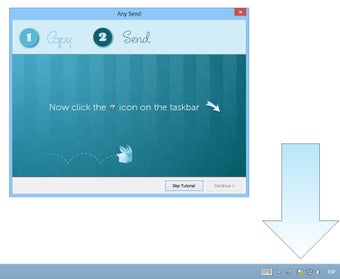
1/5
Any Send allows you to connect to a wireless network to access your computer and browse the Internet. Through Wi-Fi, you can send and receive documents from Any Send even when you are away from your computer, without even getting up from your couch. It works seamlessly with any computing device, including laptops, smartphones, desktops, or tablets, without the need for additional software. Documents are delivered to your mailbox in the correct file formats, such as PDF, JPEG, or BMP, depending on the format you choose.
Any Send uses open source software to seamlessly connect to your computer or laptop via a Wi-Fi connection, allowing you to use Any Send wherever you are. Whether you’re at home, at work, or on the go, you can access your email via Any Send, sync your data via Windows Live Mesh, and share any document with anyone. One thing that might be useful to know about Any Send is that it will even work on Microsoft Surface tablets like the Surface Pro by converting the file to PDF and then saving it to the tablet. This saves you from having to download and install Any Send on your tablet. With a tablet like the Surface, you’ll never have to worry about missing an important email again.
If this is your first time using Any Send, you can see how easy it is to share files between your computer and smartphone. There is no need to download additional software for your smartphone or install it on your phone to use it. All you have to do is turn on the Any Send feature, select the file you want to share, and follow the on-screen instructions to share your document. You can also sync your documents between your laptop and smartphone; just make sure that the same version of the file is available on any of the devices to ensure error-free operation. Overall, Any Send makes it easy to share files; this award-winning service is a must for any Android or Mac user.
Technical
- Title:
- Any Send 1.0 for Windows
- Requirements:
-
- Windows 7
- Language:
- English
- License:
- Free
- Last update:
- Monday, November 14, 2022
- Author:
- Adilitika
http://tomorrow.do
List of changes
We don’t have changelog information for version 1.0 Any Send yet. It sometimes takes publishers some time to make this information available, so please check back in a few days to see if it has been updated.
Download Any Send for Windows 2022 Latest Version Windows PC
From Heaven32 you can download the best software for free, fast and secure. The download Any Send for Windows has passed our Antivirus security system.
Download tags: #Send #Windows
Any Send for Windows Latest Version 2022 Download Windows PC
Table of Contents Download
-
О программе
-
Как пользоваться?
-
Настройки
-
Как удалить?
Для обмена данными, пользователи, в большей степени, используют интернет-технологии (облако, мессенджеры, файлообменники и т.д.). И так как практически все мобильные устройства имеют доступ в Интернет – этот способ остается самым популярным. Чтобы облегчить работу с передачей данных в “рамках одной сети”, разработчики стараются угодить потенциальным клиентам и делают специальное ПО. К такому и относится Any Send. Что это за программа, какие у нее возможности и функции, вы сможете прочитать в этой статье.
О программе
Any Send – это кросплатформенное приложение для передачи файлов между устройствами, находящимися в одной сети Wi-Fi. На данный момент на сайте разработчика есть версии для Windows, Mac и Android.
Как пользоваться?
Для начала, установите приложение на любые ваши два устройства, которые подключены к одной Wi-Fi сети.
Для примера:
Затем переходите к работе с самой программой:
- Откройте Any Send в трее и проверьте, чтобы отображалось второе устройство.
- Для передачи конкретного файла скопируйте его в “буфер обмена”.
- Затем просто откройте программу и выберите из указанного списка устройство (куда передать файл). Программа автоматически скроется в трей.
- Принимайте запрос на прием файла на смартфоне.
- После завершения операции, вы получите уведомление об успешной передачи.
Настройки
В настройках программы (чтобы открыть, нажмите на шестеренку) вы можете выбрать:
- Имя и картинку устройства.
- Проигрывание звуков программы, включение/отключение уведомлений об отправке или получении файлов.
- Автозапуск программы при загрузке Windows.
- Папку для сохранения передаваемых файлов. По умолчанию папка “C:\Users\Имя_Пользователя\OneDrive\Документы\Any Send”.
- Автоматическое открытие файлов.
Полезно знать! VulkanRT – это часть пакета драйверов для Windows 10, которую использует новое поколение видеокарт GeForce Nvidia для обработки широкополигональных игровых текстур. Подробнее о технологии.
Как удалить?
Удалить программу так же просто, как и установить:
- Зайдите в “Проводник” и нажмите “Удалить или изменить программу”.
- Найдите приложения Any Send for Windows, Bonjour SDK, Bonjour и удалите их из системы.
- Перейдите по пути C:\Users\Имя_Пользователя\AppData\Roaming\Any Send и удалите содержимое папки.
- Чтобы убрать информацию из системы об этой программе, воспользуйтесь CCleaner.
Looking for a way to Download Any Send for Windows 10/8/7 PC? You are in the correct place then. Keep reading this article to get to know how you can Download and Install one of the best Tools app Any Send for PC.
Most of the apps available on Google play store or iOS Appstore are made exclusively for mobile platforms. But do you know you can still use any of your favorite Android or iOS apps on your laptop even if the official version for PC platform not available? Yes, they do exits a few simple tricks you can use to install Android apps on Windows machine and use them as you use on Android smartphones.
Here in this article, we will list down different ways to Download Any Send on PC in a step by step guide. So before jumping into it, let’s see the technical specifications of Any Send.
Any Send for PC – Technical Specifications
| Name | Any Send |
| Category | Tools |
| File size | 2.01M |
| Installations | 10,000,000+ |
| Developed By | Adylitica, Inc. |
| App Package | adylitica.android.anysend |
Any Send is on the top of the list of Tools category apps on Google Playstore. It has got really good rating points and reviews. Currently, Any Send for Windows has got over 10,000,000+ app installations and 4.3 star average user aggregate rating points.
Any Send is currently not available on Google play store. If you haven’t installed Any Send on your Android smartphone yet, Download it from the third party APK download sites. It’s worth installing on your smartphone.
Any Send Download for PC Windows 10/8/7 Laptop:
Most of the apps these days are developed only for the mobile platform. Games and apps like PUBG, Subway surfers, Snapseed, Beauty Plus, etc. are available for Android and iOS platforms only. But Android emulators allow us to use all these apps on PC as well.
So even if the official version of Any Send for PC not available, you can still use it with the help of Emulators. Here in this article, we are gonna present to you two of the popular Android emulators to use Any Send on PC.
Any Send Download for PC Windows 10/8/7 – Method 1:
Bluestacks is one of the coolest and widely used Emulator to run Android applications on your Windows PC. Bluestacks software is even available for Mac OS as well. We are going to use Bluestacks in this method to Download and Install Any Send for PC Windows 10/8/7 Laptop. Let’s start our step by step installation guide.
- Step 1: Download the Bluestacks software from the below link, if you haven’t installed it earlier – Download Bluestacks for PC
- Step 2: Installation procedure is quite simple and straight-forward. After successful installation, open Bluestacks emulator.
- Step 3: It may take some time to load the Bluestacks app initially. Once it is opened, you should be able to see the Home screen of Bluestacks.
- Step 4: Google play store comes pre-installed in Bluestacks. On the home screen, find Playstore and double click on the icon to open it.
- Step 5: Now search for the app you want to install on your PC. In our case search for Any Send to install on PC.
- Step 6: Once you click on the Install button, Any Send will be installed automatically on Bluestacks. You can find the app under list of installed apps in Bluestacks.
Now you can just double click on the app icon in bluestacks and start using Any Send app on your laptop. You can use the app the same way you use it on your Android or iOS smartphones.
As the app is not available on Play store, Download the Any Send APK file from third party APK sites, then there is an option in Bluestacks to Install APK file at the bottom of the screen. You don’t need to go to Google Playstore and install the game. However, using the standard method to Install any android applications is recommended.
The latest version of Bluestacks comes with a lot of stunning features. Bluestacks4 is literally 6X faster than the Samsung Galaxy J7 smartphone. So using Bluestacks is the recommended way to install Any Send on PC. You need to have a minimum configuration PC to use Bluestacks. Otherwise, you may face loading issues while playing high-end games like PUBG
Any Send Download for PC Windows 10/8/7 – Method 2:
Yet another popular Android emulator which is gaining a lot of attention in recent times is MEmu play. It is super flexible, fast and exclusively designed for gaming purposes. Now we will see how to Download Any Send for PC Windows 10 or 8 or 7 laptop using MemuPlay.
- Step 1: Download and Install MemuPlay on your PC. Here is the Download link for you – Memu Play Website. Open the official website and download the software.
- Step 2: Once the emulator is installed, just open it and find Google Playstore app icon on the home screen of Memuplay. Just double tap on that to open.
- Step 3: Now search for Any Send app on Google playstore. Find the official app from Adylitica, Inc. developer and click on the Install button.
- Step 4: Upon successful installation, you can find Any Send on the home screen of MEmu Play.
MemuPlay is simple and easy to use application. It is very lightweight compared to Bluestacks. As it is designed for Gaming purposes, you can play high-end games like PUBG, Mini Militia, Temple Run, etc.
Any Send for PC – Conclusion:
Any Send has got enormous popularity with it’s simple yet effective interface. We have listed down two of the best methods to Install Any Send on PC Windows laptop. Both the mentioned emulators are popular to use Apps on PC. You can follow any of these methods to get Any Send for Windows 10 PC.
We are concluding this article on Any Send Download for PC with this. If you have any queries or facing any issues while installing Emulators or Any Send for Windows, do let us know through comments. We will be glad to help you out!