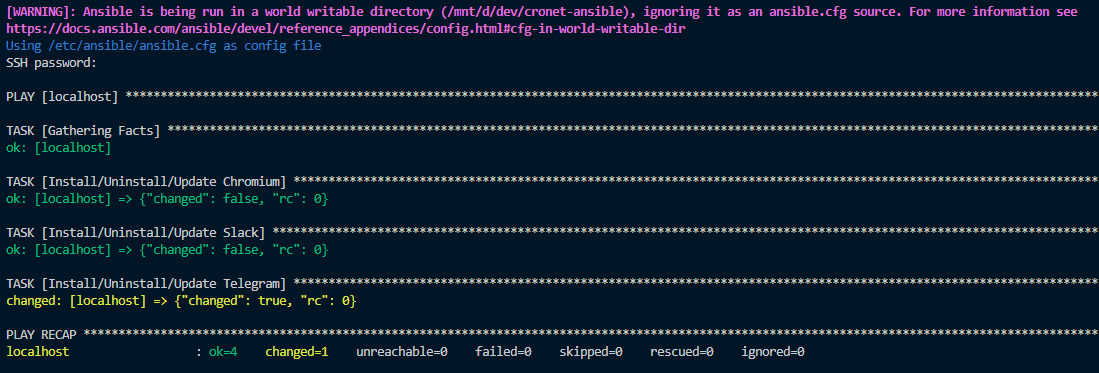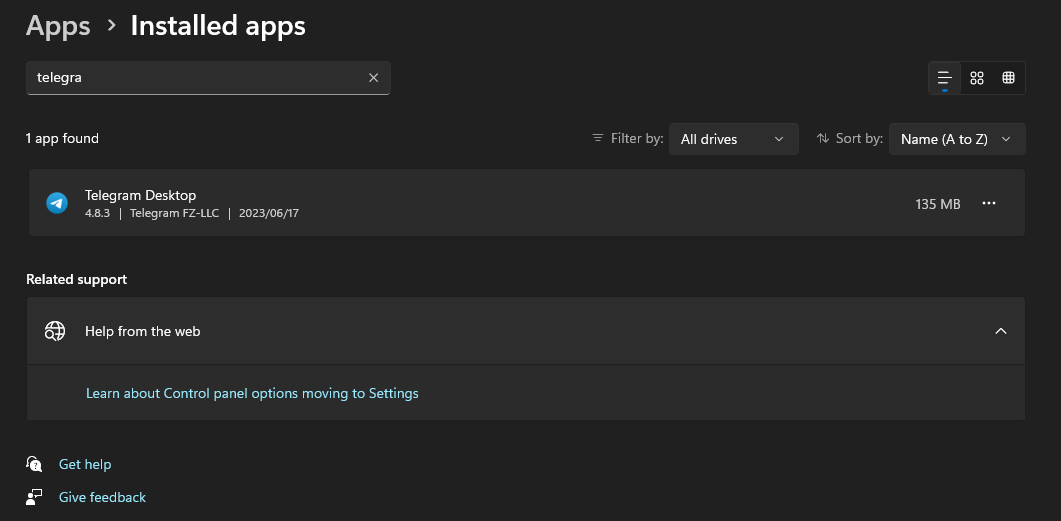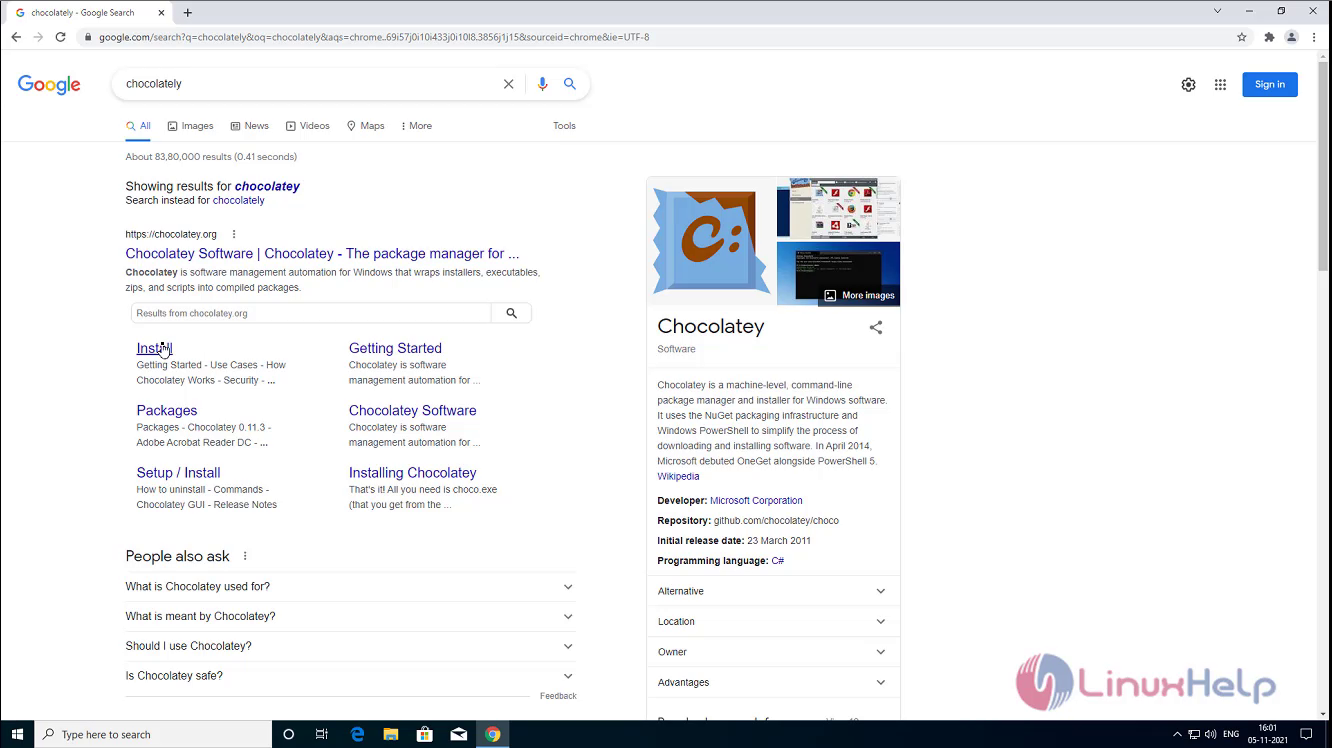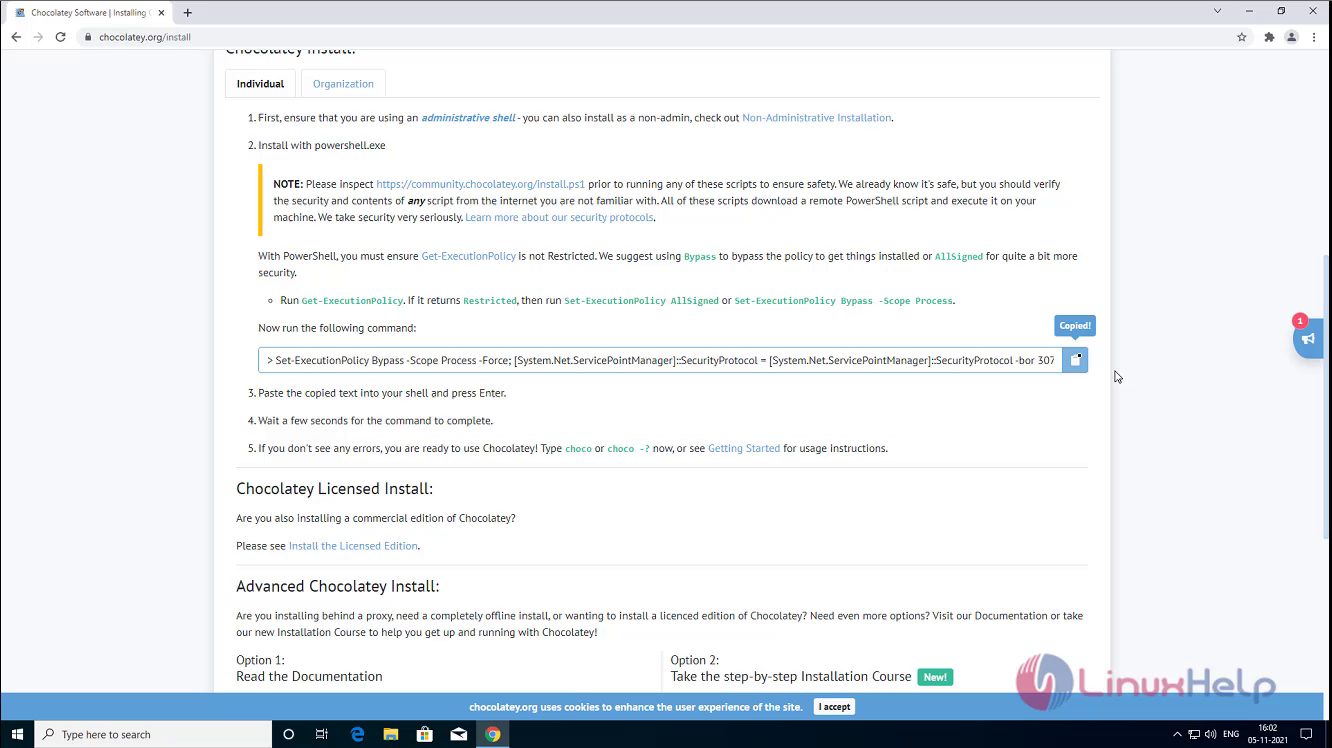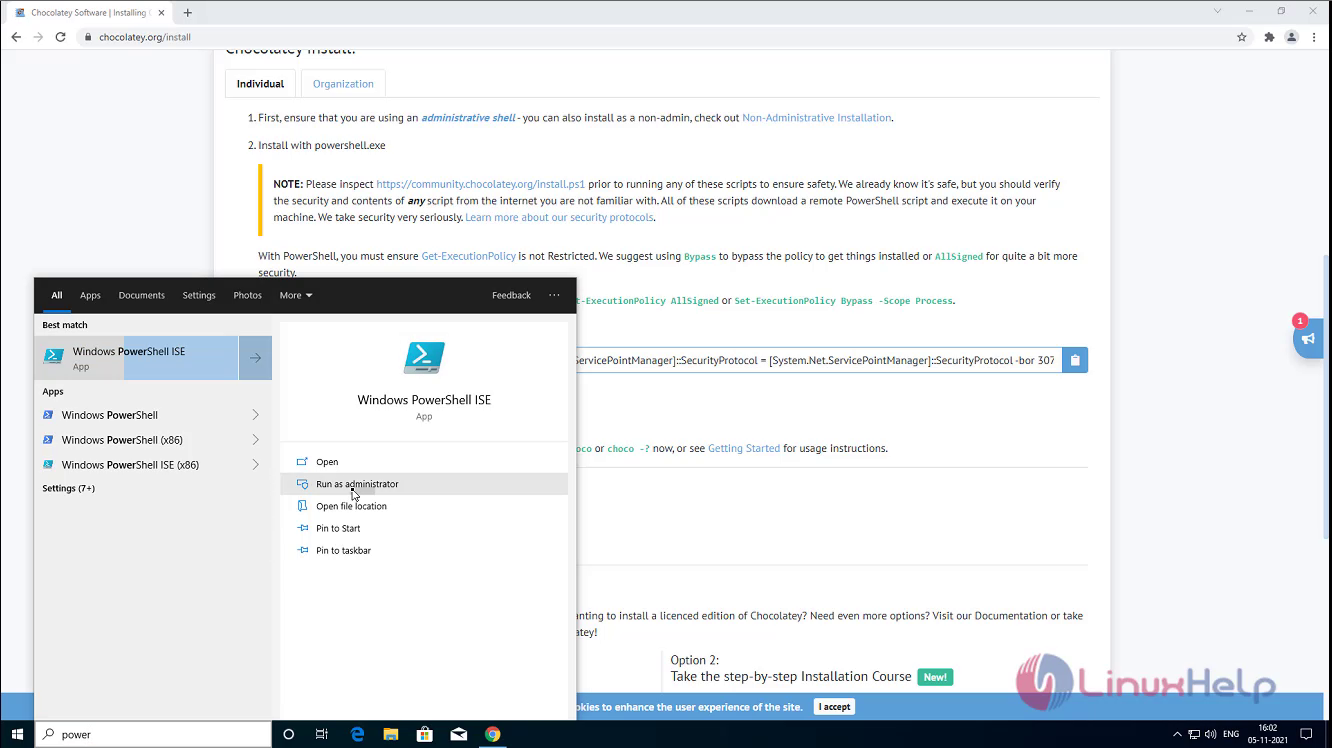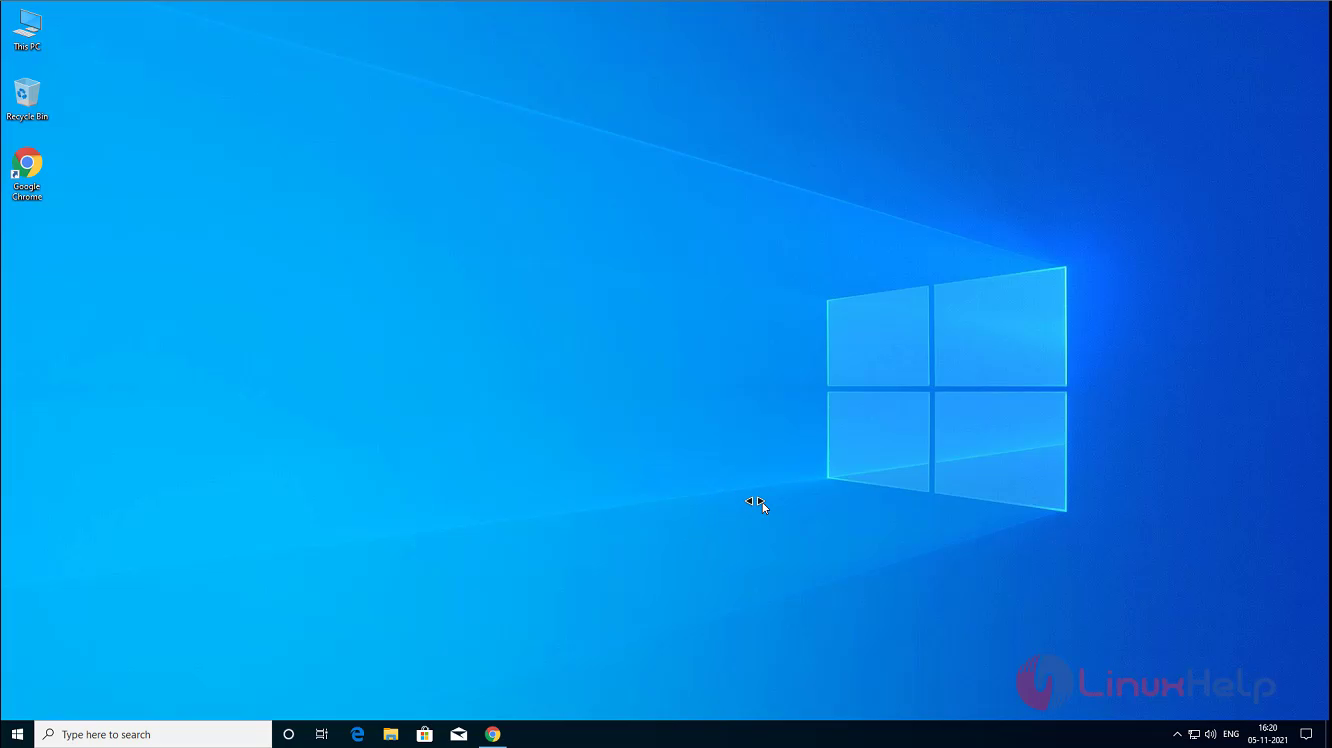Note
This module is part of the ansible.windows collection (version 1.14.0).
You might already have this collection installed if you are using the ansible package.
It is not included in ansible-core.
To check whether it is installed, run ansible-galaxy collection list.
To install it, use: ansible-galaxy collection install ansible.windows.
To use it in a playbook, specify: ansible.windows.win_package.
Synopsis
-
Installs or uninstalls software packages for Windows.
-
Supports
.exe,.msi,.msp,.appx,.appxbundle,.msix, and.msixbundle. -
These packages can be sourced from the local file system, network file share or a url.
-
See provider for more info on each package type that is supported.
Parameters
|
Parameter |
Comments |
|---|---|
|
arguments any |
Any arguments the installer needs to either install or uninstall the package. If the package is an MSI do not supply the This is only used for the Can be a list of arguments and the module will escape the arguments as necessary, it is recommended to use a string when dealing with MSI packages due to the unique escaping issues with msiexec. When using a list of arguments each item in the list is considered to be a single argument. As such, if an argument in the list contains a space then Ansible will quote this to ensure that this is seen by Windows as a single argument. Should this behaviour not be what is required, the argument should be split into two separate list items. See the examples section for more detail. |
|
chdir path |
Set the specified path as the current working directory before installing or uninstalling a package. This is only used for the |
|
client_cert string |
The path to the client certificate (.pfx) that is used for X509 authentication. This path can either be the path to the The WinRM connection must be authenticated with Other authentication types can set client_cert_password when the cert is password protected. |
|
client_cert_password string |
The password for client_cert if the cert is password protected. |
|
creates_path path |
Will check the existence of the path specified and use the result to determine whether the package is already installed. You can use this in conjunction with |
|
creates_service string |
Will check the existing of the service specified and use the result to determine whether the package is already installed. You can use this in conjunction with |
|
creates_version string |
Will check the file version property of the file at
You can use this in conjunction with |
|
expected_return_code list / elements=integer |
One or more return codes from the package installation that indicates success. The return codes are read as a signed integer, any values greater than 2147483647 need to be represented as the signed equivalent, i.e. To convert a unsigned number to the signed equivalent you can run “[Int32](“0x{0:X}” -f ([UInt32]3221225477))”. A return code of This is only used for the Default: |
|
follow_redirects string |
Whether or the module should follow redirects.
When following a redirected URL, the Choices:
|
|
force_basic_auth boolean |
By default the authentication header is only sent when a webservice responses to an initial request with a 401 status. Since some basic auth services do not properly send a 401, logins will fail. This option forces the sending of the Basic authentication header upon the original request. Choices:
|
|
dictionary |
Extra headers to set on the request. This should be a dictionary where the key is the header name and the value is the value for that header. |
|
http_agent string |
Header to identify as, generally appears in web server logs. This is set to the Default: |
|
log_path path |
Specifies the path to a log file that is persisted after a package is installed or uninstalled. This is only used for the When omitted, a temporary log file is used instead for those providers. This is only valid for MSI files, use |
|
maximum_redirection integer |
Specify how many times the module will redirect a connection to an alternative URI before the connection fails. If set to Default: |
|
password aliases: user_password string |
The password for This option is deprecated in favour of using become, see examples for more information. Will be removed on the major release after |
|
path string |
Location of the package to be installed or uninstalled. This package can either be on the local file system, network share or a url. When If If |
|
product_id aliases: productid string |
The product id of the installed packaged. This is used for checking whether the product is already installed and getting the uninstall information if For msi packages, this is the For msp packages, this is the For msix packages, this is the For registry (exe) packages, this is the registry key name under the registry paths specified in provider. This value is ignored if This SHOULD be set when the package is an The alias productid is deprecated and will be removed on the major release after |
|
provider string |
Set the package provider to use when searching for a package. The The The The The Choices:
|
|
proxy_password string |
The password for proxy_username. |
|
proxy_url string |
An explicit proxy to use for the request. By default, the request will use the IE defined proxy unless use_proxy is set to |
|
proxy_use_default_credential boolean |
Uses the current user’s credentials when authenticating with a proxy host protected with Proxies that use The module will only have access to the user’s credentials if using If not using Choices:
|
|
proxy_username string |
The username to use for proxy authentication. |
|
state aliases: ensure string |
Whether to install or uninstall the package. The module uses product_id to determine whether the package is installed or not. For all providers but The alias ensure is deprecated and will be removed on the major release after Choices:
|
|
url_method string |
The HTTP Method of the request. |
|
url_password string |
The password for url_username. |
|
url_timeout integer |
Specifies how long the request can be pending before it times out (in seconds). Set to Default: |
|
url_username string |
The username to use for authentication. |
|
use_default_credential boolean |
Uses the current user’s credentials when authenticating with a server protected with Sites that use The module will only have access to the user’s credentials if using If not using Choices:
|
|
use_proxy boolean |
If Choices:
|
|
username aliases: user_name string |
Username of an account with access to the package if it is located on a file share. This is only needed if the WinRM transport is over an auth method that does not support credential delegation like Basic or NTLM or become is not used. This option is deprecated in favour of using become, see examples for more information. Will be removed on the major release after |
|
validate_certs boolean |
If This should only be used on personally controlled sites using self-signed certificates. Choices:
|
|
wait_for_children boolean added in ansible.windows 1.3.0 |
The module will wait for the process it spawns to finish but any processes spawned in that child process as ignored. Set to This is useful if the install/uninstaller is just a wrapper which then calls the actual installer as its own child process. When this option is This should not be required for most installers and setting to Requires Windows Server 2012 or Windows 8 or newer to use. Choices:
|
Notes
Note
-
When
state=absentand the product is an exe, the path may be different from what was used to install the package originally. If path is not set then the path used will be what is set underQuietUninstallStringorUninstallStringin the registry for that product_id. -
By default all msi installs and uninstalls will be run with the arguments
/log, /qn, /norestart. -
All the installation checks under
product_idandcreates_*add together, if one fails then the program is considered to be absent.
See Also
Examples
- name: Install the Visual C thingy ansible.windows.win_package: path: http://download.microsoft.com/download/1/6/B/16B06F60-3B20-4FF2-B699-5E9B7962F9AE/VSU_4/vcredist_x64.exe product_id: '{CF2BEA3C-26EA-32F8-AA9B-331F7E34BA97}' arguments: /install /passive /norestart - name: Install Visual C thingy with list of arguments instead of a string ansible.windows.win_package: path: http://download.microsoft.com/download/1/6/B/16B06F60-3B20-4FF2-B699-5E9B7962F9AE/VSU_4/vcredist_x64.exe product_id: '{CF2BEA3C-26EA-32F8-AA9B-331F7E34BA97}' arguments: - /install - /passive - /norestart - name: Install MSBuild thingy with arguments split to prevent quotes ansible.windows.win_package: path: https://download.visualstudio.microsoft.com/download/pr/9665567e-f580-4acd-85f2-bc94a1db745f/vs_BuildTools.exe product_id: '{D1437F51-786A-4F57-A99C-F8E94FBA1BD8}' arguments: - --norestart - --passive - --wait - --add - Microsoft.Net.Component.4.6.1.TargetingPack - --add - Microsoft.Net.Component.4.6.TargetingPack - name: Install Remote Desktop Connection Manager from msi with a permanent log ansible.windows.win_package: path: https://download.microsoft.com/download/A/F/0/AF0071F3-B198-4A35-AA90-C68D103BDCCF/rdcman.msi product_id: '{0240359E-6A4C-4884-9E94-B397A02D893C}' state: present log_path: D:\logs\vcredist_x64-exe-{{lookup('pipe', 'date +%Y%m%dT%H%M%S')}}.log - name: Install Application from msi with multiple properties for installer ansible.windows.win_package: path: C:\temp\Application.msi state: present arguments: >- SERVICE=1 DBNAME=ApplicationDB DBSERVER=.\SQLEXPRESS INSTALLDIR="C:\Program Files (x86)\App lication\App Server" - name: Install Microsoft® SQL Server® 2019 Express (DPAPI example) ansible.windows.win_package: path: C:\temp\SQLEXPR_x64_ENU\SETUP.EXE product_id: Microsoft SQL Server SQL2019 arguments: - SAPWD=VeryHardPassword - /ConfigurationFile=C:\temp\configuration.ini become: true vars: ansible_become_method: runas ansible_become_user: "{{ user }}" ansible_become_pass: "{{ password }}" - name: Uninstall Remote Desktop Connection Manager ansible.windows.win_package: product_id: '{0240359E-6A4C-4884-9E94-B397A02D893C}' state: absent - name: Install Remote Desktop Connection Manager locally omitting the product_id ansible.windows.win_package: path: C:\temp\rdcman.msi state: present - name: Uninstall Remote Desktop Connection Manager from local MSI omitting the product_id ansible.windows.win_package: path: C:\temp\rdcman.msi state: absent # 7-Zip exe doesn't use a guid for the Product ID - name: Install 7zip from a network share with specific credentials ansible.windows.win_package: path: \\domain\programs\7z.exe product_id: 7-Zip arguments: /S state: present become: true become_method: runas become_flags: logon_type=new_credential logon_flags=netcredentials_only vars: ansible_become_user: DOMAIN\User ansible_become_password: Password - name: Install 7zip and use a file version for the installation check ansible.windows.win_package: path: C:\temp\7z.exe creates_path: C:\Program Files\7-Zip\7z.exe creates_version: 16.04 state: present - name: Uninstall 7zip from the exe ansible.windows.win_package: path: C:\Program Files\7-Zip\Uninstall.exe product_id: 7-Zip arguments: /S state: absent - name: Uninstall 7zip without specifying the path ansible.windows.win_package: product_id: 7-Zip arguments: /S state: absent - name: Install application and override expected return codes ansible.windows.win_package: path: https://download.microsoft.com/download/1/6/7/167F0D79-9317-48AE-AEDB-17120579F8E2/NDP451-KB2858728-x86-x64-AllOS-ENU.exe product_id: '{7DEBE4EB-6B40-3766-BB35-5CBBC385DA37}' arguments: '/q /norestart' state: present expected_return_code: [0, 666, 3010] - name: Install a .msp patch ansible.windows.win_package: path: C:\Patches\Product.msp state: present - name: Remove a .msp patch ansible.windows.win_package: product_id: '{AC76BA86-A440-FFFF-A440-0C13154E5D00}' state: absent - name: Enable installation of 3rd party MSIX packages ansible.windows.win_regedit: path: HKLM:\SOFTWARE\Microsoft\Windows\CurrentVersion\AppModelUnlock name: AllowAllTrustedApps data: 1 type: dword state: present - name: Install an MSIX package for the current user ansible.windows.win_package: path: C:\Installers\Calculator.msix # Can be .appx, .msixbundle, or .appxbundle state: present - name: Uninstall an MSIX package using the product_id ansible.windows.win_package: product_id: InputApp state: absent
Return Values
Common return values are documented here, the following are the fields unique to this module:
|
Key |
Description |
|---|---|
|
log string |
The contents of the MSI or MSP log. Returned: installation/uninstallation failure for MSI or MSP packages Sample: |
|
rc integer |
The return code of the package process. Returned: change occurred Sample: |
|
reboot_required boolean |
Whether a reboot is required to finalise package. This is set to true if the executable return code is 3010. Returned: always Sample: |
|
stderr string |
The stderr stream of the package process. Returned: failure during install or uninstall Sample: |
|
stdout string |
The stdout stream of the package process. Returned: failure during install or uninstall Sample: |
Collection links
- Issue Tracker
- Repository (Sources)
- Communication
By this time most of the readers on this blog know I am an automation junkie and Ansible is my dealer. I started using Chocolatey about 2 years ago as it is an efficient open-source package manager for Windows operating systems similar to what brew is for Mac OS systems. In today’s tutorial, I am going to cover how to use Chocolatey and Ansible together to manage desktop apps on Windows operating systems.
Prerequisite Initial Steps
The initial steps would be to have Ansible set up already and Chocolatey installed on your Windows machine. You can follow the tutorials below to set up Ansible and install Chocolatey:
How To Set Up Ansible Inside A Github Repository And Automate Your Workloads
Ansible is an open-source configuration management and IT automation platform. Let’s jump in and set up our Ansible Github repository and run an example automation playbook.
Opensource GeeksChad Crouch
Installing Chocolatey
Chocolatey is software management automation for Windows that wraps installers, executables, zips, and scripts into compiled packages. Chocolatey integrates w/SCCM, Puppet, Chef, etc. Chocolatey is trusted by businesses to manage software deployments.
Chocolatey Software
Script To Set Ansible Connection To Windows Host Locally Via WSL
WSL also known as Windows Subsystem For Linux is a lightweight virtual machine that you can enable to run Linux on your Windows computer. Ensure that you set up WSL by following these steps:
Install Ubuntu on WSL2 on Windows 10 | Ubuntu
Ubuntu is an open source software operating system that runs from the desktop, to the cloud, to all your internet connected things.
Ubuntu
Once WSL is installed and Ansible and Chocolatey are set up. Copy the Powershell script below and name it windows-host-setup.ps1. Navigate to the directory and run this command to execute the setup that will allow you to access your Windows localhost through WSL — powershell.exe -ExecutionPolicy ByPass -File "windows-host-setup.ps1"
$url = "https://raw.githubusercontent.com/ansible/ansible/devel/examples/scripts/ConfigureRemotingForAnsible.ps1"
$file = "$env:temp\ConfigureRemotingForAnsible.ps1"
(New-Object -TypeName System.Net.WebClient).DownloadFile($url, $file)
powershell.exe -ExecutionPolicy ByPass -File $file
Set Up Inventory And Playbooks
Once the above script is executed successfully the next steps are to add your inventory file and playbook to manage your desktop apps on your Windows system. Create a directory called choco and add localhost_inventory.yml and desktop_apps.yml and copy the scripts below:
#localhost_inventory.yml
all:
hosts: localhost
vars:
ansible_user: user #add your windows username here
ansible_connection: winrm
ansible_winrm_server_cert_validation: ignore
#desktop_apps.yml
---
- hosts: localhost
connection: local
tasks:
- name: Install/Uninstall/Update Chromium
win_chocolatey:
name:
- chromium
state: absent
- name: Install/Uninstall/Update Slack
win_chocolatey:
name:
- slack
state: present
- name: Install/Uninstall/Update Telegram
win_chocolatey:
name:
- telegram
state: latest
The desktop_apps.yml script can be updated by looking at the chocolatey package website to see which packages are available to install. In this tutorial we are going to uninstall Chromium, ensure that Slack is installed else it will be installed, update Telegram to the latest version if installed, and if not install the latest version. This ansible module states work as follows:
- absent — uninstall package/software
- present — ensure the software is installed and if not install the latest version
- latest — update software to the latest version and if it does not exist install the latest version
Once all the above steps are completed run the following command to execute this Ansible playbook — ansible-playbook choco/desktop_apps.yml -i choco/localhost_inventory.yml --ask-pass --verbose and you will be prompted to input your Windows password.
Once successful you can search for the apps and should see that you have installed or updated your desktop apps to the latest version like in this example below.
Conclusion
In conclusion, Chocolatey is an awesome open-source package manager for Windows operating systems and has a large community behind it. If you enjoyed this article consider signing up for our newsletter and don’t forget to share it with people that would find it useful. Leave a comment below with a tutorial you would like us to cover.
Note
Этот плагин является частью ansible.windows collection (версия 1.7.3).).
Возможно, у вас уже установлена эта коллекция, если вы используете пакет ansible . Он не включен в ansible-core . Чтобы проверить, установлен ли он, запустите ansible-galaxy collection list .
Для его установки используйте: ansible-galaxy collection install ansible.windows .
Чтобы использовать его в плейбуке, укажите: ansible.windows.win_package .
| Parameter | Choices/Defaults | Comments |
|---|---|---|
| arguments
raw |
Любые аргументы, необходимые установщику для установки или удаления пакета. Если пакет представляет собой MSI, не указывайте аргументы Это используется только для провайдеров Может быть списком аргументов, и модуль будет экранировать аргументы по мере необходимости. Рекомендуется использовать строку при работе с пакетами MSI из-за уникальных проблем экранирования с msiexec. При использовании списка аргументов каждый элемент списка считается одним аргументом. Таким образом, если аргумент в списке содержит пробел, Ansible заключает его в кавычки, чтобы убедиться, что Windows воспринимает его как один аргумент. Если такое поведение не соответствует требованиям, аргумент следует разделить на два отдельных элемента списка. См. раздел примеров для более подробной информации. |
|
| chdir
path |
Установите указанный путь в качестве текущего рабочего каталога перед установкой или удалением пакета. Это используется только для провайдеров |
|
| client_cert
string |
Путь к сертификату клиента (.pfx), который используется для проверки подлинности X509. Этот путь может быть либо путем к Соединение WinRM должно быть аутентифицировано с помощью Другие типы аутентификации могут устанавливать client_cert_password, если сертификат имеет пароль protected. |
|
| client_cert_password
string |
Пароль для client_cert, если сертификат protected. |
|
| creates_path
path |
Проверит существование указанного пути и использует результат, чтобы определить, установлен ли уже пакет. Вы можете использовать это в сочетании с |
|
| creates_service
string |
Проверит наличие указанной службы и использует результат, чтобы определить, установлен ли уже пакет. Вы можете использовать это в сочетании с |
|
| creates_version
string |
Проверит свойство версии файла на
Вы можете использовать это в сочетании с |
|
| expected_return_code
список / elements=integer |
Default:
[0, 3010] |
Один или несколько кодов возврата из установки пакета, указывающих на успех. Коды возврата читаются как целое число со знаком, любые значения больше 2147483647 должны быть представлены как эквивалент со знаком, i.e. Чтобы преобразовать беззнаковое число в эквивалентное со знаком, вы можете запустить «[Int32](«0x{0:X}» -f ([UInt32]3221225477))».. Код возврата Это используется только для провайдеров |
| follow_redirects
string |
|
Должен ли модуль следовать перенаправлениям.
При следовании перенаправленному URL, заголовок |
| force_basic_auth
boolean |
|
По умолчанию заголовок аутентификации отправляется только тогда, когда веб-служба отвечает на первоначальный запрос со статусом 401. Поскольку некоторые базовые службы аутентификации неправильно отправляют ошибку 401, вход в систему невозможен. Этот параметр принудительно отправляет заголовок базовой аутентификации при исходном запросе. |
| headers
dictionary |
Дополнительные заголовки для установки в запросе. Это должен быть словарь, где ключ — это имя заголовка, а значение — значение для этого заголовка. |
|
| http_agent
string |
Default:
«ansible-httpget» |
Заголовок для идентификации обычно отображается в журналах веб-сервера. Это устанавливается в заголовок |
| log_path
path |
Указывает путь к файлу журнала, который сохраняется после установки или удаления пакета. Это используется только для провайдера Если этот параметр опущен, для этих поставщиков используется временный файл журнала. Это действительно только для файлов MSI, используйте |
|
| maximum_redirection
integer |
Default:
50 |
Укажите, сколько раз модуль будет перенаправлять соединение на альтернативный URI, прежде чем произойдет сбой соединения. Если установлено значение |
| password
string |
Пароль для Этот параметр устарел, вместо него используется становление, дополнительные сведения см. в примерах. Будет удален в основном выпуске после aliases: user_password |
|
| path
string |
Местоположение пакета, который необходимо установить или удалить. Этот пакет может находиться либо в локальной файловой системе, либо в сетевой папке, либо по URL-адресу. Когда Если Если |
|
| product_id
string |
Идентификатор продукта установленного пакета. Это используется для проверки того, установлен ли продукт уже и получения информации об удалении, если Для пакетов msi это Для пакетов MSP это Для пакетов msix это Для пакетов реестра (exe) это имя раздела реестра по путям реестра, указанным в provider. Это значение игнорируется, если для Этот SHOULD должен быть установлен, если пакет представляет собой Псевдоним productid устарел и будет удален в основном выпуске после aliases: productid |
|
| provider
string |
|
Установите поставщика пакетов для использования при поиске пакета. Провайдер Поставщик Поставщик Поставщик Поставщик |
| proxy_password
string |
Пароль для proxy_username. |
|
| proxy_url
string |
Явный прокси для использования для запроса. По умолчанию запрос будет использовать прокси-сервер, определенный IE, если для use_proxy не установлено значение |
|
| proxy_use_default_credential
boolean |
|
Использует учетные данные текущего пользователя при аутентификации на прокси-узле protected с аутентификацией Прокси-серверы, использующие аутентификацию Модуль будет иметь доступ к учетным данным пользователя только в том случае, если вы используете Если не использовать |
| proxy_username
string |
Имя пользователя, используемое для аутентификации прокси. |
|
| state
string |
|
Установить или удалить пакет. Модуль использует product_id, чтобы определить, установлен пакет или нет. Для всех провайдеров, кроме Проверка псевдонима устарела и будет удалена в основном выпуске после aliases: ensure |
| url_method
string |
Метод запроса HTTP. |
|
| url_password
string |
Пароль для url_username. |
|
| url_timeout
integer |
Default:
30 |
Указывает, как долго запрос может находиться в ожидании до истечения времени ожидания (в seconds). Установите |
| url_username
string |
Имя пользователя для аутентификации. |
|
| use_default_credential
boolean |
|
Использует учетные данные текущего пользователя при аутентификации на сервере protected с аутентификацией Сайты, использующие аутентификацию Модуль будет иметь доступ к учетным данным пользователя только в том случае, если вы используете Если не использовать |
| use_proxy
boolean |
|
Если |
| username
string |
Имя пользователя учетной записи с доступом к пакету, если он находится в общей папке. Это необходимо только в том случае, если транспорт WinRM использует метод аутентификации, который не поддерживает делегирование учетных данных, например Basic или NTLM, или не используется. Этот параметр устарел, вместо него используется становление, дополнительные сведения см. в примерах. Будет удален в основном выпуске после aliases: user_name |
|
| validate_certs
boolean |
|
Если Это следует использовать только на лично контролируемых сайтах с использованием самозаверяющих сертификатов. |
| wait_for_children
boolean добавлено в 1.3.0 ansible.windows |
|
Модуль будет ждать завершения порожденного им процесса, но любые процессы, порожденные в этом дочернем процессе, будут проигнорированы. Установите значение Это полезно, если install/uninstaller является просто оболочкой, которая затем вызывает фактический установщик как собственный дочерний процесс. Если этот параметр равен Это не требуется для большинства установщиков, и установка Для использования требуется Windows Server 2012 или Windows 8 или новее. |
Общие возвращаемые значения задокументированы here , следующие поля являются уникальными для этого модуля:
| Key | Returned | Description |
|---|---|---|
| log
string |
Ошибка installation/uninstallation для пакетов MSI или MSP |
Содержимое журнала MSI или MSP. Sample: Установка завершена успешно |
| rc
integer |
change occurred |
Код возврата процесса пакета.
|
| reboot_required
boolean |
always |
Требуется ли перезагрузка для финализации package. Устанавливается в true, если исполняемый код возврата равен 3010. Sample: True |
| stderr
string |
сбой при установке или удалении |
Поток stderr процесса пакета. Sample: Не удалось установить программу |
| stdout
string |
сбой при установке или удалении |
Поток stdout процесса пакета. Sample: Installing program |
To Install an Application on Windows by using Ansible playbook
Introduction:
Ansible is an open-source tool for managing software configurations and deploying applications. Chocolately is a management tool for Windows software.
Master Server Requirements:
ansible
python3-pip
pywinrm (python package
Windows Requirements:
powershell 3+
Dot net 4
Installation Procedure:
Step 1: Search for chocolatey in browser
Step 2: Copy the installation command in chocolatey install page
Step 3: Run Powershell ISE as an administrator
Step 4: Install chocolatey by using the following command
PS C:\WINDOWS\system32> Set-ExecutionPolicy Bypass -Scope Process -Force;
[System.Net.ServicePointManager]::SecurityProtocol = [System.Net.ServicePointManager]::SecurityProtocol -bor 3072; iex ((New-Object System.Net.WebClient).DownloadString('https://community.chocolatey.org/install.ps1'))
Forcing web requests to allow TLS v1.2 (Required for requests to Chocolatey.org)
Getting latest version of the Chocolatey package for download.
Not using proxy.
Getting Chocolatey from https://community.chocolatey.org/api/v2/package/chocolatey/0.11.3.
Downloading https://community.chocolatey.org/api/v2/package/chocolatey/0.11.3 to C:\Users\Admin\AppData\Local\Temp\chocolatey\chocoInstall\chocolatey.zip
Not using proxy.
Extracting C:\Users\Admin\AppData\Local\Temp\chocolatey\chocoInstall\chocolatey.zip to C:\Users\Admin\AppData\Local\Temp\chocolatey\chocoInstall
Installing Chocolatey on the local machine
Creating ChocolateyInstall as an environment variable (targeting 'Machine')
Setting ChocolateyInstall to 'C:\ProgramData\chocolatey'
WARNING: It's very likely you will need to close and reopen your shell
before you can use choco.
Restricting write permissions to Administrators
We are setting up the Chocolatey package repository.
The packages themselves go to 'C:\ProgramData\chocolatey\lib'
(i.e. C:\ProgramData\chocolatey\lib\yourPackageName).
A shim file for the command line goes to 'C:\ProgramData\chocolatey\bin'
and points to an executable in 'C:\ProgramData\chocolatey\lib\yourPackageName'.
Step 5: Check the OS version by using the following command
root@linuxhelp:~# lsb_release -a
No LSB modules are available.
Distributor ID: Ubuntu
Description: Ubuntu 21.04
Release: 21.04
Codename: hirsute
Step 6: Check the availability of Ansible package
root@linuxhelp:~# apt list -a ansible
Listing... Done
ansible/hirsute,hirsute,now 4.8.0-1ppa~hirsute all [installed]
ansible/hirsute,hirsute 2.10.7-1 all
Step 7: Check the availability of python3-pip package
root@linuxhelp:~# apt list -a python3
Listing... Done
python3/hirsute,now 3.9.4-1 amd64 [installed,automatic]
python3/hirsute 3.9.4-1 i386
Step 8: Check the availability of python package pywinrm
root@linuxhelp:~# pip list | grep pywinrm
pywinrm 0.4.2
ansible_winrm_server_cert_validation=ignore
Step 9: Install the plugins of chocolatey for ansible
root@linuxhelp:~# ansible-galaxy collection install chocolatey.chocolatey
Starting galaxy collection install process
Nothing to do. All requested collections are already installed. If you want to reinstall them, consider using `--force`.
Step 10:Create inventory for Windows node system
root@linuxhelp:~# vi /etc/ansible/hosts
[windows]
192.168.2.134
[windows:vars]
ansible_user=Admin
ansible_password=Admin@123
ansible_port=5986
ansible_connection=winrm
Step 11:Create playbook for installing namecoin application
root@linuxhelp:~# vi install.yml
hosts: windows
gather_facts: true
tasks:
- name: install namecoin
win_chocolatey:
name: namecoin
state: present
Step 12: Check the syntax of the install.yml ansible playbook by using the following command
root@linuxhelp:~# ansible-playbook install.yml --syntax-check
playbook: proxyset.yml
Step 13: Run the install.yml playbook by using the following command
root@linuxhelp:~# ansible-playbook install.yml
PLAY [windows] **************************************************************************************
TASK [Gathering Facts] ******************************************************************************
ok: [192.168.2.134]
TASK [install namecoin] *****************************************************************************
changed: [192.168.2.134]
PLAY RECAP ******************************************************************************************
192.168.2.134 : ok=2 changed=1 unreachable=0 failed=0 skipped=0 rescued=0 ignored=0
Step 14 : Namecoin application installed on Windows Client system
Step 15: Create playbook for uninstall namecoin application
root@linuxhelp:~# vi uninstall.yml
- hosts: windows
gather_facts: true
tasks:
- name: Uninstall namecoin
win_chocolatey:
name: namecoin
state: absent
~
Step 16: Check the syntax of the uninstall.yml ansible playbook by using the following command
root@linuxhelp:~# ansible-playbook uninstall.yml --syntax-check
playbook: removeproxy.yml
Step 17: Run the uninstall.yml playbook by using the following command
root@linuxhelp:~# ansible-playbook uninstall.yml
PLAY [windows] **************************************************************************************
TASK [Gathering Facts] ******************************************************************************
ok: [192.168.2.134]
TASK [Uninstall namecoin] ***************************************************************************
changed: [192.168.2.134]
PLAY RECAP ******************************************************************************************
192.168.2.134 : ok=2 changed=1 unreachable=0 failed=0 skipped=0 rescued=0 ignored=0
Step 18: Namecoin application Uninstalled on Windows Client system
With this installation of an application on Windows by using Ansible comes to an end
Всем привет.
Сегодня инсталлируем софт с помощью Ansible. В качестве управляемых хостов берем Windows. Итак, я знаю четыре способа как это сделать: из пакета, прямо из интернета, и с помощью пакетного cmd-файла или PowerShell. В двух последних случаях надо предварительно закинуть на хост сам cmd-файлик или ps1.
Создаем плейбук Ansible.
— name: Windows file example playbook
hosts: all
gather_facts: false
Далее пишем наши задачи. Первый вариант — инсталляция из пакета:
tasks:
— name: Install package
win_package:
path: c:\temp\install\rdcman.msi
product_id: ‘{0240359E-6A4C-4884-9E94-B397A02D893C}’
arguments: /silent /unattended
state: present
Пусть вы желаете раскрутить Adobe Acrobat Reader на штатных хостах Windows, вы можете воспользоваться модулями win_copy или win_get_url для распространения надлежащего установщика, а затем своим модулем win_package для его установки. Однако можно использовать более изящный способ:
— name: Install Acrobat Reader
win_chocolatey:
name: adobereader
state: present
Что касается вариантов пакетного cmd-файла или PowerShell, то для начала создаем предварительно отдельную папку, если не хотим использовать ту же c:\temp (Вдруг она не существует?)
— name: Create a directory using cmd.exe
win_shell: mkdir C:\MasteryCMD
args:
executable: cmd
ИЛИ
— name: Create a directory using PowerShell
win_shell: New-Item -Path C:\MasteryPS -ItemType Directory
далее копируем наш master.cmd на целевой хост:
— name: Copy across a test file
win_copy:
src: ~/src/mastery/master.cmd
dest: ‘C:\MasteryCMD\master.cmd’
и запускаем его на выполнение:
— name: Create a directory using cmd.exe
win_shell: C:\MasteryCMD\master.cmd
args:
executable: cmd
С PowerShell поступаем аналогично.
Удачи.