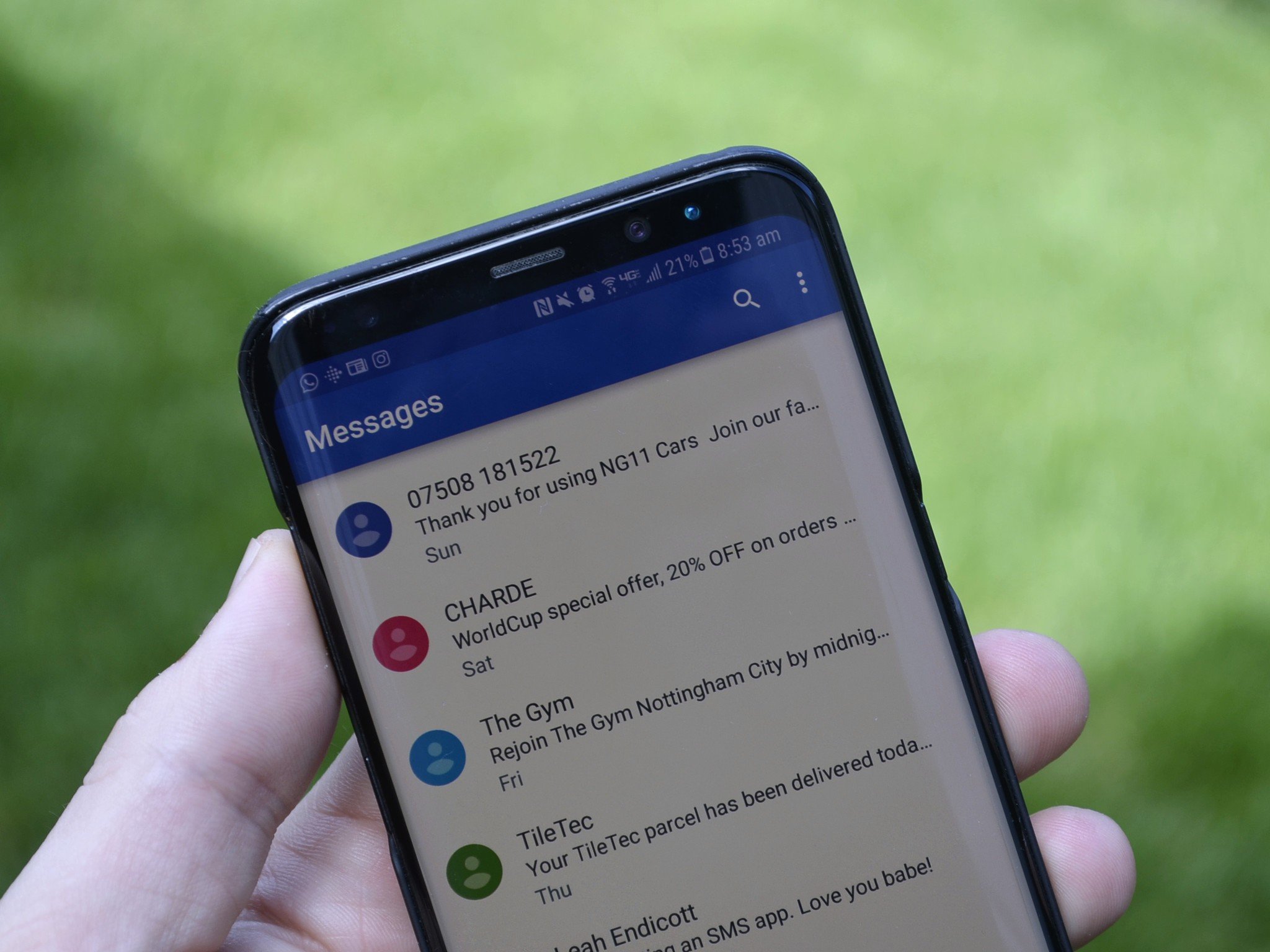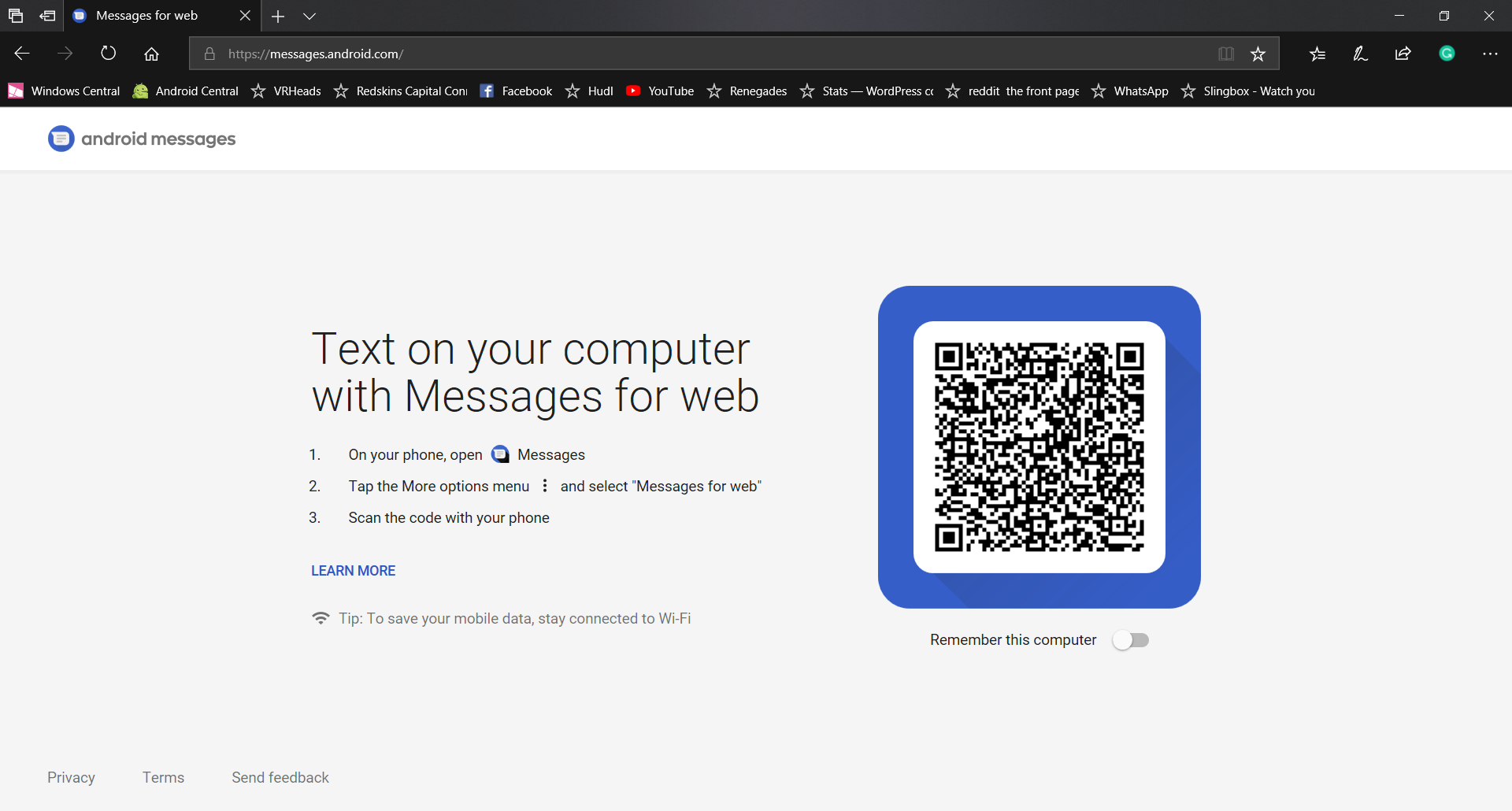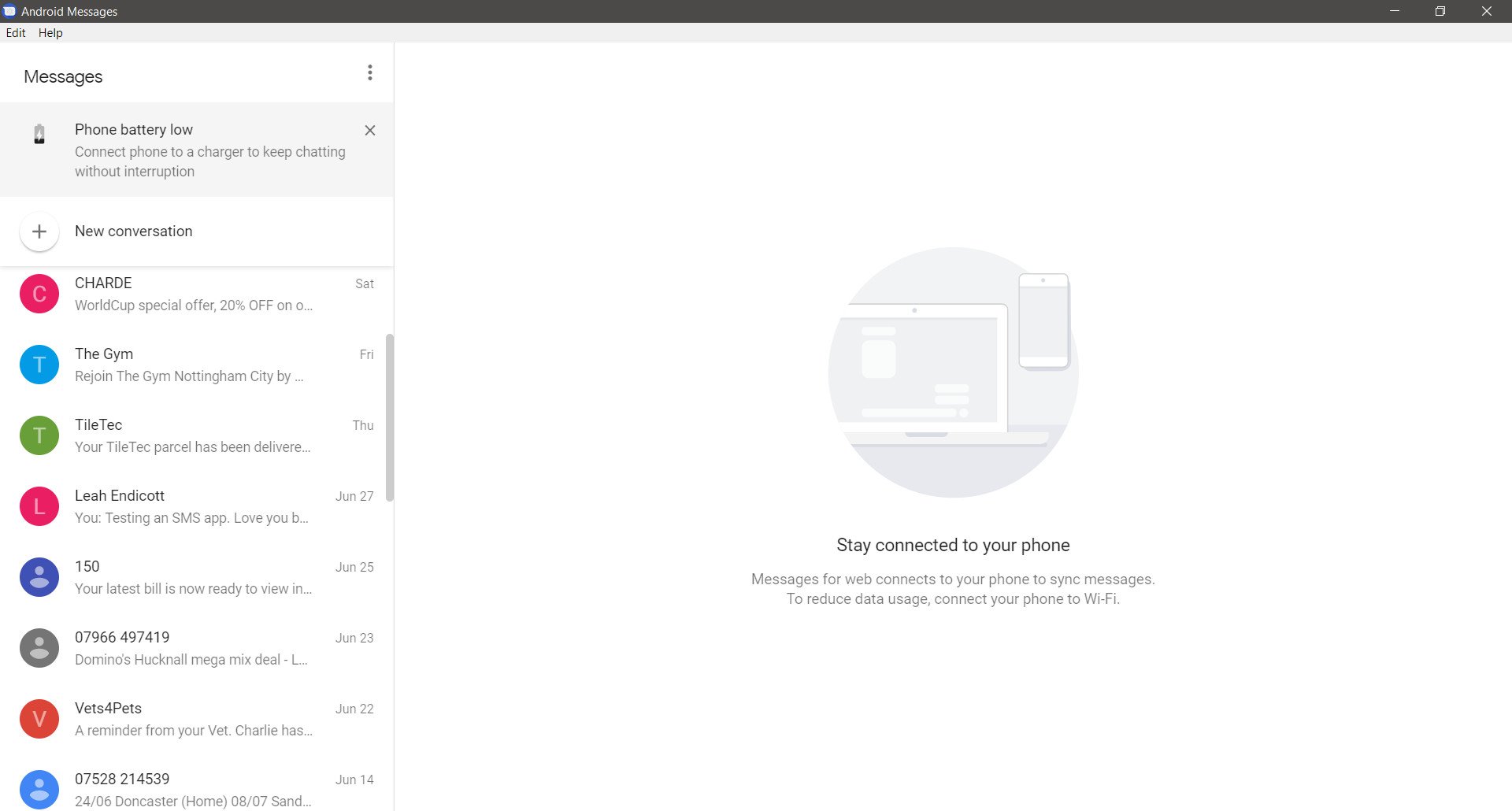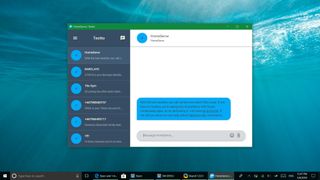
Even though services like WhatsApp, Facebook, and Telegram are popular, SMS messaging still holds the crown of the most popular type of messaging in many areas, including the US. Android Messages allows you to SMS message from your phone and then sync those messages across multiple devices.
There isn’t an official app for Android Messages on Windows 10, but you still have some options if you want to text from your PC. Whether you use Android Messages through the web or an unofficial client, you’ll still need to use Android Messages on your phone.
See Android Messages in Google Play
Use the web
Android Messages has a web client. Its setup is similar to WhatsApp in that you scan a QR code from your phone and then your messages sync across your devices.
Theoretically, this should work on any browser, but I’ve seen many people run into issues while trying to use it on Microsoft Edge. It’s worked at times in Edge and then failed to sync at others. Unsurprisingly, it works well in Google’s Chrome and also works on many other browsers.
To use Android Messages on the web, go to https://messages.android.com.
Use a client
If you prefer to use Android Messages within an app, you can use an unofficial client that’s available through GitHub. It looks almost identical to using Android Messages on the web, but you don’t have to open up your browser to use it.
It supports system notifications, though, at least at the moment, they aren’t actionable. This client is very new so I’d expect updates over time as kinks are worked out.
Get Android Messages Desktop from GitHub
Check out alternatives
While Android Messages made headlines, the idea of relaying your SMS messages through your PC isn’t new. PushBullet allows you to connect your Android device and your PC and there are many other options to connect your PC and Android phone.
I also recommend Textto which is extremely similar to Android Messages but has been out for longer. You sync the PC and phone clients to the same account and then you’re good to go. Textto also lets you continue to use your SMS app of choice.
- See Textto in Google Play
- See PushBullet in Google Play
Plenty of options
It’s great to see Android Messages get released. Hopefully, it can develop into a true iMessage competitor that works across all platforms. Even though it’s new, there are some great options that let you keep your phone in your pocket and quickly message people from your PC.
How do you message your friends, family, and co-workers? Do you use SMS messages or a web-powered service? Let us know in the comments below.
All the latest news, reviews, and guides for Windows and Xbox diehards.
Sean Endicott brings nearly a decade of experience covering Microsoft and Windows news to Windows Central. He joined our team in 2017 as an app reviewer and now heads up our day-to-day news coverage. If you have a news tip or an app to review, hit him up at sean.endicott@futurenet.com.
Looking for a way to Download messenger for android for Windows 10/8/7 PC? You are in the correct place then. Keep reading this article to get to know how you can Download and Install one of the best Communication app messenger for android for PC.
Most of the apps available on Google play store or iOS Appstore are made exclusively for mobile platforms. But do you know you can still use any of your favorite Android or iOS apps on your laptop even if the official version for PC platform not available? Yes, they do exits a few simple tricks you can use to install Android apps on Windows machine and use them as you use on Android smartphones.
Here in this article, we will list down different ways to Download messenger for android on PC in a step by step guide. So before jumping into it, let’s see the technical specifications of messenger for android .
messenger for android for PC – Technical Specifications
| Name | messenger for android |
| Category | Communication |
| File size | 32.6 MB |
| Installations | 1,000+ |
| Developed By | Orange Studio LLC |
| App Package | com.wmessengerforandroid_8063367 |
messenger for android is on the top of the list of Communication category apps on Google Playstore. It has got really good rating points and reviews. Currently, messenger for android for Windows has got over 1,000+ app installations and 1.0 star average user aggregate rating points.
messenger for android is currently not available on Google play store. If you haven’t installed messenger for android on your Android smartphone yet, Download it from the third party APK download sites. It’s worth installing on your smartphone.
messenger for android Download for PC Windows 10/8/7 Laptop:
Most of the apps these days are developed only for the mobile platform. Games and apps like PUBG, Subway surfers, Snapseed, Beauty Plus, etc. are available for Android and iOS platforms only. But Android emulators allow us to use all these apps on PC as well.
So even if the official version of messenger for android for PC not available, you can still use it with the help of Emulators. Here in this article, we are gonna present to you two of the popular Android emulators to use messenger for android on PC.
messenger for android Download for PC Windows 10/8/7 – Method 1:
Bluestacks is one of the coolest and widely used Emulator to run Android applications on your Windows PC. Bluestacks software is even available for Mac OS as well. We are going to use Bluestacks in this method to Download and Install messenger for android for PC Windows 10/8/7 Laptop. Let’s start our step by step installation guide.
- Step 1: Download the Bluestacks software from the below link, if you haven’t installed it earlier – Download Bluestacks for PC
- Step 2: Installation procedure is quite simple and straight-forward. After successful installation, open Bluestacks emulator.
- Step 3: It may take some time to load the Bluestacks app initially. Once it is opened, you should be able to see the Home screen of Bluestacks.
- Step 4: Google play store comes pre-installed in Bluestacks. On the home screen, find Playstore and double click on the icon to open it.
- Step 5: Now search for the app you want to install on your PC. In our case search for messenger for android to install on PC.
- Step 6: Once you click on the Install button, messenger for android will be installed automatically on Bluestacks. You can find the app under list of installed apps in Bluestacks.
Now you can just double click on the app icon in bluestacks and start using messenger for android app on your laptop. You can use the app the same way you use it on your Android or iOS smartphones.
As the app is not available on Play store, Download the messenger for android APK file from third party APK sites, then there is an option in Bluestacks to Install APK file at the bottom of the screen. You don’t need to go to Google Playstore and install the game. However, using the standard method to Install any android applications is recommended.
The latest version of Bluestacks comes with a lot of stunning features. Bluestacks4 is literally 6X faster than the Samsung Galaxy J7 smartphone. So using Bluestacks is the recommended way to install messenger for android on PC. You need to have a minimum configuration PC to use Bluestacks. Otherwise, you may face loading issues while playing high-end games like PUBG
messenger for android Download for PC Windows 10/8/7 – Method 2:
Yet another popular Android emulator which is gaining a lot of attention in recent times is MEmu play. It is super flexible, fast and exclusively designed for gaming purposes. Now we will see how to Download messenger for android for PC Windows 10 or 8 or 7 laptop using MemuPlay.
- Step 1: Download and Install MemuPlay on your PC. Here is the Download link for you – Memu Play Website. Open the official website and download the software.
- Step 2: Once the emulator is installed, just open it and find Google Playstore app icon on the home screen of Memuplay. Just double tap on that to open.
- Step 3: Now search for messenger for android app on Google playstore. Find the official app from Orange Studio LLC developer and click on the Install button.
- Step 4: Upon successful installation, you can find messenger for android on the home screen of MEmu Play.
MemuPlay is simple and easy to use application. It is very lightweight compared to Bluestacks. As it is designed for Gaming purposes, you can play high-end games like PUBG, Mini Militia, Temple Run, etc.
messenger for android for PC – Conclusion:
messenger for android has got enormous popularity with it’s simple yet effective interface. We have listed down two of the best methods to Install messenger for android on PC Windows laptop. Both the mentioned emulators are popular to use Apps on PC. You can follow any of these methods to get messenger for android for Windows 10 PC.
We are concluding this article on messenger for android Download for PC with this. If you have any queries or facing any issues while installing Emulators or messenger for android for Windows, do let us know through comments. We will be glad to help you out!
If you are interested in installing Reos SMS: Android messenger on your PC, there are 3 ways to do so using BlueStacks and Nox app player. Alternatively, you can use any of the following BlueStacks alternatives. Read the rest of the article to learn more about how to install Reos SMS: Android messenger on your PC.
This tutorial guide helps you download and install Reos SMS: Android messenger in PC and you can install Reos SMS: Android messenger 6.9 in your Windows PC and Mac OS. Reos SMS: Android messenger is developed by Cube26 Developer and listed under Communication.
Download and Install Reos SMS: Android messenger in PC (Windows and Mac OS)
Following are the 3 methods to install Reos SMS: Android messenger in PC:
- Install Reos SMS: Android messenger in PC using BlueStacks App Player
- Install Reos SMS: Android messenger in PC using Nox App Player
- Install in Windows 11 in PC
1. Install Reos SMS: Android messenger in PC using BlueStacks
BlueStacks is an Android App Player that allows you to run Android apps on PC. To install an Android app on your PC using BlueStacks, follow the steps below:
- Step 1: Install BlueStacks on your PC
- Step 2: Launch BlueStacks on your PC
- Step 3: Click the «My Apps» button in the emulator once BlueStacks is launched.
- Step 4: Search for the app you want to install i.e. Reos SMS: Android messenger
- Step 5: From the search results, select the Reos SMS: Android messenger app and install it.
- Step 6: To download apps from Google Play on BlueStacks, login to your Google account.
- Step 7: After logging in, the installation process for Reos SMS: Android messenger will begin, which will depend on your internet connection.
Hints: If you are having LOADING issue with BlueStacks software simply install the Microsoft .NET Framework in your PC.
Note: If you are Mac user, you need to download BlueStacks for Mac (a .dmg installation file).
Download BlueStacks
2. Install Reos SMS: Android messenger in PC with Noxplayer
To install and use the Reos SMS: Android messenger app on your PC using Nox App Player, follow the steps below:
- Step 1: Install Nox App Player on your PC.
- Step 2: Once installed, run Nox App Player on your PC and login to your Google account.
- Step 3: In the Nox App Player, click on the «Searcher» icon and search for the Reos SMS: Android messenger app.
- Step 4: Select the Reos SMS: Android messenger app from the search results and install it on your Nox emulator.
- Step 5: Once the installation is completed, you will be able to play Reos SMS: Android messenger on your PC using Nox App Player.
For a detailed guide on Noxplayer Installation, see this page.
Download NoxPlayer
3. How to Install Reos SMS: Android messenger in Windows 11
To install Reos SMS: Android messenger on your Windows 11 device, please follow the tutorial below.
- Step 1: Install Windows Subsystem for Android according to the tutorial.
- Step 2: Once you have successfully installed Windows Subsystem for Android, proceed to install Google Play Store on Windows 11.
- Step 3: Using Google Play Store on your Windows 11 device, search for the Reos SMS: Android messenger app that you wish to install.
- Step 4: Select the Reos SMS: Android messenger app from the search results, and install it just as you would on an Android device.
Conclusion: After following the above 3 methods, you can easily run Reos SMS: Android messenger on your Windows or macOS systems.
Reos SMS: Android messenger APK file details:
| Best Android Emulators | Bluestacks & Nox App Player |
| Operating Systems | Windows 7,8/10/11 or Mac |
| App Developer | Cube26 Developer |
| App Updated | October 13, 2020 |
| APK Version | 6.9 |
| Category | Communication |
| Android Version Required for emulator | Android 7.0 and up |
| APK File Size | 8.90 MBs |
| File Name | com.cube26.osp.message_6.9_69_SOFTSTRIBE_COM.apk |
Download APK
About the Author
This article has been edited by Dilawar Pirzada. He has been writing on the web since 2013. He’s passionate about Android, WordPress and helping novice users find their way on the web. You can follow him on LinkedIn, Instagram and Facebook.
Download Android Messenger PC for free at BrowserCam. Aurora Inc published Android Messenger for Android operating system mobile devices, but it is possible to download and install Android Messenger for PC or Computer with operating systems such as Windows 7, 8, 8.1, 10 and Mac.
Let’s find out the prerequisites to install Android Messenger on Windows PC or MAC computer without much delay.
Select an Android emulator: There are many free and paid Android emulators available for PC and MAC, few of the popular ones are Bluestacks, Andy OS, Nox, MeMu and there are more you can find from Google.
Compatibility: Before downloading them take a look at the minimum system requirements to install the emulator on your PC.
For example, BlueStacks requires OS: Windows 10, Windows 8.1, Windows 8, Windows 7, Windows Vista SP2, Windows XP SP3 (32-bit only), Mac OS Sierra(10.12), High Sierra (10.13) and Mojave(10.14), 2-4GB of RAM, 4GB of disk space for storing Android apps/games, updated graphics drivers.
Finally, download and install the emulator which will work well with your PC’s hardware/software.
How to Download and Install Android Messenger for PC or MAC:
- Open the emulator software from the start menu or desktop shortcut in your PC.
- Associate or set up your Google account with the emulator.
- You can either install the app from Google PlayStore inside the emulator or download Android Messenger APK file and open the APK file with the emulator or drag the file into the emulator window to install Android Messenger for PC.
You can follow above instructions to install Android Messenger for PC with any of the Android emulators available.
Мессенджеры
Бесплатные приложения для обмена мгновенными сообщениями между людьми. Здесь вы можете скачать популярные мессенджеры для Windows, iOS, Android 2023 года.
- Браузеры
- Общение
- Мессенджеры
- Торрент-клиенты
- Менеджеры загрузок
- Соцсети
- Программы для ВКонтакте
- Электронные кошельки
- Навигация (карты)
- Путеводители
- Голосовые помощники
- Интернет-магазины
- Государственные Приложения
- Банки
- Приложения для Знакомств
- Дистанционное обучение
- VPN

Download Studio
Бесплатная программа для скачивания торрентов с большой базой трекеров для поиска фильмов, музыки, игр и других файлов
- Бесплатная
- Windows
98504
1.12.1
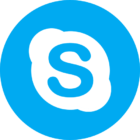
Skype
Популярная бесплатная программа для общения
- Бесплатная
- Windows, MAC OS, Linux, Android, iOS, Windows Phone
175937
8.105.0.208

Zoom
Бесплатная программа для онлайн видеоконференций
- Бесплатная
- Windows, MAC OS, Linux, Android, iOS
1291861
5.16.1.22523

Viber
Программа для бесплатных звонков и сообщений среди пользователей Viber
- Бесплатная
- Windows, MAC OS, Linux, Android, iOS
121891
15.7.0

Telegram
Мессенджер для мгновенного обмена сообщениями и медиафайлами
- Бесплатная
- Windows, MAC OS, Linux, Android, iOS, Windows Phone
42478
2.7.1

Популярная бесплатная система мгновенного обмена сообщениями и файлами
- Бесплатная
- Windows, MAC OS, Android, iOS, Windows Phone
102532
2.21.50
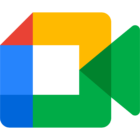
Google Meet
Бесплатная программа для видеоконференций от компании Google
- Бесплатная
- Windows, MAC OS, Linux, Android, iOS
23565
51.5.0

ICQ New
Программа для мгновенного обмена сообщениями в интернете
- Бесплатная
- Windows, MAC OS, Linux, Android, iOS, Windows Phone
24547
10.0.40559

FaceTime
Приложение для аудио и видеозвонков от Apple
- Бесплатная
- MAC OS, iOS
9705
13.3
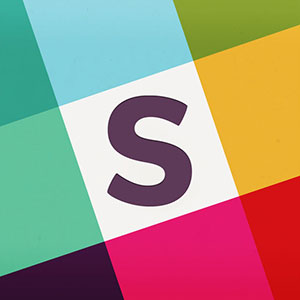
Slack
Удобный мессенджер для корпоративного общения
- Бесплатная
- Windows, MAC OS, Linux, Android, iOS, Windows Phone
25954
4.2.0
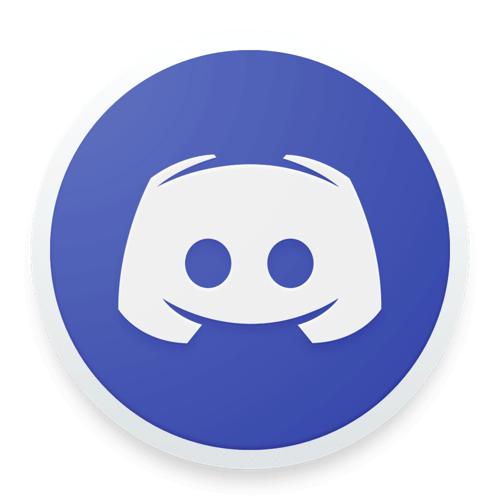
Discord
Популярная программа для общения среди геймеров
- Бесплатная
- Windows, MAC OS, Linux, Android, iOS
48033
1.0.9003