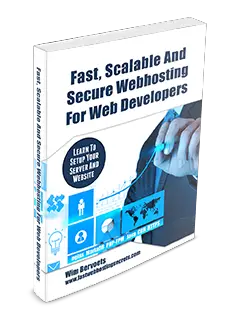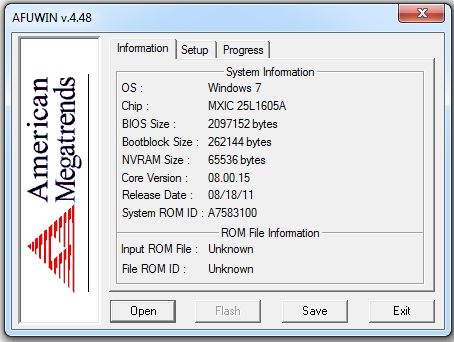If you’re reading this article, it’s likely because you’re trying to update your American Megatrends BIOS and having some trouble doing so. Maybe you’ve tried the traditional method of going into your BIOS and updating from there, but that didn’t work.
Don’t worry—updating your BIOS is actually a pretty simple process, and we’re here to walk you through it step by step. By the end of this article, you should be able to update your BIOS without any problems. Let’s get started!
The BIOS on an American Megatrends motherboard is made to work with a large number of CPUs, memory modules, and other parts. Another feature of the American Megatrends motherboard is the ability to update the BIOS without having to open up the computer. This is done by using a special update utility that is included with the motherboard.
In order to update your BIOS, first you’ll want to find your motherboard’s model number. This information is typically printed on the main circuit board of your computer, or on a sticker attached to it. Then, type that information into Google and do a search. You should be able to find BIOS updates for your specific motherboard model.
This update utility allows you to download and install new versions of the BIOS as they become available. The American Megatrends motherboard also includes a number of built-in security features. These security features include a password protection system that prevents unauthorized access to the BIOS settings.
If you are experiencing errors while using your computer or experiencing poor performance, it is always a good idea to upgrade your motherboard BIOS to the latest recent version. If you are unsure how to do so, here is a guide that you should follow.
Method 1: Manual Download BIOS
If you are not sure about which model motherboard you have, there is a software called CPU-Z that you can use to verify which brand of motherboard you are using. It will show your manufacturer details, including version, brand, and model number.
Download CPU-Z
Step 1. Check the motherboard model and serial number. After that, download the BIOS from the official AMI website.
Step 2. You need to unzip the BIOS file and after that connect a USB drive to your PC then copy these files onto the USB drive. One thing to remember is that no folders should be created; the file should be placed without folders.
Step 3. Restart your PC
Step 4. After restarting, Press F12 to enter the BIOS POST Flash option.
Step 5. Now you need to select USB drive that you have connected in the previous step.
Step 6. Select the biOS file for updating to the latest version, you need to verify that the model number is correct.
Step 7. It ask you to confirm that you want to Flash BIOS, click YES.
Step 8. It will erase the DMI date so click on “Yes”
Step 9. It will take few moments to complete installation, don’t restart PC until it completes process.
This is how you can update your bios manually, as you can see you don’t have to be expired to install this tiny software into your machine.
Method 2: Update BIOS using Firmware Utility
It is recommended that users update their BIOS using Firmware Utility whenever there is a new release from the manufacturer. This will ensure that the latest features and bug fixes are applied to the system. Software is available for Windows, FreeBSD, and Linux, UEF shell, and is compatible with both architecture x64Bit and x86Bit. To update BIOS follow the below steps.
Step 1. First, download the BIOS files from the official website of AMI.
Step 2. Click on Firmware Update Utility,” then accept the terms and conditions. After that, click on the “Download” button.
Step 3. Unzip the downloaded file.
Step 4. Open the AFUWin folder.
Step 5. Select 64-bit or 32-bit.
Step 6. Now you need to Run the AFUWIN.EXE file.
Step 7: Click the Open button to search for BIOS; select the downloaded BIOS that you downloaded from the Motherboard website.
Step 8. Click on Flash button to update BIOS.
Once the update is complete, reboot the system to apply the changes. It is important to note that any settings that were modified in the BIOS will need to be reset after the update is complete.
We hope that this guide helped you update the American Megatrends BIOS, and now you should be able to do it by yourself. If you are are are still facing any problems, then leave a comment below and we will help you to resolve it.
What to know about American Megatrends Motherboard?
An American Megatrends motherboard is a computer motherboard manufactured by American Megatrends Inc. (AMI). AMI is a company that designs, manufactures, and markets system BIOSes, firmware, and other computer-related products.
The term “motherboard” refers to the main circuit board in a computer. It is also known as the “main board,” “baseboard,” or “system board.” The motherboard is where the CPU, memory, and other components of the system are located.
The American Megatrends motherboard is designed to be compatible with a wide range of CPUs, memory modules, and other components. The American Megatrends motherboard has a number of features that make it unique. One feature is the BIOS, which is a set of instructions that tells the computer how to boot up and operate.
Other Articles
- 7 Best Virtual Machine for Mac M1, M2 (FREE And PAID]
- 6 Best iOS Emulator for Mac M1 & M2: Run iOS Apps (2022)
Tags: American Megatrends BIOS update latest versionAmerican Megatrends BIOS update MSIAmerican Megatrends BIOS update Windows 11Update American Megatrends BIOS
Support & Other Downloads
Tool to help identify your motherboard manufacturer. Currently, AMI does not provide firmware updates directly to consumers.
AMI Sales Terms and Conditions
AMI Firmware Update (AFU) for Aptio V, Aptio 4 and AMIBIOS is a scriptable command-line utility for DOS and Microsoft Windows®.
AMI Firmware Update (AFU) for AMIBIOS is a scriptable command-line utility for DOS and Microsoft Windows®.
AMI Firmware Update (AFU) for Aptio 4 is a scriptable command-line utility for DOS and Microsoft Windows®.
AMI Firmware Update (AFU) for Aptio V is a scriptable command-line utility for DOS and Microsoft Windows®.
Standard checkpoint codes and beep codes generated by AMIBIOS8 core firmware.
Standard checkpoint codes and beep codes generated by Aptio 4.x core firmware.
Standard checkpoint codes and beep codes generated by Aptio 5.x core firmware.
The full AMI Debug Rx User’s Manual. Last updated in 2020.
AMI Debug Rx Supplemental Files Version 2.3.6
AMI Debug Rx Supplemental Files Version 3.4.2
Quick Start Guide on a single sheet. Last updated in 2013.
AMI Debug Rx Firmware Version 2.3.6
AMI Debug Rx Firmware Version 3.4.2
In many modern computer security approaches, securing the firmware is often overlooked
Get to know AMI
Support Links For Developers
Customer Portal
AMI’s Customer Portal for security advisories and other announcements. For assistance with access issues, please contact your AMI Sales Representative using the form at the bottom of this webpage.
ACCESS CUSTOMER PORTAL →
Support Portal
AMI’s support portal, hosted on EIP. For assistance with access issues, please contact your AMI Sales Representative using the form at the bottom of this webpage.
ACCESS EIP →
Training Services
AMI offers custom training at customer sites and AMI offices worldwide. Courses are designed around customers’ current projects for maximum effectiveness.
Aptio TRAINING BROCURE →
Technical Support
Support services from AMI are dependent on your sales agreement. Please contact your AMI Sales Representative using the form.
In the News
See AMI events, media coverage, and press releases.
Contact Us
Reach out to our team for any sales or business inquiries.
In most cases BIOS cores were made by Award Software, American Megatrends Inc. (AMI) or sometimes by Phoenix Technologies. So it’s not too complicated to figure out which BIOS update utility you need to flash your BIOS. There are also non commercial tools, like UniFlash and flashrom, which are suitable for all brands of BIOSes.
Note: This page doesn’t cover EFI/UEFI, all tools and recommendations are for classic BIOS.
prerequisites and precautions
- Be sure to have the right BIOS update file / image for your mainboard
- Your system components shouldn’t be overclocked
- Your system must run really stable
- If you’re going to flash on Windows, close all applications
It is highly recommended to flash on DOS as flashing the BIOS on Windows is more risky.
Flashing the BIOS happens on your own risk — be sure to download the right BIOS file and the suitable flash utility. This website and it’s owner is not responsible if you brick your motherboard!
how to flash the motherboard BIOS
Just download the appropriate zipped BIOS file, unpack it, rename it to something simple like bios.bin (Award, Phoenix — Award) or bios.rom (AMI, Phoenix) and use the suitable flash tool listed below.
After updating the BIOS successfully shut down the PC, disconnect the A/C power cable (or switch off power supply) and make a Clear CMOS. Reconnect to A/C, turn on the PC, enter the BIOS setup (mostly via «del» or «F2»), chose «Load Optimized Defaults» (or similar) and save/exit setup.
AMI BIOS update utilities
The following utilities are recommended to update BIOSes with AMI core (.rom files). UEFI/Aptio 4/Aptio V are not supported, go to ami.com to download the appropriate flash tool.
| tool/download | system | description |
|---|---|---|
| AMI aminf342 | DOS | for AMIBIOS Core 6.31 or earlier (.rom) |
| AMI amiflash 8.95 | DOS | for AMIBIOS Core 6.31 or earlier (.rom) |
| AMI WinSFI — AMI WinFLASH 3.0.0.6 | Win32 | for AMIBIOS Core 6.31 or earlier (.rom) |
| AMI AFUBSD 3.12 (changelog|manual) | BSD | for AMIBIOS Core 7.xx or AMIBIOS8 (.rom) |
| AMI AFUDOS 4.40 (changelog|manual) | DOS | for AMIBIOS Core 7.xx or AMIBIOS8 (.rom) |
| AMI AFULNX 4.27 (changelog|manual) | Linux | for AMIBIOS Core 7.xx or AMIBIOS8 (.rom) |
| AMI AFUWIN 4.48 (changelog|manual) | Win32 | for AMIBIOS Core 7.xx or AMIBIOS8 (.rom) |
| AMI AFUWINx64 4.48 (changelog|manual) | Win64 | for AMIBIOS Core 7.xx or AMIBIOS8 (.rom) |
Award / Phoenix-Award BIOS update utilities
Recommended utilities to update BIOSes with Award and Phoenix-Award core (.bin files)
| tool/download | system | description |
|---|---|---|
| Phoenix-Award AWDFLASH v8.99 (aka AwardBIOS Flash Utility V8.99) |
DOS | for flashing Award BIOSes (.bin) |
| Phoenix-Award WinFlash 1.94 (changelog) (aka AwardBIOS WinFlash Utility Version 1.94) |
Win32/64 | for flashing Award BIOSes (.bin) |
Usually you can see one of the following strings on the boot screen or inside the BIOS setup if your board has an Award respectively a Phoenix-Award BIOS:
- Award Modular BIOS v4.50G
- Award Modular BIOS v4.50PG
- Award Modular BIOS v4.51G
- Award Modular BIOS v4.51PG
- Award Modular BIOS v4.51PGM
- Award Modular BIOS v4.60PGA
- Award Modular BIOS v4.60PGMA
- Award Modular BIOS v6.00PG
- Award Modular BIOS v6.00PGN
- Phoenix-Award BIOS v6.00PG
- Phoenix — AwardBIOS v6.00PG
- Phoenix — Award WorkstationBIOS v6.00PG
Phoenix BIOS update utilities
The following utilities are recommended to update BIOSes with Phoenix core (.rom/.wph files).
| tool/download | system | description |
|---|---|---|
| Phoenix Phlash 4.0 Release 1.82 | DOS | for flashing older Phoenix BIOSes (.rom) |
| Phoenix Phlash16 1.7.0.41 | DOS | for flashing Phoenix BIOSes (.wph) |
| Phoenix WinPhlash 1.7.44.0 | Win32 | for flashing Phoenix BIOSes (.wph) |
| Phoenix WinPhlash64 1.0.76 | Win64 | for flashing Phoenix BIOSes (.wph) |
universal BIOS update utilities
The following utilities can be used to update BIOSes with all cores.
| tool/download | system | description |
|---|---|---|
| flashrom (open source, GPLv2) | all OS | universal flasher (Linux, BSD, …) |
| UniFlash 1.40 (source [GPLv2]) | DOS | universal flasher by Rainbow Software |
| UniFlash 1.47re.09 (changes) | DOS | universal flasher by rom.by |
| UniFlash v2.00.SPI.RC03 (source) | DOS | universal flasher by rom.by |
related links
- tools section — more useful utilities
- ROM.by — Art of BIOS flashing
- La taverne de John-John — Le BIOS (French)
Free instant access to BIOS tips!
Fill in your name and email and receive our ebook ‘How to update your PC BIOS in 3 easy steps’ (15$ value), free BIOS tips and updates about Wim’s BIOS!
Fast, Scalable and Secure Webhosting
Are you currently having hosting problems? Do you feel that your site slowlyness is killing sales or traffic?
Our book Fast, Scalable and Secure Webhosting for Web Developers will give you the knowledge to run your site on a speedy, scalable and secure server!
Start learning about Linux, Nginx, MariaDB, PHP-FPM, Java, IPv6, HTTPS, WordPress and much more!
Tip: Receive your free Chapter Secure your site with HTTPS by joining our mailing list!
AMI Flasher is a utility program that helps you to update your BIOS — the code that runs the first moment you boot your PC. It was created by AMI to support flashing AMI BIOS based data files.
The BIOS code is stored on the motherboards on Flash chips since its introduction in 1993.
Over the years AMI has released DOS, Windows and Linux based flashers for different versions of AMI BIOS and AMI UEFI BIOS.
The DOS based versions can’t be run from Windows or other operating systems. You’ll need to create a bootable DOS disk.
Please read our How to flash your bios FAQ to correctly use the AMI Flashers.
AMI AFUDOS Flasher — DOS based AMI BIOS Firmware Update flasher
The following AMI Flasher tools can be used on AMI BIOS Core releases Aptio 3, 4, 4.5, and 5
AMI AFUWIN Flasher — Windows based AMI BIOS Firmware Update flasher
The following AMI Flasher tools can be used on AMI BIOS Core releases Aptio 3, 4, 4.5, and 5
AMI AFUWIN Flasher — Windows based AMI BIOS Firmware Update flasher
| AMI AFUWIN Flasher version | Notes |
|---|---|
| AFUWIN Flasher 3.05.04 | Windows 32 & 64 bit supported |
| AFUWIN Flasher 4.48 | Windows 32 & 64 bit supported / compatible with AMIBIOS8 |
| AFUWIN Flasher 5.05.04 | Windows 32 & 64 bit supported / compatible with APTIO 3, 4, 4.5, and 5 |
AMI AFULNX Flasher — Linux based AMI BIOS Firmware Update flasher
The following AMI Flasher tools can be used on AMI BIOS Core releases Aptio 3, 4, 4.5, and 5
AMI AFULNX Flasher — Linux based AMI BIOS Firmware Update flasher
| AMI AFULNX Flasher version | Notes |
|---|---|
| AFULNX Flasher 5.05.04 | 32 bit and 64 bit Linux supported / compatible with APTIO 3, 4, 4.5, and 5 |
AMI AFUEFI Flasher — EFI shell based AMI BIOS Firmware Update flasher
The following AMI Flasher tools can be used on AMI BIOS Core releases Aptio 3, 4, 4.5, and 5
AMI Flasher — DOS based AMI BIOS flasher
The following AMI Flasher tools can be used on AMI BIOS Core release 6.31 or earlier.
AMI Winflash — AMI Flasher (Windows based)
The following AMI Flasher tools can be used on AMI BIOS Core release 6.31 or earlier.
The Flasher utilities are copyrighted by their respective owners.
Need help? Ask your question here!
(Examples: how to update your BIOS, how to identify your motherboard)
AFUWIN program
March 27, 2023
AFUWIN is a command-line utility used to update the BIOS firmware on motherboards manufactured by American Megatrends Inc. (AMI). The utility can be used to update the system BIOS or update the BIOS for individual components, such as network interface cards or RAID controllers. AFUWIN is typically included in the BIOS update package provided by the motherboard manufacturer.
Here are some common uses and commands for AFUWIN
Updating the system BIOS:
To update the system BIOS using AFUWIN, you first need to download the BIOS update package from the motherboard manufacturer’s website. The package should contain the AFUWIN utility along with the BIOS image file.
Once you have downloaded the package, extract it to a folder on your computer. Open a command prompt and navigate to the folder containing the AFUWIN utility.
To update the BIOS, enter the following command:
AFUWINx64.exe /P /B /N /K /X
Replace with the name of the BIOS image file. The /P switch is used to program the BIOS. The /B switch is used to back up the existing BIOS before updating. The /N switch is used to prevent the BIOS from being updated if the existing version is already the same or higher. The /K switch is used to disable the BIOS write protection. The /X switch is used to force the BIOS update even if the BIOS image file is for a different system.
Updating individual component BIOS:
To update the BIOS for an individual component, you will need to download the appropriate BIOS image file from the manufacturer’s website. Extract the file to a folder on your computer and open a command prompt.
Navigate to the folder containing the AFUWIN utility and enter the following command:
AFUWINx64.exe /P /B /K /X
Replace with the name of the BIOS image file. The /P switch is used to program the BIOS. The /B switch is used to back up the existing BIOS before updating. The /K switch is used to disable the BIOS write protection. The /X switch is used to force the BIOS update even if the BIOS image file is for a different system. Note that the /N switch is not used when updating component BIOS.
Displaying system information:
To display information about the system BIOS, enter the following command:
- AFUWINx64.exe /O
- This will display information such as the BIOS version, release date, and checksum.
- AFUWIN is a command-line utility for updating BIOS firmware on motherboards with American Megatrends BIOS. Here are the instructions for using AFUWIN:
- Download the latest firmware for your motherboard from the manufacturer’s website and save it to your computer.
- Extract the contents of the downloaded firmware archive to a folder on your computer.
- Open a command prompt as administrator. To do this, press the Windows key + X and select “Command Prompt (Admin)” from the menu.
- Navigate to the folder where you extracted the firmware files using the “cd” command. For example, if you extracted the files to a folder called “BIOS” on your desktop, you would enter the following command: “cd C:\Users\Username\Desktop\BIOS”
- Type “afuwinx64” (without quotes) and press Enter to launch the AFUWIN utility. If you’re using a 32-bit version of Windows, type “afuwin” instead.
- The AFUWIN utility will open and display a command prompt-like interface. Use the following command to back up your existing BIOS firmware: “afuwinx64 bios.bin /O” (replace “bios.bin” with the name you want to give the backup file).
- Once the backup is complete, you can proceed with updating the firmware. Use the following command to flash the new firmware: “afuwinx64 biosname.rom /GAN” (replace “biosname.rom” with the name of the new firmware file).
- Follow the on-screen prompts to complete the firmware update process. Once the update is complete, restart your computer to ensure that the new firmware is applied.
Note: Be extremely careful when updating BIOS firmware, as an incorrect or incomplete update can render your motherboard unusable. Make sure to follow the manufacturer’s instructions carefully, and only update the firmware if you are experiencing issues or need to add support for new hardware.
You may also find this useful