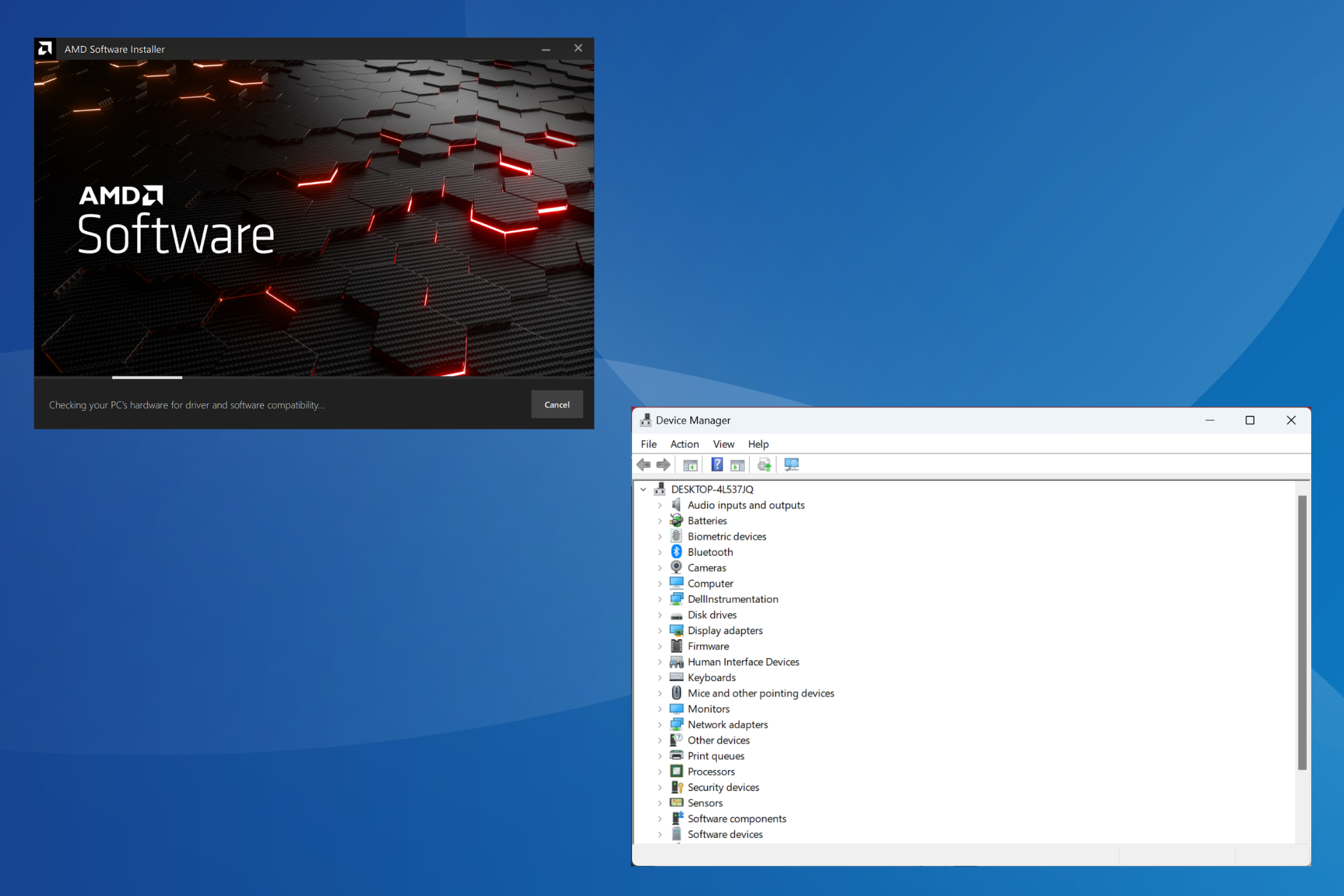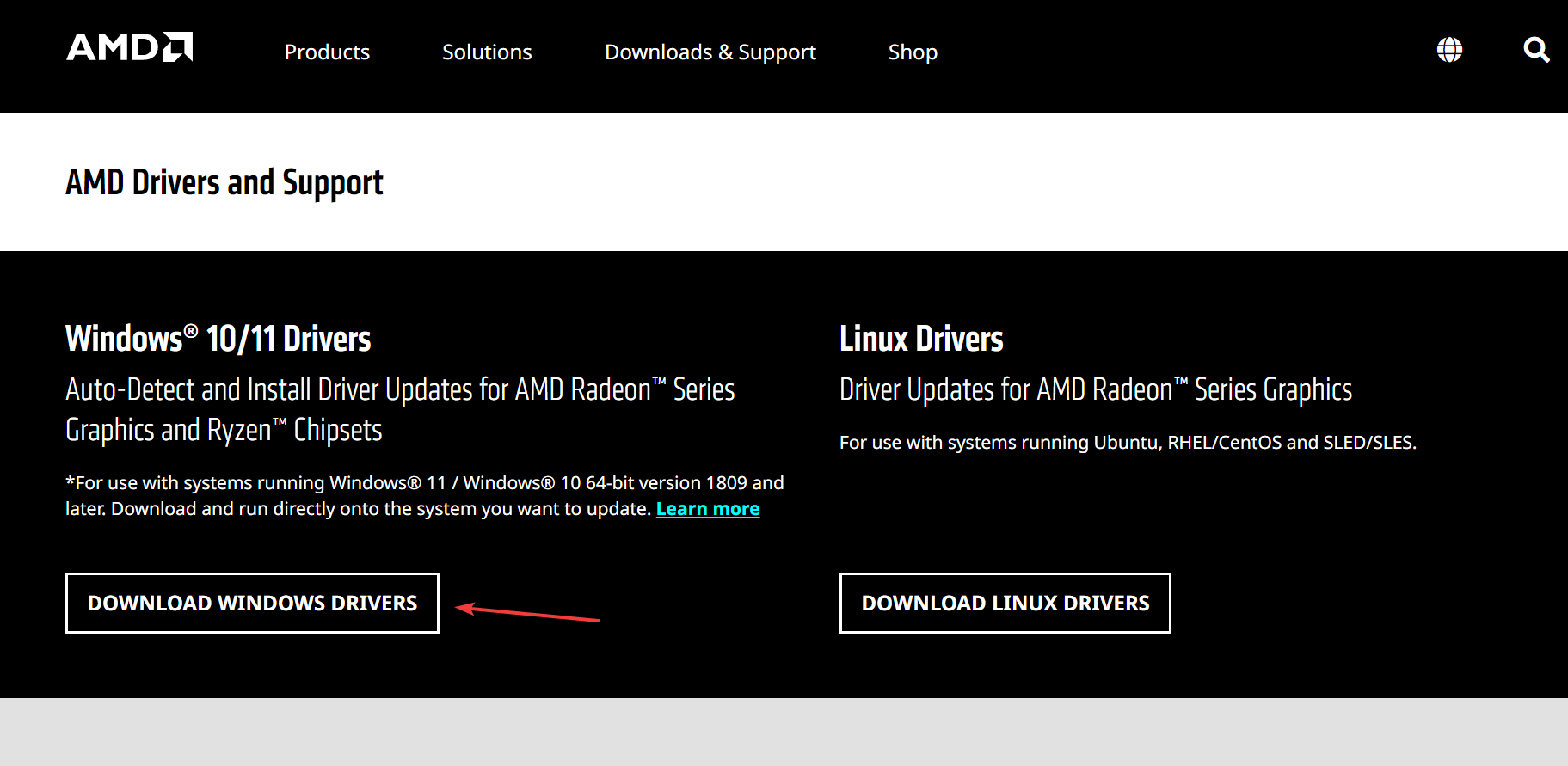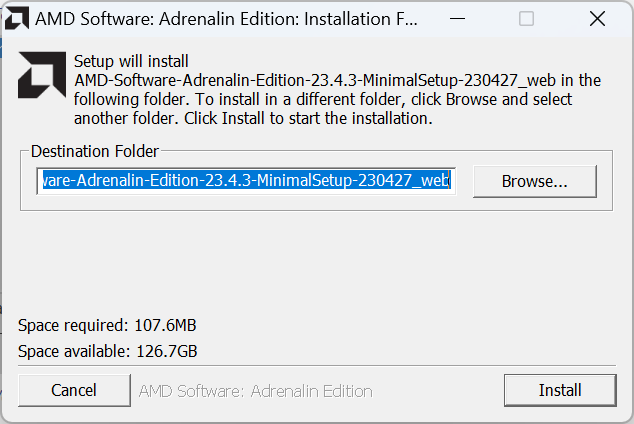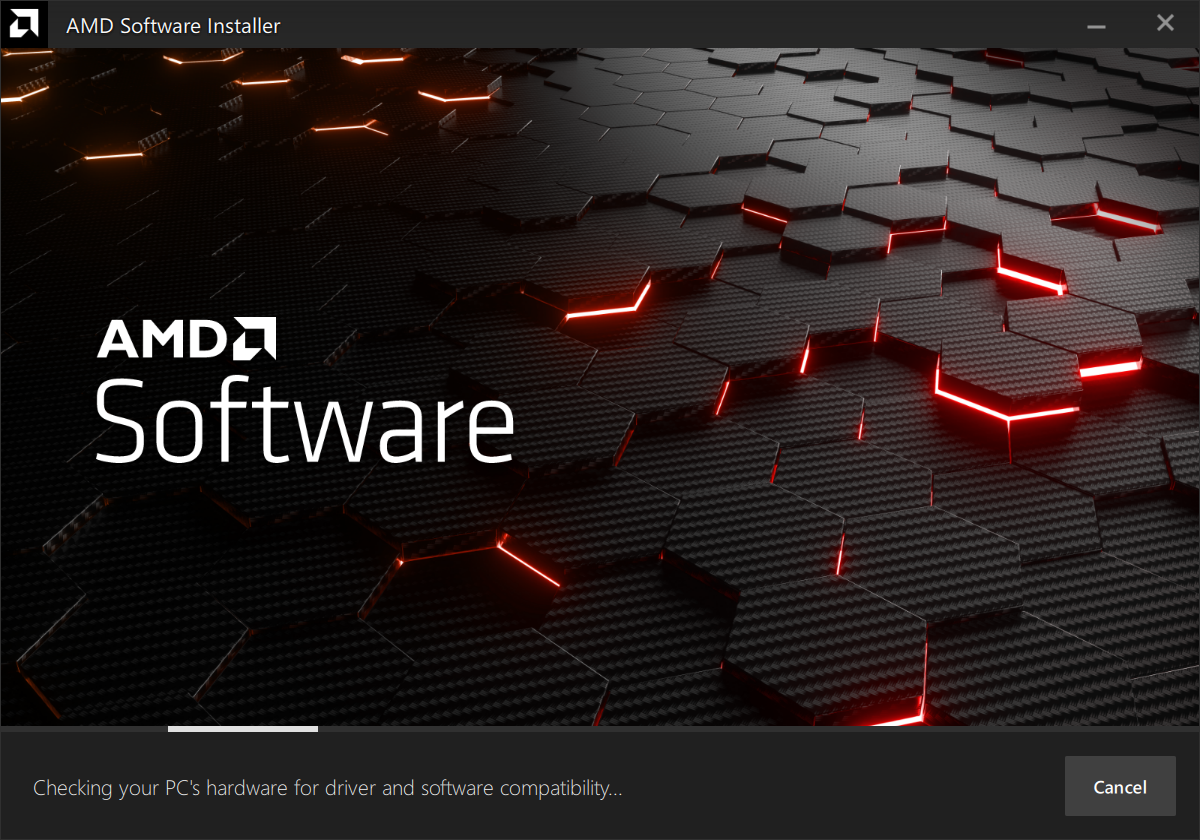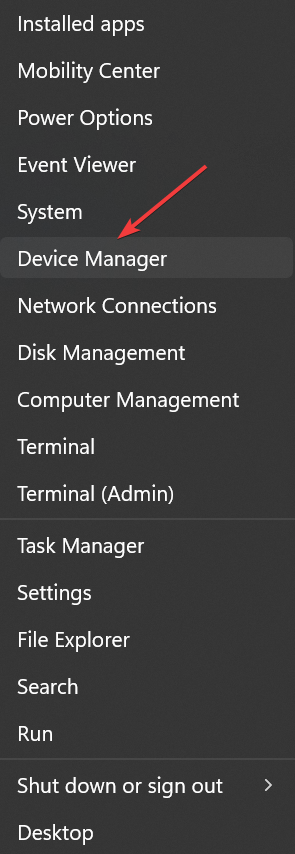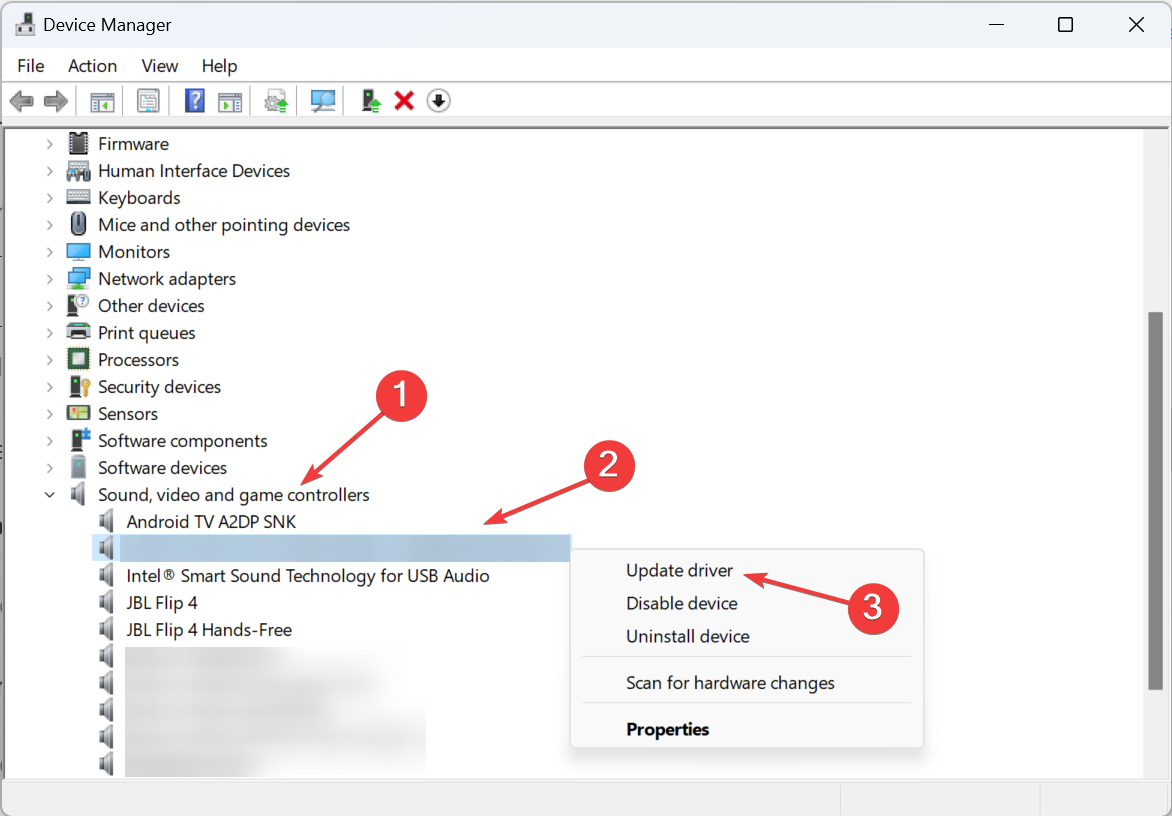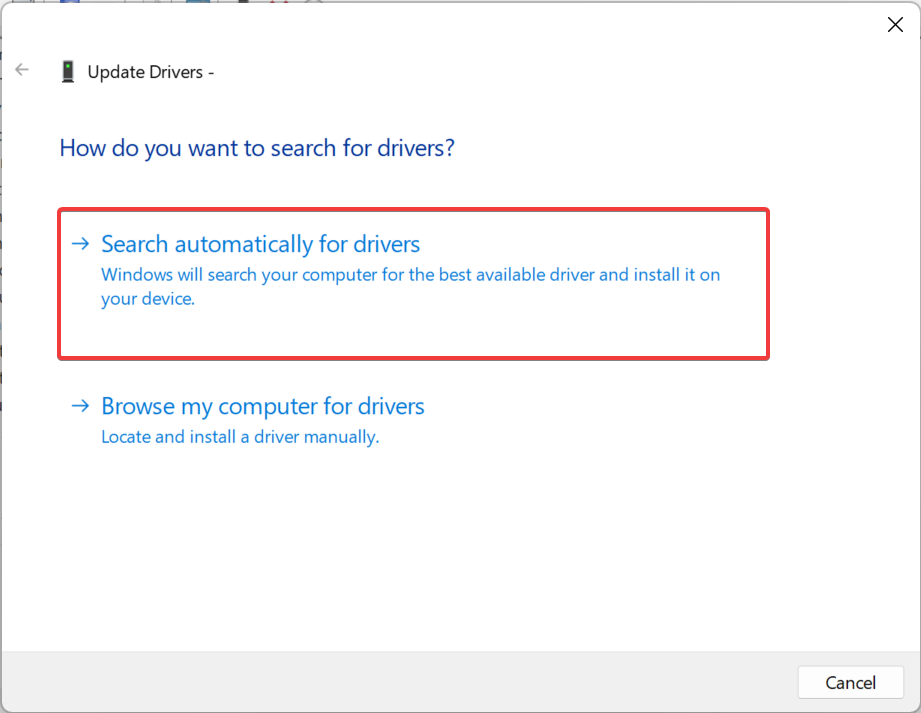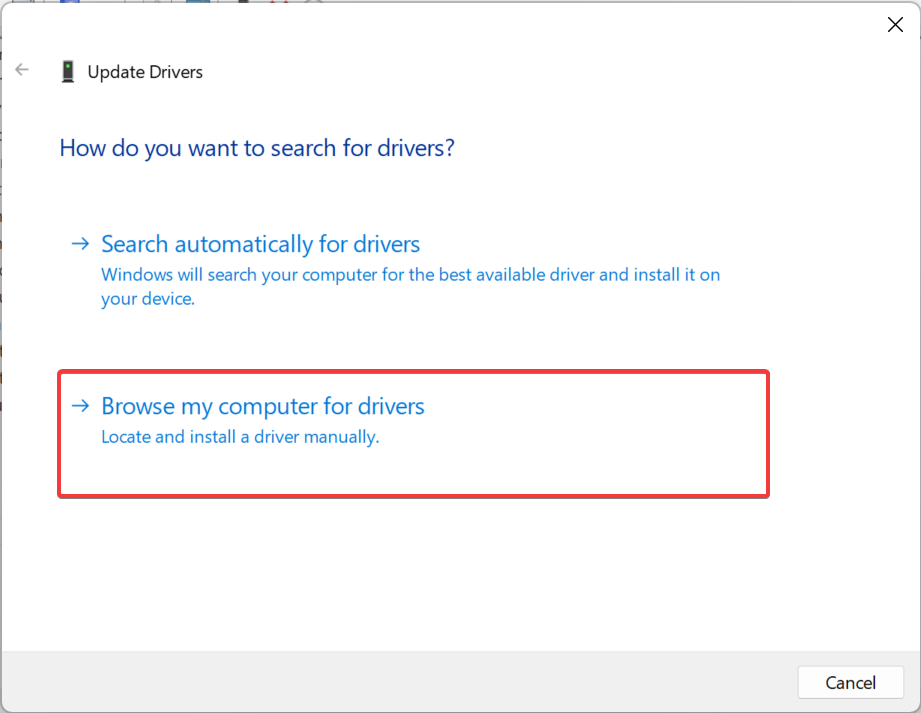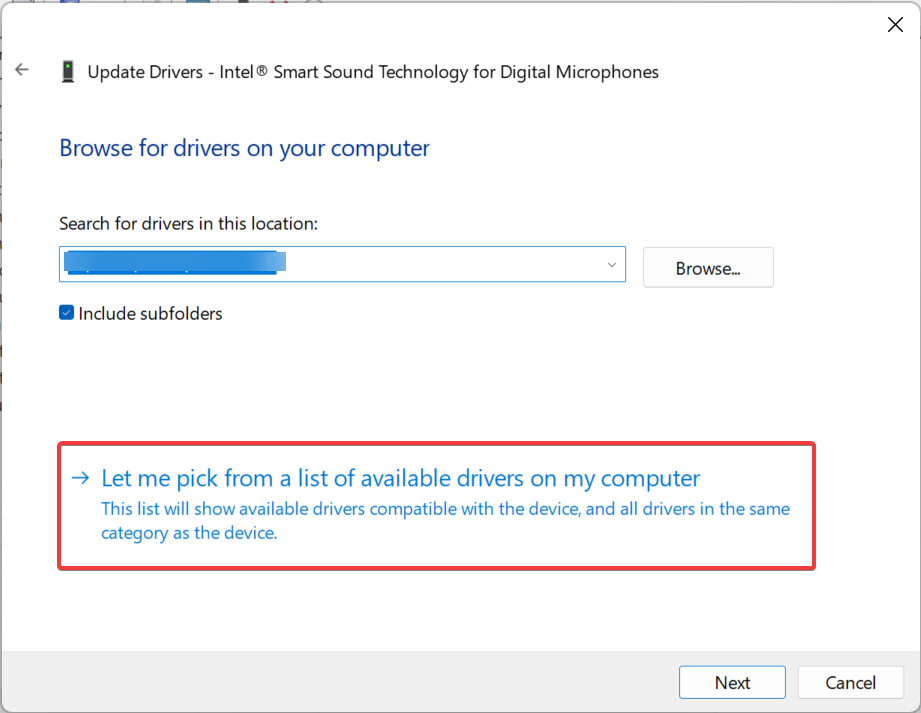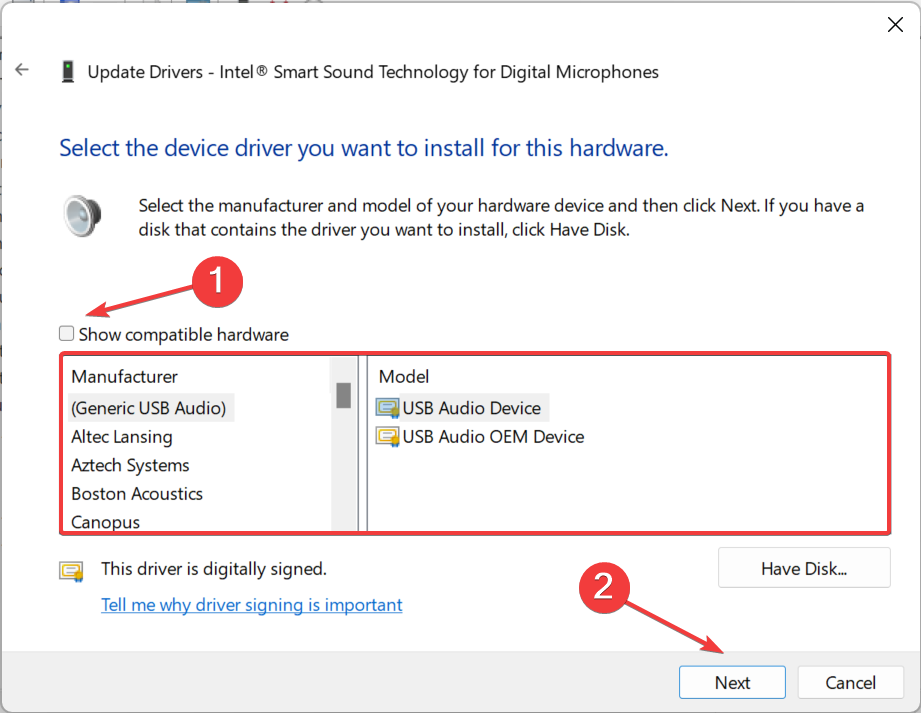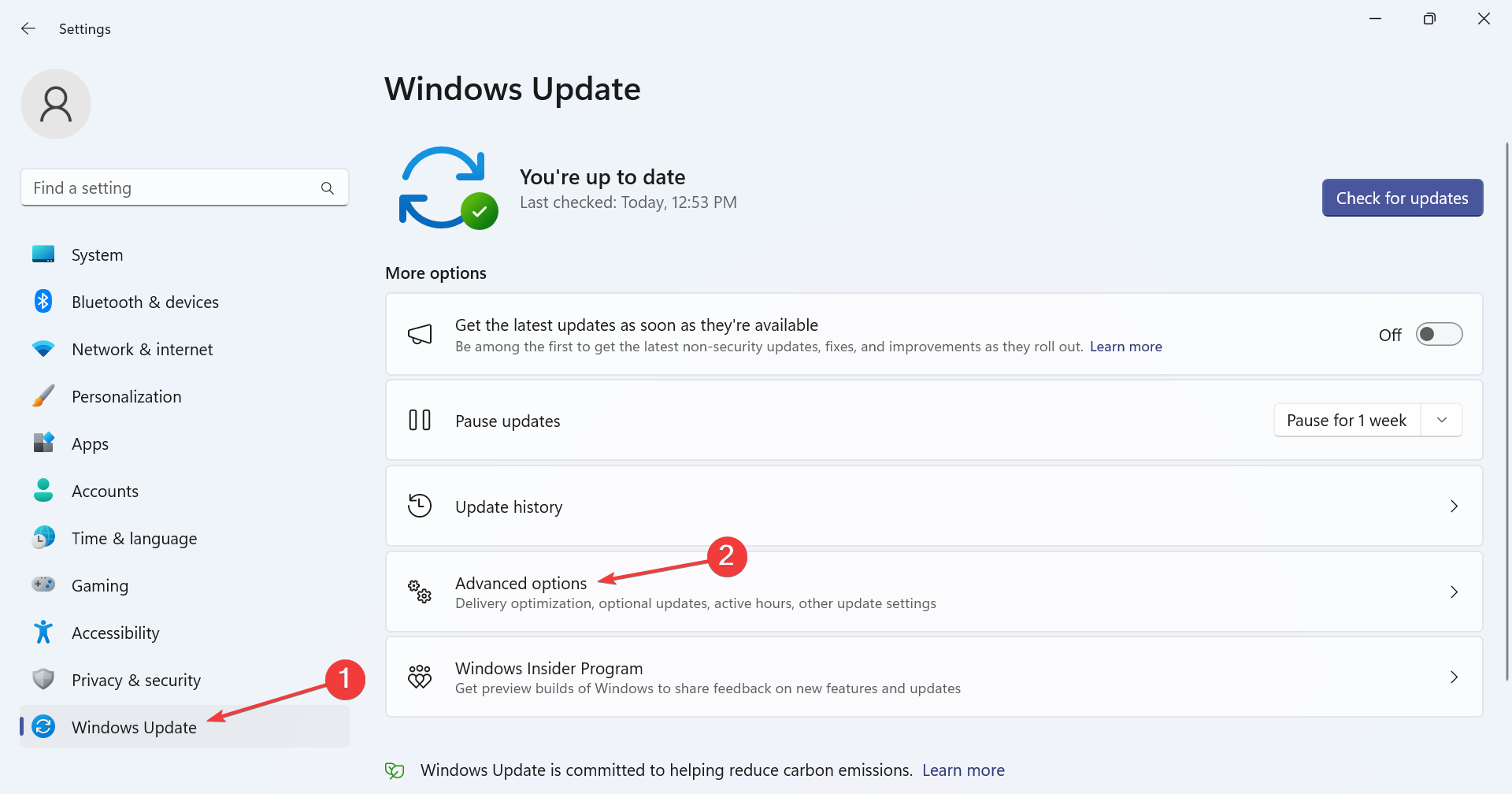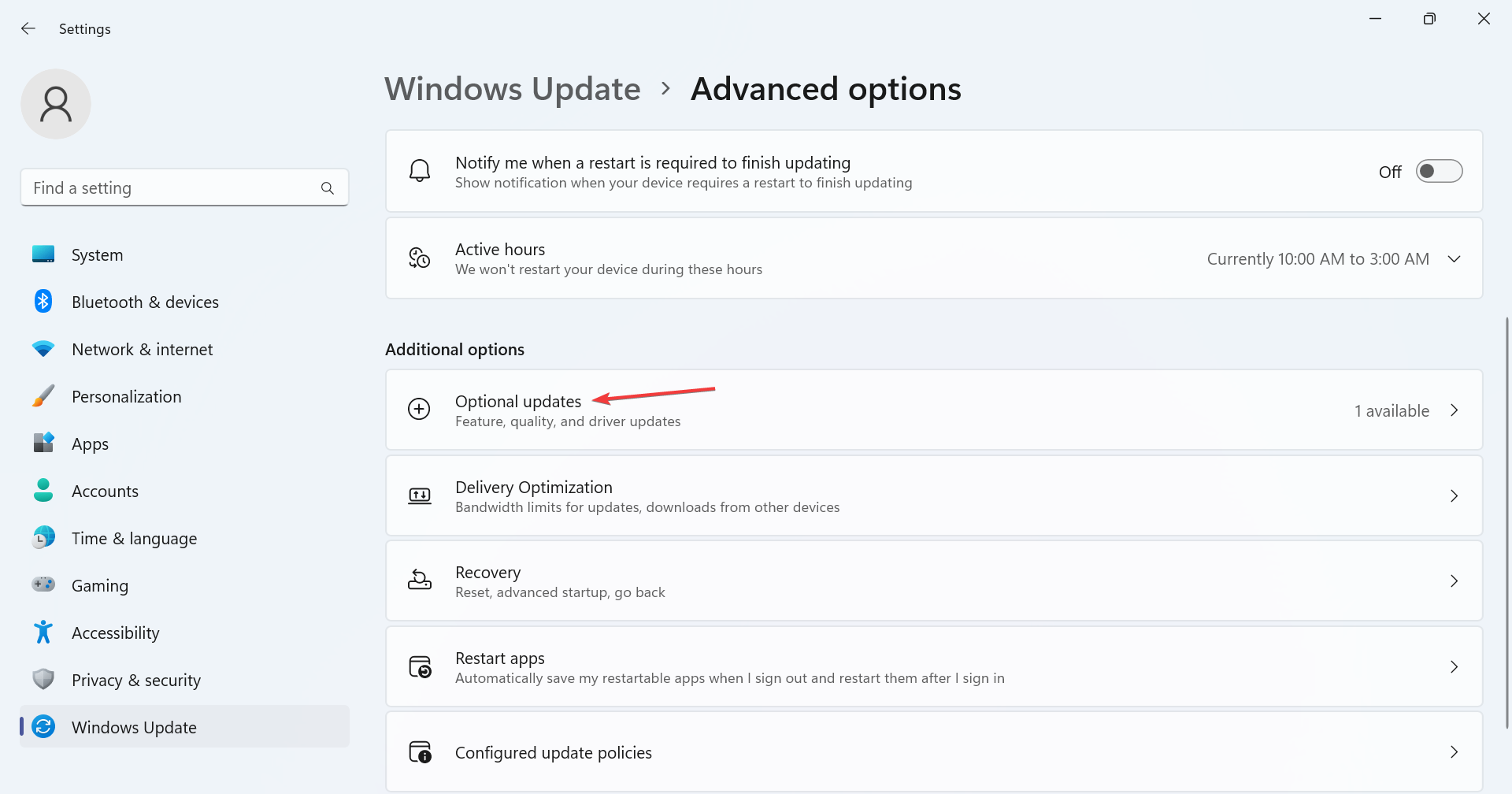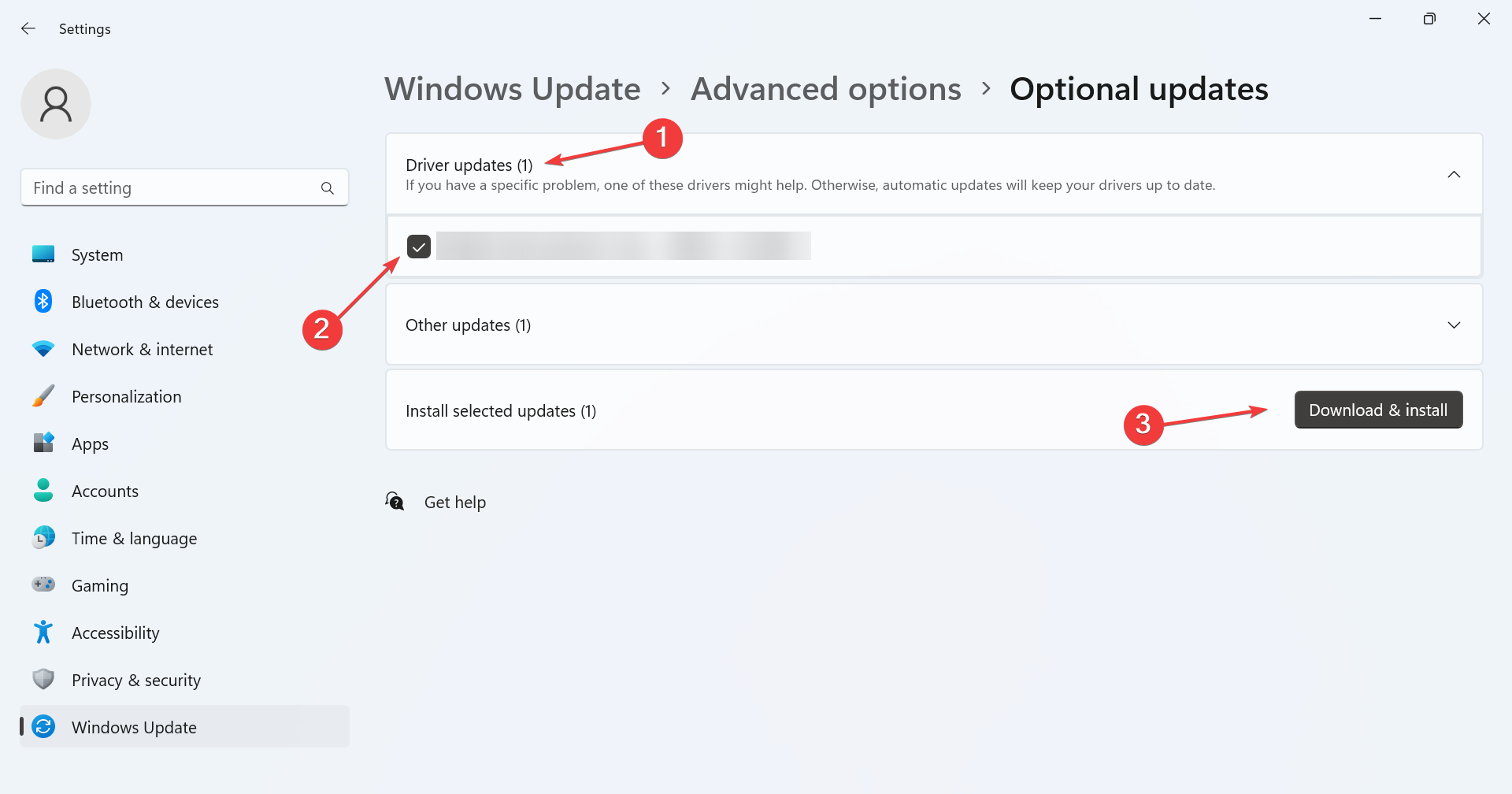Начинаем разбираться
Немного покопавшись в интернете, я выяснил:
AMD High Definition Audio Device — устройство для вывода звука через видеокарту по HDMI кабелю.
Что такое HDMI знаете? Это кабель, по которому можно подключить монитор. Но не все знают, что этот кабель способен передавать не только видео, но и звук. И в итоге.. можно подключить такой кабель к монитору с колонками, и в теории он будет воспроизводить аудио. Другими словами, в некотором смысле видеокарта может стать аудиокартой))
Устройство AMD High Definition Audio Device может быть в разделе Звуковые устройства:
Видите, устройство одно. Но их может быть несколько, как тут:
Все зависит от модели видюхи. И судя по названию — это относится к видюхам AMD, но думаю что с NVIDIA картина аналогичная.
Вот нашел коммент на форуме, который все подтверждает:
Если вам не нужен звук из видеокарты.. то его можно отключить. Просто нажмите правой кнопкой в диспетчере по устройству и выберите Отключить.
Такс, вот выяснил, что когда вы ставите дрова на видеокарту AMD, то может автоматом ставится драйвер и для AMD High Definition Audio Device. Поэтому можно сделать вывод, что это устройство может быть у всех, у кого есть видеокарта AMD. Самое устройство.. удалять.. хм.. нет, не думаю что нужно — оно обычно не грузит ПК, и вообще ничем не мешает.. просто если не нужно то отключите.. ну я уже писал))
В винде есть окошко Звук.. так вот там устройство может обозначаться как AMD HDMI Output:
Output переводится как выход. То есть выход звука.. по.. HDMI-кабелю) а его куда можно подключить? к видеокарте)) все просто))
По поводу HDMI
Значит смотрите. Вот этот порт или разьем на видеокарте, к которому подключается HDMI-кабель:
А вот как выглядит сам кабель HDMI:
Одной стороной подключаем в видюху, а второй — в монитор:
И все — после этого видеосигнал будет идти с видеокарты на монитор. А если включено AMD High Definition Audio Device — то и звук будет идти, ну а монитор, если умеет — то будет его уже воспроизводить)) Вот примерно как-то так.
Что-то совсем забыл сказать. HDMI — это вообще передача качественного видео, которое может быть в большом разрешении. А вот качество звука по HDMI.. сори.. тут не знаю, насколько хорошим оно может быть..
Заключение
Ребята, мне кажется что мы как бы разобрались:
- AMD High Definition Audio Device — устройство, отвечающее за вывод звука из видеокарты по кабелю HDMI.
- Если такой звук не нужен — можно отключить. Возможно даже.. лучше отключить, ибо видеокарта и так греться может хорошо.
- Дрова на это устройство устанавливаются вроде как вместе с дровами на видеокарту. Так было раньше. Но сейчас наверно все осталось также.
Надеюсь информация пригодилась. Удачи и добра, до новых встреч господа!
На главную!
27.07.2019
Get the latest drivers for superior performance
by Kazim Ali Alvi
Kazim has always been fond of technology, be it scrolling through the settings on his iPhone, Android device, or Windows. And at times, unscrewing the device to take… read more
Updated on
- The AMD High Definition Audio Device driver is vital for devices utilizing HDMI or DisplayPort connections.
- Installing the driver is slightly complex, but it shouldn’t take you more than a few minutes.
- To download the driver, use the AMD Auto Detect Tool or try Windows Updates, amongst other solutions.
XINSTALL BY CLICKING THE DOWNLOAD
FILE
Drivers are a critical part of Windows and allow devices to function efficiently by effectively relaying commands. But often, users encounter issues with one or a driver is not found. So, reinstalling it becomes the need of the hour. One such is the AMD High Definition Audio Device driver.
Online forums are filled with queries, with users reporting no sound on the AMD High Definition Audio Device or even coming across an error that says the device is Not plugged in. Fret not! A quick installation should get things up and running in all these cases.
What is AMD High Definition Audio device driver?
As the name suggests, the driver is developed and published by AMD (Advanced Micro Devices) and is used to send audio signals through HDMI and DisplayPort connections.
The High Definition Audio Device driver finds applications in both Windows 10 and Windows 11. And it’s recommended that you get the latest driver version for the best performance and recently released features.
How we test, review and rate?
We have worked for the past 6 months on building a new review system on how we produce content. Using it, we have subsequently redone most of our articles to provide actual hands-on expertise on the guides we made.
For more details you can read how we test, review, and rate at WindowsReport.
How to install AMD High Definition Audio device driver?
1. With the AMD Auto Detect and Install tool
- Go to AMD’s official website, and click on Download Windows Drivers to get the AMD Auto Detect and Install Tool.
- Double-click on the downloaded setup (.exe file).
- Follow the on-screen instructions to install and run the tool.
- Wait for the AMD Auto Detect and Install Tool to identify the missing or outdated drivers and recommend the latest updates.
- Select the AMD High Definition Audio Device driver here, and click on Install to proceed.
- Once done, restart the computer for the changes to come into effect.
If the manufacturer offers a tool that automatically identifies and downloads the latest drivers, that should be the first thing you use. With a dedicated tool, you can download the AMD High Definition Audio Device driver for Windows 10 64-bit and other iterations of the OS.
2. Using the Device Manager
- Press Windows + X to open the Power User menu, and select Device Manager from the list of options.
- Expand the Sound, video and game controllers entry, right-click on AMD High Definition Audio Device, and select Update driver from the context menu.
- Choose Search automatically for drivers and wait for Windows to locate and install the best one.
- If Windows couldn’t find one and you have the AMD High Definition Audio Device driver on the PC, select Browse my computer for drivers.
- Click on Let me pick from a list of available drivers on my computer.
- Untick the checkbox for Show compatible hardware, pick AMD from the left, select the driver, then click Next and follow the on-screen instructions to complete the installation.
The built-in Device Manager utility allows users to update the current set as well as manually install the preferred drivers for any connected device. So, you can use it to download the AMD High Definition Audio Device driver in Windows 11.
3. Via Windows Update
- Press Windows + I to open Settings, select Windows Update from the navigation pane, and click on Advanced options.
- Click on Optional updates.
- Now, expand Driver updates, tick the checkbox for the AMD driver, and click on Download & install.
That’s it! The quickest way to get the latest drivers is via Windows Update but not all new versions appear here. Because getting an update published through Windows Update is a major task for manufacturers.
As a result, many directly upload the latest driver on the official website. And in this case, the AMD Auto Detect and Install Tool comes to your aid.
4. Use a dedicated driver update tool
All drivers are not as easy to locate and install! Some are discontinued, while others are only available with third-party vendors. And it’s often left to the user to identify whether a source is reliable. Not anymore!
We recommend you use a dedicated driver update software that will automatically find the connected devices and install the best drivers for these. Using such a tool will also help eliminate errors and improve the PC’s performance.
By now, you know how to install or update the AMD High Definition Audio Device driver in Windows, and once done with the process, the audio output should be far superior.
Before you leave, check some quick tips to boost the system sound beyond the maximum limit.
For any queries or to share the method you used for installing the driver, drop a comment below.
Драйвер AMD High Definition Audio Device.
Данная страница загрузки содержит следующее программное обеспечение (ПО) в составе AMD Catalyst:
- драйверы версии 18.3.3 для 32-х и 64-х битных Windows 10.
Размер файлов: 251 Мб. и 337 Мб. - отдельные файлы драйвера для 32-х и 64-х битных Windows 7/8/Vista.
Дополнительно содержат компонент Microsoft .NET Framework 4.5.
Размер файлов: для Win 7 — 213 Мб. и 288 Мб., для Win 8 — 204 Мб. и 288 Мб.; Версия: 14.12 (Omega).
Windows 7 должна иметь пакет обновлений Service Pack 1 (как минимум).
Данное ПО может иметь несовместимость с некоторыми устаревшими платформами. Если это так, рекомендуется скачать версию 14.4. - отдельные файлы драйвера версии 14.4 для 32-х и 64-х битных Windows 7/8/Vista.
Размер файлов: 206 Мб. и 260 Мб. - драйвер для Windows XP (32/64 бита).
Размер файла: 179 Мб.; Версия: 14.4.
После установки программного обеспечения необходимо перезагрузить систему.
Devices
Systems
ID
Inf
Link
AMD HIGH DEFINITION AUDIO DEVICE
6.58.0.6616
Windows Vista x64
HDAUDIO\FUNC_01&VEN_1002&DEV_AA01&SUBSYS_00AA0100&REV_1001
AMD HIGH DEFINITION AUDIO DEVICE
6.58.0.6616
Windows Vista x86
HDAUDIO\FUNC_01&VEN_1002&DEV_AA01&SUBSYS_00AA0100&REV_1001
AMD HIGH DEFINITION AUDIO DEVICE
5.18.0.5515
Windows XP SP2 x64
Windows XP x64
HDAUDIO\FUNC_01&VEN_1002&DEV_AA01&SUBSYS_00AA0100&REV_1001
AMD HIGH DEFINITION AUDIO DEVICE
5.18.0.5515
Windows XP x86
HDAUDIO\FUNC_01&VEN_1002&DEV_AA01&SUBSYS_00AA0100&REV_1001
AMD HIGH DEFINITION AUDIO DEVICE
7.12.0.7704
Windows 7 x64
HDAUDIO\FUNC_01&VEN_1002&DEV_AA01&SUBSYS_00AA0100&REV_1001
AMD HIGH DEFINITION AUDIO DEVICE
7.12.0.7704
Windows 7 x86
HDAUDIO\FUNC_01&VEN_1002&DEV_AA01&SUBSYS_00AA0100&REV_1001
AMD HIGH DEFINITION AUDIO DEVICE
6.58.0.6616
Windows Vista x86
HDAUDIO\FUNC_01&VEN_1002&DEV_793C&SUBSYS_00793C00&REV_1000
AMD HIGH DEFINITION AUDIO DEVICE
6.58.0.6616
Windows 7 x64
Windows Vista x64
HDAUDIO\FUNC_01&VEN_1002&DEV_793C&SUBSYS_00793C00&REV_1000
AMD HIGH DEFINITION AUDIO DEVICE
5.18.0.5515
Windows XP SP2 x64
Windows XP x64
HDAUDIO\FUNC_01&VEN_1002&DEV_793C&SUBSYS_00793C00&REV_1000
AMD HIGH DEFINITION AUDIO DEVICE
5.18.0.5515
Windows XP x86
HDAUDIO\FUNC_01&VEN_1002&DEV_793C&SUBSYS_00793C00&REV_1000
AMD HIGH DEFINITION AUDIO DEVICE
7.12.0.7706
Windows 7 x86
HDAUDIO\FUNC_01&VEN_1002&DEV_793C&SUBSYS_00793C00&REV_1000
AMD HIGH DEFINITION AUDIO DEVICE
7.12.0.7704
Windows 7 x86
HDAUDIO\FUNC_01&VEN_1002&DEV_793C&SUBSYS_00793C00&REV_1000
AMD HIGH DEFINITION AUDIO DEVICE
7.12.0.7704
Windows 7 x64
HDAUDIO\FUNC_01&VEN_1002&DEV_793C&SUBSYS_00793C00&REV_1000
AMD HIGH DEFINITION AUDIO DEVICE
7.12.0.7723
Windows 7 x86
HDAUDIO\FUNC_01&VEN_1002&DEV_AA01&SUBSYS_00AA0100&REV_1007
AMD HIGH DEFINITION AUDIO DEVICE
9.0.0.9910
Windows 8.1 x86
HDAUDIO\FUNC_01&VEN_1002&DEV_AA01&SUBSYS_00AA0100&REV_1007
AMD HIGH DEFINITION AUDIO DEVICE
9.0.0.9910
Windows 8.1 x64
HDAUDIO\FUNC_01&VEN_1002&DEV_AA01&SUBSYS_00AA0100&REV_1007
AMD HIGH DEFINITION AUDIO DEVICE
7.12.0.7723
Windows 7 x64
HDAUDIO\FUNC_01&VEN_1002&DEV_AA01&SUBSYS_00AA0100&REV_1007
AMD HIGH DEFINITION AUDIO DEVICE
6.58.0.6616
Windows Vista x86
HDAUDIO\FUNC_01&VEN_1002&DEV_AA01&SUBSYS_00AA0100&REV_1000
AMD HIGH DEFINITION AUDIO DEVICE
6.58.0.6616
Windows Vista x64
HDAUDIO\FUNC_01&VEN_1002&DEV_AA01&SUBSYS_00AA0100&REV_1000
AMD HIGH DEFINITION AUDIO DEVICE
5.18.0.5515
Windows XP x86
HDAUDIO\FUNC_01&VEN_1002&DEV_AA01&SUBSYS_00AA0100&REV_1000
Перейти к контенту
Для того чтобы аппаратное обеспечение, производимое компанией AMD и отвечающее за корректное воспроизведение звука, работало правильно, нам нужен специальный драйвер, причём его новейшая версия.
| Разработчик: | AMD |
| Размер: | 192.1 Мб |
| Модель: | High Definition Audio Device |
Данный файл является достаточно большим. В связи с этим предлагаем производить скачивание при помощи торрент-раздачи. Драйвер взят с официального сайта, проверен и не содержит вредоносного кода.
Как установить
Переходим к процессу установки. Программное обеспечение загружено с официального сайта разработчика, имеет последнюю версию и является на 100% оригинальным.
- Скачайте и запустите исполняемый файл. На первом этапе необходимо предоставить доступ к полномочиям администратора.
- Дальше выбираем путь копирования временных файлов, затем запускаем процесс инсталляции посредством кнопки, отмеченной цифрой «2».
- Ждём, пока драйвер будет установлен. Обязательно перезагружаем операционную систему по завершении процесса.
( 1 оценка, среднее 5 из 5 )