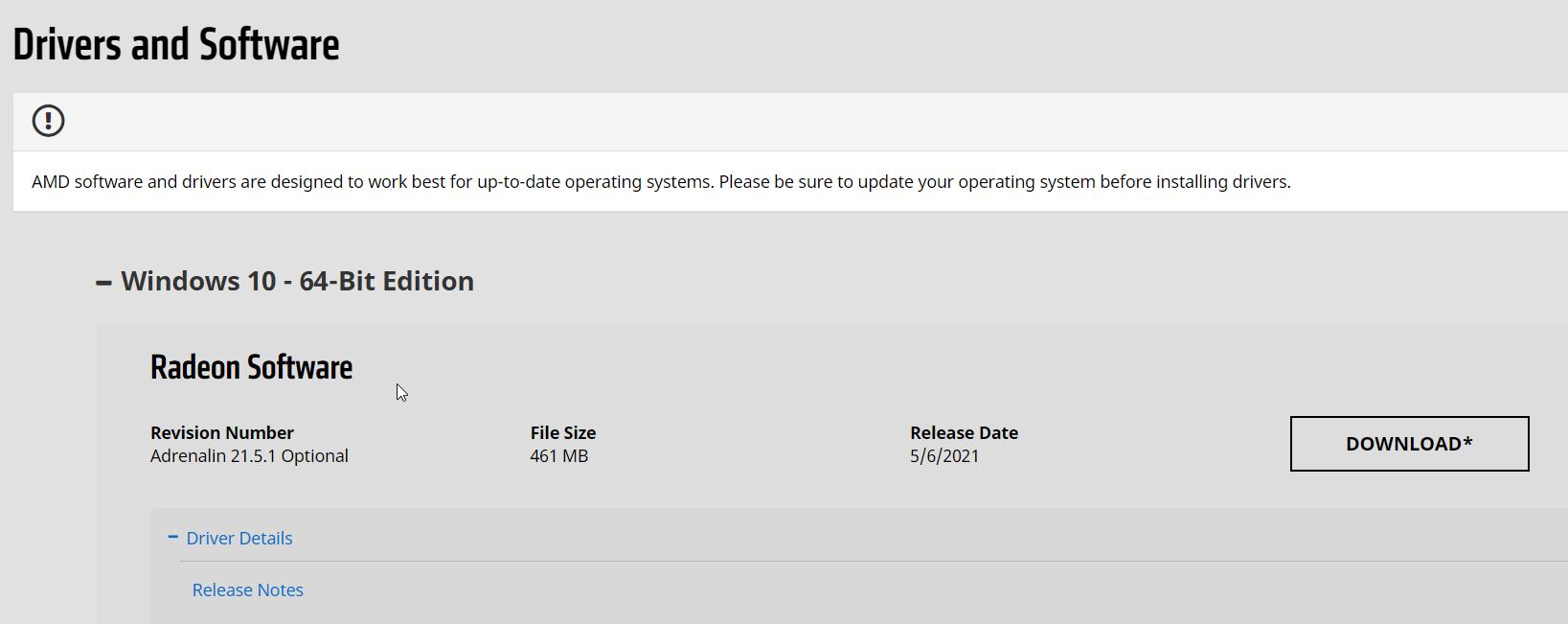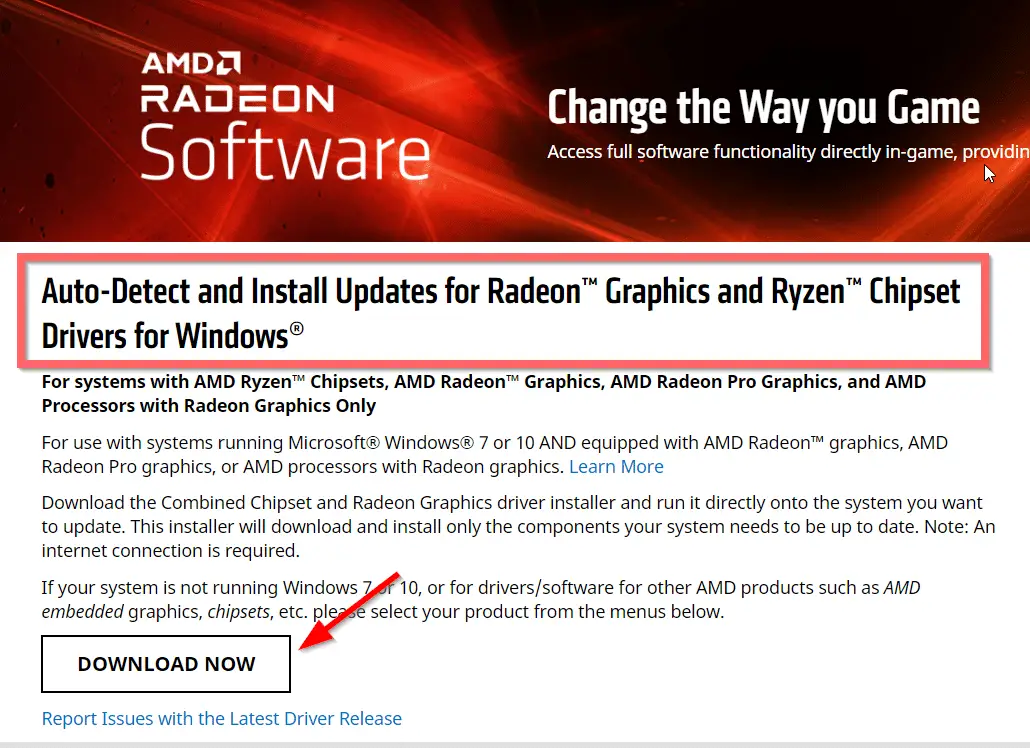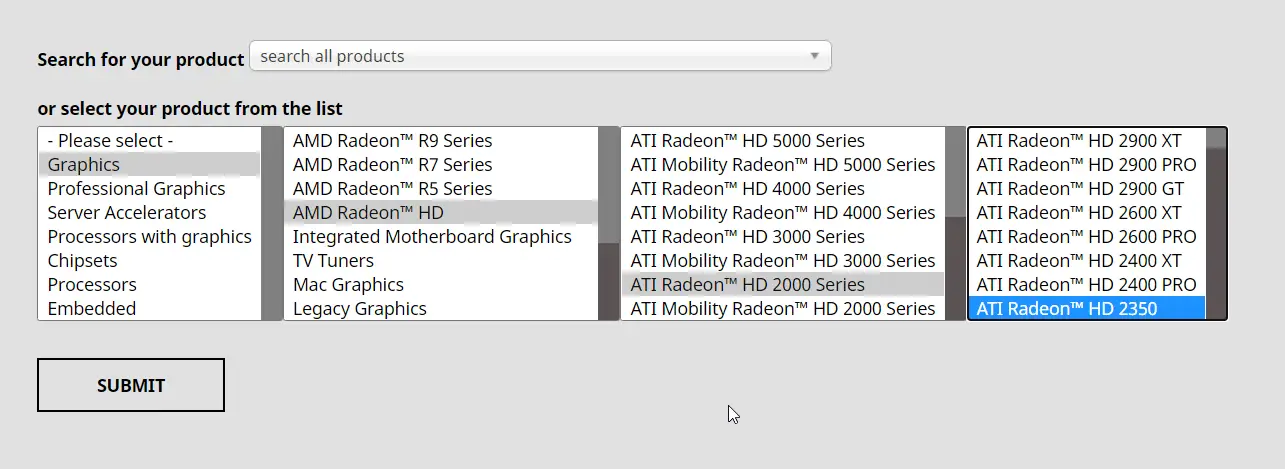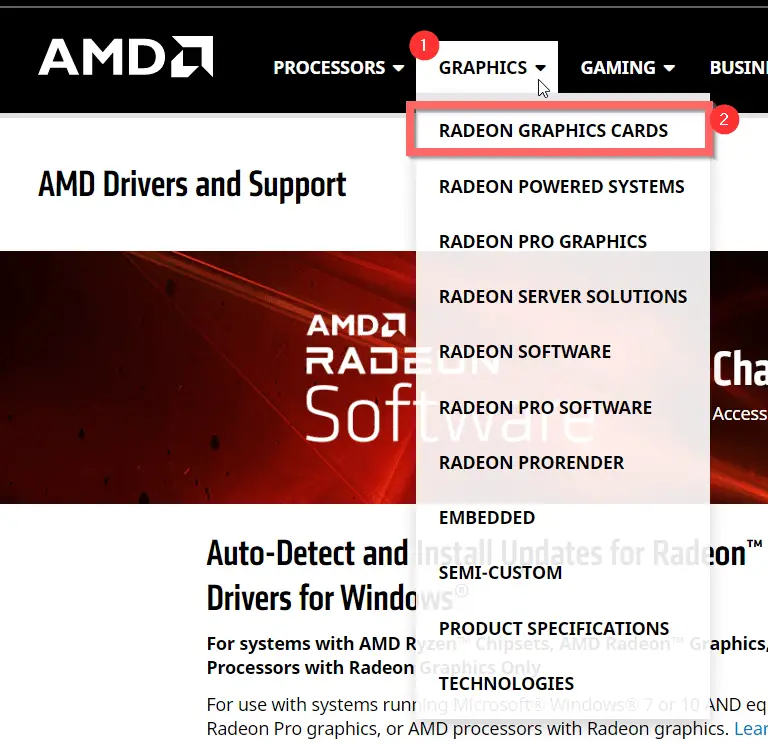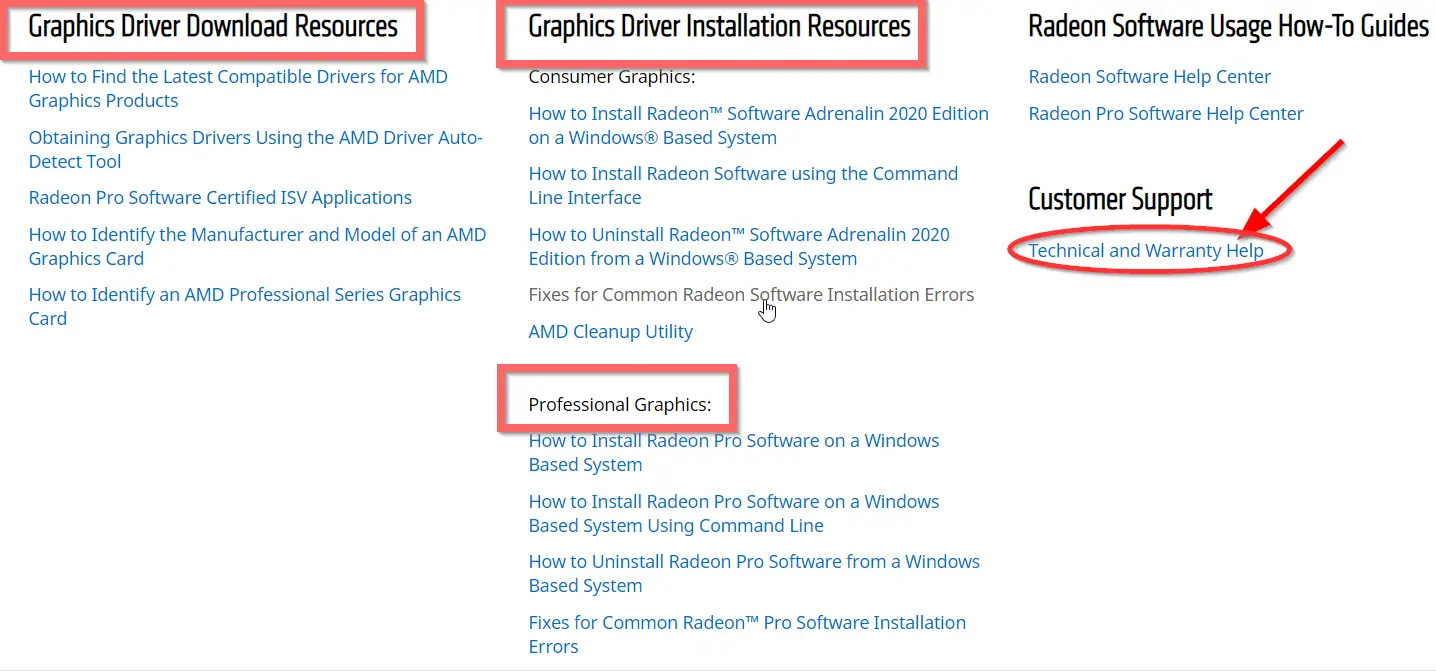AMD graphic cards are widely used. It is to connect Windows 10 and digital TV using HDMI cable.
The primary purpose is to hear sound through your playback device. Many forums complain that HDMI audio drivers are not available.
AMD provides a variety of hardware.
These include desktops, laptops, processors, graphic cards, motherboards, and others.
Your PC or laptop comes with a complete package of AMD. It consists of the chipset and Radeon graphics card.
To research the problem, I visited the manufacturer’s home page. It was challenging to find.
Recently, I’ve had issues with my graphics card rendering, so today, I had to uninstall and reinstall with the newest version of the Radeon RX 580 drivers, and it’s clear from all my troubleshooting that AMD doesn’t even support HDMI Audio anymore.
Source: https://community.amd.com/t5/drivers-software/why-is-amd-not-supporting-hdmi-audio-drivers-anymore/td-p/364732
This post will see two methods to find AMD HDMI audio driver. It is for your Radeon Graphics and Ryzen Chipset for Windows 10.
- Why Update AMD HDMI Audio Drivers?
- Download Utility for Auto-Install of AMD Radeon Cards
- How to Manually Find AMD HDMI Audio Driver Windows 10
- AMD Radeon Graphics Cards
- Customer Support from AMD
Why Update AMD HDMI Audio Drivers?
Some of your systems may have –
- embedded graphics cards
- chipsets
- motherboards
that are running Windows 10.
In that case, you need to update the existing audio device driver.
However, updates are released to have compatibility between Windows 10 and AMD.
Also Read – 6 Solutions to Realtek Audio Driver Problems in Windows 10 and 7
Finding and installing the right HDMI audio driver is significant.
Download Utility for Auto-Install of AMD Radeon Cards
There is no sound through your digital TV if the right software not installed.
- Visit the following page – https://www.amd.com/en/support
- Systems with – AMD Ryzen Chipsets. AMD Radeon Graphics. AMD Radeon Pro Graphics and AMD Processors with Radeon Graphics can install the updates automatically.
- Click the Download Now button.
- File is approximately 35MB.
- Run through the remaining steps to install the correct drivers.
Now sound through HDMI input device should be audible.
How to Manually Find AMD HDMI Audio Driver Windows 10
The following steps are shown with an example.
- Visit the above link.
- Scroll through to search for your product.
- Select the type of device like Graphics, Professional Graphics, Chipsets, Processors, Embedded, and Processors with Graphics, etc.
- As an example, select Graphics.
- On the right-hand side, you could see different graphic cards –
- AMD Radeon 6000 Series
- 2nd generation Vega
- AMD Radeon 5700 Series
- 5600 Series
- 5300 Series
- Radeon 600 Series
- AMD Radeon HD
- Integrated Motherboard Graphics
- Legacy Graphics
- To install the AMD Radeon 5500 Series driver, select it.
- On the right-hand side, you can see the available product list –
- AMD Radeon RX 5500 Series
- Click on Submit.
- Drivers and software available for this product are listed.
- Windows 10 – 64 bit edition
- RHEL x86 64 bit
- CentOS
- Ubuntu x86 64-bit
- SLED/SLES 15
In this way, you can download legacy drivers also.
AMD Radeon Graphics Cards
- From the menu, click the drop-down for Graphics
- Click on Radeon Graphics Cards
- Click the Learn more details about them
- Computer Units
- Ray Accelerators
- Game Frequency
- Infinity Cache
- Max Memory Size
- Memory Type.
- Specifications, Drivers & Support are available on the next page.
All HDMI audio drivers are supposed to work. Compatible with the latest Windows 10 updates.
For example, 2004 or 20H2.
Also Read – NVIDIA High Definition Audio Driver Update for Windows 10 or 8.1 or 7
To fix AMD high definition audio device not plugged in Windows 10, several steps are required. These videos will show how to download the latest Radeon Software for AMD graphic drivers.
Customer Support from AMD
Different resources to download HDMI audio drivers are available. How to install them?
Various other applications like ISV to get Radeon Pro software once you are licensed.
Help on how to find the manufacturer and model of an AMD Graphics card. As a simple Windows 10 user, you will not be able to search them. However, this kind of resource can help detect it.
Also Read – Fix Windows 10 HDMI Sound Not Working – 30 Solutions
Even Consumer Graphics, driver installation resources are also mentioned here.
For example, how to uninstall Radeon Software Adrenalin 2020 from Windows 10 based system.
Finally, you can request warranty service if your graphics card is damaged.
Community Support is beneficial.
As many other AMD users will give their experience and answers.
You can post security-related issues also.
Palla Sridhar is the writer and admin for WindowsTechIt.com. His primary focus is to write comprehensive how-tos and solutions guides for Windows 11, 10, Skype, Outlook, HDMI, Redmi, Facebook, Google, Tech Apps and LinkedIn.
Special offer. See more information about Outbyte and unistall instrustions. Please review Outbyte EULA and Privacy Policy
AMD ATI HDMI Audio
Windows XP, XP 64-bit, Vista, Vista 64-bit, 7, 7 64-bit, 11, 10, 8, 8.1
AMD ATI HDMI Audio
- Driver type:
- Audio cards
- Version:
- 5.00.50000.08 (30 Oct 2008)
- Vendor:
- AMD
- *.inf file:
- AtiHDAud.inf
Hardware IDs (3)
- HDAUDIO\FUNC_01&VEN_1002&DEV_791A
- HDAUDIO\FUNC_01&VEN_1002&DEV_793C
- HDAUDIO\FUNC_01&VEN_1002&DEV_AA01
AMD ATI HDMI Audio
- Driver type:
- Audio cards
- Version:
- 5.18.0.5512 (23 Feb 2012)
- Vendor:
- AMD
- *.inf file:
- AtihdXP3.inf
Hardware IDs (3)
- HDAUDIO\FUNC_01&VEN_1002&DEV_AA09
- HDAUDIO\FUNC_01&VEN_1002&DEV_AA11
- HDAUDIO\FUNC_01&VEN_1002&DEV_AA19
AMD ATI HDMI Audio
- Driver type:
- Audio cards
- Version:
- 5.18.0.5514 (11 May 2012)
- Vendor:
- AMD
- *.inf file:
- AtihdXP3.inf
Windows XP, XP 64-bit, Vista, Vista 64-bit
Hardware IDs (3)
- HDAUDIO\FUNC_01&VEN_1002&DEV_AA09
- HDAUDIO\FUNC_01&VEN_1002&DEV_AA11
- HDAUDIO\FUNC_01&VEN_1002&DEV_AA19
AMD ATI HDMI Audio
- Driver type:
- Audio cards
- Version:
- 5.18.0.5515 (23 Apr 2013)
- Vendor:
- AMD
- *.inf file:
- AtihdXP3.inf
Hardware IDs (3)
- HDAUDIO\FUNC_01&VEN_1002&DEV_AA09
- HDAUDIO\FUNC_01&VEN_1002&DEV_AA11
- HDAUDIO\FUNC_01&VEN_1002&DEV_AA19
AMD ATI HDMI Audio
- Driver type:
- Audio cards
- Version:
- 6.0.1.6251 (23 Nov 2010)
- Vendor:
- AMD
- *.inf file:
- HDAATI.inf
Windows XP, XP 64-bit, Vista, Vista 64-bit, 7, 7 64-bit
Hardware IDs (3)
- HDAUDIO\FUNC_01&VEN_1002&DEV_791A
- HDAUDIO\FUNC_01&VEN_1002&DEV_793C
- HDAUDIO\FUNC_01&VEN_1002&DEV_AA01
AMD ATI HDMI Audio
- Driver type:
- Audio cards
- Version:
- 6.0.1.6650 (04 Jun 2012)
- Vendor:
- AMD
- *.inf file:
- HDAATI.inf
Windows XP, XP 64-bit, Vista, Vista 64-bit, 7, 7 64-bit, 8, 8 64-bit, 8.1, 8.1 64-bit
Hardware IDs (6)
- HDAUDIO\FUNC_01&VEN_1002&DEV_791A
- HDAUDIO\FUNC_01&VEN_1002&DEV_793C
- HDAUDIO\FUNC_01&VEN_1002&DEV_AA01
- HDAUDIO\FUNC_01&VEN_1002&DEV_AA09
- HDAUDIO\FUNC_01&VEN_1002&DEV_AA11
- HDAUDIO\FUNC_01&VEN_1002&DEV_AA19
AMD ATI HDMI Audio
- Driver type:
- Audio cards
- Version:
- 7.12.0.7704 (18 Oct 2011)
- Vendor:
- AMD
- *.inf file:
- AtihdW73.inf
Hardware IDs (3)
- HDAUDIO\FUNC_01&VEN_1002&DEV_AA09
- HDAUDIO\FUNC_01&VEN_1002&DEV_AA11
- HDAUDIO\FUNC_01&VEN_1002&DEV_AA19
AMD ATI HDMI Audio Windows drivers were collected from official vendor’s websites and trusted sources. This software will let you to fix AMD ATI HDMI Audio or AMD ATI HDMI Audio errors and make your stuff work. Here you can download all latest versions of AMD ATI HDMI Audio drivers for Windows devices with Windows 11, 10, 8.1, 8, and 7 (32-bit/64-bit). You can download all drivers for free. We check all files and test them with antivirus software, so it’s 100% safe to download. Get the latest WHQL certified drivers that works well.
AMD ATI HDMI Audio Drivers: A Comprehensive Guide
The AMD ATI HDMI Audio drivers are software programs that enable communication between the operating system on your computer and devices. These drivers play a crucial role in ensuring optimal performance and stability of your PC.
Installing the AMD ATI HDMI Audio Drivers
To install the AMD ATI HDMI Audio drivers, follow these steps:
- Visit the official website of the developer and navigate to the Drivers section.
- Use the search bar or select your device model from the list.
- Choose your operating system and click on «Search.»
- Click on the «Download» button next to the latest version of the drivers compatible with your system.
- Once downloaded, double-click on the installer file and follow the on-screen instructions to complete the installation process.
Updating the AMD ATI HDMI Audio Drivers
To update the AMD ATI HDMI Audio drivers, you can follow these steps:
- Open the Device Manager on your computer.
- Expand the category and locate your AMD ATI HDMI Audio driver.
- Right-click on the driver and select «Update Driver.»
- Choose the option to search for updated driver software automatically.
- If an update is available, follow the prompts to download and install it.
Reinstalling the AMD ATI HDMI Audio Drivers
If you need to reinstall the AMD ATI HDMI Audio drivers for any reason, here’s what you can do:
- Open the Device Manager on your computer.
- Expand the necessary category and locate your AMD ATI HDMI Audio driver.
- Right-click on the driver and select «Uninstall device.»
- Follow the prompts to complete the uninstallation process.
- Visit the official developer website and download the latest version of the driver for your needs.
- Run the installer and follow the instructions to complete the installation process.
Rolling Back or Downgrading the AMD ATI HDMI Audio Drivers
If you encounter any issues with the latest version of the AMD ATI HDMI Audio drivers, you can roll back or downgrade to a previous version by following these steps:
- Open the Device Manager on your computer.
- Expand the necessary category and locate your AMD ATI HDMI Audio driver.
- Right-click on the driver and select «Properties.»
- Go to the «Driver» tab and click on «Roll Back Driver.»
- Follow the prompts to complete the process.
Rolling Back or Downgrading the AMD ATI HDMI Audio Drivers
If you encounter any issues with the latest version of the AMD ATI HDMI Audio drivers, you can roll back or downgrade to a previous version by following these steps:
- Open the Device Manager on your computer.
- Expand the necessary category and locate your AMD ATI HDMI Audio driver.
- Right-click on the driver and select «Properties.»
- Go to the «Driver» tab and click on «Roll Back Driver.»
- Follow the prompts to complete the process.
Uninstalling the AMD ATI HDMI Audio Drivers
If you need to uninstall the AMD ATI HDMI Audio drivers completely, here’s what you can do:
- Open the Device Manager on your computer.
- Expand the necessary category and locate your AMD ATI HDMI Audio driver.
- Right-click on the driver and select «Uninstall device.»
- Follow the prompts to complete the uninstallation process.
- Restart your computer.
It is essential always to have the latest version of the AMD ATI HDMI Audio drivers installed for optimal performance and stability.
This page is available in other languages:
Deutsch |
Español |
Italiano |
Français |
Indonesia |
Nederlands |
Nynorsk |
Português |
Русский |
Українська |
Türkçe |
Malay |
Dansk |
Polski |
Română |
Suomi |
Svenska |
Tiếng việt |
Čeština |
العربية |
ไทย |
日本語 |
简体中文 |
한국어
The AMD High Definition Audio Device is a driver component associated with AMD graphics cards that provide audio capabilities over HDMI or DisplayPort connections. It is responsible for transmitting high-definition audio signals from the computer to external devices such as monitors, TVs, or audio receivers.
The AMD High Definition Audio Device driver allows for the transfer of audio streams alongside video signals, providing a seamless multimedia experience. It supports popular audio formats, including Dolby TrueHD and DTS-HD Master Audio, ensuring high-fidelity sound reproduction.
This driver is typically installed automatically when an AMD graphics card is detected in the system. However, if there are issues with audio playback or the driver is missing or outdated, it can be manually updated or reinstalled through the device manager or by downloading the latest driver from the AMD website or the direct links below.
Table of Contents
AMD HDMI Audio Driver Regression in Linux 6.1:
There has been a regression in Linux 6.1 that breaks Radeon’s HDMI audio codec driver. This problem does not appear to be related to libdrm or alsa-lib. So, you can download the latest version of AMD HDMI Audio Driver.
You can try fixing this issue using one of the following methods. However, this requires time and computer skills. You can also use a driver update tool to get the latest drivers for your system automatically.
Paramount Plus is Not Working:
Paramount Plus is a popular streaming service that allows users to stream content of their choice. Despite its popularity, the app can sometimes experience issues. These problems are typically caused by a lack of internet speed or software incompatibilities. Fortunately, these problems can usually be resolved easily by following the steps below.
The first step is to check your internet connection. If you have a poor connection, it may cause issues with Paramount Plus. You can try connecting to a different WiFi network or trying a mobile data connection. In addition, you should also disable any ad blockers or VPN/proxy extensions in your browser.
If you’re experiencing the error code 6040, it is likely due to a bug in the back end of the system. You can try updating the Paramount Plus app and disabling any ad-blocking or proxy extensions on your device. You can also try rebooting your device and clearing app data and cache.
Paramount Plus Not Connecting:
If you’re experiencing lag or buffering on Paramount Plus, there are a few things to check. First, make sure the app is up to date. If not, it might malfunction. Also, check your Internet connection. Slow connections can cause lagging and buffering. If this is the case, try restarting your device or router.
If the problem persists, try force-closing and reopening the Paramount Plus app. This will reset the app and resolve streaming issues. You can also try a factory reset on your device. This will help reset the DNS settings on your device, which may resolve a number of issues.
You can also fix these errors by changing your Internet connection speed. If you don’t have optimal Internet speeds, Paramount Plus will likely stop working. You can also try turning off your mobile data and Wi-Fi router to resolve this issue. If the problem persists, you can contact Paramount Plus support for further assistance.
Paramount Plus Not Installing:
If your Paramount Plus app is stuck on a black screen, you may be having an HDMI cable problem. Make sure you have a good quality HDMI cable and that it is version 1.4 or higher. A bad HDMI cable can cause problems with streaming and even cause the app to freeze.
Another issue you might have is a slow internet connection. This could be due to a WiFi router issue or your ISP. You can try to reboot your router or reset your WiFi password.
If the issues persist, you can also try to clear your app cache and data. Most OTT apps keep app cache memory to provide the best video streaming experience to users. However, this can overload the app and cause it to crash. To do so, go to the Settings option of your Smart TV and navigate to apps and services. Here, find the Paramount Plus app and click on the clear cache and clear data button.
Paramount Plus Not Detecting:
If you’re having trouble with Paramount Plus, there are a few things you can try to fix the issue. First, make sure you’re using a compatible device. The app only works on devices that support it. You can check your device’s compatibility by visiting the official website or by searching Google for “compatible devices for Paramount Plus”.
Another possible cause of the problem is that your device’s system software needs updating. This can happen if your device’s software gets outdated or if it stops responding to commands correctly. To fix this, you can download and install the latest system software on your device.
If this doesn’t solve the problem, you can try clearing your app’s cache. This will free up storage space and remove any corrupt files that are preventing you from streaming content. Then, you can restart your device and test the Paramount Plus app again. If the problem persists, you can try the other tips listed below.
AMD provides a wide range of desktop and laptop PCs, chipsets, graphics cards, and processors. However, some of these hardware components can be prone to various issues.
One such issue is the “AMD HDMI Audio Device not plugged in” error. To fix it, you need to download and install the latest drivers.
Problems with AMD HDMI Audio Driver:
Many users experience issues with their AMD HDMI Audio Driver. The problem can occur for various reasons, including missing and outdated drivers, cyber infections, or software compatibility problems.
Some of these problems can be solved with a system scan or anti-malware tool, while others may require more extensive troubleshooting.
Several readers have written to Phoronix that upgrading to the Linux 6.1 stable kernel released earlier this month broke their HDMI audio support.
It appears a recent refactoring of the ALSA HD-audio HDMI codec driver to only use dynamic PCM device allocation ended up breaking HDMI audio support for AMD hardware when using PipeWire or PulseAudio (direct ALSA raw access is unaffected).
In order to resolve this issue, you can try reinstalling your drivers. To do so, go to the Device Manager and expand Sound, video, and game controllers.
Right-click AMD High Definition Audio Device and click Uninstall device. Once the device has been uninstalled, you can restart your computer and Windows will automatically reinstall the driver for you.
Solution AMD HDMI Audio Driver:
There are various ways you can fix the AMD HDMI Audio Driver not working issue. One of the most effective ways is to update the drivers. This is an easy and straightforward process.
You can download the AMD drivers from the official website of the company. There are also different resources online that can help you update the drivers.
Another way to fix the problem is to restart your computer. This will reinstall the default device driver and hopefully resolve the problem.
You can also try uninstalling the device and then re-installing it. If this doesn’t work, you can try unplugging and replugging the HDMI display or audio devices.
This will often enable them again and can be a temporary fix. However, this can lead to other issues and may not be the best solution. A better option is to use a dedicated tool like Driver Easy.
It will scan your system and identify any problem drivers. It will then download and install the updated driver automatically for you.
Compatibility:
AMD provides a variety of hardware including laptops, desktops, processors, and graphic cards. They have many features that make them ideal for various applications.
For example, their HDMI output can be used to play audio and video. It also supports multiple audio formats, including Dolby Digital and DTS.
Another useful feature is their full spike protection. This protects the sensitive digital components on the motherboard from unexpected voltage spikes.
This is especially helpful when performing overclocking. It can prevent your system from malfunctioning due to excessive current draw.
You can download the latest AMD HDMI Audio Driver by following the steps below. Alternatively, you can use a driver update program to automatically download the latest version for your Windows device.
It’s important to always keep your drivers updated in order to get the best performance out of your device. It is also a good idea to back up your old drivers before installing new ones.
Recommendations:
If your problem is related to your HDMI audio device, you should update the drivers. This will resolve the issue and ensure that your device is working correctly. However, it is important to keep in mind that this process takes some time and may not work every time.
It is also important to note that HDMI audio is incorporated into the graphics driver, so it is recommended that you update that as well.
You can use a program such as Bit Driver Updater to automatically download the latest drivers for your AMD GPU. This tool is easy to use and can help you install the best driver updates in just a few clicks.
One of the problems reported by users is that the HDMI audio stops working after certain events. The cause of this is unknown, but it could be due to a change in the Radeon driver’s legacy ELD unsolicited event handling.
A patch has been submitted to the Radeon kernel driver, which should fix this issue by simplifying and unifying the ELD notification.