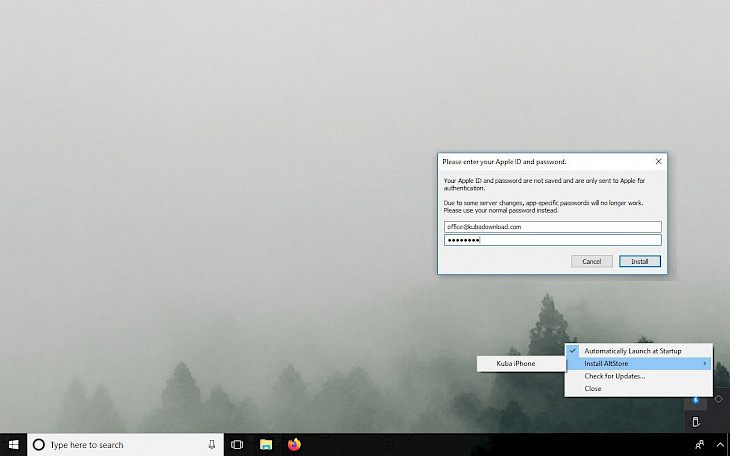
Download AltServer
AltServer is an IPA signing platform for Windows and macOS allowing users to sideload the AltStore app on supported iOS devices. This program is the only working alternative for Cydia Impactor that is compatible with the latest version of iOS 13.5. Sideload almost any IPA package for free using this software.
Free development certificate allows you to install up to 3 apps per device and sign no more than 10 ID’s. Every 7 days after signing, you will have to connect your iPhone to your PC and repeat the install process. AltServer will sign IPA packages and send them back to AltStore for installation on the device.
Using AltServer you can re-sign and install any app with your Apple ID, upload apps over WiFi, refresh apps periodically in the background to prevent them from expiring (when on the same WiFi as AltStore), and also handle all IPA updates through AltServer for Windows and macOS. Works with iOS 12 and iOS 13 firmware.
What’s more, AltStore offers an option to deactivate signed apps allowing you to switch between apps (max 10) without the 3 app limit. Jailbreak users can also install AltDaemon the on-device signing daemon that acts as a local AltServer allowing AltStore to install apps without a computer.
AltServer is released as an open-source project via GitHub. If you are a developer, navigate to the branch and view the source to understand how this program works. It uses some interesting methods to sign IPA files for iOS 12 and iOS 13.
Unfortunately, AltServer Linux is not available. Below you can find download links for all released versions of AltServer dedicated for Windows and macOS. If you need to install IPAs on older iOS firmware try AltServerPatcher. This hack can sideload jailbreak tools such as unc0ver, Phoenix, or h3lix on iOS 9+.
Since version 1.4 beta 1 AltServer supports also iOS 14. For the moment only macOS version is available for download.
Download AltServer
- AltServer 1.3.3 beta 2 for Windows or macOS
- AltServer 1.3.3 beta 1 for Windows
- AltServer 1.3.2 beta 3 for Windows
- AltServer 1.3.1 beta 1 for macOS or Windows
- AltServer 1.3 beta 3 for macOS or Windows
- AltServer 1.2.2b for Windows
- AltServer 1.2.1 Beta 2 for Windows
- AltServer 1.2b for macOS or Windows
Поставить оценку
Средний рейтинг 3.9, всего оценок — 5
- Скачать программу
- Описание и функции
- Скриншоты интерфейса
- Комментарии пользователей
| Название→ | AltStore |
|---|---|
| Версия→ | 1.44 |
| Лицензия→ | Бесплатно |
| Размер файла→ | 6.27 Мб |
| Поддержка→ | Windows 10 (32-bit), 10 (64-bit) |
| Разработчик→ | AltStore LLC |
| Опубликовано→ | 20 августа 2022 |
AltStore — это оптимизированный альтернативный магазин приложений, который позволяет всем пользователям устройств Apple, таких как iPhone и iPad, легко загружать приложения на устройства без джейлбрейка. Вместо того, чтобы полагаться на корпоративные сертификаты, вся инфраструктура AltStore предназначена для предоставления службы загрузки неопубликованных приложений Xcode, которую разработчики программного обеспечения могут использовать для загрузки неопубликованных приложений на свои устройства. Это приложение, оптимизированное для быстрого и простого использования, позволяет всем пользователям Apple избежать сложных технических процедур и легко загружать приложения с несколькими ограничениями.
Скачать для компьютера
Скачайте бесплатно и установите AltStore 1.44 по прямой ссылке с сервера. Программа имеет лицензию «Бесплатно» и разработана AltStore LLC, подходит для компьютера и ноутбука с Windows 10 (32-bit), 10 (64-bit). Размер загружаемого файла составляет 6.27 Мб.
Описание программы
Процедура установки невероятно проста. Загрузите и запустите приложение AltServer, а затем установите приложение AltStore на свой iPhone и iPad.
Чтобы получить приложения из AltStore на свое устройство, вам необходимо вручную загрузить их на свой компьютер, где их можно будет синхронизировать с вашим устройством Apple через приложение AltServer. Процедура установки также требует от пользователей предоставления действительного идентификатора Apple ID и пароля, но, к счастью, вам даже не нужно предоставлять данные своей личной учетной записи. Пока идентификатор действителен, он будет аутентифицировать приложение, получит сертификат разработчика, установит приложение на ваше устройство и, что наиболее важно, обновит его, чтобы оно могло правильно работать на вашем устройстве. Чтобы бороться со страшным 7-дневным сроком действия сертификата, он будет периодически обновлять приложения в фоновом режиме, всегда предоставляя вам активный сертификат. Настоятельно рекомендуется держать AltServer активным на вашем ПК, позволяя AltServer обновлять сертификаты при необходимости.
Обратите внимание, что сертификат Xcode имеет встроенное ограничение, которое заставляет всех пользователей поддерживать не более трех приложений, управляемых AltStore. Это ограничение можно снять, но оно подходит только для энтузиастов. В дополнение к доморощенным приложениям, которые официально размещены в приложении Alt Store (которое включает компетентный эмулятор консоли Delta и «Clip», оптимизированное приложение для управления буфером обмена), этот альтернативный магазин приложений также можно использовать для загрузки любого другого приложения IPA и Держите их в курсе на вашем устройстве. Хотя большинство загруженных сторонних приложений будут работать нормально, некоторые из них могут не установиться.
AltStore на 100 % БЕСПЛАТЕН и оптимизирован для Windows 10 (64-разрядная версия). Помимо версии для Windows, AltServer также можно установить на macOS 10.14.4+.
Скриншоты интерфейса
Комментарии пользователей
AltServer is a new IPA signing tool for iOS devices, It works on both Windows & Mac, Download Altserver, Previous versions, and unc0ver sideloading guide.
New Update: AltStore and AltServer 1.4.6 version just updated with adding support for iOS 15. Now iOS 15 users can sideload iPA files without Revoke. Jump into - How install AltStore Without PC
Download AltServer
WIth the new Altserver you can sideload IPA files without having an apple developer account. It’s means you can Directly IPA files without apple revokation. AltServer is an IPA signing tool released for Windows and Mac OS.
This is the only program that can we use as an alternative to Cydia Impacter. This tool is compatible with the latest iOS 15.
With this tool, you can only install 3 apps and only you can use 10 IDs. And also you need to reconnect your iDevice to pc after every 7 days to re-install the software tool.
The tool mechanism is when we start signing the IPA file AltServer will sign the IPA file and send them into AltStore for installation.
With New AltServer you can sideload and install IPA files, and also you can share that files over wifi. The tool offers an IPA update handling function.
You can Deactivate signed Apps and avoid the 3 app limit. IF you are already jailbroken user, you can use AltDeamon on-device signing repo. this acts as a local AltServer, that allows AltStore to sideload IPA files & also this no need for a PC to reinstall AltStore.
AltStore and AltServer were released as Opensource projects you can navigate their GitHub Repo and take a deep understanding of the software.
To download AltServer follow the below links. But unfortunately, Altserver for Linux is not available yet.
V 1.3.3 Beta 2-
Download – Windows | Mac
V 1.3.3 Beta 1 –
Download – Windows | Mac
V 1.3.2 Beta 3 –
Download – Windows | Mac
V 1.3.1 Beta 1 –
Download – Windows | Mac
V 1.3 Beta 3 –
Download – Windows | Mac
V 1.2.2 Beta –
Download – Windows | Mac
V 1.2.1 Beta 2 –
Download – Windows| Mac
V 1.2 Beta –
Download – Windows| Mac
How To Install AltServer / AltStore:
No computer method:
You can install AltStore without a computer but jailbreak is required. if you don’t have jailbreak you have to use your computer to get AltStore. But if you have jailbreak (iOS 11 – iOS 14.3) you can get AltStore without having a window or Mac PC.
With this, No computer method you can install unc0ver jailbreak into your iPhone/iPad at jailbreak status, and also after a force restart of your device you can also use the unc0ver without revoking or any application crashing issue.
Its mean app will still get signed even when you go out of the jailbreak state.
*NOTE - Once your free certificate is revoked, it won't work anymore.
The Method:
Step 1: Open Cydia, zebra, or any other package manager. And go to Sources Tab then enter below repo and added into Cydia/Sileo/Zebra sources.
Repo: https://cydia.ichitaso.com/
Step 2: After that navigate to Search Tab and type AltStore then navigate to Altstore 1.4.5 by Riley Testut – Install it. Also, this will install AltDeamon. AltDeamon basically allows you to resign apps.
Step 3 : Go back to home screen now you can see the AltStore app is installed.
Step 4 : Launch AltStore and navigate to My app Section you can see app expire date. Normally this would be 167 – 200, but if you have a apple paid developer account it will be changed to 365 days.
Step 5: Now we need to sign in with Apple ID to do that navigate to AltStore settings and enter your Apple ID and other details.
Step 6: After that process app will displayed Refresh AltStore app. At this time press refresh later.
Now you have signed with your Apple ID, now you can install any iPA files and sign it freely.
Tip - You can find Trusted IPA files from Zeejb's iPA Library
Now install U04s application and get import unc0ver latest iPA file and install unc0ver to your device.
AltServer / AltStore Supported Device List
- iPhone 6s, 6s Plus
- iPhone SE (1st Gen), SE (2nd Gen)
- iPhone 7, 7 Plus
- iPhone 8, 8 Plus
- iPhone X, XR
- iPhone XS, XS Max
- iPhone 11, 11 Pro, 11 Pro Max,
- iPhone 12 mini, 12, 12 Pro, iPhone 12 Pro Max
- iPod Touch 7
- iPad 5, 6, 7, 8
- iPad Air 2, Air 3, Air 4
- iPad Mini 4, Mini 5
- iPad Pro (9.7 inch)
AltServer / AltStore Supported iOS versions List
- iOS 12.2, iOS 12.2, iOS 12.3, iOS 12.3 v2, iOS 12.3.1, iOS 12.3.1 v2, iOS 12.3.2, iOS 12.4, iOS 12.4.1, iOS 12.4.2, iOS 12.4.3, iOS 12.4.4, iOS 12.4.5, iOS 12.4.6, iOS 12.4.7, iOS 12.4.8, iOS 12.4.9, iOS 12.5 iOS 12.5.1, iOS 12.5.2, iOS 12.5.3, iOS 12.5.4
- iOS 13.0 Beta, iOS 13.0, iOS 13.1, iOS 13.1.1, iOS 13.1.2, iOS 13.1.2 v2, iOS 13.1.3, iOS 13.2, iOS 13.2.2, iOS 13.2.3, iOS 13.3, iOS 13.3.1, iOS 13.4, iOS 13.4 v2, iOS 13.4.1, iOS 13.4.1 v2, iOS 13.4.5 Beta, iOS 13.5, iOS 13.5.1, iOS 13.5.5 Beta, iOS 13.6, iOS 13.6.1, iOS 13.7
- iOS 14.0, iOS 14.0.1, iOS 14.1, iOS 14.2, iOS 14.2 v2, iOS 14.2.1, iOS 14.3, iOS 14.4, iOS 14.4.1, iOS 14.4.2, iOS 14.5, iOS 14.5.1, iOS 14.6, iOS 14.7, iOS 14.7.1
- iOS 15.0 Beta
iPadOS
- iPadOS 13.7
- iPadOS 14.0, iPadOS 14.0.1, iPadOS 14.1, iPadOS 14.,2 iPadOS 14.2 v2, iPadOS 14.2.1, iPadOS 14.3, iPadOS 14.4, iPadOS 14.4.1, iPadOS 14.4.2, iPadOS 14.5, iPadOS 14.5.1, iPadOS 14.6, iPadOS 14.7, iPadOS 14.7.1
- iPadOS 15.0 Beta
Features
- Resigns and installs any app with your Apple ID
- Installs apps over WiFi using AltServer
- Refreshes apps periodically in the background to prevent them from expiring (when on same WiFi as AltServer)
- Handles app updates directly through AltStore
AltStore / AltServer Source Codes
V 1.4.3 –
Download – zip | tar
Changes : [Apps] Updates AltStore to 1.4.3
V 1.3.5 –
Download – zip | tar
Changes: Updates app version to 1.3.5
V 1.3.2 –
Download – zip | tar
Changes: Updates app version to 1.3.2
V 1.3.1 –
Download – zip | tar
Changes: Updates app version to 1.3.1
Skip to content
Search code, repositories, users, issues, pull requests…
Provide feedback
Saved searches
Use saved searches to filter your results more quickly
Sign up
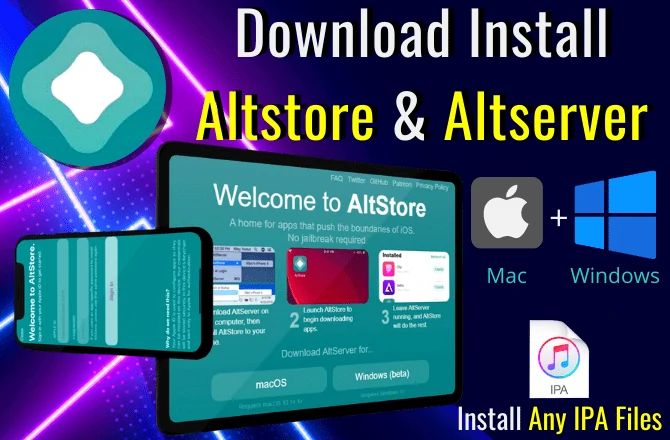
Install Third-party Apps Without Jailbreak For iOS
What is AltStore? Altstore download iPhone is an incredible third-party installer for non-jailbroken iDevices. It offers a huge variety of modified and hacked apps, video games, and emulators, which can adjust your iDevices. Also, it helps in adding extremely good capabilities and alternatives to your iOS devices. You may enjoy these features and alternatives without jailbreaking your iDevices. Moreover, this Altstore ipa download saving opportunity affords paid apps and cool games totally free on iOS.
Apple seems to be quite careful about which apps they allow into the App Store. Apple’s stringent application standards contribute by ensuring that iOS users’ safety is not affected when downloading apps from the App Store. But, not everybody enjoys Apple’s strict standards. Riley Testut is a software engineer who decided to make an alternative to the App Store, which he called the AltStore. Users would be able to install apps via Altstore iOS instead of being limited to Apple’s offerings.
AltStore Works On iOS 17
AltStore iOS 17 now offers support for downloading and installing AltStore on iPhones running on iOS 17.
With AltStore iOS 17, you can sideload and install IPA files on your iOS 17 devices without the need for jailbreaking.
AltCompatibility iOS 17 beta 2 + macOS 14 Sonoma beta 2
✅ AltStore iOS 17 beta 2
✅ AltServer Windows iOS 17 beta 2
⚠️ AltServer macOS*
⚠️ AltJIT**
AltCompatibility iOS 17 beta 1 + macOS 14 Sonoma beta 1
✅ AltStore iOS 17 beta 1
✅ AltServer Windows iOS 17 beta 1
⚠️ AltServer macOS
⚠️ AltJIT
AltStore Works On iOS 16
AltCompatibility iOS 16.6 beta 4 + macOS 13.5 beta 4
✅ AltStore iOS 16.6 beta 4
✅ AltServer (macOS + Windows) iOS 16.6 beta 4
✅ AltPlugin
✅ AltJIT
AltCompatibility iOS 16.5.1 + macOS 13.4.1
✅ AltStore iOS 16.5.1
✅ AltServer (macOS + Windows) iOS 16.5.1
✅ AltPlugin
✅ AltJIT
AltCompatibility iOS 16 beta 1 + macOS 13 Ventura beta 1
iOS 16 and iPadOS 16 are now supported by AltStore iOS 16. Sideloadly, an alternative to AltStore, now offers iOS 16 as well. To sideload IPA files into your iPhone or iPad, you’ll need to have a Windows or Mac computer.
✅ AltStore
✅ AltServer (macOS + Windows)
✅ AltJIT will work automatically without updating anything
✅ AltServer will ask you to update AltPlugin next launch
Everything now functions as planned, so anyone courageous enough to install iOS 16 can do so with confidence. Please feel free to make changes!
AltStore iOS 16: How To iOS 16 Developer Mode And Sideload Apps iOS 16
Apple recently updated how iOS 16 sideloading apps are executed on the device with the introduction of iOS 16 developer beta. Users used to be able to sideload an app on your device and trust the developer’s Apple ID in iOS 15 and before. You must first activate Developer Mode; else, no software will launch.
Step 01 – Settings > you navigate all the way down to Privacy and Security
Step 02 – Scroll all the way down, The last one is Developer Mode > Go here and you toggle this on > Restart the iPhone
Step 03 – After a reboot, the very first thing you see is a popup > Turn On developer mode
Step 04 – Once you input your passcode, the developer mode will be enabled
Step 05 – You will be able to open applications that have been sideloaded.
Developer mode allows you to use features that are required for app development. If developer mode is turned on, your device’s security will be reduced.
How To Install AltStore / AltServer For iOS 15
The wait is finally gone! Apple iOS 15 and iPadOS 15 users can now install and run Alt store. Users who have already upgraded to iOS 15 and iPadOS 15 and are looking for a solution to run Altstore download iOS no computer on the most recent versions of iOS and iPadOS. Now is the right moment.
How to install 3rd party apps on iOS 15? AltStore and Altserver download were upgraded to support all iOS versions, from iOS 15 through iOS 15.1 Beta. Users of iOS 15 and 15.1 Beta may now use AltStore to sideload iPA files. You can also try the iOS 15 jailbreak solution and the latest jailbreak alternatives.
AltStore With No 3 App Limit
If you’re an avid iOS user, you may have encountered the 3-app limit in AltStore, which can be a bit frustrating. But good news: you can now fix this issue and install as many apps as you want!
With the Fix AltStore cannot activate more than 3 apps solution, you can bypass the limit of signed apps’ amount in iOS 14 – 15.7.1 and iOS 16.0 – 16.1.2, allowing you to sideload more than 3 apps at a time with AltStore. Plus, the Enforce 3-App Limit option is available in AltStore, making it easier to manage the number of apps you have installed.
So, if you want to take full advantage of AltStore’s capabilities, disable this setting and install all the apps you want!
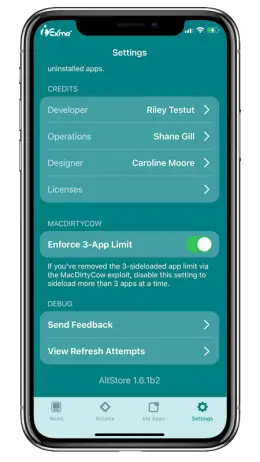
Sideload More Than 3 Apps At A Time On iOS With WDBRemoveThreeAppLimit
The WDBRemoveThreeAppLimit tool is a free solution that allows you to bypass this 3 app limit restriction, even with a free Apple Developer account. This WDBRemoveThreeAppLimit MacDirtyCow tool patches installed on your device, effectively removing the three app limit for free provisioning, and making it easy to sideload as many apps as you want. So if you’re tired of being held back by Apple’s limitations, try out WDBRemoveThreeAppLimit and take control of your device.
🚀 Get WDBRemoveThreeAppLimit »
How To Install AltStore On Mac
Step 01 – Download the latest version of Altstore. (download)
Step 02 – “AltServer.app” should be copied to your Applications folder.
Step 03 – Now, run AltServer. It will display as an icon in the menu bar.
Step 04 – Make sure your iPhone is unlocked before connecting it to your PC.
Step 05 – If necessary, trust your iPhone with your PC.
Step 06 – For Mojave only, open iTunes and turn on iTunes Wi-Fi sync for your iPhone / Open Finder and activate Show this iPhone while on WiFi on your phone, for Catalina.
Step 07 – Select your phone by clicking the AltServer icon just on the Mac menu bar, next selecting “Install AltStore.”
Step 08 – Then Type your Apple ID email and password, remembering that both email address as well as password are case sensitive.
Step 09 – You will be requested to install a Mail plug-in by AltServer.
What’s The Best Way To Get The Mail plug-in Installed?
- From the AltServer menu, choose Install Mail Plug-in.
- To allow AltServer to install the plug-in, enter your password.
- If Mail was already operating when you opened it, close it first and then open mail.
- Go to Mail > Preferences.
- Select the Manage Plug-ins option.
- Enable the AltPlugin.mailbundle.
- To complete the installation, click Apply and Restart Mail.
Step 10 – After a few seconds, AltStore will be installed on your phone.
How To Install Altstore With Windows
You will need the following tools before installing AltStore:
🧿 Install the most latest versions of iTunes.
🧿 Download the latest release of iCloud.
Step 01 – Download the most latest versions of Altstore download windows.
Step 02 – Extract the AltInstaller.zip file that you downloaded.
Step 03 – Double click setup.exe, then follow the on-screen directions to complete the installation.
Step 04 – Launch AltServer will display as an icon in the Notification Area.
Step 05 – If necessary, trust your iPhone with your PC.
Step 06 – Launch iTunes and turn on iTunes Wi-Fi sync for your phone.
Step 07 – In the Notification Area, click the AltServer icon.
Step 08 – Choose your phone after clicking “Install AltStore.”
Step 09 – Type with your Apple ID email address and password.
Step 10 – AltStore will just be installed on your phone in a few seconds.
How To Install iPA Files With AltStore On iOS
Step 01 – On your device, launch the app.
Step 02 – Download the iPA file you need from iPA Installer – Online.
Step 03 – In AltStore, go to My Apps.
Step 05 – To sign and install the IPA file, click the + button.
Step 05 – Choose an IPA package that includes an app.
Best Free iPA Download For AltStore | Download iOS Jailbreak Tools, Tweaks, and Apps
✅ Jailbreak Tools ipa Files
All jailbreak apps »
✅ Best Altstore Apps & Tweaks Without Jailbreak
All ++ apps »
What Version Of iOS Does AltStore Support?
iOS / iPadOS 16.0 beta
iOS / iPadOS 15.0, iOS / iPadOS 15.1, iOS / iPadOS 15.2, iOS / iPadOS 15.3, iOS / iPadOS 15.4, iOS / iPadOS 15.5, iOS / iPadOS 15.6
iOS / iPadOS 14.0, iOS / iPadOS 14.1, iOS / iPadOS 14.2, iOS / iPadOS 14.3, iOS / iPadOS 14.4, iOS / iPadOS 14.5, iOS / iPadOS 14.6, iOS / iPadOS 14.7, iOS / iPadOS 14.8
iOS 13.0, iOS / iPadOS 13.1, iOS / iPadOS 13.2, iOS / iPadOS 13.3, iOS / iPadOS 13.4, iOS / iPadOS 13.5, iOS / iPadOS 13.6, iOS / iPadOS 13.7
iOS 12.0, iOS 12.1, iOS 12.2, iOS 12.3, iOS 12.4
AltStore Features
- It installs apps over Wi-Fi with the help of AltServer.
- It develops and installs any app using your Apple ID.
- Through AltStore, it directly manages app updates.
- It refreshes programs frequently inside the background to avoid them from expiring.
- The AltStore database’s apps and games are all free to download.
- It has an incredible collection of hacked games, ipa iOS download, spotify ipa altstore download, cydia altstore download, uncover altstore download, and modified apps.
When you power on or log in to your computer, you must allow AltServer to start up automatically. Also, put your computer in sleep mode while you are not using it. Allow it to be plugged in if at all feasible, particularly at night. You may still access the AltStore and download and install programs this way. You should also open AltStore once or twice a week so that your iOS device recognizes it as a priority. The apps will be renewed automatically in the background in this method.
How To Use AltStore For iOS – Full AltStore Guide
📲 Your AltStore
💻 AltServer
🆔 App IDs
⚡ Activating Apps
🏎️ AltJIT
🐮 MacDirtyCow With AltStore
Your AltStore 📲
AltStore is a powerful tool that allows you to sideload apps onto your iOS device without the need for a jailbreak. In this guide, we will walk you through the main features of AltStore and how to make the most of this incredible app.
News:
Stay up to date with all the latest news and updates from AltStore. The “News” tab provides information on major app updates, upcoming features, and more. Be sure to check it regularly to stay informed.
Browse:
The “Browse” tab is where you can discover a wide range of apps available for sideloading. Simply tap on an app to access its AltStore page, where you can find a detailed app description and screenshots. When you’re ready, tap “FREE” to start the installation process.
My Apps:
The “My Apps” tab displays all the apps you have sideloaded using AltStore. It’s important to note that apps installed through AltStore have an expiration period of 7 days. To prevent your apps from becoming unresponsive, AltStore automatically attempts to refresh them in the background. However, you can manually refresh your apps anytime by pressing the “Refresh All” button.
Sideloading Limit:
Due to Apple’s restrictions, you can only have a maximum of 3 sideloaded apps installed on your device at a time. AltStore provides a clever workaround by allowing you to “deactivate” apps. This backs up their data and removes them from your device, freeing up a slot for another app. You can reactivate the app later to reinstall it and restore its data. For more detailed instructions on activating and deactivating apps, please refer to the AltStore documentation.
Settings:
The “Settings” tab gives you access to various configuration options for AltStore. Here, you can customize the app according to your preferences and requirements. Take some time to explore the settings and adjust them to your liking.
Account:
In the “Account” section, you can view your Apple ID information, including your name, email address, and account type (paid developer account or regular Apple ID). This helps you stay organized and manage your account effectively.
Patreon:
If you’re interested in joining the AltStore beta program, tapping “Join the beta” will guide you through the process of linking your Patreon account. Once linked, you’ll gain access to the beta versions of AltStore, Delta, and Clip from the “My Apps” tab.
Refreshing Apps:
AltStore offers a convenient “Background Refresh” feature. When enabled, AltStore periodically wakes up in the background and attempts to refresh your apps using AltServer. Additionally, you can create a Siri Shortcut by tapping “Add to Siri…,” allowing you to run the shortcut directly through Siri or the Shortcuts app.
AltStore opens up a world of possibilities by allowing you to install apps that are not available on the official App Store. With its user-friendly interface and powerful features, sideloading apps on your iOS device has never been easier. Start exploring the endless possibilities of AltStore today!
AltServer For iOS 💻
AltServer is a crucial companion application for your computer that works hand in hand with AltStore to facilitate the process of sideloading apps onto your iOS device. With AltServer, you can seamlessly sideload, refresh, activate, and deactivate apps on your device. Let’s dive into the key points of AltServer’s functionality:
Sideloading and App Management:
AltServer enables the seamless sideloading of apps from your computer to your iOS device. Whether your computer is connected to the same WiFi network as your device or connected via USB, AltServer ensures a smooth sideloading experience. You can easily install, refresh, activate, and deactivate apps using AltServer and AltStore.
Initial Installation and Refreshing:
AltServer is not only responsible for sideloading apps but also serves as the platform to install AltStore on your device. If your AltStore app expires, AltServer comes to the rescue by allowing you to manually refresh AltStore without the need to delete it first. This ensures uninterrupted access to your favorite sideloaded apps.
Automatic Refreshing:
To keep your sideloaded apps up to date, AltStore and AltServer work together to automatically refresh your apps throughout the week. For a hassle-free experience, it is recommended to launch AltServer at computer startup and keep it running in the background. This ensures that AltStore can efficiently perform its automatic refreshing tasks.
AltServer acts as the bridge between your computer and your iOS device, empowering you to seamlessly manage your sideloaded apps. By using AltServer in conjunction with AltStore, you can enjoy the freedom of exploring a wider range of apps on your iOS device. Make sure to keep AltServer running in the background to maximize the potential of AltStore and stay up to date with the latest app versions and features.
App IDs For iOS 🆔
When sideloading apps using AltStore, it’s important to understand the concept of “App IDs” and how they relate to your Apple ID. Here are some key points to know about App IDs:
Registration and Limits:
Each app you sideload with AltStore requires App IDs to be registered with your Apple ID. The number of required App IDs depends on the app’s extensions. You can register up to 10 App IDs at a time.
App ID Expiration:
It’s essential to note that each registered App ID expires after one week. This means that you’ll need to renew or replace them regularly to continue sideloading apps seamlessly.
Managing App IDs:
To keep track of your registered App IDs and their expiration dates, navigate to the “My Apps” tab in AltStore. From there, you can access the “View App IDs” option. This feature provides a convenient list of all the App IDs associated with your Apple ID and displays when they will expire.
Dealing with Limited App IDs:
In case you want to sideload an app that requires more App IDs than you currently have available, you’ll need to wait until some of your existing App IDs expire. Once an App ID expires, it frees up a slot, allowing you to register a new one for sideloading.
By understanding the importance of App IDs and managing them effectively, you can make the most out of your sideloading experience with AltStore. Remember to keep an eye on the expiration dates of your App IDs and plan accordingly to ensure a smooth and uninterrupted sideloading process.
Activating Apps ⚡
When using AltStore to sideload apps on your iOS device, it’s important to understand how app activation works. Here are the key points to keep in mind:
App Activation Limits:
Although you can sideload as many apps as you want with AltStore, Apple imposes a restriction where only three sideloaded apps can be active at a time on your device. If you attempt to activate more than three apps, you will be prompted to deactivate an existing sideloaded app first.
Deactivating Apps:
To free up a slot for a new app, you can deactivate an existing sideloaded app. When you deactivate an app, AltStore will back up all its data before removing it from your iPhone or iPad. This ensures that you can restore the app and its data at a later time if needed.
Manual Deactivation:
In addition to the automatic prompt when activating more than three apps, you have the flexibility to manually deactivate an app at any time. Simply go to the “My Apps” tab in AltStore, long-press the app you wish to deactivate, and select “Deactivate.”
Inactive Apps:
Deactivated apps will be moved to a separate “Inactive” section within the “My Apps” tab. This allows you to easily distinguish between active and inactive apps.
Reactivating Apps:
When you want to use a deactivated app again, simply select it from the “Inactive” section and press “ACTIVATE.” AltStore will then reinstall the app and restore all its data, making it active once more.
By understanding the process of activating and deactivating apps with AltStore, you can manage your sideloaded apps efficiently and make the most out of the three-app limit imposed by Apple’s restrictions.
AltJIT For iOS 🏎️
AltJIT is a powerful feature of AltStore that enables just-in-time compilation (JIT) for sideloaded apps. JIT can significantly improve the performance of certain apps, allowing them to run faster and more efficiently. Here’s how you can enable JIT using AltJIT:
For AltStore:
- Open the “My Apps” tab in AltStore.
- Long-press the app you want to enable JIT for.
- Tap “Enable JIT” to launch the app.
- Within a few seconds, you should receive a notification from AltStore confirming that JIT has been enabled for the app.
For AltServer:
- Ensure that the app you want to use JIT with is running in the foreground on your device.
- Go to “Enable JIT” > [Your Device] in AltServer.
- Select the app you want to use with JIT.
- Once JIT is enabled, the app can utilize JIT until it is force-quit from the app switcher or purged from memory while suspended in the background.
By utilizing AltJIT, you can unlock the full performance potential of your sideloaded apps and enjoy a faster and smoother experience on your iOS device.
MacDirtyCow With AltStore 🐮
With the help of the MacDirtyCow exploit, you can bypass the 3-app limit on your iOS device. Here’s how you can do it:
Remove 3-App Limit with MacDirtyCow
Make sure your iOS version is between 14.0 and 16.1.2 (excluding 15.7.2). iOS 16.2 or later is not supported.
Step 1: Download the WDBRemoveThreeAppLimit.ipa file.
Step 2: Sideload the .ipa using AltStore.
Step 3: Open the WDBRemoveThreeAppLimit app and tap on “Go.”
Step 4: Go back to AltStore and open the Settings tab.
Step 5: Swipe up with 3 fingers three times to reveal the MacDirtyCow section.
Step 6: Disable the “Enforce 3-App Limit” option.
Step 7: Congratulations! You can now install more than 3 apps on your device.
Please note that you are still restricted to a maximum of 10 App IDs at a time.
By following these steps, you can bypass the app limit imposed by Apple and enjoy the flexibility of installing multiple apps on your iOS device.
The Best AltStore Sources And Repos To Add
What are AltStore Repos and How Do They Work?
If you’ve ever jailbroken your iPhone, you’re probably familiar with the concept of “repos.” Repos, short for repositories, are essentially links that you add to your AltStore app, which allow you to download various apps and tweaks that aren’t available on the official App Store. In the case of AltStore, these repos contain third-party applications that you can easily sideload onto your device. These repos are created and maintained by developers in the community who want to share their apps with others.
If you’re new to AltStore or just getting started with jailbreaking, you may have some questions about how AltStore Repos work and how to use them. We’ll explore the basics of AltStore Repos and provide a list of the top best sources and repositories for AltStore that you should add in 2024. Whether you’re looking for apps that enhance productivity, gaming, or customization, there’s an AltStore Repo out there for you. Let’s dive in!
Latest AltStore Sources And Repos Collection
🔰 Quantum Source
Quantum Source is a repository containing emulators for old gaming systems and consoles, jailbreak utilities, and more.
This updated database offers various MacDirtyCow-powered apps, including WDBRemoveThreeAppLimit.
If you’re a fan of emulators and want to access them on your iOS device, Quantum Source is a must-have repository for AltStore users.
With the Quantum Source repo added to your AltStore, you’ll have access to a range of apps that are not available on the official App Store.
So, if you’re ready to explore a whole new world of emulators and jailbreak utilities, don’t hesitate to add Quantum Source to your AltStore today.
To add Quantum Source to your AltStore, simply copy and paste this link (without spaces): https://quarksources.github.io/ quantumsource.json
🔰 Flyinghead Repository
The Flyinghead Repository is an AltStore repo that specializes in Dreamcast, Naomi, and Atomiswave emulators.
It’s home to the Flycast IPA emulator, which is the most popular emulator for the Dreamcast, Atomiswave, and Naomi consoles.
With the Flyinghead Repository, you can emulate your favorite Dreamcast games on your iOS device, giving you the chance to relive your childhood memories.
The emulator is user-friendly, and it is regularly updated with the latest builds.
The Flyinghead Repository is easy to add to your AltStore, and it’s a must-have if you’re into classic gaming consoles.
With this repo, you can experience the excitement of gaming on the Dreamcast and other classic consoles on your iOS device.
To add Flyinghead Source to your AltStore, simply copy and paste this link (without spaces): https://flyinghead.github.io/ flycast-builds/altstore.json
🔰 Quantum Plus
Quantum Plus Source is a repository for AltStore that contains a vast selection of modified, tweaked, and IPA applications.
The repository also offers a large variety of ++apps, which includes Social Media app tweaks.
It is a great source to find hard-to-find applications that are not available on the official App Store.
However, some of the apps hosted there may not adhere to copyright laws, so it is important to use the source responsibly.
To access Quantum Plus Source, simply copy and paste this link into your AltStore (without spaces): https://wuxu1.github.io/ wuxu-complete-plus.json
🔰 WuXu’s Library++
WuXu’s Library++ is a large repository of IPA applications for iOS devices.
It features a wide selection of apps that are not available on the official Apple AppStore.
The repo offers various modified and tweaked ++apps, similar to the ones found on Ignition and AppValley.
WuXu’s Library++ is constantly updated with the latest IPA applications for iOS users.
It is an excellent source to find exciting and exclusive applications to enhance your iOS experience.
Please be aware that some of the apps hosted on this repo may not adhere to copyright laws Use this source responsibly and at your own risk.
To add WuXu’s Library++ Source to your AltStore, simply copy and paste this link (without spaces): https://wuxu1.github.io/ wuxu-complete-plus.json
🔰 Taurine Repo
Taurine Repo is the official AltStore repo/source for downloading the Taurine Jailbreak app.
Taurine Jailbreak is a tool that allows you to jailbreak your iOS device running iOS 14 – iOS 14.3.
The jailbreak tool comes with Sileo, a package manager that allows you to install and manage jailbreak tweaks.
Taurine Jailbreak also supports tweaks thanks to libhooker, an open-source hooking framework for tweak developers.
To add Taurine Repo to your AltStore, simply copy and paste this link (without spaces): https://taurine.app/ altstore/taurinestore.json
🔰 iSH AltStore Repo
iSH AltStore Repo is the source where you can find the iSH project, which allows you to run a Linux shell environment on your iPhone or iPad using a usermode x86 emulator. This is a great tool for developers who want to run Linux commands on their iOS devices. With the iSH AltStore Repo, you can easily install the iSH project and start using it on your iOS device.
To add iSH AltStore Repo to your AltStore, simply copy and paste this link (without spaces): https://ish.app/altstore. json.
🔰 Odyssey Repo
Odyssey Repo is the official AltStore source for the Odyssey Jailbreak application.
The jailbreak tool is compatible with iOS 13 – iOS 13.7.
Using this source, you can install the official Odyssey Jailbreak IPA directly from AltStore.
This method is recommended by Coolstar, the developer of the Odyssey Jailbreak, for installing the jailbreak.
To add Odyssey Repo to your AltStore, simply copy and paste this link (without spaces): https://theodyssey.dev/ altstore/odysseysource .json
🔰 SideStore Community Store
The SideStore Community Store is a curated repo/source for the AltStore that is filled with a vast collection of emulators and jailbreak tools.
This repo is a community effort, with members contributing their favorite iOS apps, tweaks, and utilities to make it a treasure trove of goodies.
You can download and install a wide range of IPA apps such as PPSSPP, Mini vMac, Delta, Unc0ver Jailbreak, iDOS, Odyssey, and more, all through the SideStore Community Store.
The store is regularly updated with the latest and greatest emulators and jailbreak tools, making it a one-stop-shop for iOS enthusiasts.
Installing the SideStore Community Store is easy – simply copy and paste the AltStore source link into the AltStore app, and you’re good to go!
To add SideStore Community Store to your AltStore, simply copy and paste this link (without spaces): https://community-apps. sidestore.io/sidecommunity .json
🔰 UTM Repository
The UTM Repository is an AltStore source that offers the UTM application, which is a full-featured virtual machine for iOS.
With UTM, you can run Windows, Android, Linux, and more on your iPhone and iPad.
UTM is a great tool for developers, enthusiasts, and anyone who wants to experiment with different operating systems on their iOS device.
This source offers the official UTM IPA application that you can install directly from AltStore.
To add UTM Repo to your AltStore, simply copy and paste this link (without spaces): https://alt.getutm.app.
🔰 Random Source
Random Source AltStore repo is a great place to find a variety of IPAs, including emulators and jailbreak apps.
The repo is constantly updated, so you can always find the latest and greatest apps.
Some popular apps available on this repo include PPSSPP, Chimera, Unc0ver Jailbreak, Electra, and Instagram Rocket.
You can easily download and install the apps from the Random Source repo by adding the source link to your AltStore.
With so many options available, you’re sure to find something that suits your interests and needs.
To add Random Source to your AltStore, simply copy and paste this link (without spaces): https://randomblock1.com/ altstore/apps.json
If you’re looking for a variety of iOS applications that you can’t find in the official Apple App Store, then you should definitely check out the top AltStore sources we’ve listed above. These sources offer a wide range of applications including emulators, tweaked apps, and jailbreak tweaks. AltStore’s v1.5 update introduced support for sources, which means there are now dozens of repos to choose from. So, go ahead and add these sources to your AltStore to enjoy a new level of freedom and customization on your iOS device.
Unlocking the Power of IPA Signing: AltStore-Based Tools to Try
Are you looking to take your iOS app experience to the next level? Look no further than AltStore-based IPA signing tools! These innovative programs offer a convenient and secure way to sign and install apps on your device, bypassing the limitations of Apple’s traditional app store.
Some of the most popular IPA signing tools based on AltStore technology include:
☑️ SideStore for iOS: Get your favorite apps on your device, hassle-free.
☑️ Sideloadly for macOS and Windows: An all-in-one solution for sideloading apps on your device.
☑️ Bullfrog Assistant: A powerful app that helps you manage your iOS device.
☑️ Esign for iOS: A lightweight app that makes IPA signing a breeze.
☑️ TutuApp: A powerful app installer for your iOS device.
So why wait? Give these AltStore-based IPA signing tools a try today, and unleash the full potential of your iOS device!
Unlocking the Power of IPA Signing: AltStore-Based Tools to Try
Are you looking to take your iOS app experience to the next level? Look no further than AltStore-based IPA signing tools! These innovative programs offer a convenient and secure way to sign and install apps on your device, bypassing the limitations of Apple’s traditional app store.
Some of the most popular IPA signing tools based on AltStore technology include:
☑️ SideStore for iOS: Get your favorite apps on your device, hassle-free.
☑️ Sideloadly for macOS and Windows: An all-in-one solution for sideloading apps on your device.
☑️ Bullfrog Assistant: A powerful app that helps you manage your iOS device.
☑️ Esign for iOS: A lightweight app that makes IPA signing a breeze.
☑️ TutuApp: A powerful app installer for your iOS device.
So why wait? Give these AltStore-based IPA signing tools a try today, and unleash the full potential of your iOS device!
What Sre Altstore’s Pros and Cons?
Altstore pros – There is no need to jailbreak.
Open-source tool.
Sideload iPA to iPhone.
Simply Third-party application installation.
No need to worry about revokes.
Sideload iOS apps without jailbreak.
Altstore download free.
Altstore cons – The AltServer requires the use of a computer to run.
Altserver download is required.
Troubleshooting Guide For AltStore
Have issues with AltServer or AltStore? Test out a few of these troubleshoot tips.
AltStore Installation
Why is AltStore not installing?
Make sure you’ve completed the following:
☑️ After connecting your iOS device to your Mac, have you selected “Trust” on both devices? If a dialog box appears asking if you wish to trust the device, you may check by opening Finder (macOS 10.15 Catalina or later) or iTunes (macOS 10.14 Mojave and earlier) when your device has been connected to your Mac.
☑️ While using AltServer, make sure that iTunes and iCloud are active.
☑️ Test out a different Apple ID. You are free to make a new Apple ID just for using with AltStore if you need to.
☑️ Right-click AltServer and select “Run as Administrator” on Windows.
☑️ Did you download iTunes or iCloud from the Microsoft Store for Windows OS? If so, you must remove them before downloading the most recent versions from Apple.
AltStore Sign-In
AltStore won’t let me sign in. Stuck on signing in?
There are several reasons why this may occur. If you are having this problem, please double-check the following:
☑️ Are you using WiFi at work, school, or the public library? If so, it’s possible that a WiFi issue is blocking devices from finding one another. Retry by setting up a connection between your computer and your phone’s hotspot. Make sure your iPad is linked to your hotspot if you’re using this.
☑️ AltServer’s incoming network nodes may be blocked by Windows Firewall. To get updated apps from AltStore, AltServer must have network access enabled in your firewall’s firewall settings.
☑️ Did you download iTunes or iCloud from the Microsoft Store to your Windows operating system? In that case, you’ll have to uninstall it and download the most recent versions straight from Apple.
☑️ After connecting your iOS device to your Mac, have you selected “Trust” on both devices? You may check to see whether a dialog box that asks you if you want to trust your phone appears by opening the Finder (macOS 10.15 Catalina or later) or iTunes (macOS 10.14 Mojave and before).
☑️ You might also need to verify that iTunes and iCloud are working on your PC.
☑️ Try connecting your iPhone or iPad to your PC as a final option. All connectivity issues should now be resolved, although AltStore might no longer be able to reload programs you in the background through WiFi.
AltServer Installation
How to fix Altstore could not find Altserver? And “Could not find AltServer” when trying to sideload or refresh apps.
☑️ To sideload or update apps, AltServer has to be operating on a computer linked to the same WiFi network as AltStore. If AltServer and AltStore are connected to the same WiFi network but you are still getting this issue, check the following:
☑️ After connecting your iOS device to your Mac, have you selected “Trust” on both devices? You may check to see whether a pop – up window that asks you if you want to trust your phone appears by opening the Finder (macOS 10.15 Catalina or later) or iTunes (macOS 10.14 Mojave and before).
☑️ Are you using WiFi at work, school, or the public library? If so, it’s possible that a WiFi issue is blocking devices from finding one another. Retry by establishing a connection between your computer and your phone’s hotspot. Make sure your iPad is connected to your hotspot if you’re using it.
☑️ Does your Windows computer use the Microsoft Store to install iTunes or iCloud? If so, you must remove them before downloading the most recent versions from iTunes or iCloud.
☑️ It’s possible that your Windows firewall is restricting outside networks from connecting to AltServer. For AltServer to get updated software from AltStore, you must allow network access for it in your firewall settings.
☑️ Try connecting your iPhone or iPad to your PC as a final option. All connectivity issues should now be resolved, although AltStore might no longer be able to reload applications for you during the background using WiFi.
How do you fix it if you don’t have permission to change Wi-Fi networks? Or How do you fix your device connected and can access other devices?
☑️ You can always connect your iPhone or iPad to your computer to sideload and update apps without WiFi. AltStore may not even be capable of renewing apps in the background via WiFi as a result, though.
AltJIT Installation
AltJIT error: “JIT could not be enabled for <app>. The app could not be found.”
There are several reasons why this may occur. If you are having this problem, please check the following:
☑️ Is there public Wifi? If so, it’s possible that a WiFi issue is keeping devices from finding one another. Retry by setting up a connection between your computer with your phone’s hotspot.
☑️ Ensure that the app for which you want to activate JIT is active and in the foreground of your device.
☑️ You might also need to verify that iTunes as well as iCloud are functional on your PC.
☑️ Try connecting your iPad or iPhone to your PC. All connectivity issues should now be resolved, although AltStore might no longer be able to reload applications
Source Code Of AltStore
Source Code Of AltStoreAltStore, the innovative app store alternative for iOS, has made its source code available to the public through Github. Written primarily in Swift, with 91% of the code in that language, the code provides an in-depth look into the workings of AltStore. Developer Riley Testut has generously shared the source code for all of its components, including AltPlugin, AltServer, AltWidget, AltStore, and AltDaemon, giving anyone the chance to learn and understand the app’s structure.
What happens when AltStore apps expire?
Unless you’re an Apple developer, apps loaded this way generally expire after 7 days, however AltStore will automatically update apps for you in the background anytime which is on the same WiFi as AltServer.
Do you have to pay for AltStore?
Users who utilize Alt store install have complete control over the apps you choose to install on your devices. Therefore, in order to be involved with Apple’s developer servers, you’ll need your Apple ID and password. If you wish, you can create a burner Apple ID so it doesn’t matter which Apple ID you use.
What happens after 7 days AltStore?
AltStore runs a background check to determine whether it’s on the identical WiFi network as AltServer, and if it is, it updates your programs. This implies that your apps will not ever expire as long as this check runs at least once within the 7-day timeframe.
How safe is AltStore?
You’re simply a few taps away from getting anything else offered within AltStore once you’ve got it. Testut also promises users that, unlike so many other jailbroken apps available online, AltStore is fully secure.
How do you get AltStore on iPhone iOS 15?
AltStore as well as AltServer were recently upgraded to support all iOS versions, from iOS 15 through iOS 15.1 Beta. Users of iOS 15 and 15.1 Beta may now use AltStore to sideload iPA files.
What kind of apps can you find in AltStore?
Delta is the only app available on AltStore right now. You may, however, sideload more programs through the download ipa files app, and third-party source support is on the way!
How can I use AltStore to sideload multiple .ipa files?
Touch the + button in the upper left corner of the My Apps section, simply select the.ipa file you wish to sideload.
What is AltServer?
AltServer is a macOS and Windows desktop helper tool that does nothing but wait for incoming AltStore connections in the background.
Do AltStore apps get revoked?
No. To allow users to install apps, other alternative app stores utilize “enterprise certificates.” Apple, on the other hand, expressly prohibits this, resulting in the active shutdown, or “revocation,” of enterprise certificates used by rival app shops. Until a new business certificate can be obtained, apps will occasionally quit working. Although AltStore does not have enterprise certificates, there really is no risk of Apple taking it down due to a single certificate revocation.
Is AltStore open source?
The goal of AltStore is for it to be an open source project that anyone may use without restriction to altstore ipa download, thus the developers openly grant anybody permission to copy, change, and distribute all original code for all of this project in any form, with or without credit, without risk of legal consequence.
Can you download AltStore on iOS?
You can quickly and easily install AltStore on your iPhone or iPad and begin sideloading apps for a great ride.
Does AltStore support iOS 15. 1?
Yes, you may upgrade Altstore to work with all versions of iOS 15.
Does AltStore work on macOS Big Sur?
The first AltServer beta for macOS Big Sur is also available. AltServer 1.4b1 is available for download at https://altstore.io/altserver/beta/.
Because Big Sur breaks Mail plug-ins, you’ll have to turn off SIP on your Mac for the time being if you want to use this beta.
What’s New In AltStore
AltStore 1.7
- Added “Active Apps” Widget (iOS 17+).
- View remaining days for active apps from Home Screen.
- Refresh apps directly from Home Screen by tapping countdown timers.
- Enhanced Shortcuts Support.
- Updated Widgets for iOS 17+.
- Improved Error Handling.
- Fixed issues with app updates.
- Resolved problems with refresh via Shortcut.
- Fixed race condition causing duplicate notifications.
- Fixed Error Log now displays all detailed info.
AltStore 1.6.3
- Resolved the issue of fetching Friend Zone patrons, preventing unexpected nil name errors.
- Fixed incorrect cell height for certain News items, ensuring proper display.
AltStore 1.6.2
- Fixed the error message “no provisioning profile with the requested identifier…” that occurred during sideloading and refreshing apps.
AltStore 1.6.1
- Introducing the “Clear Cache” button, allowing users to remove temporary files and deleted app backups to free up disk space.
- Disabled the new “Enforce 3-App Limit” setting, enabling the sideloading of more than three apps using the MacDirtyCow exploit*.
- Resolved the crash issue when viewing Sources on iOS 12.
- Please note that the “Enforce 3-App Limit” setting is available for iOS 14.0 – 16.1.2 (excluding 15.7.2). iOS 16.2 or later versions are not supported.
*This feature requires iOS 14.0 – 16.1.2 (excluding 15.7.2). iOS 16.2 or later versions are not supported.
AltStore 1.6
- Screen Lock Widget (iOS 16 only).
- The number of days left till AltStore is gone.
- Available in “text” and “icon” styles, respectively.
AltStore 1.5.1
- Fixed the issue with capital-letter Apple IDs and sign-in.
- The issue with 2FA-enabled Apple IDs that lack any registered trusted devices been resolved.
- Several customers were being asked to check in again every time they refreshed their apps.
- While sideloading and (de-)activating certain programs, the error “Application is lacking application-identifier” was fixed.
- After altering an Apple ID’s primary email address, the “Incorrect Apple ID or password” problem was fixed.
- Crash that occurred when AltServer sent unexpected error codes has been fixed.
AltStore 1.5
- Allows just-in-time (JIT) compilation to be used by sideloaded programs.
- Your device must be either linked to your computer via USB or on the same WiFi network as AltServer.
- Until the program is closed via the app switcher or memory is cleared in the background, JIT will be active.
- iOS 14 or later is necessary.
- needs AltServer 1.5 or a later version.
- Improved supports screenshots of apps in landscape.
- Shane is added to the Patreon screen and credits.
- Prefetching and caching To compensate for the Patreon API’s sluggish response time, Friend Zone donors.


