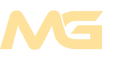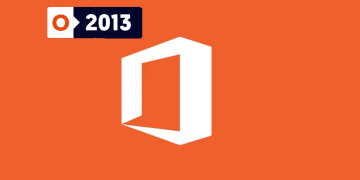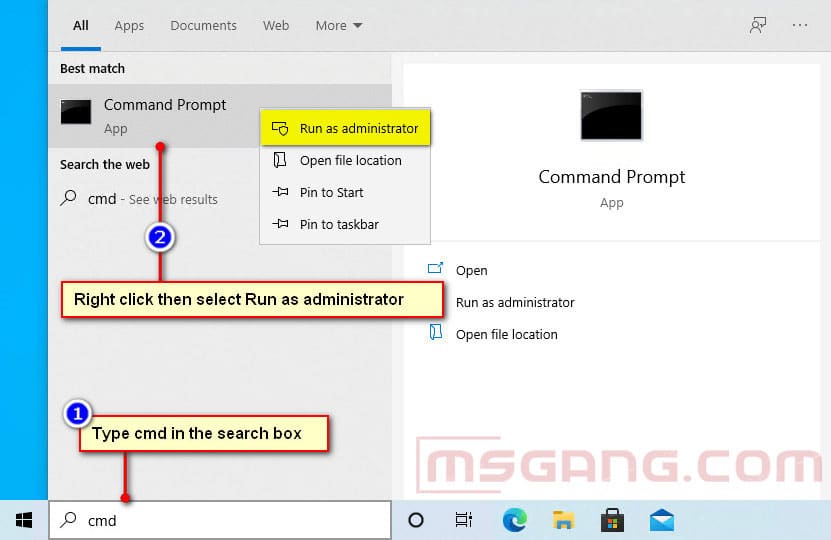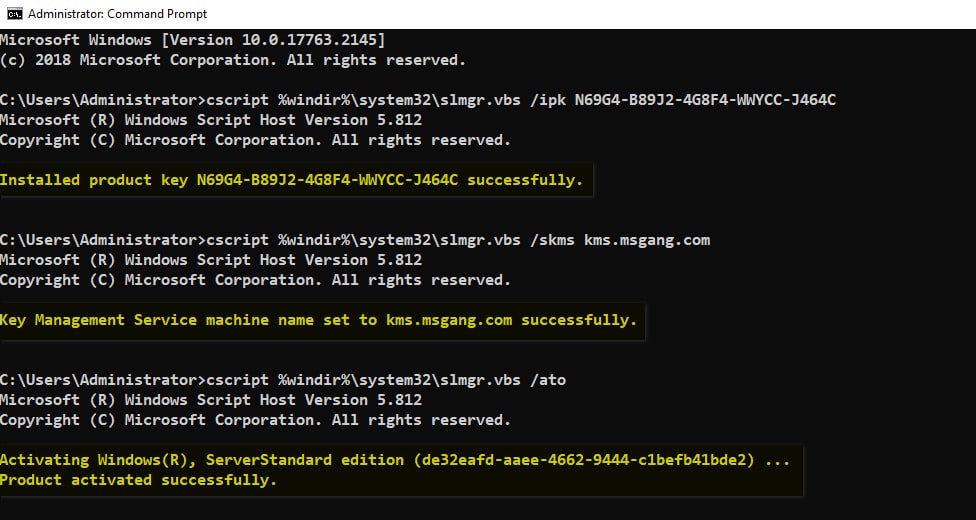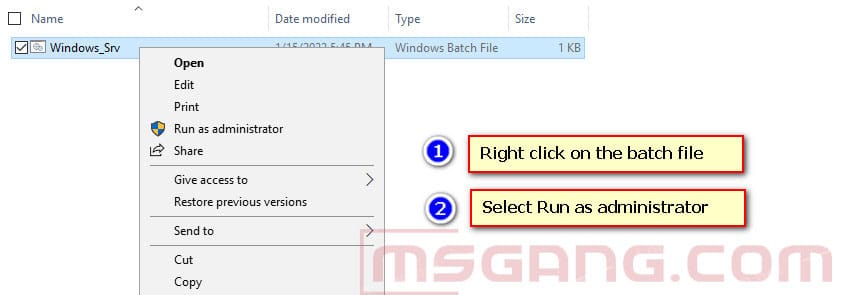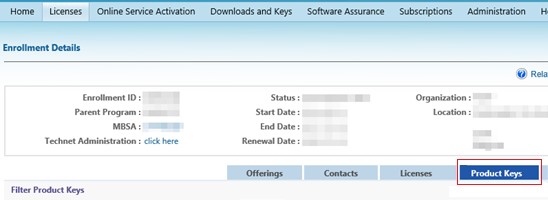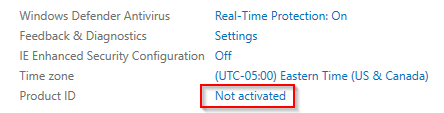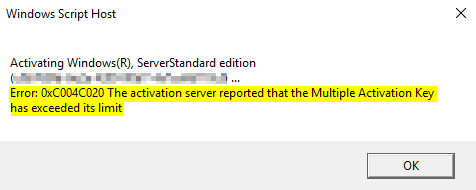- Home
- Community
- Office
- All
- Office 2013
- Office 2016
- Office 2019
- Office 2021
How to Activate Microsoft Office 2013 for Free
- Windows
- All
- Windows 10
- Windows 11
- Windows 7
- Windows 8
- Donate
- Status
No Result
View All Result
- Home
- Community
- Office
- All
- Office 2013
- Office 2016
- Office 2019
- Office 2021
How to Activate Microsoft Office 2013 for Free
- Windows
- All
- Windows 10
- Windows 11
- Windows 7
- Windows 8
- Donate
- Status
No Result
View All Result
No Result
View All Result
February 27, 2023
in
Blog, Windows Server, Windows Server 2019
Table of Contents
Method 1: Manual activation
Step 1: Open CMD (Command Prompt) as Administrator.
Step 2: Copy, right click to paste all below commands into CMD window at once then hit Enter.
cscript %windir%\system32\slmgr.vbs /ipk N69G4-B89J2-4G8F4-WWYCC-J464C
cscript %windir%\system32\slmgr.vbs /skms kms.msgang.com
cscript %windir%\system32\slmgr.vbs /ato
pauseYour Windows Server 2019 Standard is activated using a KMS key. It’ll reactivate after every 30 days automatically. So, your Windows is permanently activated.
Method 2: Activate using batch file
Step 1: Download the batch file to your computer.
Download
Step 2: Right click on downloaded batch file then select Run as administrator.
Open Windows Settings then check Windows Activation.
If you would have any questions or concerns, please leave your comments or visit Forum. I would be glad to explain in more details. Thank you so much for all your feedback and support!
Community
5/5 — (1 vote)
Tags: Windows Server
Previous Post
How to Activate Windows 10 Enterprise LTSC 2021 for Free
Next Post
How to Activate Windows Server 2019 Datacenter for Free
Related Posts
Blog
How to Convert or Upgrade Windows 10 Home Single Language to Pro for Workstation
September 19, 2022
Blog
How to Convert or Upgrade Windows 10 Home Single Language to Pro
September 19, 2022
Blog
How to Convert or Upgrade Windows 10 Home Single Language to Enterprise
February 25, 2023
Blog
How to Convert or Upgrade Windows 10 Home Single Language to Education
September 19, 2022
Blog
How to Convert or Upgrade Windows 10 Education to Pro for Workstations
September 18, 2022
Blog
How to Convert or Upgrade Windows 10 Education to Pro Education
September 18, 2022
How to Activate Windows Server 2019 Datacenter for Free
Leave a Reply
Your email address will not be published. Required fields are marked *
Comment *
Name *
Email *
Save my name, email, and website in this browser for the next time I comment.
Categories
- Blog (112)
- Microsoft Office (1)
- Office 2013 (10)
- Office 2016 (9)
- Office 2019 (9)
- Office 2021 (10)
- Windows 10 (12)
- Windows 10 Upgrade (14)
- Windows 11 (7)
- Windows 11 Upgrade (21)
- Windows 7 (2)
- Windows 8 (1)
- Windows Server (9)
- Windows Server 2012 (2)
- Windows Server 2016 (2)
- Windows Server 2019 (3)
- Windows Server 2022 (2)
- Windows Upgrade (11)
Stay in Touch
Discord Server
Join the Discord server with members for all questions and discussions.
Telegram Community
Jump in Telegram server. Ask questions and discuss everything with members.
Youtube Channel
Watch more videos, learning and sharing with Leo ❤❤❤. Sharing to be better.
General
Microsoft Windows
Microsoft Office
VMware
VirtualBox
Technology
PowerShell
Microsoft 365
Microsoft Teams
Email Servers
Socials
Telegram
YouTube
Discord
General
Microsoft Windows
Microsoft Office
VMware
VirtualBox
Facebook-f
Twitter
Discord
Telegram
Copyright 2023 © All rights Reserved. Design by Leo with ❤
В связи с недавним выходом нового Windows Server 2022 пришла пора обновить инфраструктуру KMS активации в домене, добавив возможность поддержки новых версий Windows Server и Windows 11. В статье мы рассмотрим установку роли Volume Activation Services в Windows Server, настройку и активацию KMS сервера с помощью KMS host key.
Если вы хотите детальнее познакомиться с технологией KMS активации Microsoft, рекомендуем начать со статьи FAQ по KMS активации Microsoft.
Содержание:
- Установка роли Volume Activation Services в Windows Server
- Активация KMS сервера Windows Server 2022/2019
- Обновления Windows Server для поддержки активации Windows Server 2022/2019
- GVLK ключи для Windows Server 2019, 2022 и Windows 10 LTSC
Установка роли Volume Activation Services в Windows Server
Для развёртывания собственного KMS сервера вам нужно установить роль Volume Activation Services на любой из хостов с Windows Server 2022, 2019 или 2016. Если у вас в домене уже установлен KMS сервер на базе Windows Server 2016 или Windows Server 2019, можете использовать этот существующий сервер (в этом случае этот раздел можно пропустить).
- Установите на сервере роль Volume Activation Services из консоли Server Manager или воспользуйтесь следующей PowerShell командой для установки роли:
Install-WindowsFeature -Name VolumeActivation -IncludeAllSubFeature –IncludeManagementTools
- Включите правило Windows Firewall, которое разрешает доступ к KMS серверу:
Enable-NetFirewallRule -Name SPPSVC-In-TCP
(правило открывает доступ к серверу по порту TCP 1688).
Активация KMS сервера Windows Server 2022/2019
Далее вам нужно скопировать ваш персональный ключ KMS host key из личного кабинета Microsoft на сайте Volume Licensing Center и активировать ваш KMS сервер с помощью данного ключа.
- Авторизуйтесь в личном кабинете на сайте Microsoft Volume Licensing Service Center (VLSC), и перейдите в раздел License -> Relationship Summary -> Выберите License ID для вашего активного контракта Active License -> Product Keys. Скопируйте KMS ключ для Windows Server 2022;
KMS Host Key для Windows Server 2022 называется Windows Srv 2022 DataCtr/Std KMS (либо используйте ключ Windows Srv 2019 DataCtr/Std KMS для предыдущей версии Windows Server 2019, если у вас нет подписки Software Assurance). Всегда используйте KMS Host Key для максимальной версии Windows Server, доступной в вашем личном кабинете. KMS сервер, активированный более новым ключом сможет активировать все предыдущие версии Windows.
- Установите новый KMS ключ командой:
slmgr /ipk <новый_KMS_host_ключ_Windows_Server_2022>Совет. Если у вас на этом сервере уже активирован KMS ключ для предыдущей версии Windows Server, сначала его нужно удалить с помощью команды:
slmgr /upk - Активируйте ваш KMS сервер на серверах Microsoft:
slmgr /ato
(с сервера должен быть прямой доступ в интернет к серверам активации Microsoft хотя бы на время активации). Либо вы можете активировать KMS сервер по телефону(для этого нужно запустить графическую утилиту Volume Activation Tools); - Если вы хотите опубликовать SRV запись KMS сервера в DNS (для автоматического поиска KMS сервера клиентами), выполните команду:
slmgr /sdns - Перезапустите службу Software Protection:
Restart-Service -Name sppsvc - Если вы планируете использовать данный KMS сервер в качестве сервера активации продуктов MS Office, нужно установить специальные лицензионные пакеты для нужных версий Office. Затем нужно указать KMS Host Key для активации редакции Office и активировать KMS сервер (подробные инструкции доступны в статье про KMS активацию Microsoft Office 2019/2016);
- Проверьте, что ваш KMS сервер активирован успешно:
slmgr.vbs /dlv
Убедитесь, что в поле Description указано
VOLUME_KMS_WS22 channel
, а в License status –
Licensed
. - Теперь вы можете актвировать на вашем KMS сервере все поддерживаемые версии Windows, начиная со снятых с поддержки Windows 7 и Windows Server 2008R2 и заканчивая последними версиями Windows 11 и Windows Server 2022).
Обновления Windows Server для поддержки активации Windows Server 2022/2019
Вы можете использовать хосты с предыдущими версиями Windows Server в качестве KMS сервера для активации новых версий Windows Server 2022/2019. Но есть ряд ограничений.
KMS (CSVLK) сервер для активации Windows Server 2022 и Windows 11 (и всех предыдущих версий Windows) можно установить только на Windows Server 2022, 2019 или 2016 (WS 2012R2 не поддерживается).
Кроме того, на Windows Server 2019 или 2016 нужно установить обновление, которое обеспечивает активацию Windows Server 2022. В апреле 2021 года Microsoft выпустила специальное обновление KB5003478: Update to extend KMS support for Windows Server 2022 LTSC. В дальнейшем данное обновление включено в последующие кумулятивные обновления для Windows Server. Это значит, что вам достаточно установить любое кумулятивное обновление Windows Server, выпущенное после июня 2021 года.
- Для Windows Server 2019 — KB5003646 (8 июня 2021) или более позднее
- Для Windows Server 2016 — KB5003638 (8 июня 2021) или более позднее
Если у вас есть KMS host key только для Windows Server 2019, он будет активировать все версии Windows до Windows Server 2019 и Windows 10 включительно. Вы можете установить такой KMS ключ на Windows Server 2019, 2016 или 2012 R2.
На Windows Server 2012 R2 нужно установить обновления:
- KB3173424 — обновление стека обслуживания (Servicing Stack Update) от июля 2016 года;
- Любое накопительное обновление для Windows Server 2012 R2, начиная с 11 декабря 2018 года (KB4471320) или более новое.
Для Windows Server 2016 необходимы следующие обновления:
- KB4132216 — обновление стека обслуживания (Servicing Stack Update) от мая 2018 года;
- Любое накопительное обновление для Windows Server 2016, начиная с 27 ноября 2018 года (KB4467681) или более новое.
После установки обновлений и перезагрузки KMS сервера, вы можете добавить на него новый KMS Host Key и активировать его как описано выше.
Если вы не установили обновления для поддержки KMS активации новых версий Windows Server, то при установке нового ключа Windows Srv 2022 (или 2019) DataCtr/Std KMS с помощью следующей команды появится ошибка:
slmgr /ipk <KMS_host_ключ_Windows_Server_2019>
Error: 0xC004F015 On a computer running Microsoft Windows non-core edition, run ‘slui.exe 0x2a 0xC004F015’ to display the error test.
При этом в журнале событий фиксируется ошибка c текстом:
Installation of the Proof of Purchase failed. 0xC004F015
Partial Pkey=xxxxxxxxxxxx
ACID = xxxID
При активации KMS ключа через GUI появляется ошибка:
Invalid product key or license mismatch. Please confirm this product key is entered correctly and is valid for this application or Windows edition.
Также ошибка может выглядеть так:
0xC004F050 - The Software Licensing Service reported that the product key is invalid
При попытке активировать любой клиент на таком KMS сервере появится ошибка недоступности сервера активации (
Error code: 0xC004F074 - No Key Management Service (KMS) could be contacted
).
Чтобы исправить данную ошибку, нужно установить последние кумулятивные обновления безопасности на ваш KMS сервер с ролью Volume Activation Services.
GVLK ключи для Windows Server 2019, 2022 и Windows 10 LTSC
В следующей таблице представлен список общедоступных KMS ключей активации (GVLK ключи) для разных редакций Windows Server 2019 и Windows 10 LTSC:
| Редакция ОС | KMS ключ |
| Windows Server 2019 Datacenter | WMDGN-G9PQG-XVVXX-R3X43-63DFG |
| Windows Server 2019 Standard | N69G4-B89J2-4G8F4-WWYCC-J464C |
| Windows Server 2019 Essentials | WVDHN-86M7X-466P6-VHXV7-YY726 |
| Windows 10 Enterprise LTSC 2019 | M7XTQ-FN8P6-TTKYV-9D4CC-J462D |
| Windows 10 Enterprise N LTSC 2019 | 92NFX-8DJQP-P6BBQ-THF9C-7CG2H |
| Windows Server 2022 Datacenter | WX4NM-KYWYW-QJJR4-XV3QB-6VM33 |
| Windows Server 2022 Standard | VDYBN-27WPP-V4HQT-9VMD4-VMK7H |
Для установки публичного KMS ключа на компьютер или сервер нужно выполнить команду (где
xxxx
– GVLK ключ из таблицы в зависимости от редакции Windows):
slmgr /ipk xxxxx-xxxxx-xxxxx-xxxxx-xxxxx
Указать KMS сервер для активации можно вручную:
slmgr /skms kms-server2019.winitpro.ru:1688
Для активации ОС на KMS сервере:
slmgr /ato
Проверить статус активации Windows:
slmgr /dlv
Если вы хотите активировать на KMS сервере ранее установленную ознакомительную версию Windows Server 2022, сначала придется конвертировать редакцию согласно гайда.
Microsoft added a wide range of cloud-based features to Windows Server 2019, but the first step to the cloud can trip up admins who encounter activation problems with the server OS.
Windows Server 2019 requires license activation after 180 days, otherwise the system will shut down. With multiple server workloads, it’s not efficient to log in to each machine and manually activate them. There are also times when entering a valid key from the Volume Licensing Service Center (VLSC) will not work. Errors and key rejection can happen, often for no apparent reason. To avoid frustration with the server GUI, it’s beneficial to learn how to activate the Windows Server 2019 license through alternative methods such as the command line or Key Management Services (KMS).
Why use Windows Server 2019?
A switch to Windows Server 2022 might be a bit premature for many organizations who might prefer a more battle-tested server OS, while Windows Server 2016 might lack the more advanced functionality sought by some companies.
Windows Server 2019 offers important enhancements and a few years of updates that should placate even the wariest of admins who prefer stability over cutting-edge features. Some advantages in Windows Server 2019 over Windows Server 2016 include:
- a unified management center for both networking and ecosystem monitoring;
- scalable, expanded storage up to 64 TB, plus replication for disaster recovery;
- better performance in Storage Space Direct — up to two times faster according to Microsoft — through improvements in mirror-accelerated parity; and
- cloud-based file witness sharing.
Perhaps most fundamentally, Windows Server 2016 was not built for hybrid environments, making data management trickier for admins.
Windows Server 2019 also bakes in two modern technologies: AI and IoT support. Windows Server 2019 uses artificial intelligence for smarter predictions based on analytics. Microsoft added this feature to help admins lower operating costs. Devices on connected IoT platforms, such as servers and machines, can seamlessly share and back up data.
Microsoft updated Server 2019’s security features, added better support for Linux VMs, tweaked subsystem containers for easier development and updated its Remote Desktop Services functionality. This newest version also integrates with Windows Admin Center.
But the key to unlocking all this functionality is to activate Windows Server 2019 to avoid disruptions after deployment.
Activation via the command line and Software License Manager
Tapping into the elevated command line is a reliable way to access the Software License Manager (SLMGR), also called the Windows Software Licensing Management Tool. Interacting directly with SLMGR handles activation and access to license information.
There are some potential issues that come with working via the command line. Accidental commands will typically generate an error message, but it’s possible to harm the environment. Certain SLMGR parameters can also alter registry information. Double-check the command before execution to avoid problems.
This SLMGR uses parameters to deliver specific instructions. The parameters act like extensions and use the following format: slmgr /[parameter].
The SLMGR parameters fetch licensing information, alter licensing information and execute activation for Windows Server 2019.
Here are some common SLMGR parameters:
- /dli: displays basic license and activation information;
- /dlv: displays detailed license and activation information;
- /xpr: displays the expiration date of an installed license;
- /upk: uninstalls the existing license key;
- /cpky: removes license key information from the registry;
- /ipk [XXXXX-XXXXX-XXXXX-XXXXX-XXXXX]: changes the 25-digit license key or tries to activate the license if the provided key does not currently; and
- /ato: forces immediate online activation, which is especially useful when KMS servers or Microsoft’s VLSC online activation servers aren’t reachable.
The primary extension used with activating Windows Server 2019 is /ipk, often used if there are issues using the VLSC.
Activate Windows Server 2019 with the command line
The following example command activates a license key. Navigate to the system32 folder from the command line, replace the X’s with the 25-digit license key and press Enter to execute the command:
slmgr /ipk XXXXX-XXXXX-XXXXX-XXXXX-XXXXX
A pop-up dialog box will show if the operation failed or succeeded. Microsoft recommends a server restart after a successful activation attempt. After a reboot, Server Manager will show the activated server.
If a server is missing from Server Manager, there might be an activation error. Open the command line and enter the slmgr /ato command. A Windows Script Host pop-up will display an error message that explains why the Multiple Activation Key was invalid. Either use another activation key or contact Microsoft for support.
KMS is an alternative activation method
Another way to handle VLSC activation is to use KMS, a client-server model for volume activation.
KMS clients connect to a KMS server, also called the KMS host, on the network for activation. A KMS host can be a VM or physical machine. To activate a computer running Windows Server 2019, the KMS host must use one of the following OSes: Windows Server 2012 R2, Windows Server 2016 or Windows Server 2019.
How to find and use the KMS Host license key
To set up a KMS host requires obtaining the KMS Host key. Use the following steps to activate the KMS host:
- From the VLSC website, navigate to License > Relationship Summary > Click Current Active License ID > Product Keys and copy the Windows Srv 2019 DataCtr/Std KMSfrom the keys list.
- Open the command prompt, type slmgr /ipk followed by the 25-digit KMS host product key and press Enter. Then, use slmgr /ato to activate the host key.
The server also needs the Volume Activation Services server role installed either from Server Manager or via this PowerShell command:
Install-WindowsFeature -Name VolumeActivation -IncludeManagementTools
The KMS host should then announce its presence on the network for KMS clients, such as a Windows Server 2019 machine. The KMS client should activate automatically, which remains valid for 180 days until it renews the activation via the KMS host.
Microsoft released their newest version of their server operating system almost one year ago on October 2, 2019. I have had Windows Server 2019 running in my lab environment since November 2018. It is certainly not advisable to be on the bleeding edge of technology in your production environment and to test thoroughly any new product before committing to it. Major version releases of operating systems are one such technology that falls squarely into that category.
Here is Microsoft’s comparison chart between 2008 R2, 2012 R2, 2016 and 2019: https://www.microsoft.com/en-us/cloud-platform/windows-server-comparison.
On the surface, Windows Server 2019 looks just about like Windows Server 2016. There aren’t many changes to the user interface between the two operating system environments either so if you are already used to Windows Server 2016, Windows Server 2019 is a familiar face. It is mature enough now after being a year old that I have been putting it into client production environments.
Note: Remember with every major release version change of operating systems (2003 & 2003 R2, 2008 & 2008 R2, 2012 & 2012 R2, 2016, and now 2019) in addition to the basic server licensing, corresponding user CALs (Client Access Licenses) are required to go along with them.
Once you have logged into the Microsoft Volume License Center and acquired the key needed to activate the operating system, it should be as simple as opening Server Manager, navigating to the Local Server page, clicking the Not activated link and punching in the key, right?
With a few recent installations of Windows Server 2019 I have found that even when I’m 100% sure I’ve copy/pasted or typed in the key correctly, it is still not accepted and consequently not activated. Instead of using the GUI, repeatedly unsuccessfully, I have found the command line tool to do the same to be dependably effective. The tool is the Windows Software Licensing Management Tool and can be accesses via elevated command line using slmgr.vbs.
There are a variety of parameters to use with slmgr.vbs including:
- /dli (This will show basic license and activation information.)
- /dlv (This will show detailed license and activation information.)
- /xpr (This will show the current expiration date of the license installed which is most useful when using a KMS key with a local KMS activation server on the network.)
- /upk (Be careful with this one as it will uninstall your current license key.)
- /cpky (Also be careful with this one as this removes license key information from the registry.)
- /ipk *****-*****-*****-*****-***** (This will change your license key to the one entered. If there was no key entered previously this command will also attempt to activate the license based on the license key type.)
- /ato (This will force an online activation immediately. This could be useful if you have already entered the new key but was not online with either the KMS server for the network or unable to reach Microsoft’s activation servers.)
When a new installation of Windows Server 2019 that is not accepting the key from the GUI, the /ipk parameter is what we would use. From an elevated command prompt, enter (where the asterisks are your actual license key):
slmgr.vbs /ipk *****-*****-*****-*****-*****
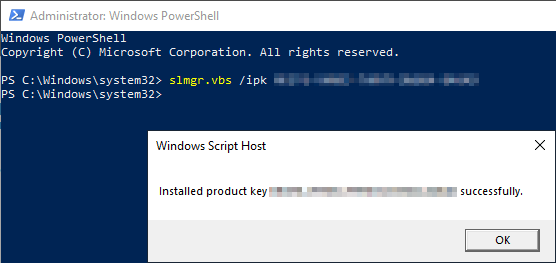
If it does not, run this from an elevated command prompt:
slmgr.vbs /ato
It will likely give you an error with a reason why it wasn’t able to activate using the provided key like this for example:
An issue like the one above will need to be rectified by either using a different MAK key that has activations left, or a call into Microsoft.
Do you have questions? Don’t hesitate to reach out to our IT experts for help!
This publication contains general information only and Sikich is not, by means of this publication, rendering accounting, business, financial, investment, legal, tax, or any other professional advice or services. This publication is not a substitute for such professional advice or services, nor should you use it as a basis for any decision, action or omission that may affect you or your business. Before making any decision, taking any action or omitting an action that may affect you or your business, you should consult a qualified professional advisor. You acknowledge that Sikich shall not be responsible for any loss sustained by you or any person who relies on this publication.

After you’ve logged into Windows Server Core, you’re presented with the Command Prompt. From there, you can activate your copy of Windows. First, you
have to set the key. You do this with the Windows Server License Manager script, slmgr.vbs.
The slmgr.vbs script allows you to work with your Windows Server product keys in different ways depending on the parameter that you use along with it.
We will use these 2 parameters:
- -ipk – this parameter or switch is used to install product key – 25 characters long including dashes
- -ato – this parameter is used to complete the activation of the product key
- Installing the product key you will need to issue this command:
1
slmgr.vbs —ipk 12345—12345—12345—12345—12345
If all is good you will see a dialog box that tells you the product key is installed successfully. Click OK to finish.
- In next step you will need now to run same command with the second parameter to activate the product key for the server:
If the activation is successful, you should see a dialog box that says the product was activated successfully.