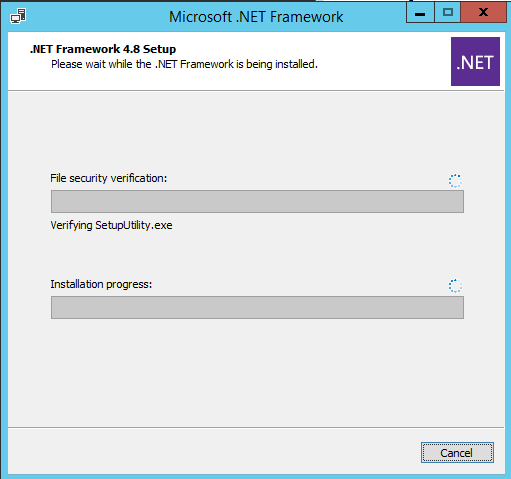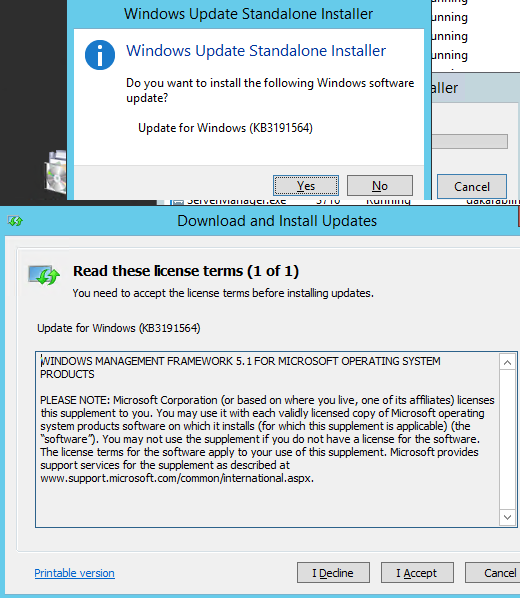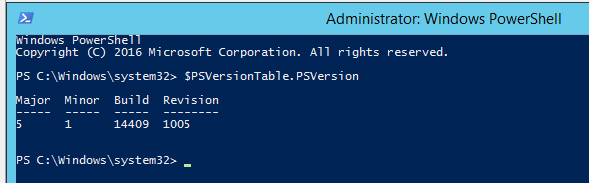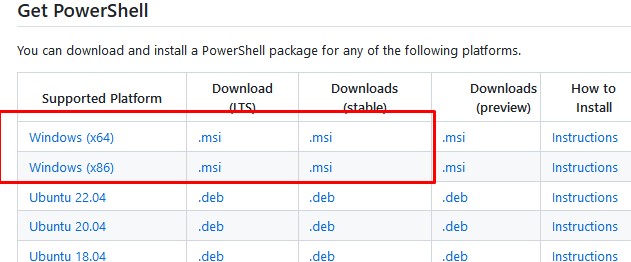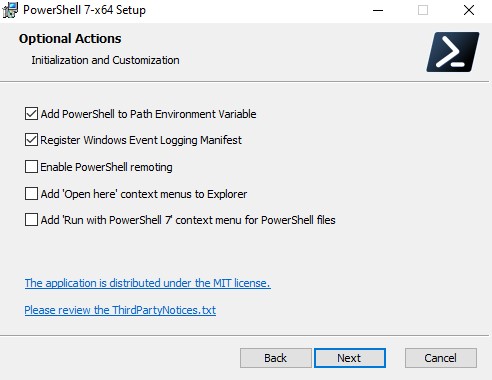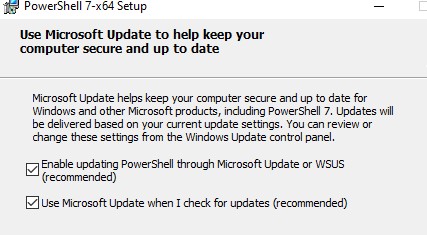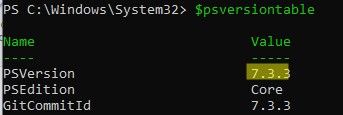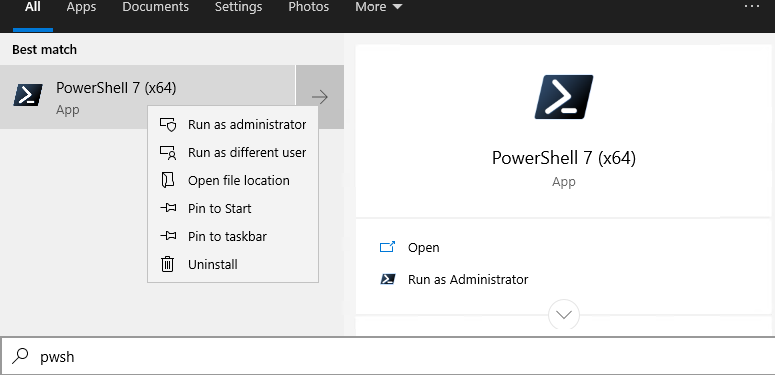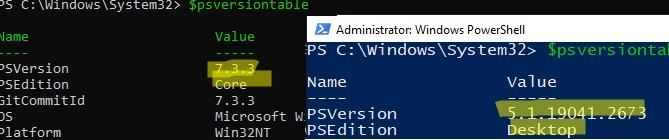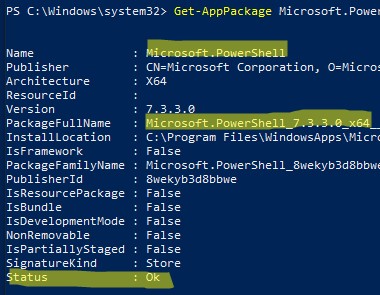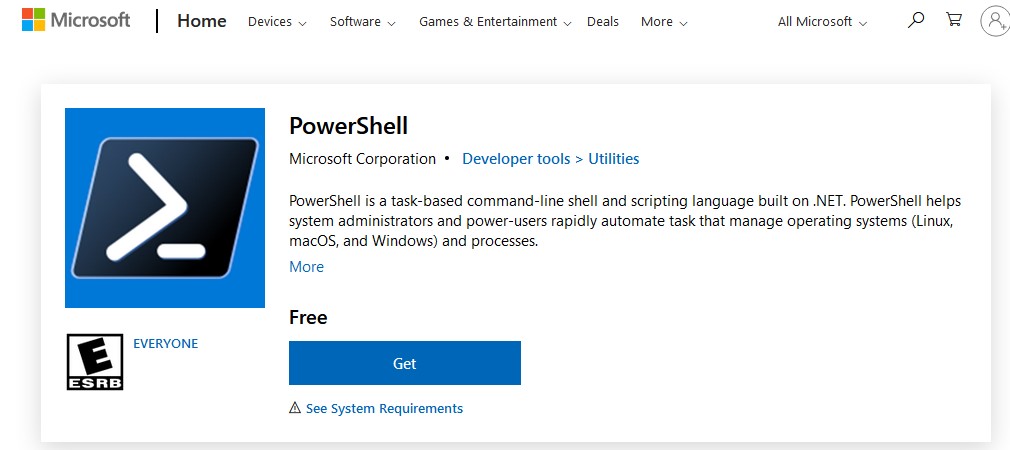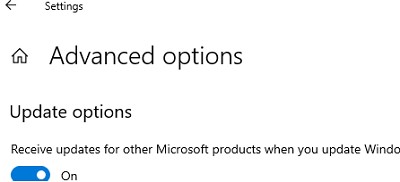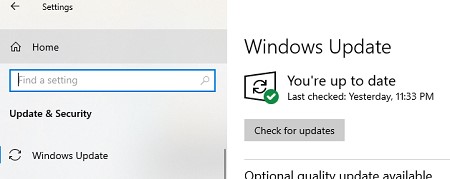В этой статье мы рассмотрим, как обновить версию Windows PowerShell до актуальной 5.1 и установить (обновить) PowerShell Core 7.3. В предыдущей статье мы рассказывали, что на данный момент есть две ветки PowerShell:
- старая версия Windows PowerShell (максимальная версия 5.1, которая более не развивается);
- новая платформа PowerShell Core (сейчас доступна версия 7.3).
Несмотря на то, что нумерация версий PowerShell продолжается с 5.1 (6.0, 6.1, 7.0 и т.д.), это две разные платформы. Соответственно мы отдельно рассмотрим как обновить Windows PowerShell и PowerShell Core.
PowerShell Core 7.x максимально совместима с Windows PowerShell. Это означает, что вы можете запускать свои старые скрипты и командлеты в PowerShell Core.
Содержание:
- Обновление Windows PowerShell до 5.1
- Установка/обновление PowerShell Core 7.x
- Установка/обновление PowerShell Core на удаленных комьютерах
- Обновление PowerShell через Windows Update или WSUS
Обновление Windows PowerShell до 5.1
Во всех версиях, начиная с Windows 10 и Windows Server 2016, Windows PowerShell 5.1 уже установлен по-умолчанию.
В предыдущих версиях (Windows 7/8.1 и Windows 2008 R2/2012) обновление до PowerShell 5.1 нужно выполнять вручную. Например, в Windows Server 2012 R2 (Windows 8.1) установлен PowerShell 4.0.
Попробуем обновить версию Windows PowerShell в Windows Server 2012 R2 до версии 5.1.
Сначала проверьте текущую версию PowerShell (на скриншоте видно, что это PowerShell 4.0):
$PSVersionTable.PSVersion
Чтобы обновить вашу версию PowerShell до 5.1, нужно установить пакет Windows Management Framework (WMF) 5.1, который в свою очередь требует наличия .NET Framework 4.5.2 (или более поздней версии). Убедитесь, что у вас установлена версий .NET 4.5.2 или выше командой:
(Get-ItemProperty ‘HKLM:\SOFTWARE\Microsoft\NET Framework Setup\NDP\v4\Full’ -Name Release).Release
В моем случае код 378675 говорит о том, что установлена версия .NET 4.5.1. Поэтому мне нужно скачать и установить более новую .NET Framework 4.8 (ссылка на офлайн установщик https://go.microsoft.com/fwlink/?linkid=2088631 —
ndp48-x86-x64-allos-enu.exe
).
Установите .NET 4.8 (потребуется перезагрузка).
Если установить WMF 5.1, но не установить .NET 4.5.2 (или более новый), часть функций PowerShell не будет работать.
Скачайте WMF 5.1 для Windows Server 2012 R2 —
Win8.1AndW2K12R2-KB3191564-x64.msu
(https://go.microsoft.com/fwlink/?linkid=839516).
Установите MSU файл Windows Management Framework 5.1.
После перезагрузки сервера, запустите консоль powershell.exe и убедитесь, что версия была обновлена до PowerShell 5.1.
Если у вас остались снятые с поддержки Windows Server 2008 R2 и Windows 7, вы можете обновить на них версию PowerShell с 2.0 до 5.1 аналогичным способом. Сначала устанавливается .Net Framework 4.5.2 (или выше) и затем WMF 5.1 (ссылки загрузки будут другими, чем для Windows Server 2012 R2).
Установка/обновление PowerShell Core 7.x
PowerShell Core является кроссплатформенной и находится в стадии активной разработки (в отличии от Windows PoweShell 5.1). По сути, PowerShell Core это новая платформа, которая устанавливается в операционной системе вместе с классическим Windows PowerShell. Т.е. нельзя обновить PowerShell 5.1 до PowerShell Core 7.1. PowerShell 7 устанавливается на компьютере отдельно от Windows PowerShell 5.1 (side by side).
На данный момент доступны версии PowerShell Core 6.x и 7.x. Рекомендуется всегда устанавливать последнюю версиях PowerShell (сейчас это 7.3), если вам не требуется особая совместимость с legacy скриптами.
Вы можете обновить (установить) версию PowerShell Core в Windows 10 и 11 несколькими способами:
- С помощью MSI установщика PowerShell Core, который можно скачать на GitHub
- С помощью менеджера пакетов WinGet
- С помощью магазина приложений Microsoft
Далее мы рассмотрим все эти способы на примере обновления PowerShell Core до 7.3 в Windows 10 22H2
Обновить PowerShell Core с помощью MSI установщика
Если вы хотите установить PowerShell Core с помощью MSI пакета, перейдите на старицу проекта https://github.com/PowerShell/PowerShell и скачайте установочный пакет для вашей версии ОС. На момент написания статьи последняя версия v7.3.3 Release of PowerShell от 24 февраля 2023 (например, PowerShell-7.3.3-win-x64.msi или PowerShell-7.3.3-win-x86.msi). Для продуктивной среды используйте Stable или LTS релизы.
Скачайте msi файл и установите его.
Доступны следующие опции установки:
- Add PowerShell to Path Environment Variable
- Register Windows Event Logging Manifest (для событий PowerShell будет создан отдельный журнал Event Viewer
%SystemRoot%\System32\Winevt\Logs\PowerShellCore%4Operational.evtx
) - Enable PowerShell Remoting (включает и настраивает WinRM для PowerShell Remoting)
- Add ‘Open here’ context menu to Explorer
- Add ‘Run with PowerShell 7’ context menu for PowerShell files
Далее вы можете включить автоматическое обновление PowerShell Core через WIndows Update/WSUS (рассмотрено ниже).
Для установки PowerShell Core из MSI пакета средствами SCCM/MDT/скриптами в тихом режиме можно использовать команду установки со следующими параметрами:
- ADD_EXPLORER_CONTEXT_MENU_OPENPOWERSHELL
- ADD_FILE_CONTEXT_MENU_RUNPOWERSHELL
- ENABLE_PSREMOTING
- REGISTER_MANIFEST
- ADD_PATH
- DISABLE_TELEMETRY
- USE_MU – использовать Microsoft Update для получения обновлений PSCore
- ENABLE_MU – разрешить обновление PowerShell Core через Windows Update
Например, команда установки может выглядеть так:
msiexec.exe /package PowerShell-7.3.3-win-x64.msi /quiet ADD_EXPLORER_CONTEXT_MENU_OPENPOWERSHELL=1 ENABLE_PSREMOTING=1 REGISTER_MANIFEST=1 ADD_PATH=1 ENABLE_MU=1 ADD_PATH=1
Вы можете обновить PowerShell непосредственно из консоли. Чтобы установить или обновиться до последней версии PoSh Core, выполните команду:
iex "& { $(irm https://aka.ms/install-powershell.ps1) } -UseMSI"
Данная команда загружает установочный MSI файл PowerShell 7.3 с GitHub и запускает установку через MSI Installer.
После окончания установки открывается окно PowerShell Core (pwsh.exe), проверьте версию PowerShell и убедитесь, что теперь это PoSh 7.3.3.
Используем менеджер пакетов WinGet для установки/обновления PowerShell Core
Если у вас установлен пакетный менеджер WinGet, вы можете установить или обновить версию PowerShell до актуальной командой:
winget install --id Microsoft.Powershell --source winget
Либо можно установить конкретную версию PowerShell Core:
winget install --id=Microsoft.PowerShell -v "7.1.2" -e
При использовании менеджера пакетов Chocolatey, используйте команды (для 5.1):
choco install powershell -y
choco upgrade powershell -y
Для обновления PowerShell 7.x:
choco upgrade pwsh -y
Обратите внимание на каталоги различных версий PowerShell:
- Windows PowerShell 5.1:
$env:WINDIR\System32\WindowsPowerShell\v1.0 - PowerShell Core 6.x:
$env:ProgramFiles\PowerShell\6 - PowerShell 7.x:
$env:ProgramFiles\PowerShell\7
Если на компьютере был установлен PowerShell 6.x, то при установке PowerShell 7.3 каталог
$env:ProgramFiles\PowerShell\6
автоматически удаляется.
Обратите внимание, что имя исполняемого файла среды PowerShell изменился. Теперь это
c:\Program Files\PowerShell\7\pwsh.exe
. У него собственная иконка в меню Start.
- Для запуска Windows PowerShell, основанного на .NET Framework используется команда
powershell.exe - Для запуска PowerShell Core, основанного на .NET Core, нужно использовать команду
pwsh.exe
Т.е. теперь на этом компьютере есть две версии: Windows PowerShell 5.1 и PowerShell Core 7.3.
Чтобы узнать версию PowerShell можно проверять версию файла pwsh.exe:
(Get-Command 'C:\Program Files\PowerShell\7\pwsh.exe').Version
Так можно проверить версию файла на удаленном компьютере:
Invoke-Command -Computername computer1 -Scriptblock {(Get-Command 'C:\Program Files\PowerShell\7\pwsh.exe').Version}
Чтобы запустить предыдущую версию PowerShell (например 4), используйте команду:
C:\Windows\System32\WindowsPowerShell\v1.0\powershell.exe -Version 4
Установка PowerShell Core через Microsoft Store
В Windows 10 и 11вы можете установить или обновить PowerShell через магазин приложений Microsoft Store. Приложение PowerShell можно найти в магазине вручную, или воспользуйтесь этой ссылкой.
Также вы можете установить магазинную версию PowerShell через WinGet:
winget search powershell --source msstore
winget install --id 9MZ1SNWT0N5D
Преимущество установки PowerShell Core через Microsoft Store в том, что магазин прилжений будет автоматически контролировать установленную версию PowerShell и автоматически устанавливать обновления по мере их появления.
Вы можете проверить, установлена ли у вас Store версия PowerShell Coreс помощью команды:
Get-AppPackage Microsoft.PowerShell
В этом примере пакет Microsoft.PowerShell_7.3.3.0_x64__8wekyb3d8bbwe установлен.
Но есть и недостатки, связанные с тем, что такой PowerShell будет запускаться в песочнице.
Установка/обновление PowerShell Core на удаленных комьютерах
Рассмотрим два сценария установки или обновления версии PowerShell Core на множестве компьютерах.
Обновление PowerShell Core с помощью GPO
В домене Active Directory вы можете централизованно установить и обновить PowerShell Core с помощью групповой политики. Воспользуйтесь возможностями установки программ с помощью MSI пакетов в GPO.
- Скачайте установочный MSI файл PowerShell и скопируйте его в каталог SYSVOL на контроллере домена;
- Откройте консоль управления доменными GPO (
gpmc.msc
), создайте новую GPO и назначьте ее на OU с компьютерами и серверами; - Перейдите в раздел GPO Computer Configuration –> Software Settings, создайте новый пакет и укажите для него путь к установочному MSI файлу PowerShell в SYSVOL;
Для более тонкого нацеливания политики на клиентов можно использовать WMI фильтры GPO.
- Для обновления групповых политик установки ПО нужно перезагрузить компьютеры. Во время загрузки на всех компьютерах будет установлена новая версия PowerShell.
Обновление PowerShell на удаленных компьютерах из командной строки
Вы можете обновлять PowerShell на удаленных компьютерах из командной строки.
- Первый способ позволяет удаленно обновить PowerShell на компьютере с помощью MSI установщика в сетевом каталоге:
Invoke-Command -ComputerName dc01 -ScriptBlock {Start-Process msiexec.exe -ArgumentList '/package "\\srv1\share\PowerShell-7.3.3-win-x64.msi" /quiet ADD_EXPLORER_CONTEXT_MENU_OPENPOWERSHELL=1 ENABLE_PSREMOTING=1 REGISTER_MANIFEST=1' -Wait} - Следующий скрипт позволит выбрать все активные компьютеры с Windows 10 из домена Active Directory и запустить на каждом из них загрузку и установку PowerShell Core:
$creds = $(Get-Credential)
$computers = Get-ADComputer -Filter 'operatingsystem -like "*Windows 10*" -and enabled -eq "true"'
ForEach ($computer in $computers) {
Invoke-Command -ComputerName $computer -Credential $creds {iex "& { $(irm https://aka.ms/install-powershell.ps1) } -UseMSI -Quiet"}
}
Будьте внимательными при использовании команд PowerShell Remoting при подключении к удаленным компьютерам (Enter-PSSession, Invoke-Command). Если вам нужно подключиться к точке управления PowerShell 7 нужно использовать команду:
Enter-PSSession -ComputerName dc01 -ConfigurationName "powershell.7"
Иначе вы подключитесь к точке PowerShell Remoting 5.1.
Обновление PowerShell в Linux дистрибутивах чаще проще всего выполняется через нативный менеджер пакетов.
Обновление PowerShell через Windows Update или WSUS
До версии PowerShell Core 7.2 не поддерживалось автоматическое обновление pwsh.exe. После выхода нового релиза в консоли появилось уведомление:
A new PowerShell stable release is available. Upgrade now, or check out the release page at: https://aka.ms/PowerShell-Release?tag=v7.1.3
Начиная с версии 7.2, PowerShell Core поддерживает автоматическое обновление через Windows Update ( Microsoft Update, Windows Update for Business, внутренний WSUS сервер или SCCM). Для этого при установке MSI пакета нужно включить соответствующие опции.
Проверьте, что в панели управления Settings -> Update and Security -> Windows Update -> Advanced Options теперь включена опция Receive updates for other Microsoft products when you update Windows.
Теперь, когда вы нажимаете кнопку Check for Updates или запускаете сканирование обновлений через модуль PSWindowsUpdate, вы также будете получать обновления для PowerShell Core.
I don’t mind a bit of Microsoft marketing, but this is annoying when I just want a clean PowerShell prompt. Has anyone found a way of suppressing just the Try the new cross-platform PowerShell https://aka.ms/pscore6 on opening PowerShell, without removing the basic copyright message Windows PowerShell, Copyright (C) Microsoft Corporation. All rights reserved.? I’ve googled around a lot but found no answer (I know there is a way to suppress everything, but I just want rid of that pscore6 advert only).
asked Jan 9, 2020 at 20:07
5
Since Windows Terminal 1.0 is released, you can use it instead.
In settings add a flag -NoLogo as shown below:
"list": [
{
// Make changes here to the powershell.exe profile.
"guid": "{61c54bd-c2c6-5271-96e7-009a87ff44bf}",
"name": "Windows PowerShell",
"commandline": "powershell.exe -NoLogo",
"hidden": false
},
answered May 21, 2020 at 18:58
7
You can get rid of the copyright banner by starting powershell from running this in cmd:
Powershell.exe -NoLogo -NoExit
-NoExit is not necessary as @Albin said, and you could create a desktop shortcut/batch file from it.
answered Jan 11, 2020 at 16:07
WasifWasif
14.8k3 gold badges14 silver badges34 bronze badges
3
This message is part of the resource string embedded in Microsoft.PowerShell.ConsoleHost in the ManagedEntranceStrings.resources resource. The full message is
Copyright (C) Microsoft Corporation. All rights reserved.
Try the new cross-platform PowerShell https://aka.ms/pscore6
This is one string, not two, and there is no logic for picking a different banner.
Because the string is read as a resource, in theory you could create a new resource assembly and put it in C:\Windows\System32\WindowsPowerShell\v1.0\en-US. In practice you can’t (even if you’d be willing to put new files in a system directory), because the main assembly is strong-named and installed in the GAC, which means you can’t produce a satellite assembly that will load since you don’t have the private key required for signing. It does, however, work — I verified this by building such an assembly with delayed signing, but obviously that’s not really a workable idea on a production system.
answered Jan 10, 2020 at 13:48
Jeroen MostertJeroen Mostert
27.4k2 gold badges52 silver badges85 bronze badges
3
Replace command line argument in settings.json with this:
"commandline": "powershell.exe -NoLogo -NoExit -Command Write-Host Windows PowerShell`nCopyright `(C`) Microsoft Corporation. All rights reserved.`n",
It disables original text, and writes what we need instead.
If you want to write something else, use `n for new lines, and don’t forget to add ` for escaping reserved symbols, like parentheses.
Different language example:
"commandline": "powershell.exe -NoLogo -NoExit -Command Write-Host Windows PowerShell`n`(C`) Корпорация Майкрософт `(Microsoft Corporation`). Все права защищены.`n",
answered Aug 17, 2021 at 2:59
megapro17megapro17
3941 gold badge4 silver badges12 bronze badges
3
Suppressing messages in IntelliJ IDEA (i.e. WebStorm).
Had the same messages in the terminal windows of my WebStorm.
You can suppress these messages by adding the -NoLogo flag to the Shell Path for the Terminal Emulator.
- Go to the settings for configuring the Terminal Emulator by clicking:
File menu -> Settings -> Tools -> Terminal. - Click to confirm editing these settings if needed and then change the Shell path accordingly to:
powershell.exe -NoLogo
When you next time start your IntelliJ IDEA the terminal windows will be clean.
answered Nov 7, 2022 at 7:33
WiltWilt
41.6k12 gold badges153 silver badges203 bronze badges
This message means «you are using the old version of powershell». You must update it with commands and software.
When I updated powershell, this message never came again.
David Buck
3,74535 gold badges31 silver badges35 bronze badges
answered Apr 20, 2020 at 6:42
2
https aka ms pscore6 является сокращением для PowerShell Core 6. PowerShell Core 6 представляет собой кроссплатформенную версию PowerShell, которая может работать на Windows, Linux и macOS. Она разработана на основе .NET Core и предлагает улучшенную производительность, меньшие размеры файлов, надежность и многое другое.
Одним из основных преимуществ PowerShell Core является его способность работать на различных платформах. Например, в Windows PowerShell используются .NET Framework и Windows PowerShell ISE, которые не поддерживаются в других операционных системах. PowerShell Core необходим для работы в средах, где требуется кроссплатформенность.
Пример использования PowerShell Core 6:
1. Установка PowerShell Core:
Для установки PowerShell Core необходимо выполнить следующие шаги:
- Загрузите установщик с сайта https://aka.ms/pscore6.
- Запустите установщик и следуйте инструкциям на экране.
2. Работа с PowerShell Core:
- Чтобы запустить PowerShell Core, введите powershell в командной строке или терминале.
- Чтобы выйти из PowerShell Core, введите exit.
3. Написание скриптов на PowerShell Core:
Напишем простой скрипт на PowerShell Core, который выводит текущее время и дату:
powershell
# Get current date and time
$now = Get-Date
# Format the date and time
$date = $now.ToString('MM/dd/yyyy')
$time = $now.ToString('HH:mm:ss')
# Output the date and time
Write-Host "The current date is $date and the current time is $time."
Этот скрипт запрашивает текущую дату и время, форматирует их и выводит на экран.
В заключение, PowerShell Core 6 — это среда для написания и выполнения скриптов на PowerShell, которая поддерживает работу на различных операционных системах. Эта среда предлагает удобный интерфейс и множество возможностей для автоматизации задач и улучшения производительности.
Powershell always starts your profile script located in:
C:\Users\<username>\Documents\WindowsPowerShell\Microsoft.PowerShell_profile.ps1
You can use this script to replace the message entirely.
For example, you can put the following script there:
cls
write-host "Windows PowerShell"
write-host "Copyright (C) Microsoft Corporation. All rights reserved."
write-host ""
Although the banner will be shown for less than a millisecond, this will work. It is possible to start Powershell with the -nologo switch which will remove that flash of banner altogether and then print this banner instead.
The message can of course be adjusted. This file can also be used to store custom functions and you can even create a function called Prompt to replace the default Powershell prompt.
This script is always loaded at the start of the powershell launch, even if you use Windows Terminal, though it will not reload the profile script in Windows Terminal if you open a new instance. The one cached from memory will be played instead.
Today Windows 10 and Windows Server 2019 ship with Windows PowerShell 5.1 as the default version. PowerShell Core 6 is a new edition of PowerShell that is cross-platform (Windows, macOS, and Linux), open-source, and built for heterogeneous environments and the hybrid cloud. PowerShell 6 today is a side by side version next to Windows PowerShell 5.1. That means on Windows you cannot just upgrade to PowerShell 6, you will need to install it, same as on Linux and macOS. This blog post shows you how simple you can install PowerShell 6 or update PowerShell 6, if you have already installed it, on Windows 10, Windows Server 2019 or Linux.
One great example of how cross-platform PowerShell can work, check out my blog post: How to set up PowerShell SSH Remoting
Of course, you can find excellent documentation out there on Microsoft Docs. However, Steve Lee (Microsoft Principal Software Engineer Manager in the PowerShell Team) shared some one-liner, which helps you quickly install and update PowerShell 6.
Install #PScore6 on Windows using a single command line from Windows PowerShell: iex “& { $(irm https://t.co/oXHZpO8yPJ) } -UseMSI -Preview”
You can look at the script to see what switches are available, this will use the MSI to install latest Preview.
— Steve Lee (@Steve_MSFT) February 1, 2019
Install PowerShell Core 6
Before showing you the one-liner option to install PowerShell 6, I want to share with you the documentation to install PowerShell Core 6 on different operating systems like Windows, macOS, and Linux.
- Installing PowerShell Core on Windows
- Installing PowerShell Core on Linux
- Installing PowerShell Core on macOS
- Installing PowerShell Core on ARM
One-liner to install or update PowerShell 6 on Windows 10
Update: Since PowerShell 7 was just released, this one-liner will now install PowerShell 7.
If you want to know more about what is new in PowerShell 7, check out my blog post.
You can use this single command in Windows PowerShell to install PowerShell 7. (Update: Since PowerShell 7 was just released, this one-liner will now install PowerShell 7.)
iex "& { $(irm https://aka.ms/install-powershell.ps1) } -UseMSI"
There are additional parameters to for example install daily builds of the latest PowerShell previews.
-Destination
The destination path to install PowerShell Core to.
-Daily
Install PowerShell Core from the daily build.
Note that the ‘PackageManagement’ module is required to install a daily package.
-Preview
Install the latest preview.
-UseMSI
Use MSI installer.
-Quiet
Quiet command for the MSI installer.
-DoNotOverwrite
Do not overwrite the destination folder if it already exists.
-AddToPath
On Windows, add the absolute destination path to the ‘User’ scope environment variable ‘Path’;
On Linux, make the symlink ‘/usr/bin/pwsh’ points to “$Destination/pwsh”;
On MacOS, make the symlink ‘/usr/local/bin/pwsh’ points to “$Destination/pwsh”.
For more about installing PowerShell 6 on Windows, check out the Microsoft Docs.
One-liner to install or update PowerShell 6 on Linux
You can use this as a single command to install PowerShell 7 on Linux (Update: Since PowerShell 7 was just released, this one-liner will now install PowerShell 7.)
wget -O - https://aka.ms/install-powershell.sh | sudo bash
Depending on your distro you are using, this will register Microsoft’s pkg repos and install that package (deb or rpm).
For more about installing PowerShell 6 on Linux, or if you want to install PowerShell Core 6 on macOS, check out the Microsoft Docs.
After Installing
After you have installed PowerShell 6, also make sure to update PowerShellGet and the PackageManagement module. If you are looking about how to install and update PowerShell 7, check out my blog post.
By the way, PowerShell 6 is also used in the PowerShell version of Azure Cloud Shell. You can of course also install the Azure PowerShell module in PowerShell 6.
Tags: install, Linux, macOS, Microsoft, PowerShell, PowerShell 6, PowerShell Core, PowerShell Core 6, update, Windows, Windows 10, Windows Powershell, Windows Server Last modified: March 4, 2020
About the Author / Thomas Maurer
Thomas works as a Senior Cloud Advocate at Microsoft. He engages with the community and customers around the world to share his knowledge and collect feedback to improve the Azure cloud platform. Prior joining the Azure engineering team, Thomas was a Lead Architect and Microsoft MVP, to help architect, implement and promote Microsoft cloud technology.
If you want to know more about Thomas, check out his blog: www.thomasmaurer.ch and Twitter: www.twitter.com/thomasmaurer