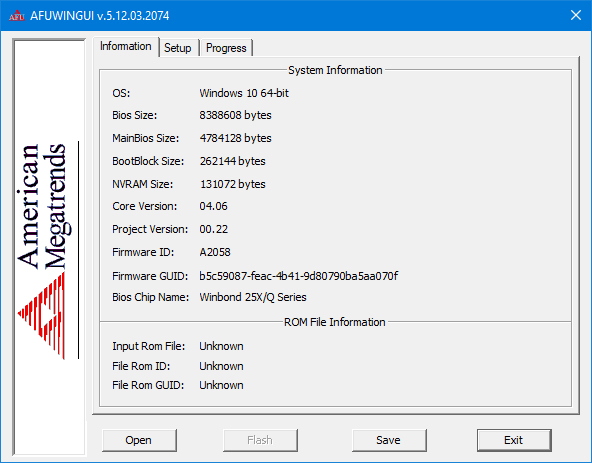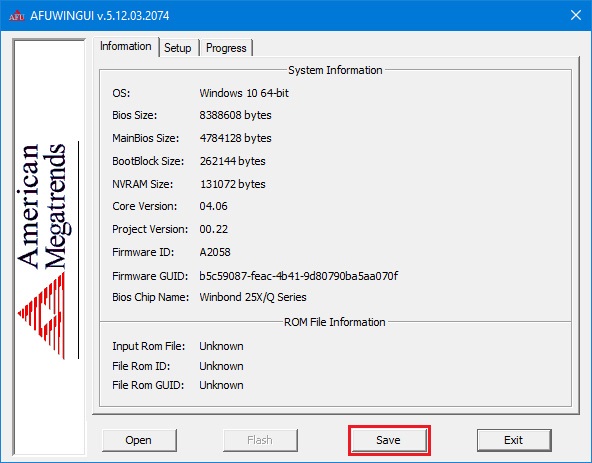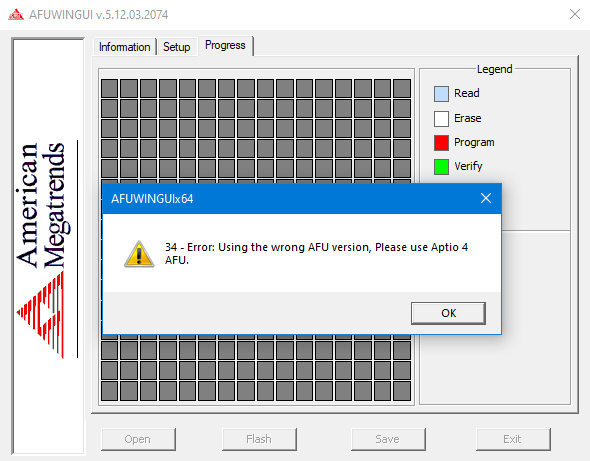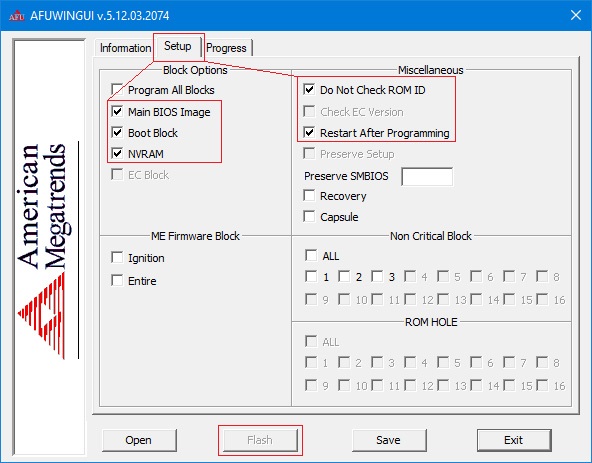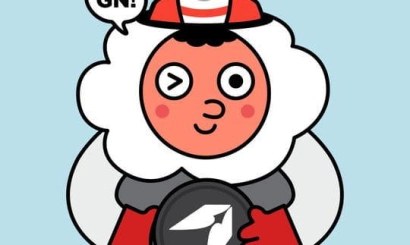Afuwingui — простая утилита, позволяющая снять или прошить дамп биоса из под Windows. Работает с биосами производства American Megatrends.
Не прошивайте скачанный откуда-либо дамп, если не уверены, что он предназначен для AFUWIN.
Для большинства прошивок совместимых с программой китайских плат подойдут эти настройки
Версия 5.12 подходит для биосов на Aptio 5, использующихся в большинстве китайских плат на сокете 2011-3. Не забудьте сделать бэкап родного биоса!
Также прошиться через Afuwin можно без графического интерфейса, создав в папке с программой .bat файл с параметрами: AFUWINx64 имя_прошивки.rom /P /B /N /X /SHUTDOWN
Скачать:
 AfuWin64
AfuWin64 AFUWINx64 5.12.03.2045 Для 64-разрядных Windows 8-10
Размер файла: 2 MB Кол-во скачиваний: 41302
- Категория: Инструкции
-
Afuwingui — это простая утилита для прошивки биос из под Windows поможет, когда Ваш биос невозможно прошить программой FPT, или при прошивке через AFUDOS у Вас по каким либо причинам не работает клавиатура (например после неудачной прошивки, или кривого мод биоса).
Программа предназначена для биосов производства American Megatrends.
Версия 5.12 подходит для биосов на Aptio 5, использующихся в большинстве китайских материнских плат на сокете 2011-3.
Сначала делаем бэкап родного биоса — запускаем утилиту AFUWINGUIx64.EXE, нажимаем «Save» и сохраняем файл.
Если программа не совместима с Вашим чипом Вы увидите соответствующее сообщение с ошибкой
Таким образом перед прошивкой биоса мы можем проверить совместимость программы с нашим чипом биоса, если процесс бэкапа прошёл удачно, значит чип биоса совметим с программой.
Далее нажимаем кнопку «Open», выбираем файл биоса для прошивки, во вкладке Setup ставим галочки как на скриншоте и нажимаем кнопку «Flash».
По завершению процесса прошивки, система перезагрузится уже с обновлённым биосом.
Прошить биос через Afuwin можно и без графического интерфейса, для этого создайте в папке с программой .bat файл с параметрами:
AFUWINx64 имя_прошивки.rom /P /B /N /X /SHUTDOWNДополнительная информация:
Не прошивайте файл дампа биоса, если не уверены, что он предназначен для Вашей платы.
После прошивки биоса рекомендуется сбросить настройки по умолчанию.
Скачать AFUWINGUI v5.12.03.2074: AfuWin64, AfuWin32 (поддержка Aptio 5)
Скачать AFUWINGUI v3.09.03.1462: AfuWin64, AfuWin32 (поддержка Aptio 3, 4, 4.5)
Официальный сайт утилиты
AFUWIN program
March 27, 2023
AFUWIN is a command-line utility used to update the BIOS firmware on motherboards manufactured by American Megatrends Inc. (AMI). The utility can be used to update the system BIOS or update the BIOS for individual components, such as network interface cards or RAID controllers. AFUWIN is typically included in the BIOS update package provided by the motherboard manufacturer.
Here are some common uses and commands for AFUWIN
Updating the system BIOS:
To update the system BIOS using AFUWIN, you first need to download the BIOS update package from the motherboard manufacturer’s website. The package should contain the AFUWIN utility along with the BIOS image file.
Once you have downloaded the package, extract it to a folder on your computer. Open a command prompt and navigate to the folder containing the AFUWIN utility.
To update the BIOS, enter the following command:
AFUWINx64.exe /P /B /N /K /X
Replace with the name of the BIOS image file. The /P switch is used to program the BIOS. The /B switch is used to back up the existing BIOS before updating. The /N switch is used to prevent the BIOS from being updated if the existing version is already the same or higher. The /K switch is used to disable the BIOS write protection. The /X switch is used to force the BIOS update even if the BIOS image file is for a different system.
Updating individual component BIOS:
To update the BIOS for an individual component, you will need to download the appropriate BIOS image file from the manufacturer’s website. Extract the file to a folder on your computer and open a command prompt.
Navigate to the folder containing the AFUWIN utility and enter the following command:
AFUWINx64.exe /P /B /K /X
Replace with the name of the BIOS image file. The /P switch is used to program the BIOS. The /B switch is used to back up the existing BIOS before updating. The /K switch is used to disable the BIOS write protection. The /X switch is used to force the BIOS update even if the BIOS image file is for a different system. Note that the /N switch is not used when updating component BIOS.
Displaying system information:
To display information about the system BIOS, enter the following command:
- AFUWINx64.exe /O
- This will display information such as the BIOS version, release date, and checksum.
- AFUWIN is a command-line utility for updating BIOS firmware on motherboards with American Megatrends BIOS. Here are the instructions for using AFUWIN:
- Download the latest firmware for your motherboard from the manufacturer’s website and save it to your computer.
- Extract the contents of the downloaded firmware archive to a folder on your computer.
- Open a command prompt as administrator. To do this, press the Windows key + X and select “Command Prompt (Admin)” from the menu.
- Navigate to the folder where you extracted the firmware files using the “cd” command. For example, if you extracted the files to a folder called “BIOS” on your desktop, you would enter the following command: “cd C:\Users\Username\Desktop\BIOS”
- Type “afuwinx64” (without quotes) and press Enter to launch the AFUWIN utility. If you’re using a 32-bit version of Windows, type “afuwin” instead.
- The AFUWIN utility will open and display a command prompt-like interface. Use the following command to back up your existing BIOS firmware: “afuwinx64 bios.bin /O” (replace “bios.bin” with the name you want to give the backup file).
- Once the backup is complete, you can proceed with updating the firmware. Use the following command to flash the new firmware: “afuwinx64 biosname.rom /GAN” (replace “biosname.rom” with the name of the new firmware file).
- Follow the on-screen prompts to complete the firmware update process. Once the update is complete, restart your computer to ensure that the new firmware is applied.
Note: Be extremely careful when updating BIOS firmware, as an incorrect or incomplete update can render your motherboard unusable. Make sure to follow the manufacturer’s instructions carefully, and only update the firmware if you are experiencing issues or need to add support for new hardware.
You may also find this useful
AFUWINx64 v3.05.04 for Aptio 4, seems hard to find on the internet now, luckily there was one mirror I found that had it, figured it’s worth uploading to archive.org so there’s another source for it.
I don’t have the 32-bit or AFUDOS/AFUEFI versions of v3.05.04, if anyone has those please leave a link in the comments!
- Addeddate
- 2021-03-12 23:09:08
- Identifier
- afuwin-3.05.04
- Scanner
- Internet Archive HTML5 Uploader 1.6.4
comment
Reviews
Reviewer:
Mladen Perišić
—
favoritefavoritefavoritefavoritefavorite —
May 20, 2023
Subject:
Link
Reviewer:
marwel67
—
favoritefavoritefavoritefavoritefavorite —
February 5, 2023
Subject:
Link
Reviewer:
mesterak
—
favoritefavoritefavorite —
July 24, 2022
Subject:
Not working under WinXP 32bit
WinXP 32 bit says the executable files are not Win32 compatible. Under Windows 10 64 bit, the files work fine.
10,163
Views
3
Favorites
3
Reviews
DOWNLOAD OPTIONS
Uploaded by
ld123x
on

With AFUWIN you can easily upgrade your BIOS to American Megatrends BIOS.
30.11.2022
1397
Information
Version:
last
Size:
0.5 Mb
Finance
4.6 (
8864 ratings )
OS:
Windows
Architecture:
64-bit
In this guide we will download and write the MSI BIOS on your laptop with AFUWIN V5 step by step.
- Updating the BIOS with official AFUWIN
First of all, let’s say that this software is the official BIOS update tool and is directly distributed by American Megatrends, which writes the BIOS.
- Before we get into the process, let’s get to know our device. The Game Garage Slayer2 7XL-3060 is actually a laptop based on the MSI Crosshair 15. You can tell this by looking at the product code. Both laptops use the code MS-1581. If the BIOS is fully compatible with the product The Crosshair 15 A11UEK support page can be found.The tools needed to update your BIOS
- Step by step BIOS update
Extract the downloaded AMIBIOS_and_Aptio_AMI_Firmware_Update_Utility.ZIP file to the folder.
Extract the file Aptio_V_AMI_Firmware_Update_Utility.ZIP again from the folder.
Now follow the path afu\afuwin\64 and extract the file AfuWin64.ZIP here in the folder.
Run AFUWINGUx64.EXE to update. You will see AFUWIN version 5.15.03.0081:AfuWin
Now extract the downloaded file E1581IMS.311.ZIP into your folder.
Go back to the AFUWIN interface and say «Open».
Since the software is set to only view files with .ROM and .CAP extensions, say «All files» in the lower right corner. All files will now appear.
Now select the E1581IMS.311 file that you will use for the update.
On the «Setup» tab, check the boxes for «Program all blocks» and «Don’t check ROM ID».AFUWIN BIOS Update
Our goal here is to prevent the software from crashing when another BIOS is assigned because the Game Garaj and MSI ROM IDs don’t match. That’s why we disable the ROM ID check.
Now that everything is ready, we can say Flash.
Warning. Disable security software and any software running in the background before running the update. Technopat is not responsible for any problems that may occur after the BIOS update. This action will void the warranty of your Game Garaj laptop! AFUWIN flashing the BIOS
AFUWIN will first read, then erase, program the chip in the next step and check it in the last step.
Do not interfere with the process until all parts are green, like in the picture. Again on the right the Done step should write.
- Your computer will not boot up immediately. Turning it off and on again is normal.
Congratulations! You have now made your MSI Game Garaj laptop.
Game Garaj MSI BIOSThe manufacturer of the device is now Micro-Star International Co., Ltd.
- Device model change
Although so far so good, our device still does not support MSI software. For this there is one last step left: make a model of the Crosshair 15 system. For this process we will use AMIDEWIN64 Utility v5.26.0109.191217.LV. This tool allows us to change the system model.
First of all, it is a tool from Lenovo website. let’s download it. The latest version of the software is always here you can find.
When we run the downloaded file and complete the installation, the files will be extracted to the folder C:\LENOVO\FLASH\A4JYACUSA.
Now run the command line as administrator and go to the folder C:\LENOVO\FLASH\A4JYACUSA.
Type amidewinx64 /sp «Crosshair 15» at the command prompt and press Enter.
Reboot your computer.
Congratulations, you now have an MSI Crosshair 15 laptop. You can now install the MSI Center application and many other MSI applications.
Useful information
Soft4Bro
Soft4Bro
https://soft4bro.com/
Soft4Bro
Soft4Bro
https://soft4bro.com/
Soft4Bro
Soft4Bro
https://soft4bro.com/
Soft4Bro
Soft4Bro
https://soft4bro.com/
Soft4Bro
Soft4Bro
https://soft4bro.com/