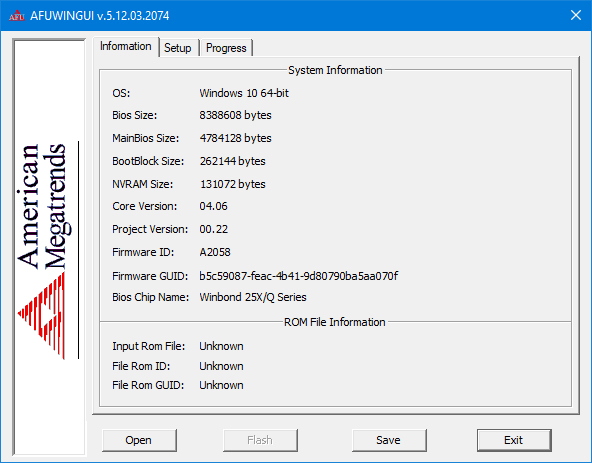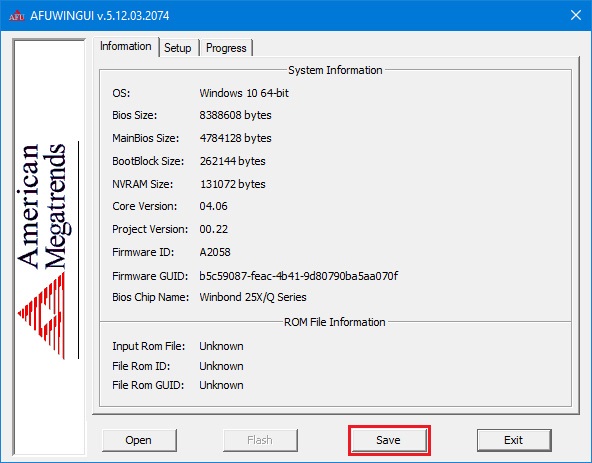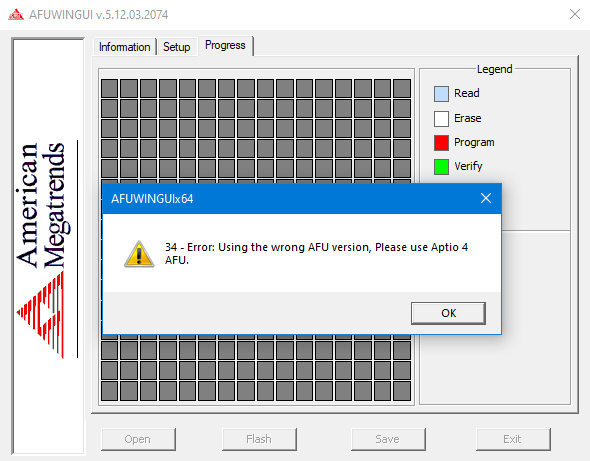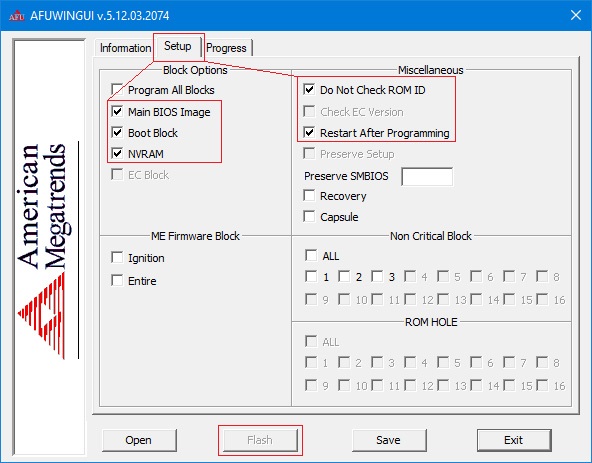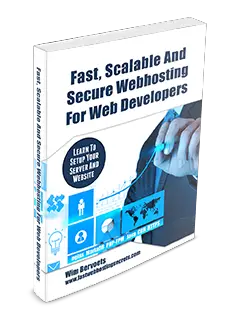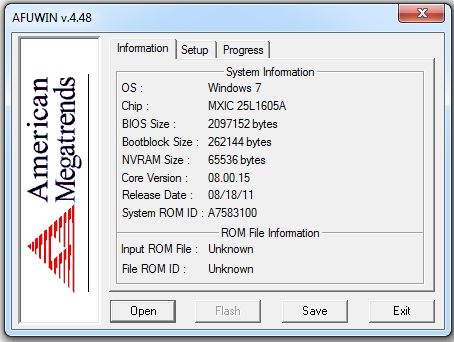- Категория: Инструкции
-
Afuwingui — это простая утилита для прошивки биос из под Windows поможет, когда Ваш биос невозможно прошить программой FPT, или при прошивке через AFUDOS у Вас по каким либо причинам не работает клавиатура (например после неудачной прошивки, или кривого мод биоса).
Программа предназначена для биосов производства American Megatrends.
Версия 5.12 подходит для биосов на Aptio 5, использующихся в большинстве китайских материнских плат на сокете 2011-3.
Сначала делаем бэкап родного биоса — запускаем утилиту AFUWINGUIx64.EXE, нажимаем «Save» и сохраняем файл.
Если программа не совместима с Вашим чипом Вы увидите соответствующее сообщение с ошибкой
Таким образом перед прошивкой биоса мы можем проверить совместимость программы с нашим чипом биоса, если процесс бэкапа прошёл удачно, значит чип биоса совметим с программой.
Далее нажимаем кнопку «Open», выбираем файл биоса для прошивки, во вкладке Setup ставим галочки как на скриншоте и нажимаем кнопку «Flash».
По завершению процесса прошивки, система перезагрузится уже с обновлённым биосом.
Прошить биос через Afuwin можно и без графического интерфейса, для этого создайте в папке с программой .bat файл с параметрами:
AFUWINx64 имя_прошивки.rom /P /B /N /X /SHUTDOWNДополнительная информация:
Не прошивайте файл дампа биоса, если не уверены, что он предназначен для Вашей платы.
После прошивки биоса рекомендуется сбросить настройки по умолчанию.
Скачать AFUWINGUI v5.12.03.2074: AfuWin64, AfuWin32 (поддержка Aptio 5)
Скачать AFUWINGUI v3.09.03.1462: AfuWin64, AfuWin32 (поддержка Aptio 3, 4, 4.5)
Официальный сайт утилиты
Afuwingui — простая утилита, позволяющая снять или прошить дамп биоса из под Windows. Работает с биосами производства American Megatrends.
Не прошивайте скачанный откуда-либо дамп, если не уверены, что он предназначен для AFUWIN.
Для большинства прошивок совместимых с программой китайских плат подойдут эти настройки
Версия 5.12 подходит для биосов на Aptio 5, использующихся в большинстве китайских плат на сокете 2011-3. Не забудьте сделать бэкап родного биоса!
Также прошиться через Afuwin можно без графического интерфейса, создав в папке с программой .bat файл с параметрами: AFUWINx64 имя_прошивки.rom /P /B /N /X /SHUTDOWN
Скачать:
 AfuWin64
AfuWin64 AFUWINx64 5.12.03.2045 Для 64-разрядных Windows 8-10
Размер файла: 2 MB Кол-во скачиваний: 41302
AFUWIN program
March 27, 2023
AFUWIN is a command-line utility used to update the BIOS firmware on motherboards manufactured by American Megatrends Inc. (AMI). The utility can be used to update the system BIOS or update the BIOS for individual components, such as network interface cards or RAID controllers. AFUWIN is typically included in the BIOS update package provided by the motherboard manufacturer.
Here are some common uses and commands for AFUWIN
Updating the system BIOS:
To update the system BIOS using AFUWIN, you first need to download the BIOS update package from the motherboard manufacturer’s website. The package should contain the AFUWIN utility along with the BIOS image file.
Once you have downloaded the package, extract it to a folder on your computer. Open a command prompt and navigate to the folder containing the AFUWIN utility.
To update the BIOS, enter the following command:
AFUWINx64.exe /P /B /N /K /X
Replace with the name of the BIOS image file. The /P switch is used to program the BIOS. The /B switch is used to back up the existing BIOS before updating. The /N switch is used to prevent the BIOS from being updated if the existing version is already the same or higher. The /K switch is used to disable the BIOS write protection. The /X switch is used to force the BIOS update even if the BIOS image file is for a different system.
Updating individual component BIOS:
To update the BIOS for an individual component, you will need to download the appropriate BIOS image file from the manufacturer’s website. Extract the file to a folder on your computer and open a command prompt.
Navigate to the folder containing the AFUWIN utility and enter the following command:
AFUWINx64.exe /P /B /K /X
Replace with the name of the BIOS image file. The /P switch is used to program the BIOS. The /B switch is used to back up the existing BIOS before updating. The /K switch is used to disable the BIOS write protection. The /X switch is used to force the BIOS update even if the BIOS image file is for a different system. Note that the /N switch is not used when updating component BIOS.
Displaying system information:
To display information about the system BIOS, enter the following command:
- AFUWINx64.exe /O
- This will display information such as the BIOS version, release date, and checksum.
- AFUWIN is a command-line utility for updating BIOS firmware on motherboards with American Megatrends BIOS. Here are the instructions for using AFUWIN:
- Download the latest firmware for your motherboard from the manufacturer’s website and save it to your computer.
- Extract the contents of the downloaded firmware archive to a folder on your computer.
- Open a command prompt as administrator. To do this, press the Windows key + X and select “Command Prompt (Admin)” from the menu.
- Navigate to the folder where you extracted the firmware files using the “cd” command. For example, if you extracted the files to a folder called “BIOS” on your desktop, you would enter the following command: “cd C:\Users\Username\Desktop\BIOS”
- Type “afuwinx64” (without quotes) and press Enter to launch the AFUWIN utility. If you’re using a 32-bit version of Windows, type “afuwin” instead.
- The AFUWIN utility will open and display a command prompt-like interface. Use the following command to back up your existing BIOS firmware: “afuwinx64 bios.bin /O” (replace “bios.bin” with the name you want to give the backup file).
- Once the backup is complete, you can proceed with updating the firmware. Use the following command to flash the new firmware: “afuwinx64 biosname.rom /GAN” (replace “biosname.rom” with the name of the new firmware file).
- Follow the on-screen prompts to complete the firmware update process. Once the update is complete, restart your computer to ensure that the new firmware is applied.
Note: Be extremely careful when updating BIOS firmware, as an incorrect or incomplete update can render your motherboard unusable. Make sure to follow the manufacturer’s instructions carefully, and only update the firmware if you are experiencing issues or need to add support for new hardware.
You may also find this useful
Данный способ проверен и работает на ASUS Z87-K
AFUWIN64_v3.05.04 найти можно тут.
Скачиваем оригинальный биос с сайта для вашей материнской платы.
Запускаем AFUWINGUI.EXE от имени администратора и заходим во вкладку Setup, тут ставим галочку на Main BIOS Image.
Нажимаем Open и выбираем оригинальный биос и нажимаем Flash.
После того как биос прошъётся, заходим в Setup и устанавливаем ещё одну галочку Do Not Check ROM ID.
Затем нажимаем Open и выбираем модифицированный биос и нажимаем Flash. Ждём окончания загрузки и перезагружаемся.
Купите мне чашечку кофе, если статья оказалась полезной.
Free instant access to BIOS tips!
Fill in your name and email and receive our ebook ‘How to update your PC BIOS in 3 easy steps’ (15$ value), free BIOS tips and updates about Wim’s BIOS!
Fast, Scalable and Secure Webhosting
Are you currently having hosting problems? Do you feel that your site slowlyness is killing sales or traffic?
Our book Fast, Scalable and Secure Webhosting for Web Developers will give you the knowledge to run your site on a speedy, scalable and secure server!
Start learning about Linux, Nginx, MariaDB, PHP-FPM, Java, IPv6, HTTPS, WordPress and much more!
Tip: Receive your free Chapter Secure your site with HTTPS by joining our mailing list!
AMI Flasher is a utility program that helps you to update your BIOS — the code that runs the first moment you boot your PC. It was created by AMI to support flashing AMI BIOS based data files.
The BIOS code is stored on the motherboards on Flash chips since its introduction in 1993.
Over the years AMI has released DOS, Windows and Linux based flashers for different versions of AMI BIOS and AMI UEFI BIOS.
The DOS based versions can’t be run from Windows or other operating systems. You’ll need to create a bootable DOS disk.
Please read our How to flash your bios FAQ to correctly use the AMI Flashers.
AMI AFUDOS Flasher — DOS based AMI BIOS Firmware Update flasher
The following AMI Flasher tools can be used on AMI BIOS Core releases Aptio 3, 4, 4.5, and 5
AMI AFUWIN Flasher — Windows based AMI BIOS Firmware Update flasher
The following AMI Flasher tools can be used on AMI BIOS Core releases Aptio 3, 4, 4.5, and 5
AMI AFUWIN Flasher — Windows based AMI BIOS Firmware Update flasher
| AMI AFUWIN Flasher version | Notes |
|---|---|
| AFUWIN Flasher 3.05.04 | Windows 32 & 64 bit supported |
| AFUWIN Flasher 4.48 | Windows 32 & 64 bit supported / compatible with AMIBIOS8 |
| AFUWIN Flasher 5.05.04 | Windows 32 & 64 bit supported / compatible with APTIO 3, 4, 4.5, and 5 |
AMI AFULNX Flasher — Linux based AMI BIOS Firmware Update flasher
The following AMI Flasher tools can be used on AMI BIOS Core releases Aptio 3, 4, 4.5, and 5
AMI AFULNX Flasher — Linux based AMI BIOS Firmware Update flasher
| AMI AFULNX Flasher version | Notes |
|---|---|
| AFULNX Flasher 5.05.04 | 32 bit and 64 bit Linux supported / compatible with APTIO 3, 4, 4.5, and 5 |
AMI AFUEFI Flasher — EFI shell based AMI BIOS Firmware Update flasher
The following AMI Flasher tools can be used on AMI BIOS Core releases Aptio 3, 4, 4.5, and 5
AMI Flasher — DOS based AMI BIOS flasher
The following AMI Flasher tools can be used on AMI BIOS Core release 6.31 or earlier.
AMI Winflash — AMI Flasher (Windows based)
The following AMI Flasher tools can be used on AMI BIOS Core release 6.31 or earlier.
The Flasher utilities are copyrighted by their respective owners.
Need help? Ask your question here!
(Examples: how to update your BIOS, how to identify your motherboard)