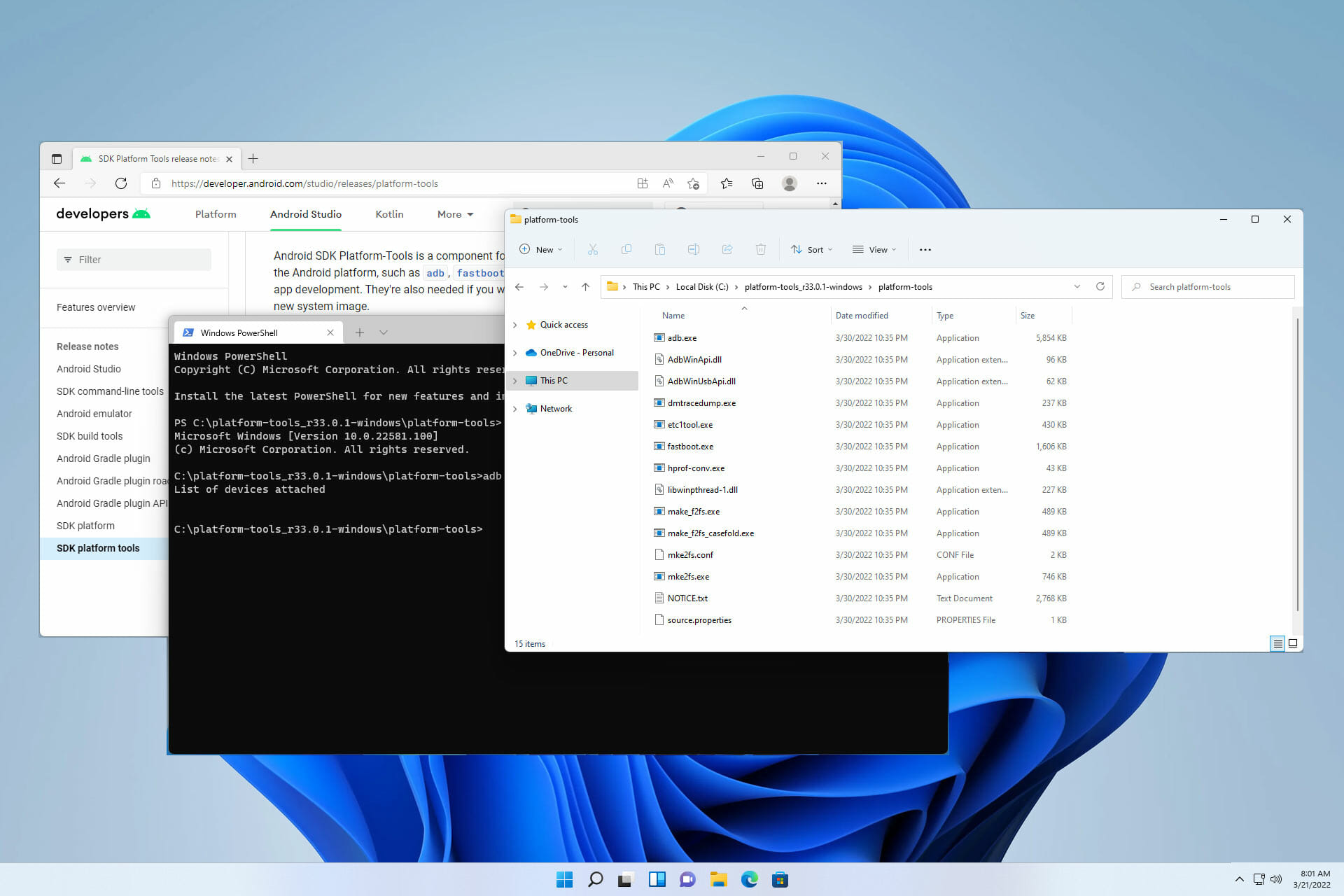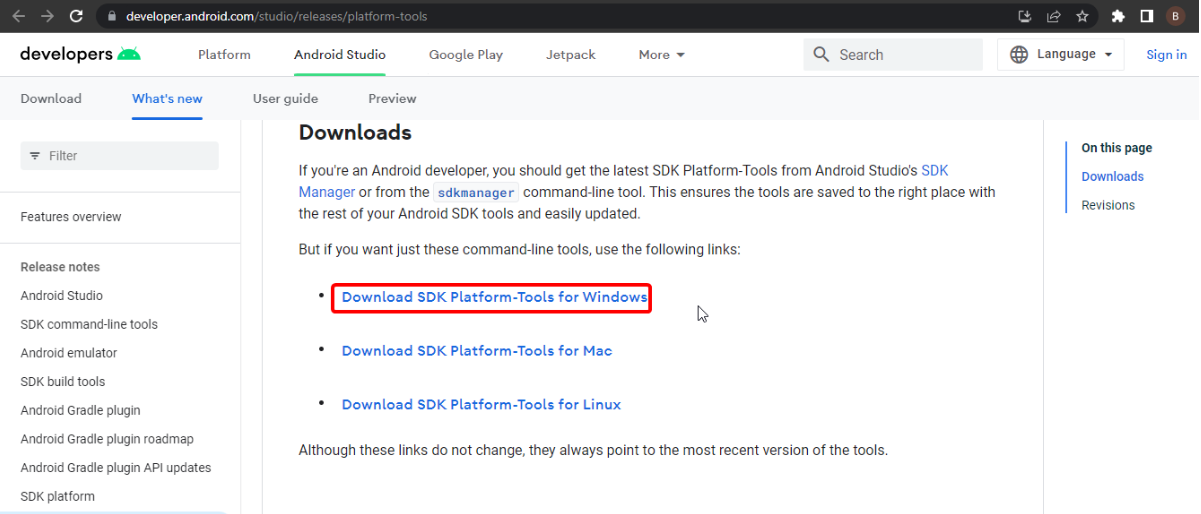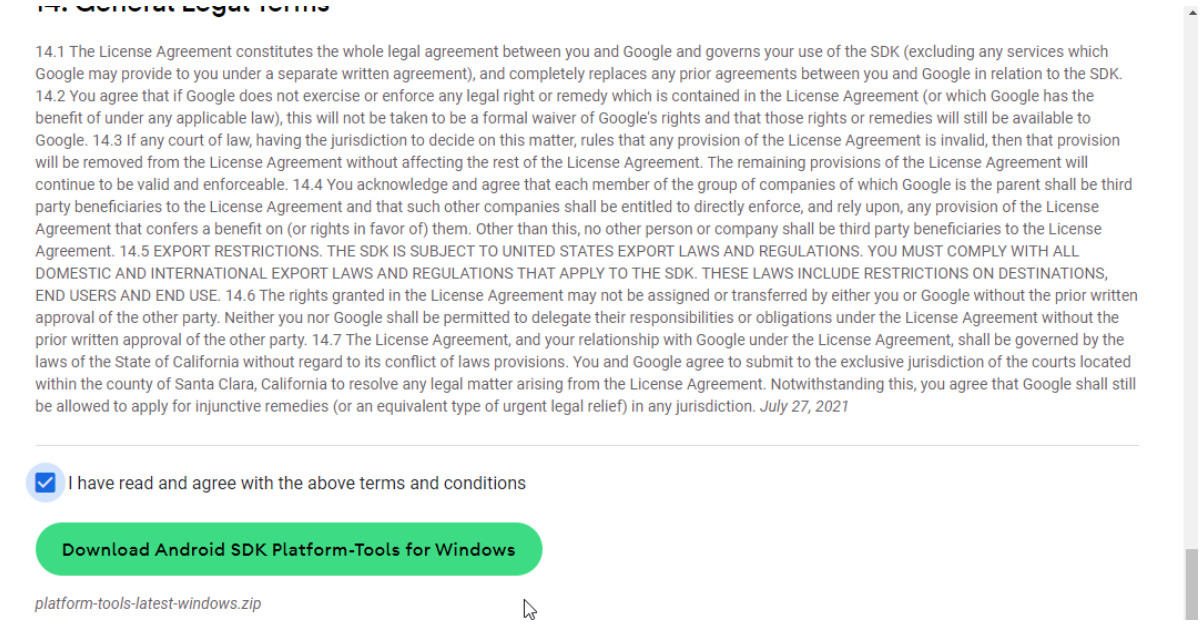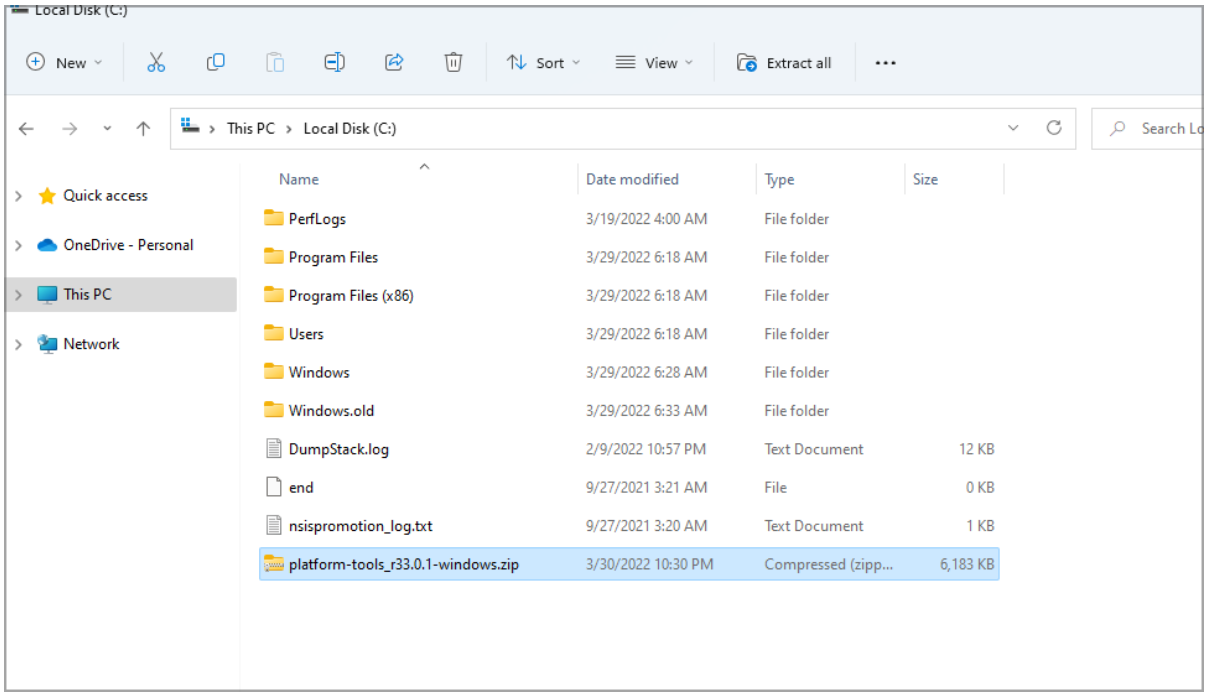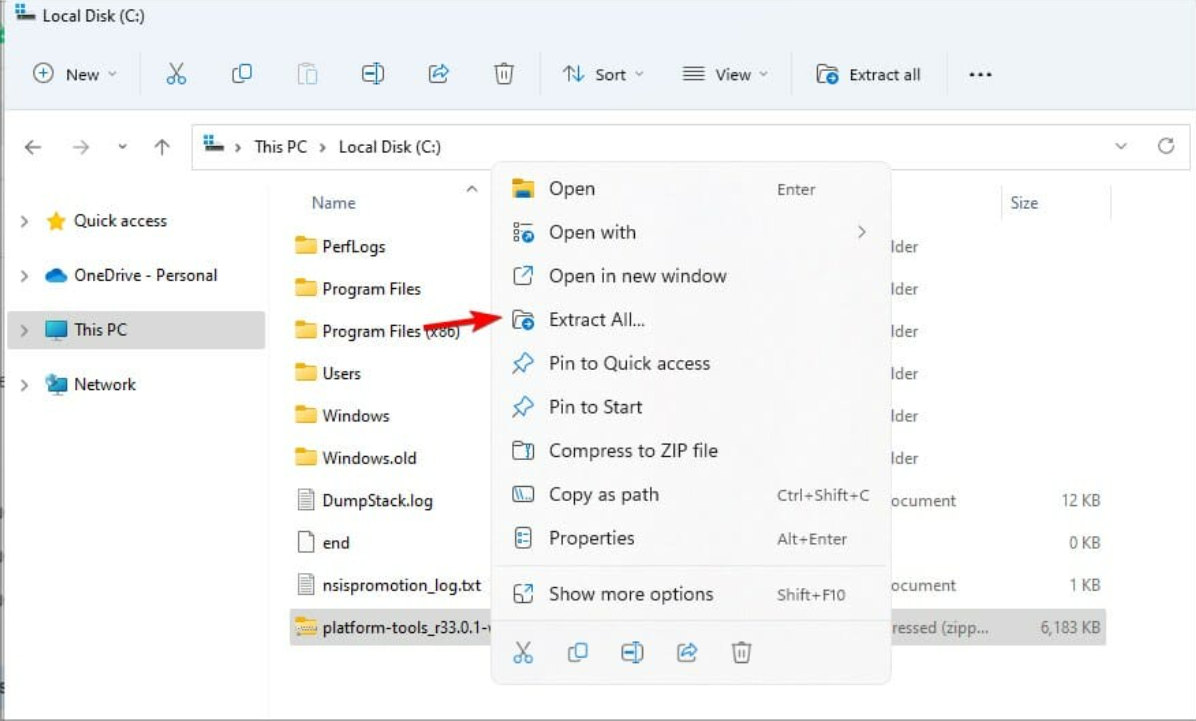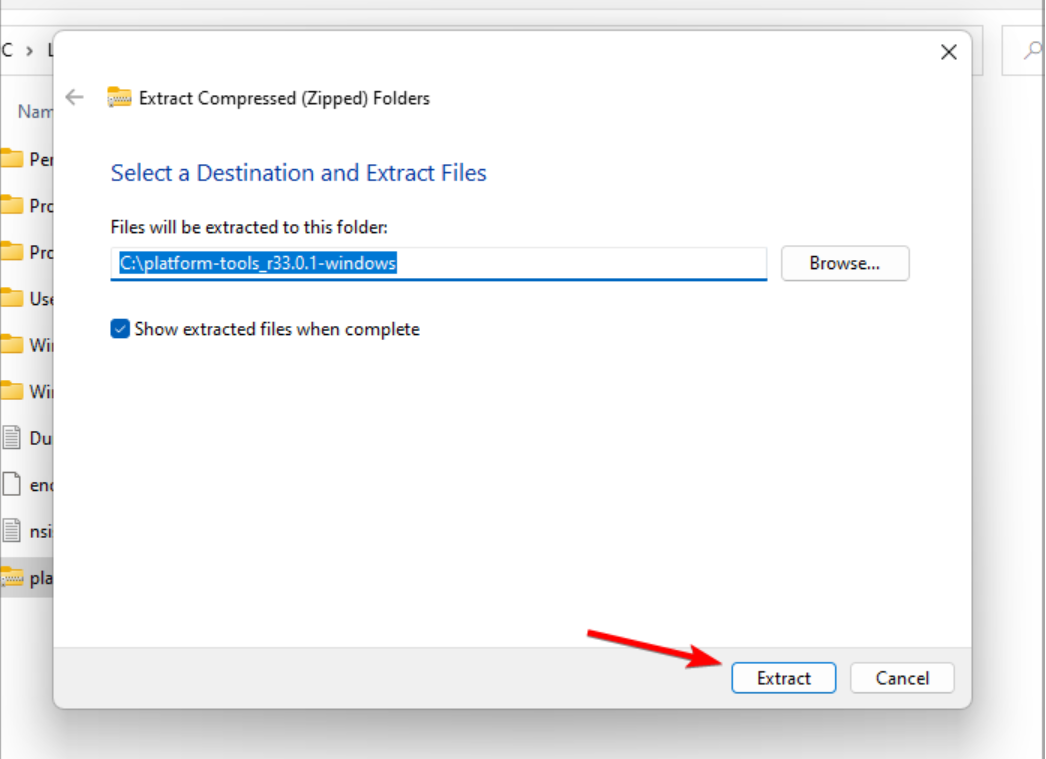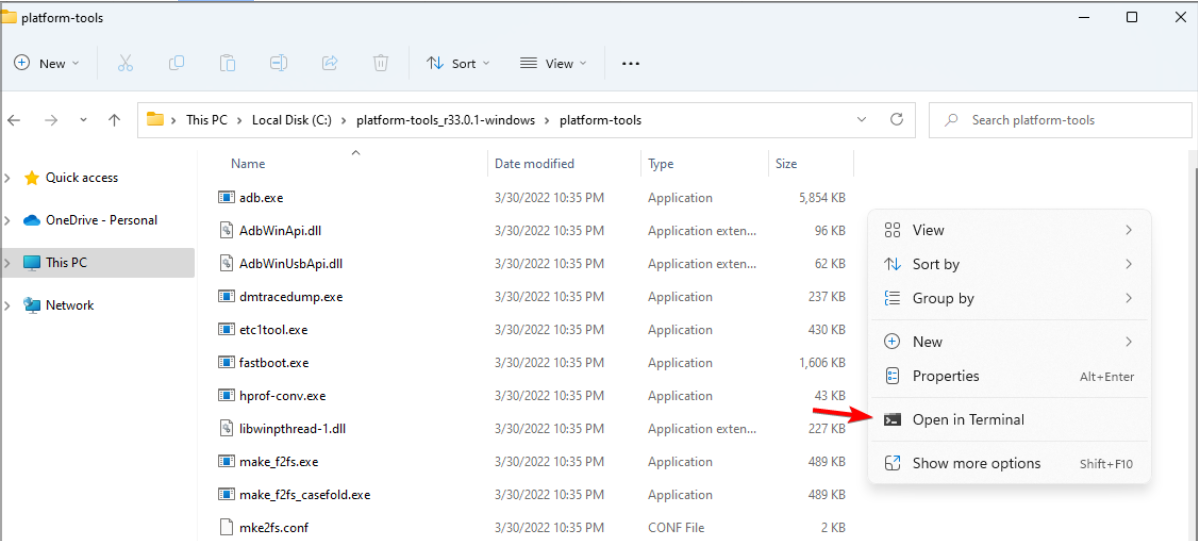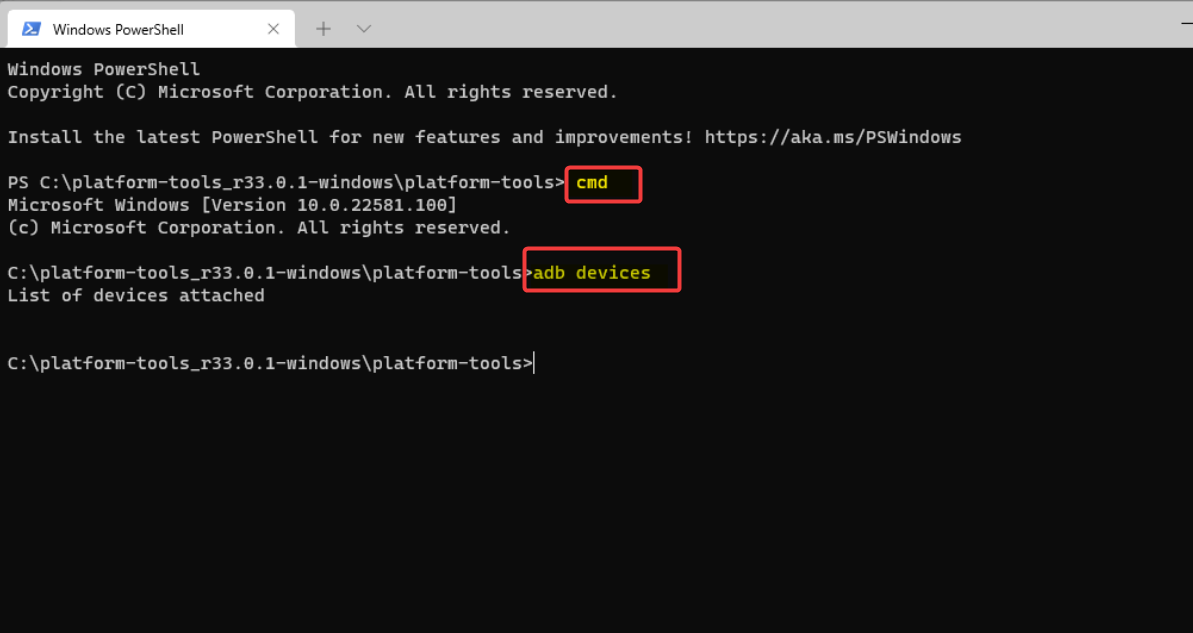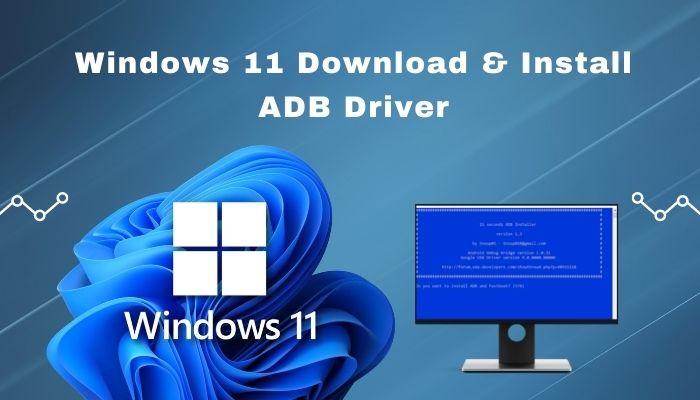ADB driver is an essential part of Android development. If you wish to perform adb debugging operations with your phone, it is the first thing you need to enable on your device. But that’s not enough! Since ADB is bridging between Android phone and computer, you also need ADB drivers installed on your Windows PC. Not sure how? No worries, that’s precisely why we have come up with this guide.

In this article, we have mentioned four methods for installing ADB drivers:
- 15 seconds ADB Installer
- Minimal ADB and Fastboot Tool
- ADB Driver Installer
- SDK Platform-tools
What is ADB?
Android Debug Bridge, or ADB, is a client-server program that lets you communicate with a device. ADB is a part of the Android Software Development Kit (SDK). Moreover, it includes three components: a client, a server, and a daemon.
Besides, a client is the one who runs on your development machine and sends a command. On the other hand, a daemon is one that runs as a background process on your android device.
And lastly, the communication between the client and daemon is managed by a Server. This communication is often done over a USB cable, but WiFi connections are also supported.
ADB can control your Android device over USB from a computer, transfer files, install apps, uninstall apps, run powerful shell commands, etc. As long as debugging mode is enabled on your Android device, you can send ADB commands from a computer.
Most important, the ADB commands can even work when your Android device is booted into recovery mode. Moreover, the best part is that your device doesn’t even need to be rooted in the ADB commands to work.
What is Fastboot?
Fastboot is a protocol that updates the flash file system in Android devices. Additionally, this tool works as an alternative to the recovery mode for implementing updates and installations.
When your device is booted in Fastboot mode, you can easily modify the file system images from the PC over a USB connection. Not all phones have a Fastboot mode that the user can access.
However, for a few phones like Nexus, Fastboot is on by default by developers. In this guide, we’ll discuss a step-by-step procedure on how to install ADB drivers on Windows.
Most importantly, the guide given below applies to every Android device, including Samsung, Google, Sony, Motorola, Lenovo, One Plus, Oppo, Vivo, Huawei, LG, HTC, Nokia, Xiaomi, etc.
- What is ADB?
- What is Fastboot?
-
How to install ADB Drivers on Windows OS
- Requirements
- Method 1: Using 15 seconds ADB Installer
- Method 2: Using Minimal ADB and Fastboot Setup wizard
- Method 3: Using ADB Driver Installer
- Method 4: Using SDK Platform-tools
-
Conclusion
How to install ADB Drivers on Windows OS
Read the instructions below to manually install ADB and Fastboot drivers on Windows XP, Windows Vista, Windows 7, Windows 8/8.1, Windows 10, Windows 11 32-bit or 64-bit operating systems. If you face any problems, confirm whether the latest mobile drivers are installed on your computer.
Requirements
- Ensure to connect your Android device to your PC via a USB cable.
- Also, enable USB debugging mode on your phone.
- Moreover, install the latest USB drivers on your PC.
You might like: 10 Best PSP Games for Android
Method 1: Using 15 seconds ADB Installer
Developed by Snoop05, this is an all-in-one ADB installer tool for Android. As its name suggests, this tool installs ADB, Fastboot, and Google drivers on your computer within 15 seconds. All you need to do is launch this tool on your PC and follow the instructions given.
Downloads
15 seconds ADB Installer
Steps to install ADB Drivers
- Download and extract 15 seconds ADB Installer on your PC.
- Launch the 15 seconds ADB Installer.
- To install ADB and Fastboot, type Y and press the enter key.
- Then to install ADB System-wide, again type Y and press enter.
- Now it’ll ask to install device drivers. Again type Y and press enter.
- This will launch the Device driver installation wizard. Press next to install the device drivers.
- That’s it! You’ve successfully installed ADB drivers using 15 second ADB Installer.
Method 2: Using Minimal ADB and Fastboot Setup wizard
Shimp208, a recognized contributor from XDA developers, has compiled this setup wizard. Its primary purpose is to install ADB drivers without entering any keys like in the previous method. Besides, the total installation of Minimal ADB and Fastboot is around 2 MB in size, thus making it very lightweight.
Did you know? You can combine two emojis on Android to create new stickers
Downloads
Minimal ADB and Fastboot
Steps to install ADB Drivers
- Download and Extract Minimal ADB and Fastboot Tool on your PC.
- Launch it by giving Administrator privileges.
- The installation Setup wizard will open as given below.
- Read out the instructions and click Next to continue.
- Furthermore, click on the Install option to begin the installation process.
- Once you click on Install, the Minimal ADB and Fastboot installation process will start.
- Finally, the Minimal ADB and Fastboot drivers will be successfully installed on your computer.
Method 3: Using ADB Driver Installer
ADB Driver Installer provides Universal Android ADB USB compatible drivers for Windows operating system.
Downloads
ADB Driver Installer
Steps to install ADB Drivers
- Download and Extract ADB Driver Installer on your computer.
- Then right-click and run it as Administrator.
- Ensure that your Android device is connected to a PC with USB debugging enabled.
- As soon as you launch the ADB Driver Installer, the following screen will appear:
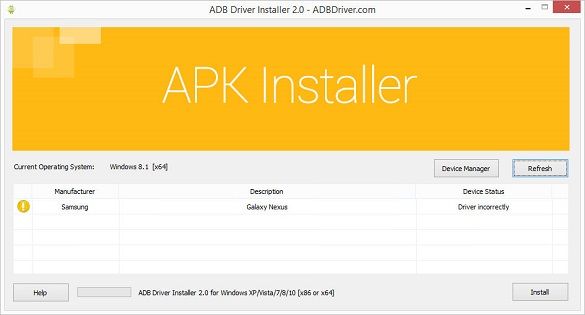
- The device status shows that the drivers are incorrectly installed. So we need to fix this.
- For that, click on the Install option. This will begin the installation of ADB and Fastboot drivers on your PC.
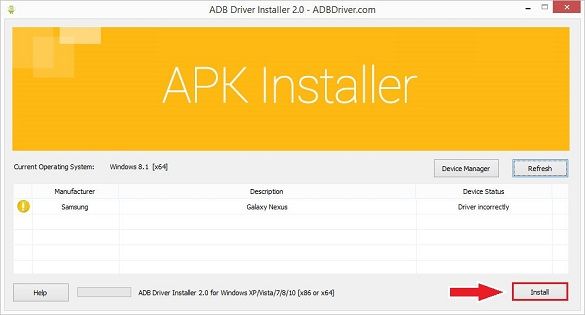
- If you are prompted that Windows can’t verify the publisher of this driver software, select the Install this driver software anyway option.
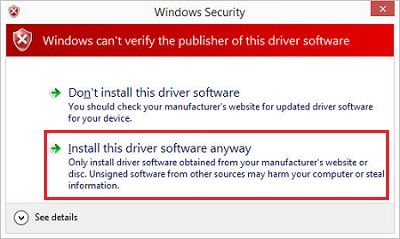
- This will start the installation of the Universal Android USB driver.
- Finally, the installation will complete a successful message.
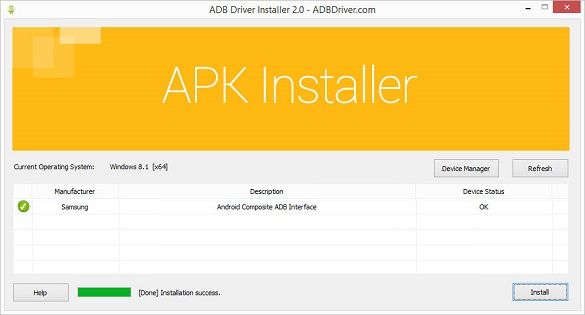
Method 4: Using SDK Platform-tools
In this method, we’ll use ADB commands in a CMD window on your computer. Let’s get straight into it.
Downloads
Windows – platform-tools-latest-windows.zip
Mac – platform-tools-latest-darwin.zip
Linux – platform-tools-latest-linux.zip
Steps to install ADB Drivers on Windows
- Download and Extract the SDK Platform-tools zip file on your PC.
- After extraction, you’ll see a folder named Platform tools.
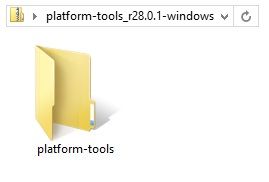
- Move this folder to an easily accessible folder such as C:\adb.
- In that folder, open a cmd window.
- For doing so, hold the Shift button and right-mouse click anywhere in that folder. You’ll see a list of options from which click on the Open command window here option. This will launch the command prompt window as given below.
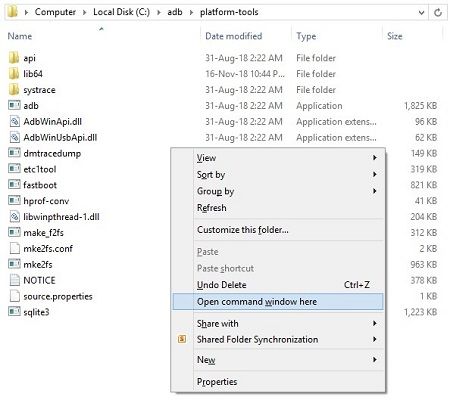
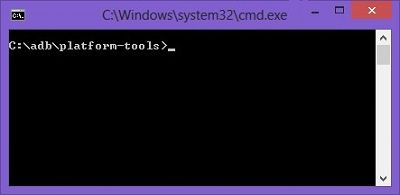
- To confirm the proper installation of ADB drivers, type the following command, and press the enter key.
adb devices
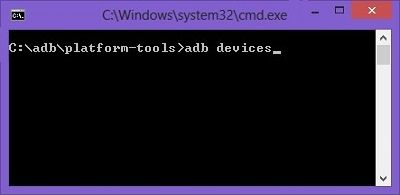
- As soon as you press the enter key, you’ll see a message saying ‘List of devices attached’ along with random numbers.
- Moreover, this will confirm the successful connection of your device with the PC using ADB drivers.
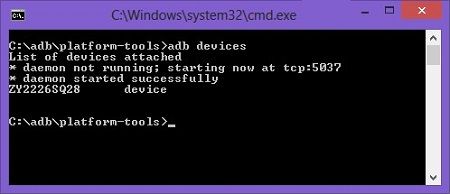
Note: If such a thing doesn’t happen, install USB drivers, enable USB debugging mode, and try again. If the problem persists, change the USB cable or the USB port.
Conclusion
Finally! This is how you can successfully install the ADB and Fastboot drivers on your Windows computer. If you encounter any difficulties or issues with the guide mentioned above, please comment below.
Everything you need to use the ADB drivers on your PC
by Loredana Harsana
Loredana is a passionate writer with a keen interest in PC software and technology. She started off writing about mobile phones back when Samsung Galaxy S II was… read more
Updated on
- To download ADB drivers on Windows 11, you just need to visit the developer’s website and get the necessary files.
- In order to use ADB, first, you need to extract the file and manually start the service with a command-line tool.
- You can also install these drivers automatically with specialized software.
XINSTALL BY CLICKING THE DOWNLOAD
FILE
ADB is a command-line tool that allows users to perform sophisticated and off-limits changes on Android devices. You can use it to perform app sideload, custom ROMs flash, and firmware upgrades, among other high-level tweaks.
The ADB drivers facilitate this process and ensure the ADB works as expected. However, like in the earlier operating systems, ADB is not pre-installed on Windows 11.
Hence, you have to install the drivers yourself. In this guide, we will not only show you how to install the ADB drivers but take you through the configuration process.
How can I download and set up ADB drivers on Windows 11?
1. Download and install the ADB drivers manually
1. Go to the Android SDK Platform Tools website and click on the Download SDK Platform-tools for Windows option.
2. When prompted, check the terms and condition checkbox and click the Download Android SDK Platform-Tools for Windows button.
3. Once the download is finished, locate the downloaded file and move it to the root folder of the C drive. If you’re not familiar, that’s C:\
4. Right-click the zip file and select Extract all.
How we test, review and rate?
We have worked for the past 6 months on building a new review system on how we produce content. Using it, we have subsequently redone most of our articles to provide actual hands-on expertise on the guides we made.
For more details you can read how we test, review, and rate at WindowsReport.
5. Now, click on Extract to start the process.
6. Wait while the files are being extracted.
7. Go into the folder that you extracted.
8. Right-click the empty space and choose Open in Terminal.
9. Run the following commands: cmd adb devices
After doing that, you should see the list of all devices connected to your PC. That is how you can download and install the ADB drivers for a 64-bit Windows 11 system.
- ADB command not found error [QUICK FIX]
- Fastboot not working on Windows 11? Here’s the fix
- How to Type Accents on Windows 11
- How to Disable the Insert Your Security Key Into the USB Port popup
- DTS Sound Unbound for Windows 11: Download & Install
- Fix: EXCEPTION_ILLEGAL_INSTRUCTION Error on Windows 11
2. Download and install the ADB drivers automatically
You can also download the Windows 11 ADB driver automatically with a top-notch driver updater. This option saves you the stress of going through the enormous steps listed in the first solution.
And with a large database of original drivers from thousands of developers, you are sure to get all the drivers you need to avoid errors on your PC.
Most common Windows errors and bugs can result from faulty or incompatible drivers. An outdated system can lead to lags, system issues, or even BSoDs.
You can prevent these problems by using an automatic tool that will search and install the correct drivers on your computer with just a few clicks. That’s why we recommend you use Outbyte Driver Updater.
Here’s how to do it:
- Download and install the Outbyte Driver Updater app.
- Launch the software.
- Wait for the app to detect all incompatible drivers.
- Afterward, it will show you a list of the drivers found to select the ones to Update or Ignore.
- Click on Update & Apply Selected to download and install the newest versions.
- Restart your PC to ensure the applied changes.

Outbyte Driver Updater
Use this software and solve all driver-related issues from your PC.
Disclaimer: You may need to upgrade the app from the free version to perform specific actions.
Are ADB drivers safe for installation?
ADB drivers are generally safe. They do not make unnecessary changes to your PC, as they only serve as a bridge between your system and the Android device.
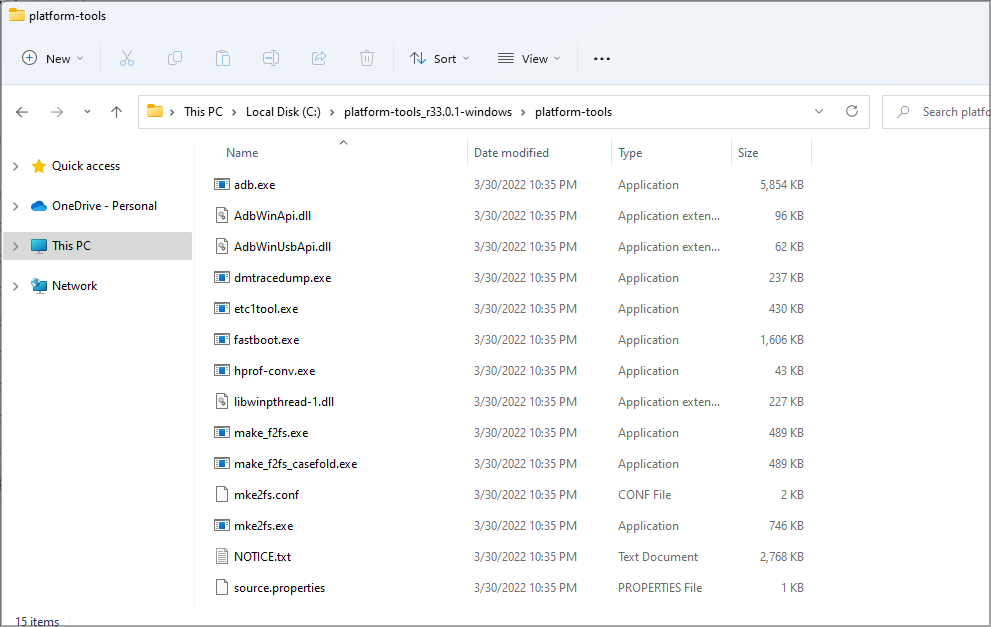
ADB drivers can only become a problem if you use them wrongly. And that can also be salvaged by uninstalling the drivers.
Why is Windows 11 ADB not working?
There are multiple reasons for this issue, and it’s possible that your environment variables aren’t correct, so you need to adjust them if you want to fix this issue.
You also need to check your phone settings and ensure that the features such as USB Debugging are enabled before using ADB properly.
For more information about this issue, do not hesitate to visit our Windows can’t install ADB interface article.
There you have it: an extensive guide on installing ADB drivers on Windows 11. We hope you find this guide useful and that it helps you get back to your creative developer best.
The options above, especially the use of a dedicated tool, work if you are looking for a way around the following variations of this topic:
- Xiaomi ADB drivers Windows 11
- Universal ADB drivers Windows 11
- Oculus ADB driver Windows 11
- Google ADB driver Windows 11
- ADB Fastboot driver Windows 11
- Samsung ADB driver Windows 11
Also, if you have installed the ADB drivers but Windows 11 can’t recognize ADB, that, too, is easily fixable.
Feel free to ask questions in the comments section below if you face any problems during the installation.
Download ADB Driver Installer
ADB Driver Installer Download that also allows you to connect your latest android Smartphone to the Computer via USB cable. 15 Seconds ADB Driver also allows you to keep your Android hardware.
If you ever were already searching for the free download driver installer for Android devices, then these pages might be extremely helpful to you actually.
Here the easily download ADB driver link for the latest version Android driver download (All CPU support Based) for Windows 11,10,8,7,XP.
ADB Driver Installer Download
Latest and Updates USB Drivers of 2023
If you want popular as other current hashtags, and check the sitemap page.
Home ➔ download the android devices tool / driver / firmware and read the howto guide.
How to Use (Instructions)
1. Download ADB driver installer Zip file on your computer.
2. Extract download Zip file.
3. Open ADB driver setup on your computer.
4. Install ADB driver on your PC (Use Setup Wizard or Setup Install method).
5. Successfully Install ADB-driver then connect device to the PC with USB cable.
* Alternative Drivers: If you are searching for the android chipset devices alternative-driver, then download MediaTek driver or ADB Fastboot Drivers or Universal Usb Installer here.
!! Important !!
If you facing driver error problem, use your devices connect to the PC then relaunch ADB-driver a second time and select the same install method and exploit.
Using the ADB driver, you can establish a connection between your Windows PC and Android devices.
The process of installing ADB drivers can be daunting, especially if it’s your first time.
Don’t worry. In this guide, I will walk you through the steps to download and install ADB drivers on Windows 11.
Let’s get started without further ado.
Check out the easiest way to Fix cFosSpeed Driver Preventing Windows 11 Installation
What is ADB and How Does it Work?
Android Debug Bridge (ADB) is a command-line tool from Google to help developers debug their applications or the Android system. It works as a bridge between a computer and an Android device. If Android devices need modification at system levels, install ADB drivers on your computer.
Android Debug Bridge (ADB) is a fundamental tool for Android Development. It allows users to perform high-level tweaking on Android devices at both app and system levels.
In order to access several features of the Android platform, users must utilize Android’s hidden paths and methods. And here comes ADB that enables you to access all available Android features for more extensive off-limits changes on Android devices.
ADB helps you flash and recover custom ROMs, sideload applications, firmware upgrades, system updates, and modify hidden settings, among other high-level adjustments.
The Android Debug Bridge (ADB) is based on the classic client-server architecture. There are three major components of ADB, these are:
- The client: The client indicates your computer, which you connect to your Android device.
- The daemon: Android uses daemons, which run commands on a device. They run in the background on each device and handle communication between the system and apps.
- The server: A server is a background process that manages communication between the client and daemon.
Now that you have a basic understanding of what ADB is and how it functions, let’s dive straight into the usage guide.
To download ADB drivers on Windows 11, go to the Android SDK Platform Tools website and download the ADB drivers for Windows. Then extract and place the ADB driver files in a suitable folder. Connect the Android device via USB and use the command prompt to run ADB commands.
First and foremost, you need to install the ADB drivers on your computer to perform any customization on your Android devices. Without installing the ADB drivers, you can’t control your Android devices.
In this section, I will show you a step-by-step guide to downloading and installing the ADB drivers on your Windows 11 computer.
You can also follow these steps to install the ADB drivers on your Windows 10 or Mac computer. Sounds great, right? Okay, let’s see how to do this.
Here are the steps to download and install the ADB drivers on Windows 11:
1. Download ADB Drivers
First, you need to download Windows 11 ADB drivers, and the best source to download them is from the Android Developers website. You can get the ADB drivers for both the 64-bit and 32-bit operating systems there.
Here are the steps to download the ADB drivers on Windows 11:
Once the file is downloaded, you need to configure the Android to use ADB drivers on it. Let’s do that in the next step.
2. Set Up the Android Device
In order to run ADB commands, you must set up your Android devices, such as smartphones or tablets. You need to enable USB debugging on your device.
Without setting up your Android phone, you can’t establish the ADB bridge connection because your Android won’t be able to execute the ADB command. So, follow the steps below to set up your Android.
Here are the steps to set up your Android device:
- Open the Settings app on your phone.
- Go to the About Phone option on your Settings window.
- Find the Build Number section and tap on it several times to enable the Android Developer Mode. Notification will show on the display when the Developer Mode is enabled.
- Get back to the primary Settings window and open the Developer Options.
- Enable the USB Debugging option under the Debugging section.
- Connect your device to your PC using a USB cable. Change the USB mode to file transfer (MTP)
Now we are ready to use ADB for Windows 11. Let’s proceed.
3. Install ADB Drivers
Installing and setting up ADB drivers isn’t a typical job, but it is pretty straightforward. Let’s show you how to install it.
Here are the steps to install ADB on Windows 11:
a. cmd
b. adb devices
- Allow the debugging access while the USB debugging prompt window appears on your Android device.
- Re-enter the command: adb devices.
After executing the above steps, you can see the list of all devices connected to your computer. It confirms that ADB is installed on your computer and that the ADB connection is complete.
Once the drivers are installed, you can run any ADB command or do ADB debugging on your connected device using the ADB shell.
How to Use ADB using WiFi
Using ADB via the USB cable may not be convenient always. There are many common USB connection issues and also you might need to install OEM drivers specific to the Android phone.
Using ADB over Wifi eliminates these issues and provides a streamlined way to run ADB commands. ADB over Wifi is natively supported starting with Android 11.
Follow the steps below to use ADB via Wifi:
- Ensure the Android and the computer are connected to the same WiFi
- On your phone, go to Settings > Developer options and enable Wireless debugging.
- Note the Wifi pairing code, IP address, and port displayed on the pop-up.
- Open Command Prompt
- Type the following command: “adb pair IP_Address:Port”, and press Enter, where you have to put the IP address and port number from the previous step.
- After running the command, you’ll be prompted for the pairing code that you noted earlier. Enter the pairing code and press Enter. You should see a message indicating pairing is successful.
- Execute the following command on your computer Command window: “adb connect IP_Address:Port”, where you have to put the IP address and port number you’ve noted above.
If you see a message saying “connected to IP_Address:Port”, you have successfully connected the ADB using Wifi.
Frequently Asked Questions (FAQs)
Does ADB work on Windows 11?
Yes, it works on Windows 11. Android Debug Bridge (ADB) also works on other versions of Windows like Windows 10. It also works on Mac and Linux OS.
Are ADB drivers safe for installation and use?
Yes, ADB drivers are safe for installation and use on your Windows or Mac computer. It only works as a bridge between your Windows PC/Mac computer and Android devices.
How do I download ADB drivers?
Go to the Android SDK Platform Tools website to download the ADB drivers. Then scroll down and find the Download section. After that, download the ADB drivers for your Windows, Mac, and Linux on the list.
Final Thoughts
The ADB has three major components: the client, the server, and the daemon. These three components are the ADB architecture.
The ADB is an excellent Android development tool of Google that allows users to perform different tasks by creating a bridge connection between their PC and Android phones.
Following this guide, you can easily and effectively establish the bridge connection between your Windows 11 PC and Android phones without facing any problems that help you flash and recover custom ROMs, sideload applications, firmware upgrades, customize OEM features or user interfaces, etc.
That’s it. Pretty simple, isn’t it? As usual, check out the other articles for more information and details. Thanks for staying with me. Have a good day.
Table of Contents
What is the Android ADB Driver?
The Android ADB Driver is a command-line tool that allows you to connect to your Android device and perform various actions on it. Before you start using this program, you need to set up an ADB server. You can also use the ADB command to get information about the target device. To get this information, you must know the target device’s serial number. The serial number of the target device can be found in $ANDROID_SERIAL.
Fastboot protocol:
The Android SDK offers a fastboot protocol for Android devices that can be used for various purposes, including re-flashing partitions and updating the flash file system. In addition, the ADB driver is a powerful command-line tool that allows developers and programmers to perform a number of device actions, including installing new software and drivers.
The ADB and Fastboot drivers are essential for developers working with Android phones. It allows you to connect to your device using the command line and complete common tasks, such as rooting. Installing the ADB and Fastboot driver is a relatively simple process. The XDA forums member snoop05 has written an installer for Windows users that installs both Fastboot and ADB, as well as necessary device drivers. The installer also adds these tools to the system PATH for quick command-line access.
Fastboot and ADB are two separate tools, although they are often used in combination. Using ADB when Android is running allows you to access hidden settings and file systems. It also allows you to sideload system updates. When Android is not running, using the Fastboot protocol gives you access to all partitions, including the root partition. Fastboot is essential for fixing Android phones and repairing them, but it is most commonly used for installing a custom recovery on them.
Supported interfaces:
There are several different types of USB interfaces that are supported by the Android ADB Driver. Android devices can use one or all of these interfaces, depending on the device. Depending on the device, these interfaces can include the standard Android USB debugging interface, the fastboot interface, or one of the different SoC diagnostic interfaces. If your device supports more than one interface, it is recommended to install the appropriate driver for your device.
If you’re installing the Android ADB Driver on a Windows PC, make sure that your PC supports USB 2.0. Otherwise, it may not detect your device. It may also not work on AMD-based PCs. If you have issues installing the driver, try using an Intel-based PC.
Once your device is connected to the PC, download the Android USB Driver and extract it to your PC. You can also use the Windows’ Hardware Update Wizard to install it on your PC. To do this, open the Control Panel and go to Device Manager. Select “Add Legacy Hardware” and select “ADB Driver”. Once you have the Android USB Driver on your PC, follow the directions on Windows to install it.
Requirements:
You need an ADB driver for your Android device if you want to develop applications on it. This software runs in the background of your device and is used to send commands from the computer to your device. It is included in the Android SDK Platform-Tools package. You can also get it separately.
First, you have to enable USB debugging on your Android device. This can be done by going into the Developer Options menu on your phone and enabling USB debugging. Afterward, you need to install the ADB Platform Tools for Windows. You can download these tools from Google’s official website. Once you have them, run the tools from the command prompt.
Once you have these installed, you can start working with the ADB. You can use it for rooting your Android phone, customizing it, or performing other tasks. You can also use it to debug bugs in your android applications. ADB is an essential part of your Android customization experience, and you should make sure you have the right tool installed on your PC to get started.
Installation of Android ADB Driver:
If you want to install the Android ADB Driver on your Windows computer, you need to follow certain steps. First, you must install the Android SDK. You can do this by installing the SDK Manager and making sure to run it as an administrator. If you do not have administrator rights, you may encounter errors while installing the Android SDK. You must also make sure that the Google USB Driver is enabled and installed. This is because the driver will not be installed automatically without it.
Next, you should enable USB Debugging on your Android device. In order to do so, first make sure that your device is connected to a common Wi-Fi network. Keep in mind that some access points do not allow ADB access. Also, you should configure your firewall. Once you’ve done this, connect your Android device to the host computer via a USB cable. If you’re using Wear OS, you must also disable Bluetooth on the device.
In addition to the drivers, you’ll need to install the ADB Installer. You can download this tool from Google or from your Android device manufacturer. It takes only 15 seconds to install it on your Android device. This tool also allows you to download the latest updates to your Android operating system.