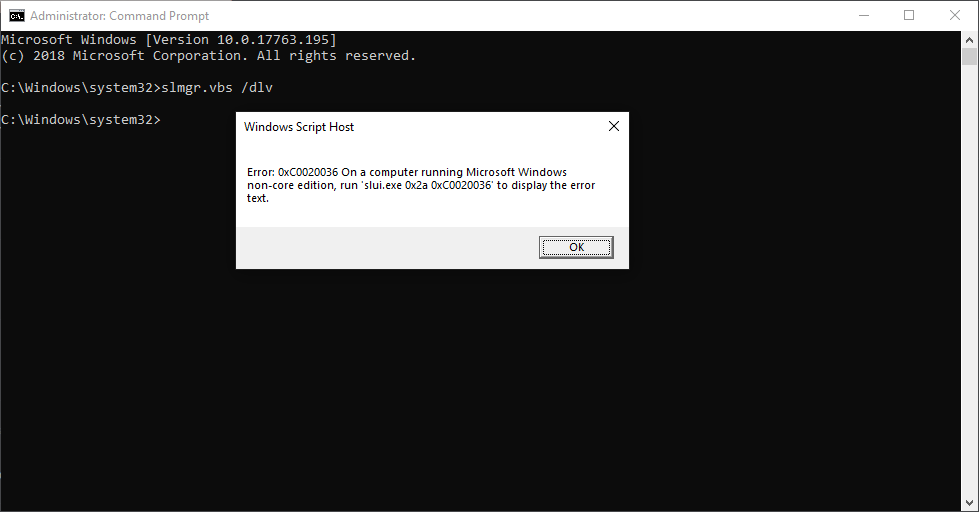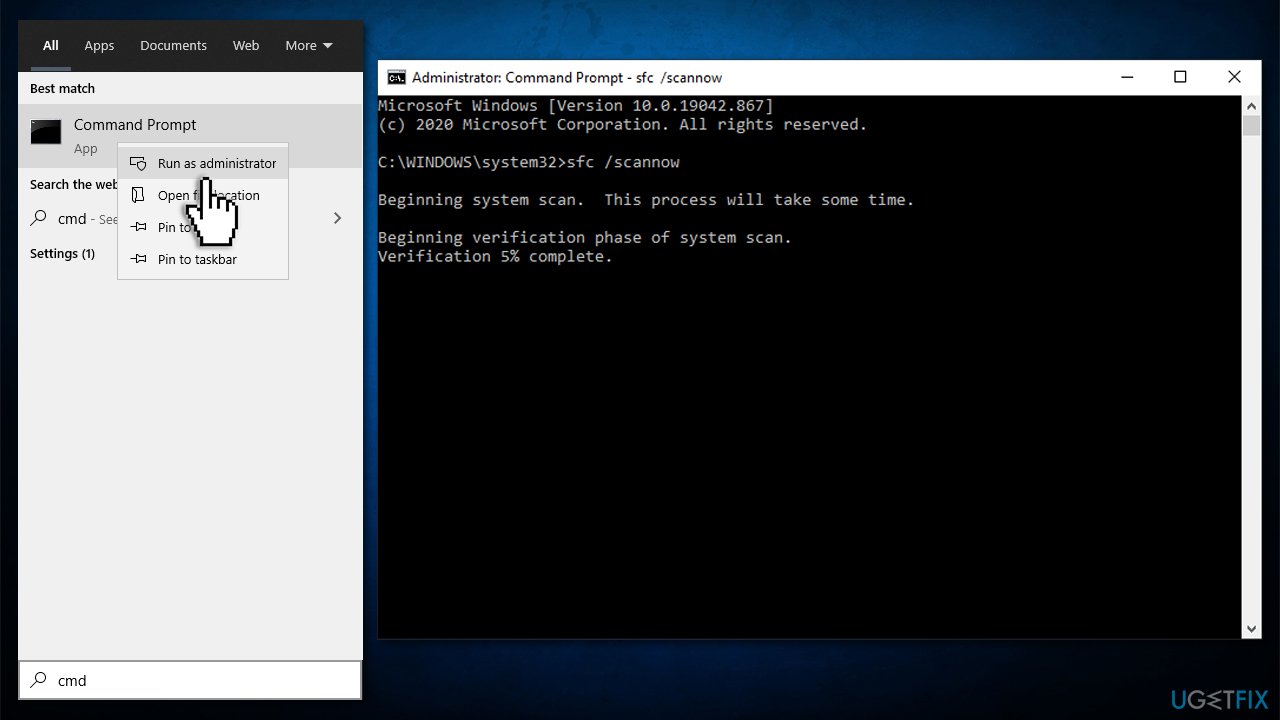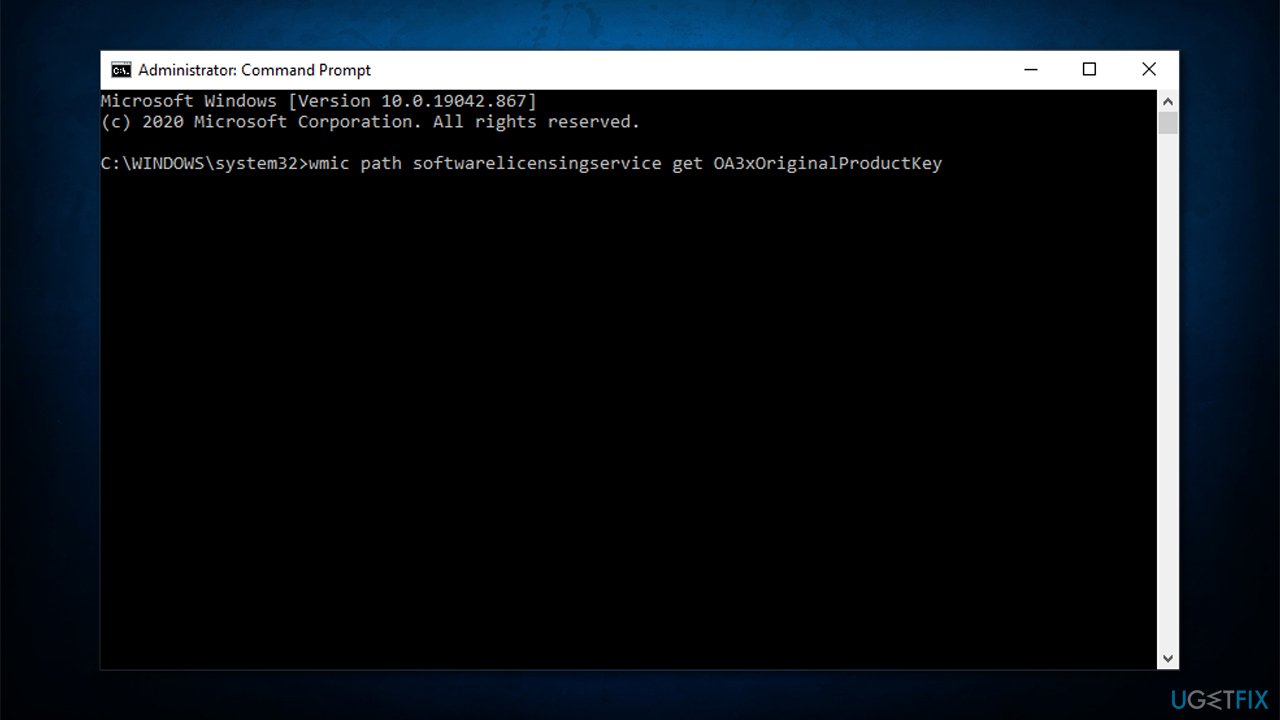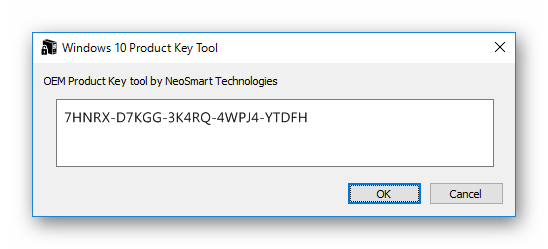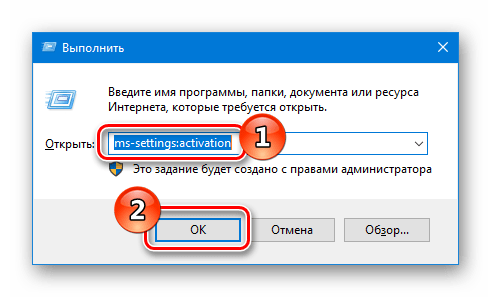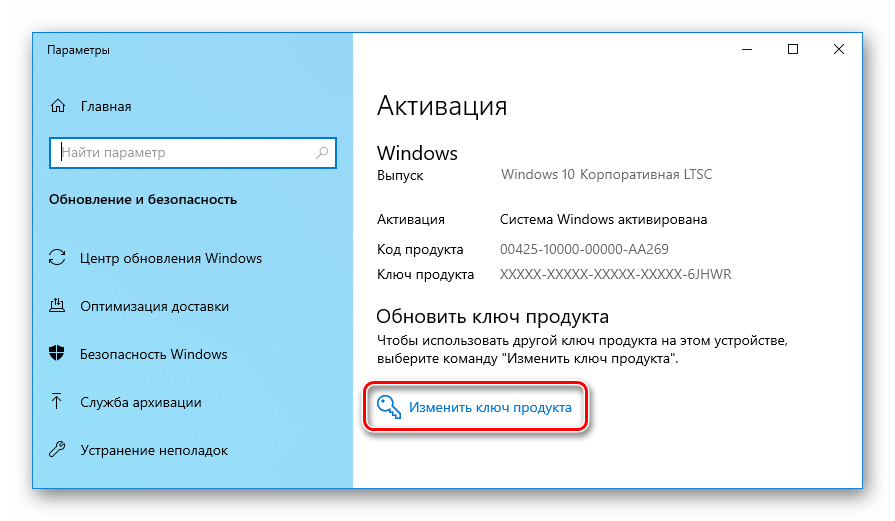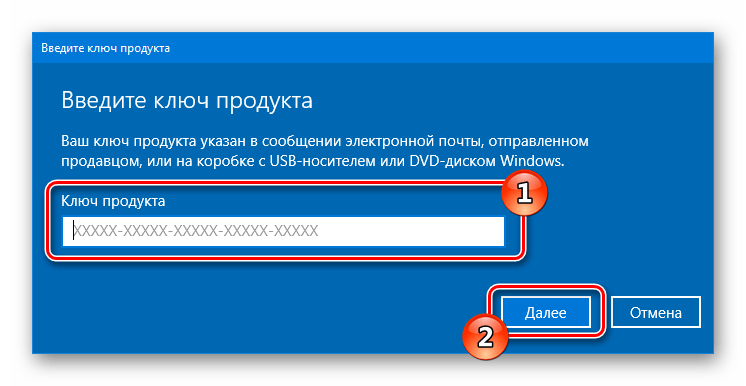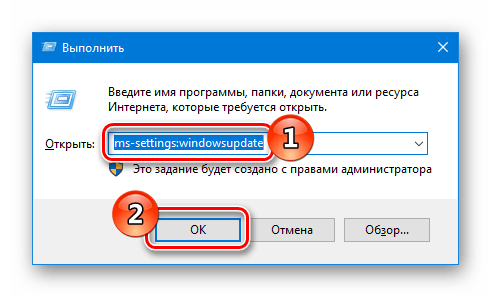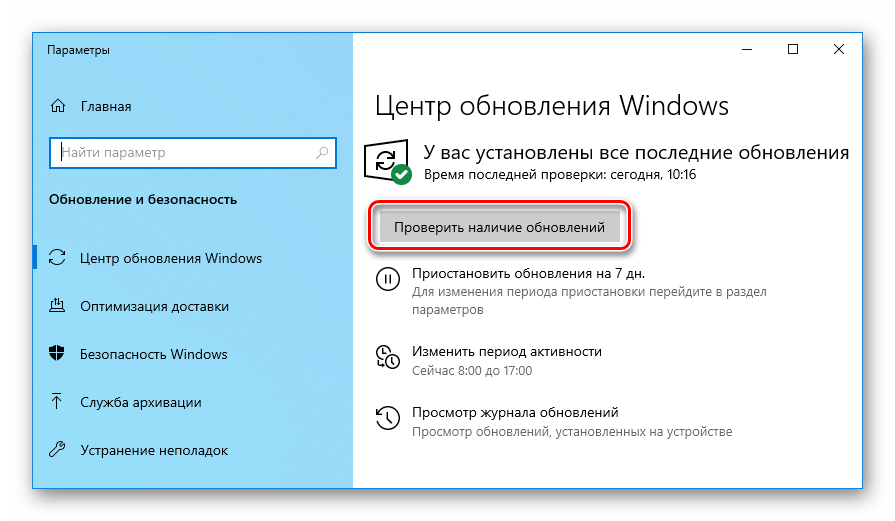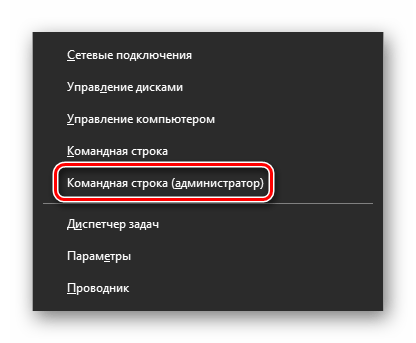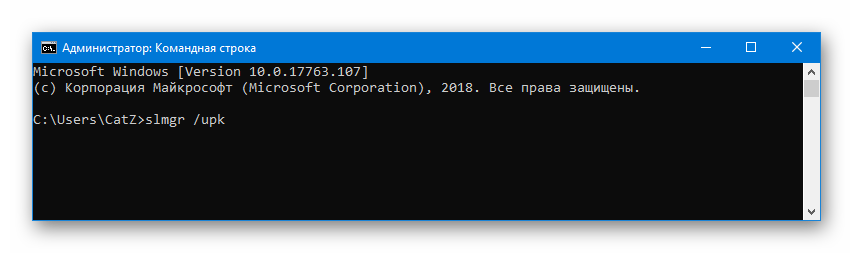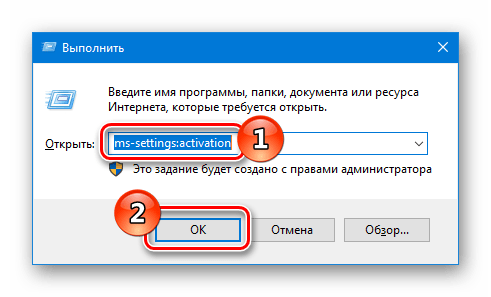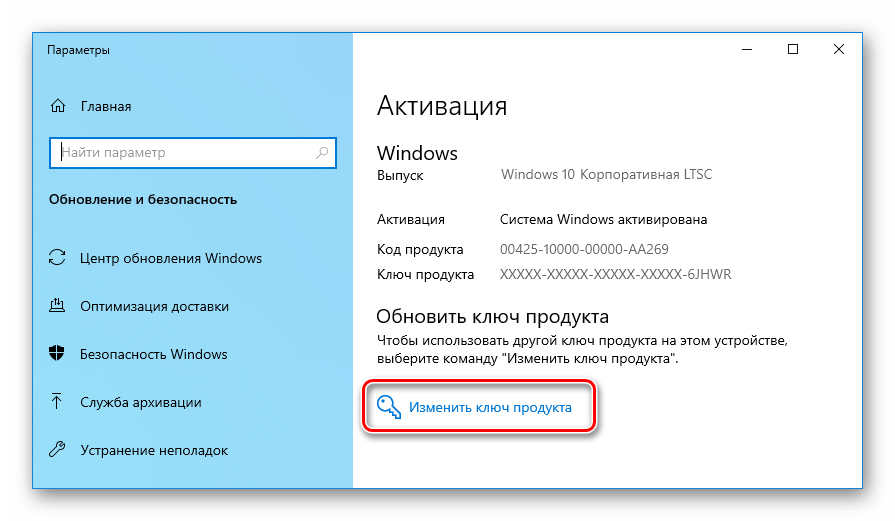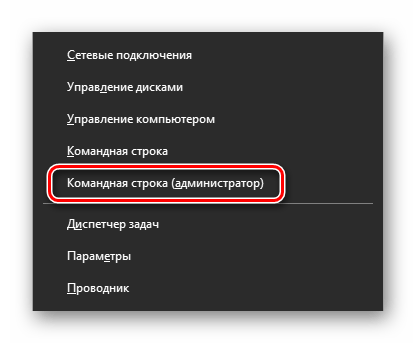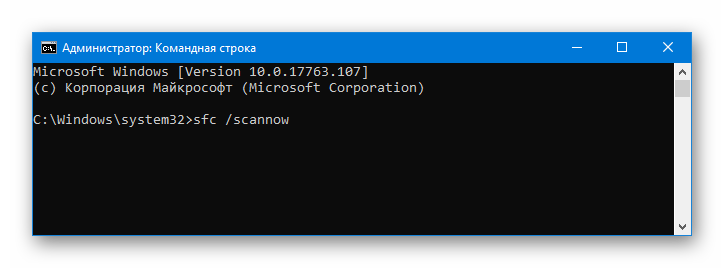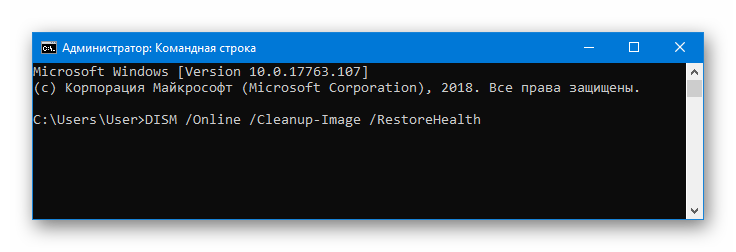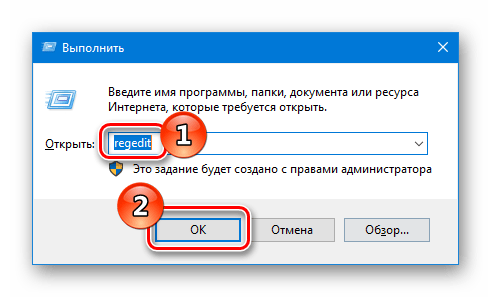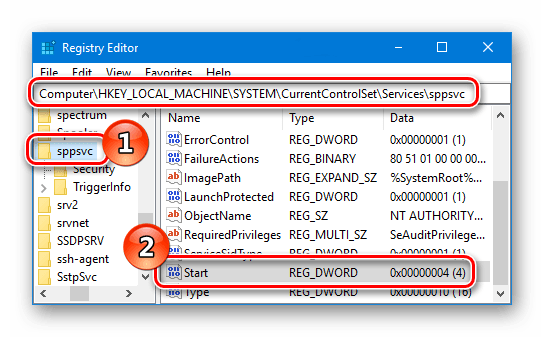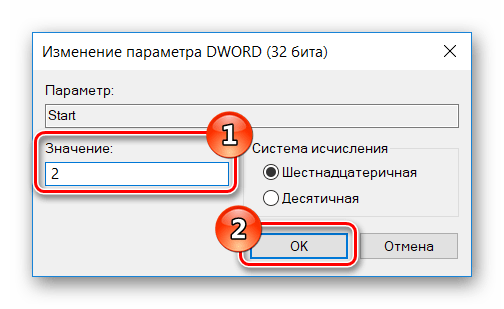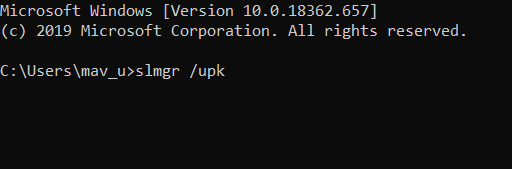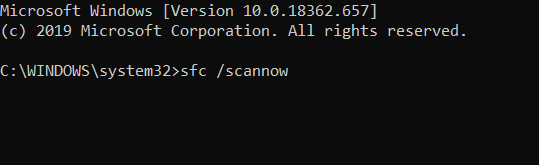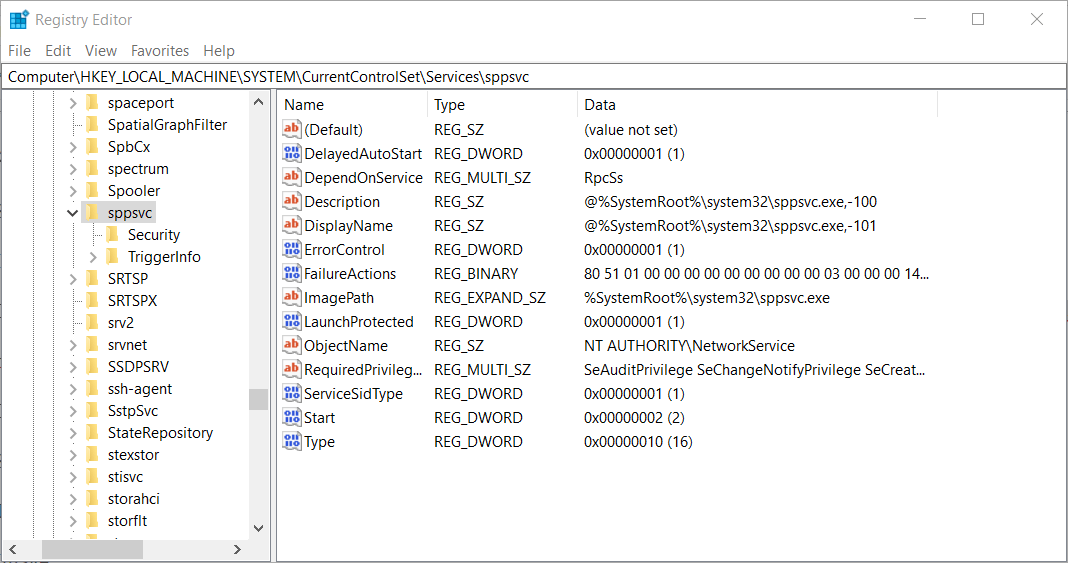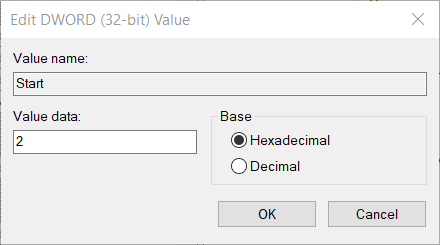Ошибка 0xc0020036 появляется на компьютерах под управлением Windows 10. В сообщении ошибки утверждается, что активация системы завершилась неудачей. В большинстве случаев данный код возникает практически сразу же после перехода с ранней версии Windows на «десятку».
Причины за появлением 0xc0020036
За появлением этой ошибки стоит несколько причин. Пройдемся по каждой из них.
- Некорректный ключ продукта Windows. Как было выяснено, за ошибкой 0xc0020036 может стоять некорректный лицензионный ключ продукта. Также среди пользователей ходят рассуждения о том, что ключ продукта мог измениться во время перехода на цифровую лицензию, что и вызвало проблему. В таком случае все можно исправить повторным вводом ключа.
- «Плохое» обновление для Windows 10. Далеко не все обновления положительно влияют на работу системы Windows. Некоторые пользователи утверждают, что у них эта ошибка возникла сразу же после перехода на Windows 10 с более старой версии ОС. Обновление билда Windows 10 должно исправить ситуацию.
- Поврежденный лицензионный ключ. Возможно, что проблема заключается в старом ключе, который не может быть удален мастером активации. В этой ситуации нужно удалить старый ключ через командную строку.
- Повреждение системных файлов. Согласно утверждениям, ошибка 0xc0020036 может возникать в результате повреждений системных файлов Windows. Тут на помощь приходят такие утилиты, как SFC и DISM.
- Лицензионный ключ «застрял» в реестре системы. Если вы перешли на Windows 10 при помощи бесплатного обновления, то ваш старый лицензионный ключ мог буквально застрять в реестре ОС Windows. Одна простая правка в реестре — и дело решено.
Методы решения ошибки 0xc0020036
Метод №1 Повторный ввод ключа
Большинство пользователей, которые столкнулись с этой ошибкой, установили обновление 1803 для Windows 10. Оказывается, данное обновление способно нарушить активацию системы, которая была обновлена с Windows 7 или Windows 8 до «десятки». Решением в такой ситуации станет повторная активация:
- перейдите по этой ссылке и скачайте на свой ПК утилиту «Windows OEM Product Key Tool»;
- запустите ее и скопируйте свой лицензионный ключ из окошка утилиты;
- далее нажмите Windows+R и выполните значение «ms-settings:activation»;
- нажмите на кнопку «Добавить ключ продукта/Изменить ключ продукта»;
- введите ранее скопированный ключ в нужное поле и кликните «Далее»;
- дождитесь окончания процесса активации и перезагрузите компьютер.
Ошибка 0xc0020036 будет устранена, если проблема заключалась в сбойной активации.
Метод №2 Установка обновлений
В ноябре 2018 года для Windows 10 было выпущено не самое стабильное обновление, о чем можно узнать от самих пользователей. Возможно, у вас проблема как раз с этим обновлением. Все, что нужно сделать — установить все обновления, выпущенные после ноября прошлого года.
Для этого сделайте следующее:
- нажмите Windows+R;
- пропишите значение «ms-settings:windowsupdate» и нажмите Enter;
- нажмите на кнопку «Проверка наличия обновлений» и следуйте инструкциям на экране, чтобы установить все скопившиеся обновления;
- после окончания процесса перезагрузите свой компьютер.
Проверяем наличие ошибки 0xc0020036.
Метод №3 Удаление существующего ключа
Оказывается, данная проблема может возникать по причине того, что мастер активации некорректно видит ваш ключ активации Windows. Это можно исправить, удалив и повторно введя ключ в систему. Сделайте следующее:
- нажмите правой кнопкой мыши на Пуск;
- выберите «Командная строка (администратор)»;
- далее выполните следующие команды:
- slmgr /upk;
- slmgr /cpky;
- по окончанию процедуры удаления ключа закройте командную строку и перезагрузите компьютер;
- далее нажмите Windows+R и выполните «ms-settings:activation»;
- нажмите на «Добавить ключ продукта» и введите свой лицензионный ключ.
Повторный ввод ключа для Windows должен избавить вас от ошибки 0xc0020036. Но если она все еще появляется, то попробуйте воспользоваться методом ниже.
Метод №4 Поиск и восстановление поврежденных файлов
Эта проблема могла быть вызвана банальным повреждением некоторых системных файлов. Чтобы это проверить, необходимо задействовать утилиты SFC и DISM. Сделайте следующее:
- кликните правой кнопкой мыши на Пуск;
- выберите «Командная строка (администратор)»;
- впишите команду «sfc /scannow»;
- дождитесь окончания работы утилиты SFC и перезагрузите компьютер;
- если эта утилита не помогла, то снова открываем командную строку и выполняем «DISM /Online /Cleanup-Image /RestoreHealth»;
- перезагружаем ПК и снова проверяем наличие ошибки 0xc0020036.
Метод №5 Связаться с центром обслуживания клиентов
Не получается решить проблему с активацией Windows? Самый простой способ — это позвонить в центр обслуживания клиентов Майкрософт и попросить у них помощи с активацией вашей системы. По этой ссылке вы найдете полный список номеров для различных стран и регионов. Не переживайте, за звонок вам платить не придется.
Метод №6 Поправка значения параметра «sppsvc» в реестре
Некоторые пользователи утверждают, что им удалось избавиться от ошибки 0xc0020036, выполнив небольшую правку в реестре касательно утилиты sppsvc. После этой правки достаточно снова вести свой лицензионный ключ и проблема решится.
- Нажмите Windows+R и выполните «regedit»;
- перейдите в «Computer\HKEY_LOCAL_MACHINE\SYSTEM\CurrentControlSet\Services\sppsvc»;
- дважды кликните на параметр «Start» в правой части окна;
- выставьте шестнадцатеричную систему исчисления и значение «2»;
- сохраните изменения и перезагрузите компьютер.
Мы надеемся, что хотя бы какой-то из методов в этой статье помог избавиться вам от ошибки 0xc0020036.
Question
Issue: How to fix Windows activation error 0xc0020036?
Hello. I was trying to upgrade to Windows 10 from Windows 8.1 today. Once complete, I have received a strange error 0xc0020036, which claims that I am not running Windows non-core edition. I bought Windows from the official store back when Windows 8.1 was released, so my license is genuine. Any help with this is appreciated.
Solved Answer
Some users said that they receive an 0xc0020036 error when trying to upgrade a Windows machine – the issue is most commonly present after installing Windows 10, which results in failure to activate the copy of the OS correctly. While activation errors are commonly present for those who use an illegal copy of Windows, this issue turned out not to be the case, as most users who complained about this, in fact, have a genuine license key.
In some cases, users reported that the 0xc0020036 error only occurred after they have applied the most recent Windows updates and that it occurred in conjunction with the 0xC004F012, 0xC004F074 or 0xC004C003 error. These instances were plenty after the release of the 1803 update,[1] where thousands rushed to Microsoft forums to report this issue.
Here is the message that users received:
Windows Script Host
Error: 0xc0020036 On a computer running Microsoft Windows non-core edition, run ‘slui.exe 0x2a 0xc0020036’ to display the error text.
There could be several reasons why this error code is shown to users – it may differ from machine to machine. As already mentioned, sometimes the problem lies within Windows updates, while others might receive it due to corrupted system files or the key itself.
Therefore, in order to fix 0xc0020036 error, you will have to perform several troubleshooting steps that we provide below. Keep in mind that none of the below will work if you are using a pirated version of Windows. In such a case, we advise you to visit the official Microsoft Store or the official partner’s site and purchasing a genuine version of Windows.
Otherwise, proceed with the fixes below. Before you begin, we recommend you try running a scan with PC repair software FortectMac Washing Machine X9. In the cause of the error in your case are corrupted system files, it will be able to fix error code 0xc0020036 automatically for you.
Method 1. Install all the available Windows updates
Fix it now!
Fix it now!
To repair damaged system, you have to purchase the licensed version of Fortect Mac Washing Machine X9.
If you have not been installing the latest updates, we recommend you do so. If the issue is caused by a bad update, a fix could be included in the latest patch(es).
Method 2. Run System File Checker
Fix it now!
Fix it now!
To repair damaged system, you have to purchase the licensed version of Fortect Mac Washing Machine X9.
If some of your system files were corrupted, you might receive this error. Thus, run an SFC scan to fix your Windows system files:
- Type in cmd in Windows search
- Right-click on Command Prompt result and click Run as administrator
- When User Account Control shows up, click Yes
- Now, type sfc /scannow in the Command Prompt window and press Enter
- Wait for the scan to be completed
- Windows will report if any file integrity violations were found and repaired on your device.
Method 3. Reinstall current license key
Fix it now!
Fix it now!
To repair damaged system, you have to purchase the licensed version of Fortect Mac Washing Machine X9.
There are two different ways of having your Windows activated – you can either have a Product Key (25-character code), or a Digital License installed[2] on your device.
Method 4. Contact Microsoft Support and provide them the key
Fix it now!
Fix it now!
To repair damaged system, you have to purchase the licensed version of Fortect Mac Washing Machine X9.
If none of the above solutions helped you fix 0xc0020036 error (and you are using a genuine Windows license), you should contact Microsoft directly and provide them with your license key. They will explain to you on what to do next. To find your your key, access Command Prompt:[3]
- Open elevated Command Prompt as explained in previous steps
- Copy and paste the following command and press Enter:
wmic path softwarelicensingservice get OA3xOriginalProductKey
- The product key will be provided to you
- Now go to the official Microsoft website to find your local phone number and call support.
Repair your Errors automatically
ugetfix.com team is trying to do its best to help users find the best solutions for eliminating their errors. If you don’t want to struggle with manual repair techniques, please use the automatic software. All recommended products have been tested and approved by our professionals. Tools that you can use to fix your error are listed bellow:
do it now!
Download Fix
Happiness
Guarantee
do it now!
Download Fix
Happiness
Guarantee
Compatible with Microsoft Windows
Compatible with OS X
Still having problems?
If you failed to fix your error using FortectMac Washing Machine X9, reach our support team for help. Please, let us know all details that you think we should know about your problem.
Fortect — a patented specialized Windows repair program. It will diagnose your damaged PC. It will scan all System Files, DLLs and Registry Keys that have been damaged by security threats.Mac Washing Machine X9 — a patented specialized Mac OS X repair program. It will diagnose your damaged computer. It will scan all System Files and Registry Keys that have been damaged by security threats.
This patented repair process uses a database of 25 million components that can replace any damaged or missing file on user’s computer.
To repair damaged system, you have to purchase the licensed version of Fortect malware removal tool.To repair damaged system, you have to purchase the licensed version of Mac Washing Machine X9 malware removal tool.
Private Internet Access is a VPN that can prevent your Internet Service Provider, the government, and third-parties from tracking your online and allow you to stay completely anonymous. The software provides dedicated servers for torrenting and streaming, ensuring optimal performance and not slowing you down. You can also bypass geo-restrictions and view such services as Netflix, BBC, Disney+, and other popular streaming services without limitations, regardless of where you are.
Malware attacks, particularly ransomware, are by far the biggest danger to your pictures, videos, work, or school files. Since cybercriminals use a robust encryption algorithm to lock data, it can no longer be used until a ransom in bitcoin is paid. Instead of paying hackers, you should first try to use alternative recovery methods that could help you to retrieve at least some portion of the lost data. Otherwise, you could also lose your money, along with the files. One of the best tools that could restore at least some of the encrypted files – Data Recovery Pro.
Данная ошибка возникает только в том случае, если у вас на компьютере установлена десятая версия Windows. Появляется сообщение о неудачной активации системы. Чаще всего проблема обнаруживается после обновления предыдущих версий ОС до десятки. В нашей статье мы подробно расскажем, из-за чего возникает ошибка 0xc0020036 и предложим несколько методов её устранения.
Причины возникновения неполадки
Активацию системы не удается успешно осуществить чаще всего из-за сбоя самой программы активации, а также при повреждении системных компонентов. Кроме того, при обновлении с предыдущих версий ОС лицензия может повредиться, что решается путем правки настроек в реестре. Рассмотрим каждый из возможных методов устранения неполадки в подробностях.
Варианты устранения ошибки
Перед тем как приступать к изменению параметров системы, не помешает попытаться еще раз ввести лицензионный ключ, проведя активацию повторно. Возможно, сбой был временный и активировать Windows удастся при следующей попытке. Если это не помогло, то можно проверить наличие последних обновлений и установить их. Также можно удалить старый ключ при помощи командной строки и воспользоваться правкой параметра службы sppsvc в реестре ОС. Рассмотрим каждый из методов устранения ошибки в деталях.
Способ №1: Повторная активация с использованием специальной утилиты
Достаточно большое количество пользователей испытывают затруднения при активации системы после установки обновления 1803 для Windows 10. Как оказалось, оно способно повредить активацию, если вы обновились до десятки с седьмой или восьмой версии ОС. В таком случае устранить неполадку можно еще раз активировав систему. Для этого проделаем следующие операции:
- Загружаем приложение Product Key Tool с официального сайта разработчика.
- Запускаем программу и копируем ключ активации из её окна.
Копируем лицензионный ключ из окна программы
- Нажимаем на клавиатуре клавиши «Win+R».
- В открывшееся окно вводим команду ms-settings:activation
Запускаем настройки активации
- Кликаем по кнопке «Изменить ключ продукта».
Открываем окно для ввода ключа
- Вставляем скопированный код в соответствующее поле и нажимаем «Далее».
Вводим ранее скопированный ключ
- Ждем окончания операции и перезагружаем систему.
Если возникновение ошибки было вызвано сбоем активации, неполадка устранится.
Загрузка …
Способ №2: Установка обновлений Windows
В некоторых случаях избавиться от ошибки можно путем установки самых последних обновлений операционной системы. Чтобы это сделать, проделаем следующее:
- Нажимаем «Win+R» и вводим команду ms-settings:windowsupdate
- Кликаем по кнопке «OK».
Запускаем настройки обновлений
- Далее нажимаем «Проверить наличие обновлений» и следуем инструкциям.
Проверяем доступность новых обновлений
- По окончании установки всех обновлений перезагружаем компьютер.
Загрузка …
Способ №3: Удаление установленного ключа
Еще один способ, к которому можно прибегнуть для устранения неполадки — это удаление имеющегося ключа и последующая повторная активация Windows. Чтобы проделать такую операцию, сделаем следующее:
- Из контекстного меню кнопки «Пуск» выбираем вариант «Командная строка (администратор)».
Запускаем командную строку из меню
- Далее в появившееся окно вводим команды: slmgr /upk и slmgr /cpky
Вводим команды для устранения ошибки
- Когда операция завершится, закрываем окно и перезагружаем систему.
- После этого нажимаем на клавиатуре «Win+R».
- В окно вводим команду ms-settings:activation
Запускаем настройки активации
- Нажимаем на «Изменить ключ продукта».
Открываем окно для ввода кода
- Вписываем ваш ключ и нажимаем «Далее».
Вводим ключ активации
- Ждем окончания операции и перезагружаем компьютер.
Повторная активация должна устранить ошибку.
Загрузка …
Способ №4: Восстановление системных файлов
Иногда ошибка с номером 0xc0020036 может появиться вследствие повреждения компонентов системы. В такой ситуации нужно воспользоваться специальными командами для проверки системных файлов. Чтобы их запустить, проделаем следующие шаги:
- Кликаем правой кнопкой по кнопке «Пуск» и выбираем пункт «Командная строка (администратор)».
Запускаем командную строку из контекстного меню
- В появившееся окно вводим команду sfc /scannow и нажимаем «Enter».
Запускаем команду для проверки файлов
- Ждем, пока операция завершится, и перезагружаем систему.
Если после этого проблема не устранится, то еще раз запускаем командную строку и уже используем другую команду:
DISM /Online /Cleanup-Image /RestoreHealth
Вводим другую команду проверки
После проделанных операций ошибка должна будет исчезнуть.
Загрузка …
Способ №5: Изменение настройки в реестре
В некоторых случаях решить проблему помогает изменение параметра запуска службы sppsvc. Делается это следующим образом:
- Нажимаем «Win+R» и вводим команду regedit
Открываем «Редактор реестра»
- Появится «Редактор реестра» где переходим по адресу Computer\HKEY_LOCAL_MACHINE\SYSTEM\CurrentControlSet\Services\sppsvc
- В правой части находим параметр «Start» и кликаем по нему дважды.
Находим настройки службы sppsvc в реестре
- Вписываем значение «2» и кликаем «OK».
Устанавливаем значение параметра «Start»
- Перезагружаем компьютер.
Загрузка …
Вот при помощи таких методов можно устранить ошибку 0xc0020036. Также не стоит забывать, что всегда можно обратиться в центр поддержки Microsoft по телефону и попросить помочь с активацией Windows.
Загрузка …
Post Views: 4 999
Attention Before you read this post, I highly recommend you check out my resources page for access to the tools and services I use to not only maintain my system but also fix all my computer errors, by clicking here!
Did you find yourself in a situation where you’re attempting to upgrade from Windows 8.1 to Windows 10, only to receive an error 0xc0020036? The error will claim that you’re running a non-core edition of Windows. This may or may not make sense to you, depending on how you acquired your version of Windows.
Error 0xc0020036 occurs most commonly when attempting to upgrade your version of Windows. Usually it’s from Windows 7/8 to Windows 10. The error is as a result of a failure to authenticate or activate the operating system correctly. Activation errors are usually the result of an end user acquiring an illegal copy of Windows, however, in this case, error 0xc0020036 is known to occur, even on operating systems with a legitimate license key.
In other cases, there have been reports of error 0xc0020036 occurring, right after the operating system has been updated (typically through Windows Update). This particular situation was fairly common, after Windows update 1803. As thousands of Windows users reported the following error message:
Windows Script Host
Error: 0xc0020036 On a computer running Microsoft Windows non-core edition, run ‘slui.exe 0x2a 0xc0020036’ to display the error text.
As is typically the case with Windows errors, there can be a number of reasons why they are occurring. Reasons tend to differ from system to system.
What Causes Activation Error 0xc0020036
When it comes to error 0xc0020036, there are many reports, and with that, many causes. From this long list of potential causes, I was able to pinpoint those that pop up most frequently. They are as follows:
- Incorrect License Key: Error 0xc0020036 is known to occur when a system is running on an incorrect license key. This could be as a result of Windows corruption, which occurs when the product key is converted to a digital license.
- Corrupted Windows Update: This error occurred quite frequently after the Update 1803. Thus, it’s very likely the cause of the error on your system.
- Corrupted Windows License Key: This error is known to occur when the operating system is unable to flush the old license to issue a new one during the Windows upgrade process.
- Windows Corruption: Corruption of key system files is known to cause a multitude of problems for your system. In this case, it could very well be the cause of error 0xc0020036.
- Corrupted Windows Registry: Depending on how you acquired your version of Windows, whether it was through a legitimate purchase or free upgrade, there is a registry issue that is known to cause this error.
How to Fix It
If activation error 0xc0020036 has you beat, then the information provided below should help you effectively fix your system. What you will find below is an assortment of fixes, all of which proven effective at fixing error 0xc0020036. Whether it will work for you, will depend on the circumstances of your issue.
Thus, for the best possible outcome, it’s recommended that you attempt the solutions in the order that they appear. As they have been arranged for efficiency, ease of execution and commonality.
Note: The solutions provided below are only for end users that have a legitimate copy of Windows 10. If your OS is pirated, none of the solutions below will help you bypass Windows authentication process.
Before attempting any of the more complex solutions below, the first thing I’d recommend you tried, was the Windows repair tool Advanced System Repair pro. This tool is jam-packed with an assortment of features and capabilities, allowing it to fix a plethora of error types.
It’s very easy to install and run, capable of optimising your systems performance when run. Anyway, you can learn more about it, from the link below:
CLICK HERE TO CHECK OUT ADVANCED SYSTEM REPAIR PRO
 The solution(s) below are for ADVANCED level computer users. If you are a beginner to intermediate computer user, I highly recommend you use the automated tool(s) above!
The solution(s) below are for ADVANCED level computer users. If you are a beginner to intermediate computer user, I highly recommend you use the automated tool(s) above!Re-enter License Key
A large portion of end users that are bogged down with error 0xc0020036, first encountered the issue, after installing Windows Update 1803. This error effectively broke the activation component of Windows, when it was first introduced. It occurred, specifically on systems that had upgraded from Windows 7 or 8 to 10.
A large portion of end users who encountered error 0xc0020036, were able to fix the error, simply by re-entering their license key. So, first things first, to re-enter your license key, you will need to have it on paper, written down somewhere. Otherwise, there are some techniques you can use, to acquire it.
With that said, simply follow the instructions below:
1. Boot into your system as a full administrator.
2. Then press 
3. When Command Prompt loads up, type the following command below and press Enter.
wmic path softwarelicensingservice get OA3xOriginalProductKey
Note: The following command will give you your Windows 10 license key. If you already know it, you can skip steps 2 – 3.
4. Next, press 
5. When the Activation applet loads up, click on Change product key.
6. Lastly, type your product key into the corresponding box and click on OK.
7. To finish things off, restart your system.
Sppsvc Registry Fix
Several end users affected by error 0xc0020036 noted that they were able to repair the situation by making a specific modification to the Windows registry.
To carry out this registry fix, simply do the following:
1. Boot into your system as a full administrator.
2. Then press 
3. When the Registry Editor loads up, go to the following registry path:
Computer\HKEY_LOCAL_MACHINE\SYSTEM\CurrentControlSet\Services\sppsvc
4. Once there, double-click on the Start registry value.
5. This will bring up an Edit DWORD (32-bit) Value applet, simply type 2 into the Value data box, then click on OK.
6. Once complete, restart your system, and then re-type your license key into Windows, using steps 4 – 5 of Re-enter License Key.
Check Windows Update Services
There are three main services that you need to verify are running, if you receive error 0xc0020036. These are:
- Windows Update
- DCOM Server Process Launcher
- RPC Endpoint Mapper
All of these services work off one another, and thus, must all be working correctly.
To verify these services work and are running, just do the following:
1. Boot into your system as an admin.
2. Then press 
3. When Services loads up, double-click on the first Service (Windows Update).
4. A Windows Update Properties applet will appear. Next to Service Status, it will tell you whether the service has stopped or is running. If it’s stopped, click on Start, then OK.
5. Repeat this process for the other two Services.
Install Pending Updates
If error 0xc0020036 on your system is the result of a bad Windows update, then you may be able to fix the problem, by updating the OS again. The idea being, you have updates you are yet to install.
When Microsoft are made aware of an error, especially one caused by themselves, they’ll usually release a hotfix. So if the error in your case, is as a result of a Windows Update, then an available hotfix should resolve the problem.
For step-by-step instructions on how to install pending updates, check out my post on fixing error 0x8007016a.
Reset License Key
Error 0xc0020036 can occur as a result of the corruption of the license key when converted to digital form.
Some end users were able to rectify this problem by clearing their license key from the registry, then re-entering it again. To do this, simply follow the instructions below:
1. Boot into your system as an administrator.
2. Then press 
3. When Command Prompt loads up, type the following command, then press Enter.
slmgr /
Note: This command will remove the current Product key from your system.
4. Once the process has completed, type the additional command and press Enter.
slmgr /cpky
5. When complete, restart your system, and then follow steps 4 – 5 of Re-enter License Key.
Run SFC & DISM Scans
As previously noted, error 0xc0020036 is known to occur as a result of the corruption of integral system files. Thus, to rectify this issue, it is possible to restore the corrupted portions of your operating system, using both the SFC and DISM tools. Both of which come preinstalled with Windows.
For additional help on how to run these two tools, check out my post on fixing sihost.exe errors.
Are you looking for a way to repair all the errors on your computer?
If the answer is Yes, then I highly recommend you check out Advanced System Repair Pro.
Which is the leading registry cleaner program online that is able to cure your system from a number of different ailments such as Windows Installer Errors, Runtime Errors, Malicious Software, Spyware, System Freezing, Active Malware, Blue Screen of Death Errors, Rundll Errors, Slow Erratic Computer Performance, ActiveX Errors and much more. Click here to check it out NOW!
by Matthew Adams
Matthew is a freelancer who has produced a variety of articles on various topics related to technology. His main focus is the Windows OS and all the things… read more
Updated on
- Windows 10 Activation error 0xc0020036 has been reported after installing new OS builds or while installing games.
- Error code 0xc0020036 might also warn that your Windows 10 key is not genuine.
- The first steps to fix the problem would be to check and reenter your key.
- Checking for file corruption is also important when seeing error: 0xc0020036.
Numerous users have posted on the Microsoft forum about activation error 0xc0020036. That’s an activation error that can arise for some users after installing new Windows 10 build updates or during game installations.
When that issue arises, you might need to reactivate Windows 10 after a new build version has been installed. And while doing that, the 0xc0020036 error will pop up.
So here are a few methods that should help you get round this situation.
How we test, review and rate?
We have worked for the past 6 months on building a new review system on how we produce content. Using it, we have subsequently redone most of our articles to provide actual hands-on expertise on the guides we made.
For more details you can read how we test, review, and rate at WindowsReport.
How can I fix Microsoft Store error code 0xc0020036?
1. Re-enter the product key
- Click the Type here to search button to open that utility.
- Enter cmd in the Type here to search box.
- Right-click the Command Prompt to select a Run as administrator option, which will open an elevated Prompt window.
- Type this command into the Command Prompt, then press the Enter key:
wmic path softwarelicensingservice get OA3xOriginalProductKey
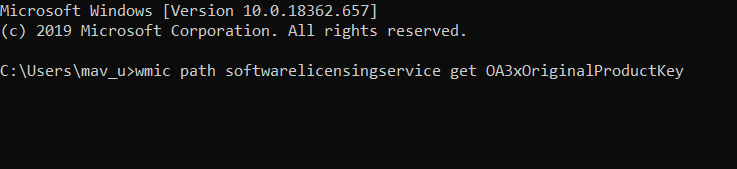
- Note down that key, or you can copy it to the clipboard with the Ctrl + C hotkey.
- Next, press the Windows key + R keyboard shortcut.
- Enter ms-settings:activation in Run, and press the OK button.
- Click the Change product key option.
- Thereafter, input your product key.
2. Clear the product key
- To do so, open an elevated Command Prompt window.
- Input this command and press Enter:
slmgr /upk - Then input the following and press Enter:
slmgr /cpky - Close the Command Prompt, and restart Windows.
- Re-enter the product key as outlined in the previous solution.
3. Scan system files
- Open the Command Prompt’s window as an administrator.
- Then input the following and hit Enter:
DISM.exe /Online /Cleanup-image /Restorehealth - Next, initiate a System File Checker scan:
sfc /scannow - Once done, restart Windows if the scan repairs files.
Error 0xc0020036 can also be due to corrupted system files, which the System File Checker can resolve.
4. Edit the registry
- Open the Run accessory.
- Input regedit and click OK to open the Registry Editor.
- Open this key in the Registry Editor:
Computer > HKEY_LOCAL_MACHINESYSTEM > CurrentControlSet > Services > sppsvc. - Double-click the Start DWORD for the sppsvc key.
- Select Hexadecimal as the Base format.
- Then enter 2 in the Value Data box to replace any other value there.
- Click the OK button to exit the window.
- Close the Registry Editor.
- Click Restart on your Start menu.
- Then try reactivating Windows 10.
5. Run an in-place upgrade
NOTE
Note: We recommend creating a restore point before initiating the upgrade.
- Look for the official Windows 10 Download tool.
- Select Run. You need to be an administrator to run this tool.
- On the License terms page, if you accept the license terms, select Accept.
- On the What do you want to do? page, select Upgrade this PC now, and then select Next.
- The process should fix the issue.
Your files and apps will not be affected by this upgrade.
Those are some of the resolutions that might fix error 0xc0020036. They’re not guaranteed fixes for all users, however, so you might still need to get in touch with Microsoft support to reactivate Windows 10.
Microsoft’s Global Customer Service page provides a full list of regional numbers for the big M’s support service.
Let us know which of the methods worked for you in solving this activation error by leaving us a message in the comments section below.