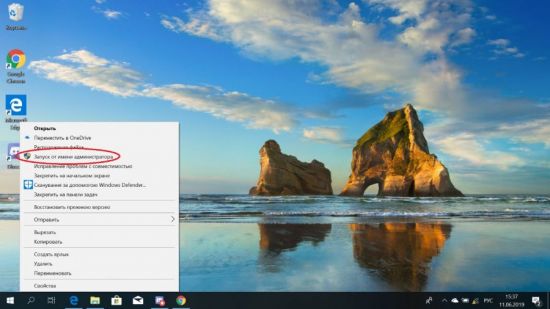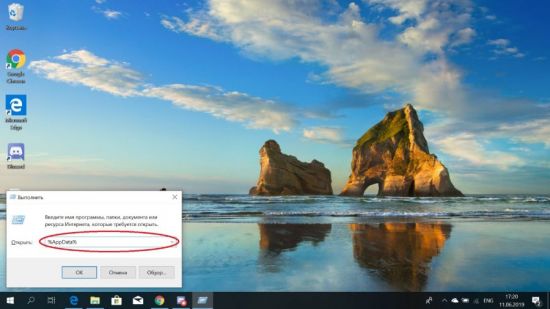Ошибка Fatal JavaScript error occurred Discord – что делать? Такое уведомление чаще всего появляется во время установки программы на компьютер, и связано оно с некорректной работой операционной системы. Но столкнуться с неприятным сообщением возможно даже во время общения в мессенджере. Все объясняется тем, что на ПК попросту отсутствуют или повреждены необходимые для корректного функционирования приложения файлы. И для того, чтобы успешно устранить сбой, требуется провести небольшую чистку и переустановить программу.
Что это за ошибка и почему возникает?
Как можно понять по названию, неполадка «Fatal JavaScript error occurred» Discord связана с языком программирования JS, на котором пишутся многие приложения. И подобное уведомление свидетельствует о том, что во время выполнения одного из сценариев произошла ошибка, повлиявшая на работу программы. Если вы столкнулись со сбоем во время установки, то это указывает на повреждение или отсутствие необходимых файлов. А если во время использования мессенджера – на системную неполадку.
Но это лишь одна из причин, почему в Discord появилась ошибка JavaScript (Fatal error occurred), поэтому не стоит сразу отбрасывать и другие варианты:
- несовместимость установленных на компьютере приложений (так называемый конфликт компонентов ПО);
- наличие старых файлов в проводнике ПК, препятствующих корректному функционированию новой версии Дискорда;
- действие вирусов, мешающих работе всей системе в целом;
- устаревшая версия Discord.
И, как показывает практика, самостоятельно установить причину ошибки Fatal JavaScript error occurred практически невозможно. Но в большинстве случаев все связано с повреждением файла discord_voice, отвечающего за звук. Что касается вариантов решения проблемы, то их немного, поэтому переходите к следующей части статьи-инструкции.
Как исправить ошибку JavaScript в Дискорд?
Уже давно разработан способ решения проблемы, когда при запуске Дискорда появляется ошибка Java. И его суть заключается в том, чтобы сначала завершить все процессы, а после очистить папки с программой. Для наглядности нами была составлена пошаговая инструкция, поэтому настоятельно рекомендуем обратить на нее внимание:
- Перезагружаем компьютер. Если неполадка Fatal JavaScript error occurred осталась, то переходим к следующему шагу.
- Открываем стандартный диспетчер задач Windows. Кто не знает, то сделать это получится с помощью горячих клавиш Ctrl+Shift+Esc. Заходим во вкладку «Процессы» и принудительно завершаем задачи, связанные с приложением Discord. Для этого ЛКМ кликаем по пункту с названием программы, а после выбираем «Снять задачу».
- Запускаем окошко «Выполнить», воспользовавшись клавишами Win+R.
- Сначала вводим команду %localappdata%, а после – %appdata%. Такое действие приведет к автоматическому открытию скрытых папок в проводнике.

- Вам нужно отыскать все директории, связанные с Дискордом, а потом удалить их.
- Закрываем приложение и перезагружаем компьютер.
- Выполняем полное удаление программы с ПК, воспользовавшись панелью управления.
В результате несложных действий в Дискорд ошибка JS (Fatal JavaScript error occurred) успешно исчезнет. Вам останется только переустановить мессенджер и убедиться, что неполадка полностью устранена. Если этого не произошло, то значит причину нужно искать в самой операционной системе. Например, выполнив проверку на вирусы. Также убедитесь, что у вас загружена последняя версия Discord.
Таким образом, мы подробно рассмотрели, что делать, если Дискорд не запускается и появляется уведомление Fatal JavaScript error occurred. Вам потребуется всего лишь очистить скрытые папки от файлов, а после переустановить приложение. Остались дополнительные вопросы по теме материала? Тогда смело задавайте их в комментариях под статьей!
Рекомендуем:
Дискорд – один из самых популярных мессенджеров. Сервис позволяет общаться в текстовых и голосовых чатах, передает высокое качество звука и видео, а также имеет клиенты для смартфонов и компьютеров. Одной из распространенных ошибок программы Discord является «Fatal javascript error occurred». Она появляется в версии приложения для Windows и связана с «движком» программы.
По каким причинам появляется ошибка «Fatal javascript error occurred Discord»?
Дословно это сообщение переводится, как «Фатальная ошибка JavaScript». Приложение выдает такое сообщение, если необходимые для работы файлы повреждены или утеряны. Дело в том, Discord написан на языке верстки HTML5 и использует сценарии JS для обработки функций. Поэтому, при отсутствии этих скриптов в корневой папке Дискорда, клиент не открывается и выводит на экран окно с ошибкой.
Отсутствие необходимых для работы файлов может быть вызвано разными причинами:
- неправильная установка;
- обновление клиента до новой версии прошло с ошибкой;
- конфликты программы с установленными утилитами;
- сбои в работе модификаций программы;
- экстренное завершение работы компьютера;
- вирусы и другие проблемы с операционной системой.
Внизу окна об ошибке загрузки могут быть указаны следующие параметры, указывающие на причину проблемы:
- «Cannot find module ‘Desktop_core’» — означает отсутствие модуля загрузчика приложения для Рабочего стола;
- «Uncaught exception» — программа не смогла автоматически определить проблему.
Также в этом тексте указывается расположение «проблемных» файлов.
Устранение проблемы
Первоначально стоит попробовать открыть Discord с правами Администратора:
- Нажать правой кнопкой мыши по ярлыку.
- В списке выбрать пункт «Запустить от имени Администратора».
- Нажать кнопку «Разрешить» в окне системы безопасности.
Если после этих действий ошибка JavaScript продолжает появляться — значит, возникли проблемы с чтением файлов из корневой директории. Неисправность может заключаться в том, что скриптам установлен атрибут «только для чтения». Изменить это можно в свойствах папки:
- Найти корневую папку «Discord».
- Открыть контекстное меню.
- Нажать на пункт «Свойства».
- Поставить галочку напротив надписи «Запись».
- Нажать на кнопку «Применить ко всем вложенным файлам».
- Подтвердить изменения (кнопка в правом нижнем углу).
Если приложение все равно не запускается — возникли проблемы с автообновлением. В этом случае можно предпринять действия по ручному восстановлению работоспособности программы.
Обновление Дискорда
Программа может не запускаться и выводить сообщение «Fatal error», если отключена служба автоматического обновления. Это происходит из-за неправильных пользовательских настроек или проблем с реестром Windows. Избавиться от ошибки поможет обновление клиента «вручную».
- Откройте «Диспетчер задач», завершите дерево процессов Дискорда.
- Запустите утилиту «Выполнить» (сочетание клавиш «Win+R»).
- Перейдите в папку «%AppData%\Roaming\Local».
- Найдите директорию «Discord».
- Запустите программу exe.
Этот способ поможет восстановить нужные для работы джава скрипта файлы. Если загрузка пакетов не началась автоматически, следует запустить .exe-файл «Update» от имени Администратора (соответствующий пункт находится в контекстном меню).
Переустановка приложения
Если вышеописанные способы не устранили ошибку, следует установить Discord заново. Однако до переустановки следует правильно удалить приложение: временные файлы предыдущей версии могут снова привести к появлению ошибки «Fatal javascript error» при запуске.
- Запустите процесс деинсталляции через Панель задач или специальную утилиту (например, CCleaner).
- Удалите папку «%AppData%\Roaming\Local\Discord».
Важно! Если система пишет, что не может удалить файл(ы), так как они открыты в приложении, завершите все процесс «Discord» через Диспетчер задач (правой кнопкой по нужному пункту – «Завершить дерево процессов»).
Затем можно приступать к переустановке мессенджера. Для этого потребуется:
- Скачать .exe-файл с сайта discord.com.
- Запустить инсталлятор «с правами Администратора».
- Дождаться завершения установки.
Этот способ должен исправить сообщения об ошибках. Если этого не произошло, следующим шагом нужно проверить компьютер антивирусом и загрузить последнее доступное обновление для ОС, а затем снова переустановить программу.
Если мессенджер все равно не открывается, рекомендуется создать заявку в сервисе технической поддержки support.discord.com. В форме нужно подробно описать проблему и приложить скриншот ошибки. Как правило, специалист отвечает в течение недели.
Discord is a fantastic community platform for playing your favorite games, making friends, setting up meetups, and exchanging ideas with others who share your interests. However, Discord may use in a web browser. If you’re using a desktop application, you might occasionally get a Discord fatal JavaScript error.
This issue might appear for various causes, such as faulty Discord configuration files or overzealous antivirus software that prevents it from loading. This article explains how to fix a discord fatal JavaScript error.
What Causes a Fatal JavaScript Error in Discord?
A JavaScript discord error message isn’t always immediately clear about what caused it. The JavaScript problem in Discord is rather frequent, and any of the causes listed above can narrow down as the cause.
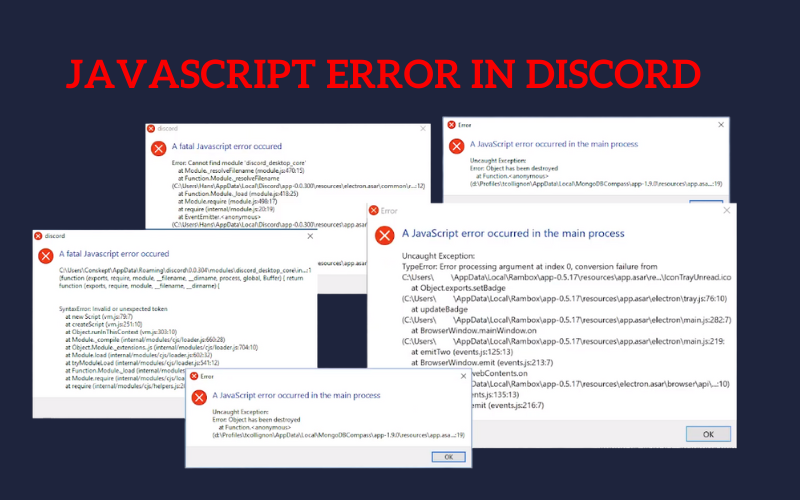
Even though the cause may be different, there is a good probability that you will be able to quickly resolve the issue if you try the remedies created to address these causes. Below are a few typical explanations for the fatal JavaScript issue in Discord.
1) Unsatisfactory Setups
Problems with the setups of the desktop client are the primary cause of the javascript error in Discord or many other javascript-based programs. The data packets cannot synchronize with the cloud service if there is an issue with the setups.
The javascript problem will therefore occur because the program won’t be able to communicate with its servers. Thus, unless you attempt to resolve the issue on your own or until Discord developers automatically resolve it, the application will shut down.
Read Also: Risk of rain 2 console update
2) Impact of The Antivirus
The javascript error on Discord frequently occurs following the installation of a new antivirus application. Because many antivirus programs view javascript files as threats, some attempt to quarantine or block the crucial files from the Discord installation folder, which results in a fatal javascript error.
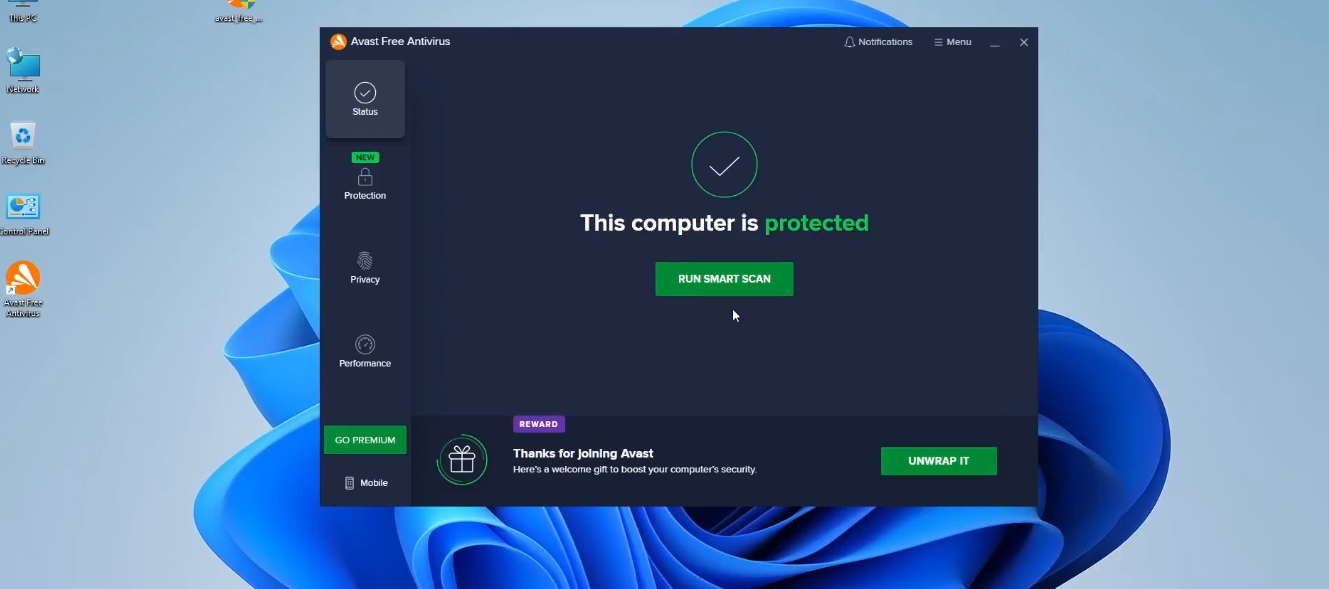
If your antivirus product is to blame for the issue, fixing it is not too difficult. Either try opening Discord after turning off your antivirus software or completely avoid having the Discord installation folder scanned.
3) Damage Installation Files
The major cause in your instance may be improper installation or damaged installation files if you haven’t been able to run Discord since its installation. Additionally, it happens frequently since the installation files may corrupt when downloading.
The application might also have improperly extracted crucial system files after installation, which would have caused the catastrophic javascript error. Simply try reinstalling the application in this situation.
Read More: Don’t starve console commands
Why Does the Installation of Discord Fail?
If the Discord installation process on your PC fails, the corrupted Discord app data may blame. Your overly protective antivirus program interfering with installation could be another cause of the same problem.
The out-of-date Microsoft.NET Framework may potentially be at blame. You can try running Program Install and Uninstall Troubleshooter, deleting Discord Local AppData, updating.NET Framework, turning off your antivirus software, or doing a clean boot if you wish to solve the issue. Try installing the Discord app in Safe Mode if none of the above approaches work.
Check Here: xbox one controller headphone jack not working
The following are several fixes for a fatal javascript error occurred discord windows 10/7/11:
1) Reinstall Discord
The botched software installation is one of the main causes of the fatal JavaScript error Discord. Thus, the user must uninstall Discord from the system and reinstall it to resolve the discord fatal javascript error inconsistent installer state issue. Here are the discord setup log steps:
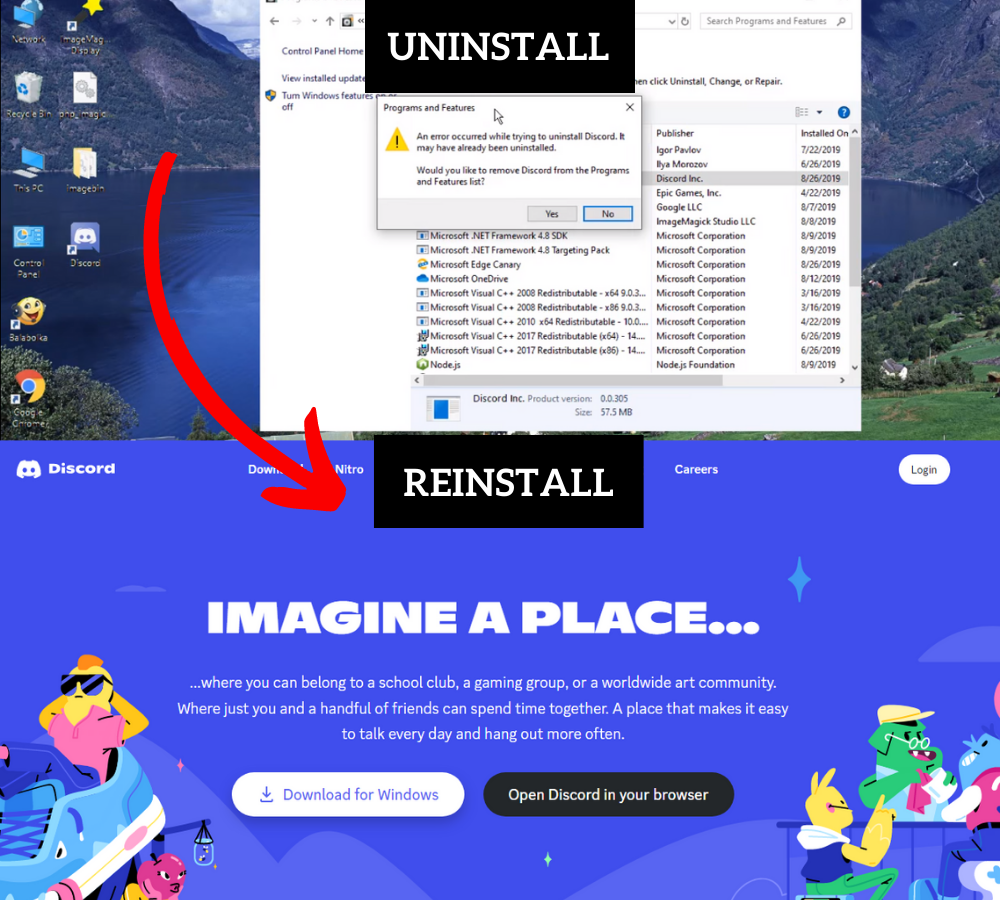
- First, use the Win+I hotkey to launch the Settings program.
- Select the Apps & features option under the Apps menu now.
- Locate the Discord app next, and then hit the three-dot menu adjacent.
- After that, select Uninstall and follow the on-screen instructions to finish the removal.
- Once finished, delete the folder on your computer’s Discord installation location.
- Restart your computer after that and download Discord’s most recent version from its official website when it starts up again. Launch the installer, then finish the installation.
You can also use this method if the discord update exe missing.
2) Delete Temporary Discord Files
Discord continuously stores temporary data on your computer, like many other programs do, to ensure optimal performance. But occasionally, the temporary files can develop corruption and lead to errors. In this situation, deleting these particular files will solve the issue.
Numerous Discord users are reporting this issue. There was a fatal Javascript issue, it says. EPERM: operation not permitted is the error. Follow these steps to resolve the discord fatal javascript error EPERM:
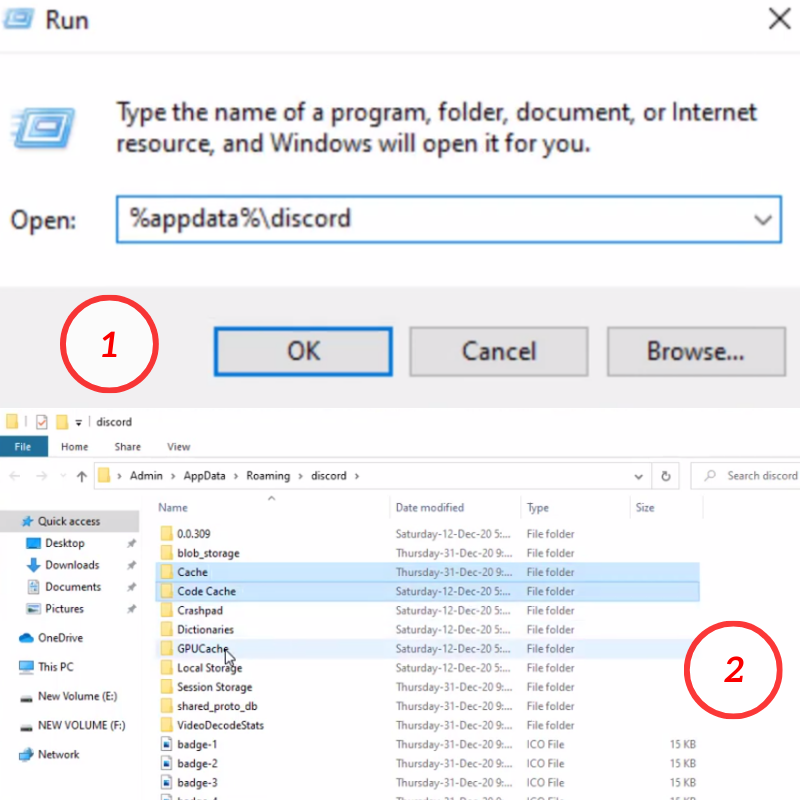
- Close Discord before using Ctrl-Shift-Esc to launch the Task Manager.
- To enter the Run dialogue, hit Windows+R.
- Type %appdata% and press the Enter key.
- Find the Discord folder in the AppData/Roaming folder, right-click on it, and choose Delete from the context menu.
- Open the Run dialogue once more after it has erased, and this time, type %Localappdata% into the text field before pressing Enter.
- Find the Discord folder once more and delete it as you did in the previous step.
- Now attempt to run the Discord setup file and reinstall the program by following the instructions.
3) Turn Off Antivirus
Antivirus monitors the system and prevents malware or malicious files from entering by running several checks and operations in the background. Discord may occasionally encounter fatal JavaScript errors due to these operations.
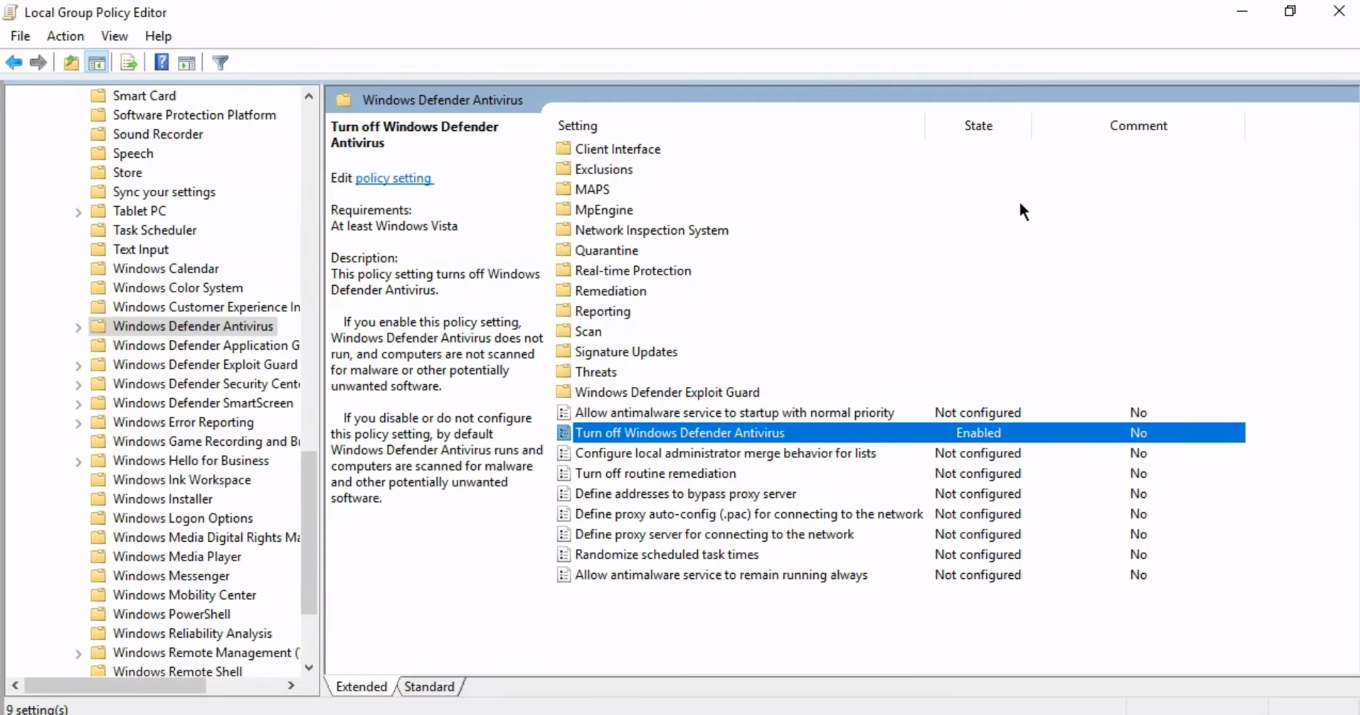
As a result, you must first disable your antivirus software before relaunching Discord. It may resolve the discord javascript error on startup problem.
Related Article: can’t hear anyone on discord
4) Launch Discord in Administrator Mode
The user can correct a fatal JavaScript error by running the application as an administrator. To run Discord as an Administrator, the user must adhere to the procedures outlined below:
- To access the Discord icon’s properties, use the right-click menu.
- There will be a dialogue box. After selecting Compatibility, choose Run this program as an administrator. After that, click Apply and OK.
- To run the program, double-click the icon now, and the problem might resolve. To fix the issue, you can also attempt to disable administrator access before relaunching the Discord application.
5) New Startup Windows Quality Change Audio-Video Experience Service
You may quickly fix this fatal JavaScript problem in Discord by adjusting the services. To resolve this issue, adhere to the methods listed below:
- Search for services.msc by pressing Windows + R on your keyboard, then click OK.
- Find Windows Quality Audio Video Experience by searching. Right-click something, and then select Properties.
- There will be a dialogue box. Then select Stop.
- The services will now resume after you click Start.
- Set the Startup type to Automatic by clicking on it.
- After selecting Log On, choose Browse.
- There will be a dialogue box. Enter your account name before clicking OK in the text field labeled Enter the object name to choose.
- After clicking Apply, select OK. Restarting the machine will now repair the problem.
6) Use Command Prompt
If the issue persists even after utilizing the solutions above, I advise making adjustments using the Command Prompt.
- To launch the Run dialogue, press the Win+R keys.
- Enter taskmgr into the text box after typing it.
- Select Discord from the list of active processes in the Task Manager, then click the End task button.
- Now, perform method 2 to uninstall Discord from your computer and the Local Data and AppData files.
- After completing this, hit Win+R once more to display the Run dialogue.
- To launch the Command Prompt as an administrator, type cmd into the box and hit Ctrl+Shift+Enter.
- Enter the command gpupdate /force into the Command Prompt to start it running.
- Close the Command Prompt once the procedure finish
- Reinstall Discord now and observe if the problem still exists.
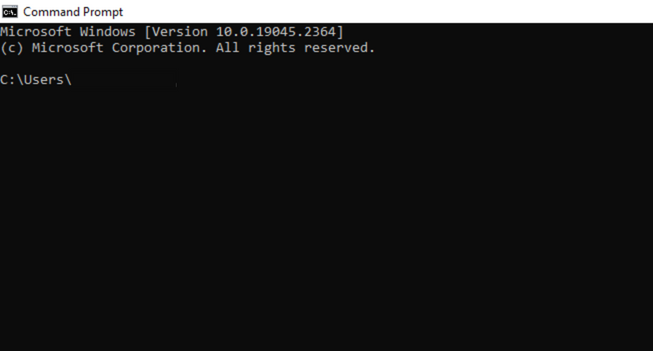
7) Discord Can Stop Using Task Manager
All versions of Windows, starting with Windows 7 and higher, are compatible with Discord. If you are facing a discord fatal javascript error windows 11 follow these steps:
- Click the Task Manager from the list that appears when you right-click on the Windows taskbar.
- Go to the Processes tab and look for Discord there. The end task can choose by right-clicking Discord.
- Look for any other signs of conflict by scrolling down the list of processes under the processes tab. If it’s there, use the right-click to end the task and kill all associated processes. Next, shut down Task Manager.
Now you can use Discord’s capabilities once you’ve resolved a discord fatal javascript error Windows 7/10/11 on your PC. Create your Discord server to establish your community, then add Discord bots to it to add games, moderating tools, and music capabilities.
Of course, that assumes that your connection to Discord was successful. Depending on your use case, you could use a Discord substitute like TeamSpeak or Slack if your server is still giving you issues.
Duration of A Discord Ban?
A server ban may lift at any time at the sole discretion of the server’s admin team. A platform ban is a long-term ban if you have received one.
What Does an Error in JavaScript Mean?
Two different kinds of JavaScript errors exist: A syntax error, such as a typographical error or a missing character, occurs when the code write incorrectly. Runtime errors occur when a script cannot carry out its instructions, such as when a specific object is not found.
Discord is an excellent community network for playing games, making friends, organizing gatherings, and exchanging ideas with like-minded people. On Windows 10 machines, many customers are experiencing the Discord fatal JavaScript error occurred.

If you’ve ever seen the messages ‘A JavaScript error occurred in the primary process’ or ‘A fatal Javascript error occurred,’ you’ve seen this error. It’s not only terrible, but it’s also incredibly irritating.
Discord fatal Javascript error occurred for a variety of reasons. It could be a faulty Discord installation or another program or service that prevents it from working correctly.
The Quality Windows Audio Video Experience service is currently unavailable.
This service is essential for the fundamental functionality of the application or app. If this service isn’t operating and the starting type isn’t automatic, this error appears.
Modified Discord settings
Incorrect Discord settings cause this issue. However, you may simply resolve this issue by resetting Discord’s settings.
Discord administrative permissions
This error is known to be driven by Discord running with admin access. Ensure that the Discord admin permissions are removed.
Solutions To Fix Discord Fatal Javascript Error Occurred
- Remove Discord Appdata Folder In Discord Folder
- Check Antivirus Blockage And Whitelist Discord
- Reinstall Discord
- Uninstall Or Disable Antivirus Software
- Run Discord Installer As Administrator In PC
- Change Startup Type Of “Quality Windows Audio Video Experience Service”
- Use Command Prompt (gpupdate)
1. Remove Discord Appdata Folder In Discord Folder
If you’re using the Discord desktop client, it will save files on your computer to function correctly. This data includes configuration settings, use logs, cached images, and other information to launch the program quickly when you reopen it.
- You can remove Discord’s AppData folder to help rebuild your Discord setup (and erase any temporary files).
- Open the Windows File Explorer program. Using the top-level navigation bar. Press the Enter key after writing %appdata% This will bring you to the Windows user account’s AppData folder.

- Find the Discord in the AppData folder. Select Delete when you right-click the folder.
- You’ll need to make sure Discord isn’t running before proceeding.

- This will empty recycle bin with the Discord AppData folder.
- To verify that the files are completely gone from your PC, right-click the Recycle Bin icon and select Empty Recycle Bin.
- Discord will create a new set of configuration files for you, requiring you to sign in with the Discord user account again.
- Restart the Discord and check whether the “discord a fatal javascript error occurred” error is fixed.
2. Check Antivirus Blockage And Whitelist Discord
Unlike most other apps, the Discord desktop software runs directly from the AppData folder. Each version of Discord is handled as a temporary installation, with an update file launched first to ensure that the latest version of Discord is automatically installed.
- Installing a third-party app on the computer may apply additional restrictions on the LocalAppData folder.
- Antivirus software can sometimes prevent a new Discord installation from working correctly.

- Because third-party antivirus software settings sometimes differ, you should double-check the antivirus settings to ensure this isn’t the case.
- If your antivirus software is preventing Discord, be sure to add it to the “allowed” list so it can operate without interruption. Also, “Add exception” for Discord.

- Restart the Discord App and check if the “discord a fatal javascript error occurred” error is fixed or not.
3. Reinstall Discord
When Discord encounters a catastrophic JavaScript problem, the next option is to uninstall and reinstall it. This should stop any corrupted files from hindering Discord’s ability to function.
- To do so, go to the Windows Settings menu. Right-click the Start menu and click Settings.
- Select Apps, then “Apps & features” from the Windows Settings menu.

- Use the search bar to see Discord or scroll down until it is listed.
- Select it from the list once you’ve found Discord, then choose Uninstall, then Uninstall.

- Allow the Discord uninstall process to finish. Download the newest version of the desktop client for your platform from the Discord website.
- Run the Discord setup file and follow any extra on-screen instructions to complete the installation.
- Any existing Discord files will be replaced; however, any lingering temporary files, such as a corrupt AppData folder, may not be removed.
- Before attempting the reinstallation procedure again, be sure the AppData folder has been removed.
- Restart the Discord App. Check whether the “discord a fatal javascript error occurred” error is fixed.
4. Uninstall Or Disable Antivirus Software
In the background, antivirus software performs several checks and operations. It lets it keep track of the system and prevents viruses or malicious files from infiltrating it.
Due to the possibility that these processes are causing the fatal JavaScript error occurred Discord in the system, you must disable Antivirus and then try to relaunch Discord. Now, see if the “discord a fatal javascript error occurred” error is fixed or not.
5. Run Discord Installer With Administrator Privileges PC
If Discord does not start, it might be due to an issue with user permissions. Standard Windows user accounts should be able to run Discord. Attempting to run Discord with administrator credentials enabled will not affect your computer.
- Open Windows File Explorer and go to the C:\Users\username\AppData\Local\Discord folder, replace username with the user profile folder.
- Various numbered folders can be seen in the Discord folder. The highest-numbered folder should be opened first.
- Right-click Discord.exe in the folder you chose and pick “Properties.”

- Select the Run this program as an admin in the Compatibility tab of the Properties, then click the OK button to save.

- Double-click Discord.exe in File Explorer to execute it after you’ve enabled Discord’s administrator access.
- Now check whether the “discord a fatal javascript error occurred” error is fixed.
6. Change Startup Type Of Quality Windows Audio Video Experience Service
You can simply fix this Discord fatal JavaScript error occurred issue by making adjustments to the services. To correct this error, follow the procedures below:
- Use Windows + R on the keyboard to search for “services.msc” and then click “OK.”

- Look for “Quality Windows Audio Video Experience” in the search box. Right-click and select “Properties” from the menu.

- A pop-up window will appear. Select the Stop button from the menu.
- Now, click on the “Start button” to resume the services.

- Go to “Startup type” and select “Automatic.”

- Then click “Browse” after clicking “Log On.”
- Check if the “discord a fatal javascript error occurred” error is fixed or not.
7. Use Command Prompt (cmd gpupdate)
Users can utilize Command Prompt to immediately execute a command from the command line and update the system file. To fix the Discord problem using Command Prompt, follow the procedures outlined below:
- To open taskmgr, press Windows + R together, write taskmgr, and then click the OK button.
- In the Task Manager, select Discord, then click the End Task button.
- Press Windows + R, type control panel in run utility, and then click the OK button to open the control panel.
- Uninstall a Program can be found in the Control Panel.
- Find Discord in the list, select it, and then hit the Uninstall button.
- Go to the Local Data and AppData folders post uninstalling Discord. Discord should be removed from both files.
- Pick Command Prompt (Admin) from the list by pressing Windows + X.
- Write this command in the cmd (Command Prompt) and hit Enter.
- gpupdate /force
- Wait for the process to finish before closing the Command Prompt.
- See if the “discord a fatal javascript error occurred” error is fixed or not.
Conclusion
Here are the top 7 most popular strategies for fixing the Discord fatal JavaScript error occurred problem on Windows that most users have attempted. Hopefully, these solutions will work for you as well, and you should be able to use Discord without any issues after applying the changes.
При использовании любимого мессенджера появляется ошибка A fatal javascript error occurred Discord? Не волнуйтесь — прочитайте статью и узнайте причины возникновения данной неполадки и способы её устранения.
Суть ошибки и причины появления
Дословный перевод текста неполадки означает: “Произошла фатальная ошибка JavaScript”. Как видно из перевода, речь идет о наличии проблемы с JavaScript. Что это за понятие? Если говорить коротко, то JavaSript — это специальный язык программирования, который использовался для создания мессенджера Дискорд.
В том случае, если при запуске Дискорда или во время его использования появляется ошибка, связанная с JavaScript, значит, имеет место повреждение, отсутствие или некорректная работа файлов приложения. Также причиной возникновения сбоев в работе мессенджера могут быть:
- конфликт Дискорда с программами на компьютере;
- препятствие со стороны остаточных файлов Дискорда, не удаленных во время последней деинсталляции мессенджера;
- программное обеспечение компьютера не соответствует техническим характеристикам Дискорда;
- действие компьютерных вирусов.
Хотя текст неполадки говорит, что ошибка является фатальной, но не всё так плохо, как кажется на первый взгляд. Что делать, если Дискорд не запускается и пугает вас ошибкой со страшным словом “fatal”?
Устранение неполадки
Первым делом нужно исключить вредоносное воздействие вирусов. Перед запуском проверки в антивирусной программе закройте Discord, а также через “Диспетчер задач” отключите все процессы, связанные с ним. Теперь запускайте сканирование на предмет поиска вирусов. В случае обнаружения вредоносного ПО удалите его при помощи антивирусного приложения.
Перед входом в Дискорд установите запуск мессенджера от имени администратора. Для этого проделайте 5 шагов:
- На рабочем столе найдите ярлык Дискорда и нажмите на него правой клавишей мыши.
- В контекстном меню выберите пункт “Свойства”.
- Во вкладке “Ярлык” кликните на кнопку “Дополнительно”.
- Поставьте галочку возле фразы “Запуск от имени администратора”.
- Нажмите “ОК”.
Настроить запуск мессенджера от имени администратора можно также способом, состоящим всего из 3 шагов:
- Кликните правой клавишей мыши на ярлыке Discord.
- В появившемся меню нажмите на “Запуск от имени администратора”.
- Дайте разрешение на запрос от системы.
После проделанных действий запустите Дискорд. Если вход в приложение удался и дальнейшая работа не прерывается уведомлением об ошибке, значит, проблема была в вирусном заражении. Если после манипуляций с антивирусом Discord по-прежнему не работает, тогда переходите к следующему этапу действий.
ВНИМАНИЕ! Если операционная система Windows ниже 7 (семерки), тогда для работы мессенджера потребуется апгрейд программного обеспечения. Минимальные системные требования со временем могут измениться.
Официальный сайт Дискорда в разделе “Решение проблем” рекомендует способ, помогающий при различных сбоях приложения. Данный метод подразумевает выполнение целого ряда действий, но его эффективность подтверждена многими пользователями.
Итак, перед выполнением действий, направленных на устранение возникшей проблемы, выйдите из Discord и с помощью “Диспетчера задач” отключите все процессы мессенджера. Далее сделайте следующее:
1. Одновременно нажмите клавиши “Win” и “R”.
2. В появившейся командной строке введите без кавычек следующий текст: “%AppData%” и нажмите “Enter”.
3. Найдите папку Дискорда и удалите её.
4. Снова вызовите команду “Выполнить”, нажав комбинацию кнопок “Win” + “R”.
5. Теперь введите текст: “%LocalAppData%”. Текст должен быть без кавычек.
6. Жмите “Enter”.
7. Здесь отыщите папку Дискорда и удалите её полностью.
8. Перезапустите Windows.
9. Переустановите мессенджер. Для установки воспользуйтесь ссылкой https://discordapp.com/api/download?platform=win.
После выполненного алгоритма действий, скорее всего, вы снова сможете общаться с друзьями в Дискорде.
Если вы испробовали все советы, перечисленные в статье, и мессенджер по-прежнему выдает ошибку, тогда обратитесь за помощью к технической службе поддержки Дискорда. Для этого заполните заявку на получение помощи. Воспользуйтесь ссылкой https://support.discordapp.com/hc/ru/requests/new.
В обращении в службу технической поддержки максимально подробно изложите суть проблемы и способы, которые применяли для самостоятельного решения вопроса. Также можно приложить сделанные скриншоты для визуальной демонстрации неполадки.
САМОЕ ВАЖНОЕ! Discord порой выдает некоторые ошибки, в числе которых неполадка с JavaScript. Пусть вас не пугает, если данная проблема именуется “фатальной”. Примените приведенные в статье советы и решите вопрос самостоятельно. Приятного общения в Дискорде!