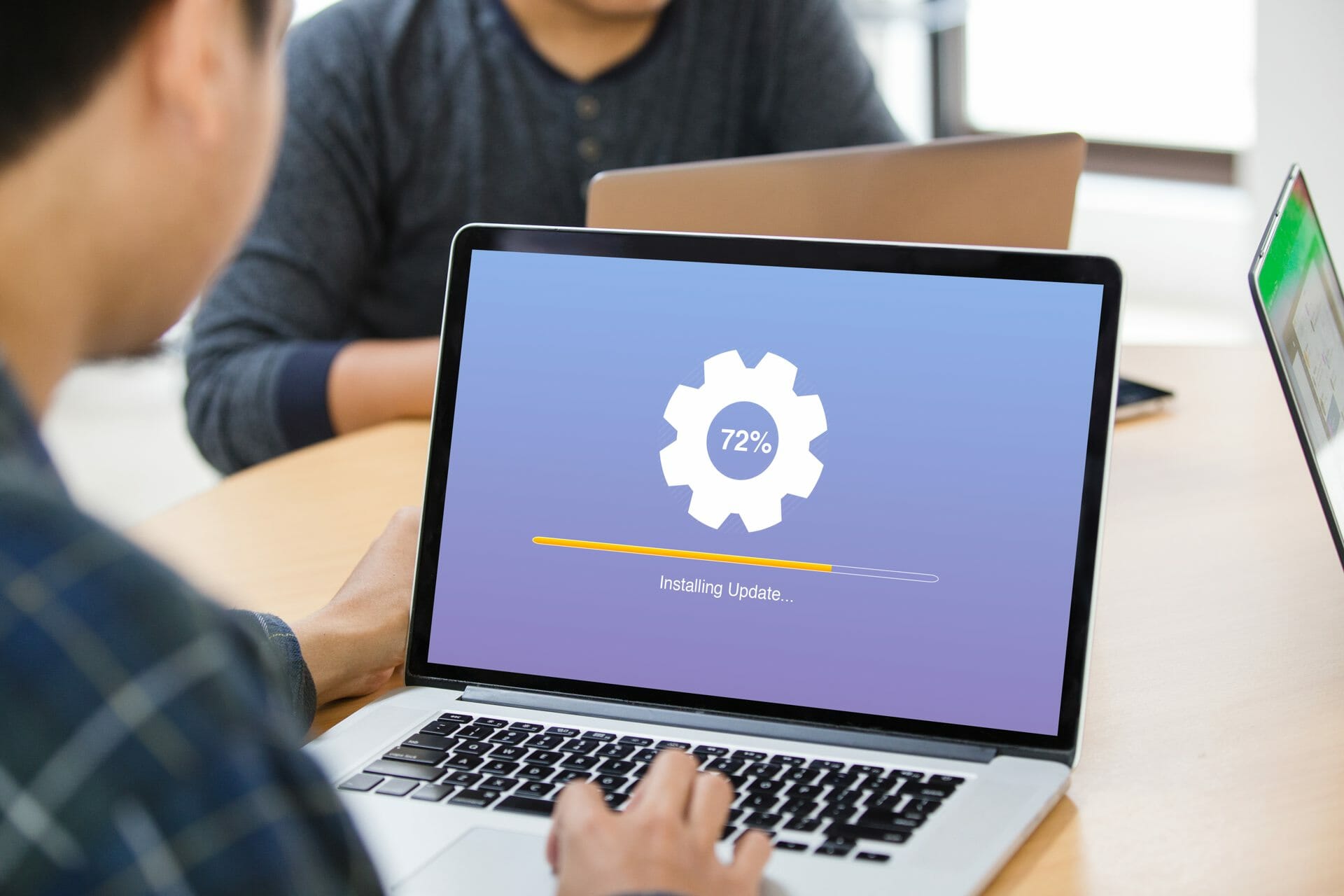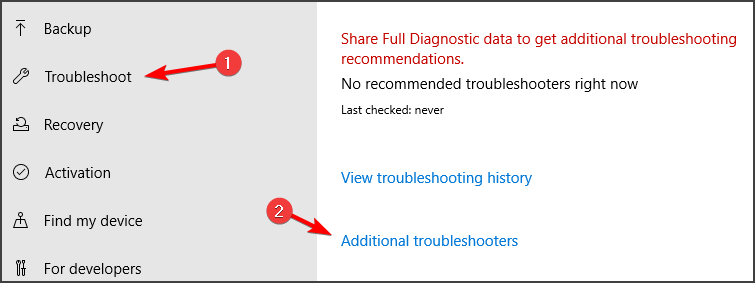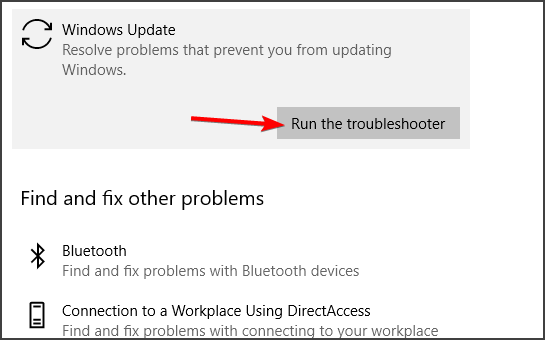Ошибка под номером 80072EFE при попытке обновления Windows 7, Windows 8, Windows Server 2008 и Windows Server 2012 возникает из-за того, что Агент обновления устарел и не может связаться с серверами Microsoft.

Первым делом необходимо узнать разрядность вашей системы. Для этого откройте Проводник и перейдите в «Компьютер». Под списком локальных дисков, в пустом месте, нажмите правой кнопкой мыши и нажмите «Свойства». В свойствах компьютера найдите графу «Тип системы»: он может быть указан как «32-разрядная операционная система», «64-разрядная операционная система», либо «Itanium».
Вероятнее всего, у вас будет 32-разрядная (также иногда обозначается как x86 или 32-bit) или 64-разрядная ОС, так как это самые распространённые типы системы.
Для обновления Агента обновлений необходимо вручную установить одно из следующих обновлений (подходящее по версии и разрядности):
- Windows 8 – обновление KB2937636:
- 32bit: из центра загрузок Microsoft.com, зеркало (.msu, 3.7Мб)
- 64bit: из центра загрузок Microsoft.com, зеркало (.msu, 4.5Мб)
- Windows Server 2012 – обновление KB2937636 для 64-разрядных систем: из центра загрузок Microsoft, зеркало (.msu, 4.5Мб)
- Windows 7, Windows Server 2008:
- 32bit: из центра загрузок Microsoft, зеркало (.exe, 9.3Мб)
- 64bit: из центра загрузок Microsoft, зеркало (.exe, 10.7Мб)
- IA64 (Itanium): из центра загрузок Microsoft, зеркало (.exe, 13.8Мб)
Установите следующий обновления и согласитесь на перезагрузку ПК. Если запрос на перезагрузку ПК не появится, перезагрузите ПК вручную.

После установки обновления, запустите поиск обновлений через Центр обновления Windows. Процесс первого поиска обновлений может продолжаться достаточно долгое время (вплоть до пары часов), в зависимости от количества доступных обновлений.

- Remove From My Forums
-
Вопрос
-
This has been happening for the last couple of months on every server we build. Does not matter if the server is 2008r2 or 2012r2. Also does not matter if virtual or physical when trying to do Windows updates getting this error, 80072efe. The fixit tool
only works once in awhile. I would like to know what is causing this. Things I have tried disabling the firewall and disabling McAfee, same result.
Ответы
-
Hi,
Please also have a try with the following steps.
1. Temporarily disable firewall and antivirus program to test the issue.
2.
Run the Windows Update troubleshooter.3. Run the System Update Readiness tool (Checksur.exe) to scan and repair the system files.
Fix Windows corruption errors by using the DISM or System Update Readiness tool
https://support.microsoft.com/en-us/kb/947821
Advanced guidelines for diagnosing and fixing servicing corruption
https://technet.microsoft.com/en-us/library/ee619779%28WS.10%29.aspx?f=255&MSPPError=-2147217396
Best Regards,
Mary Dong
Please remember to mark the replies as answers if they help and unmark them if they provide no help. If you have feedback for TechNet Subscriber Support, contact tnmff@microsoft.com.
-
Предложено в качестве ответа
21 августа 2015 г. 3:17
-
Помечено в качестве ответа
Mary Dong
25 августа 2015 г. 1:38
-
Предложено в качестве ответа
Our guide is dedicated to Windows Server devices
by Vlad Turiceanu
Passionate about technology, Windows, and everything that has a power button, he spent most of his time developing new skills and learning more about the tech world. Coming… read more
Updated on
- Windows could not search for new updates message will prevent you from downloading new updates, so it’s important to fix it.
- One way to fix this issue is to use Command Prompt or PowerShell to reset certain components.
- It is also possible to manually install your update for Server 2012 and avoid the Windows update error 80072EFE server 2012 r2.
- Our solutions can also help fix Windows could not search for new updates code 80072ee2 error, so be sure to try them.
Sometimes certain errors such as the Windows Update error 80072EFE Server 2012 r2 can appear and prevent you from downloading updates. This can be a major issue since you can leave your system vulnerable.
However, there’s a way to fix this problem, and in today’s guide, we’re going to show you how to fix this error once and for all.
Additionally, this Windows update error 80072EFE server 2012 r2 can indicate that you don’t have internet access or it is not properly configured to get the security update.
How can I fix the Windows Update Error 80072EFE Server 2012 r2?
1. Use the command line
- Press Windows Key + X and select PowerShell (Admin) from the list. You can also use Command Prompt.
- Now run the following commands one by one:
net stop wuauserv
net stop cryptSvc
net stop bits
net stop msiserver
How we test, review and rate?
We have worked for the past 6 months on building a new review system on how we produce content. Using it, we have subsequently redone most of our articles to provide actual hands-on expertise on the guides we made.
For more details you can read how we test, review, and rate at WindowsReport.
ren C:\Windows\SoftwareDistribution SoftwareDistribution.old
ren C:\Windows\System32\catroot2 catroot2.old
net start wuauserv
net start cryptSvc
net start bits
net start msiserver
pause
After running these commands, check if the Windows could not search for new updates Windows Update Error 80072EFE Server 2012 r2 message still appears.
2. Run the Windows Update troubleshooter
- Open the Settings app. You can do that quickly with Windows Key + I shortcut.
- Navigate to the Update & Security section.
- Select Troubleshoot from the menu on the left and go to Additional troubleshooters.
- Select Windows Update and click on Run the troubleshooter.
- Wait for the scan to finish.
After the scan is finished, check if the problem is still there.
3. Download the update manually
If the solutions above didn’t work out, you can also try and download and install the update manually on your PC.
According to users, this can help you fix the issue and you can find and install your missing update on Microsoft Update Catalog.
Hence, you can just type the name of your server update and follow the process to manually install it on your computer.
4. Instal the SSU
In order to install a security update for Windows Server 2012, you need to also have installed the SSU (Servicing stack updates)
This service assures the reliability of the update process while installing the latest quality updates. It’s recommended to install it first and avoid updating issues.
More exactly, when you install a new security update on your system, you should see the latest SSU available and install it first.
Windows could not search for new updates error messages can leave your system vulnerable, but we hope that our solutions helped you fix the problem.
If you found a different solution on your own, feel free to share it with us in the comments section below.
This is most likely due to time skew on the server, or possibly Windows Firewall getting in the way.
First, I would double check the server has the correct Time Zone, Date, and Time. (If you have trouble setting the time, and the server is a virtual machine, on the hypervisor side, disable clock syncing of the VM to the host hardware)
After rebooting the server, and it holds the correct date/time, then try the update again. If still no luck, you can easily disable the windows firewall with the below command in an administrator command prompt:
NetSh Advfirewall set allprofiles state off
If needed, you can reenable the firewall with this similar command:
NetSh Advfirewall set allprofiles state on
Try the update again once you’ve disabled the Windows firewall
Bonus fun command to show the current status of the Windows firewall:
Netsh Advfirewall show allprofiles
If you receive Windows Update error 80072efe while checking for updates, it might be caused by an interrupted connection between your computer and the Windows Update servers. Error 80072efe mainly occurs on Windows 7 and Windows 2012, but may also pop up on Windows 10.
On Windows 2012, the error 0x80072efe occurs when you install Windows 2012 with an old(er) ISO or installation DVD. The error may also occur when restoring the OS. In these cases, just install KB2937636. This patch updates some Windows Update binaries that are necessary to continue the Windows Update process.
Many users report the same problem, when they try to install windows server 2012, Some follow the advice to wait a few hours or reboot the computer, but it doesn’t help. It is required to update the Windows Update engine by installing https://www.microsoft.com/en-us/download/details.aspx?id=43434
For Windows 7, you may also solve the issue by installing KB3138612 or 3159706.
https://support.microsoft.com/en-us/topic/windows-update-client-for-windows-7-and-windows-server-2008-r2-march-2016-31422d0a-8818-cfdd-140e-e27883c7a2c5
Several users have reported that their error 0x80072efe in Windows 7 was fixed after installing these updates.
Fix Windows Update error 80072efe on Windows 10
If you face error 80072efe on Windows 10, the cause differs from Windows 7/2012. You probably have a firewall installed, or proxy server configured, that is blocking connections to the Windows Update servers.
The error code indicates: The connection with the server was terminated abnormally.
Providing a “fix for all” is not possible, but you could try the following:
- Click Start, type cmd. Right-click Command Prompt and click Run as administrator.
- Type “net stop wuauserv” without the quotes at the command prompt, and press Enter.
- Delete (or put in recycle bin) the contents of C:\WINDOWS\SoftwareDistribution
- Type net start wuauserv at the command prompt, and press Enter.
- In the same command prompt, type netsh winhttp show proxy
If this returns a proxy address, then this could be the issue. You could try to reset the proxy settings with netsh winhttp reset proxy. But only do this if you know what you’re doing. You may need to consult your system administrator, or an IT expert to configure the proxy. - Try Windows Update again.
Further reference and logging
Windows Update logs may display these passages in the WindowsUpdate.log :
WARNING: Failed to get Wu Exemption info from NLM, assuming not exempt, error = 0x80240037
WARNING: Send request failed, hr:0x80072efe
WARNING: WinHttp: SendRequestUsingProxy failed for HTTPS://sls.update.microsoft.com/SLS/{9482F4B4-E343-43B6-B170-9A65BC822C77}/x64/6.3.9600.0/0?CH=717&L=en-US&P=&PT=0x7&WUA=7.9.9600.19670. error 0x80072efe
WARNING: WinHttp: SendRequestToServerForFileInformation MakeRequest failed. error 0x80072efe
WARNING: WinHttp: SendRequestToServerForFileInformation failed with 0x80072efe
WARNING: WinHttp: ShouldFileBeDownloaded failed with 0x80072efe
FATAL: SLS:CSLSDownloader::GetUrlContent: DoFileDownload failed with 0x80072efe.
FATAL: GetResponse failed with hresult 0x80072efe…
FATAL: EP: CSLSEndpointProvider::GetWUClientData – failed to get SLS data, error = 0x80072EFE
FATAL: EP: CSLSEndpointProvider::GetEndpointFromSLS – Failed to get client data, error = 0x80072EFE
FATAL: Failed to obtain 9482F4B4-E343-43B6-B170-9A65BC822C77 redir Reporting URL, error = 0x80072EFE