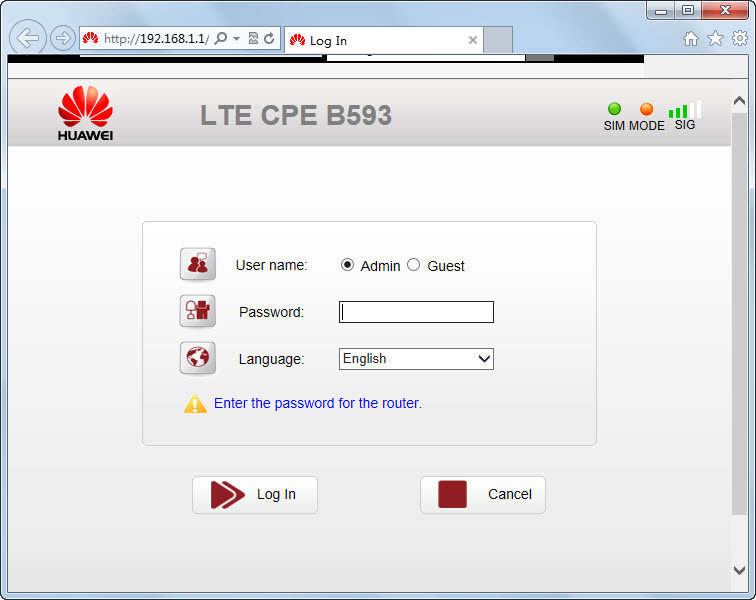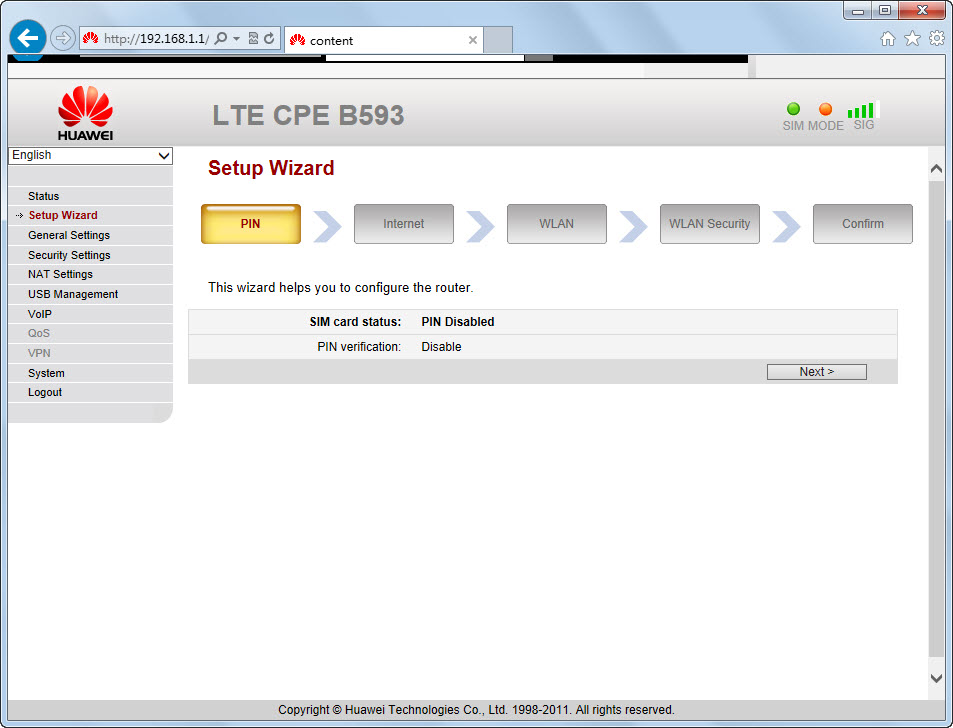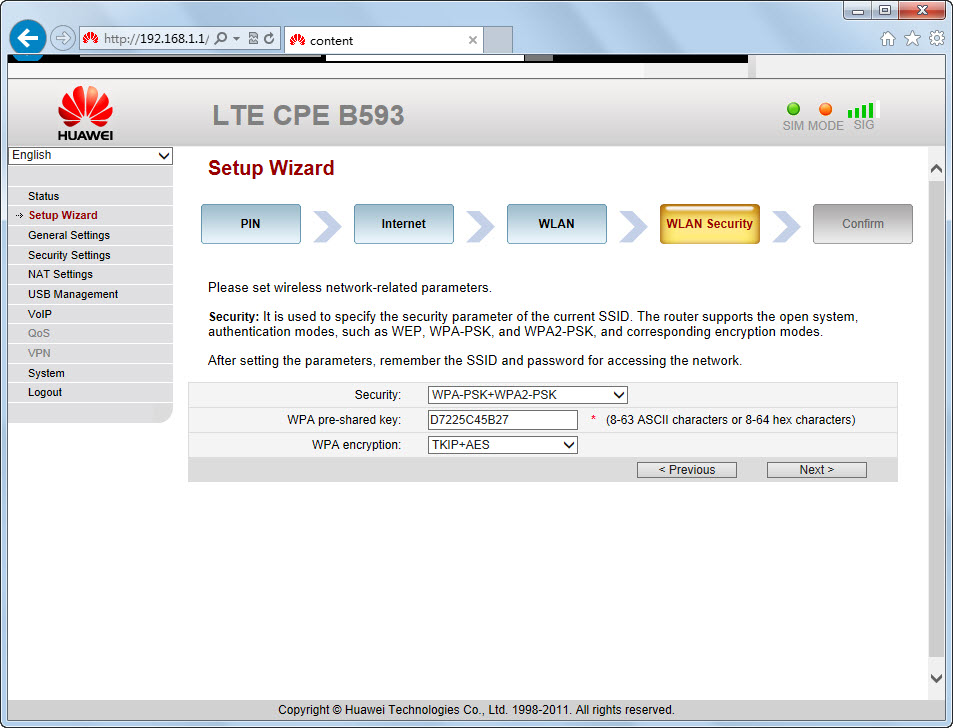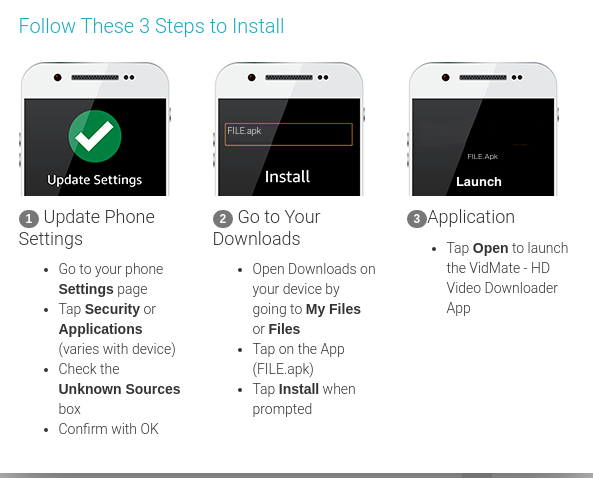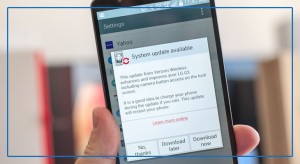Содержание:
- Кратко о роутере (от автора).
- Кратко о модифицированной прошивке.
- Прошивка роутера. Скачать файлы прошивки.
Кратко о роутере (от автора).
Заставила меня нужда купить Wi-Fi роутер с небезызвестной китайской площадки. Основным требованием была поддержка роутером симки и автономная работа без ПК.
Долго искал, выбирал и .. выбрал. Вот оно, это чудо китайское:
Работает без нареканий вот уже почти год. За всё время выключал пару раз, когда был в отъезде. А так — круглосуточно в розетке. Это такой мини- отзыв. 😉
Теперь к основному ..
Кратко о модифицированной прошивке.
В стоке роутер отлично функционирует, но в «веб- морде» нет Русского языка, нет возможности отправить USSD запрос (к примеру, запросить баланс), ну и ещё парочки приятных и нужных мелочей. ЭТО НЕ ПРОБЛЕМА, по крайней мере для данной модели.
На просторах интернета нашёл замечательную прошивку и немного модифицировал её — получилось более чем хорошо. Парочка скринов с перепрошитого устройства:
Теперь можно отправлять запросы вида *100#, управлять контактами, фиксировать TTL, расширить максимальное значение подключаемых устройств до 20 и другие мелочи. Конечно же добавлен Русский язык. Пользоваться «веб- мордой» стало намного приятней и удобней.
Прошивка роутера. Скачать файлы прошивки.
Внимание!
Прошивку модема Вы выполняете на свой страх и риск! Автор статьи не несёт ответственность за Ваше устройство. Прошивка протестирована на конкретной модели роутера CPF903 (4G CPE903 0554), внимательно смотрите фото с наклейкой. На других похожих устройствах работоспособность НЕ ГАРАНТИРУЮ.
Для начала нужно скачать архив с прошивкой. Даю ссылки на 2 модификации — одну я нашёл на просторах интернета, вторая модифицирована мной. Разница — в моей подредактирован перевод + немножко переделан интерфейс (оформление) для удобства, а также переписан батник, для более упрощённого процесса прошивки (добавил подсказки). И первая и вторая работают стабильно и полноценно. Какую выбрать — решать тебе.
- Моя модификация (1.0)
- С интернета
После скачивания распаковываем архив в любую новую папку, должно получиться примерно вот так:
Переходим в браузере по адресу http://192.168.199.1/, авторизовываемся (по умолчанию admin — admin) и включаем ADB. Сделать это можно, перейдя по адресу http://192.168.199.1/adbWifiDebugForm.do?adb=1.
Далее, из папки запускаем файл install.cmd. Если всё сделали правильно, роутер прошьётся и перезапустится. С моей модификацией процесс перепрошивки выглядит вот так:
Чтобы в полной мере увидеть все изменения, нужно почистить КЭШ в браузере. Сделать это можно в настройках браузера. Можно воспользоваться сочетанием клавиш Ctrl+Shift+Del, чтобы открыть окно очистки данных в браузере:
Или же перейти по адресу http://192.168.199.1/, после чего обновить страницу клавишами Ctrl+F5, тем самым сбросив кэш только для «морды» роутера.
Может быть интересно:
На чтение 4 мин Опубликовано Обновлено
Кuwfi 4g роутер CPE является одним из лидеров на рынке мобильных роутеров. Он предлагает широкий диапазон функций и возможностей, которые необходимы для стабильного и быстрого подключения к Интернету через 4G-сеть. Однако, чтобы использовать все выгоды этого устройства, необходимо периодически обновлять его прошивку и правильно настроить.
Обновление прошивки является важным шагом для улучшения функционала и безопасности роутера. В новых версиях прошивки могут быть исправлены ошибки, улучшена производительность и добавлены новые функции. Кроме того, обновление прошивки помогает защитить устройство от вирусов и других вредоносных программ.
Настройка Kuwfi 4g роутера CPE также является простым и интуитивно понятным процессом. Вам потребуется знать только некоторые основные параметры, такие как имя сети (SSID), пароль и тип шифрования. Эти параметры можно настроить через пользовательский интерфейс роутера, который доступен с помощью любого веб-браузера.
Инструкции по обновлению и настройке Kuwfi 4g роутера CPE помогут вам максимально эффективно использовать это устройство и наслаждаться стабильным и быстрым подключением к Интернету. Не забывайте проверять наличие новых версий прошивки и регулярно обновлять ее, чтобы сохранить устройство в актуальном состоянии и получить все преимущества, которые предлагает Kuwfi 4g роутер CPE.
Инструкции по обновлению и настройке прошивки роутера Kuwfi 4g CPE
Для обновления и настройки прошивки роутера Kuwfi 4g CPE выполните следующие шаги:
- Подключите роутер к компьютеру с помощью сетевого кабеля или через Wi-Fi.
- Откройте веб-браузер и введите IP-адрес роутера в адресную строку.
- Введите имя пользователя и пароль для доступа к настройкам роутера. Обычно они указаны на задней панели роутера или в документации.
- Найдите в разделе настройки роутера пункт «Обновление прошивки» или «Firmware Upgrade».
- Если у вас уже есть новая прошивка, загрузите ее на компьютер и выберите файл в разделе обновления прошивки. Если новой прошивки нет, проверьте сайт производителя роутера на наличие обновлений.
- Нажмите кнопку «Обновить прошивку» и дождитесь завершения процесса. Не отключайте роутер и не перезагружайте компьютер во время обновления прошивки!
После обновления прошивки роутер автоматически перезагрузится. После перезагрузки вы сможете настроить роутер согласно вашим требованиям. Для этого выполните следующие шаги:
- Вернитесь к веб-интерфейсу роутера и войдите в настройки с помощью своего имени пользователя и пароля.
- Найдите раздел настроек безопасности, где вы можете изменить имя Wi-Fi сети (SSID) и пароль.
- Выберите подходящие настройки безопасности для своей сети Wi-Fi, чтобы защитить ее от несанкционированного использования.
- Настройте другие параметры, такие как тип шифрования, фильтрация MAC-адресов и ограничение доступа к интернету.
- Сохраните изменения и перезагрузите роутер, чтобы применить настройки.
После перезагрузки роутер будет готов к использованию с обновленной прошивкой и настройками безопасности. Убедитесь, что все ваши устройства подключены к Wi-Fi сети роутера и тестируйте соединение с интернетом, чтобы убедиться, что все работает правильно.
Обновление прошивки Kuwfi 4g роутера CPE
Прошивка роутера играет важную роль в обеспечении его работы и функциональности. Обновление прошивки Kuwfi 4g роутера CPE может включать в себя исправление ошибок, улучшение производительности и добавление новых функций.
Чтобы обновить прошивку вашего Kuwfi 4g роутера CPE, выполните следующие инструкции:
- Подключите компьютер или ноутбук к роутеру через Wi-Fi или с помощью LAN-кабеля.
- Откройте веб-браузер и введите IP-адрес роутера в адресной строке. Обычно это «192.168.0.1» или «192.168.1.1».
- Войдите в административную панель роутера, используя свои учетные данные (обычно это «admin» в поле «Имя пользователя» и «admin» в поле «Пароль»).
- Перейдите в раздел «Обновление прошивки» или «Настройки системы» и найдите опцию «Обновить прошивку».
- Выберите файл прошивки, который вы скачали с официального веб-сайта Kuwfi, и нажмите на кнопку «Обновить».
- Подождите, пока процесс обновления прошивки не завершится. Обычно это занимает несколько минут. Не отключайте роутер во время процесса обновления.
- После завершения обновления прошивки роутер автоматически перезагрузится.
После перезагрузки ваш Kuwfi 4g роутер CPE будет обновлен до последней версии прошивки. Убедитесь, что вы резервировали или сохранили все важные настройки перед обновлением, чтобы избежать потери данных.
Обновление прошивки Kuwfi 4g роутера CPE является важной процедурой, которая поможет вам получить лучшую производительность и функциональность от вашего устройства. Следуйте вышеуказанным инструкциям и наслаждайтесь улучшенным опытом использования своего роутера.
HUAWEI B593 4G LTE Router Installation—Quick guide to get online with 4G router
1) You should start by inserting the SIM card and then plug the power adapter to the B593 4G router. SIM card must be inserted on the right side when looking at the front of the router. You can see how the SIM card slot in the LTE CPE B593. Power plug must be inserted behind the router.
2) Now you need to connect the router to your computer via wireless network (WiFi). You will find the router’s name and network code on the sticker behind the router.
WLAN – Name (SSID) is the router’s name and WLAN – Key (WPA/WPA2) is the router’s wireless network password. When you first connect the router via WiFi, it would be necessary to enter the WLAN key and get connected.
If you experience problems connecting to the router with the information on the back of the router, this information may be changed. Press reset on the side of the router with a ball pen for about 20 seconds and try again.
3) Once connected, open your Internet browser (eg Internet Explorer, Chrome or Safari) and in the address bar, type the router’s address http://192.168.1.1 (or Homerouter.cpe). It’s the device website on the label.
The default language is English, but you can choose your preferred language. Username is admin and password admin in lowercase. You can also find both the router’s address and password on the sticker behind the router.
4) The router will ask you to change the password when you login. You can ignore it. Your router is already secured with the unique network code that you entered earlier in order to connect to the router.
5) Now select Setup Wizard in the left menu.
You must validate your PIN to the SIM card. You will find PIN 1 on the frame, you took the SIM card out of the scrape area. Then click Validate. Tick the Enable next to Save my PIN and press Next.
Please note that the router stores the PIN code for the SIM card. Put a new SIM card in the router at a time; enter the PIN code for the new SIM card in the same way.
But if you use unlocked B593 Router, it’s unnecessary to do this. 4GLTEMALL.com is selling the unlocked B593 Router.
6) You do not need to change anything in the next section called Internet.
Network mode is by default to Auto and Connection Mode to Always On. Please note that “LTE Only” means “4G Only” and “WCDMA only” means “3G only” in Network mode. You can try to isolate the signal to one of them if you wish. If you set it in Auto as recommended, the router will always try to use 4G as a primary connection. Press Next.
7) You do not need to change anything in the next section called WLAN .
If you want to call your router something other than WLAN1-xxxx , it’s SSID , you need to change. We do not recommend that you do, and then you will always be able to find the router’s name on the back of the router if you do not change it. Press Next.

If you want to change it anyway, you must enter a code on minimum 8 characters and press Next. Otherwise, press the Next without changing the information below.
9) Now press Submit and your router will reboot and you will be on the internet.
10) Repeat point 2 for all devices to connect with the Internet.
Color Codes
Color Coding Mode on the front of the router
The purple color means that the router lacks the PIN. The blue color means that you are on 4G. The green color means that you are on 3G.
Firmware upgrade — Quick Guide for upgrade
1) Download the latest HUAWEI B593u–12 firmware upgrade> (. zip 26 Mb)
2) Save the file to your desktop and unzip the file when you are finished.
3) Open your browser and log into your router via 192.168.1.1
Username: admin
Password: admin (lower case)
4) Select System > Upgrade > select tar. (The file you just extracted from the zip. file)> press Upgrade, then wait for few minutes, the system will auto upgrade the firmware of the HUAWEI B593u-12.
These steps are also usable for HUAWEI B593s-22 and HUAWEI B593 other models, but the firmware varies.
If you want to know more Huawei Router CPEs, click here: https://www.4gltemall.com/4g-wireless-router/huawei-4g-lte-wifi-router.html
Похожие видео
Дополнительные материалы
Kuwfi 4g lte cpe firmware firmware 2023
We recommend using latest version firmware kuwfi 4g lte cpe firmware device. Easy step by step update firmware latest version, downloads ever release. .
Select your android version for kuwfi 4g lte cpe firmware:
Kuwfi 4g lte cpe firmware for android — universal version
- version: android — universal version
- Country: All
- Download Size: 2.64 MB
- Updated: 02 February 2023
- Last version file: 8.6
Fast Download
Kuwfi 4g lte cpe firmware for android Gingerbread version 2.3 — 2.3 2010 year
- version: android Gingerbread version 2.3 — 2.3 2010 year
- Country: All
- Download Size: 8.08 MB
- Updated: 25 March 2023
- Last version file: 1.7
Fast Download
Kuwfi 4g lte cpe firmware for android Ice Cream Sandwich version 4 2011 year
- version: android Ice Cream Sandwich version 4 2011 year
- Country: All
- Download Size: 4.17 MB
- Updated: 19 April 2023
- Last version file: 5.6
Fast Download
Kuwfi 4g lte cpe firmware for android Jelly Bean version 4.1 — 4.3 2012 — 2013 years
- version: android Jelly Bean version 4.1 — 4.3 2012 — 2013 years
- Country: All
- Download Size: 7.41 MB
- Updated: 25 November 2022
- Last version file: 8.5
Fast Download
Kuwfi 4g lte cpe firmware for android KitKat version 4.4 2013 year
- version: android KitKat version 4.4 2013 year
- Country: All
- Download Size: 9.55 MB
- Updated: 30 August 2023
- Last version file: 6.1
Fast Download
Kuwfi 4g lte cpe firmware for android Lollipop version 5 — 5.1 2014 — 2015 years
- version: android Lollipop version 5 — 5.1 2014 — 2015 years
- Country: All
- Download Size: 6.56 MB
- Updated: 08 January 2023
- Last version file: 8.2
Fast Download
Kuwfi 4g lte cpe firmware for android Marshmallow version 6 2015 year
- version: android Marshmallow version 6 2015 year
- Country: All
- Download Size: 8.85 MB
- Updated: 28 February 2023
- Last version file: 6.6
Fast Download
Kuwfi 4g lte cpe firmware for android Nougat version 7 — 7.1 2016 year
- version: android Nougat version 7 — 7.1 2016 year
- Country: All
- Download Size: 8.27 MB
- Updated: 20 July 2023
- Last version file: 8.8
Fast Download
Kuwfi 4g lte cpe firmware for android Oreo version 8 — 8.1 2017 year
- version: android Oreo version 8 — 8.1 2017 year
- Country: All
- Download Size: 2.04 MB
- Updated: 28 April 2023
- Last version file: 9.3
Fast Download
Kuwfi 4g lte cpe firmware for android Pie version 9 2018 year
- version: android Pie version 9 2018 year
- Country: All
- Download Size: 9.27 MB
- Updated: 27 June 2023
- Last version file: 6
Fast Download
Kuwfi 4g lte cpe firmware for android Q version 10 2019 year
- version: android Q version 10 2019 year
- Country: All
- Download Size: 6.24 MB
- Updated: 10 January 2023
- Last version file: 1.4
Fast Download
Kuwfi 4g lte cpe firmware for android version 11 2020 year
- version: android version 11 2020 year
- Country: All
- Download Size: 8.29 MB
- Updated: 14 April 2023
- Last version file: 3.1
Fast Download
Kuwfi 4g lte cpe firmware for android version 12 2021 year
- version: android version 12 2021 year
- Country: All
- Download Size: 5.78 MB
- Updated: 23 March 2023
- Last version file: 4.4
Fast Download
Kuwfi 4g lte cpe firmware for android version 13 2023 year
- version: android version 13 2023 year
- Country: All
- Download Size: 6.07 MB
- Updated: 12 September 2023
- Last version file: 6.4
Fast Download
Kuwfi 4g lte cpe firmware for android version 14 2023 year
- version: android version 14 2023 year
- Country: All
- Download Size: 5.23 MB
- Updated: 12 September 2023
- Last version file: 7
Fast Download
Kuwfi 4g lte cpe firmware for android version 15 2024 year
- version: android version 15 2024 year
- Country: All
- Download Size: 9.41 MB
- Updated: 03 March 2023
- Last version file: 3.4
Fast Download
Download kuwfi 4g lte cpe firmware Now!
Download and update firmware for products:
kuwfi cpf905 firmware update,
kuwfi 4g lte router firmware,
kuwfi 4g lte router firmware update,
kuwfi cpe 150 firmware,
kuwfi firmware download,
.
kuwfi 4g lte cpe firmware
How to install APK file?
Full guide how to install apk file on android device.
All rights reserved. Unauthorized reproduction, in whole or in part is strictly prohibited.
POPULAR TODAY
- kuwfi cpf905 firmware update
- kuwfi 4g lte router firmware
- kuwfi 4g lte router firmware update
- kuwfi cpe 150 firmware
- kuwfi firmware download
Download & Upgrade Samsung Galaxy S5 Firmware
Download Samsung Galaxy S5 firmware almost everyone today knows what is Operation System Android, why it s so popular among millions of users and how to use its full potential, how to root Android Samsung Galaxy mobile phone and unroot it backing to stock firmware or ROM. There are a lot of different mobile firmwares and customized ROMs for rooted Android devices. But sometimes we have to back to Stock Firmware. INTERNAL_LINK LINK There can be different reasons to Download and Upgrade Samsung Galaxy S5 Firmware: To backup to original Stock Firmware To unroot phone To recover bricked phone To use stock apps and OS upgrade Quick Access Required Content Free download stock ROM …
Zte firmware download & update software
Download ZTE firmware update gadget is very important as many of its owners regularly make the upgrades in order to make their gadgets to function better. ZTE firmware upgrade Stock ROM (Flash File) is the company s policy, so that clients who decide to keep the phones or tablet for a long period of time could enjoy its better capabilities. LINK In this article that will be explained why it is needed, how to check the upgrade as well as how to download and install it. INTERNAL_LINK Quick Access Required Content Check ZTE firmware version Download ZTE firmware Stock ROM (Flash File) Watch Video Tutorial on Youtube How to download and install Zte firmware Stock ROM (Flash File)? How to …
Update firmware Vodafone cell phone & Download Stock ROM (Flash File)
Download Vodafone firmware is clearly the largest mobile phone and internet service provider hence any individual who becomes the company s client might wonder how to do firmware update for Vodafone . LINK Usually, individuals may be interested and in need of downloading and installing firmware for modem, router, broadband or some phones that are made by major manufactures specifically for Vodafone and bear only company s name on it. Here, we will have a look at how to do these things efficiently and safely. INTERNAL_LINK Quick Access Required Content Check Vodafone firmware version Download Vodafone firmware Stock ROM (Flash File) Watch Video Tutorial on Youtube How to download and …
Update firmware on Coolpad phone or tablet & Download firmware
Download and update firmware Coolpad firmware produces very popular mobile phones and tablets that are extremely popular in many countries around the world, hence firmware updates for Coolpad might be useful for every owner of the devices. Just like any other manufacture. LINK Coolpad is trying to keep its products up to date therefore even if you are an owner of a phone for several years it still could be upgraded to increase its working efficiency and capabilities. In this article we will try to explain how to check, download and install the Coolpad firmware. INTERNAL_LINK Quick Access Required Content Check Coolpad firmware versions Download Coolpad Stock ROM (Flash File) Watch Video …
Firmware Update For Lg Phones & download LG firmware
Update LG firmware may be needed for anyone who uses the firm s gadgets and products for extended period of time. The company gives a lot for customer care services and provides maximum effort that its products stay intact with current market requirements, despite the fact that it was released long before. LINK Customers can always be certain that gadgets capabilities can be increased by downloading and installing upgraded firmware, whereas in this article we will explain how to do it. INTERNAL_LINK Quick Access Required Content Check LG firmware version Download LG firmware Stock ROM (Flash File) Watch Video Tutorial on Youtube How to download and install LG firmware? How to install and …
Download and update Samsung firmware latest version
Samsung firmware : being one of the leading producers of electronic gadgets including mobile phones, Samsung very often releases Stock Firmware ROM (Flash File) for its products. Large number of individuals might have some questions regarding how to download Samsung firmware update mobile, therefore we will try to explain it bellow. The procedure is pretty simple and most of the times the success is guaranteed even not for advanced users. INTERNAL_LINK LINK Quick Access Required Content Check Samsung firmware versions Download Samsung Stock Firmware ROM (Flash File) Watch Video Tutorial on Youtube How to download and install samsung firmware? How to install Samsung firmware on mobile? …